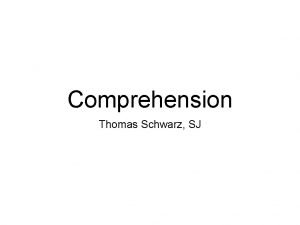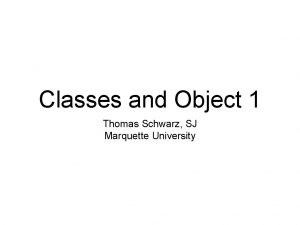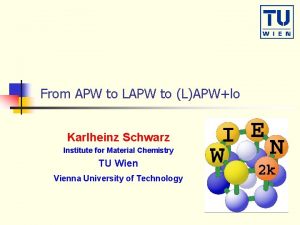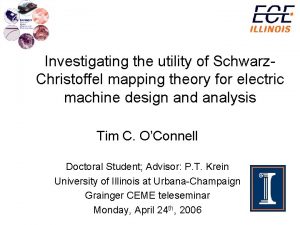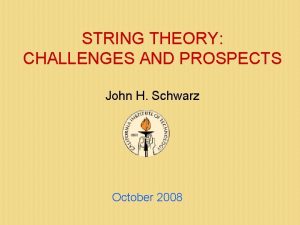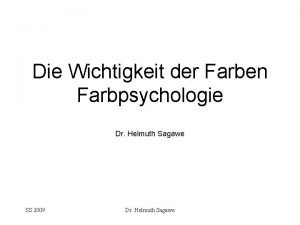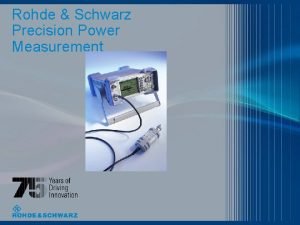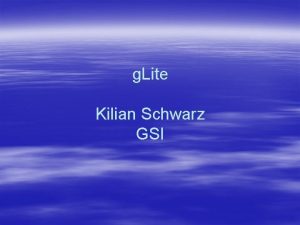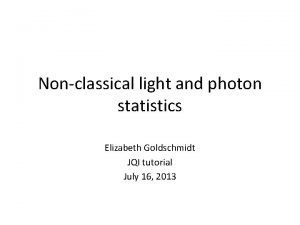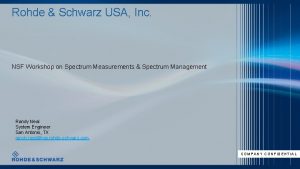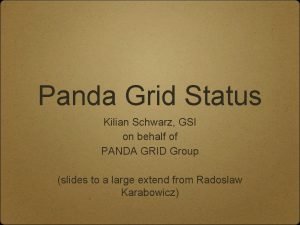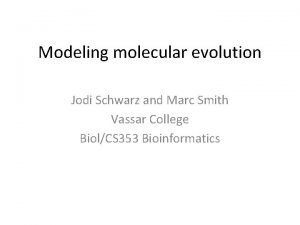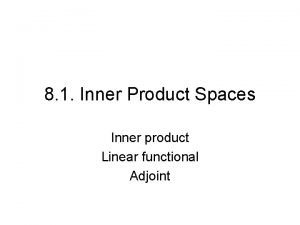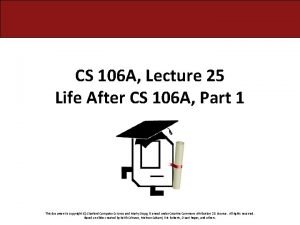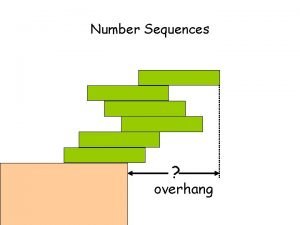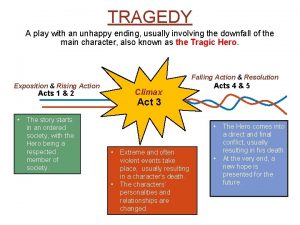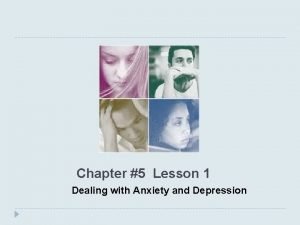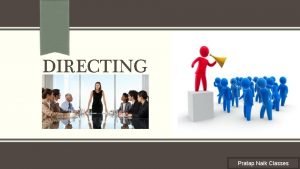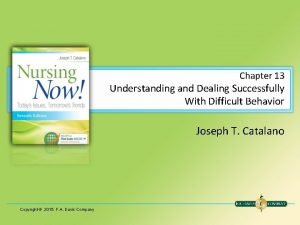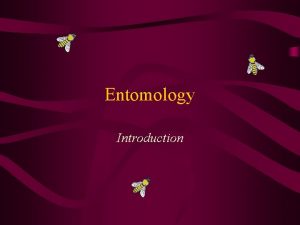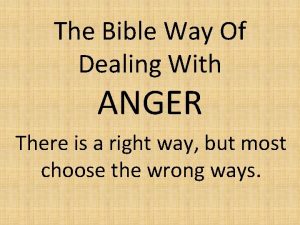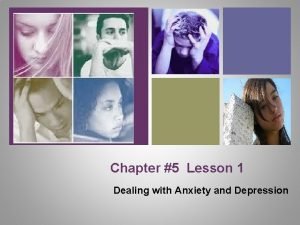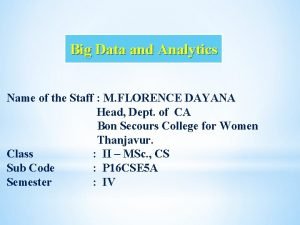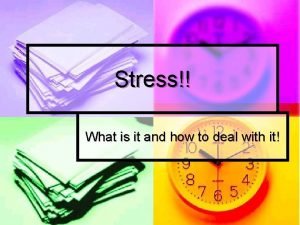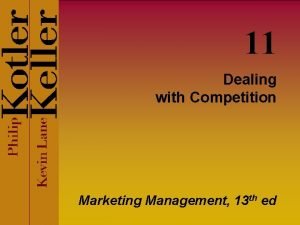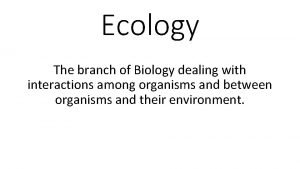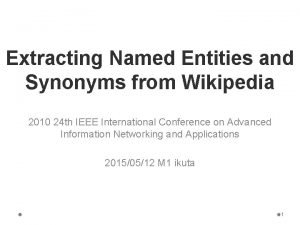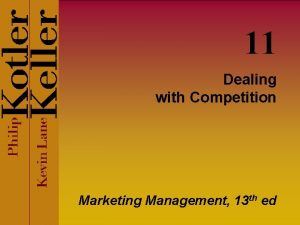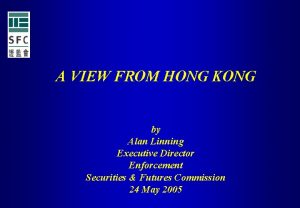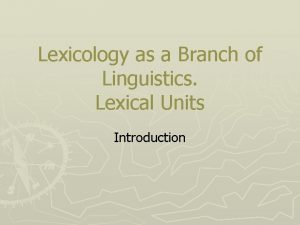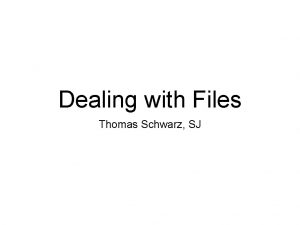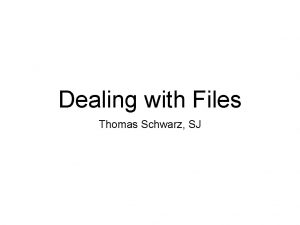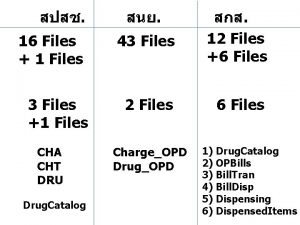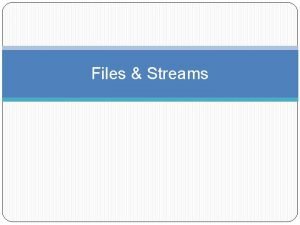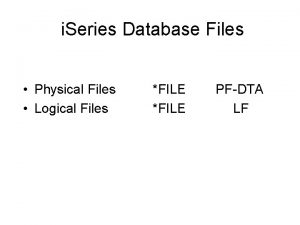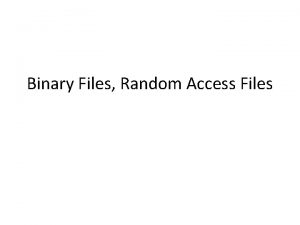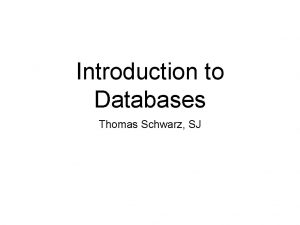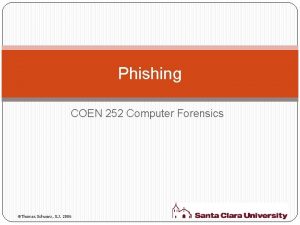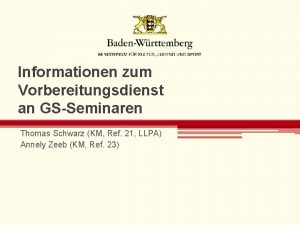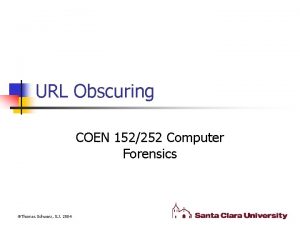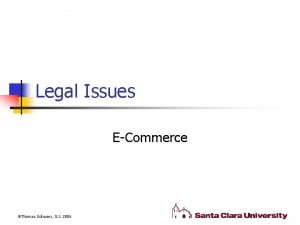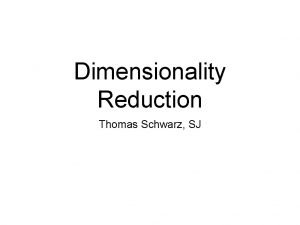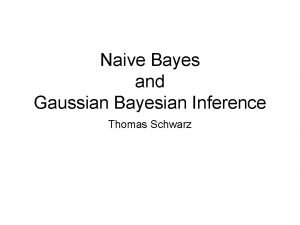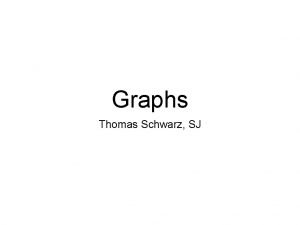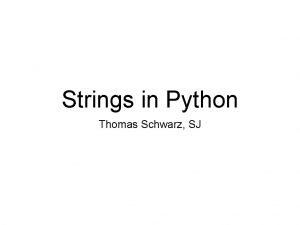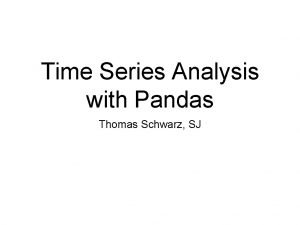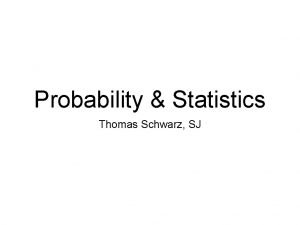Dealing with Files Thomas Schwarz SJ Files Files
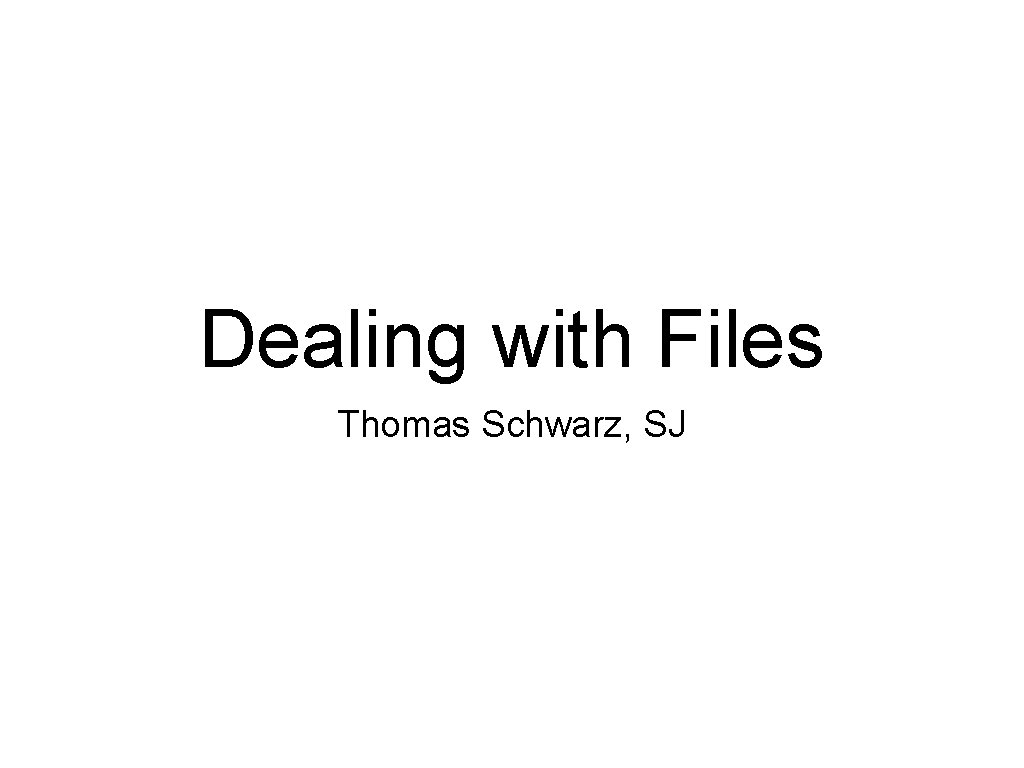
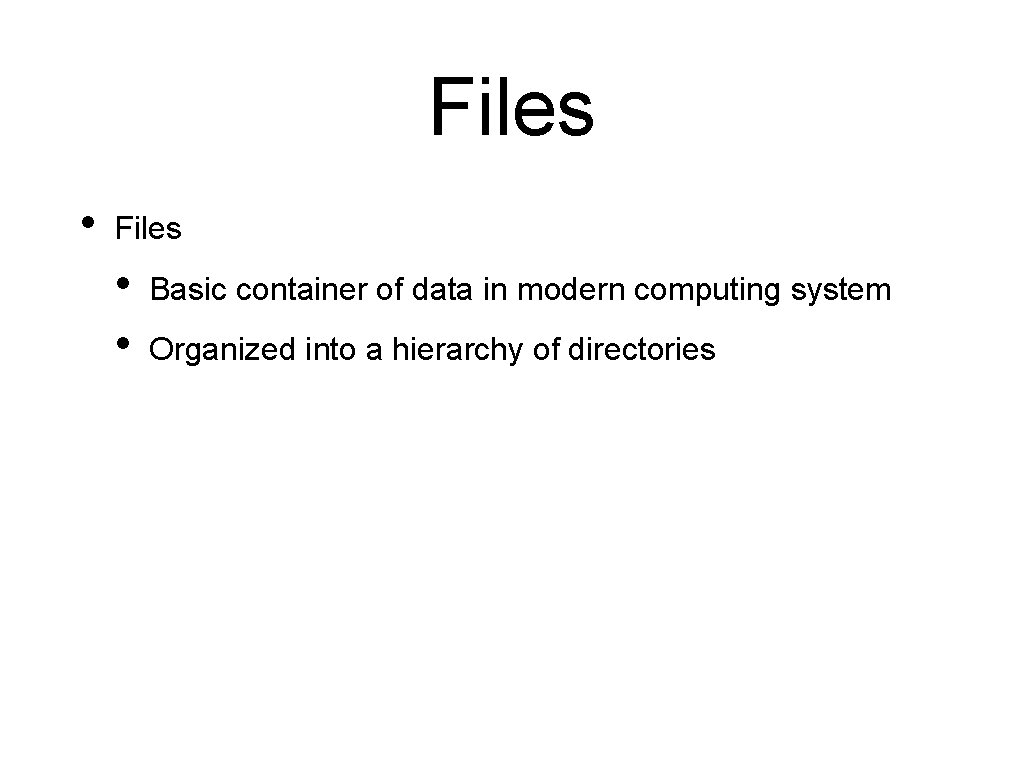
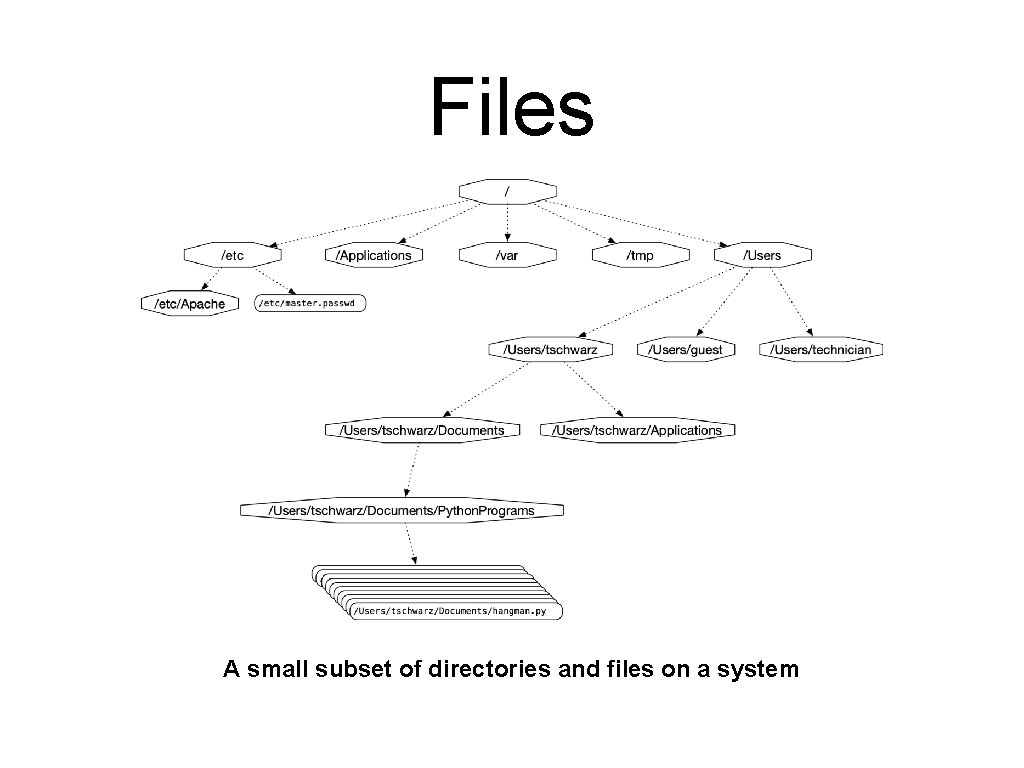
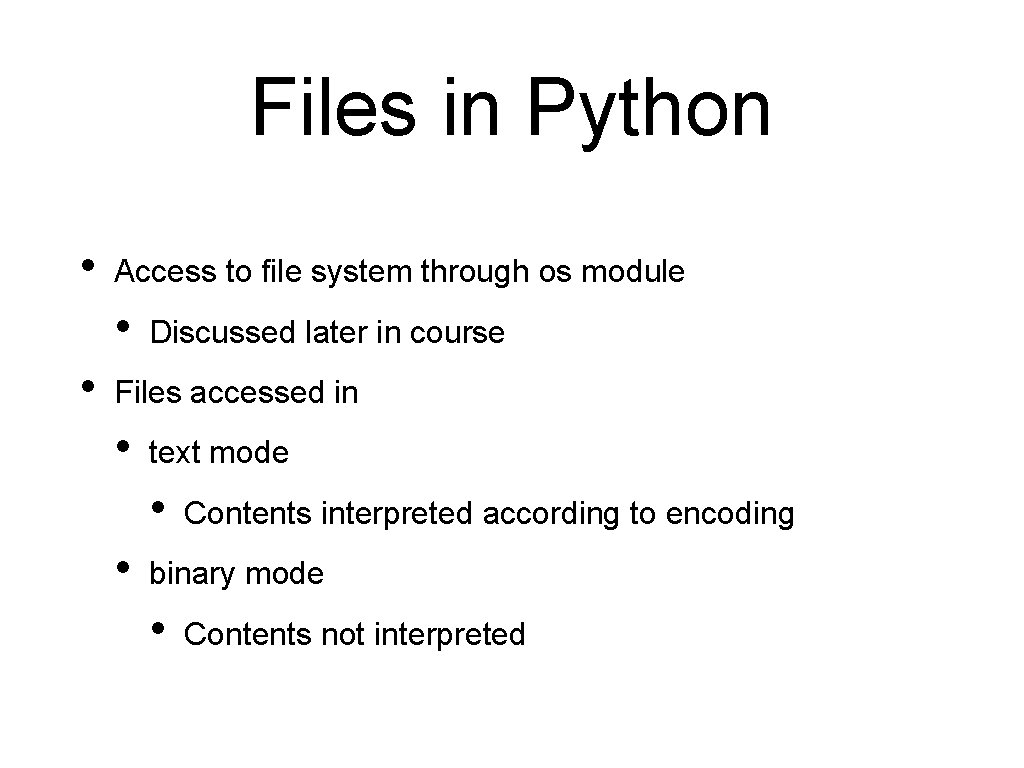

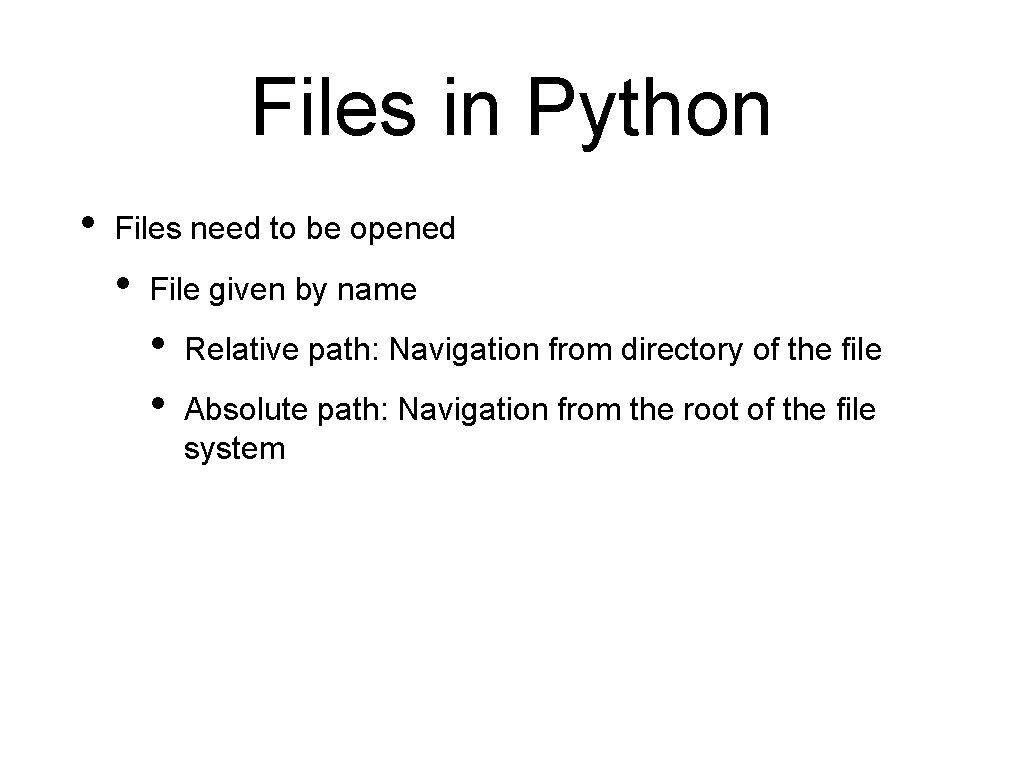
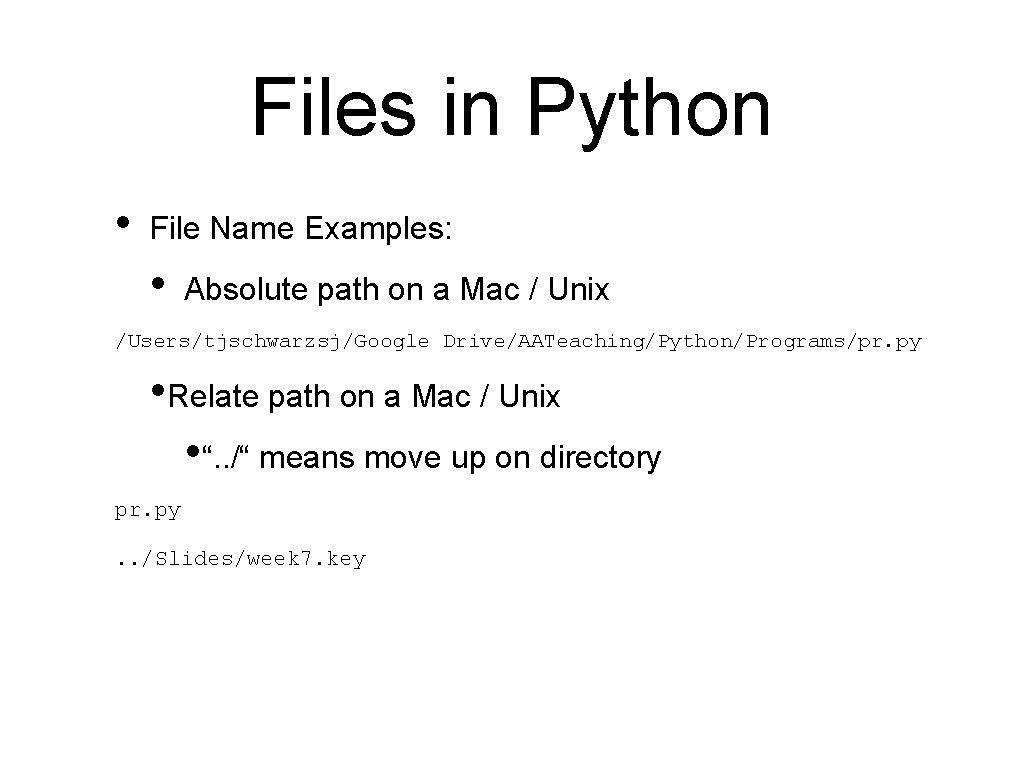
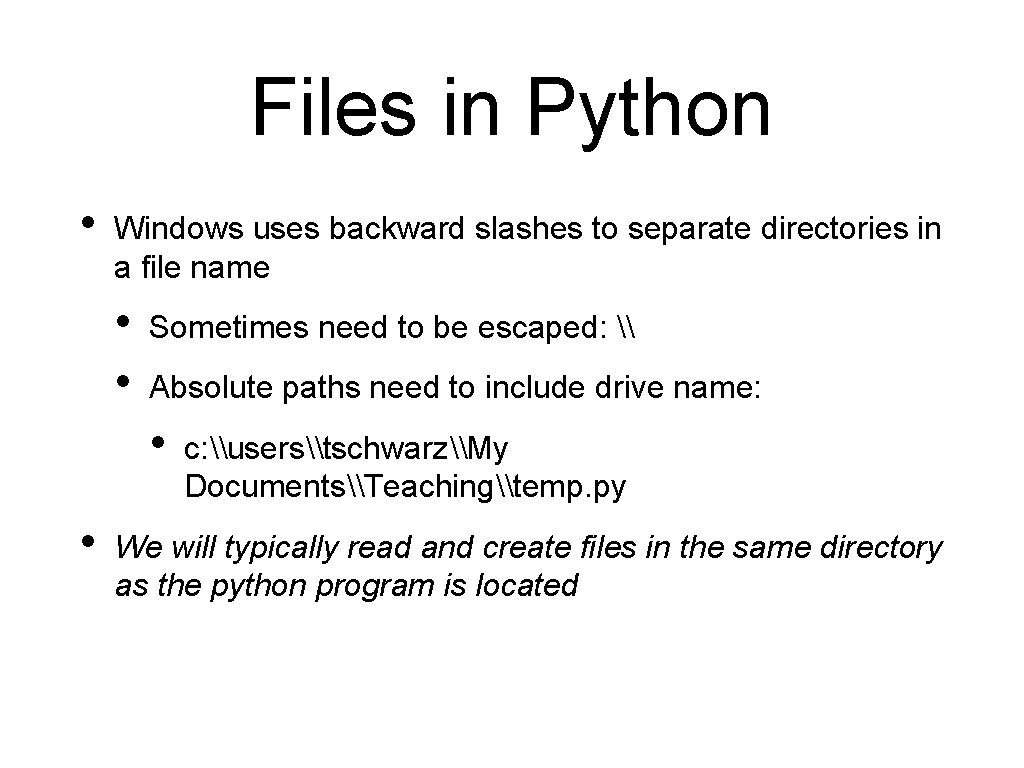
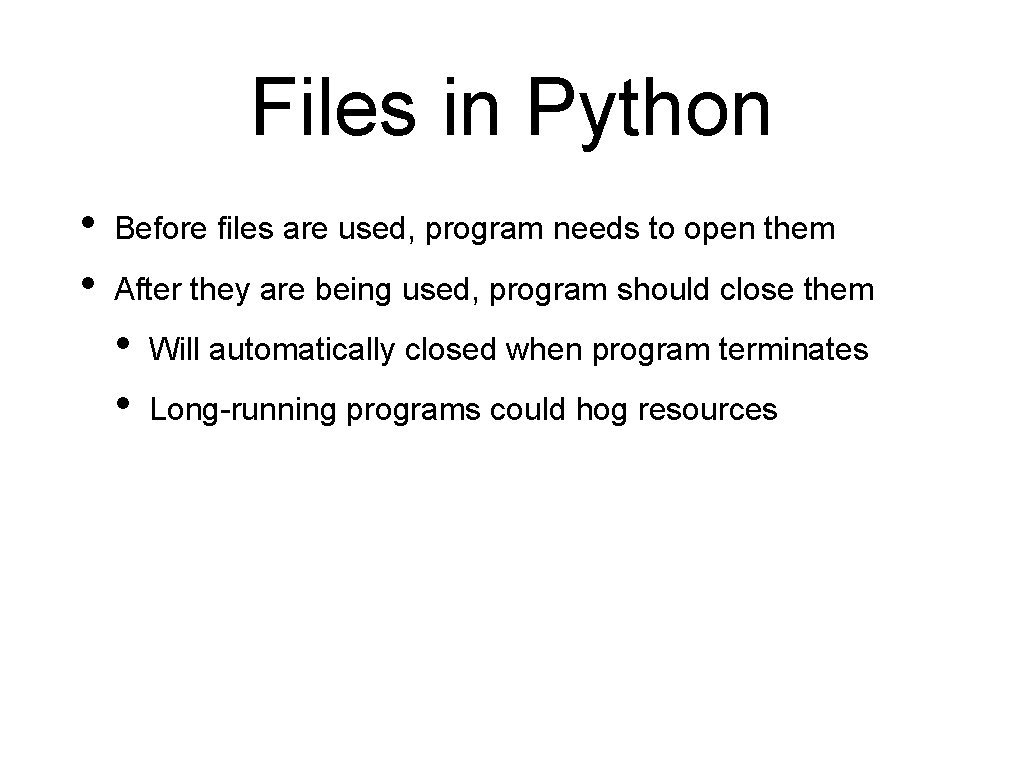
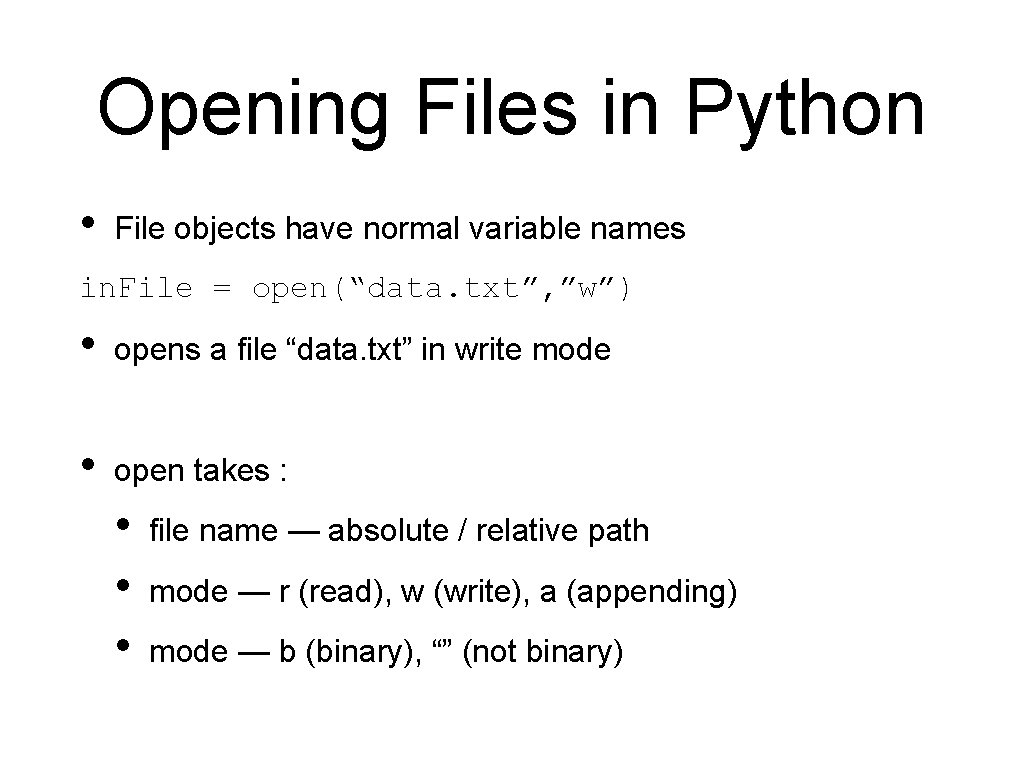
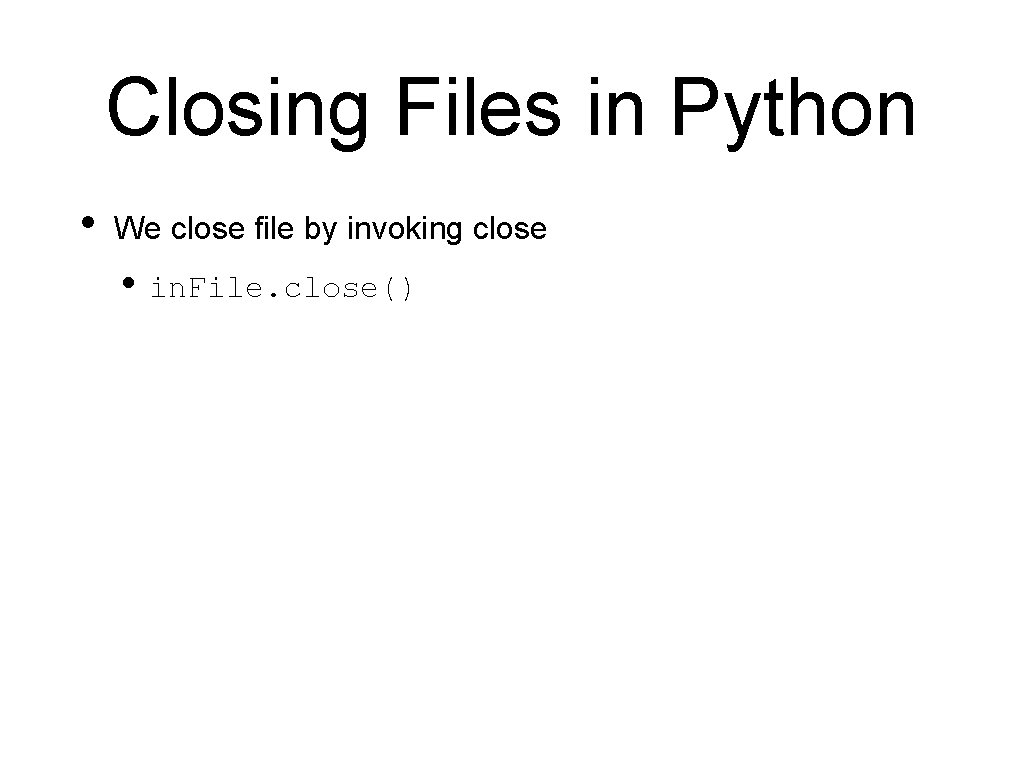
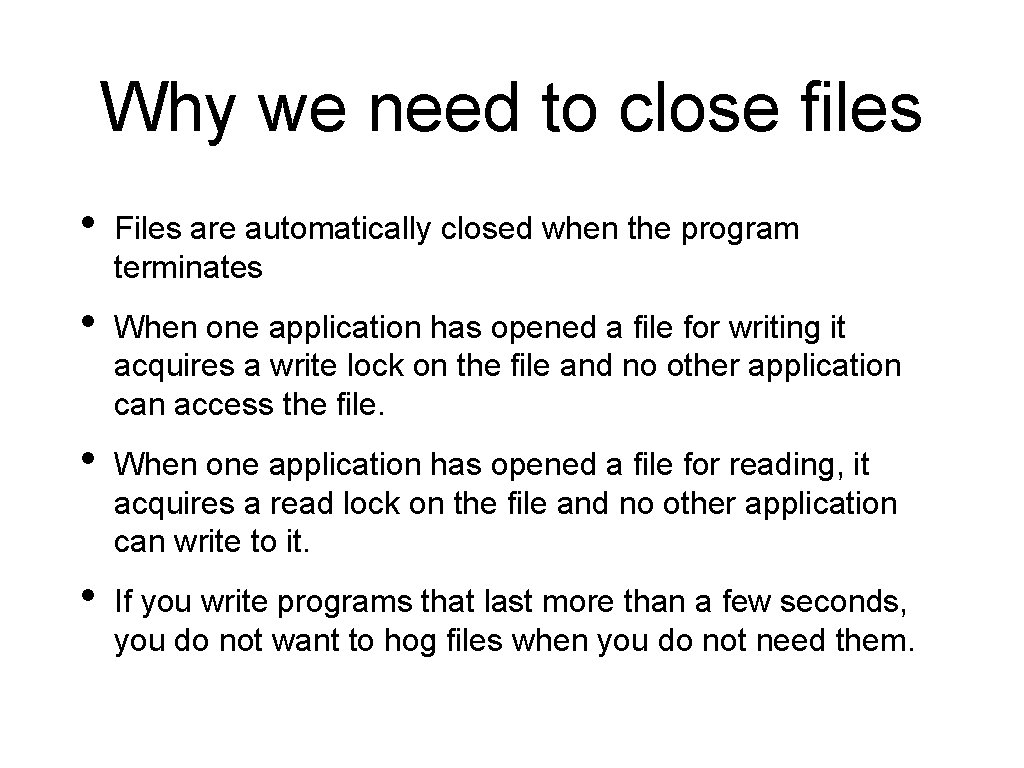
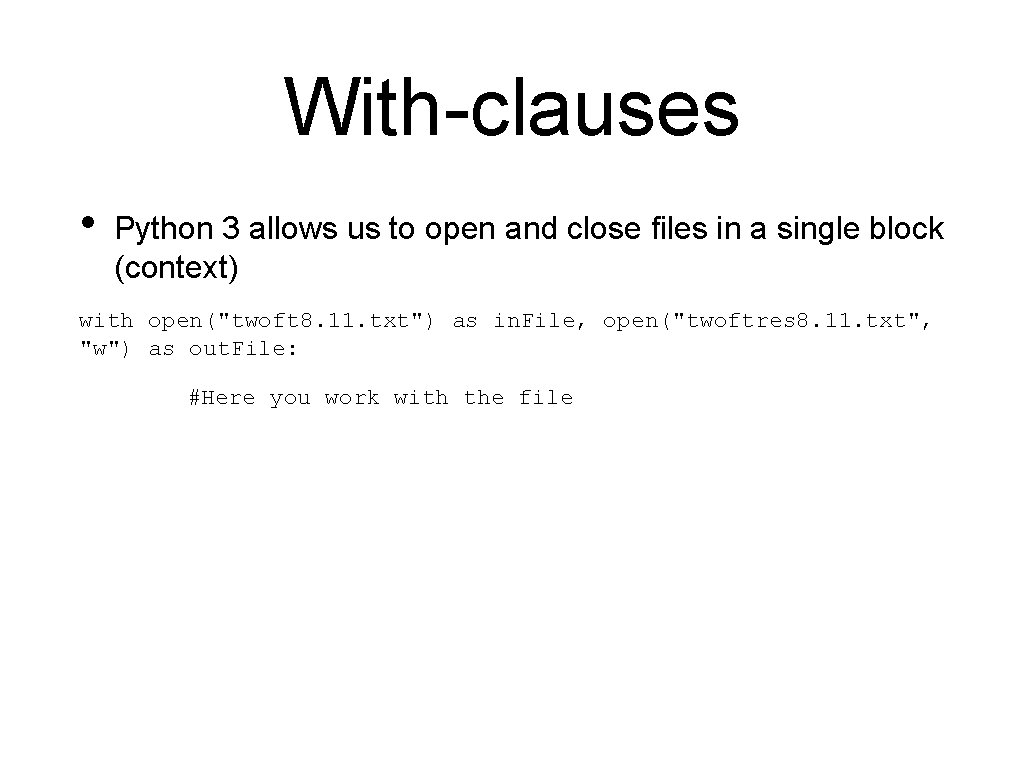
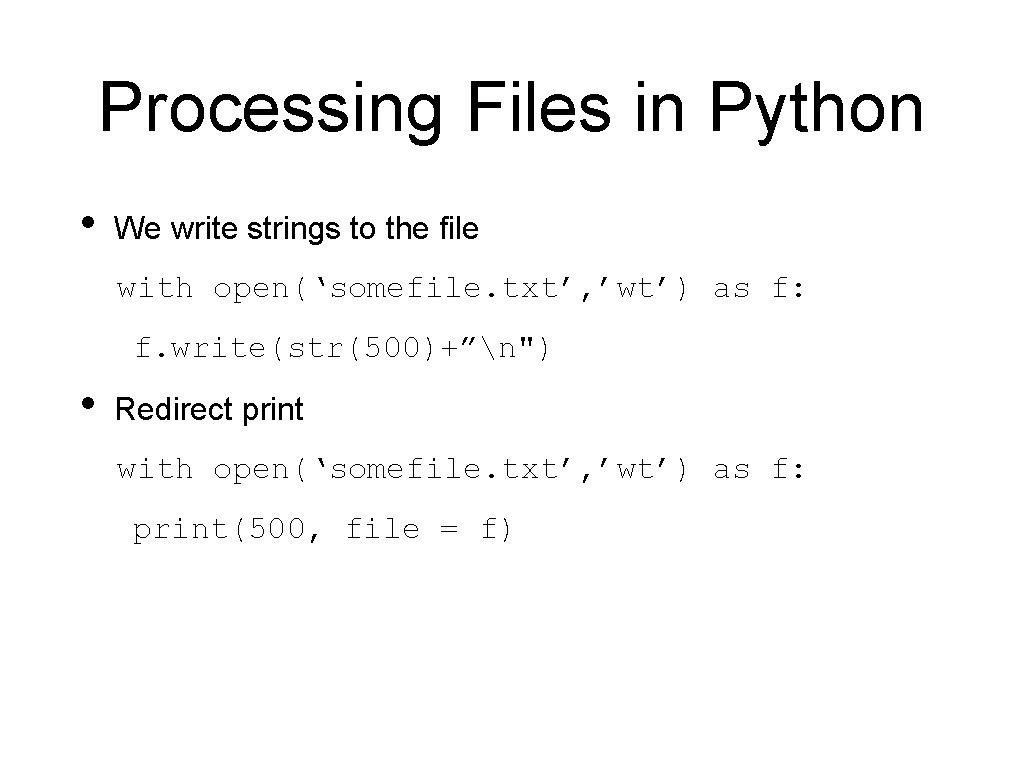
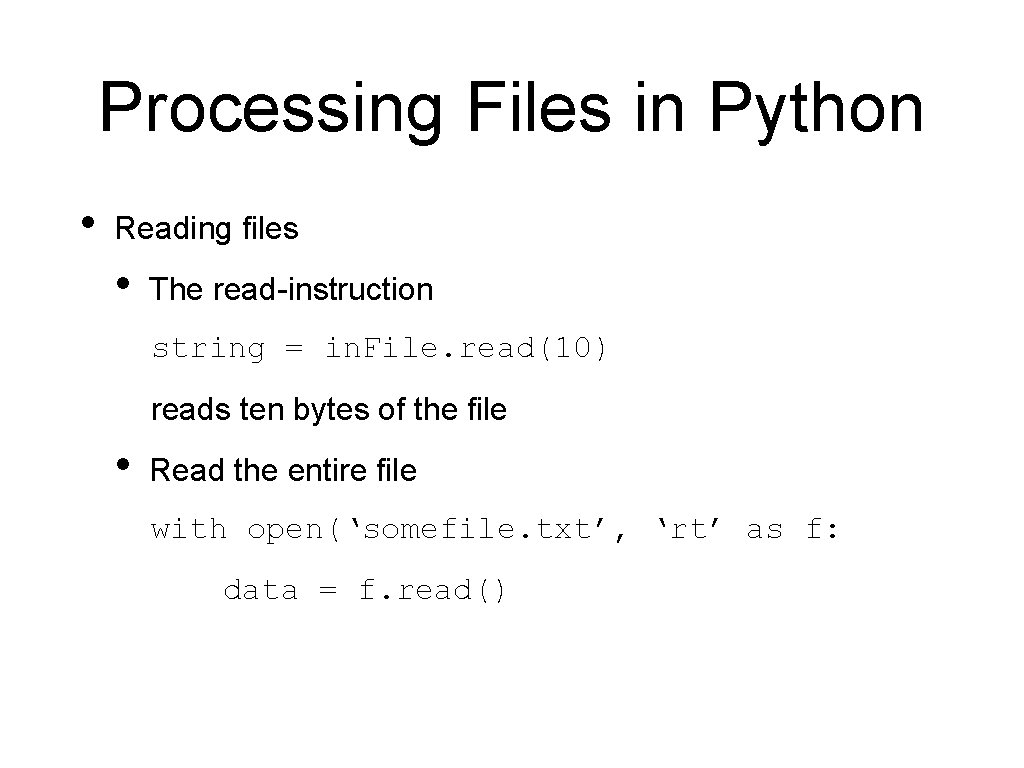
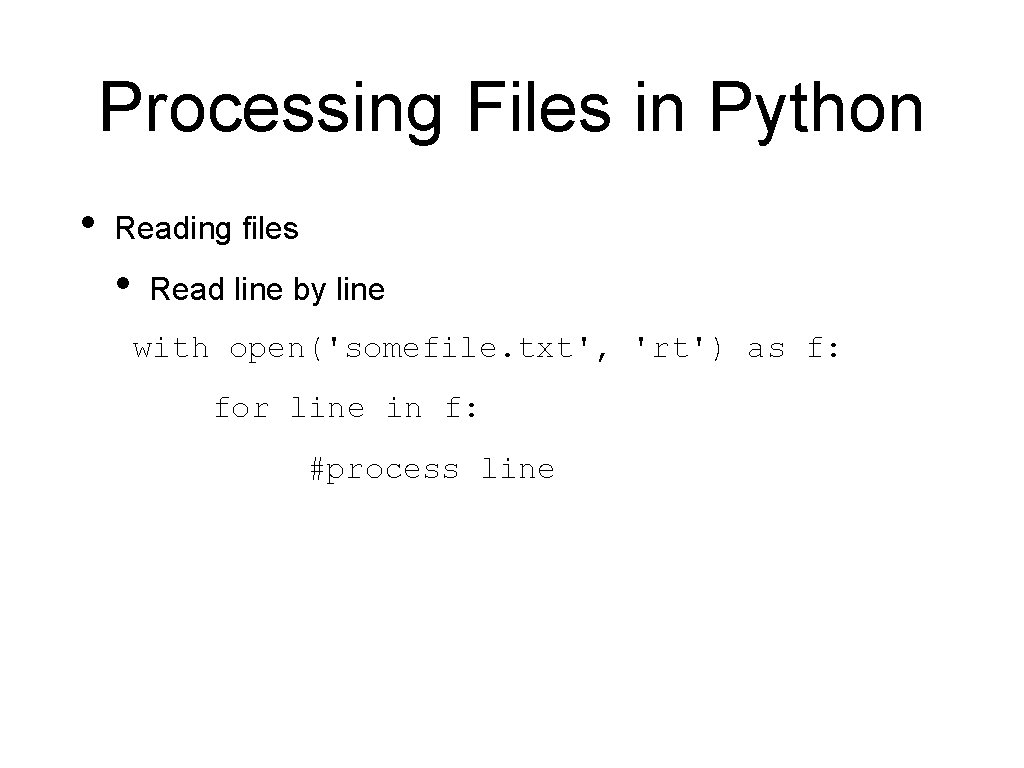
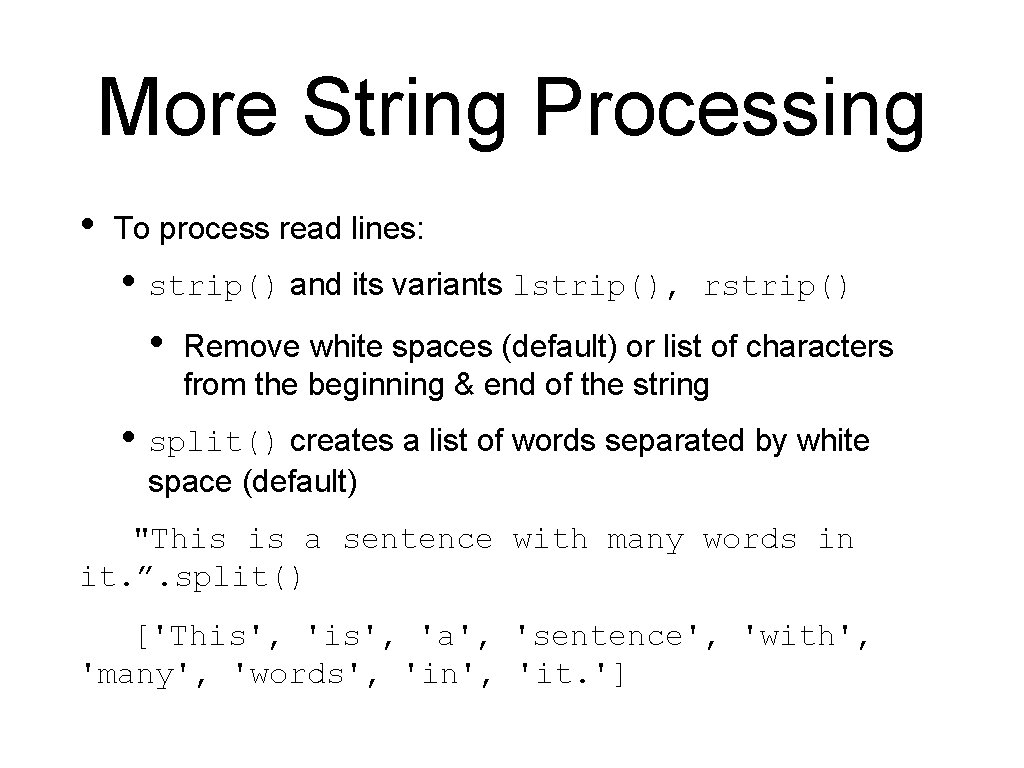
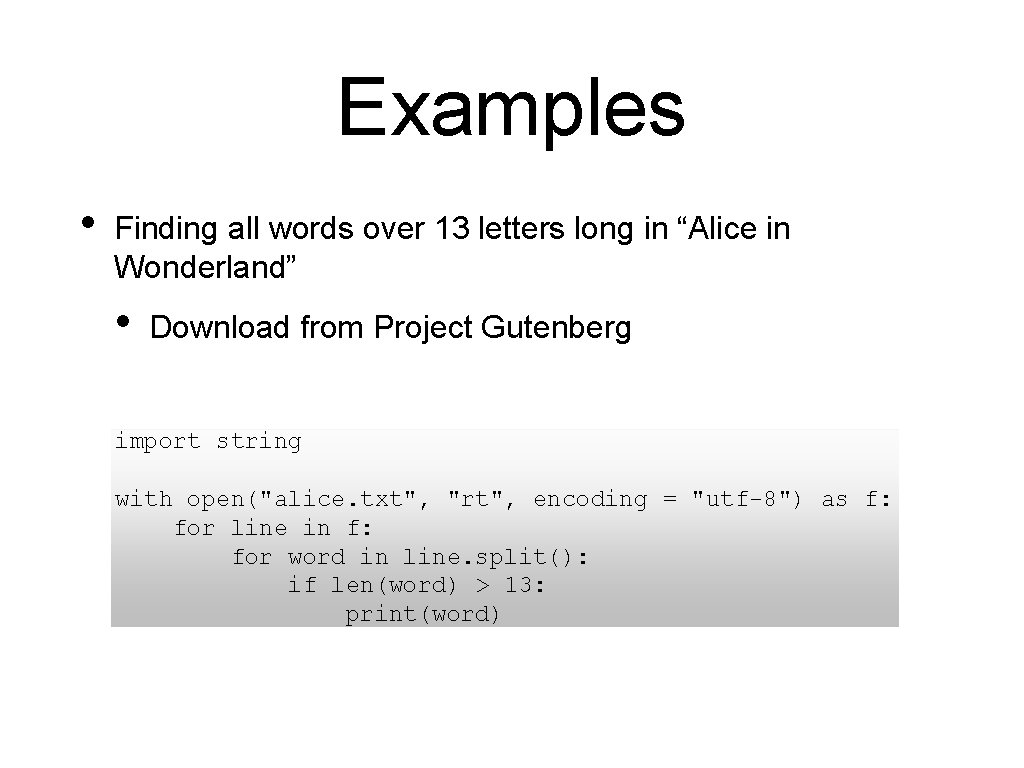
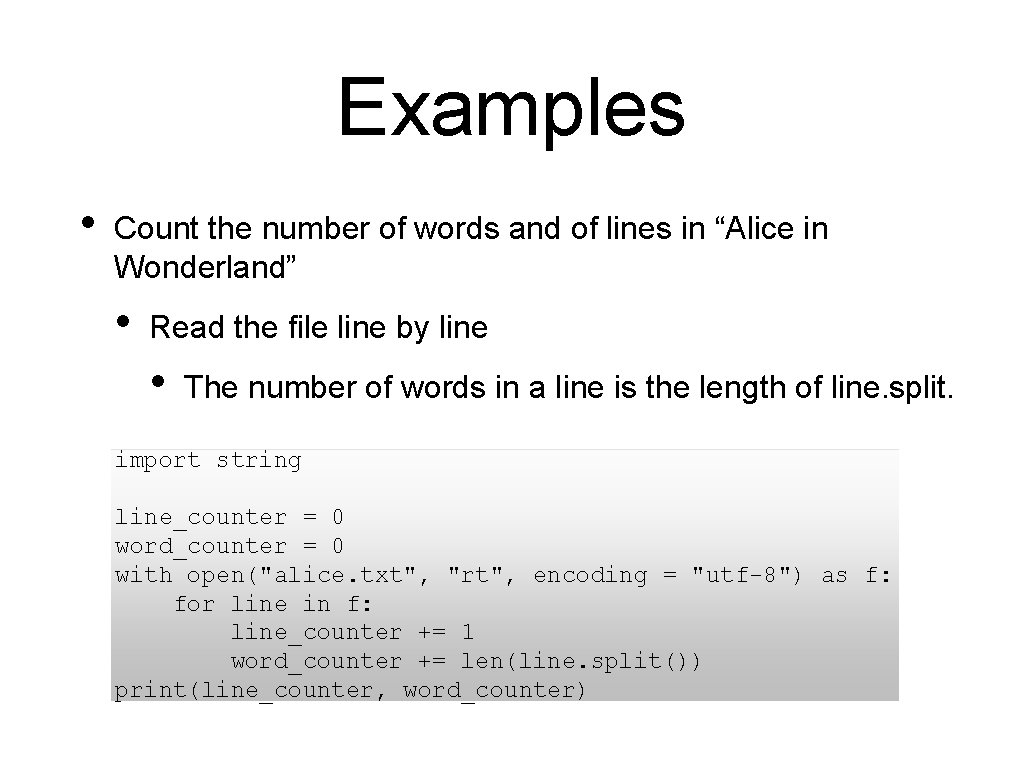
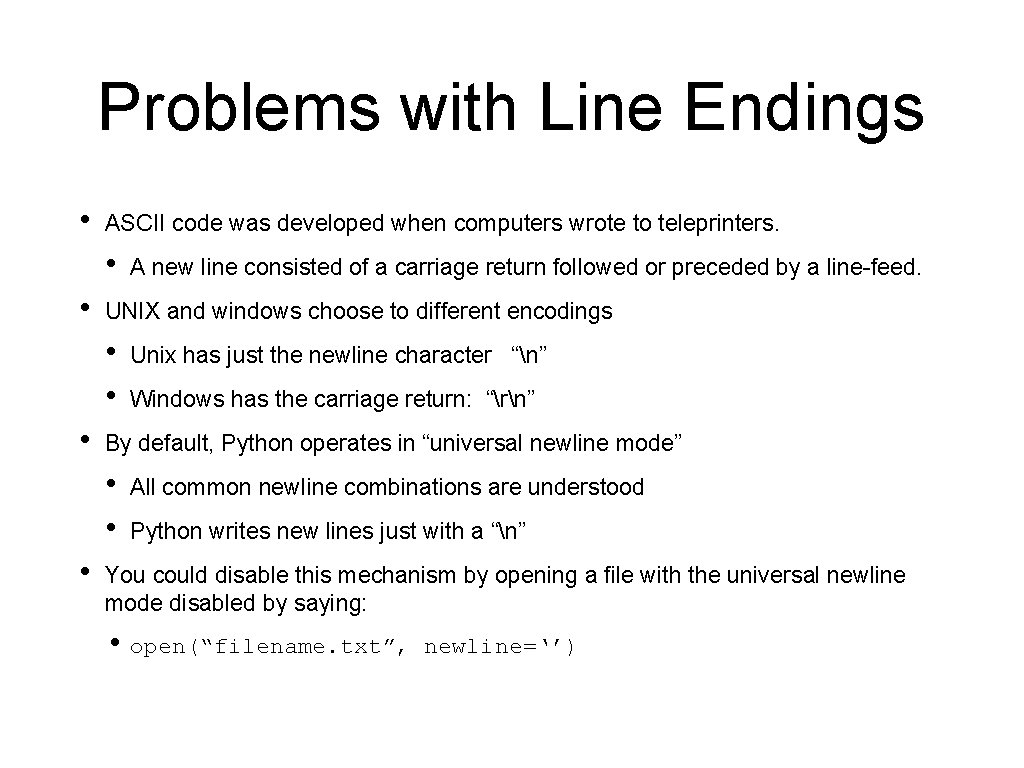
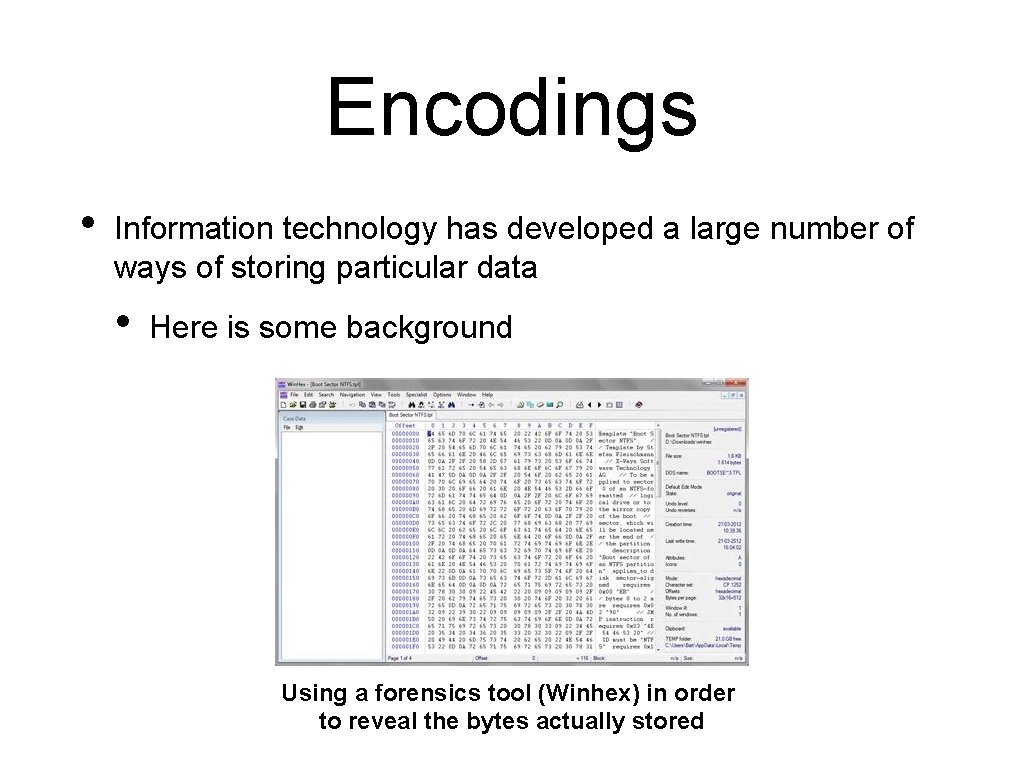
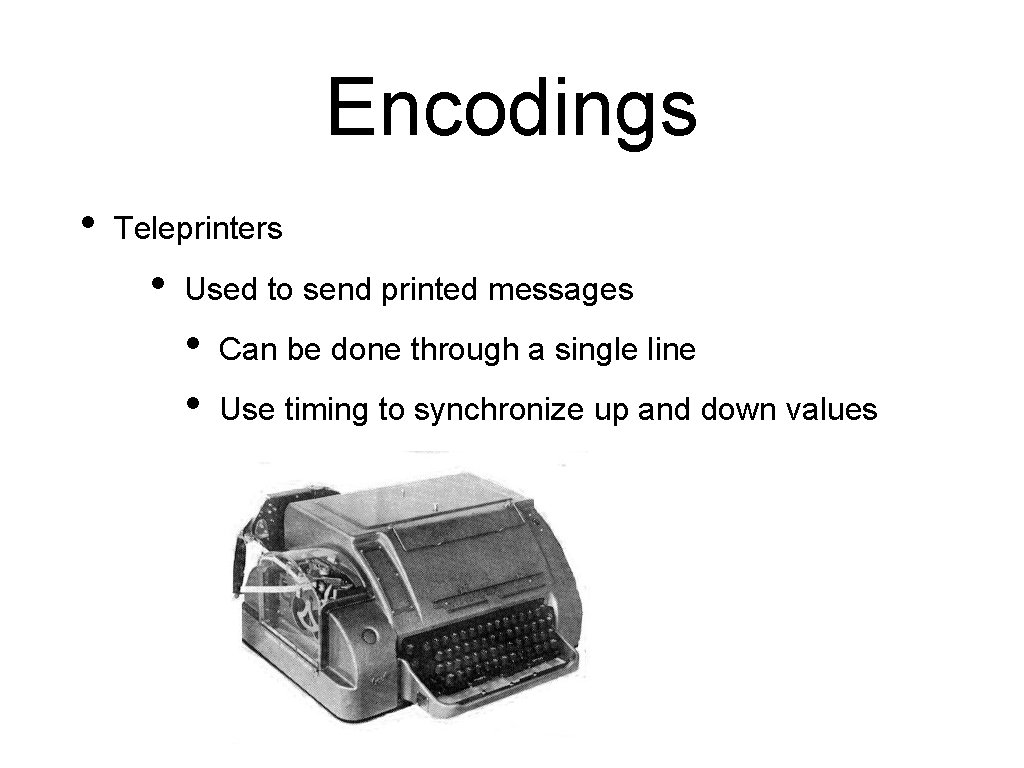
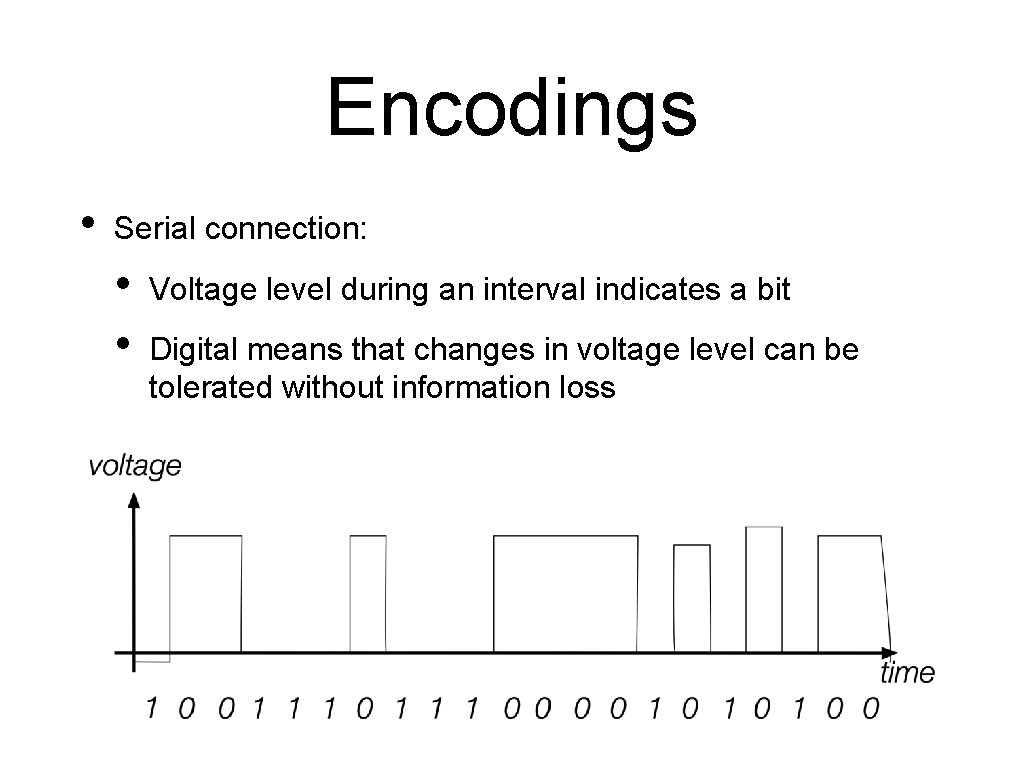
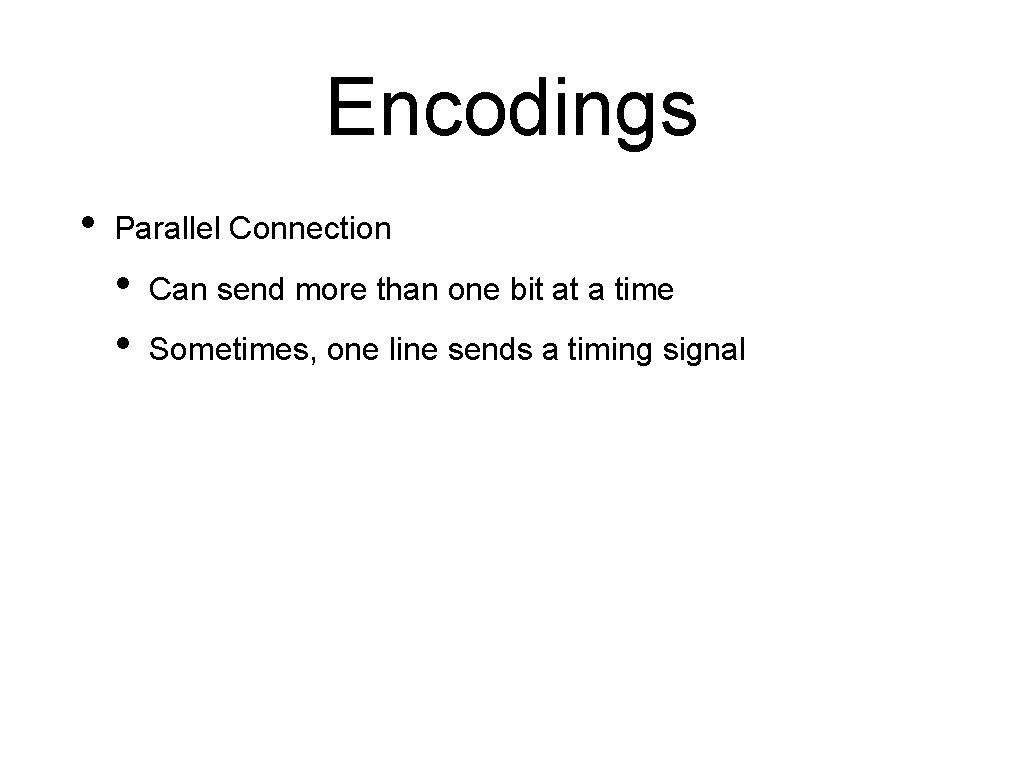
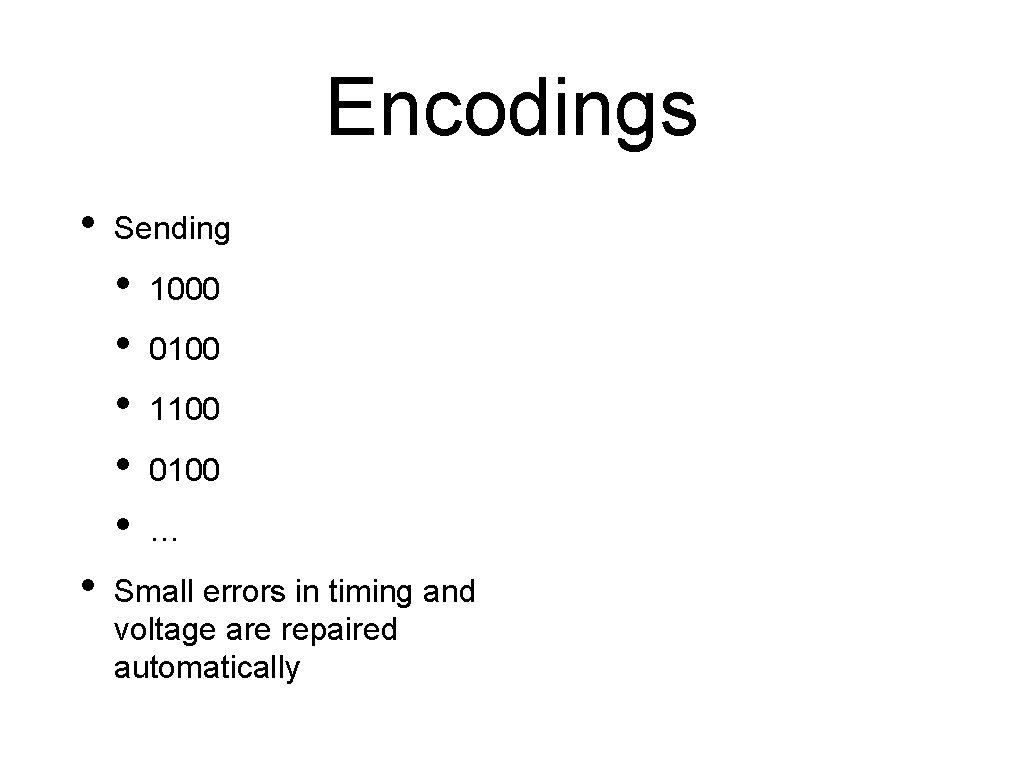
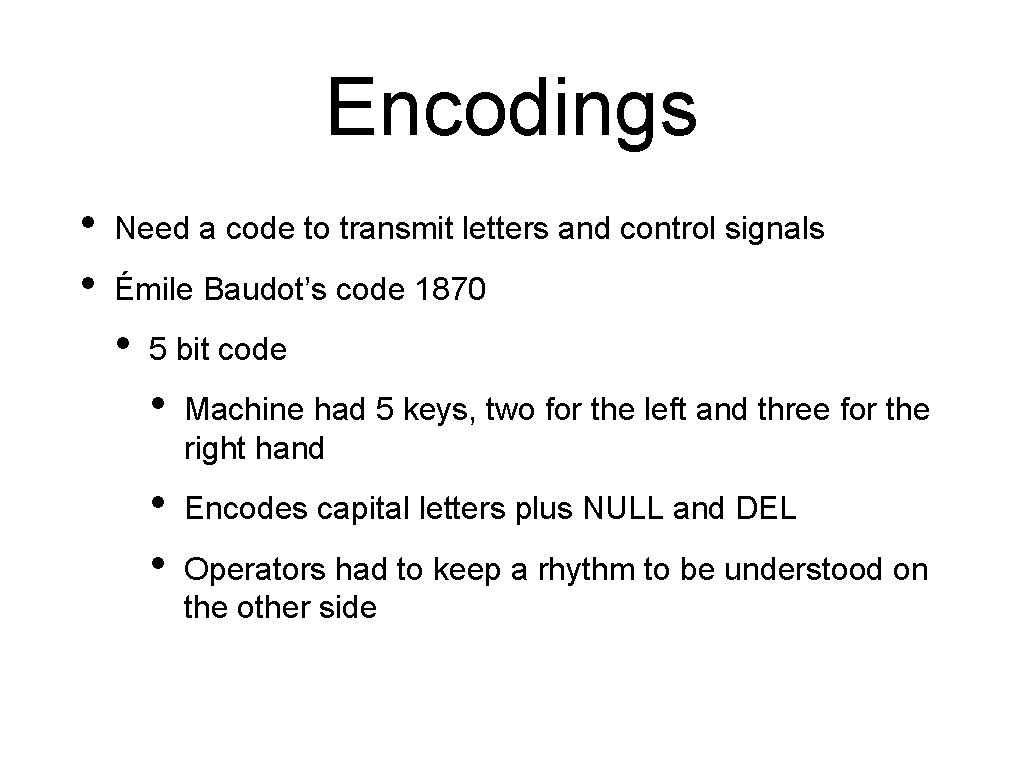
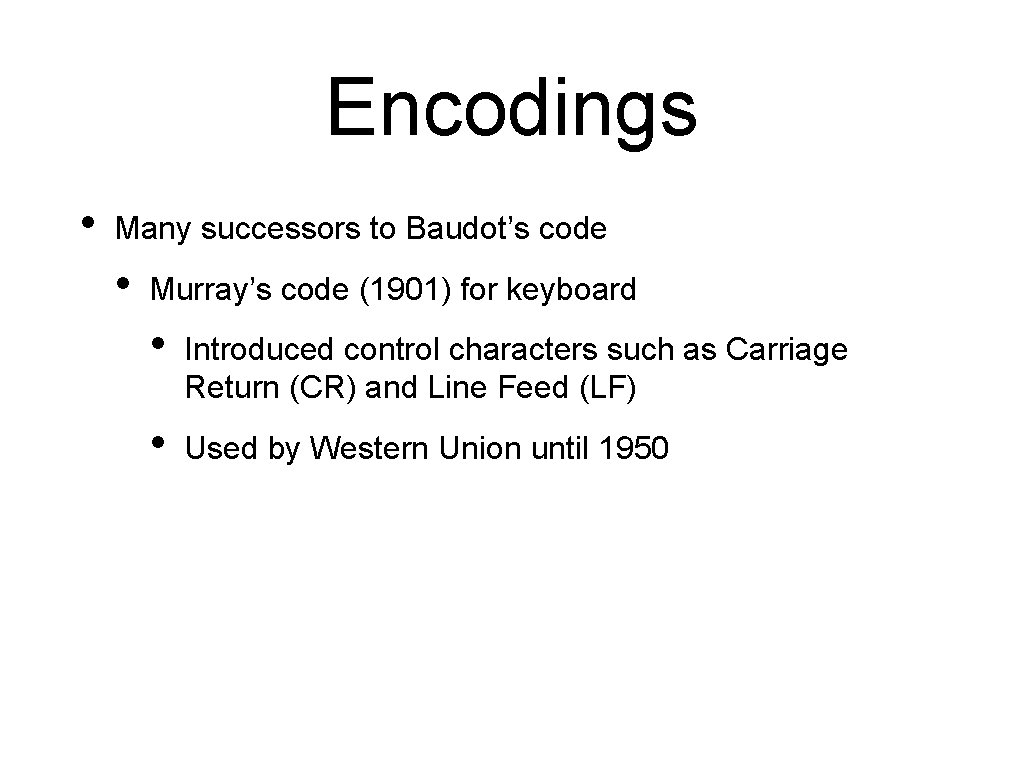
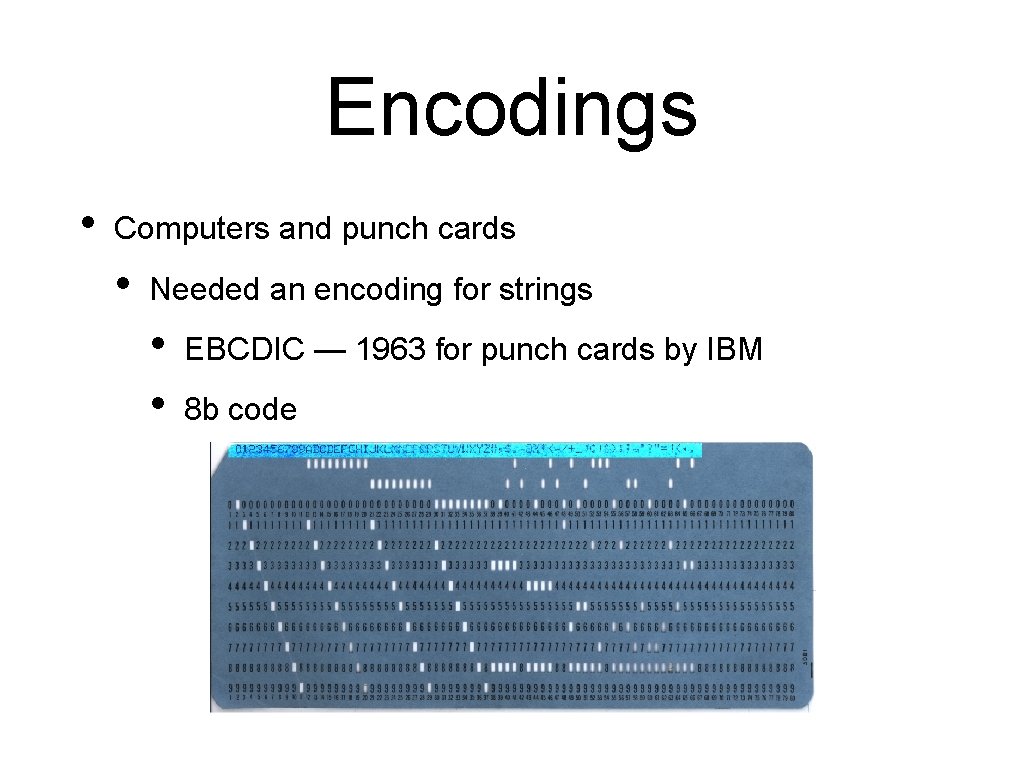
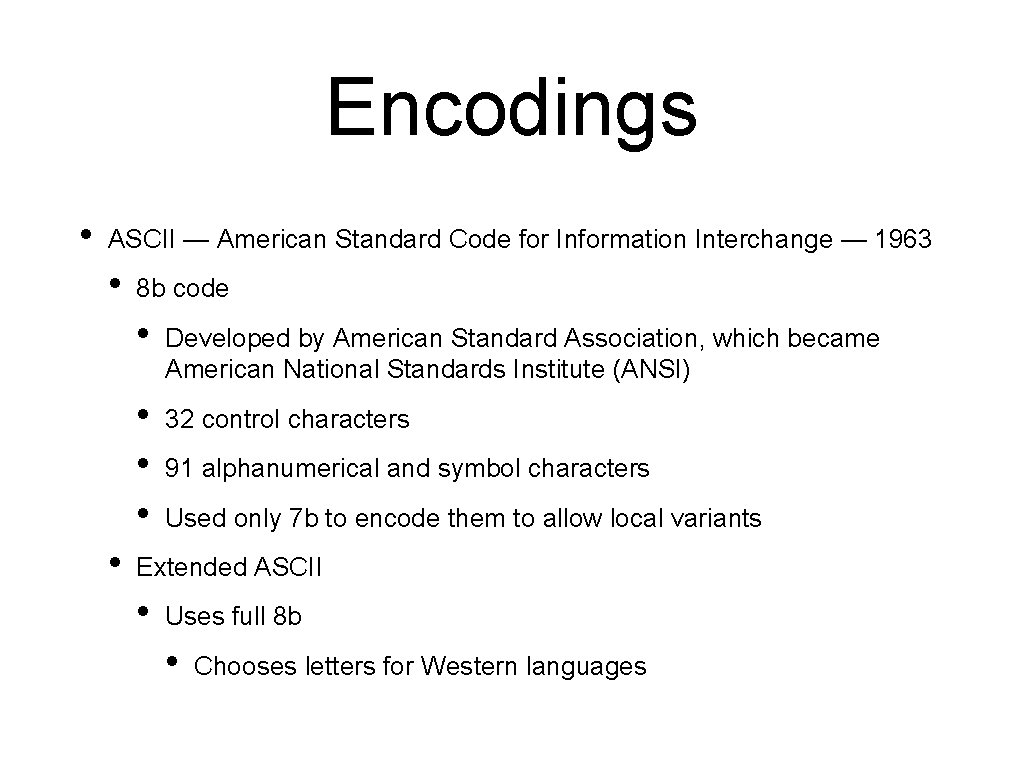
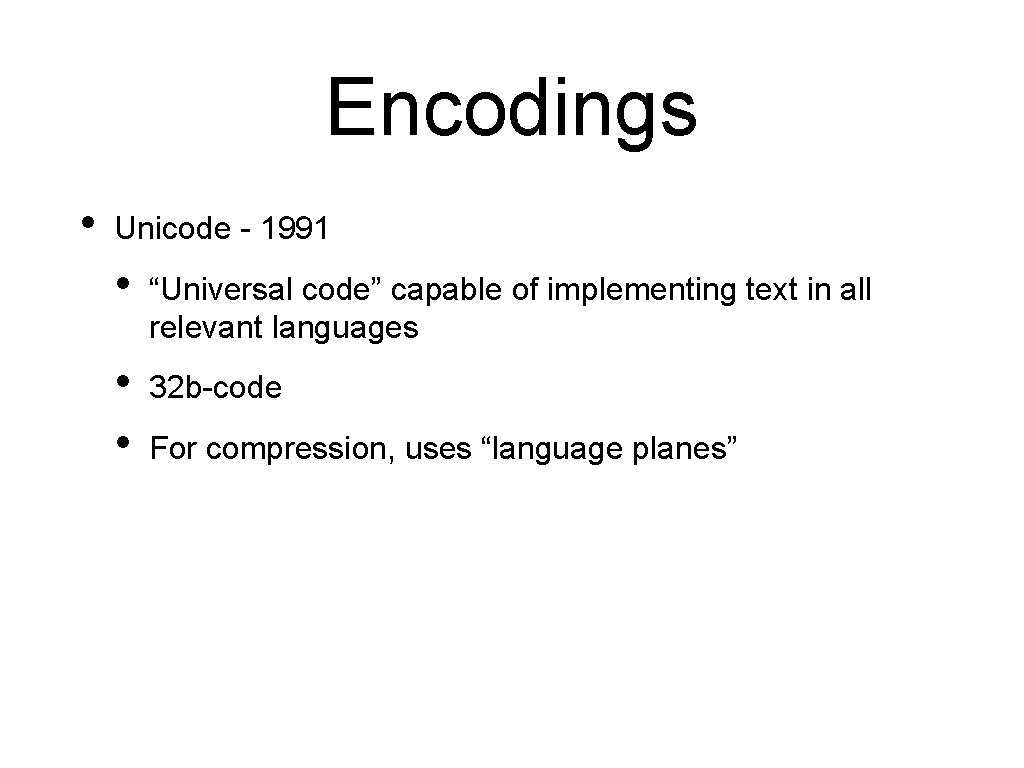
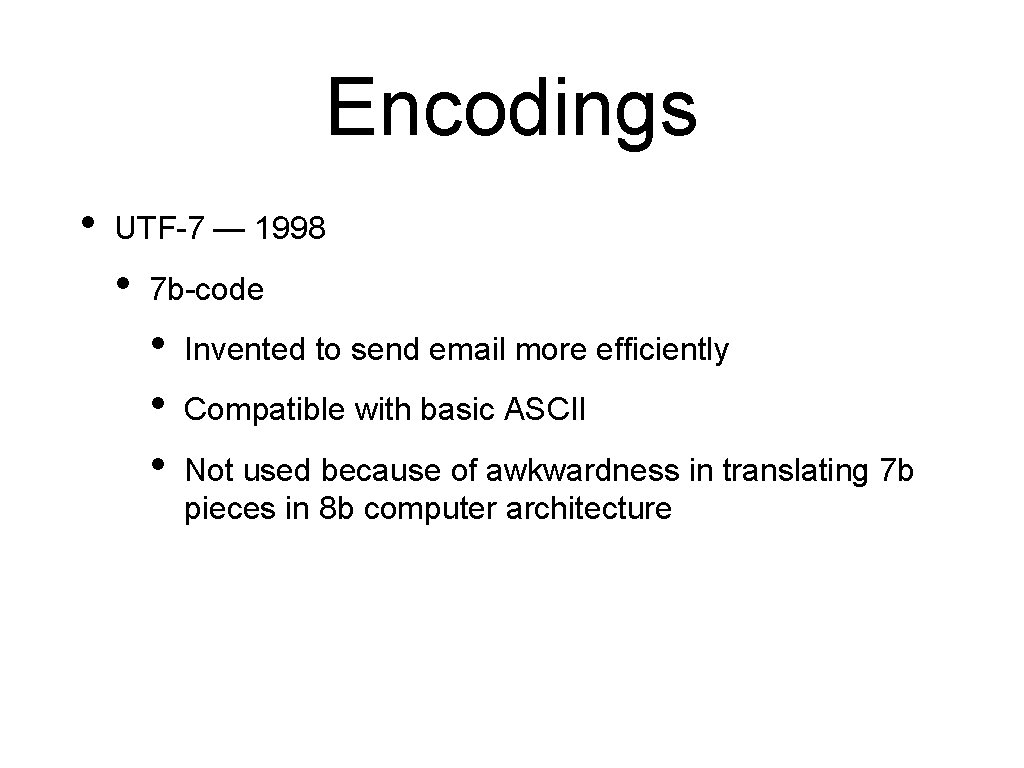
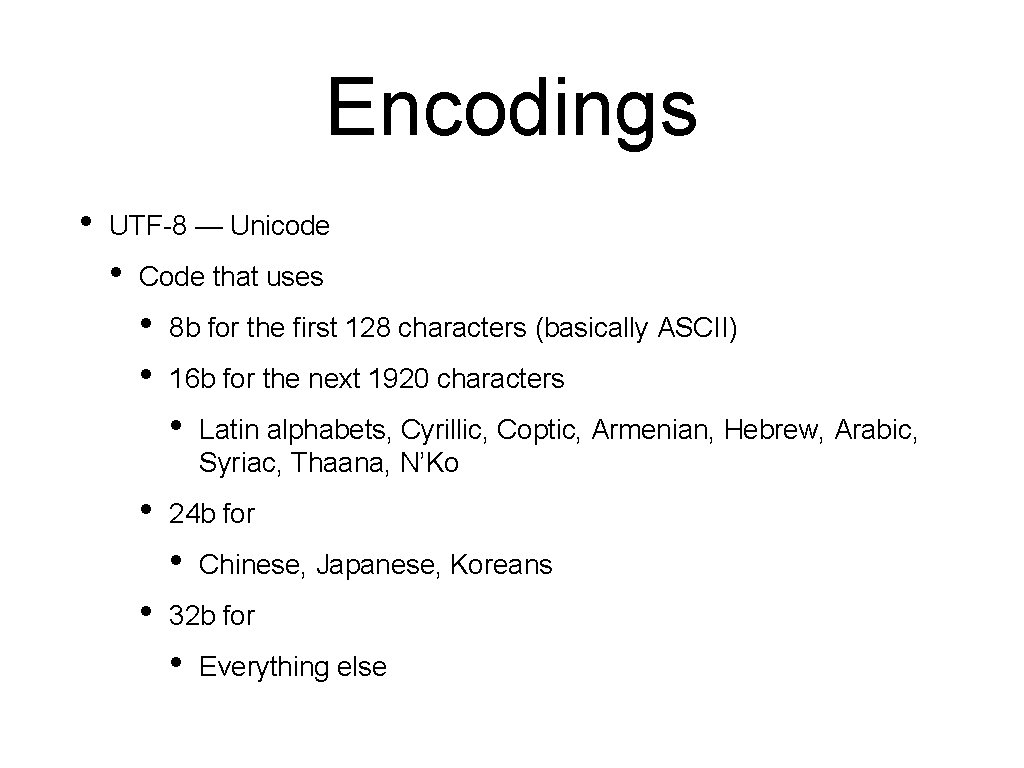
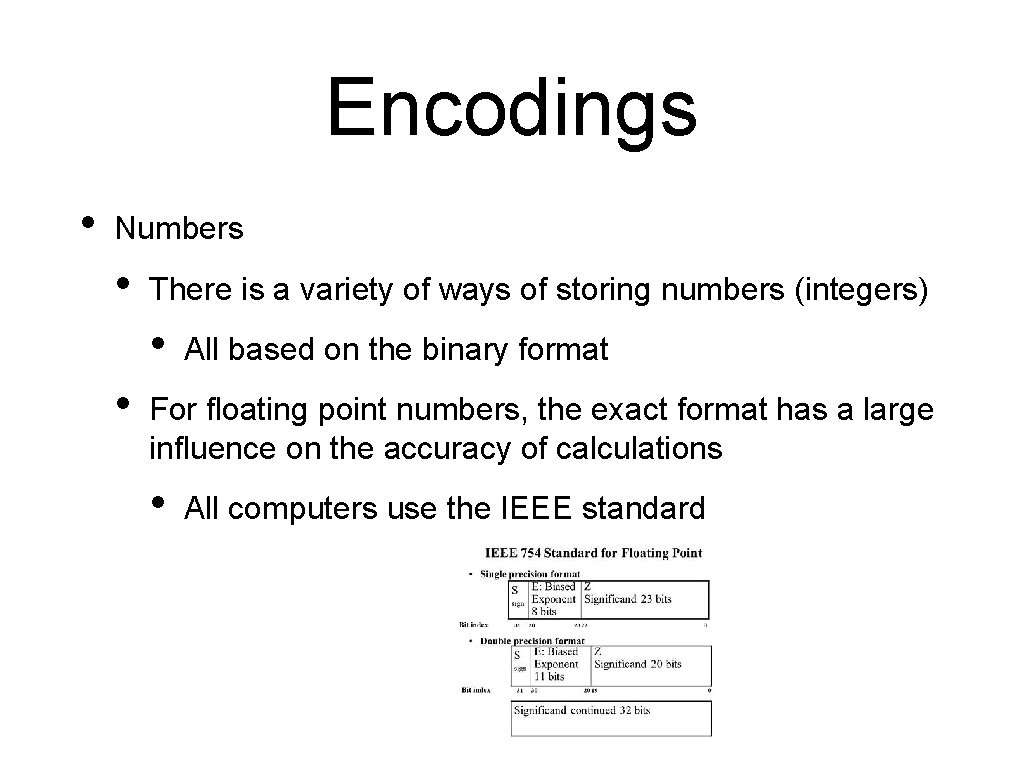
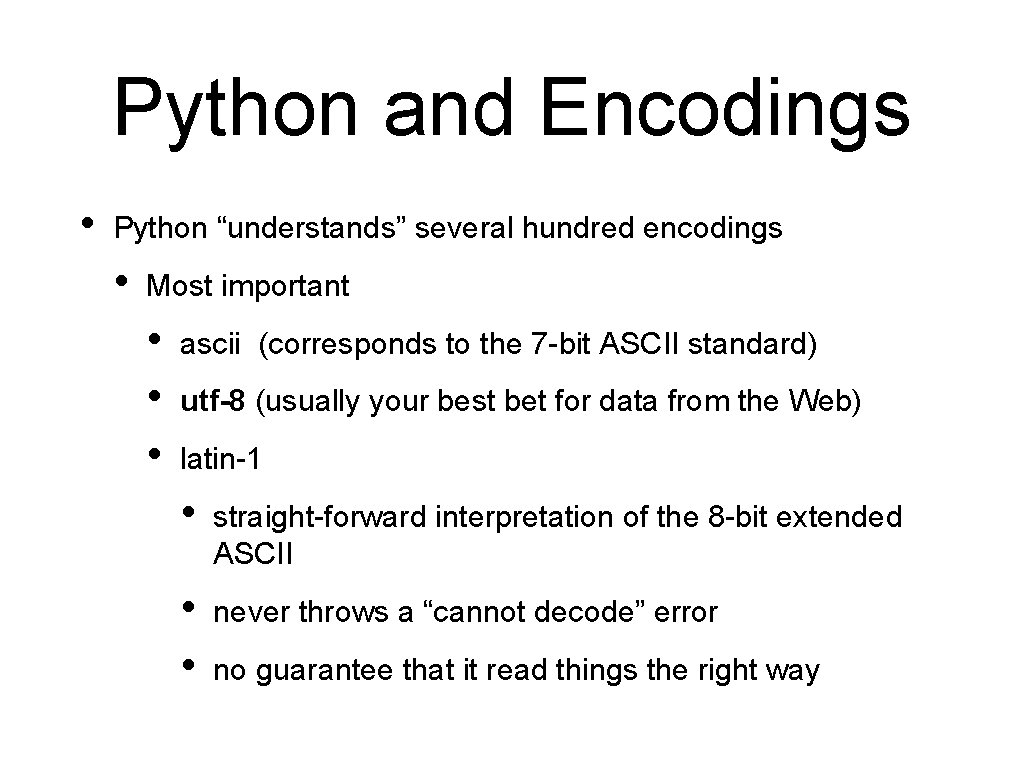
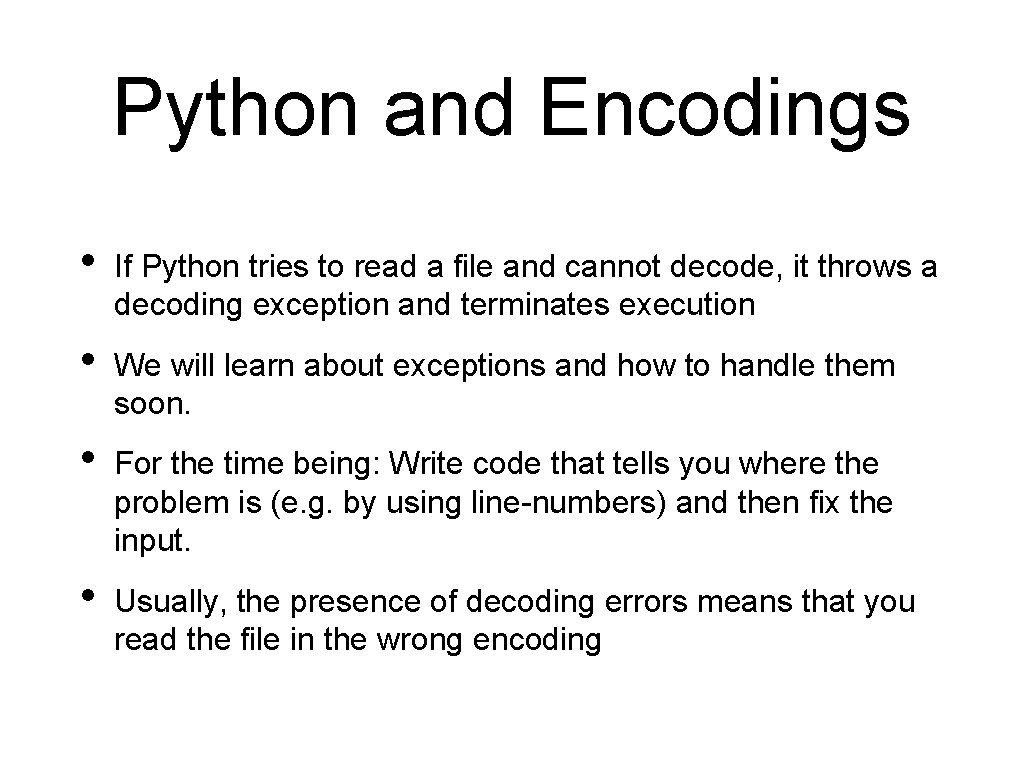
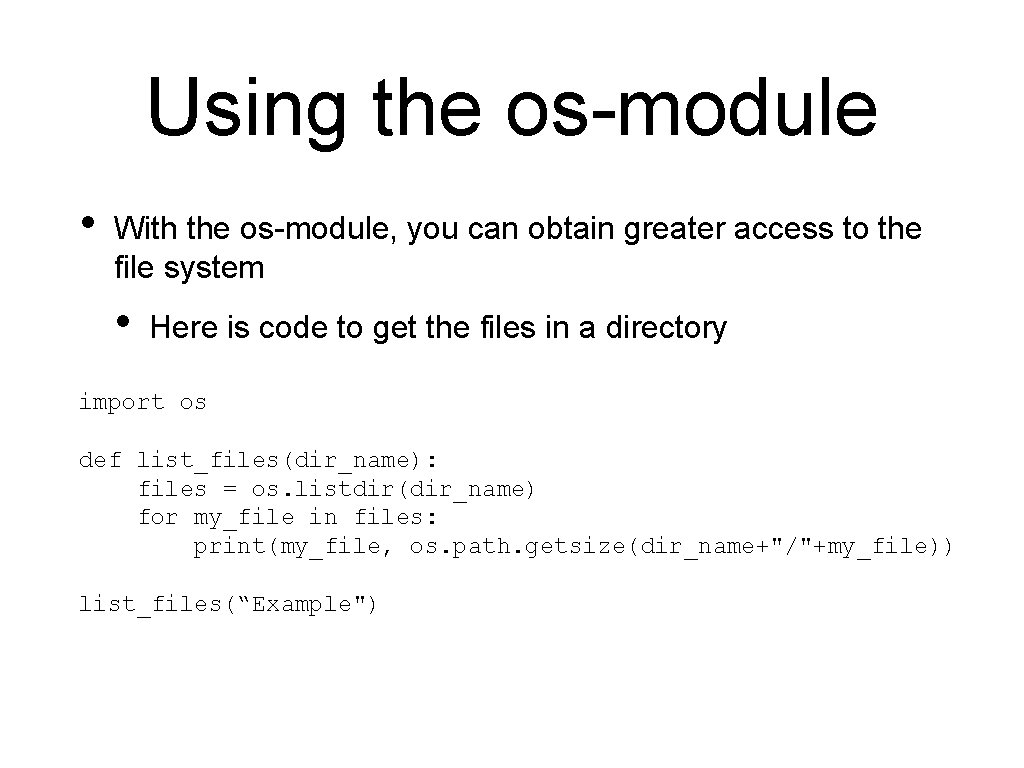
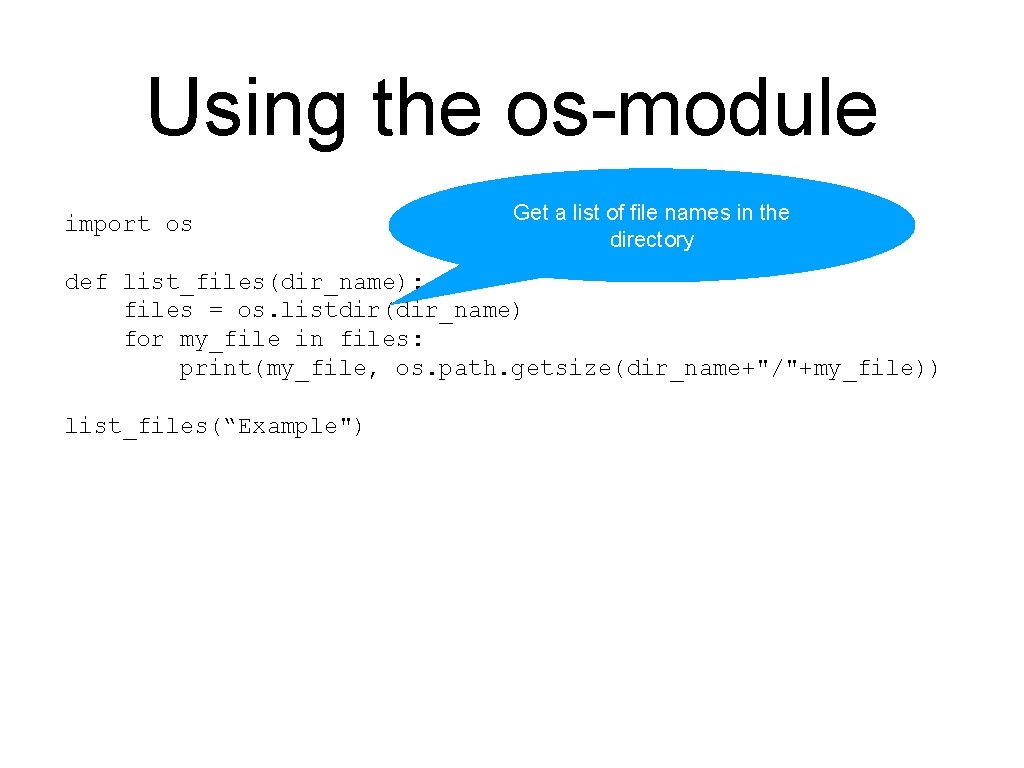
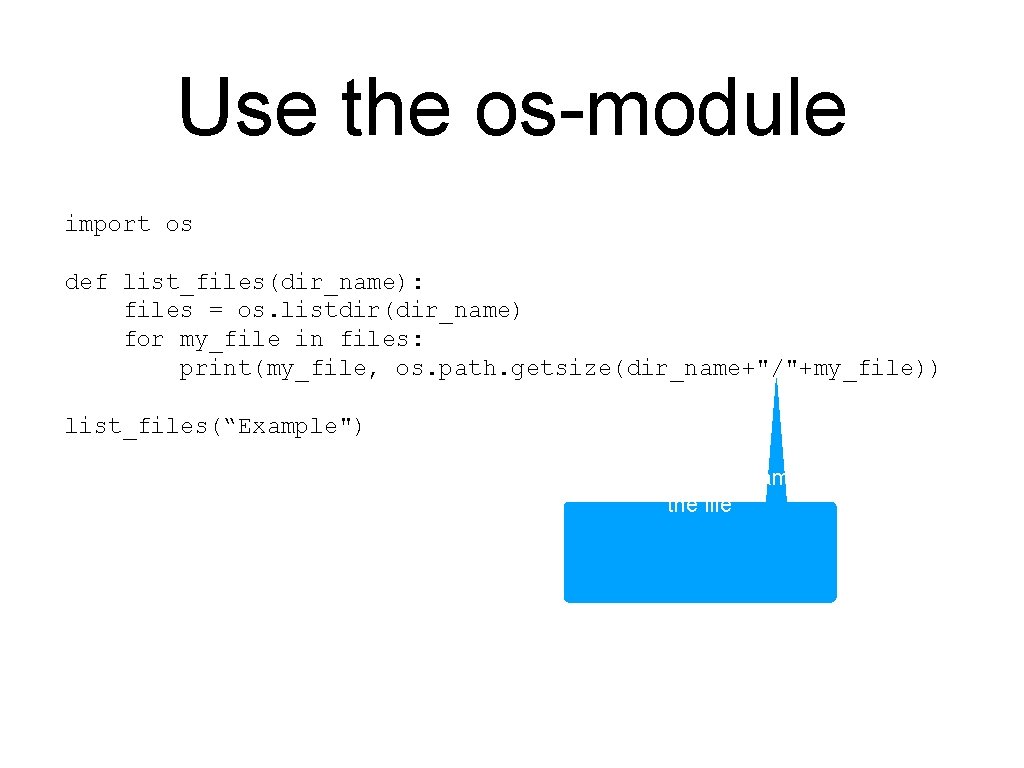
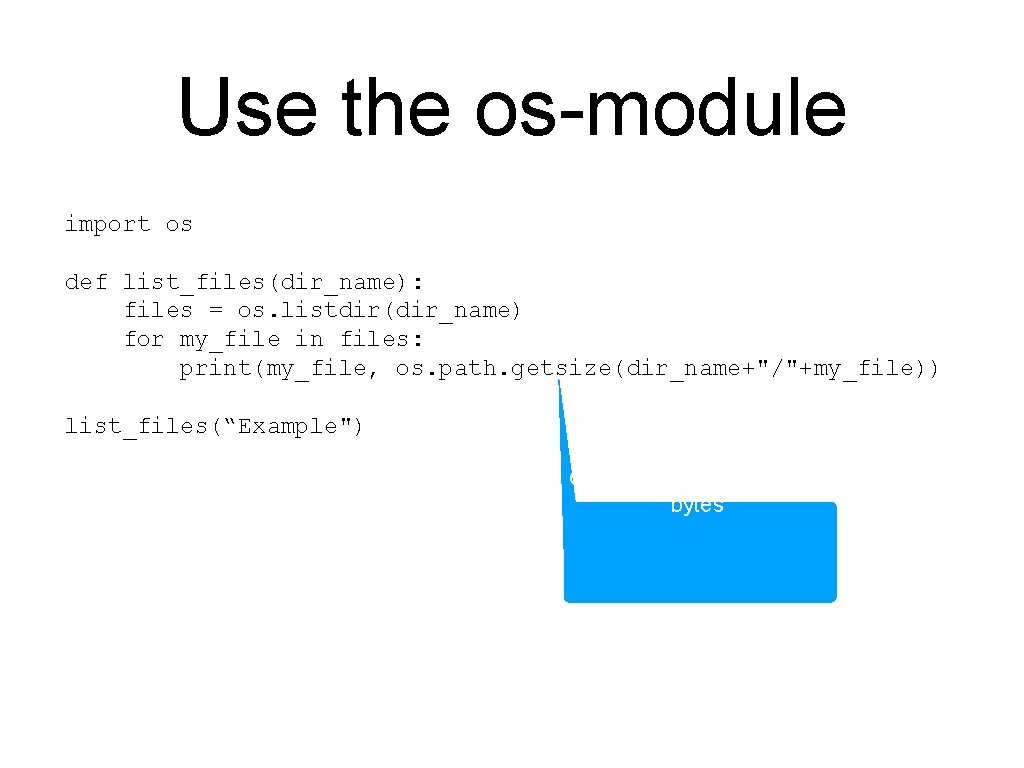
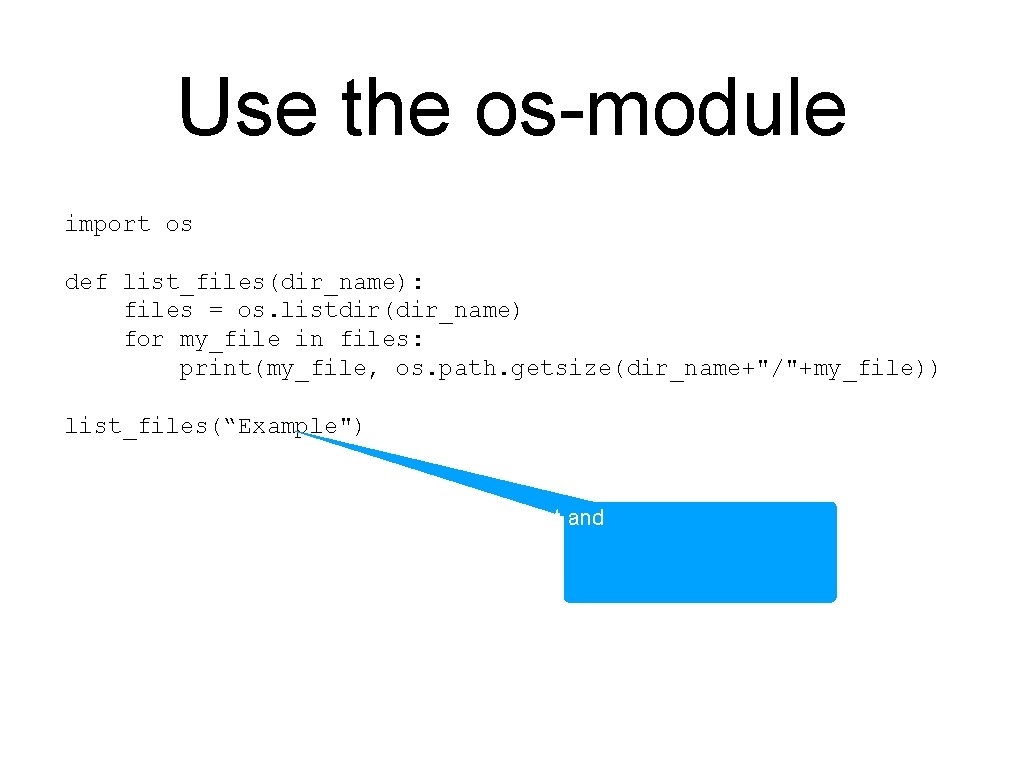
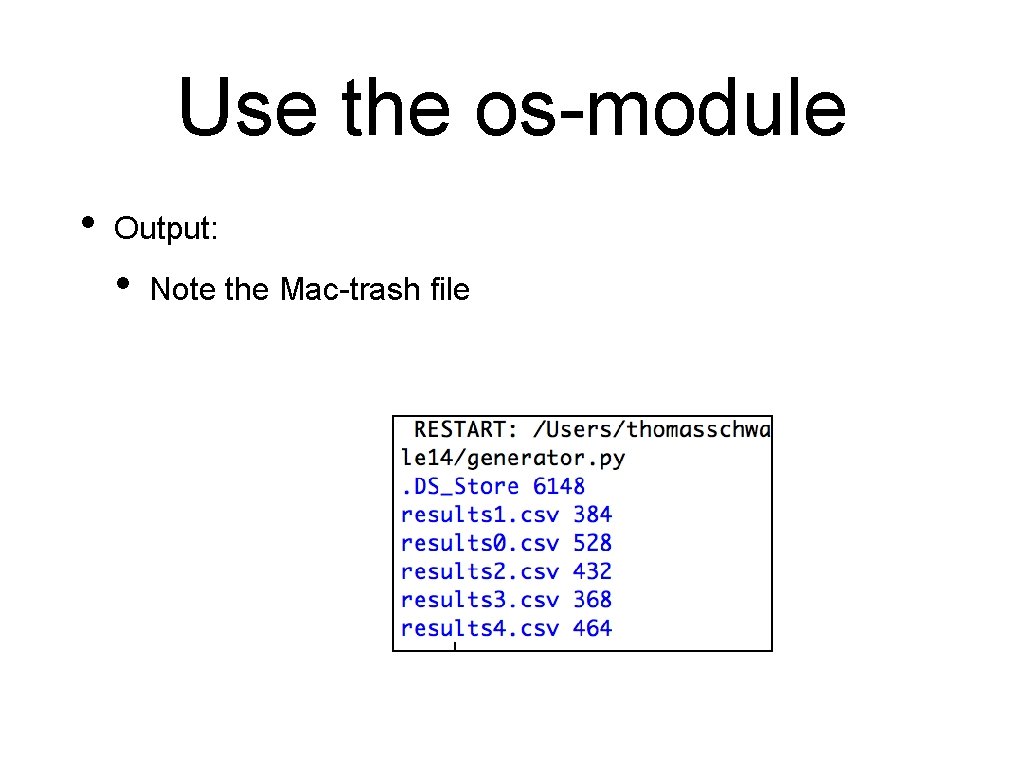
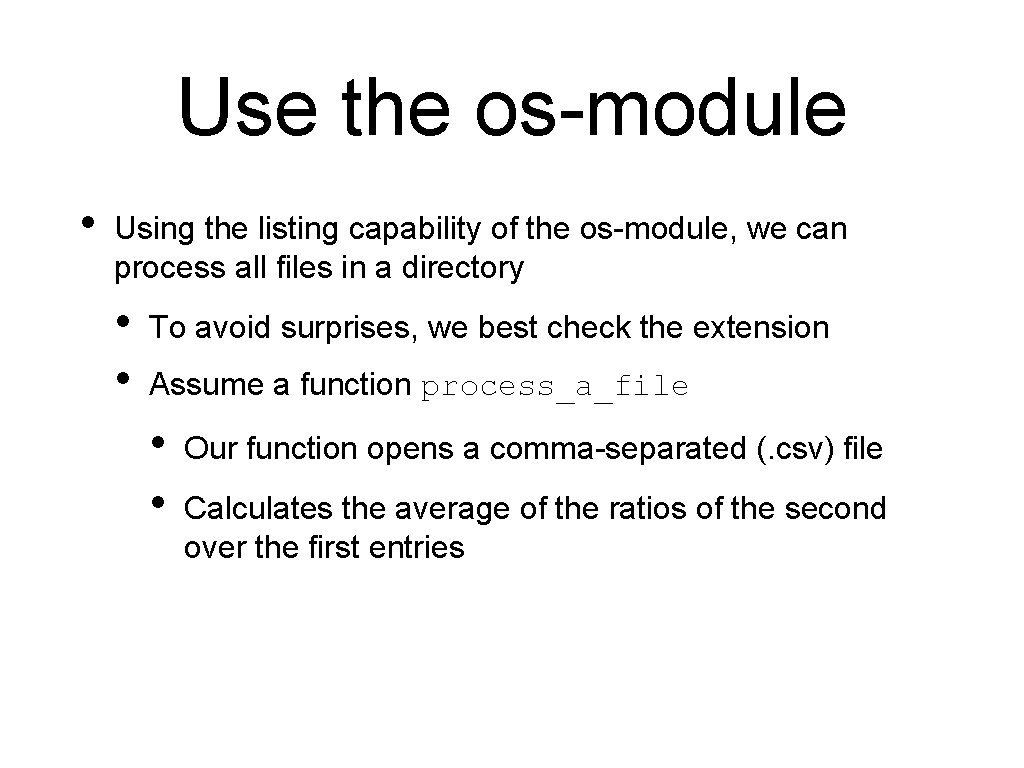
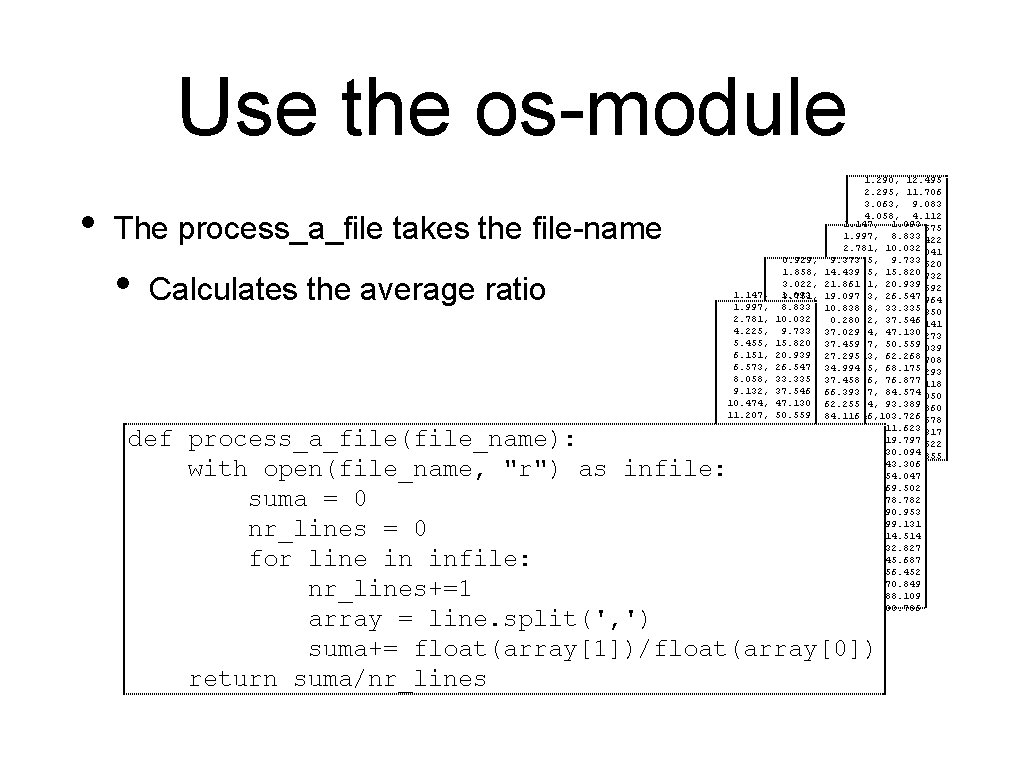
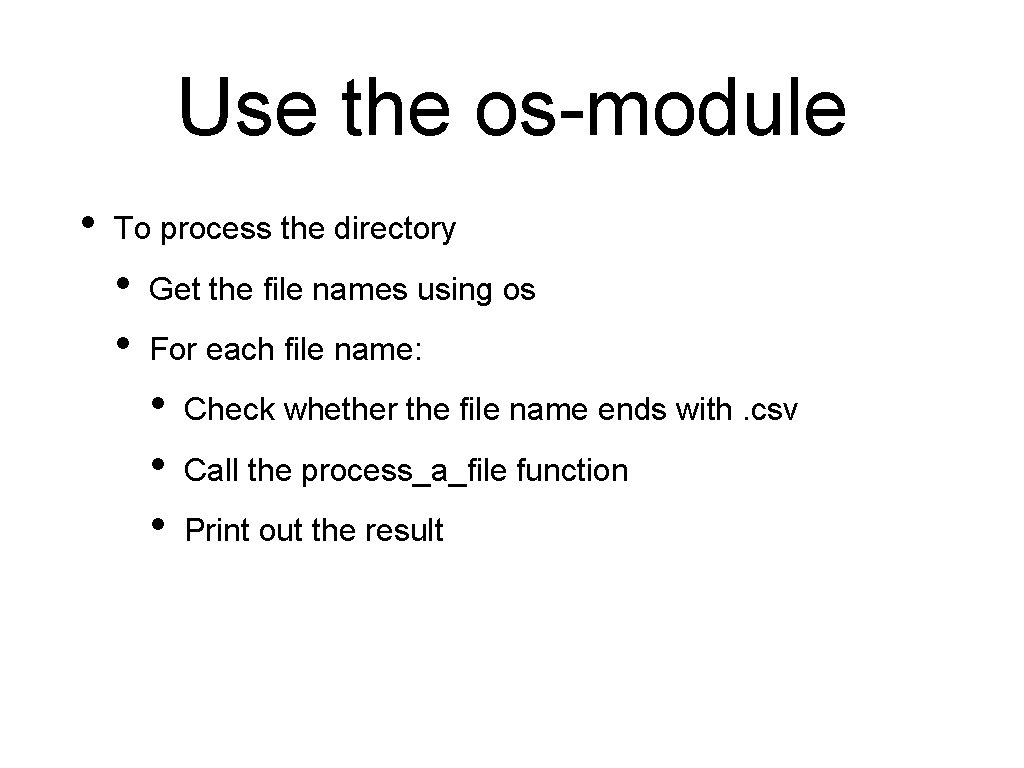
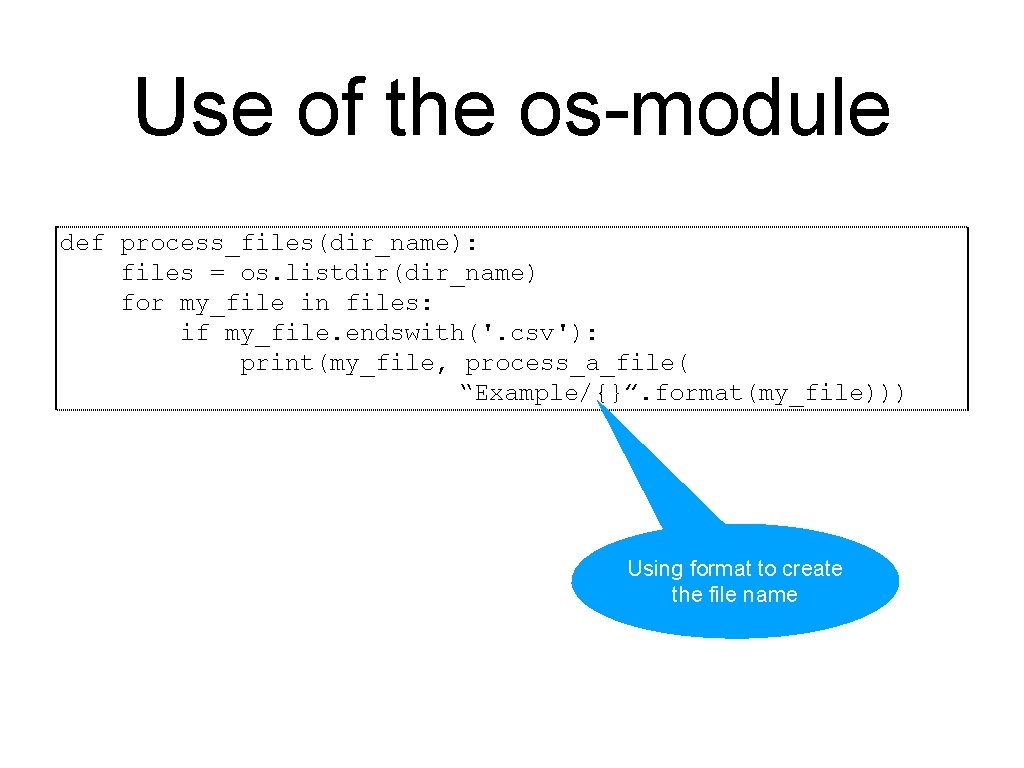
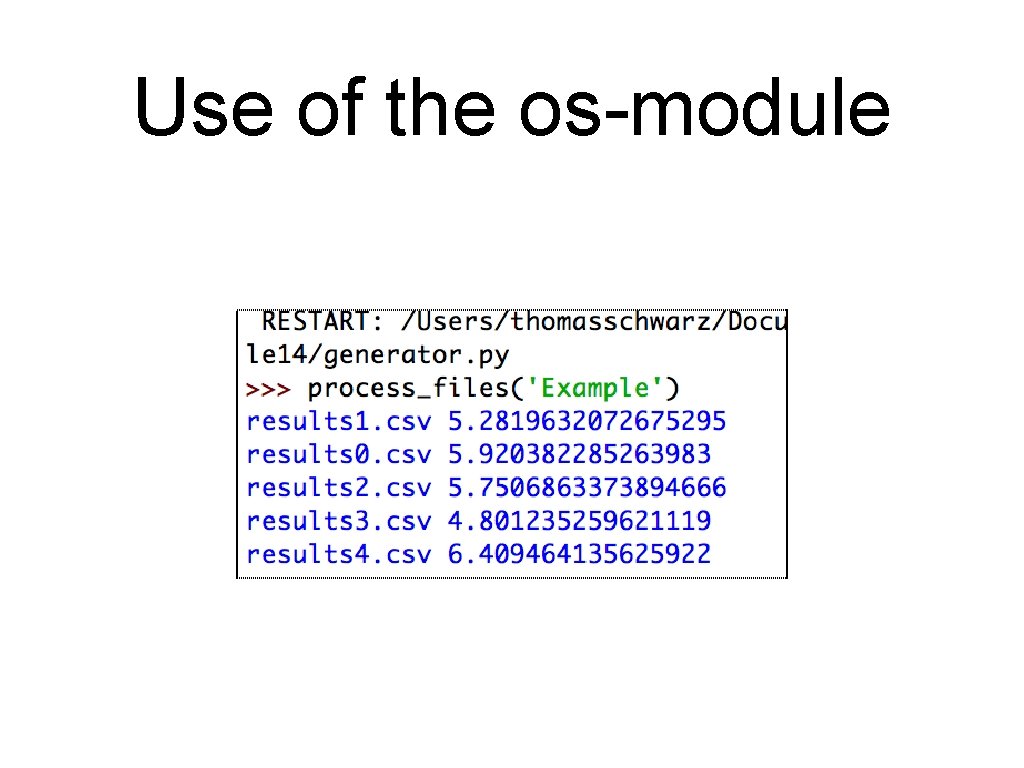
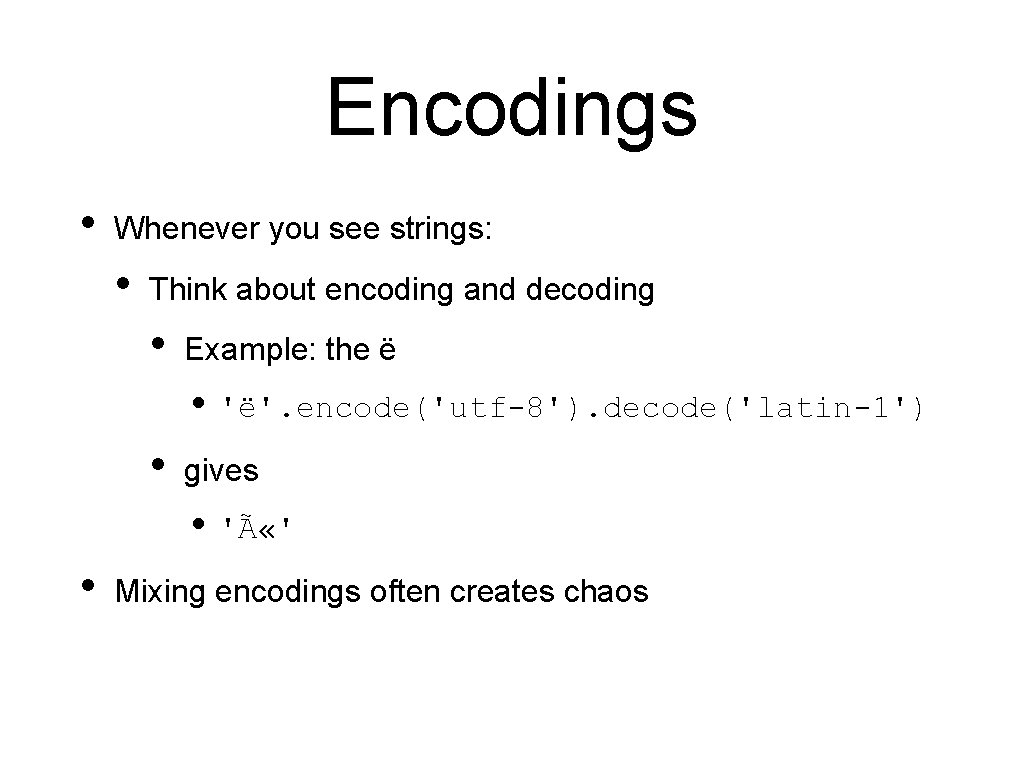
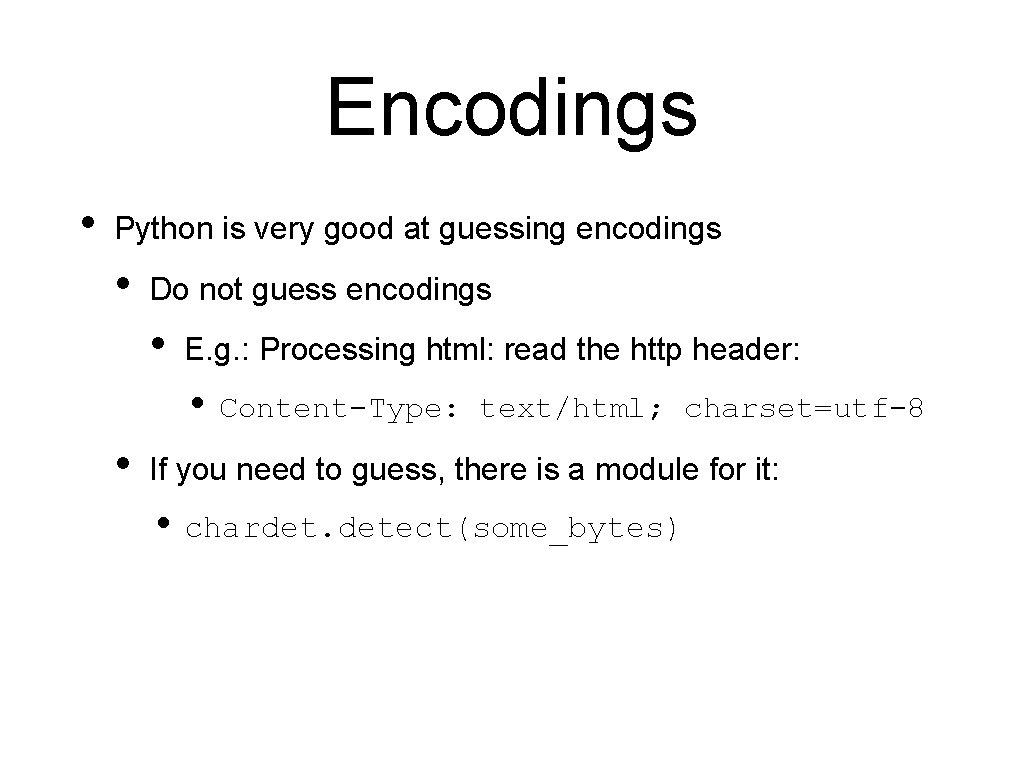
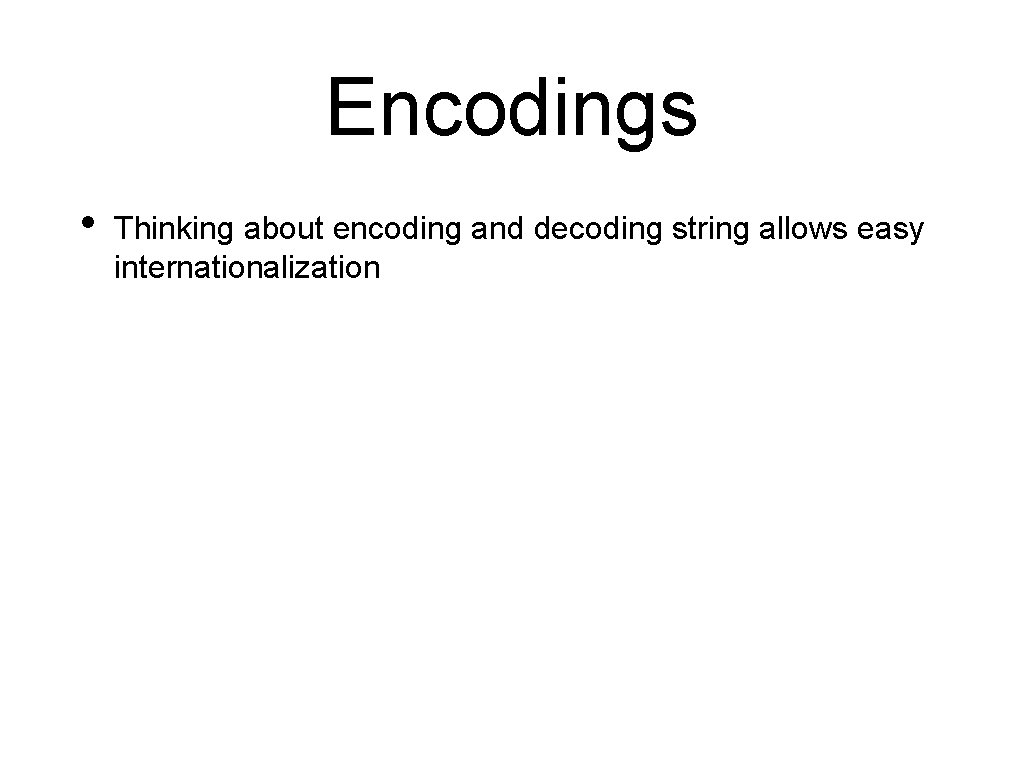
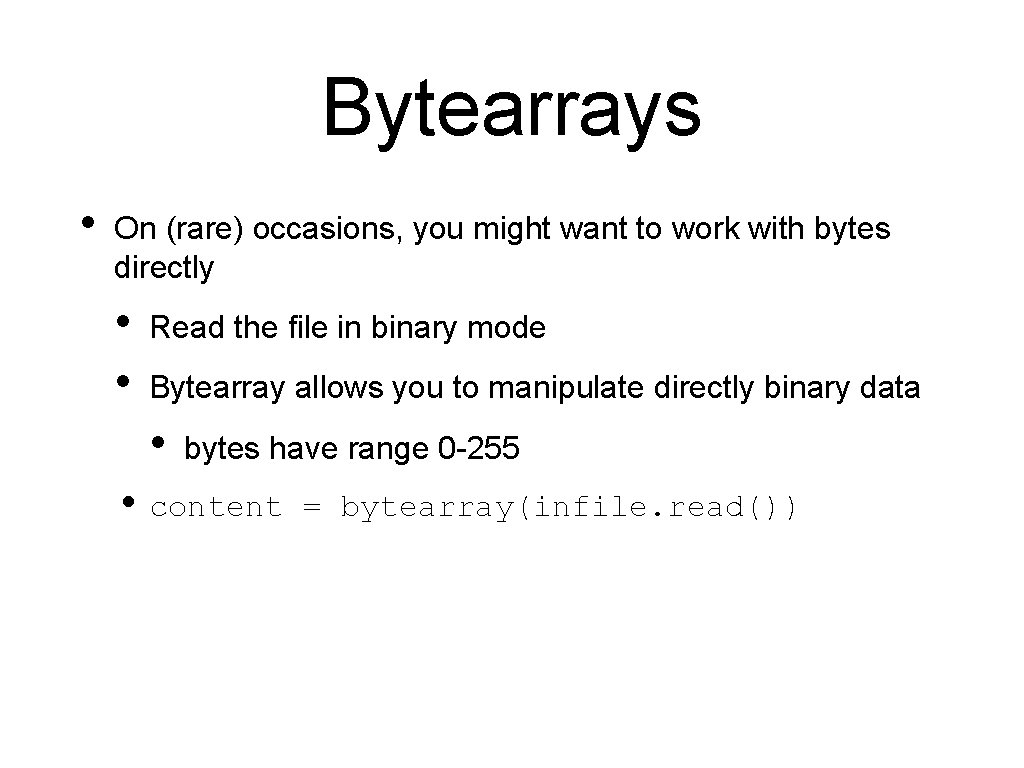
- Slides: 50
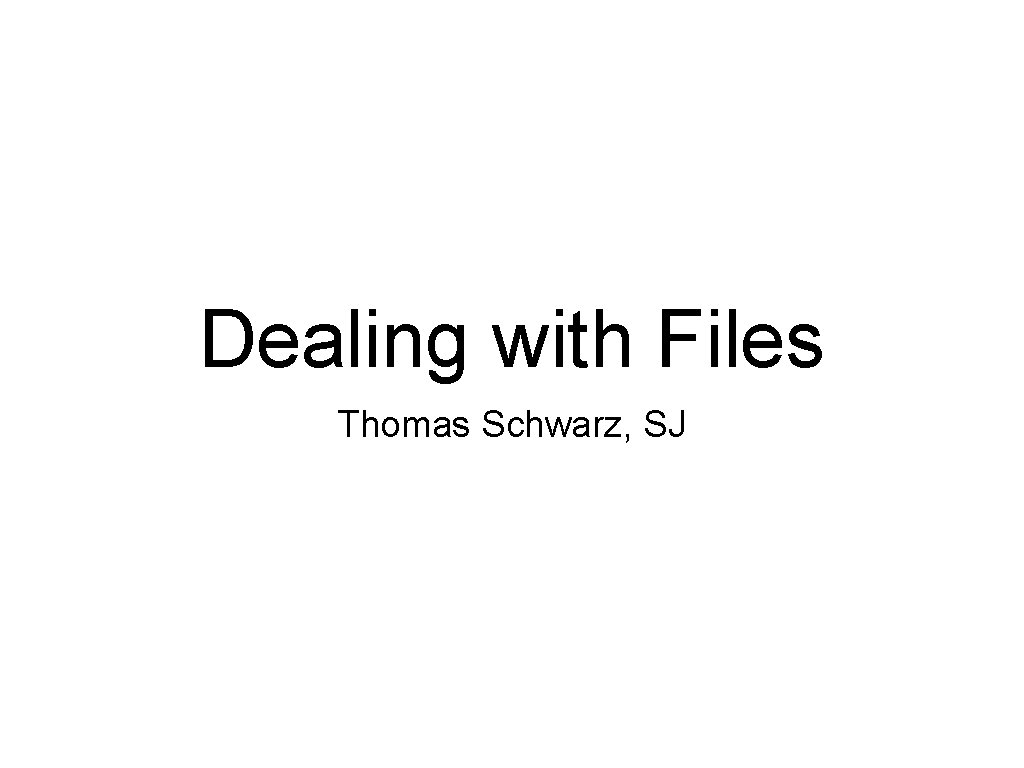
Dealing with Files Thomas Schwarz, SJ
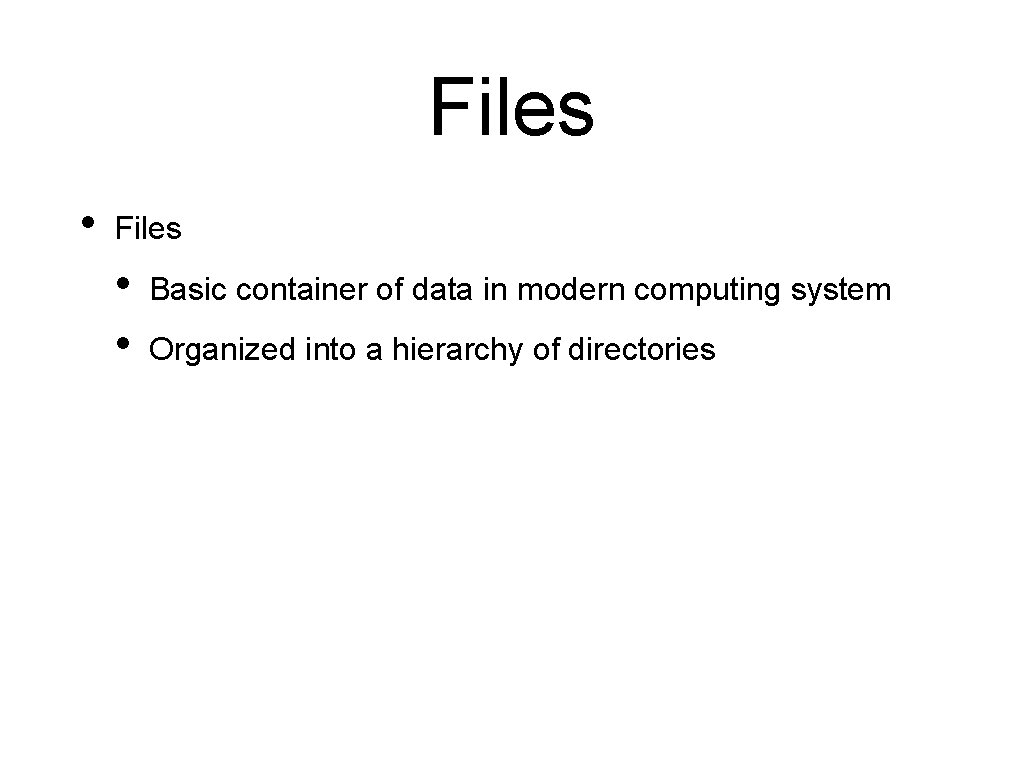
Files • Files • • Basic container of data in modern computing system Organized into a hierarchy of directories
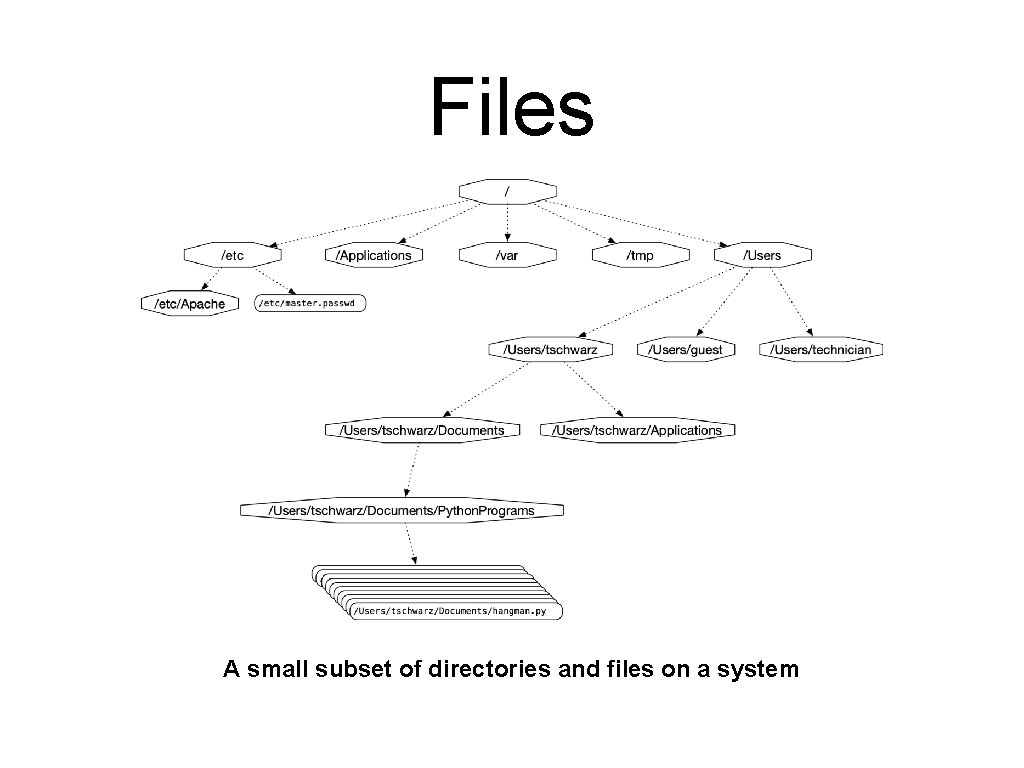
Files A small subset of directories and files on a system
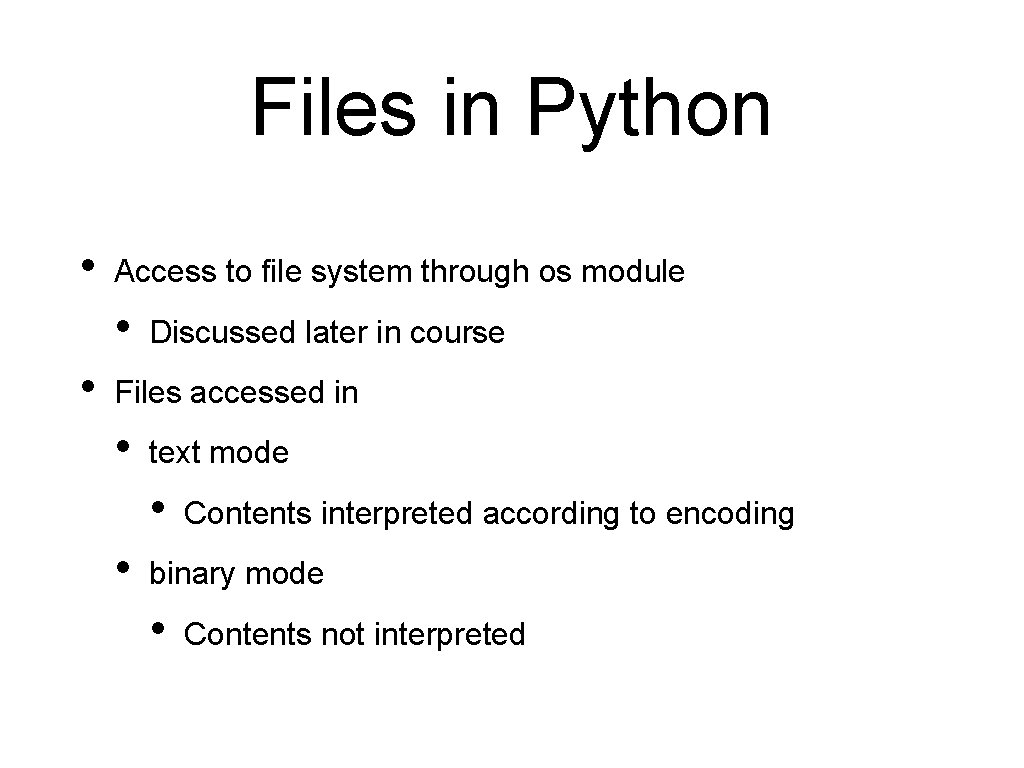
Files in Python • Access to file system through os module • • Discussed later in course Files accessed in • text mode • • Contents interpreted according to encoding binary mode • Contents not interpreted

Files in Python • Python interacts by files through • • • reading writing / appending both
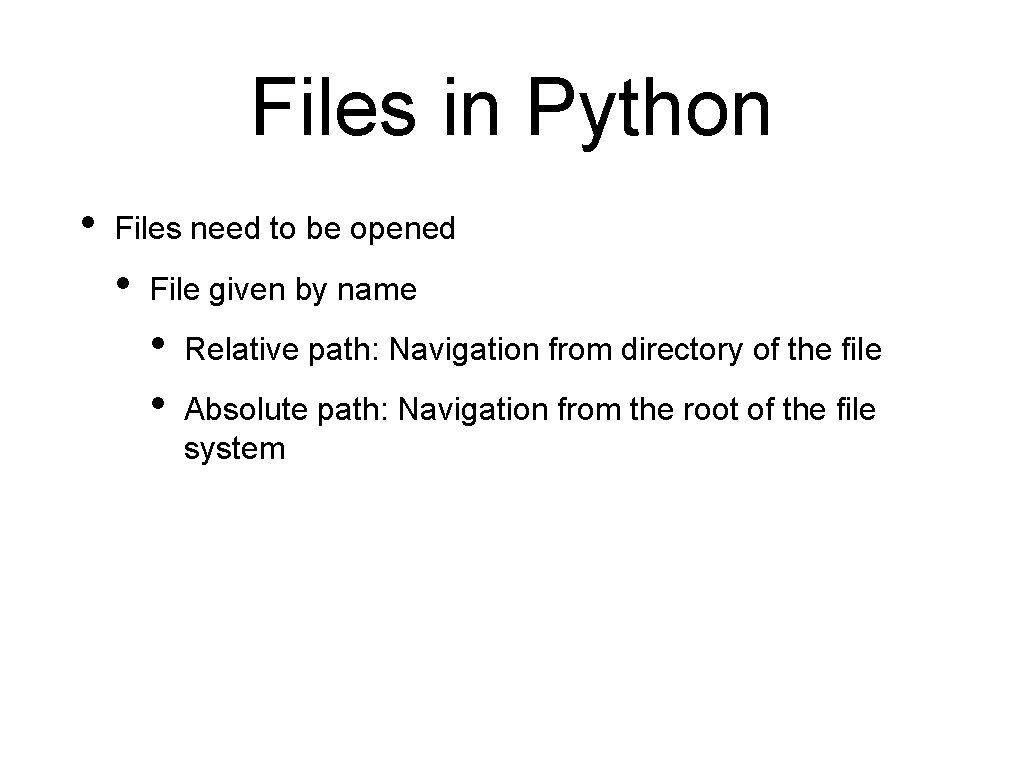
Files in Python • Files need to be opened • File given by name • • Relative path: Navigation from directory of the file Absolute path: Navigation from the root of the file system
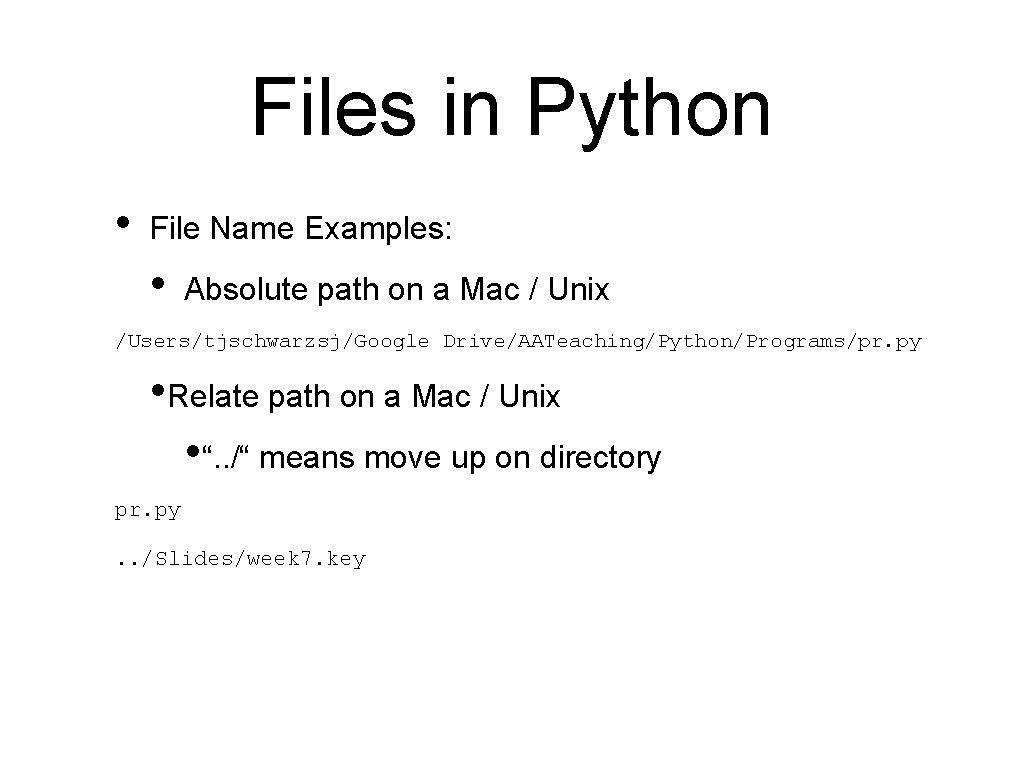
Files in Python • File Name Examples: • Absolute path on a Mac / Unix /Users/tjschwarzsj/Google Drive/AATeaching/Python/Programs/pr. py • Relate path on a Mac / Unix • “. . /“ means move up on directory pr. py. . /Slides/week 7. key
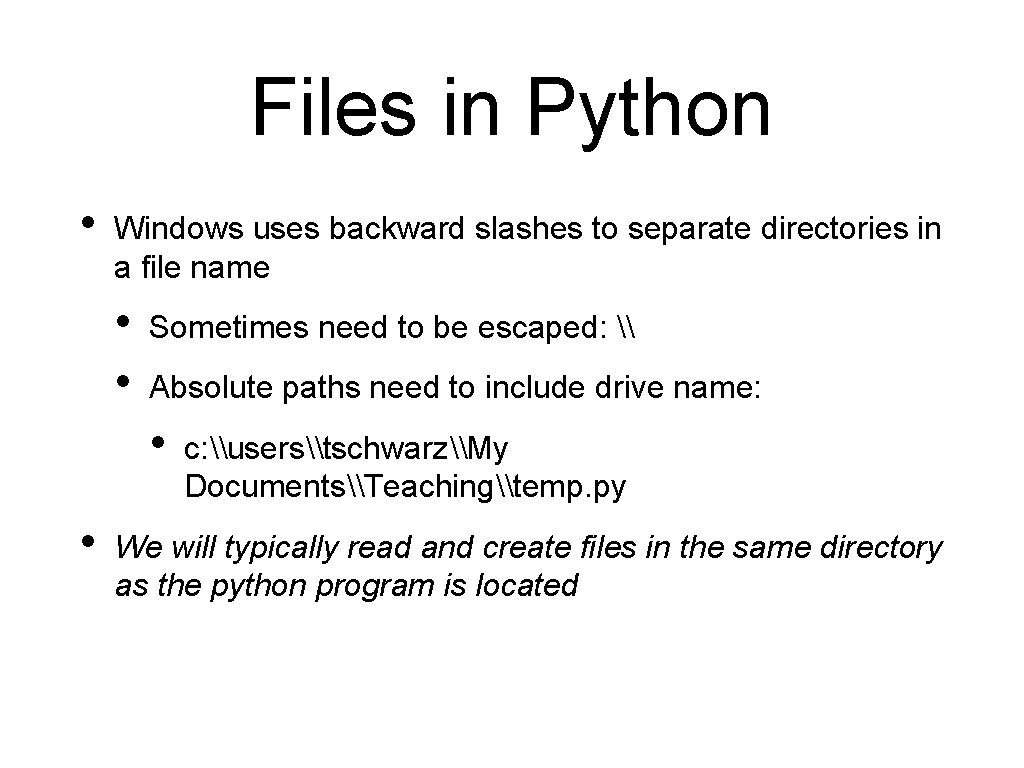
Files in Python • Windows uses backward slashes to separate directories in a file name • • Sometimes need to be escaped: \ Absolute paths need to include drive name: • • c: \users\tschwarz\My Documents\Teaching\temp. py We will typically read and create files in the same directory as the python program is located
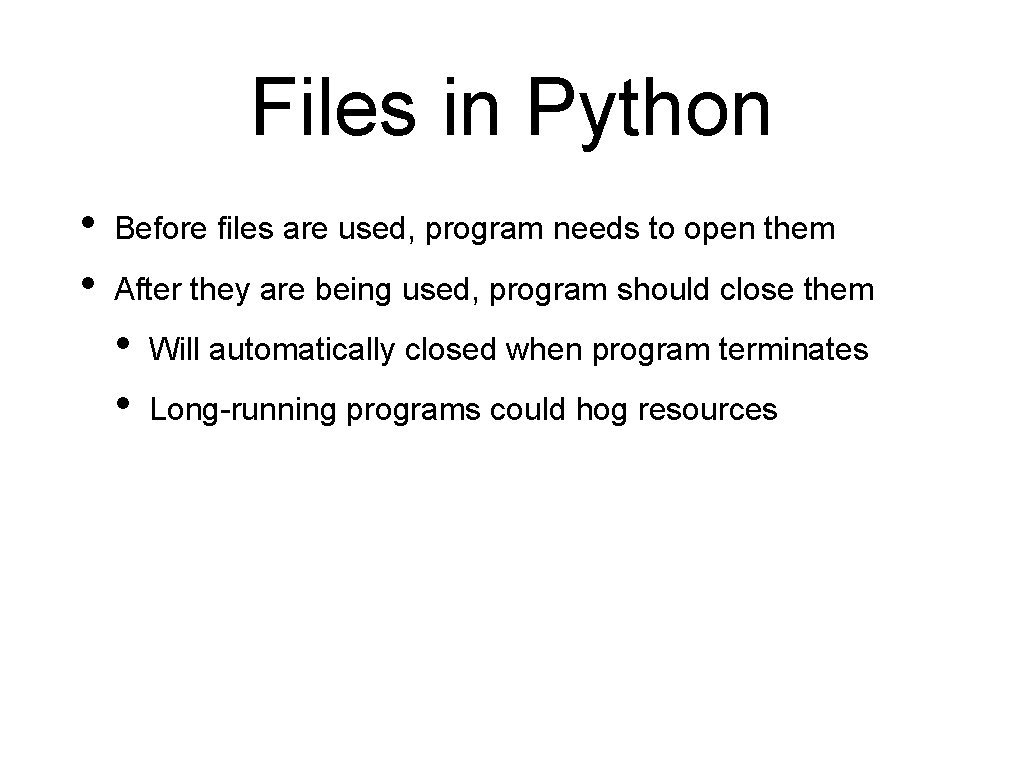
Files in Python • • Before files are used, program needs to open them After they are being used, program should close them • • Will automatically closed when program terminates Long-running programs could hog resources
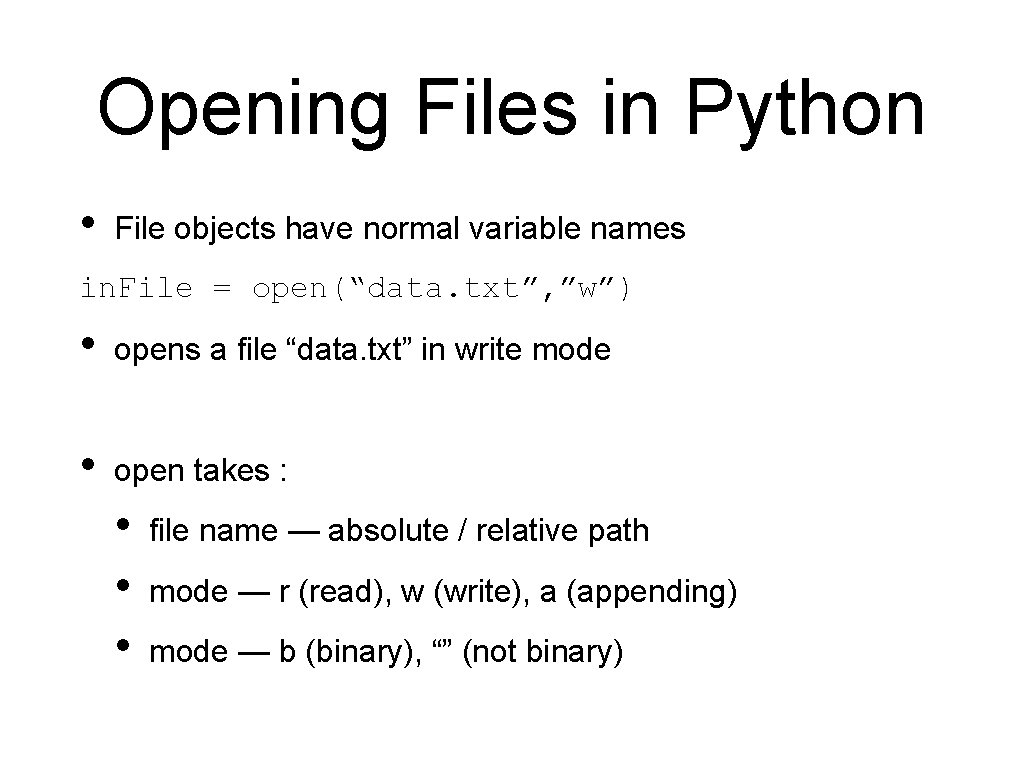
Opening Files in Python • File objects have normal variable names in. File = open(“data. txt”, ”w”) • opens a file “data. txt” in write mode • open takes : • • • file name — absolute / relative path mode — r (read), w (write), a (appending) mode — b (binary), “” (not binary)
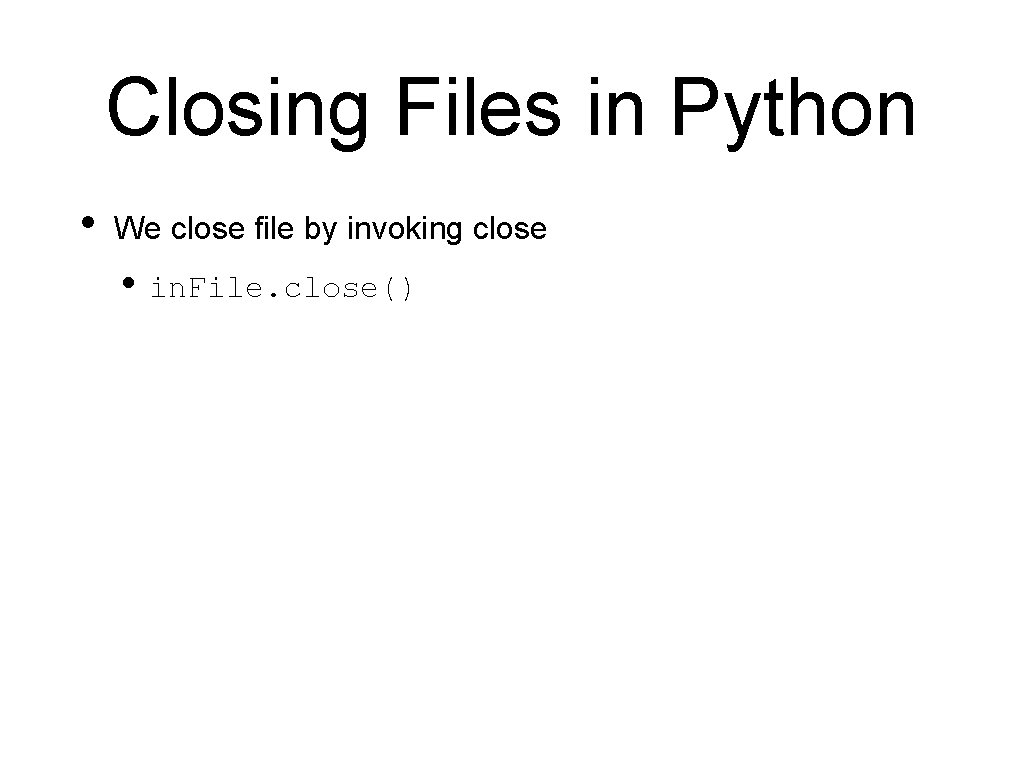
Closing Files in Python • We close file by invoking close • in. File. close()
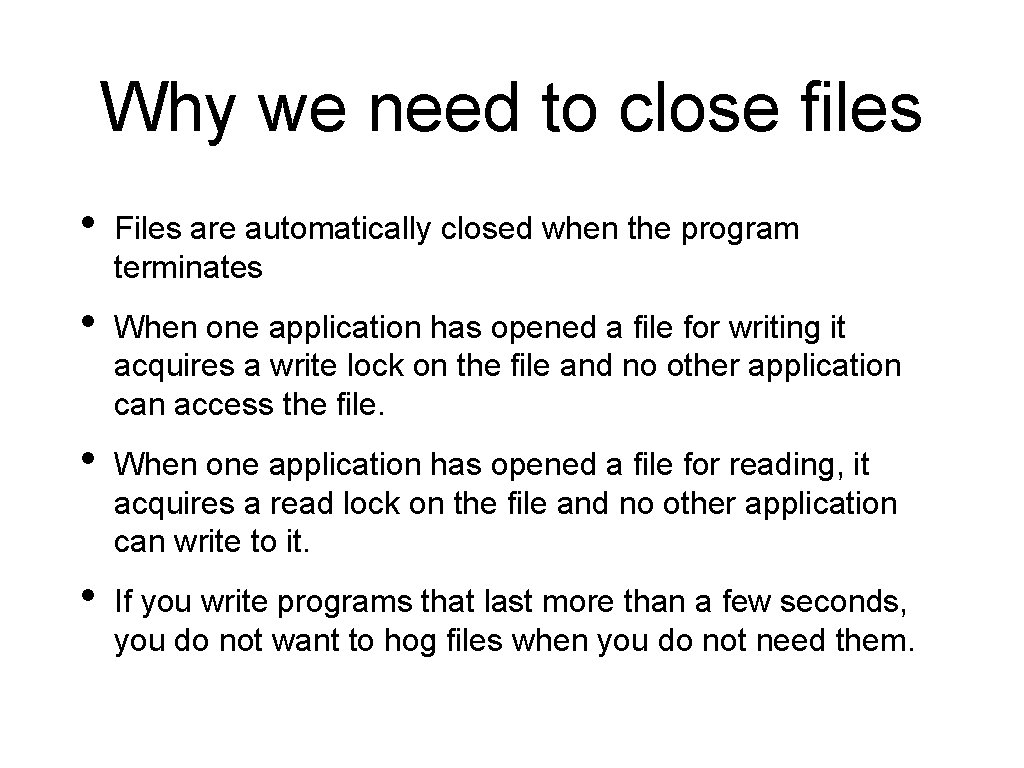
Why we need to close files • Files are automatically closed when the program terminates • When one application has opened a file for writing it acquires a write lock on the file and no other application can access the file. • When one application has opened a file for reading, it acquires a read lock on the file and no other application can write to it. • If you write programs that last more than a few seconds, you do not want to hog files when you do not need them.
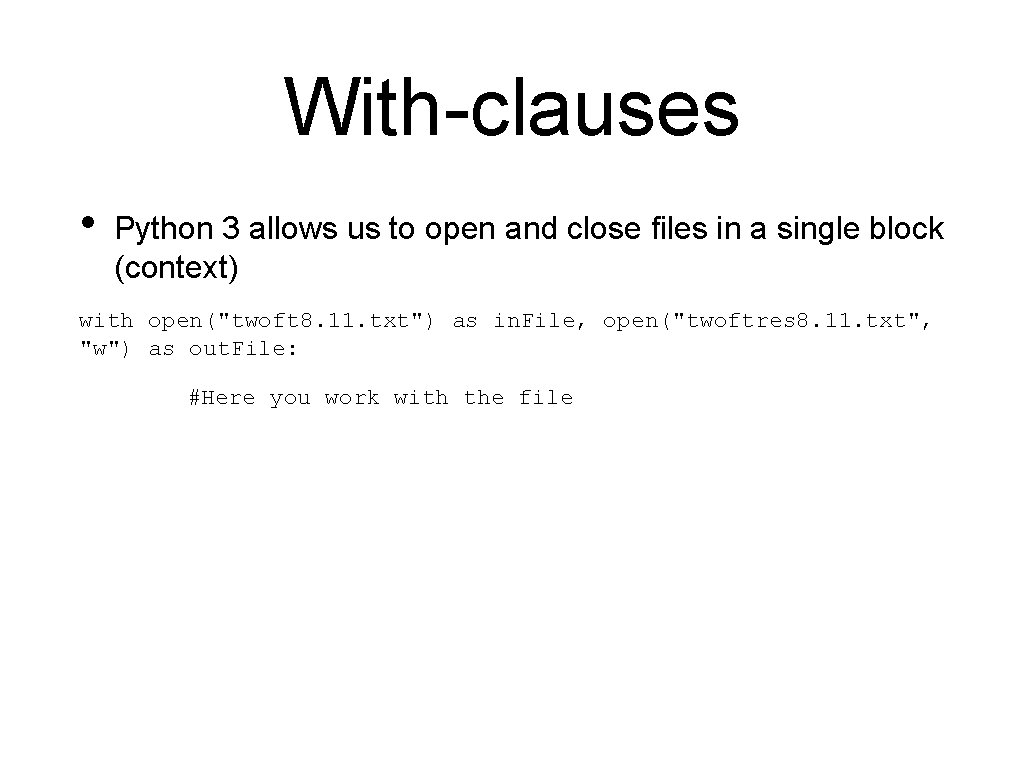
With-clauses • Python 3 allows us to open and close files in a single block (context) with open("twoft 8. 11. txt") as in. File, open("twoftres 8. 11. txt", "w") as out. File: #Here you work with the file
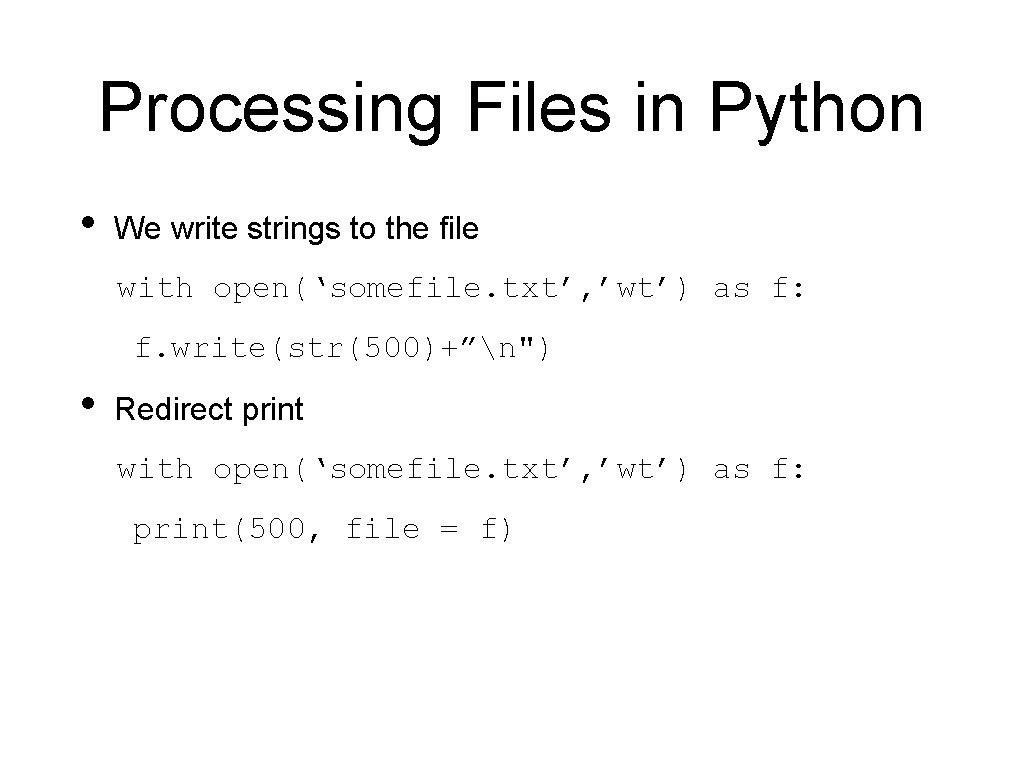
Processing Files in Python • We write strings to the file with open(‘somefile. txt’, ’wt’) as f: f. write(str(500)+”n") • Redirect print with open(‘somefile. txt’, ’wt’) as f: print(500, file = f)
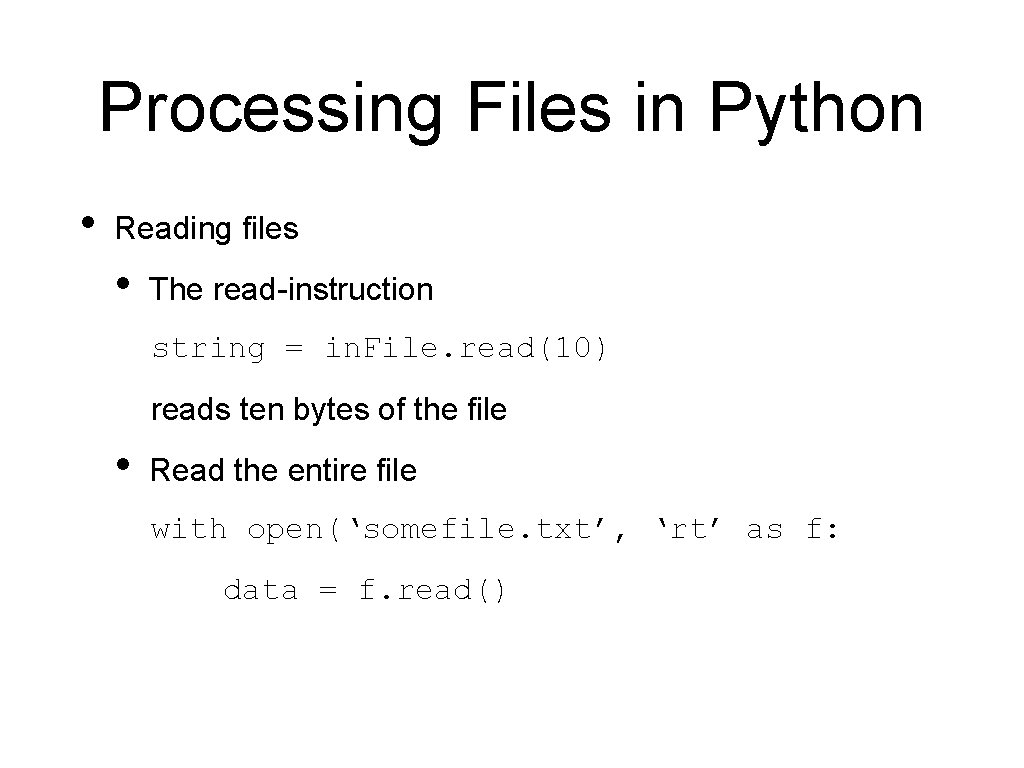
Processing Files in Python • Reading files • The read-instruction string = in. File. read(10) reads ten bytes of the file • Read the entire file with open(‘somefile. txt’, ‘rt’ as f: data = f. read()
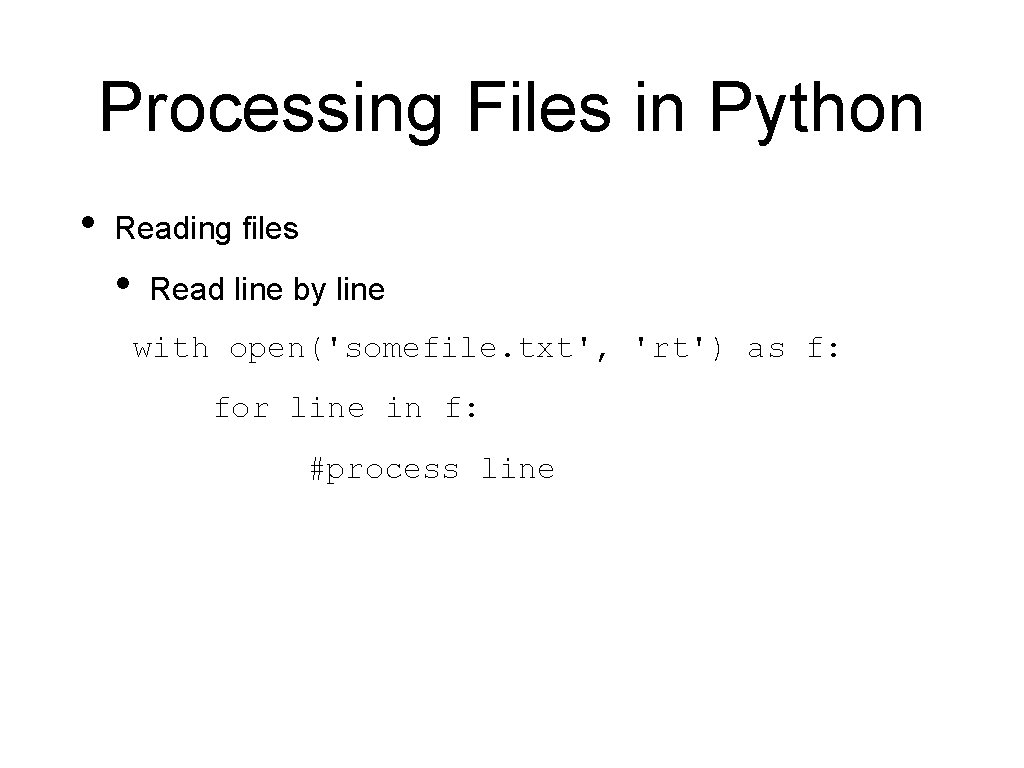
Processing Files in Python • Reading files • Read line by line with open('somefile. txt', 'rt') as f: for line in f: #process line
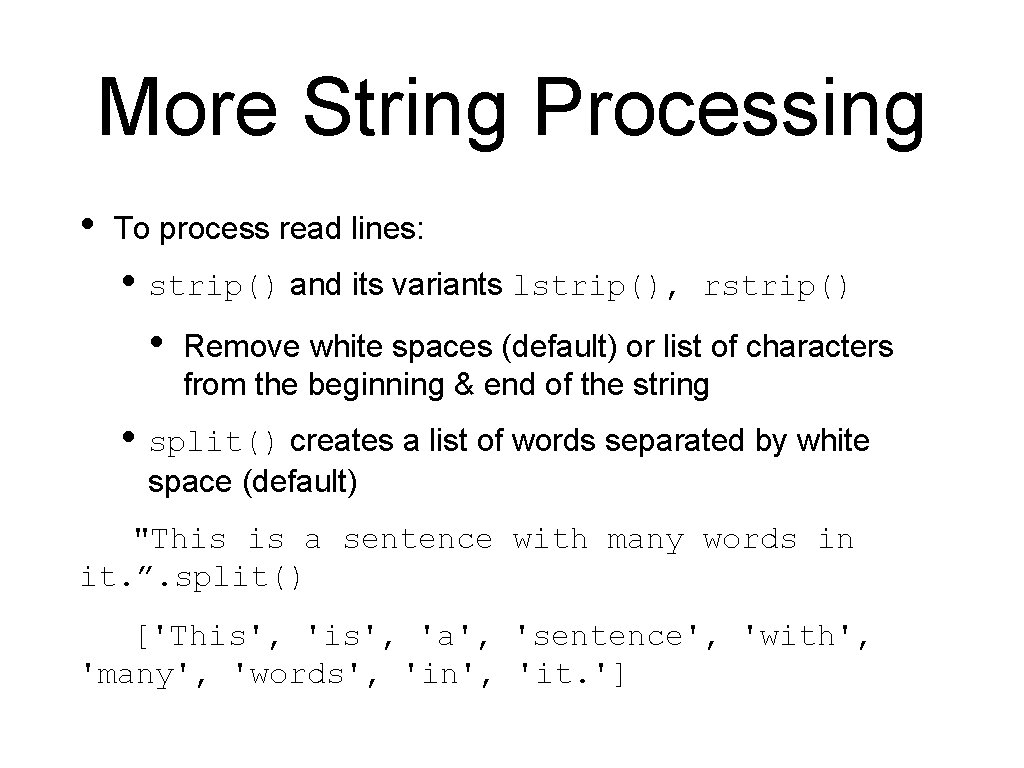
More String Processing • To process read lines: • strip() and its variants lstrip(), rstrip() • Remove white spaces (default) or list of characters from the beginning & end of the string • split() creates a list of words separated by white space (default) "This is a sentence with many words in it. ”. split() ['This', 'a', 'sentence', 'with', 'many', 'words', 'in', 'it. ']
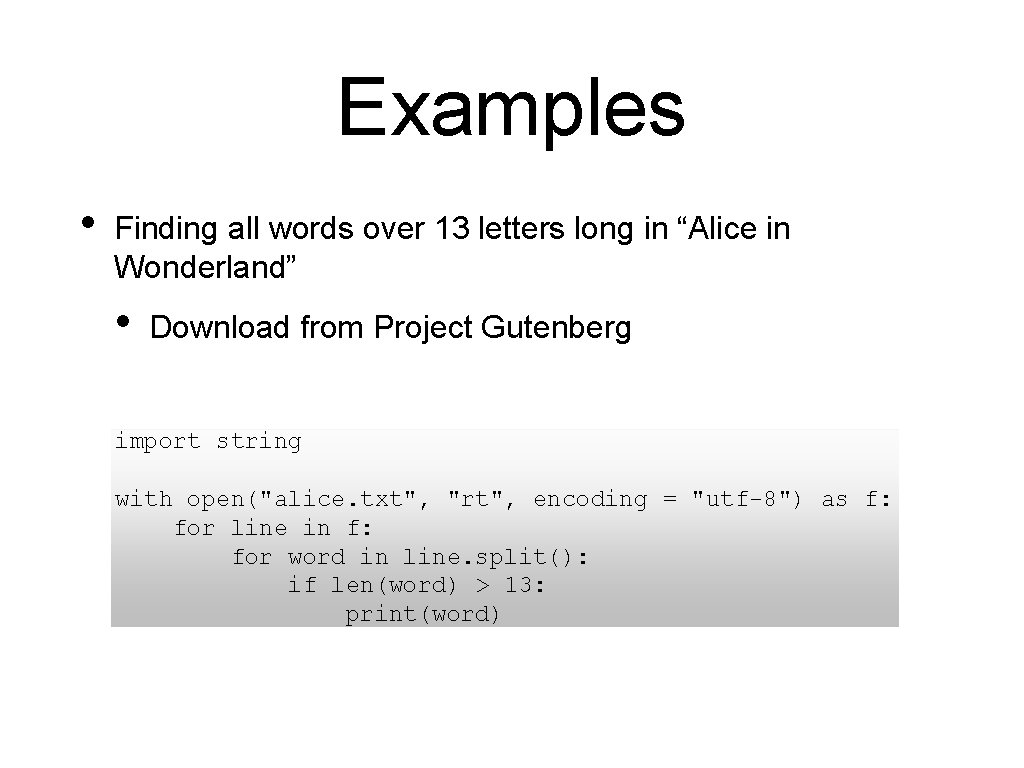
Examples • Finding all words over 13 letters long in “Alice in Wonderland” • Download from Project Gutenberg import string with open("alice. txt", "rt", encoding = "utf-8") as f: for line in f: for word in line. split(): if len(word) > 13: print(word)
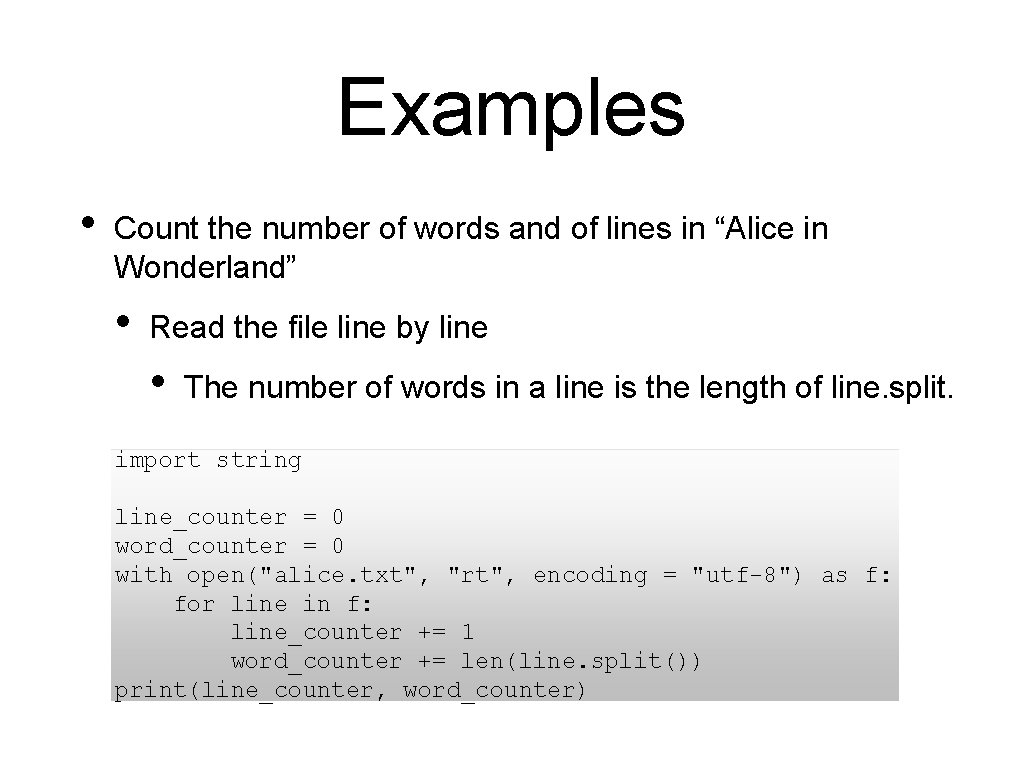
Examples • Count the number of words and of lines in “Alice in Wonderland” • Read the file line by line • The number of words in a line is the length of line. split. import string line_counter = 0 word_counter = 0 with open("alice. txt", "rt", encoding = "utf-8") as f: for line in f: line_counter += 1 word_counter += len(line. split()) print(line_counter, word_counter)
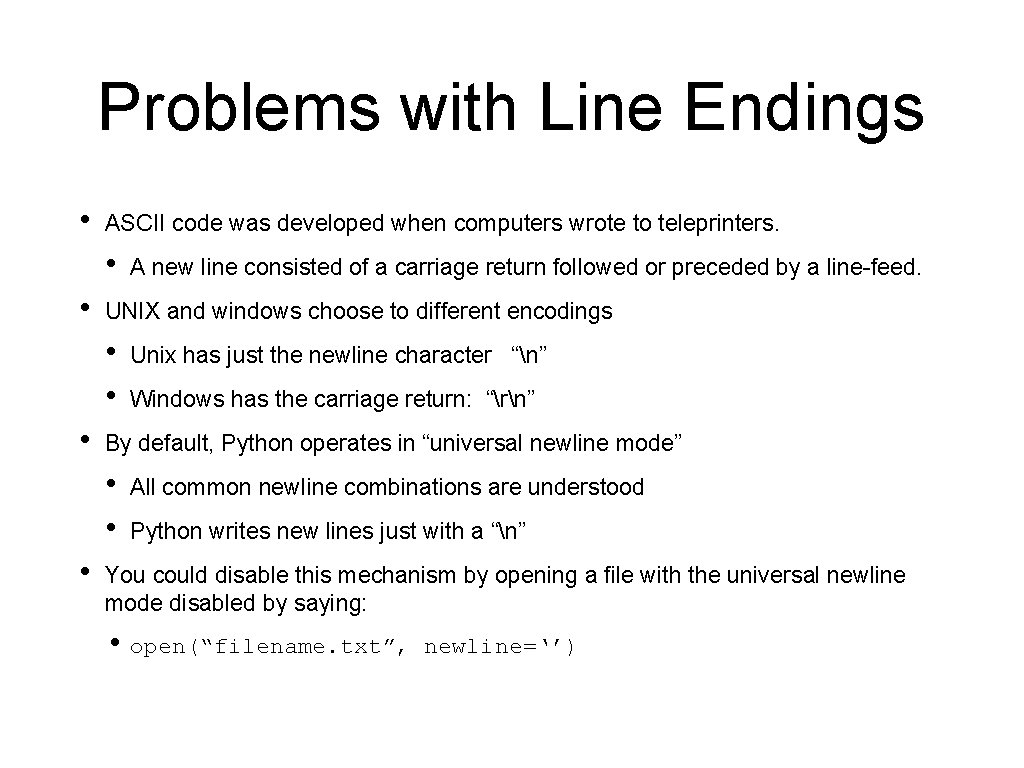
Problems with Line Endings • ASCII code was developed when computers wrote to teleprinters. • • UNIX and windows choose to different encodings • • • Unix has just the newline character “n” Windows has the carriage return: “rn” By default, Python operates in “universal newline mode” • • • A new line consisted of a carriage return followed or preceded by a line-feed. All common newline combinations are understood Python writes new lines just with a “n” You could disable this mechanism by opening a file with the universal newline mode disabled by saying: • open(“filename. txt”, newline=‘’)
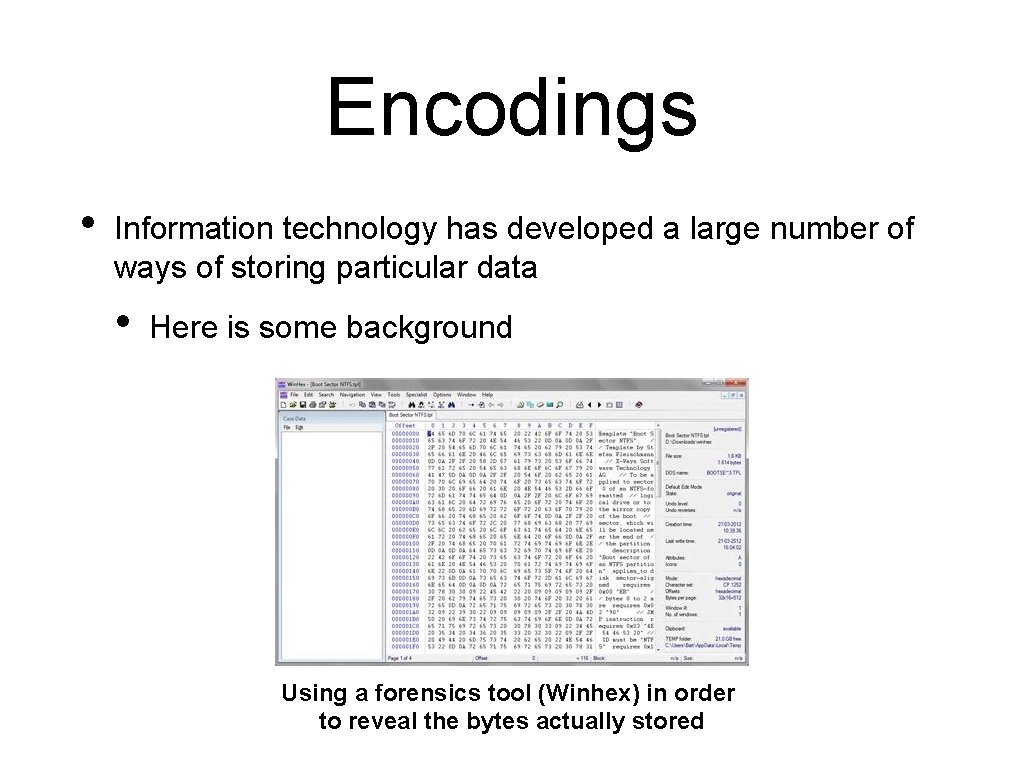
Encodings • Information technology has developed a large number of ways of storing particular data • Here is some background Using a forensics tool (Winhex) in order to reveal the bytes actually stored
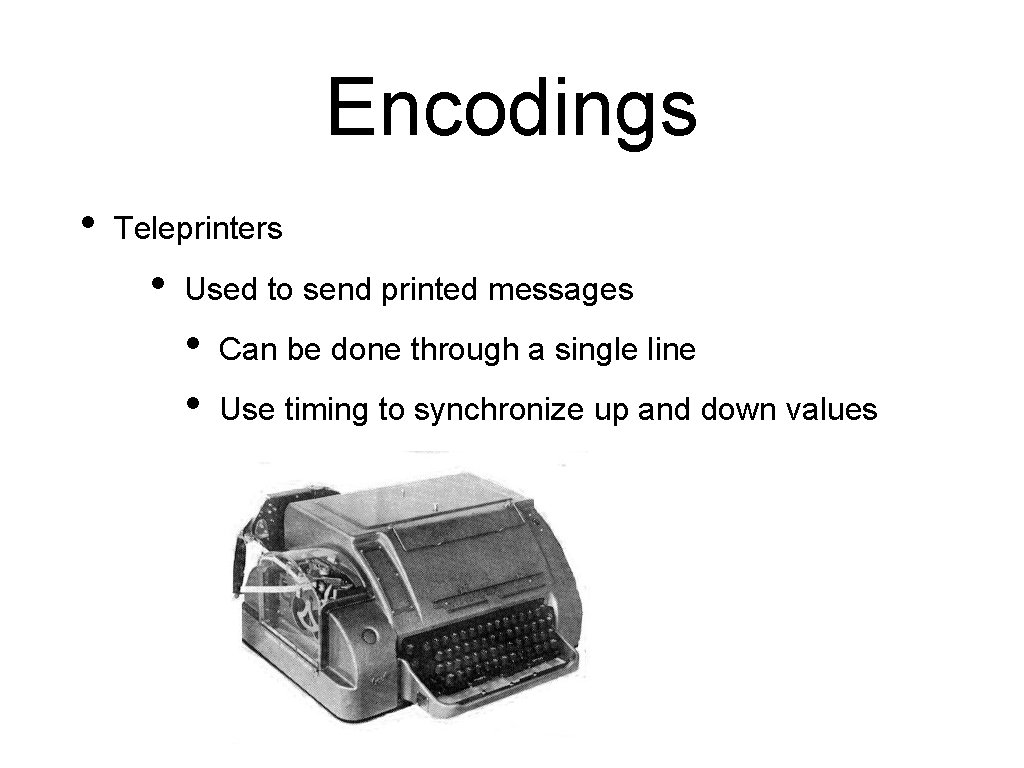
Encodings • Teleprinters • Used to send printed messages • • Can be done through a single line Use timing to synchronize up and down values
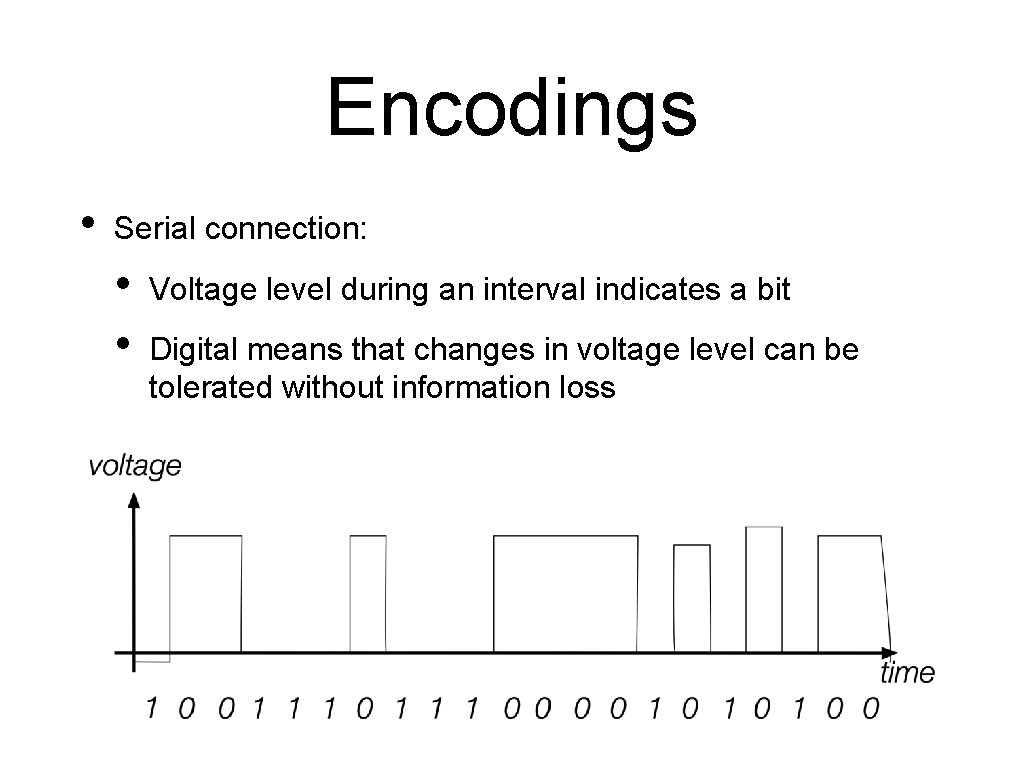
Encodings • Serial connection: • • Voltage level during an interval indicates a bit Digital means that changes in voltage level can be tolerated without information loss
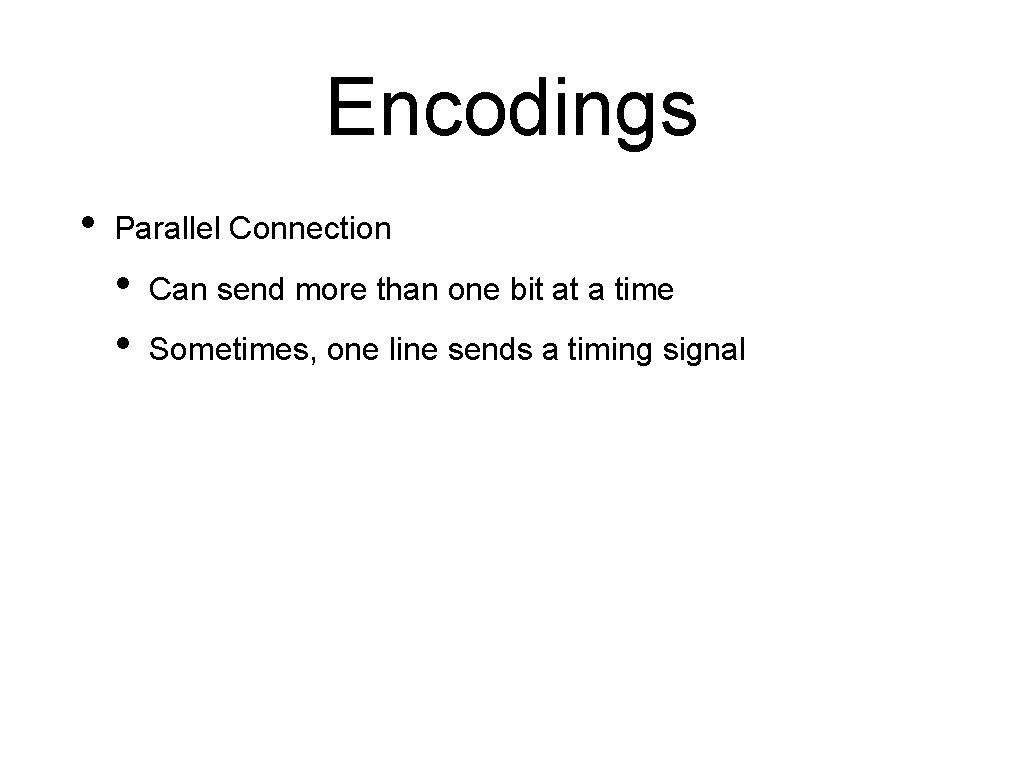
Encodings • Parallel Connection • • Can send more than one bit at a time Sometimes, one line sends a timing signal
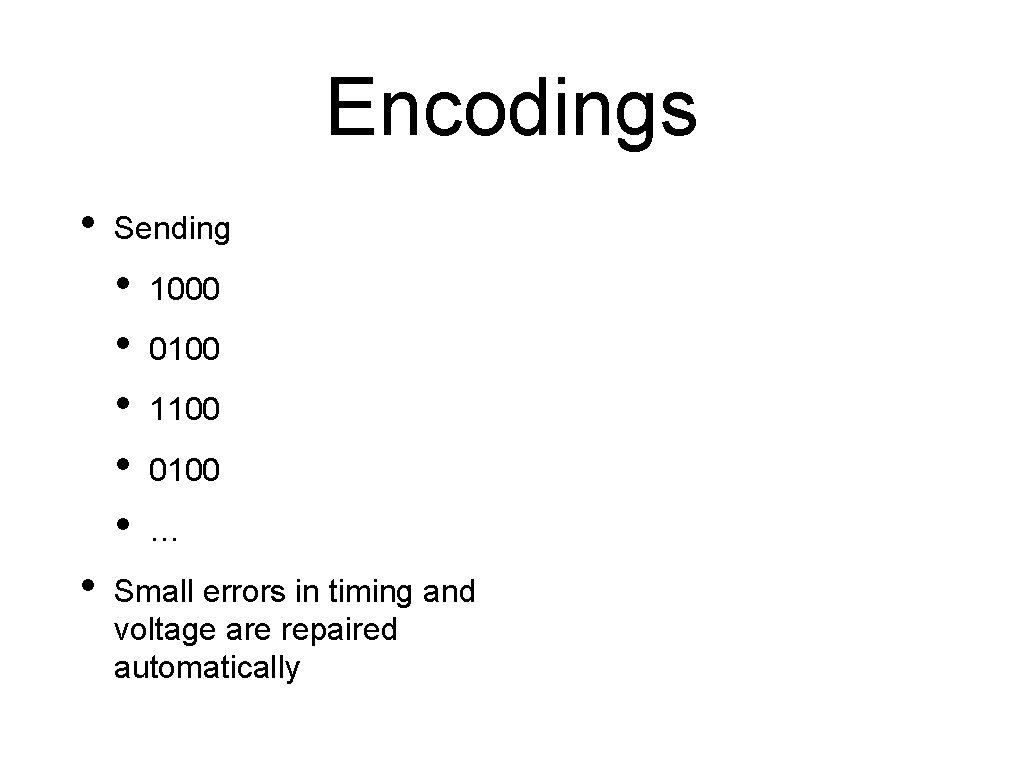
Encodings • Sending • • • 1000 0100 1100 0100 … Small errors in timing and voltage are repaired automatically
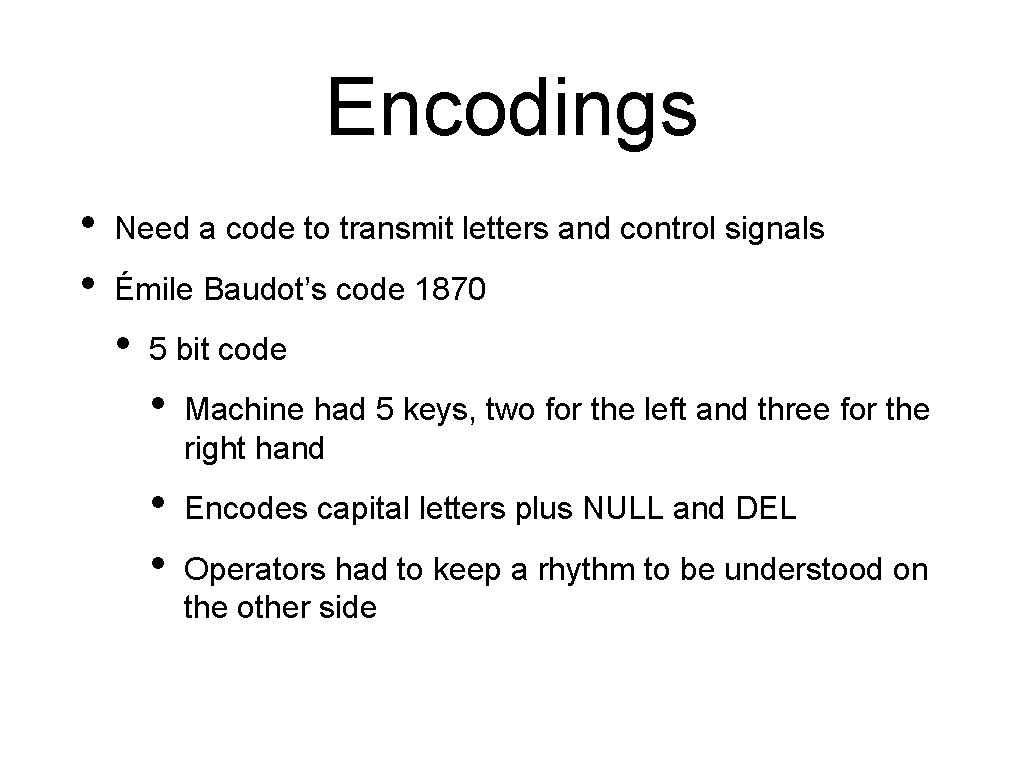
Encodings • • Need a code to transmit letters and control signals Émile Baudot’s code 1870 • 5 bit code • Machine had 5 keys, two for the left and three for the right hand • • Encodes capital letters plus NULL and DEL Operators had to keep a rhythm to be understood on the other side
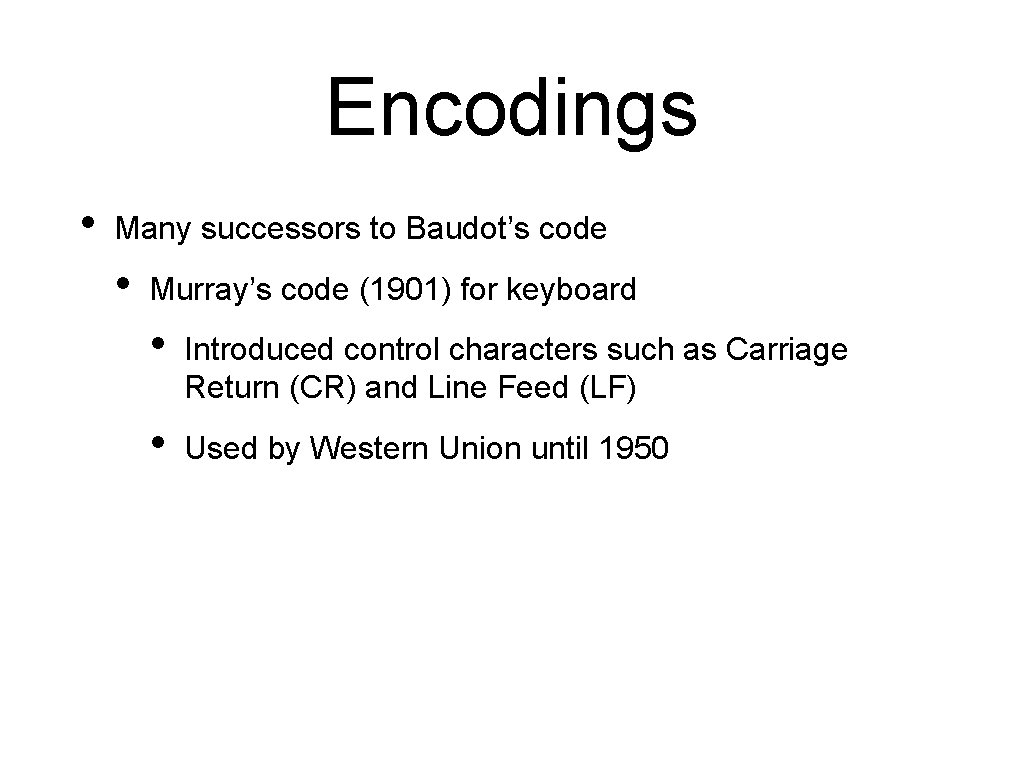
Encodings • Many successors to Baudot’s code • Murray’s code (1901) for keyboard • Introduced control characters such as Carriage Return (CR) and Line Feed (LF) • Used by Western Union until 1950
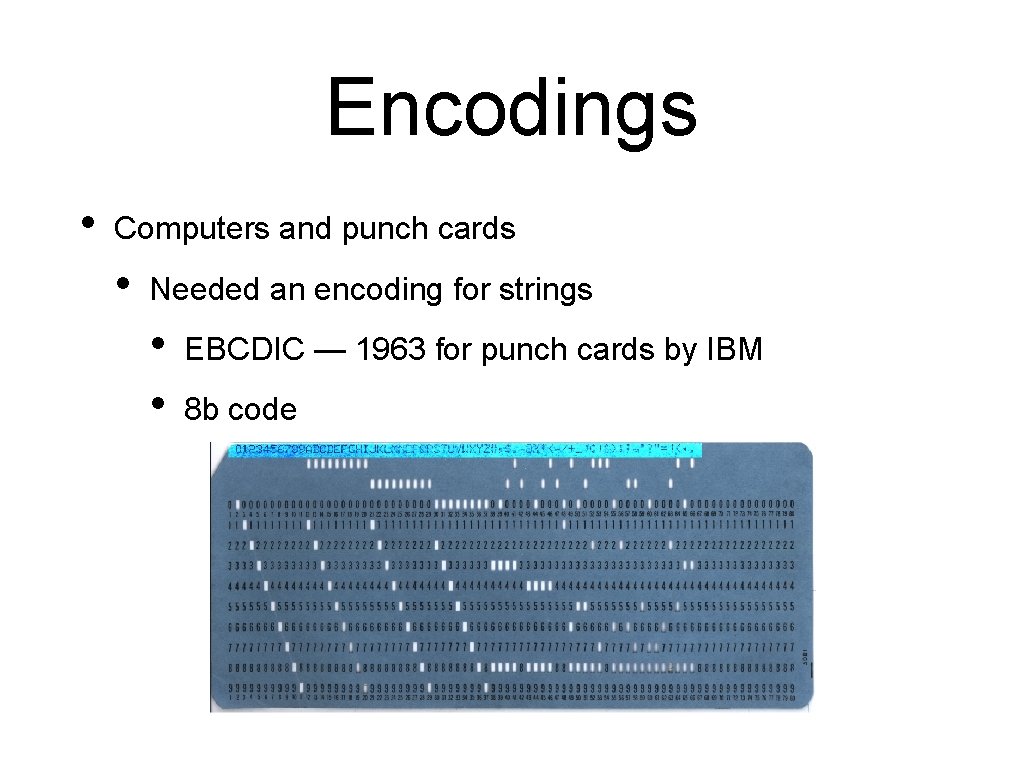
Encodings • Computers and punch cards • Needed an encoding for strings • • EBCDIC — 1963 for punch cards by IBM 8 b code
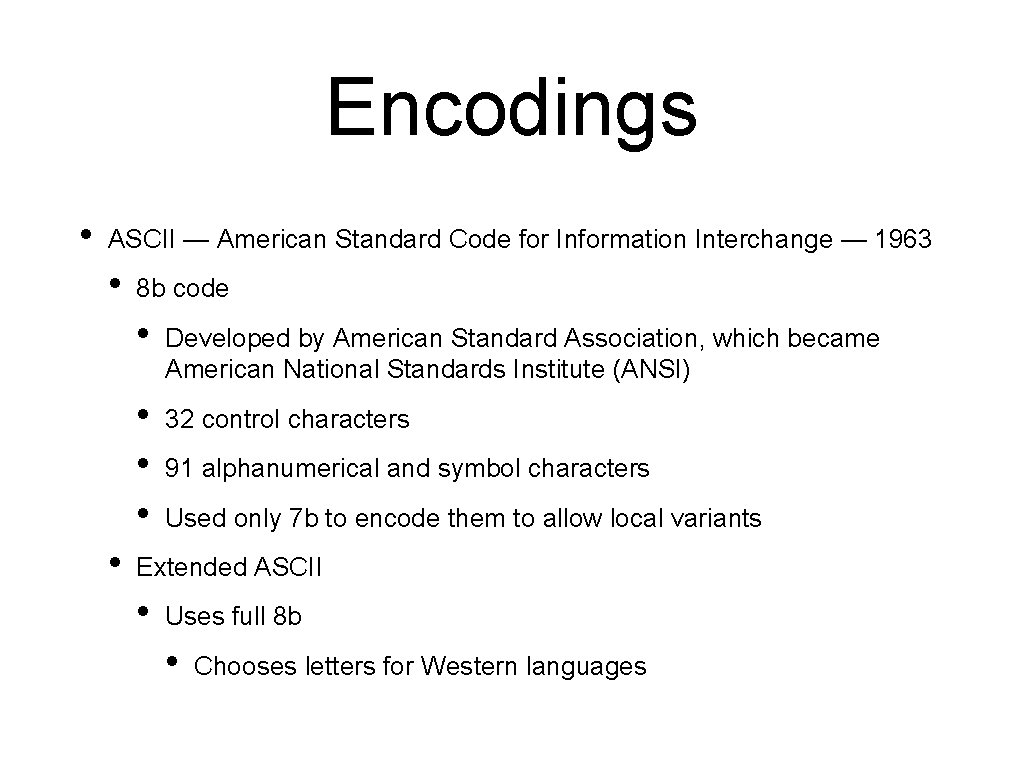
Encodings • ASCII — American Standard Code for Information Interchange — 1963 • • 8 b code • Developed by American Standard Association, which became American National Standards Institute (ANSI) • • • 32 control characters 91 alphanumerical and symbol characters Used only 7 b to encode them to allow local variants Extended ASCII • Uses full 8 b • Chooses letters for Western languages
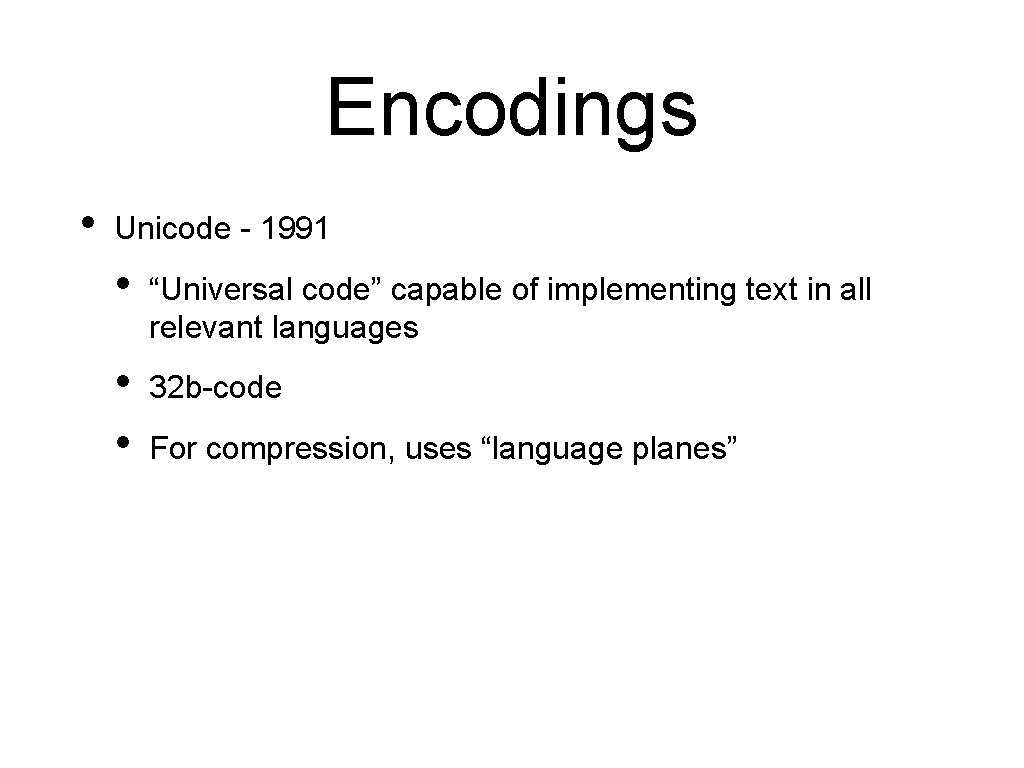
Encodings • Unicode - 1991 • “Universal code” capable of implementing text in all relevant languages • • 32 b-code For compression, uses “language planes”
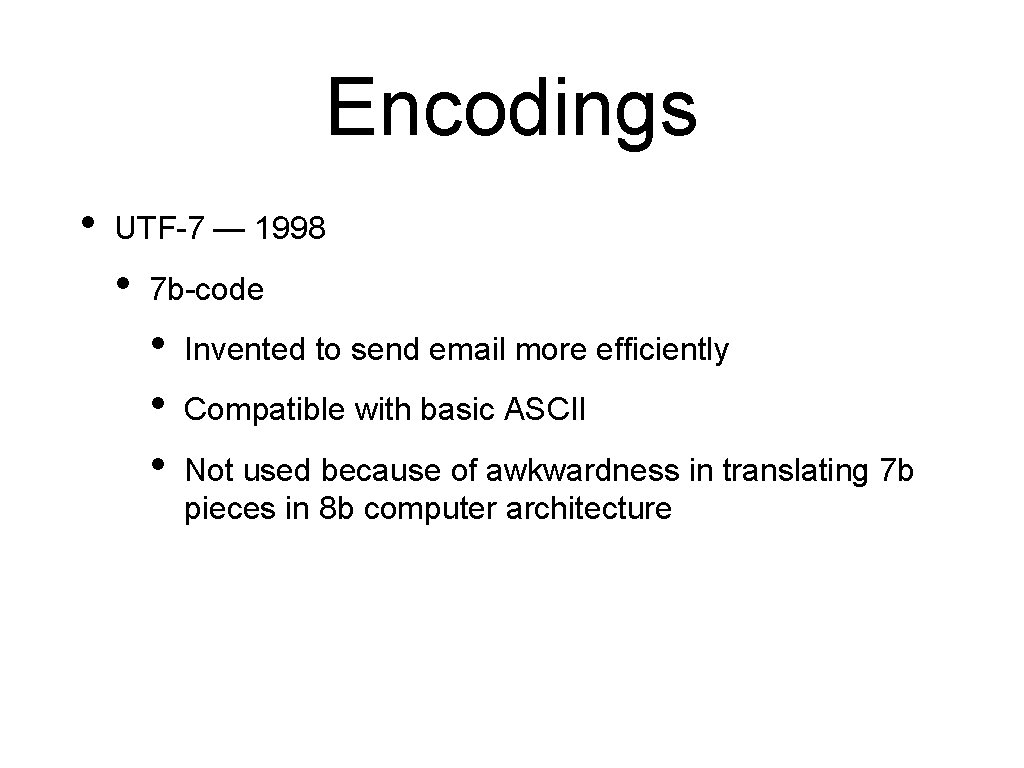
Encodings • UTF-7 — 1998 • 7 b-code • • • Invented to send email more efficiently Compatible with basic ASCII Not used because of awkwardness in translating 7 b pieces in 8 b computer architecture
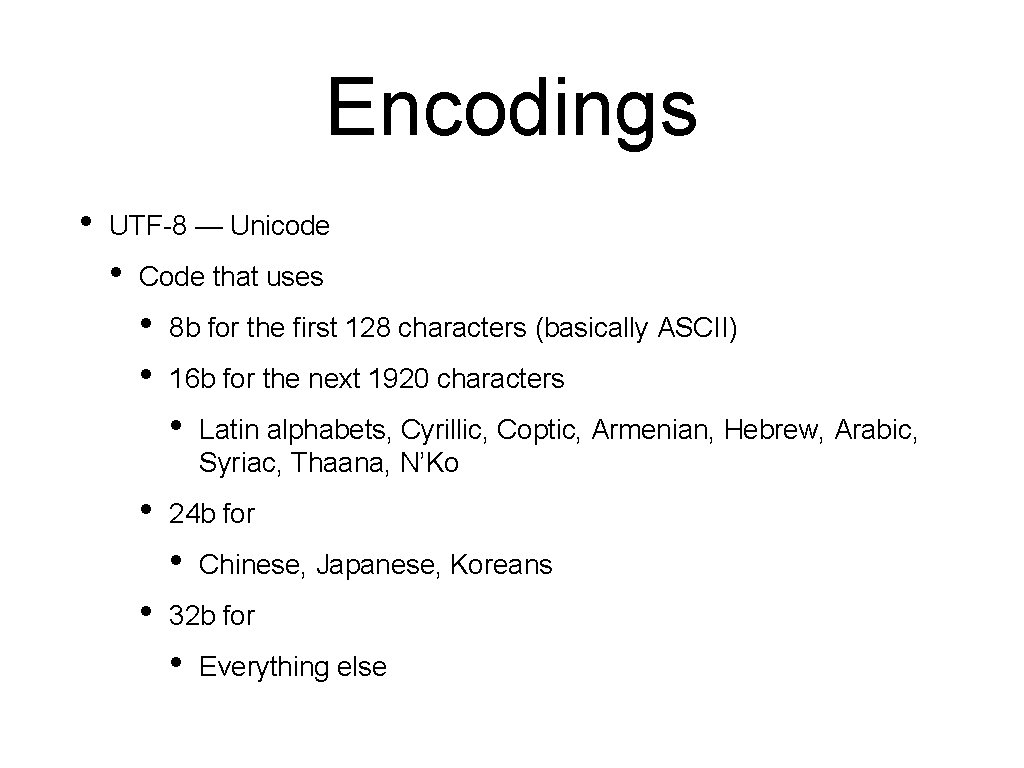
Encodings • UTF-8 — Unicode • Code that uses • • 8 b for the first 128 characters (basically ASCII) 16 b for the next 1920 characters • • 24 b for • • Latin alphabets, Cyrillic, Coptic, Armenian, Hebrew, Arabic, Syriac, Thaana, N’Ko Chinese, Japanese, Koreans 32 b for • Everything else
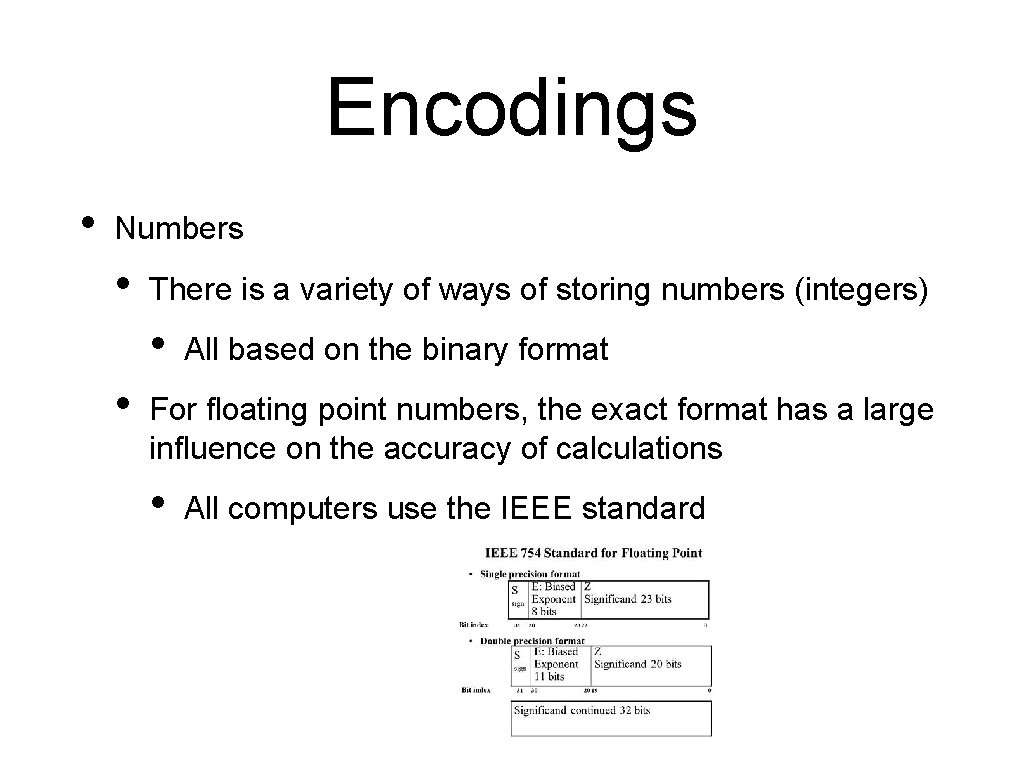
Encodings • Numbers • There is a variety of ways of storing numbers (integers) • • All based on the binary format For floating point numbers, the exact format has a large influence on the accuracy of calculations • All computers use the IEEE standard
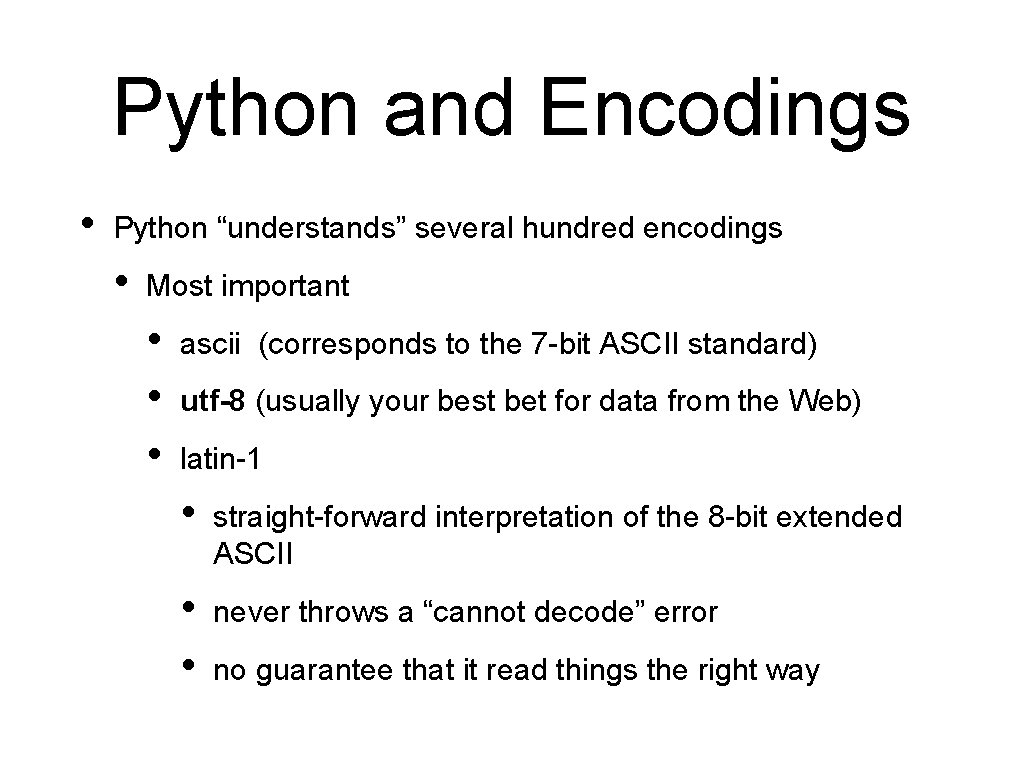
Python and Encodings • Python “understands” several hundred encodings • Most important • • • ascii (corresponds to the 7 -bit ASCII standard) utf-8 (usually your best bet for data from the Web) latin-1 • straight-forward interpretation of the 8 -bit extended ASCII • • never throws a “cannot decode” error no guarantee that it read things the right way
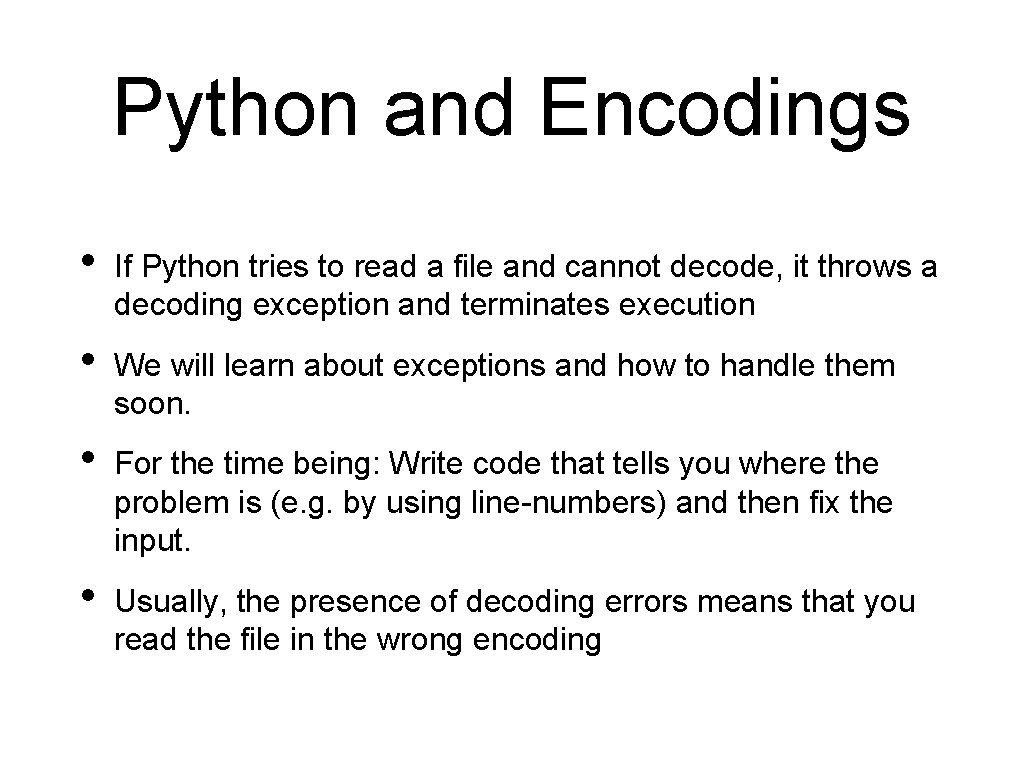
Python and Encodings • If Python tries to read a file and cannot decode, it throws a decoding exception and terminates execution • We will learn about exceptions and how to handle them soon. • For the time being: Write code that tells you where the problem is (e. g. by using line-numbers) and then fix the input. • Usually, the presence of decoding errors means that you read the file in the wrong encoding
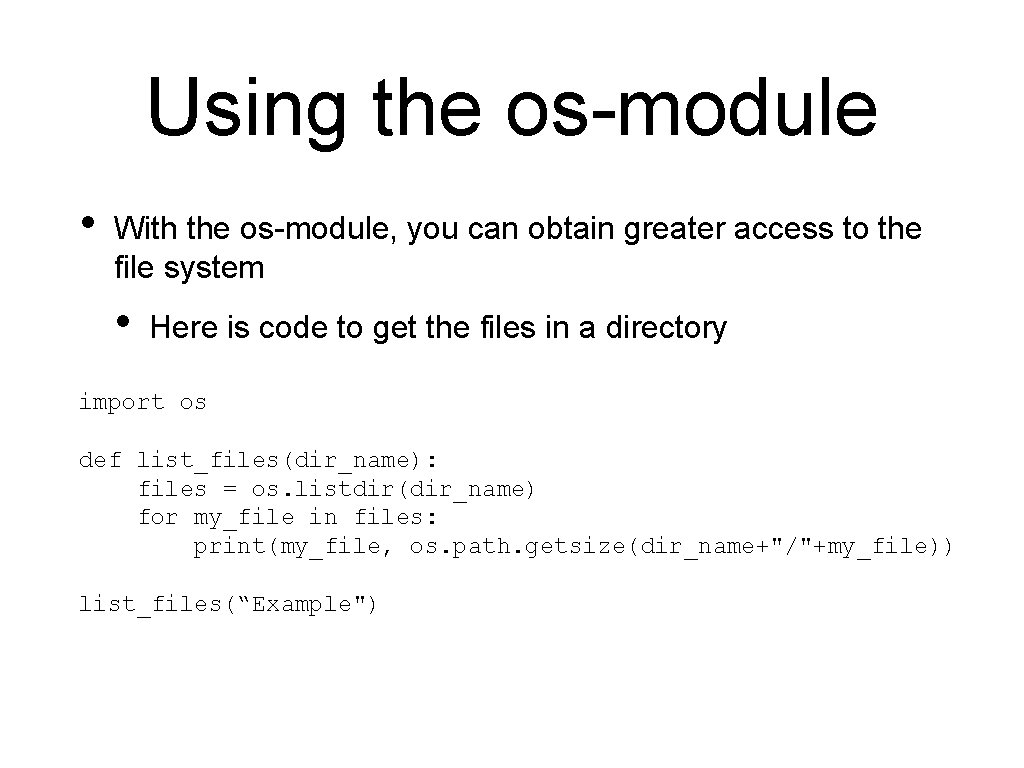
Using the os-module • With the os-module, you can obtain greater access to the file system • Here is code to get the files in a directory import os def list_files(dir_name): files = os. listdir(dir_name) for my_file in files: print(my_file, os. path. getsize(dir_name+"/"+my_file)) list_files(“Example")
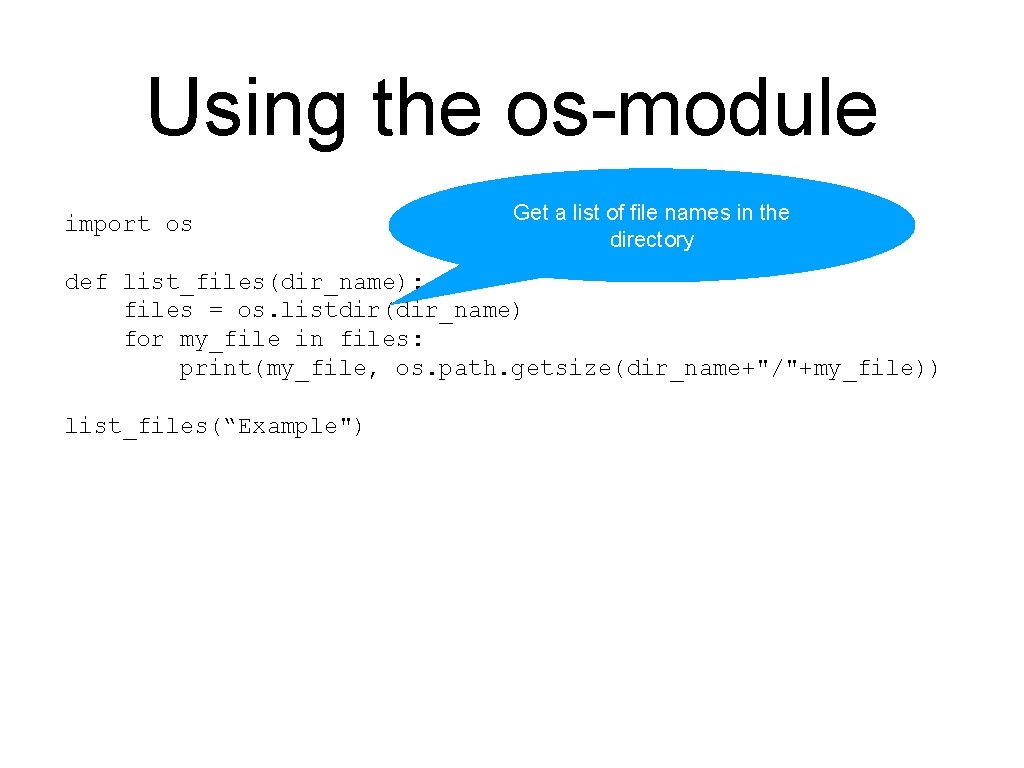
Using the os-module import os Get a list of file names in the directory def list_files(dir_name): files = os. listdir(dir_name) for my_file in files: print(my_file, os. path. getsize(dir_name+"/"+my_file)) list_files(“Example")
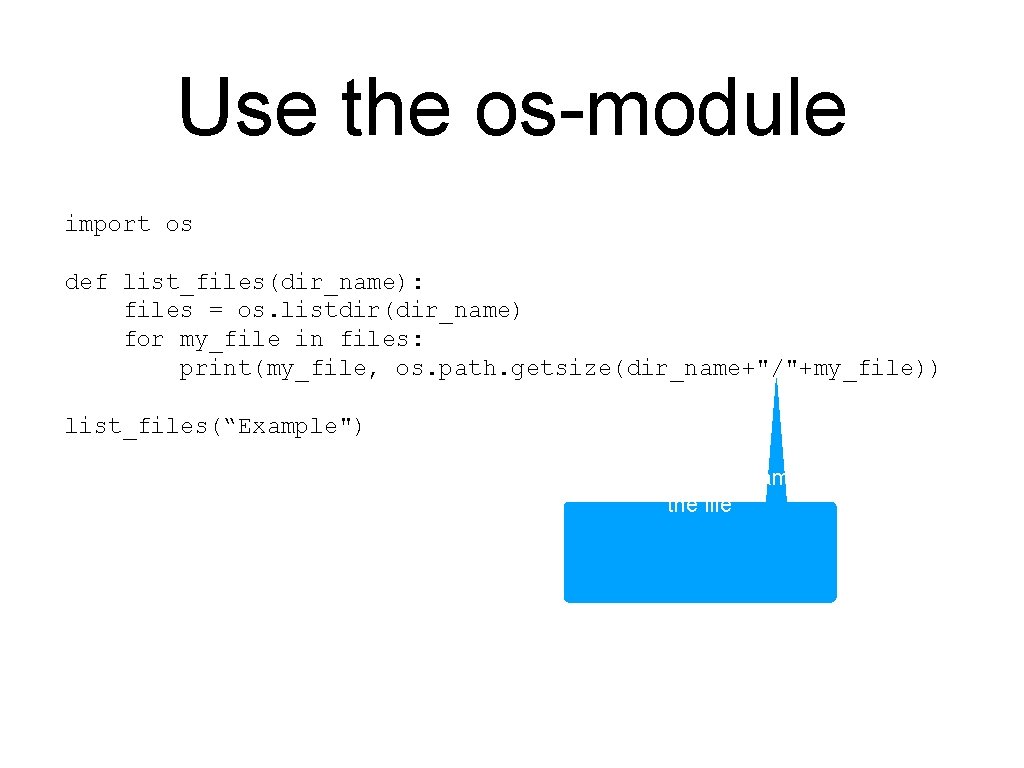
Use the os-module import os def list_files(dir_name): files = os. listdir(dir_name) for my_file in files: print(my_file, os. path. getsize(dir_name+"/"+my_file)) list_files(“Example") Creating the path name to the file
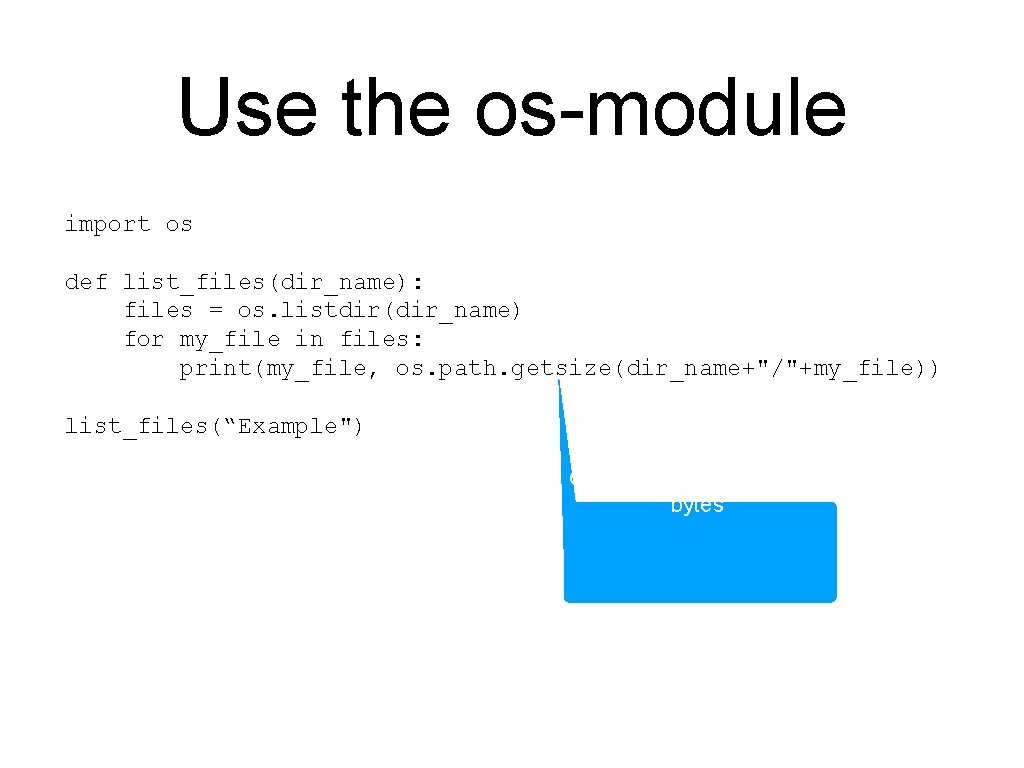
Use the os-module import os def list_files(dir_name): files = os. listdir(dir_name) for my_file in files: print(my_file, os. path. getsize(dir_name+"/"+my_file)) list_files(“Example") Gives the size of the file in bytes
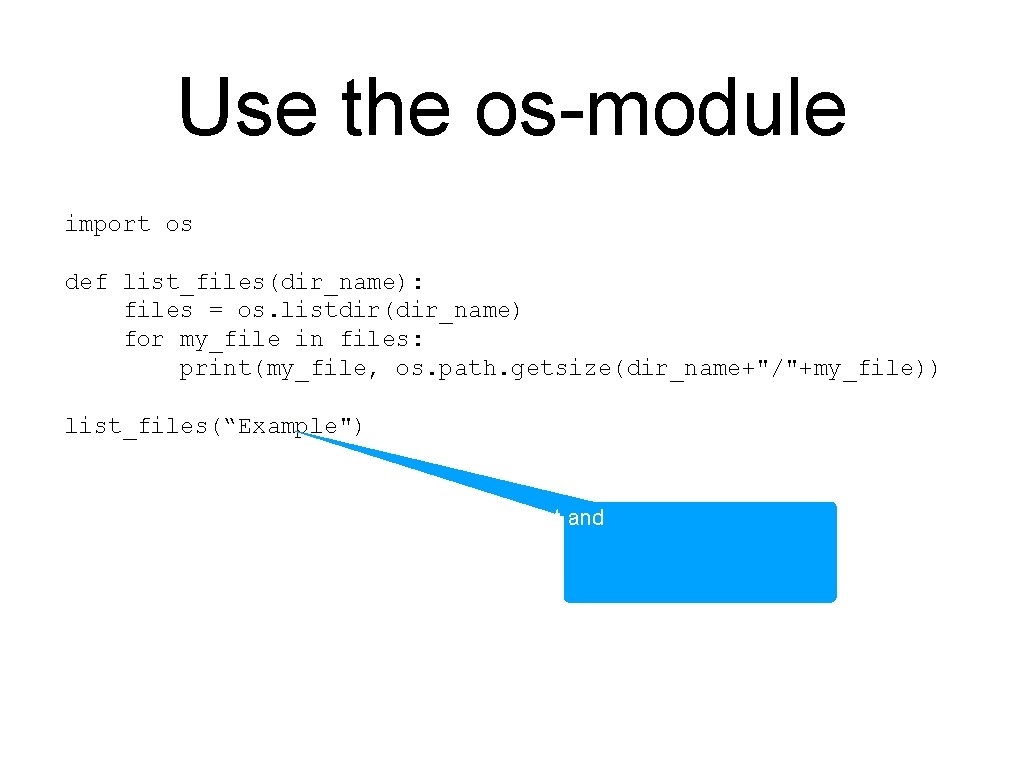
Use the os-module import os def list_files(dir_name): files = os. listdir(dir_name) for my_file in files: print(my_file, os. path. getsize(dir_name+"/"+my_file)) list_files(“Example") List and
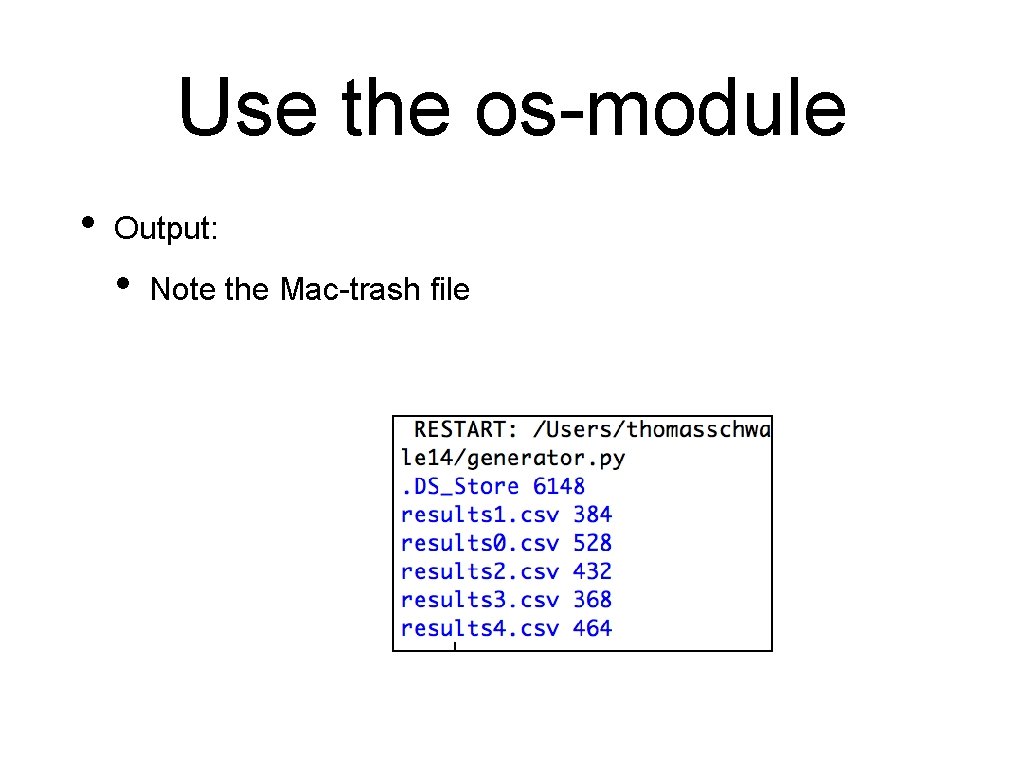
Use the os-module • Output: • Note the Mac-trash file
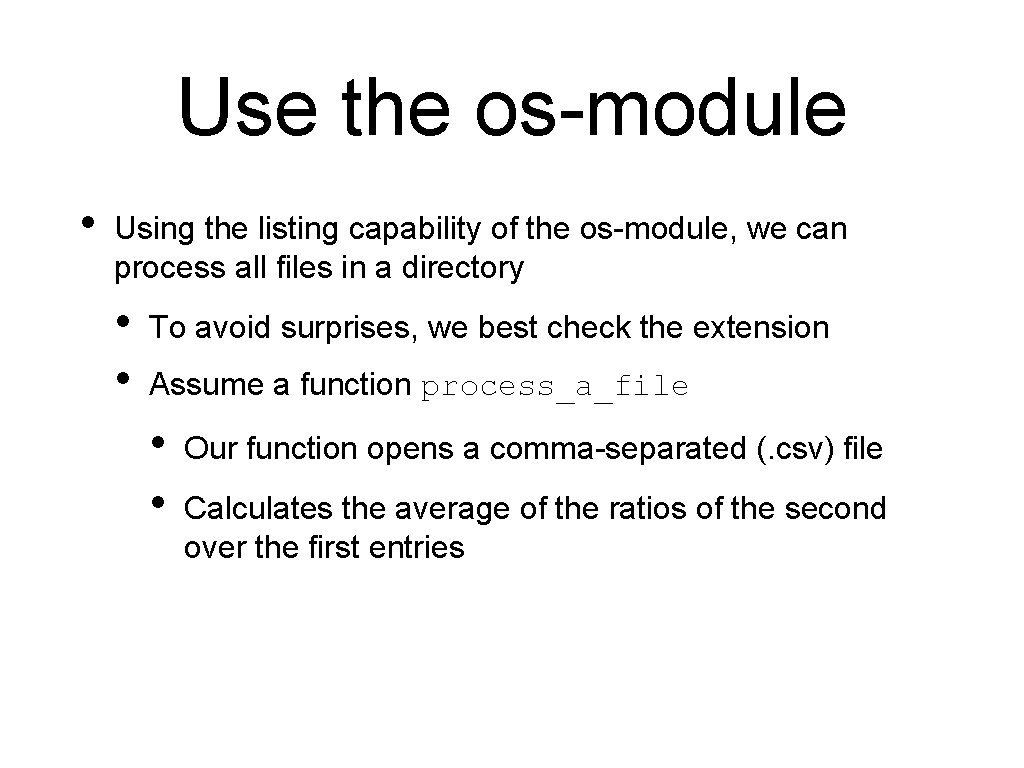
Use the os-module • Using the listing capability of the os-module, we can process all files in a directory • • To avoid surprises, we best check the extension Assume a function process_a_file • • Our function opens a comma-separated (. csv) file Calculates the average of the ratios of the second over the first entries
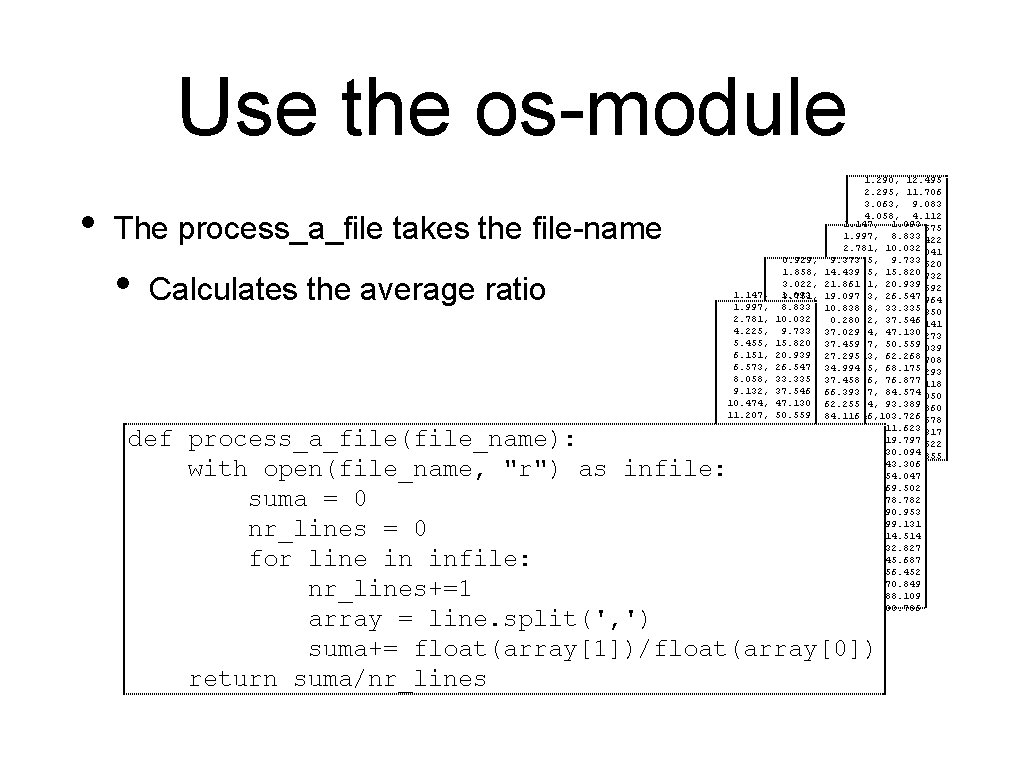
Use the os-module • The process_a_file takes the file-name • Calculates the average ratio 1. 290, 12. 495 2. 295, 11. 706 3. 063, 9. 083 4. 058, 4. 112 1. 147, 1. 093 4. 891, 34. 675 1. 997, 8. 833 5. 737, 26. 422 2. 781, 10. 032 7. 137, 13. 041 0. 929, 9. 373 4. 225, 9. 733 7. 832, 22. 620 1. 858, 14. 439 5. 455, 15. 820 9. 103, 27. 732 3. 022, 21. 861 6. 151, 20. 939 9. 885, 45. 692 1. 147, 1. 093 3. 751, 19. 097 6. 573, 26. 547 11. 411, 59. 964 1. 997, 8. 833 4. 775, 10. 838 8. 058, 33. 335 11. 895, 43. 350 2. 781, 10. 032 6. 253, 0. 280 9. 132, 37. 546 12. 867, 57. 141 4. 225, 9. 733 6. 776, 37. 029 10. 474, 47. 130 13. 633, 77. 273 5. 455, 15. 820 8. 395, 37. 459 11. 207, 50. 559 14. 560, 85. 039 6. 151, 20. 939 9. 252, 27. 295 12. 413, 62. 268 16. 369, 86. 708 6. 573, 26. 547 9. 602, 34. 994 12. 525, 68. 175 16. 902, 109. 293 8. 058, 33. 335 10. 997, 37. 458 13. 826, 76. 877 18. 466, 114. 118 9. 132, 37. 546 11. 696, 66. 393 15. 327, 84. 574 19. 454, 117. 050 10. 474, 47. 130 13. 323, 62. 255 15. 664, 93. 389 19. 918, 130. 860 11. 207, 50. 559 14. 480, 84. 116 17. 446, 103. 726 21. 390, 139. 678 12. 413, 62. 268 14. 622, 87. 145 18. 347, 111. 623 22. 411, 159. 317 12. 525, 68. 175 16. 397, 74. 933 18. 655, 119. 797 23. 418, 174. 622 13. 826, 76. 877 16. 619, 125. 048 19. 581, 130. 094 24. 417, 181. 855 15. 327, 84. 574 17. 838, 110. 667 21. 190, 143. 306 15. 664, 93. 389 19. 352, 109. 947 21. 979, 154. 047 17. 446, 103. 726 19. 587, 118. 509 23. 250, 169. 502 18. 347, 111. 623 21. 312, 152. 398 24. 406, 178. 782 18. 655, 119. 797 21. 628, 145. 806 24. 650, 190. 953 19. 581, 130. 094 23. 242, 176. 448 25. 846, 199. 131 21. 190, 143. 306 24. 191, 155. 716 27. 373, 214. 514 21. 979, 154. 047 24. 818, 182. 198 28. 126, 232. 827 23. 250, 169. 502 26. 495, 197. 358 28. 580, 245. 687 24. 406, 178. 782 26. 831, 214. 137 30. 360, 256. 452 24. 650, 190. 953 31. 337, 270. 849 25. 846, 199. 131 31. 583, 288. 109 27. 373, 214. 514 33. 288, 303. 786 28. 126, 232. 827 28. 580, 245. 687 30. 360, 256. 452 31. 337, 270. 849 31. 583, 288. 109 33. 288, 303. 786 def process_a_file(file_name): with open(file_name, "r") as infile: suma = 0 nr_lines = 0 for line in infile: nr_lines+=1 array = line. split(', ') suma+= float(array[1])/float(array[0]) return suma/nr_lines
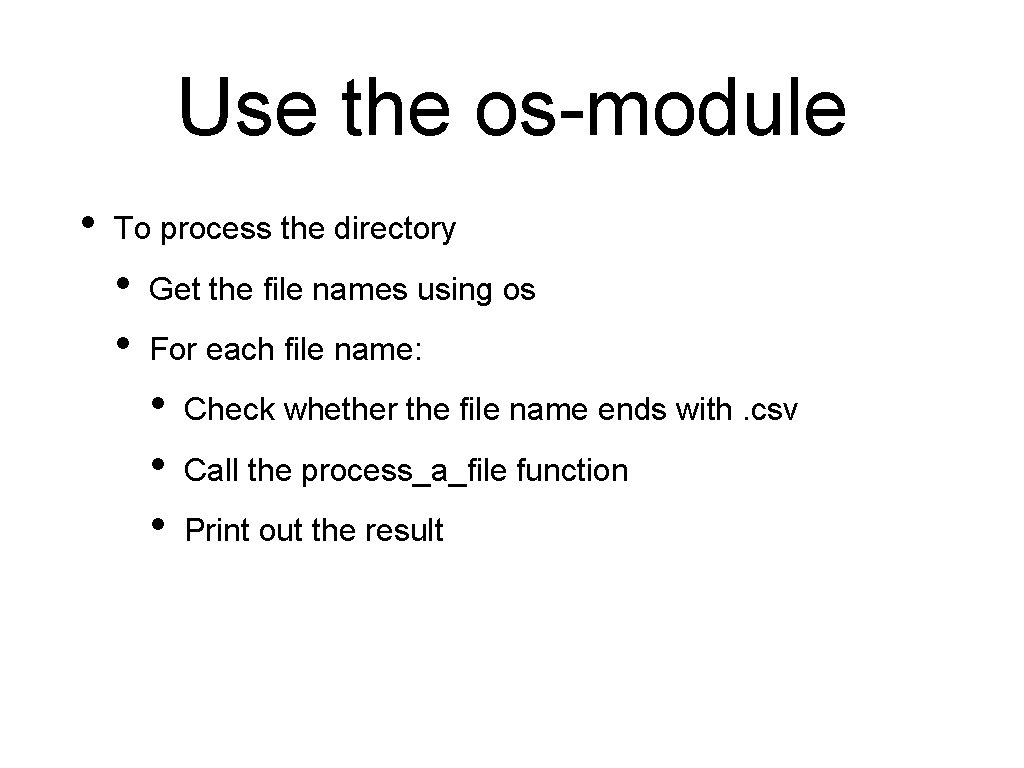
Use the os-module • To process the directory • • Get the file names using os For each file name: • • • Check whether the file name ends with. csv Call the process_a_file function Print out the result
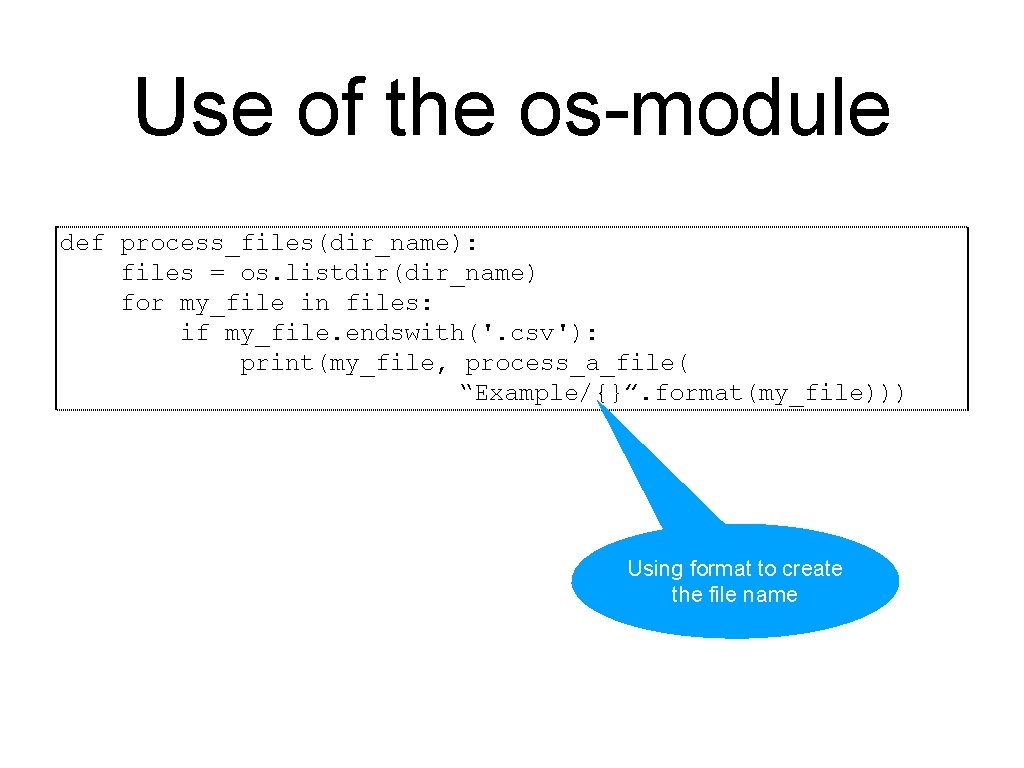
Use of the os-module def process_files(dir_name): files = os. listdir(dir_name) for my_file in files: if my_file. endswith('. csv'): print(my_file, process_a_file( “Example/{}”. format(my_file))) Using format to create the file name
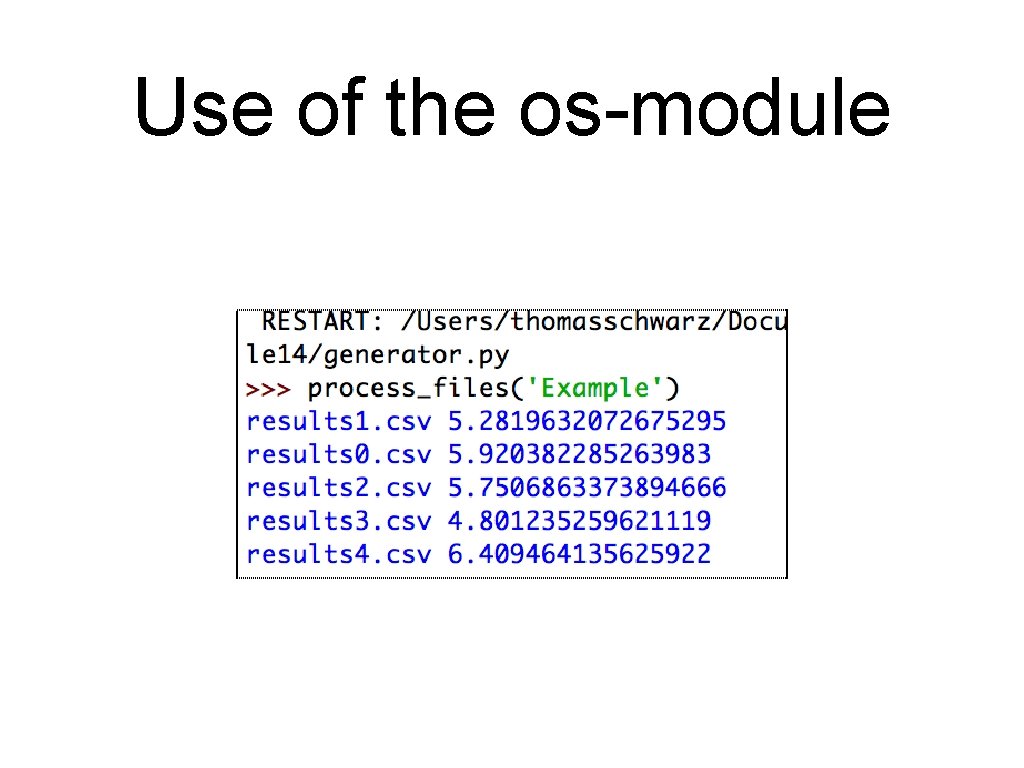
Use of the os-module
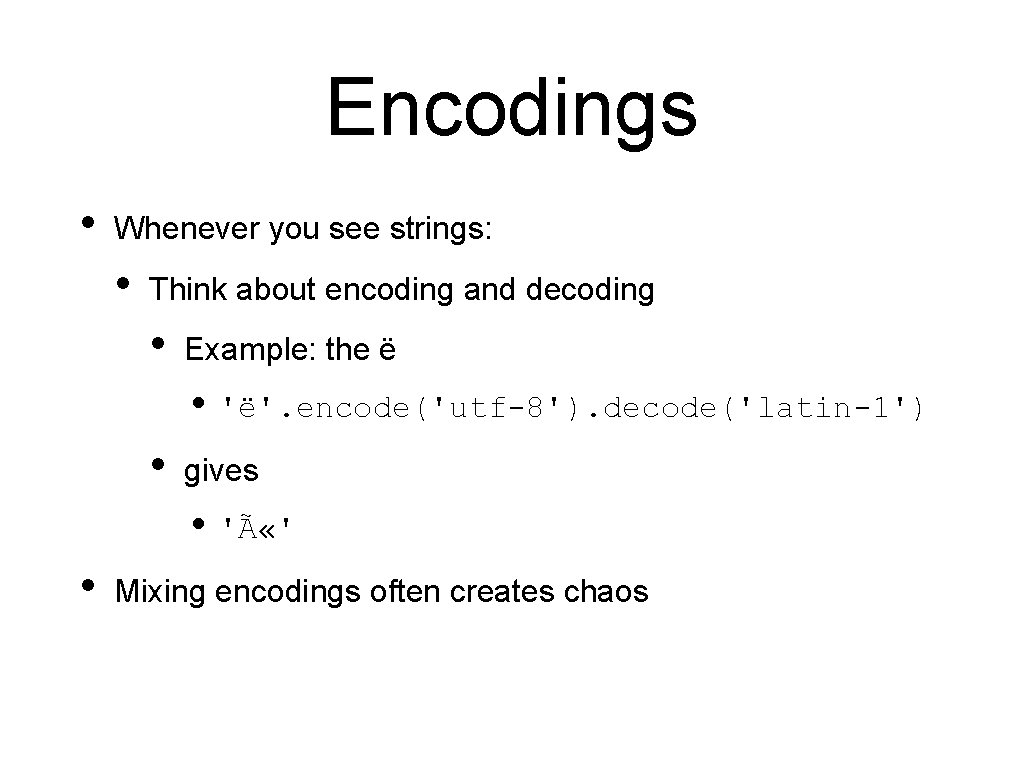
Encodings • Whenever you see strings: • Think about encoding and decoding • Example: the ë • 'ë'. encode('utf-8'). decode('latin-1') • gives • 'Ã «' • Mixing encodings often creates chaos
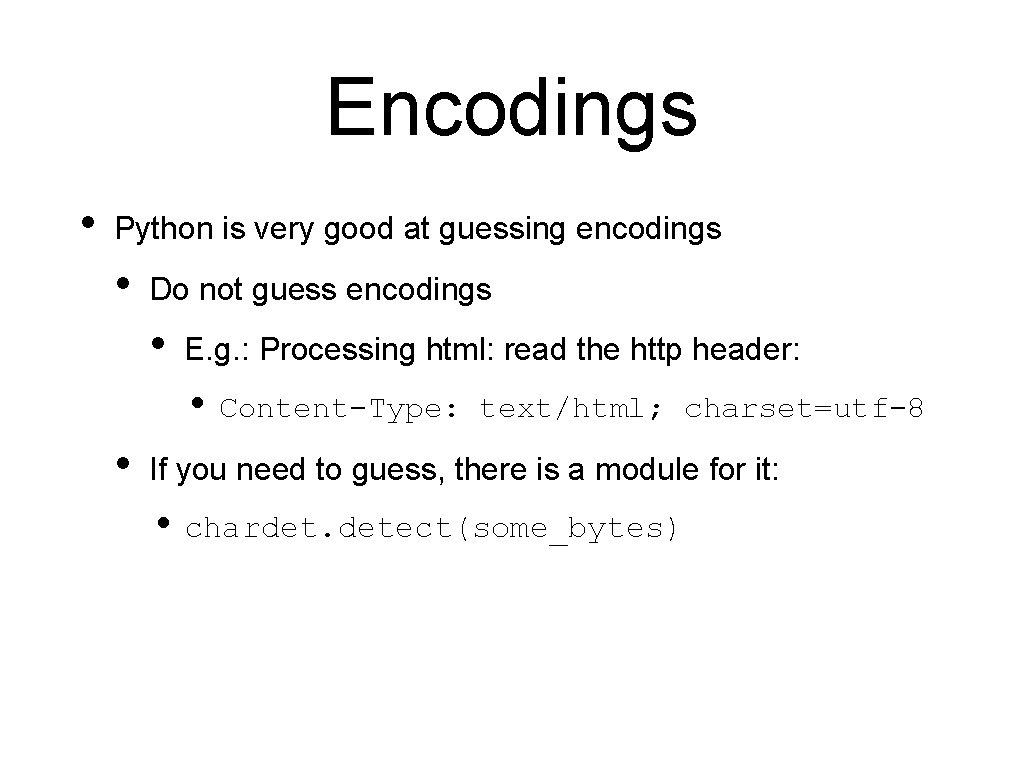
Encodings • Python is very good at guessing encodings • Do not guess encodings • E. g. : Processing html: read the http header: • Content-Type: • text/html; charset=utf-8 If you need to guess, there is a module for it: • chardet. detect(some_bytes)
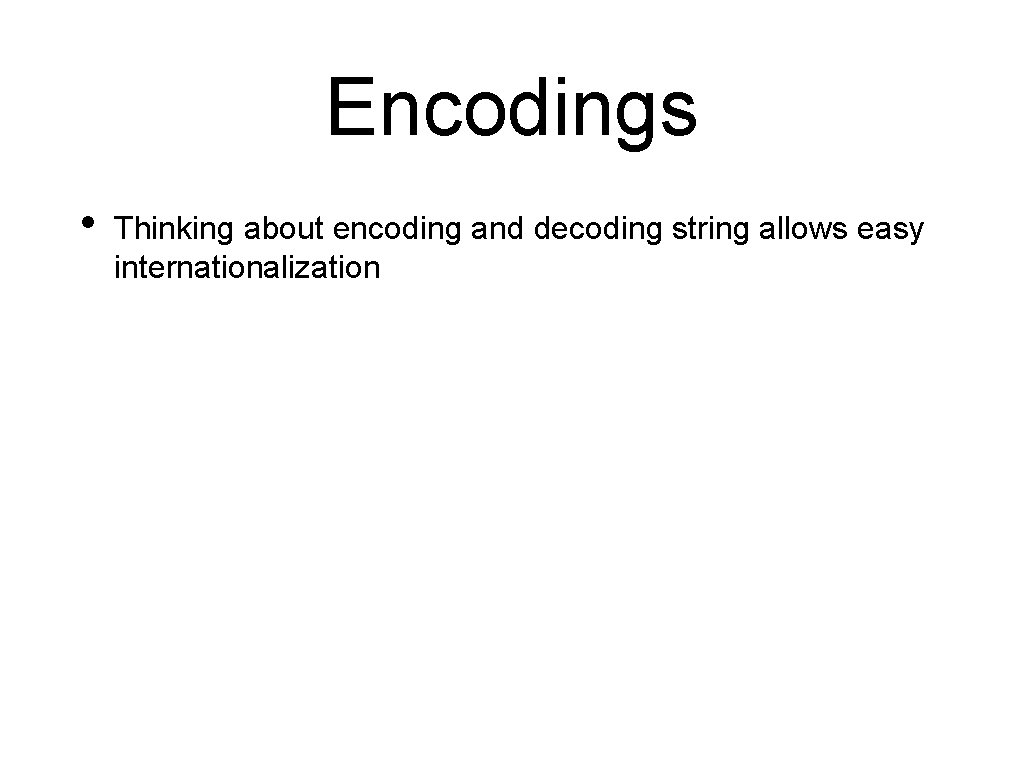
Encodings • Thinking about encoding and decoding string allows easy internationalization
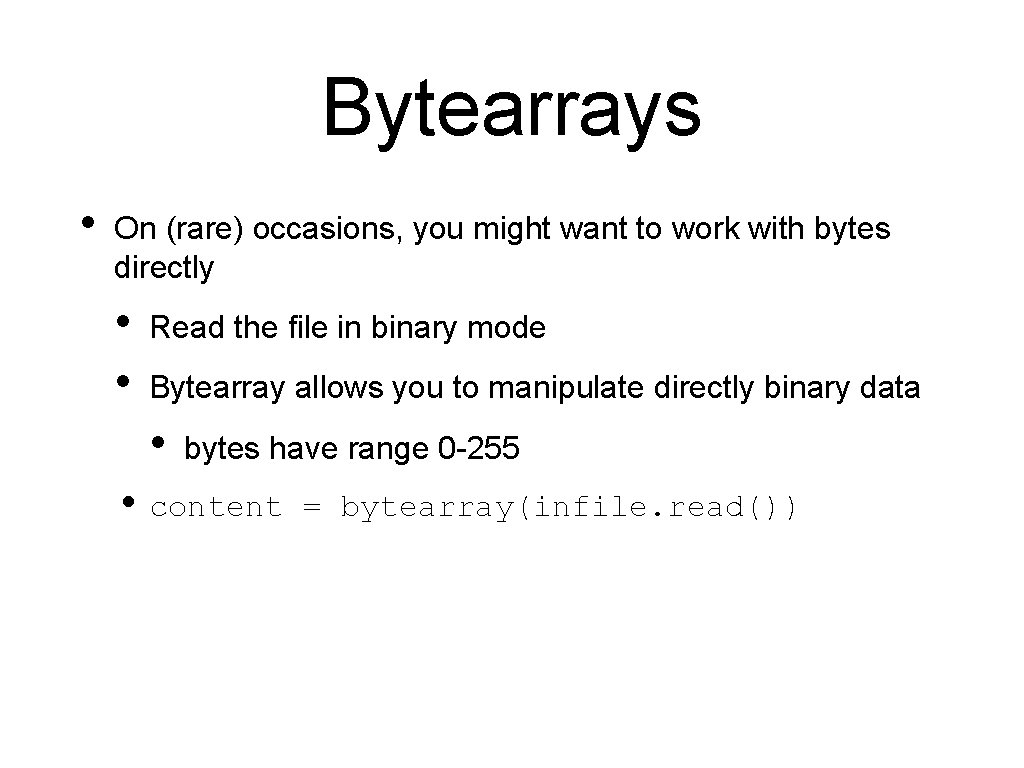
Bytearrays • On (rare) occasions, you might want to work with bytes directly • • Read the file in binary mode Bytearray allows you to manipulate directly binary data • bytes have range 0 -255 • content = bytearray(infile. read())
 Thomas schwarz marquette
Thomas schwarz marquette Thomas schwarz marquette university
Thomas schwarz marquette university Ncic hosts restricted files and non-restricted files
Ncic hosts restricted files and non-restricted files Dot powai files are binary files
Dot powai files are binary files Ncic restricted files
Ncic restricted files Alexandra schwarz schilling
Alexandra schwarz schilling Karlheinz schwarz
Karlheinz schwarz Schwarz christoffel mapping examples
Schwarz christoffel mapping examples String schwarz
String schwarz Satz von schwarz thermodynamik
Satz von schwarz thermodynamik Flagge schwarz grün rot
Flagge schwarz grün rot Farbpsychologie schwarz
Farbpsychologie schwarz Matematika derivate
Matematika derivate Rohde & schwarz nrp z81
Rohde & schwarz nrp z81 Kilian schwarz
Kilian schwarz Rechenzentrum unibw
Rechenzentrum unibw Cauchy inequality
Cauchy inequality Rohde & schwarz usa, inc.
Rohde & schwarz usa, inc. Reto schwarz
Reto schwarz Kilian schwarz
Kilian schwarz Peter fox schwarz zu blau text
Peter fox schwarz zu blau text Fswp8
Fswp8 Marc smith vassar
Marc smith vassar Blak
Blak Cs 106
Cs 106 Geometric series closed form
Geometric series closed form Pathologist and anthropologist
Pathologist and anthropologist Resolve hrs
Resolve hrs A play with an unhappy ending is traditionally called a(n)
A play with an unhappy ending is traditionally called a(n) Chapter 5 lesson 1 dealing with anxiety and depression
Chapter 5 lesson 1 dealing with anxiety and depression Mrs rajlaxmi is working
Mrs rajlaxmi is working Dealing successfully with difficult changes in your life
Dealing successfully with difficult changes in your life The branch of zoology dealing with insects
The branch of zoology dealing with insects Dealing with anger bible
Dealing with anger bible Contact center stress
Contact center stress Assimilation linguistics
Assimilation linguistics 3p fair dealing
3p fair dealing Dealing with unstructured data
Dealing with unstructured data Chapter 5 lesson 1 dealing with anxiety and depression
Chapter 5 lesson 1 dealing with anxiety and depression A nation's overall plan for dealing
A nation's overall plan for dealing Dealing with unstructured data
Dealing with unstructured data Dealing successfully with difficult changes in your life.
Dealing successfully with difficult changes in your life. Dealing with competition in marketing
Dealing with competition in marketing Abiotic factors examples
Abiotic factors examples Obligation synoynm
Obligation synoynm The branch of zoology dealing with insects
The branch of zoology dealing with insects Reuters electronic trading
Reuters electronic trading Dealing with competition marketing management
Dealing with competition marketing management Dealing with troublesome volunteers
Dealing with troublesome volunteers Alan linning
Alan linning Lexicology is the branch of linguistics dealing with
Lexicology is the branch of linguistics dealing with