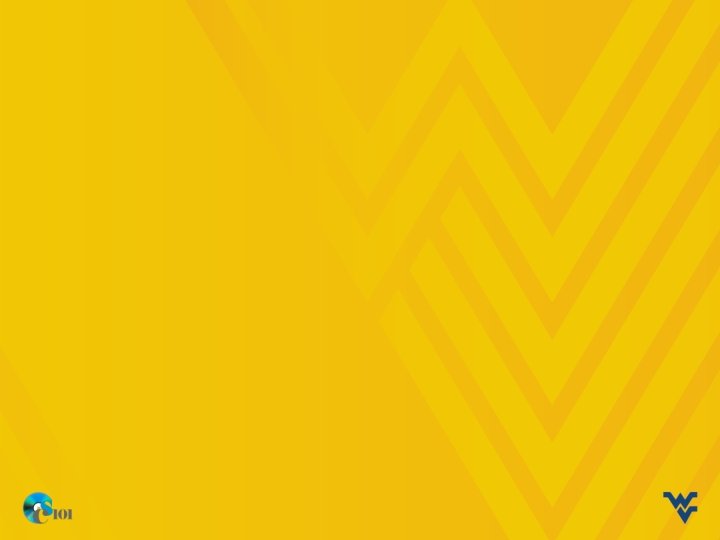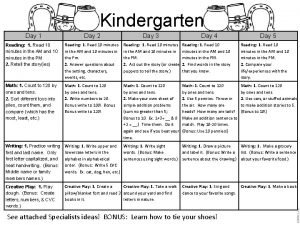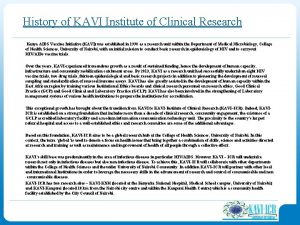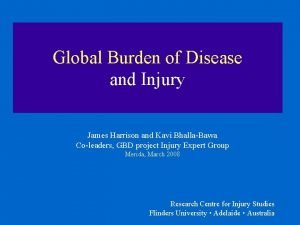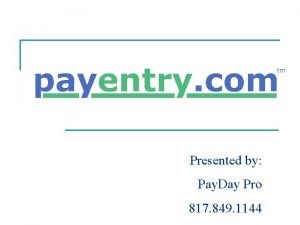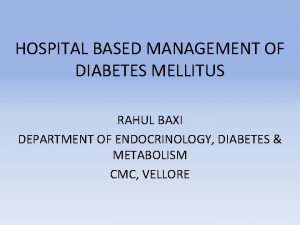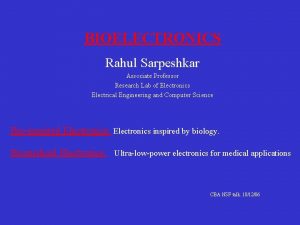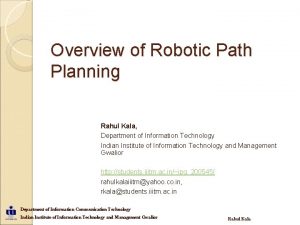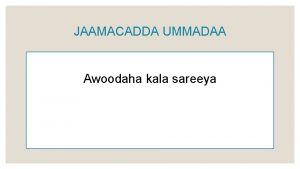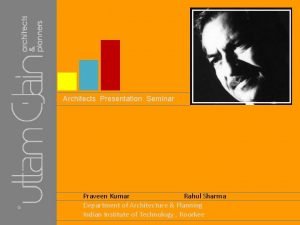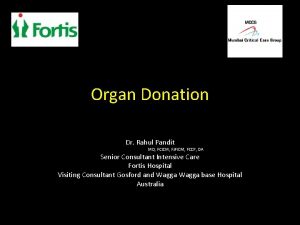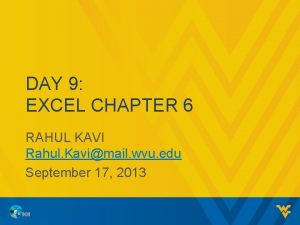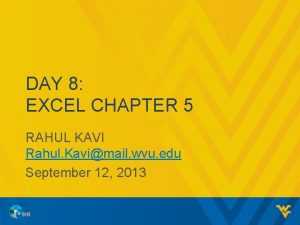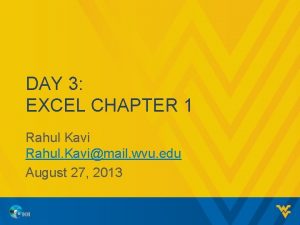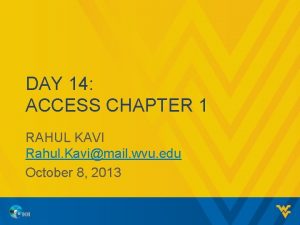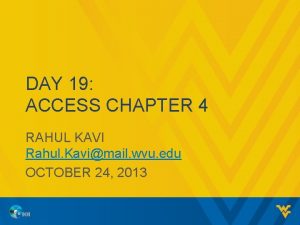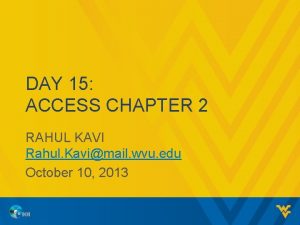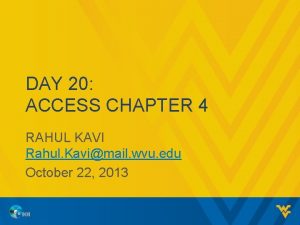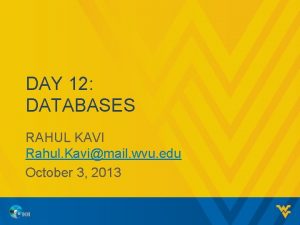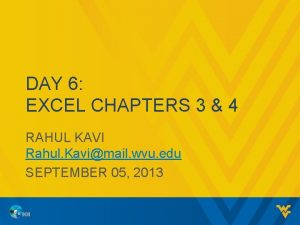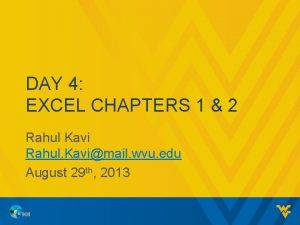DAY 7 EXCEL CHAPTER 4 RAHUL KAVI Rahul
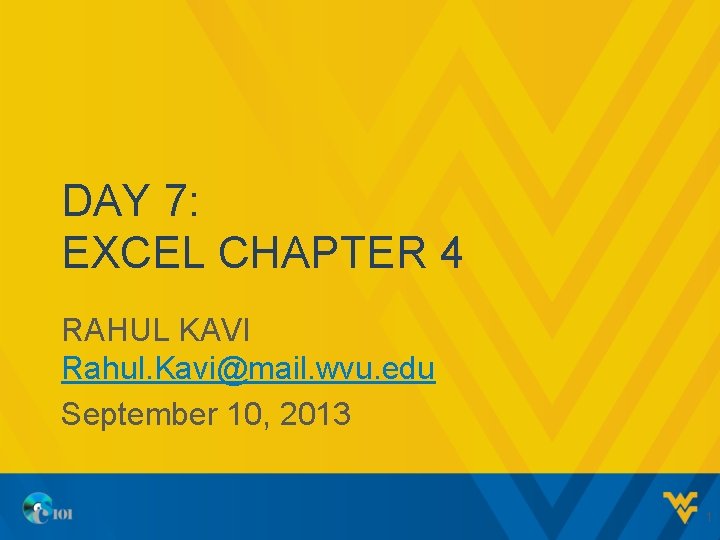
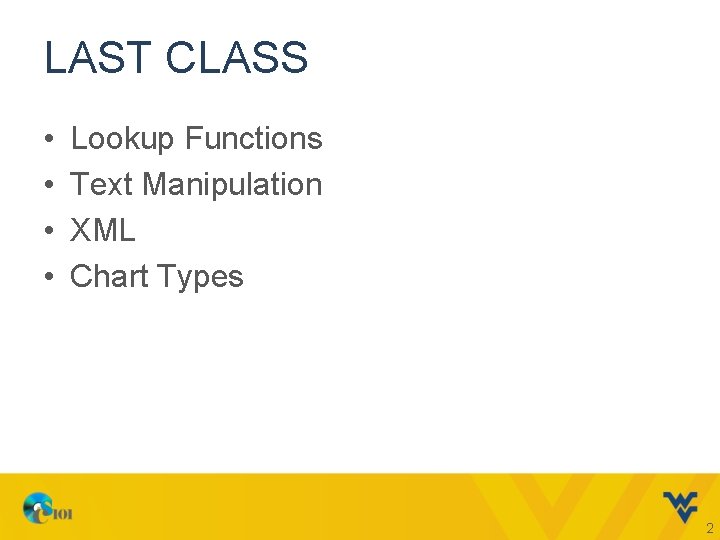
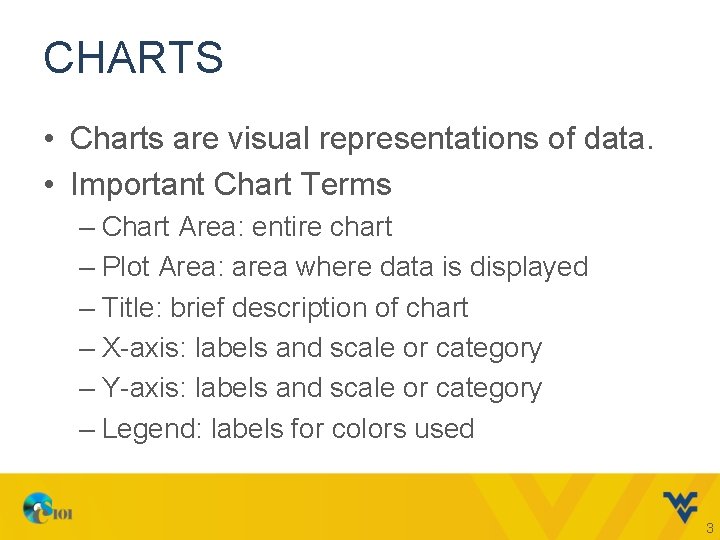
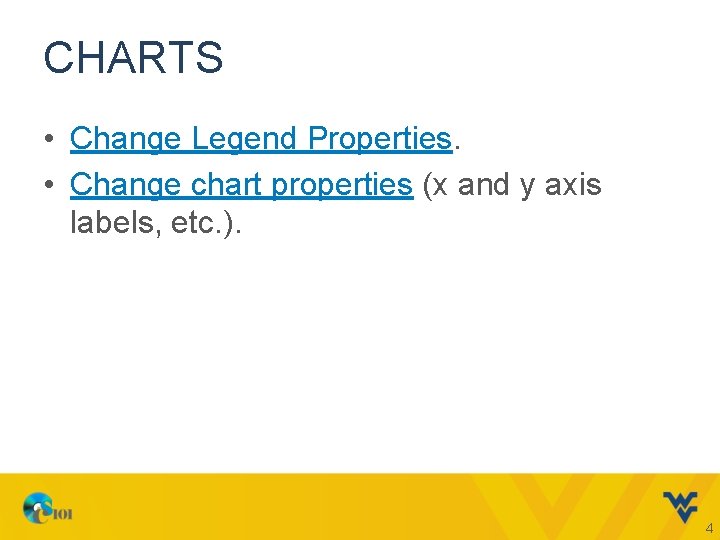
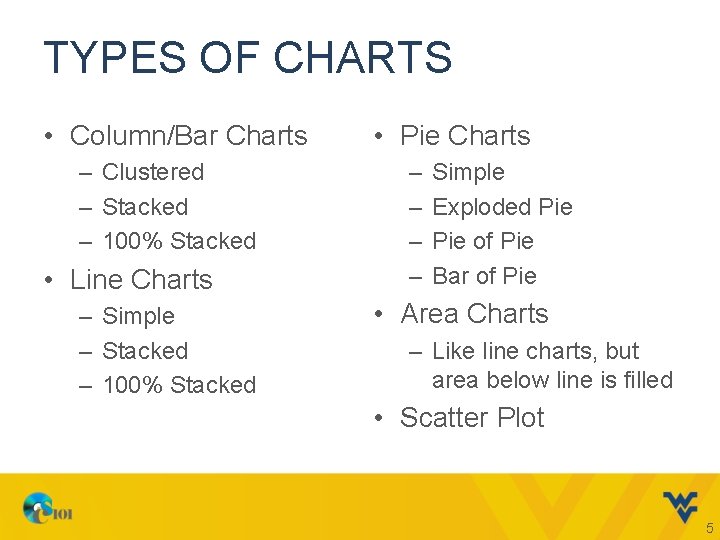
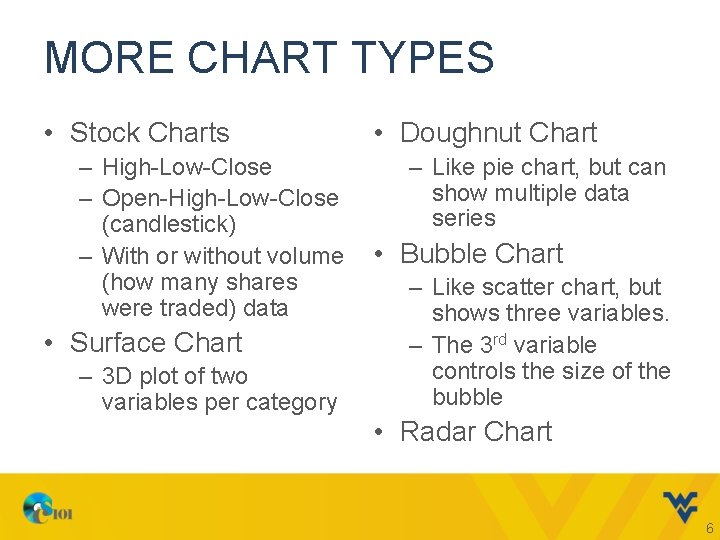
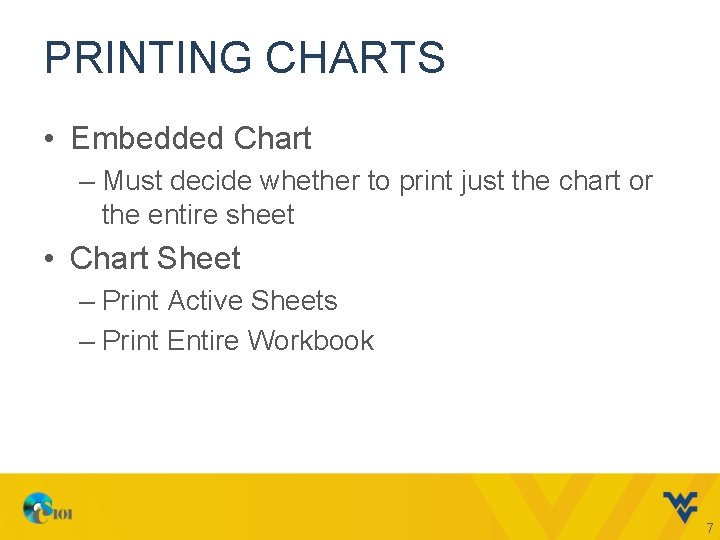
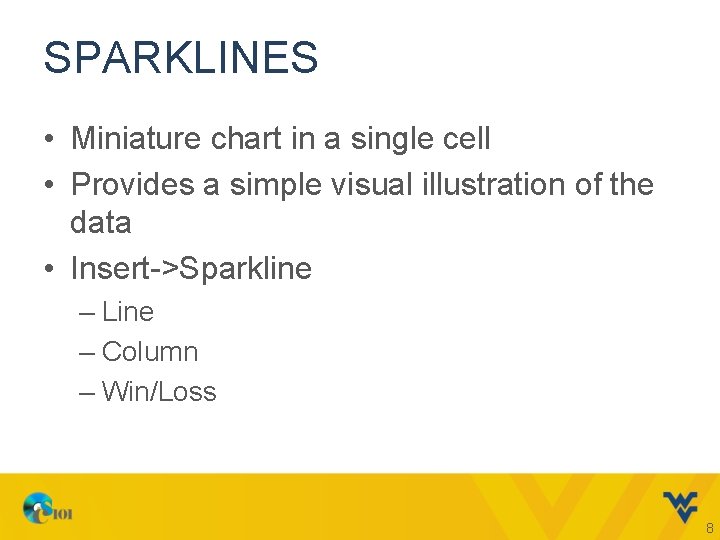
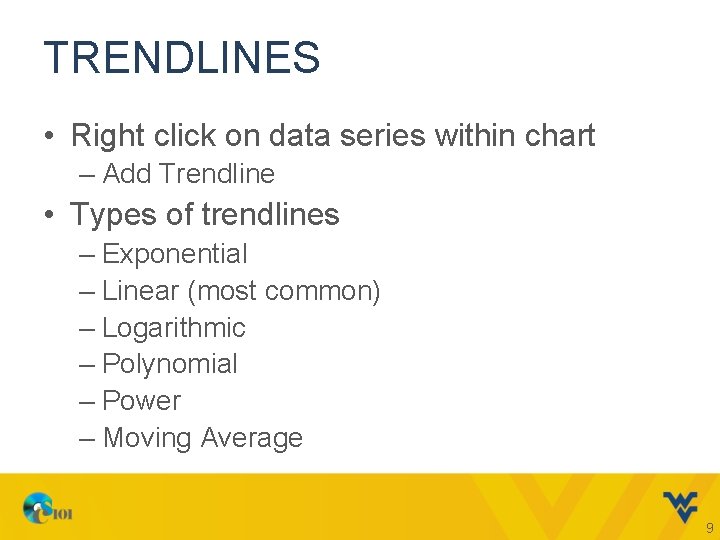
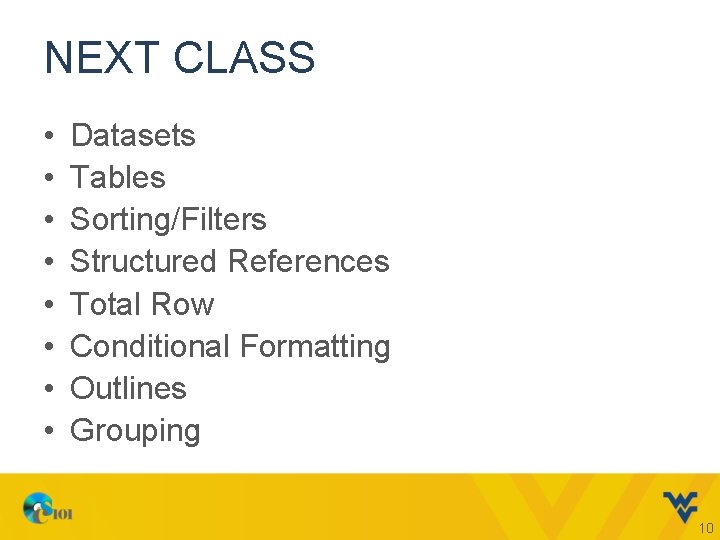
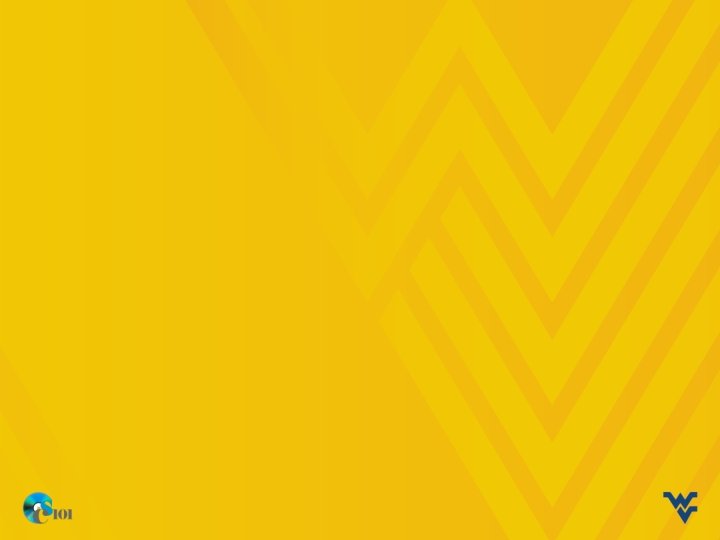
- Slides: 11
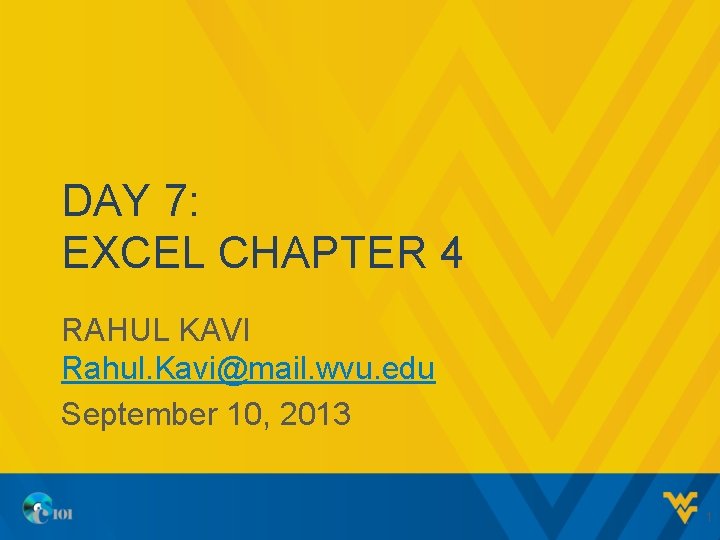
DAY 7: EXCEL CHAPTER 4 RAHUL KAVI Rahul. Kavi@mail. wvu. edu September 10, 2013 1
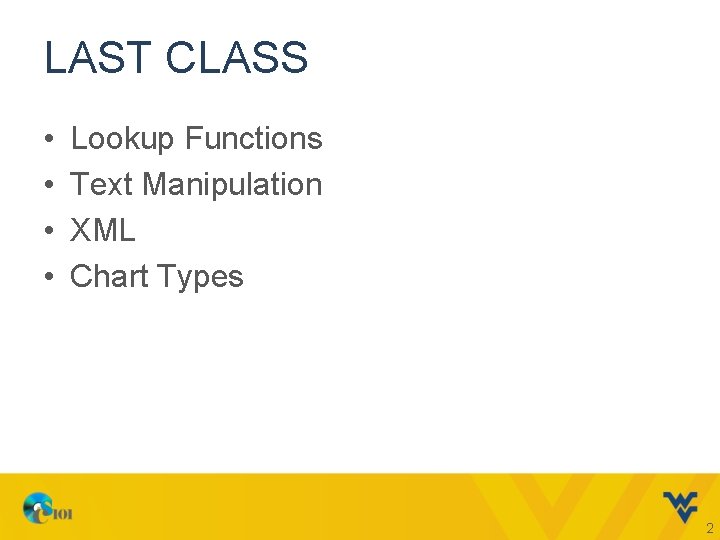
LAST CLASS • • Lookup Functions Text Manipulation XML Chart Types 2
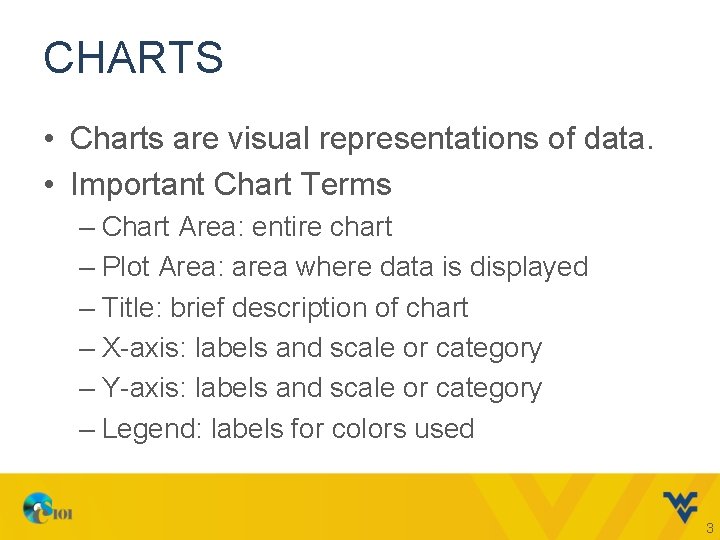
CHARTS • Charts are visual representations of data. • Important Chart Terms – Chart Area: entire chart – Plot Area: area where data is displayed – Title: brief description of chart – X-axis: labels and scale or category – Y-axis: labels and scale or category – Legend: labels for colors used 3
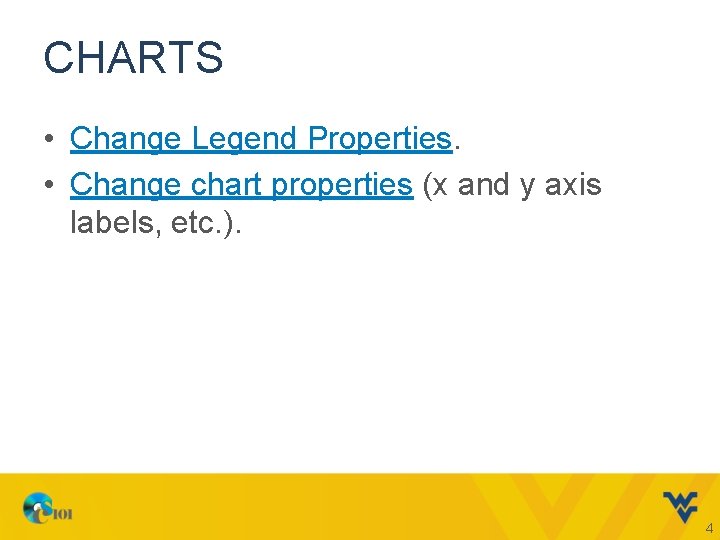
CHARTS • Change Legend Properties. • Change chart properties (x and y axis labels, etc. ). 4
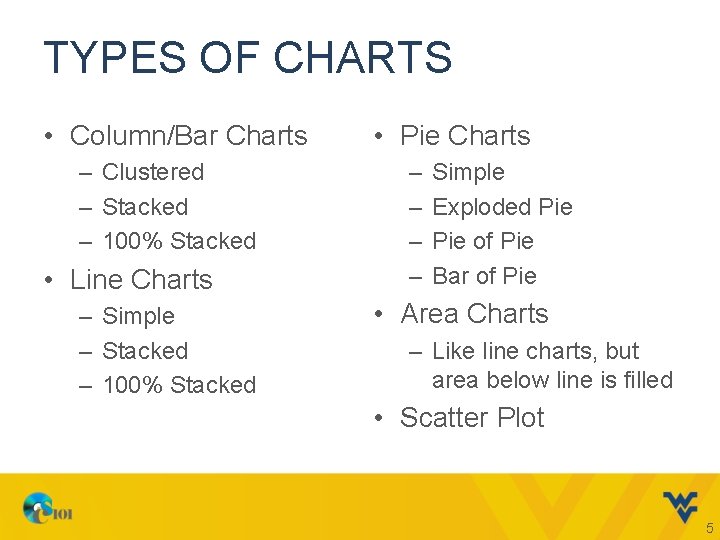
TYPES OF CHARTS • Column/Bar Charts – Clustered – Stacked – 100% Stacked • Line Charts – Simple – Stacked – 100% Stacked • Pie Charts – – Simple Exploded Pie of Pie Bar of Pie • Area Charts – Like line charts, but area below line is filled • Scatter Plot 5
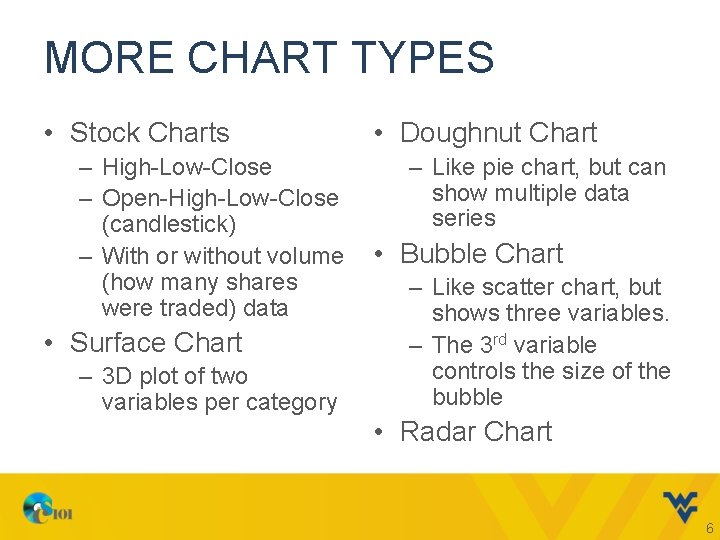
MORE CHART TYPES • Stock Charts – High-Low-Close – Open-High-Low-Close (candlestick) – With or without volume (how many shares were traded) data • Surface Chart – 3 D plot of two variables per category • Doughnut Chart – Like pie chart, but can show multiple data series • Bubble Chart – Like scatter chart, but shows three variables. – The 3 rd variable controls the size of the bubble • Radar Chart 6
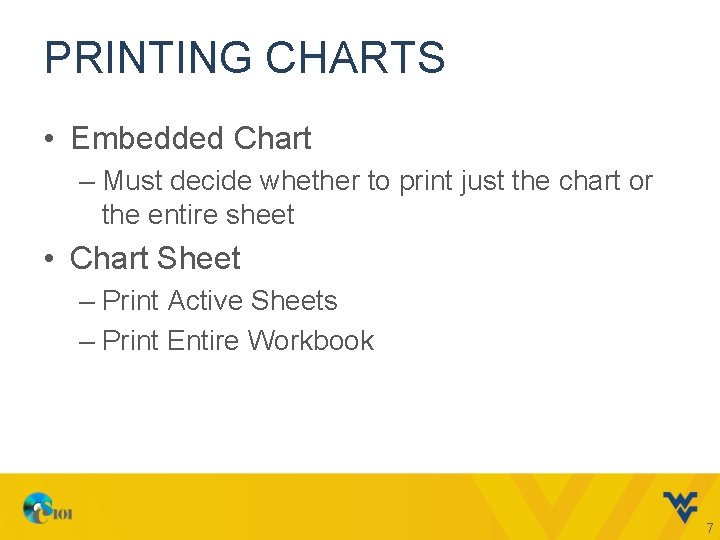
PRINTING CHARTS • Embedded Chart – Must decide whether to print just the chart or the entire sheet • Chart Sheet – Print Active Sheets – Print Entire Workbook 7
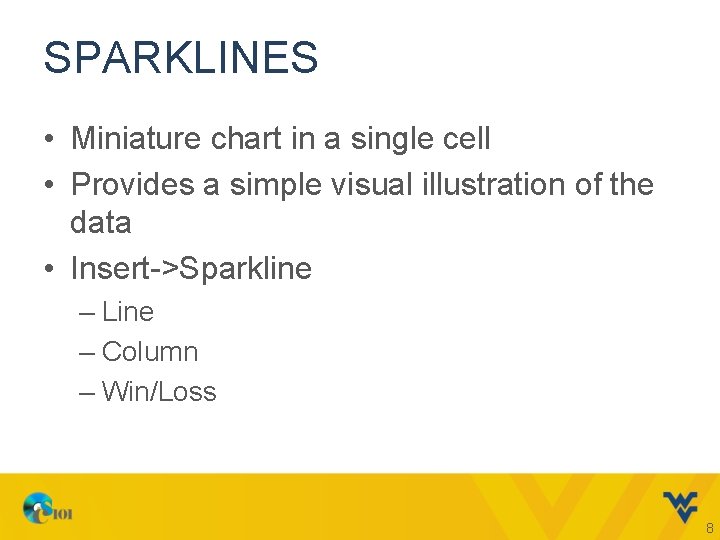
SPARKLINES • Miniature chart in a single cell • Provides a simple visual illustration of the data • Insert->Sparkline – Line – Column – Win/Loss 8
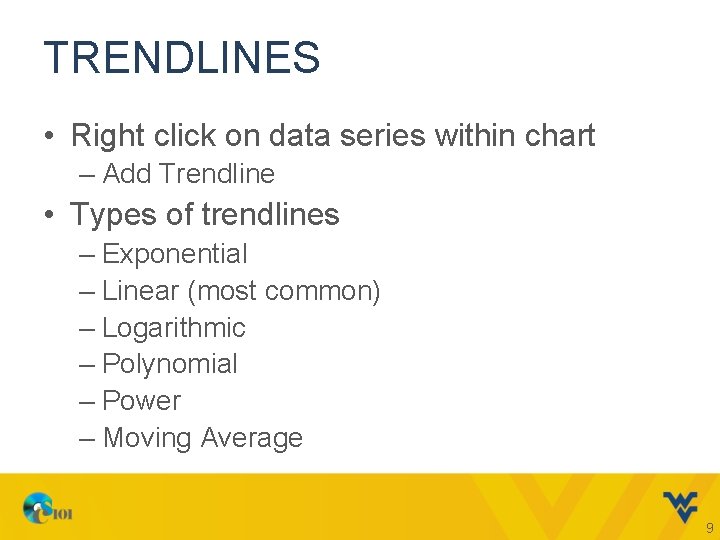
TRENDLINES • Right click on data series within chart – Add Trendline • Types of trendlines – Exponential – Linear (most common) – Logarithmic – Polynomial – Power – Moving Average 9
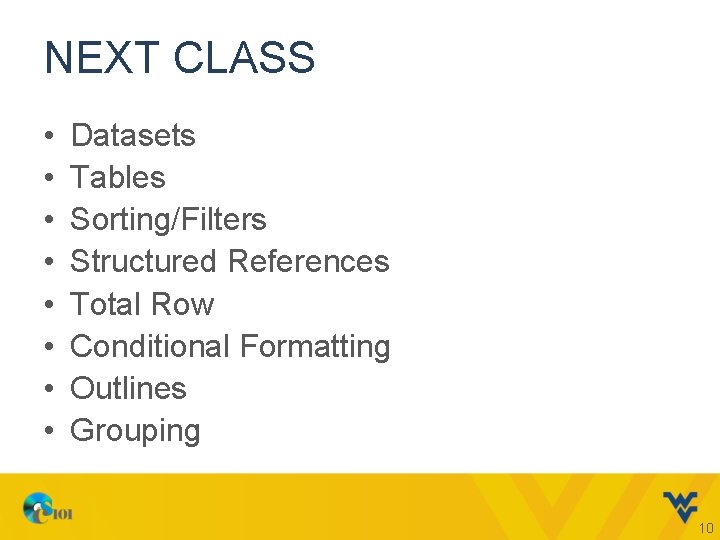
NEXT CLASS • • Datasets Tables Sorting/Filters Structured References Total Row Conditional Formatting Outlines Grouping 10