Day 2 MS Excel For Beginners From Mindcypress
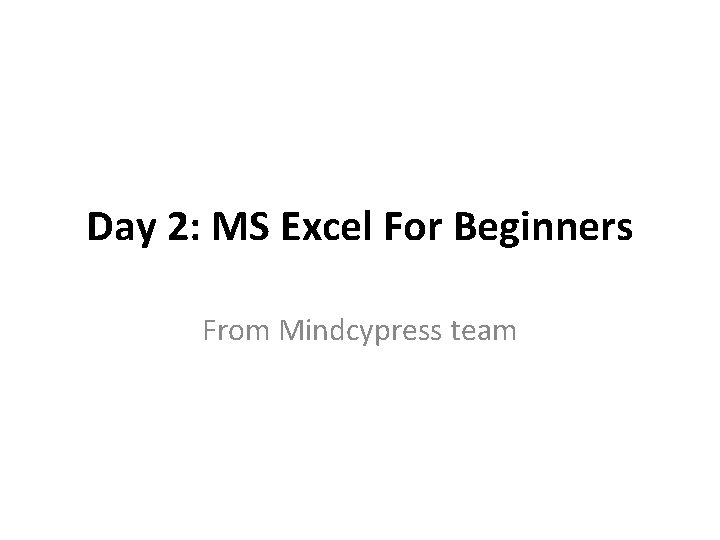
Day 2: MS Excel For Beginners From Mindcypress team
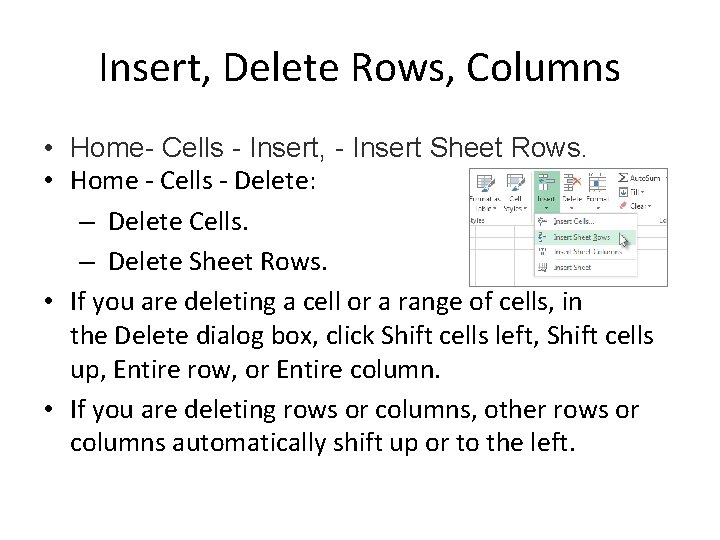
Insert, Delete Rows, Columns • Home- Cells - Insert, - Insert Sheet Rows. • Home - Cells - Delete: – Delete Cells. – Delete Sheet Rows. • If you are deleting a cell or a range of cells, in the Delete dialog box, click Shift cells left, Shift cells up, Entire row, or Entire column. • If you are deleting rows or columns, other rows or columns automatically shift up or to the left.
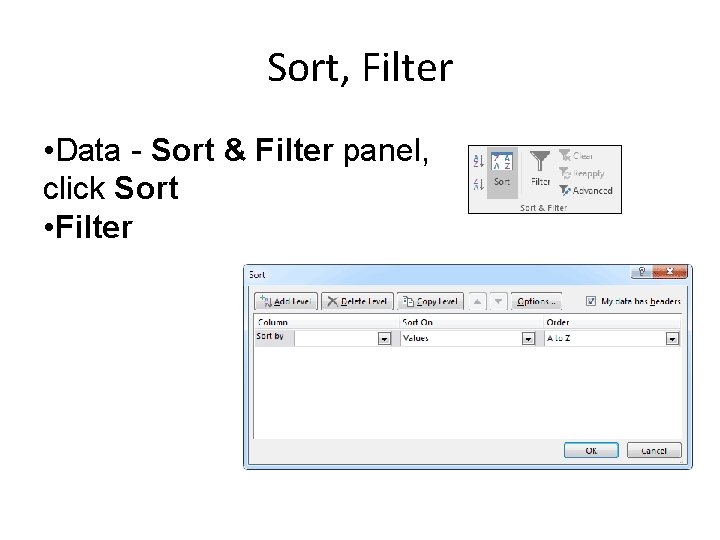
Sort, Filter • Data - Sort & Filter panel, click Sort • Filter
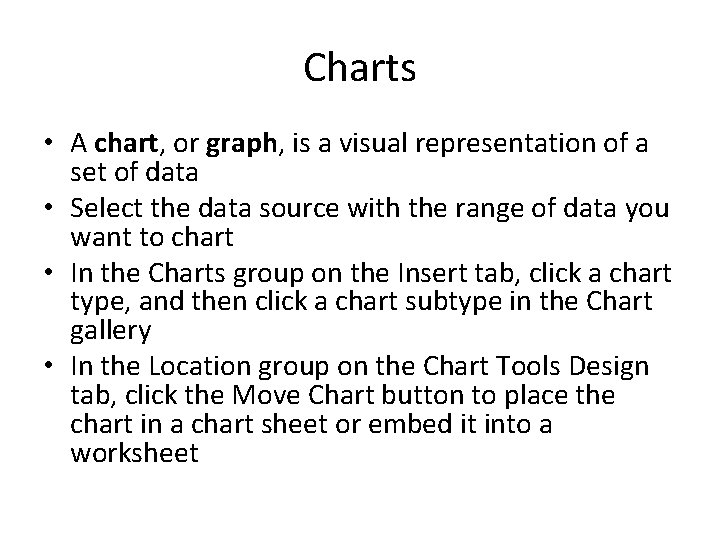
Charts • A chart, or graph, is a visual representation of a set of data • Select the data source with the range of data you want to chart • In the Charts group on the Insert tab, click a chart type, and then click a chart subtype in the Chart gallery • In the Location group on the Chart Tools Design tab, click the Move Chart button to place the chart in a chart sheet or embed it into a worksheet
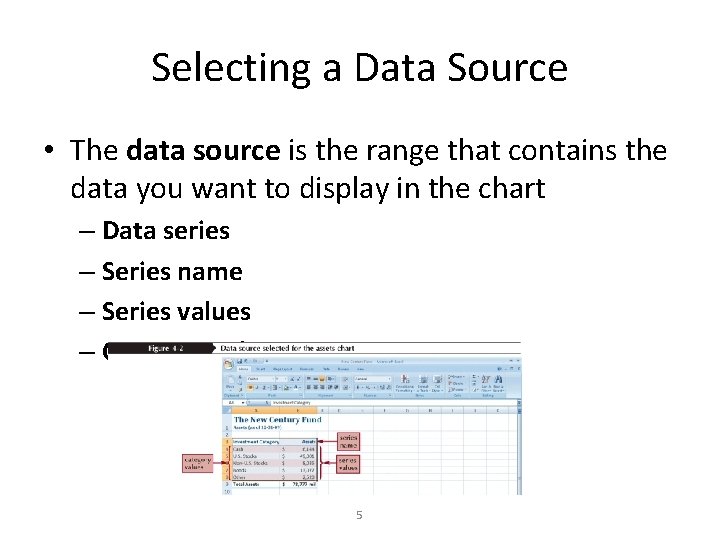
Selecting a Data Source • The data source is the range that contains the data you want to display in the chart – Data series – Series name – Series values – Category values 5
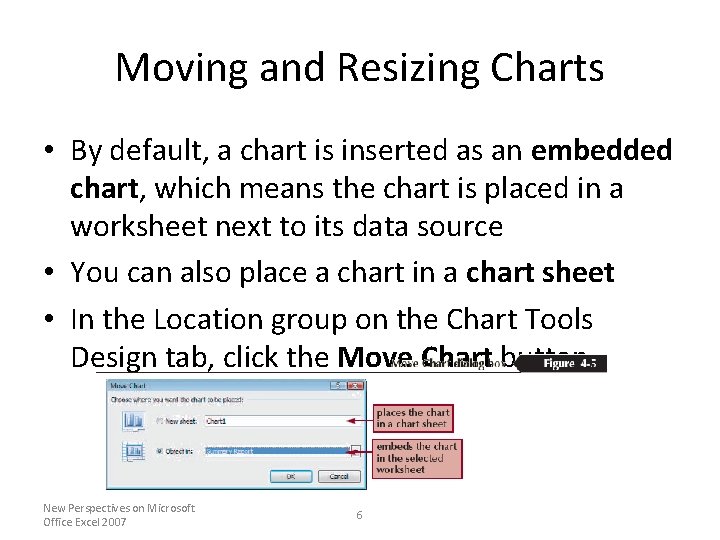
Moving and Resizing Charts • By default, a chart is inserted as an embedded chart, which means the chart is placed in a worksheet next to its data source • You can also place a chart in a chart sheet • In the Location group on the Chart Tools Design tab, click the Move Chart button New Perspectives on Microsoft Office Excel 2007 6
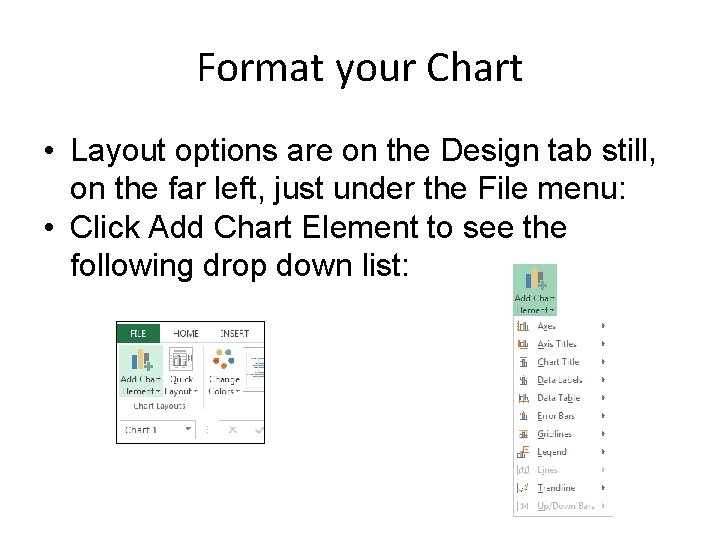
Format your Chart • Layout options are on the Design tab still, on the far left, just under the File menu: • Click Add Chart Element to see the following drop down list:
- Slides: 7