Data Modeling Creating ER Diagrams Table of Contents
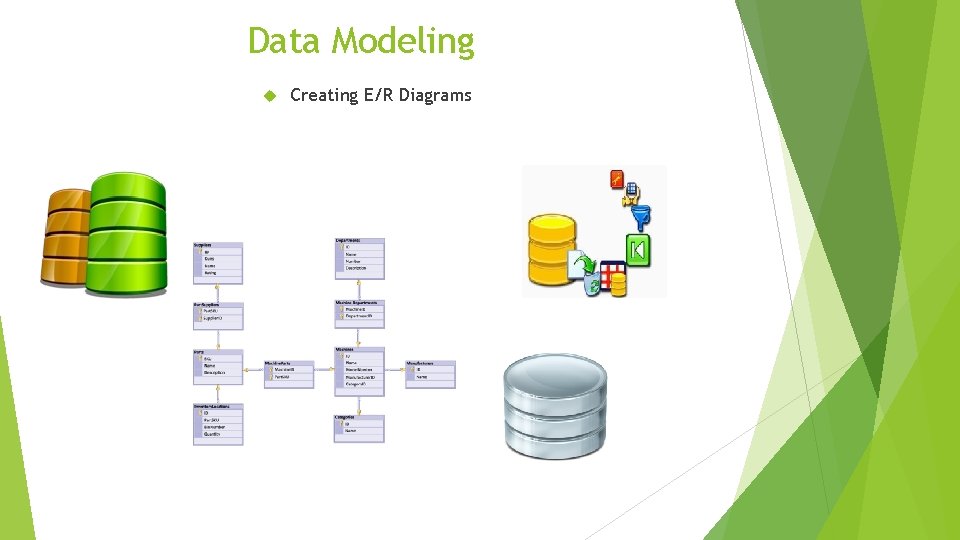
Data Modeling Creating E/R Diagrams
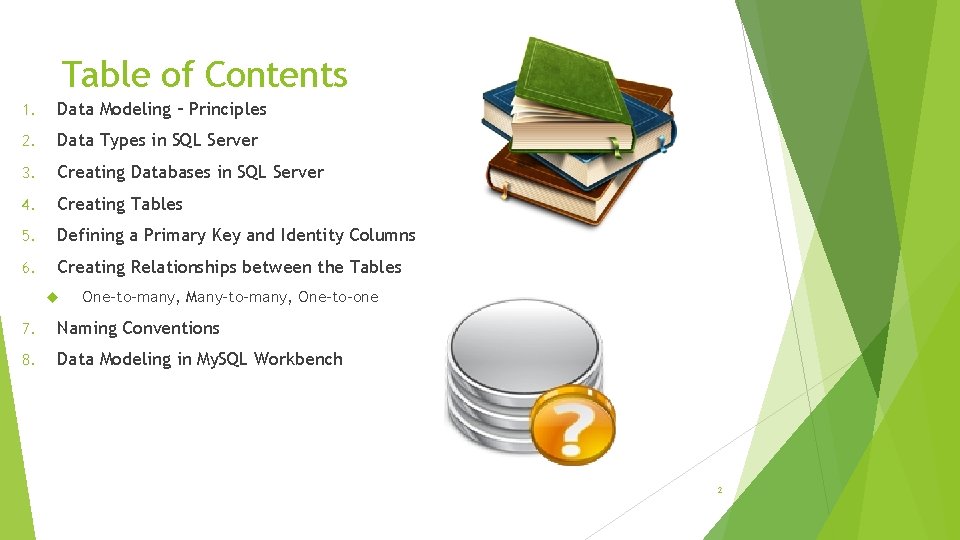
Table of Contents 1. Data Modeling – Principles 2. Data Types in SQL Server 3. Creating Databases in SQL Server 4. Creating Tables 5. Defining a Primary Key and Identity Columns 6. Creating Relationships between the Tables One-to-many, Many-to-many, One-to-one 7. Naming Conventions 8. Data Modeling in My. SQL Workbench 2
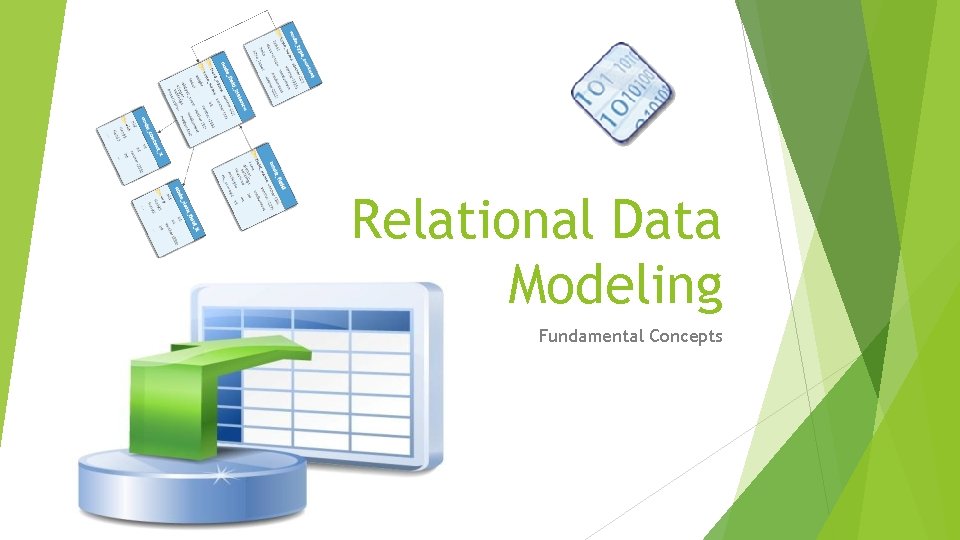
Relational Data Modeling Fundamental Concepts
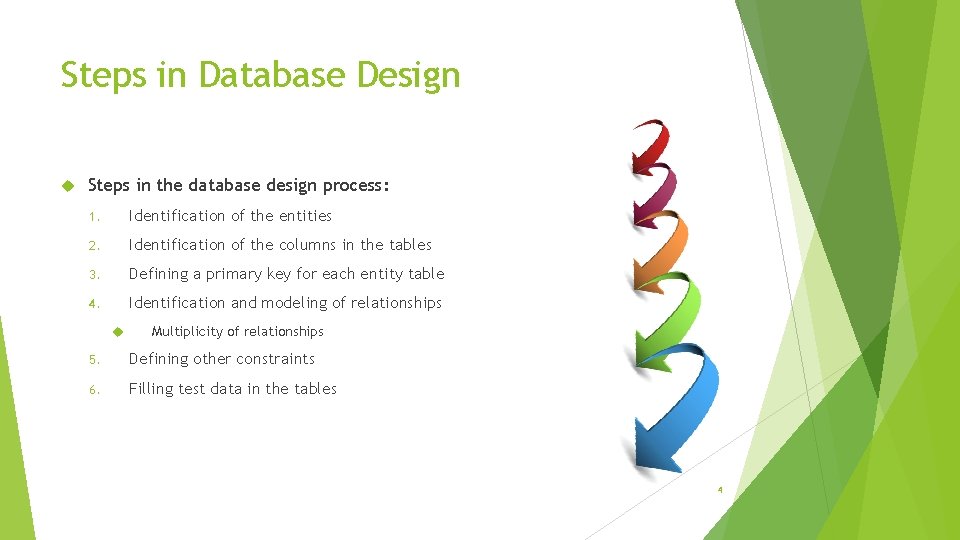
Steps in Database Design Steps in the database design process: 1. Identification of the entities 2. Identification of the columns in the tables 3. Defining a primary key for each entity table 4. Identification and modeling of relationships Multiplicity of relationships 5. Defining other constraints 6. Filling test data in the tables 4
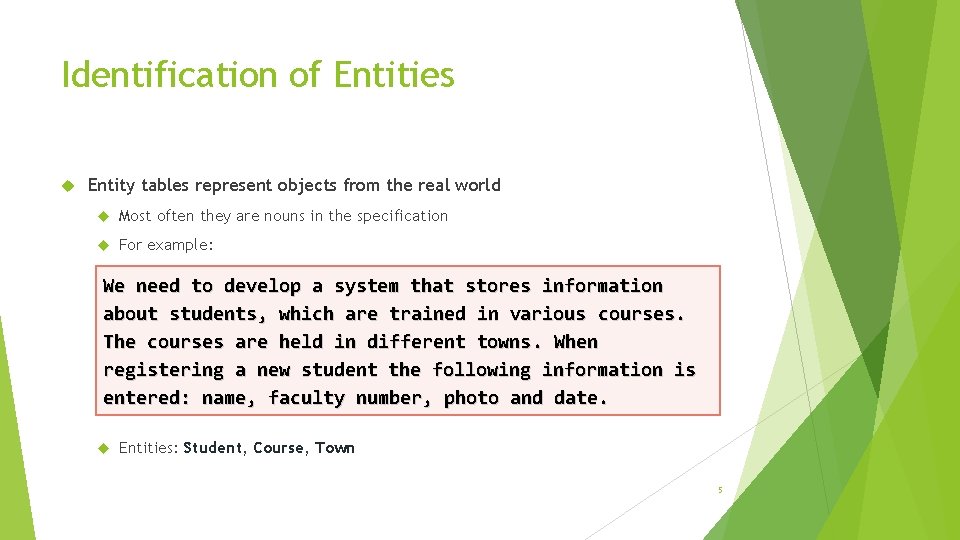
Identification of Entities Entity tables represent objects from the real world Most often they are nouns in the specification For example: We need to develop a system that stores information about students, which are trained in various courses. The courses are held in different towns. When registering a new student the following information is entered: name, faculty number, photo and date. Entities: Student, Course, Town 5
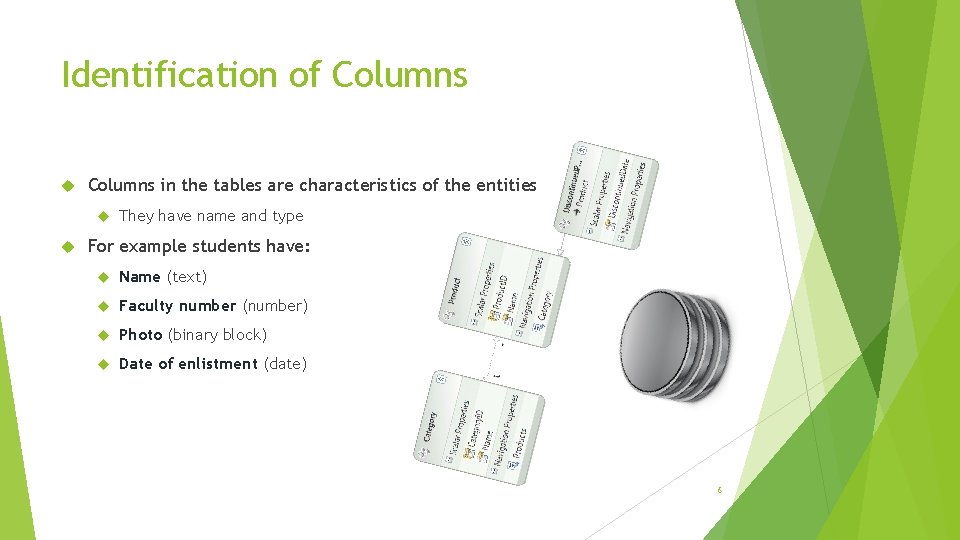
Identification of Columns in the tables are characteristics of the entities They have name and type For example students have: Name (text) Faculty number (number) Photo (binary block) Date of enlistment (date) 6
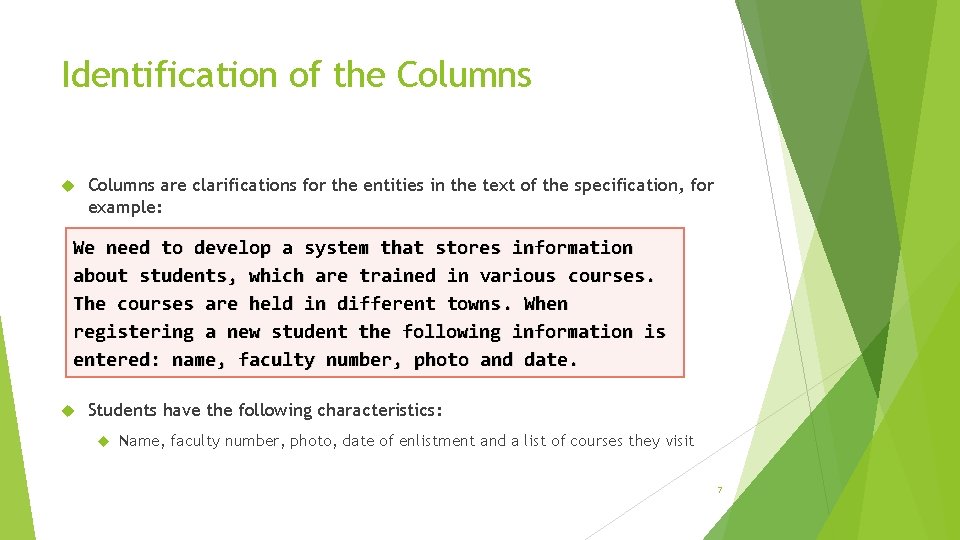
Identification of the Columns are clarifications for the entities in the text of the specification, for example: We need to develop a system that stores information about students, which are trained in various courses. The courses are held in different towns. When registering a new student the following information is entered: name, faculty number, photo and date. Students have the following characteristics: Name, faculty number, photo, date of enlistment and a list of courses they visit 7
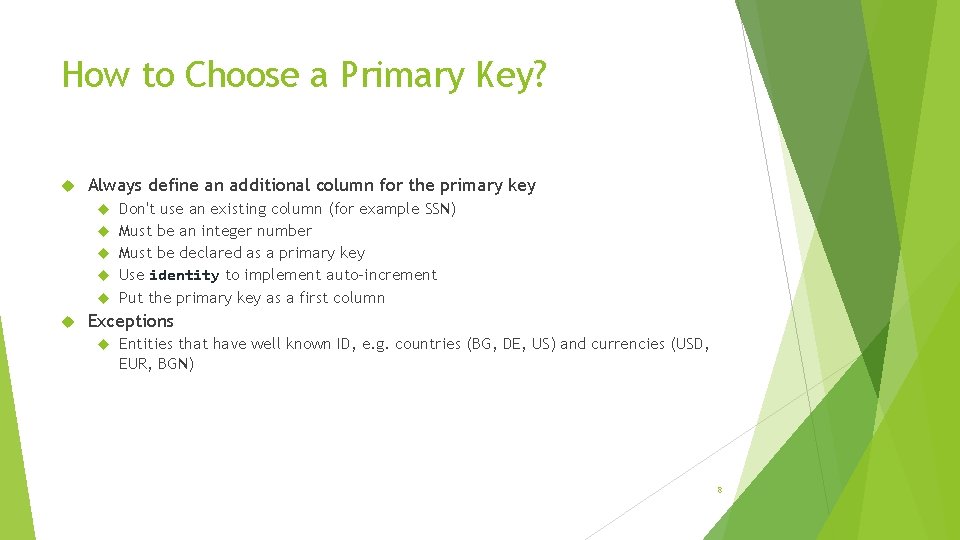
How to Choose a Primary Key? Always define an additional column for the primary key Don't use an existing column (for example SSN) Must be an integer number Must be declared as a primary key Use identity to implement auto-increment Put the primary key as a first column Exceptions Entities that have well known ID, e. g. countries (BG, DE, US) and currencies (USD, EUR, BGN) 8
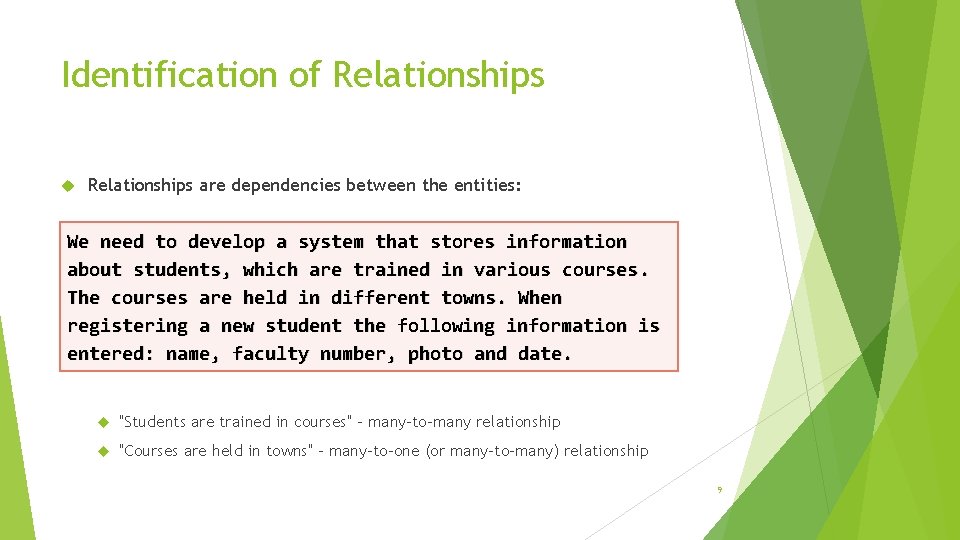
Identification of Relationships are dependencies between the entities: We need to develop a system that stores information about students, which are trained in various courses. The courses are held in different towns. When registering a new student the following information is entered: name, faculty number, photo and date. "Students are trained in courses" – many-to-many relationship "Courses are held in towns" – many-to-one (or many-to-many) relationship 9
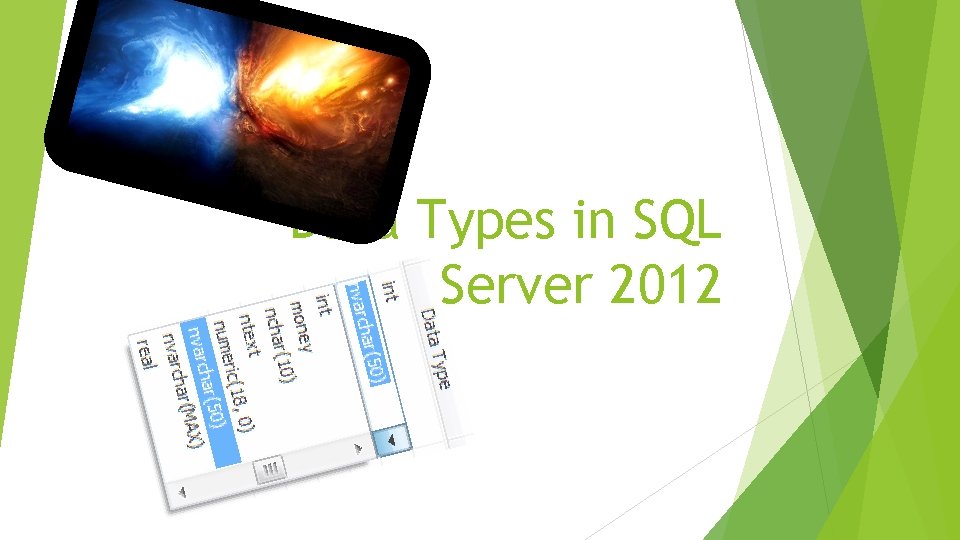
Data Types in SQL Server 2012
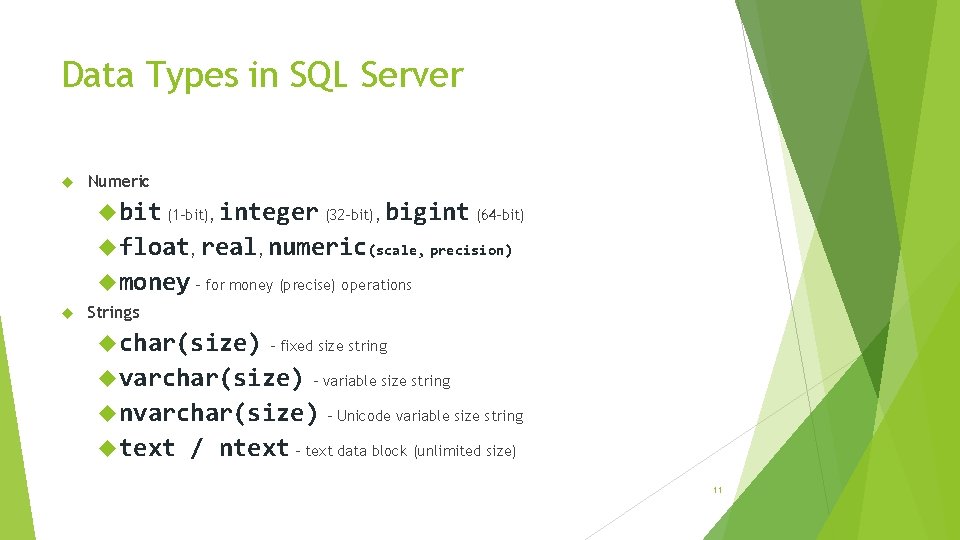
Data Types in SQL Server Numeric bit (1 -bit), integer (32 -bit), bigint (64 -bit) float, real, numeric(scale, precision) money – for money (precise) operations Strings char(size) – fixed size string varchar(size) – variable size string nvarchar(size) text – Unicode variable size string / ntext – text data block (unlimited size) 11

Data Types in SQL Server (2) Binary data varbinary(size) – a sequence of bits image – a binary block up to 1 GB Date and time datetime – date and time starting from 1. 1. 1753 to 31. 12. 9999, a precision of 1/300 sec. smalldatetime – date and time (1 -minute precision) 12
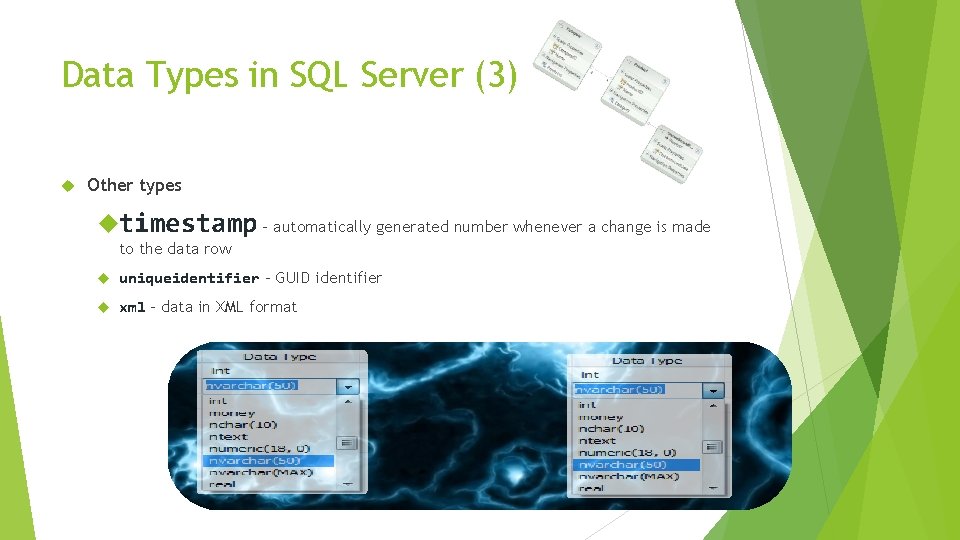
Data Types in SQL Server (3) Other types timestamp – automatically generated number whenever a change is made to the data row uniqueidentifier – GUID identifier xml – data in XML format 13
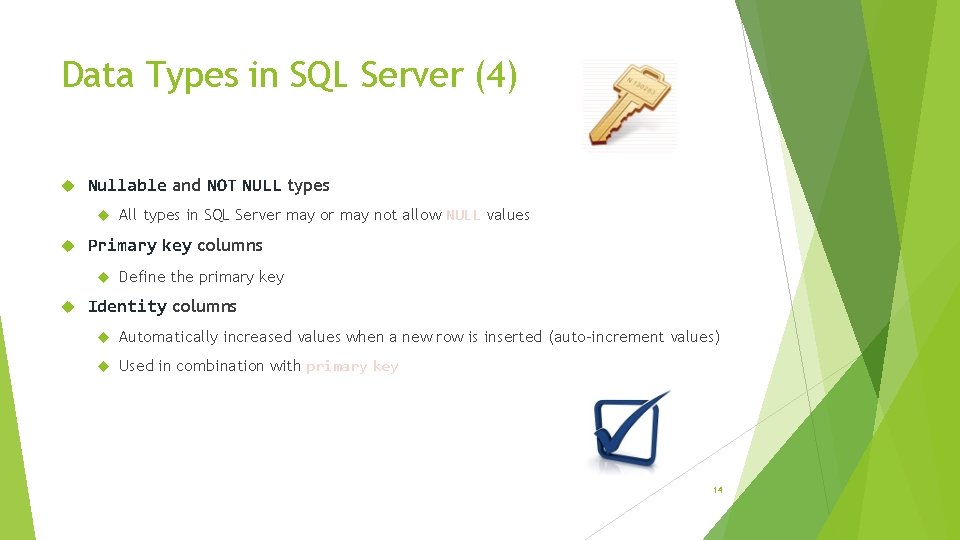
Data Types in SQL Server (4) Nullable and NOT NULL types Primary key columns All types in SQL Server may or may not allow NULL values Define the primary key Identity columns Automatically increased values when a new row is inserted (auto-increment values) Used in combination with primary key 14
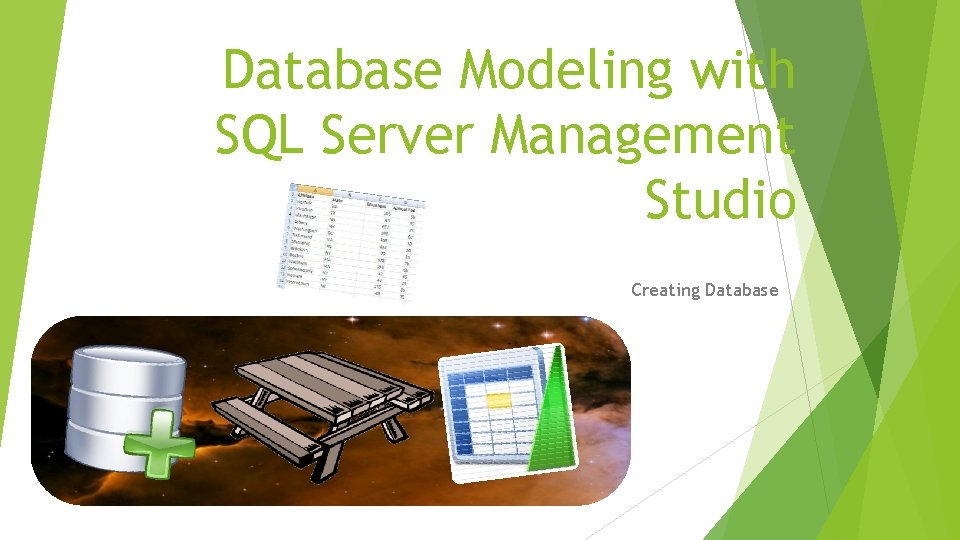
Database Modeling with SQL Server Management Studio Creating Database
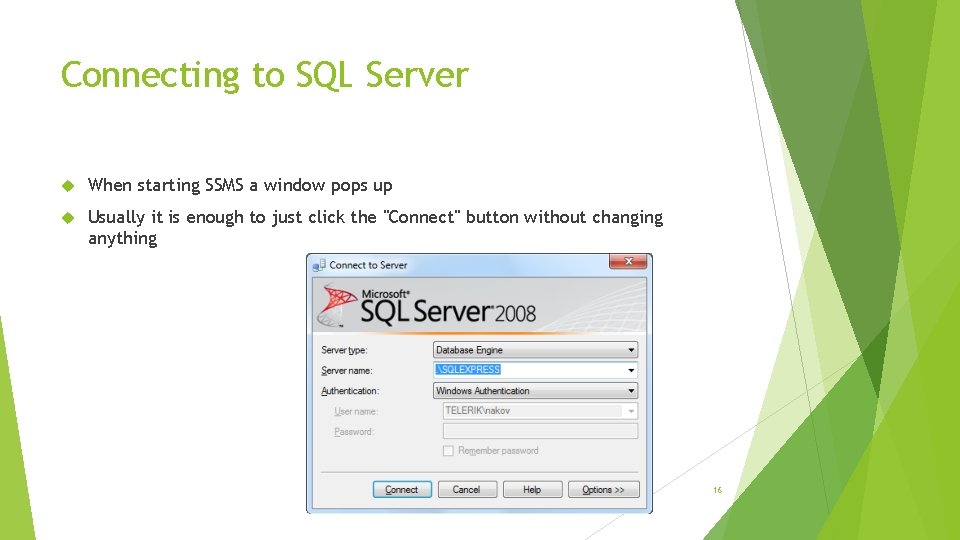
Connecting to SQL Server When starting SSMS a window pops up Usually it is enough to just click the "Connect" button without changing anything 16
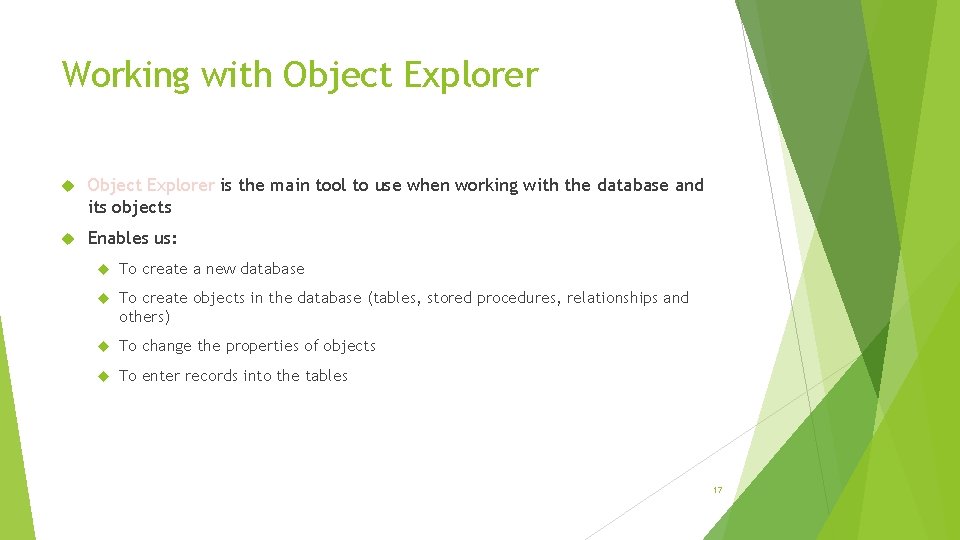
Working with Object Explorer is the main tool to use when working with the database and its objects Enables us: To create a new database To create objects in the database (tables, stored procedures, relationships and others) To change the properties of objects To enter records into the tables 17
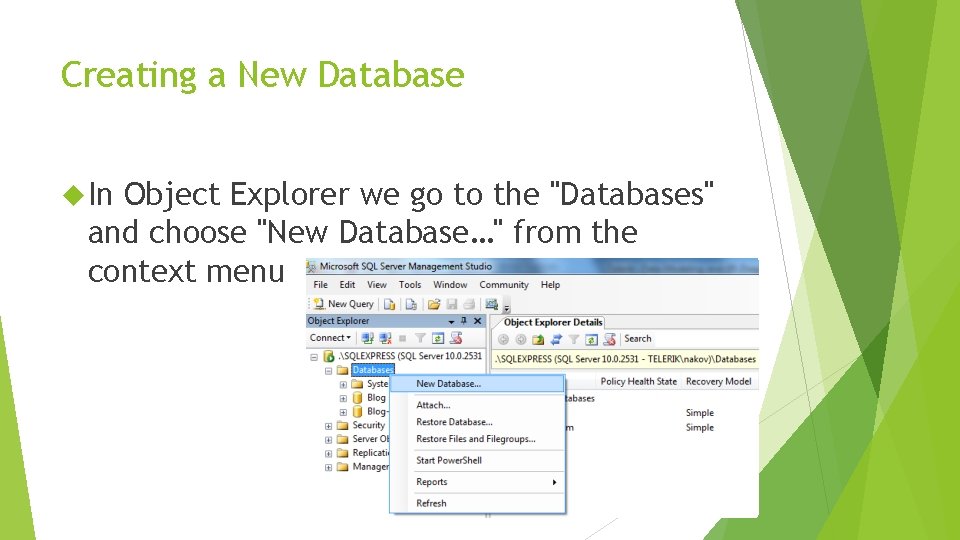
Creating a New Database In Object Explorer we go to the "Databases" and choose "New Database…" from the context menu 18
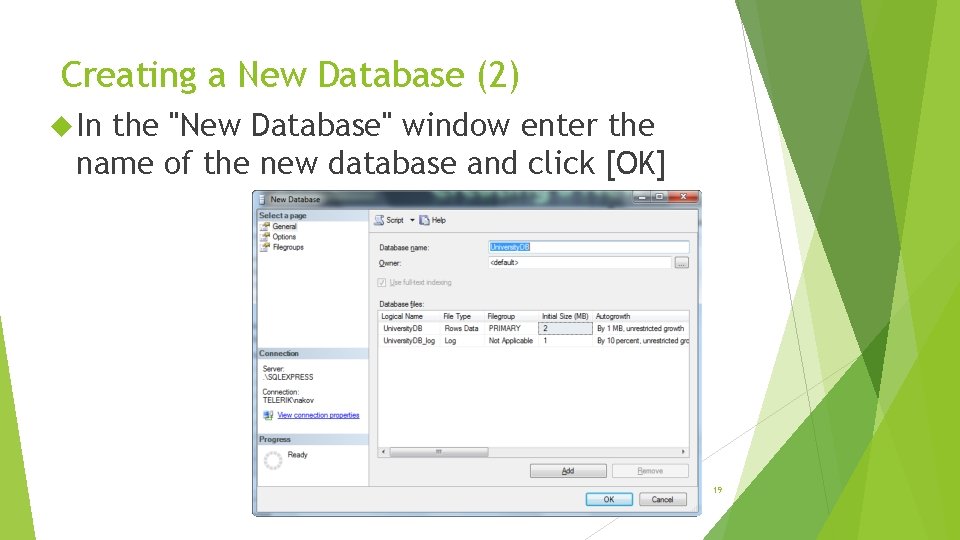
Creating a New Database (2) In the "New Database" window enter the name of the new database and click [OK] 19
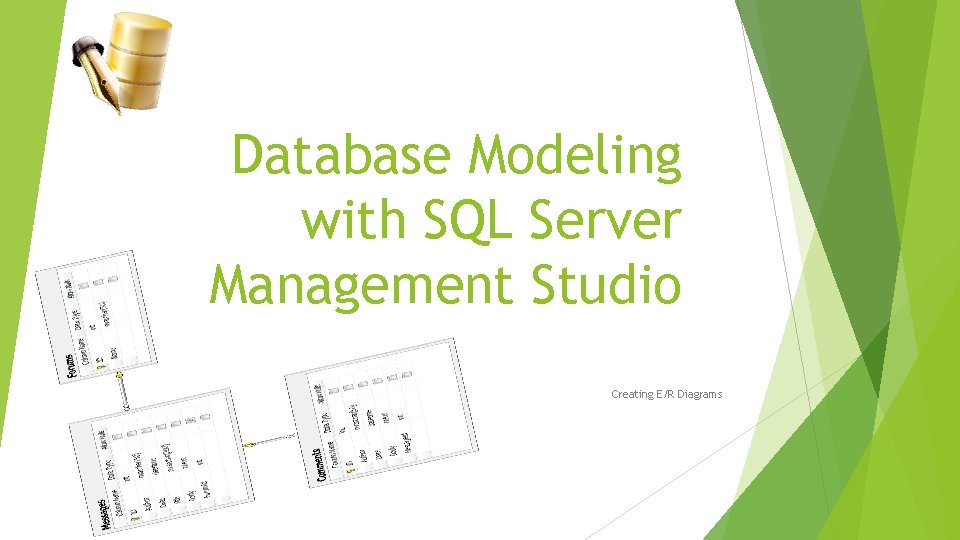
Database Modeling with SQL Server Management Studio Creating E/R Diagrams
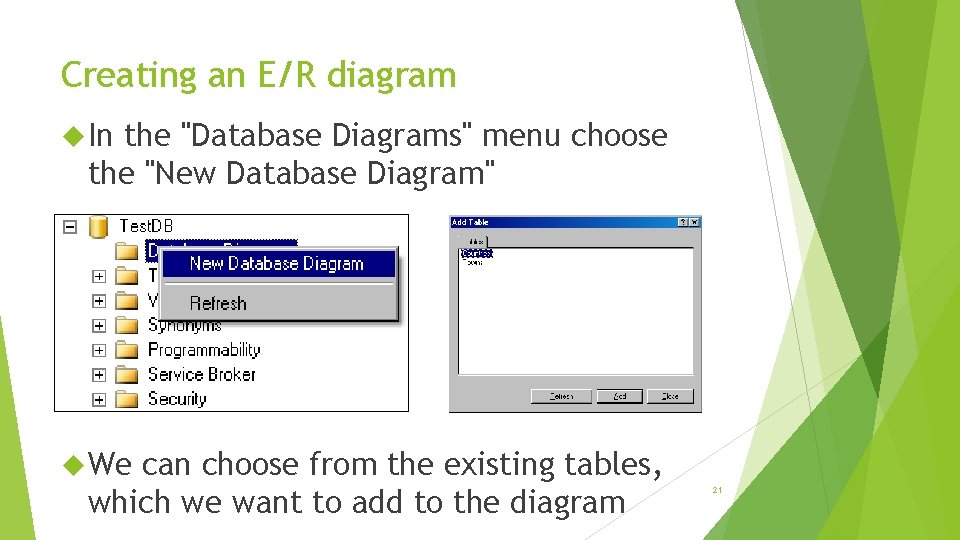
Creating an E/R diagram In the "Database Diagrams" menu choose the "New Database Diagram" We can choose from the existing tables, which we want to add to the diagram 21
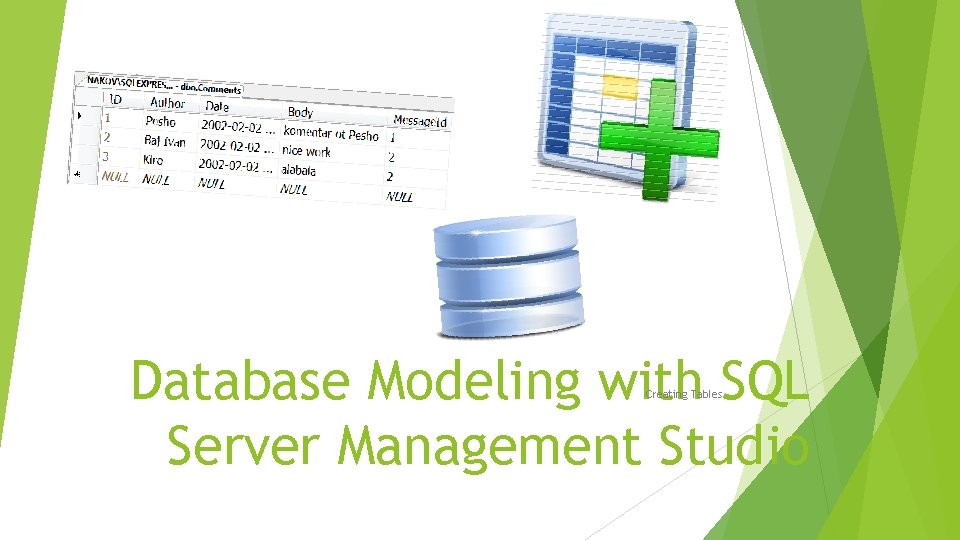
Database Modeling with SQL Server Management Studio Creating Tables
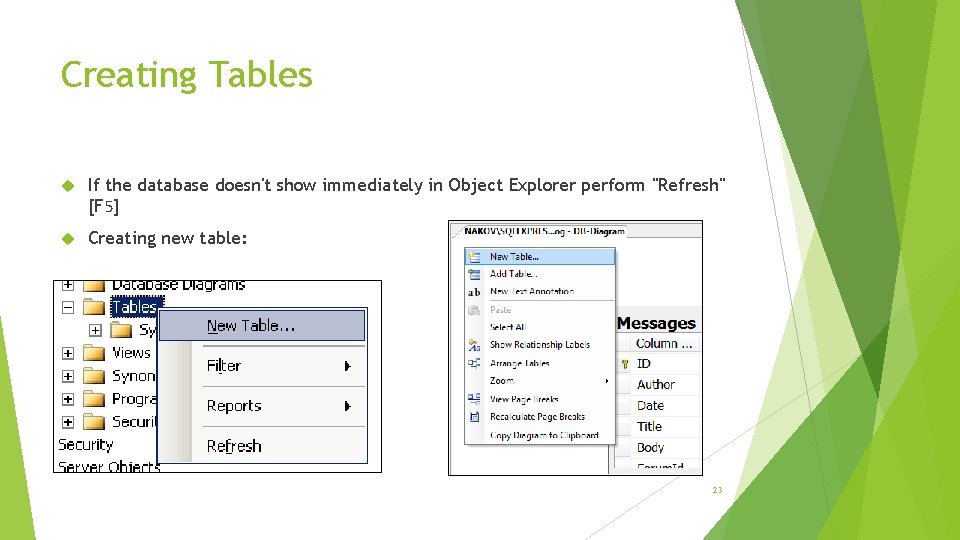
Creating Tables If the database doesn't show immediately in Object Explorer perform "Refresh" [F 5] Creating new table: 23
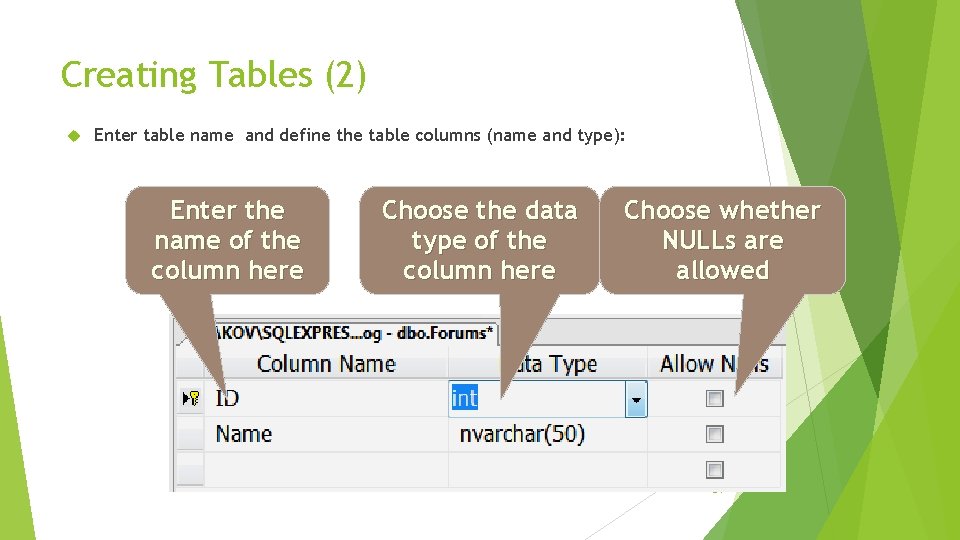
Creating Tables (2) Enter table name and define the table columns (name and type): Enter the name of the column here Choose the data type of the column here Choose whether NULLs are allowed 24
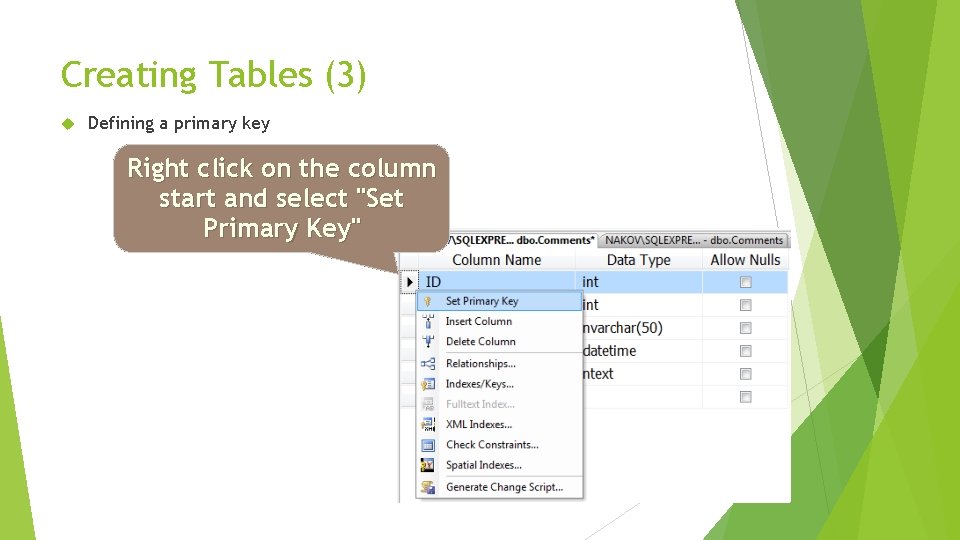
Creating Tables (3) Defining a primary key Right click on the column start and select "Set Primary Key" 25
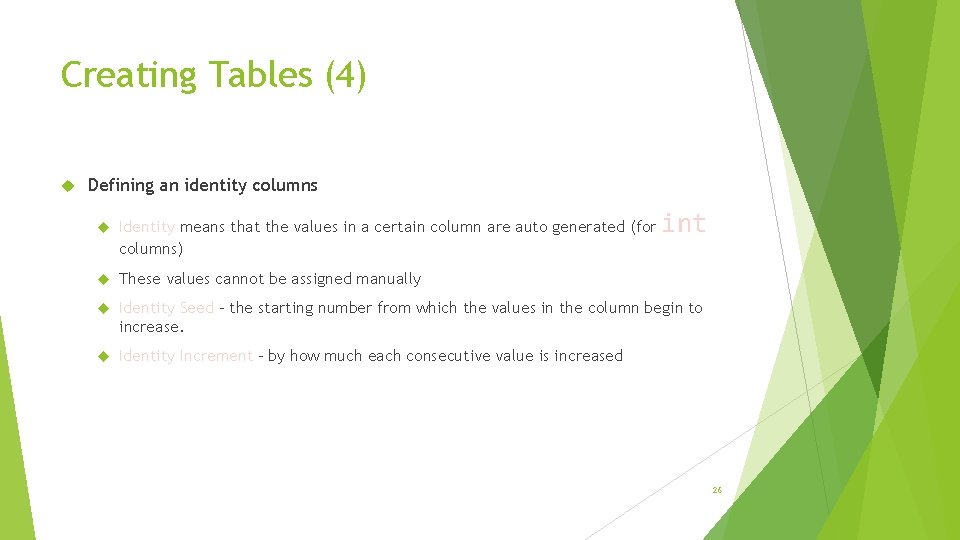
Creating Tables (4) Defining an identity columns int Identity means that the values in a certain column are auto generated (for columns) These values cannot be assigned manually Identity Seed – the starting number from which the values in the column begin to increase. Identity Increment – by how much each consecutive value is increased 26
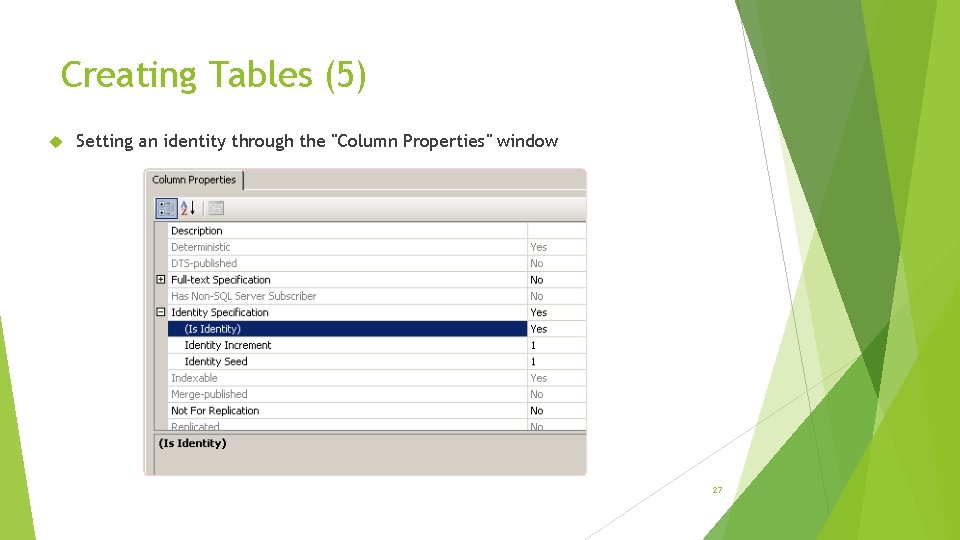
Creating Tables (5) Setting an identity through the "Column Properties" window 27
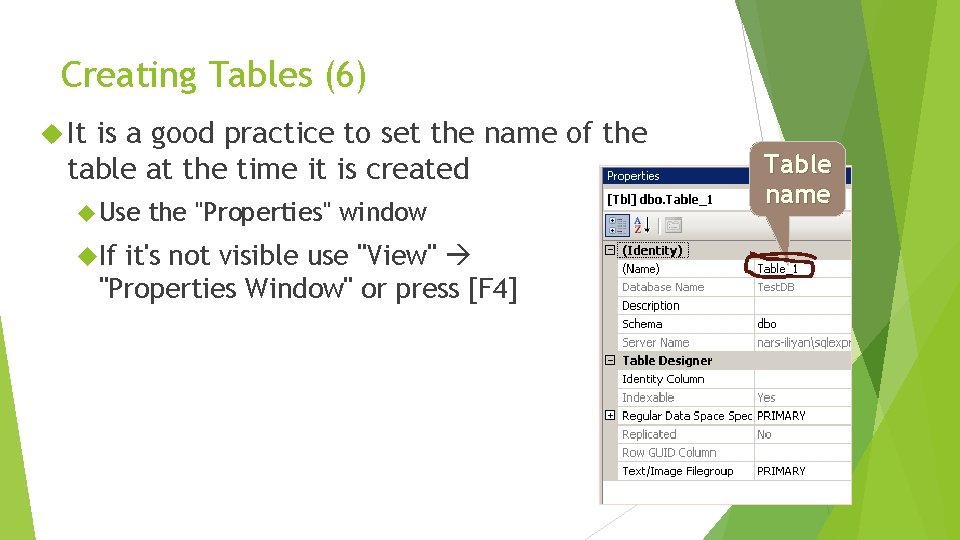
Creating Tables (6) It is a good practice to set the name of the table at the time it is created Use Table name the "Properties" window If it's not visible use "View" "Properties Window" or press [F 4] 28
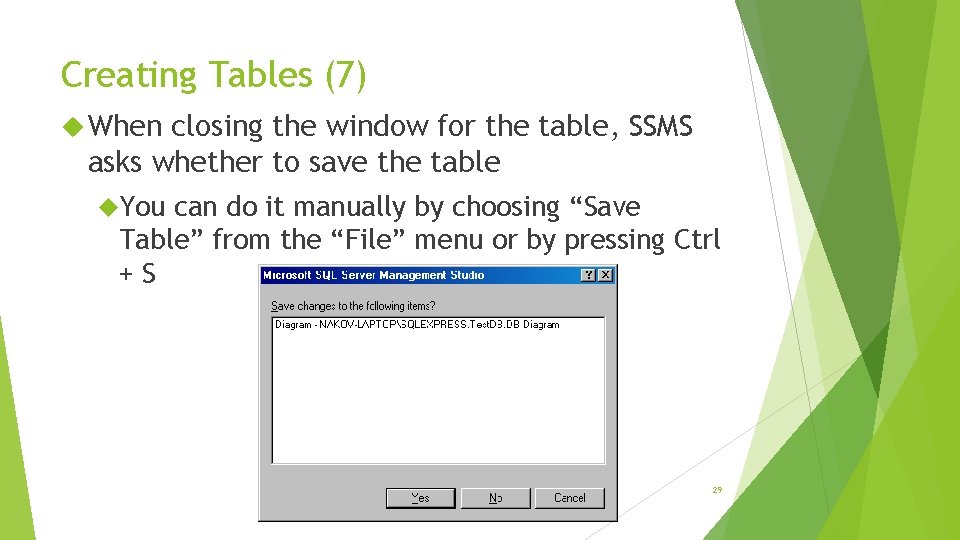
Creating Tables (7) When closing the window for the table, SSMS asks whether to save the table You can do it manually by choosing “Save Table” from the “File” menu or by pressing Ctrl +S 29
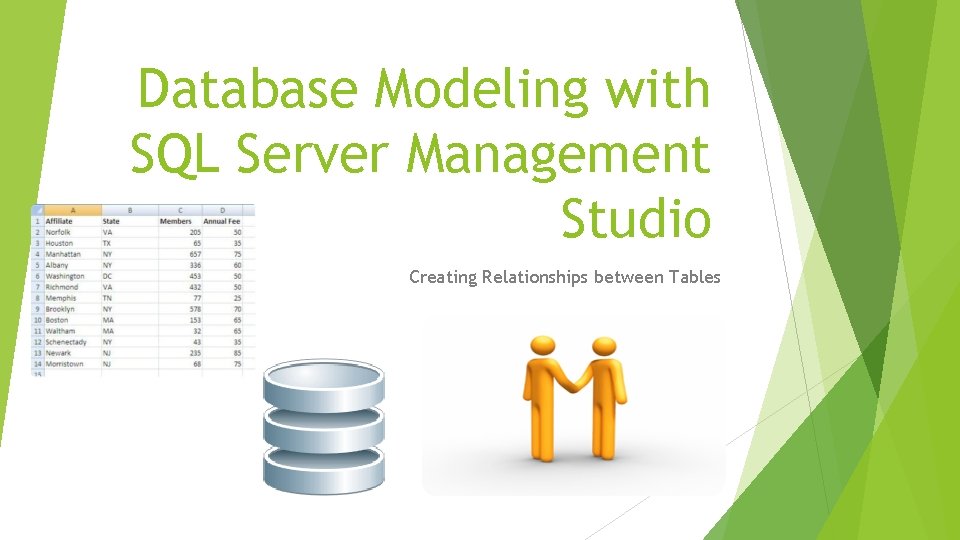
Database Modeling with SQL Server Management Studio Creating Relationships between Tables
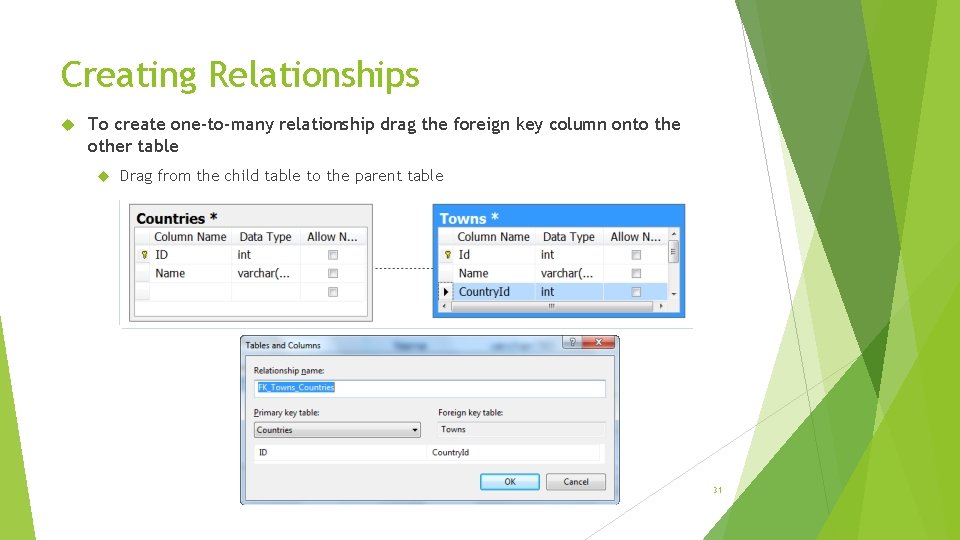
Creating Relationships To create one-to-many relationship drag the foreign key column onto the other table Drag from the child table to the parent table 31
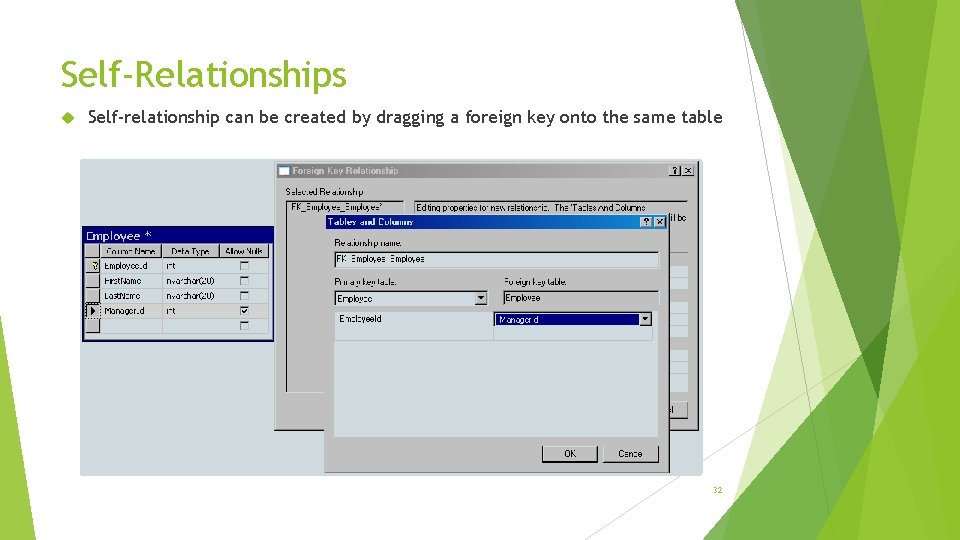
Self-Relationships Self-relationship can be created by dragging a foreign key onto the same table 32
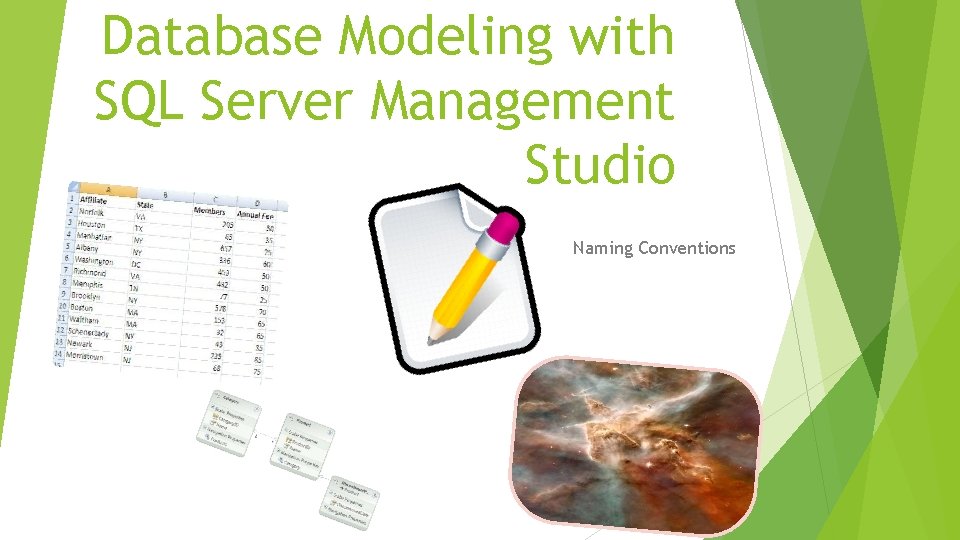
Database Modeling with SQL Server Management Studio Naming Conventions
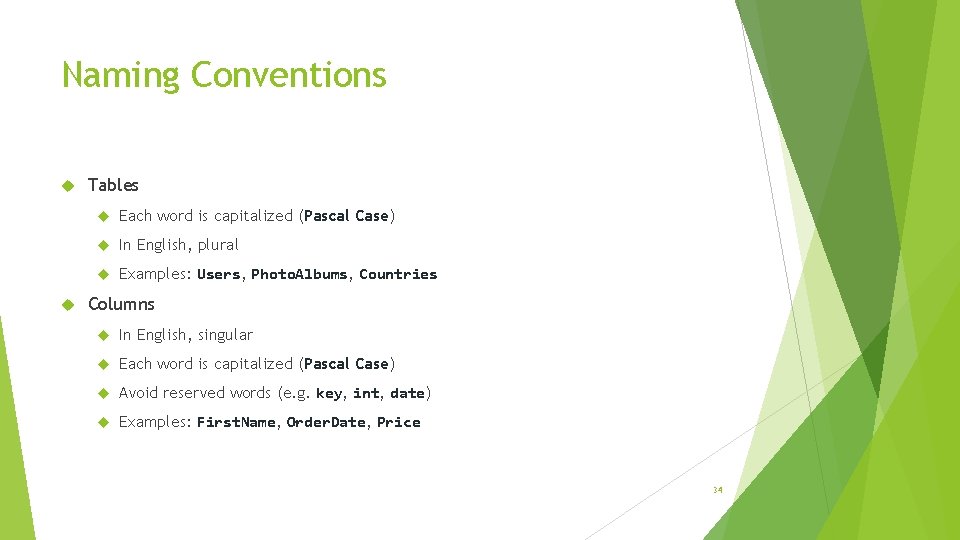
Naming Conventions Tables Each word is capitalized (Pascal Case) In English, plural Examples: Users, Photo. Albums, Countries Columns In English, singular Each word is capitalized (Pascal Case) Avoid reserved words (e. g. key, int, date) Examples: First. Name, Order. Date, Price 34
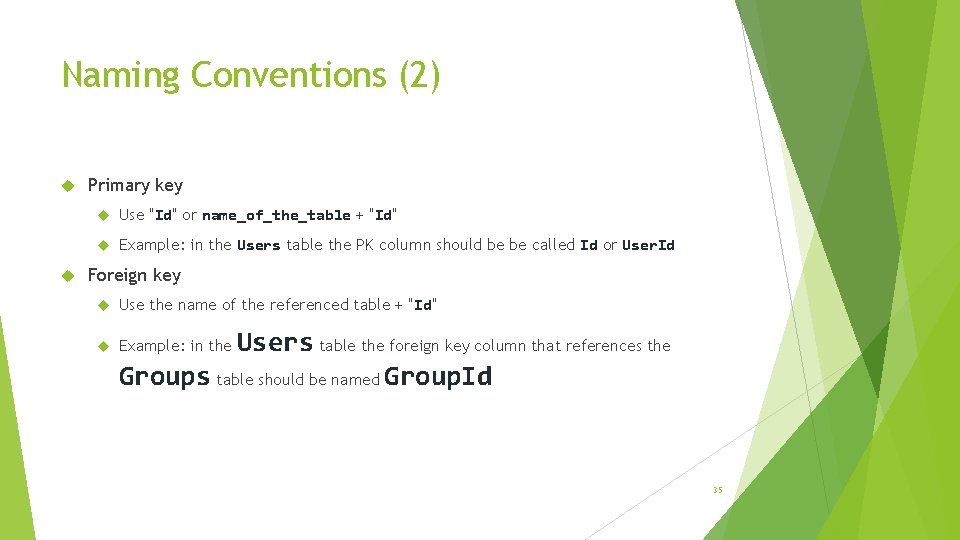
Naming Conventions (2) Primary key Use "Id" or name_of_the_table + "Id" Example: in the Users table the PK column should be be called Id or User. Id Foreign key Use the name of the referenced table + "Id" Example: in the Users table the foreign key column that references the Groups table should be named Group. Id 35
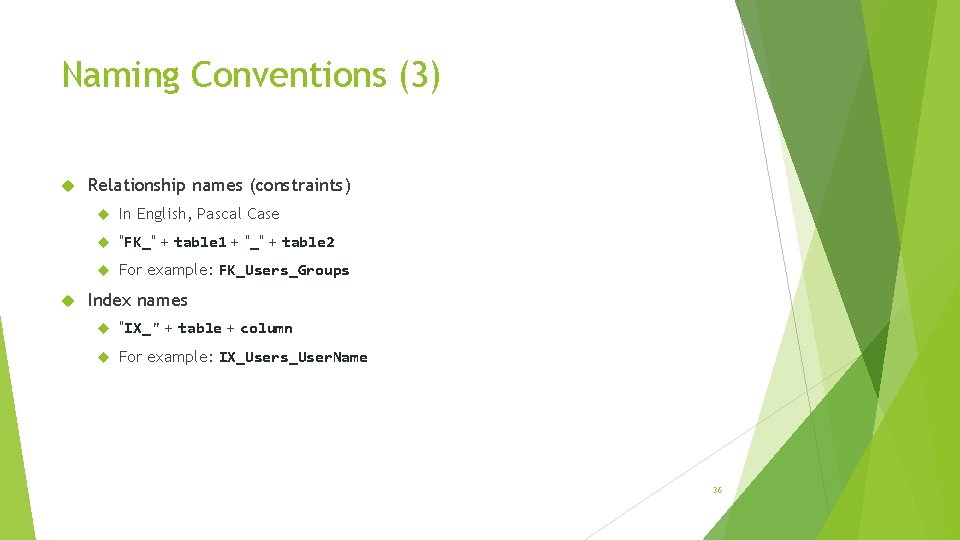
Naming Conventions (3) Relationship names (constraints) In English, Pascal Case "FK_" + table 1 + "_" + table 2 For example: FK_Users_Groups Index names "IX_" + table + column For example: IX_Users_User. Name 36
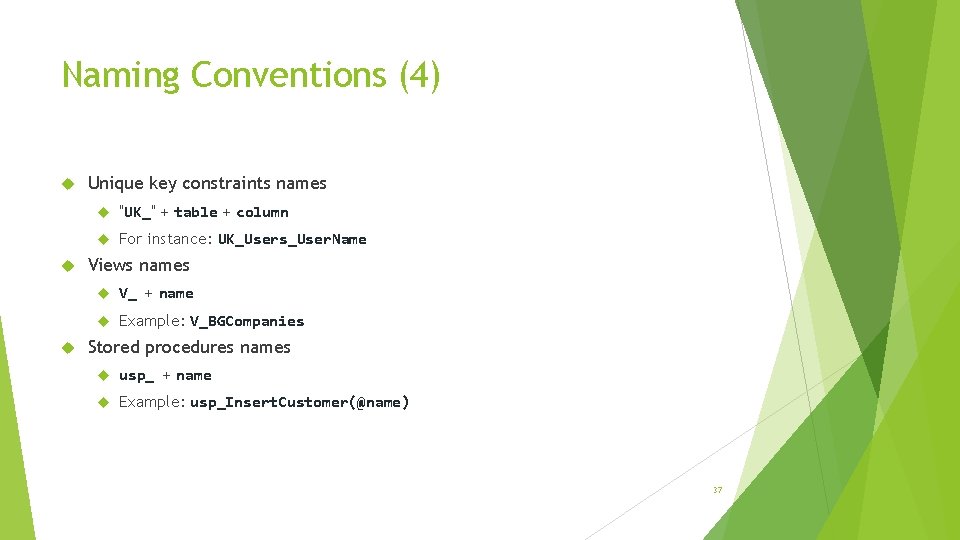
Naming Conventions (4) Unique key constraints names "UK_" + table + column For instance: UK_Users_User. Name Views names V_ + name Example: V_BGCompanies Stored procedures names usp_ + name Example: usp_Insert. Customer(@name) 37
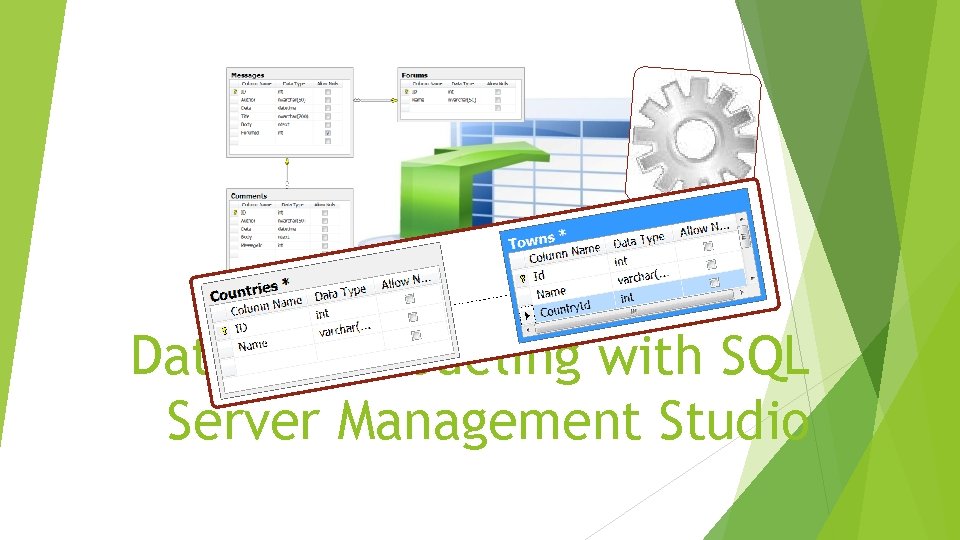
Database Modeling with SQL Server Management Studio
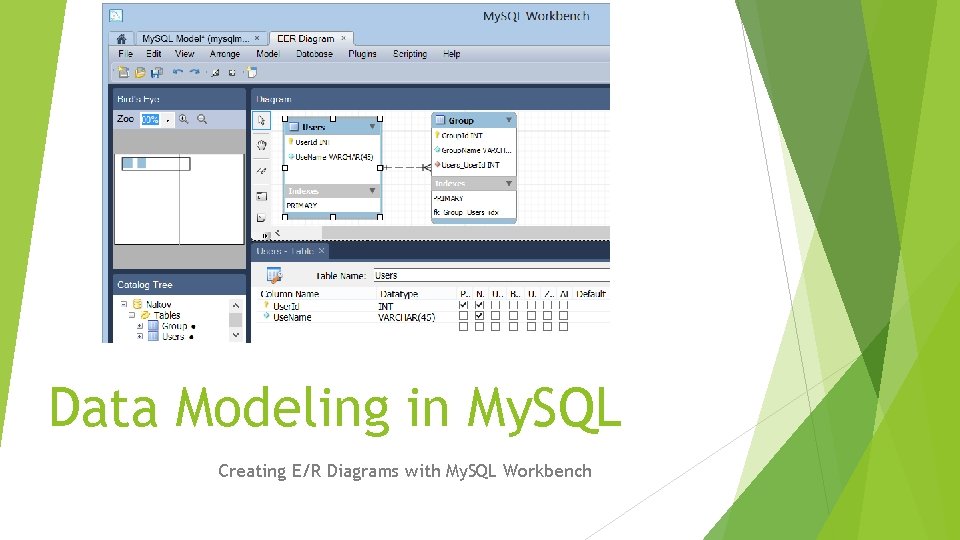
Data Modeling in My. SQL Creating E/R Diagrams with My. SQL Workbench
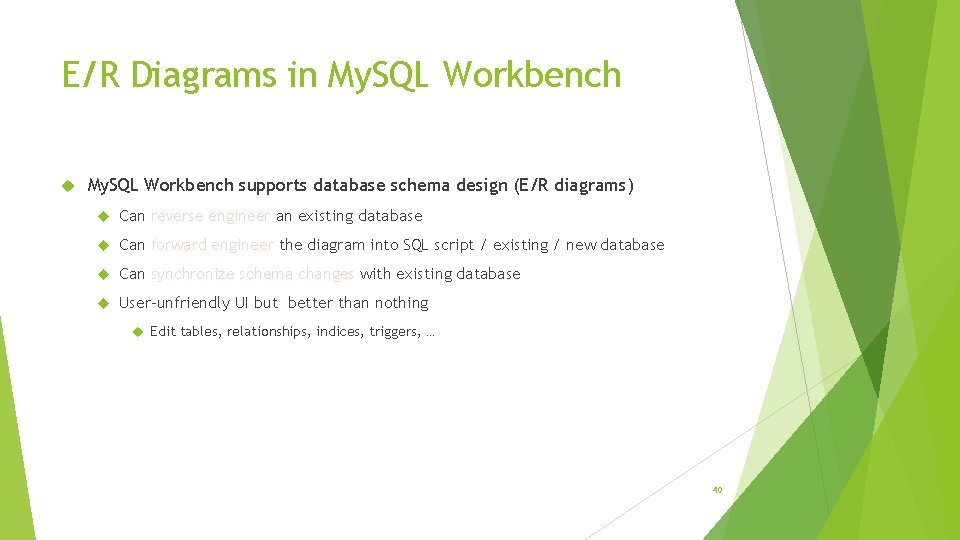
E/R Diagrams in My. SQL Workbench supports database schema design (E/R diagrams) Can reverse engineer an existing database Can forward engineer the diagram into SQL script / existing / new database Can synchronize schema changes with existing database User-unfriendly UI but better than nothing Edit tables, relationships, indices, triggers, … 40
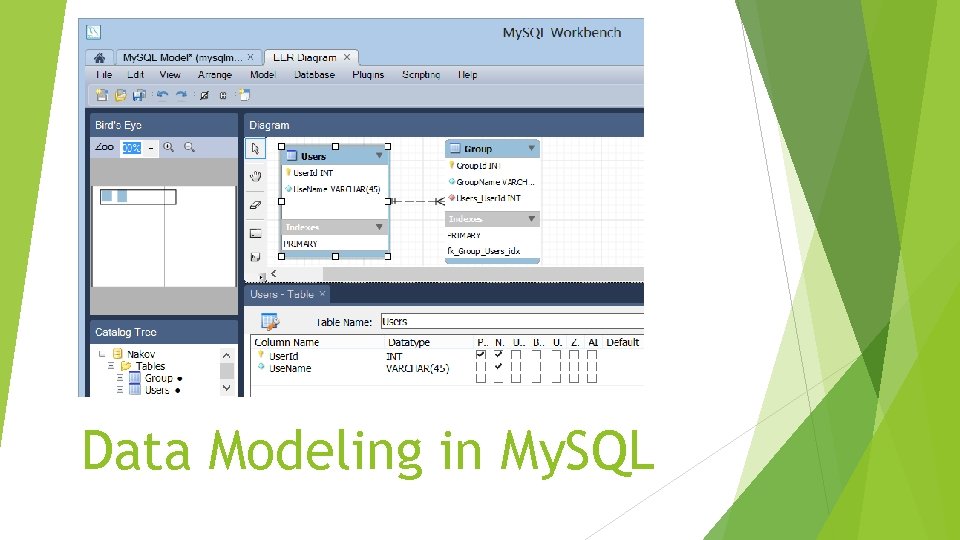
Data Modeling in My. SQL
- Slides: 41