Data Analysis using SPSS By Dr Shaik Shaffi
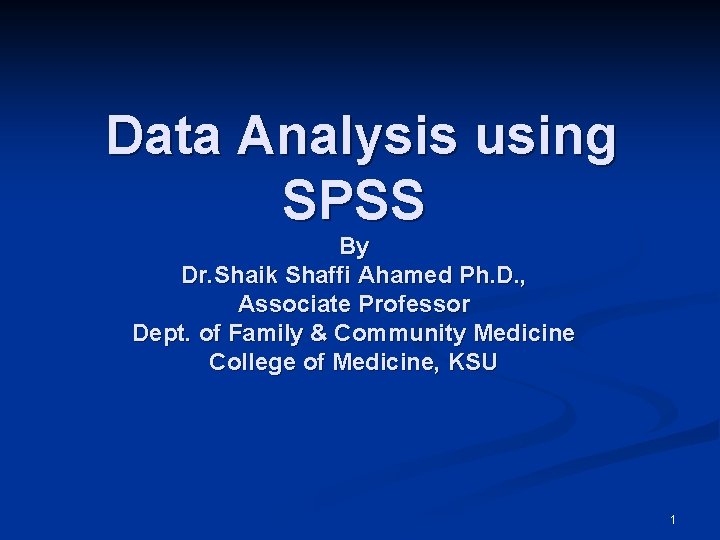
Data Analysis using SPSS By Dr. Shaik Shaffi Ahamed Ph. D. , Associate Professor Dept. of Family & Community Medicine College of Medicine, KSU 1
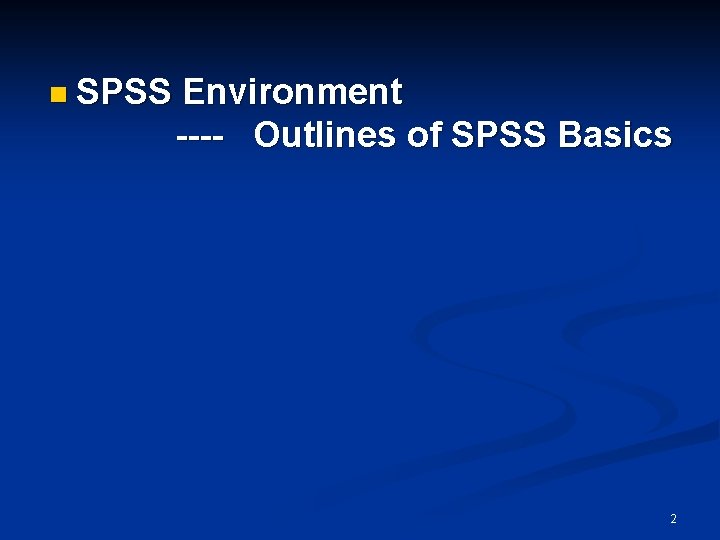
n SPSS Environment ---- Outlines of SPSS Basics 2
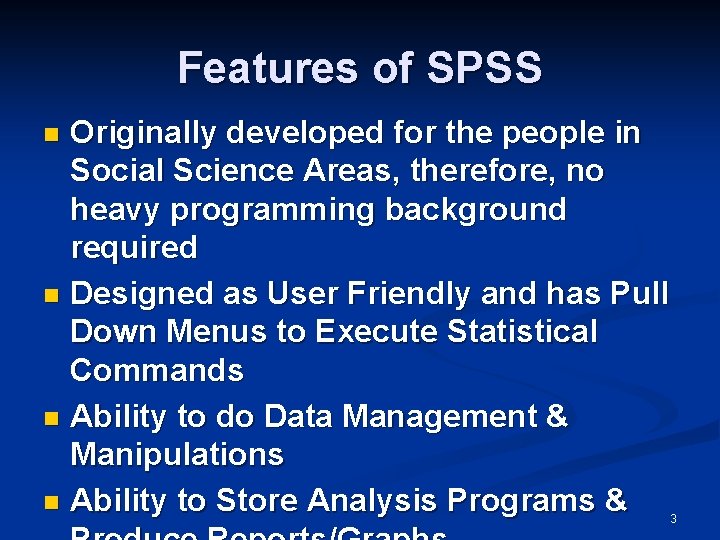
Features of SPSS Originally developed for the people in Social Science Areas, therefore, no heavy programming background required n Designed as User Friendly and has Pull Down Menus to Execute Statistical Commands n Ability to do Data Management & Manipulations n Ability to Store Analysis Programs & n 3
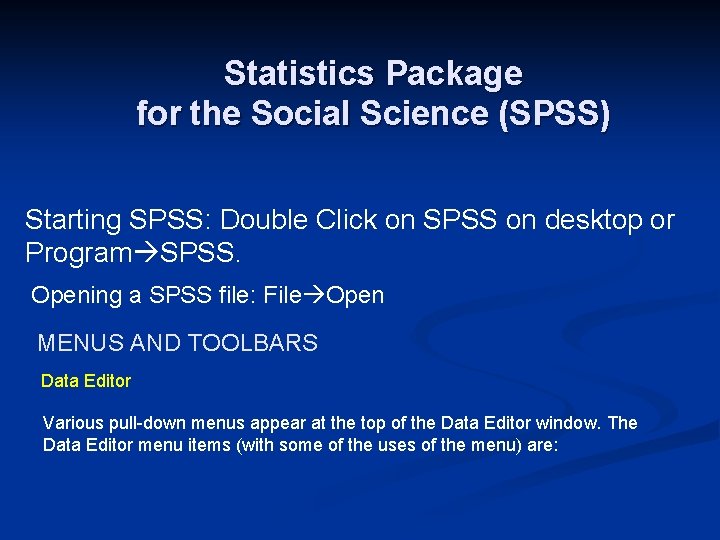
Statistics Package for the Social Science (SPSS) Starting SPSS: Double Click on SPSS on desktop or Program SPSS. Opening a SPSS file: File Open MENUS AND TOOLBARS Data Editor Various pull-down menus appear at the top of the Data Editor window. The Data Editor menu items (with some of the uses of the menu) are:
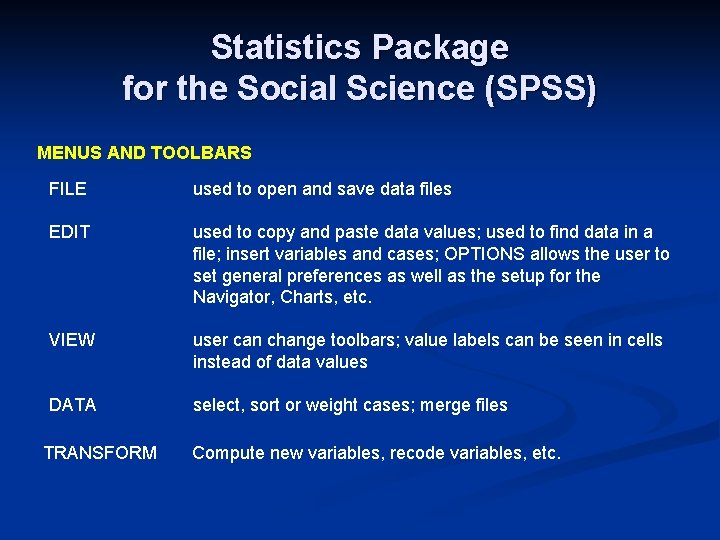
Statistics Package for the Social Science (SPSS) MENUS AND TOOLBARS FILE used to open and save data files EDIT used to copy and paste data values; used to find data in a file; insert variables and cases; OPTIONS allows the user to set general preferences as well as the setup for the Navigator, Charts, etc. VIEW user can change toolbars; value labels can be seen in cells instead of data values DATA select, sort or weight cases; merge files TRANSFORM Compute new variables, recode variables, etc.
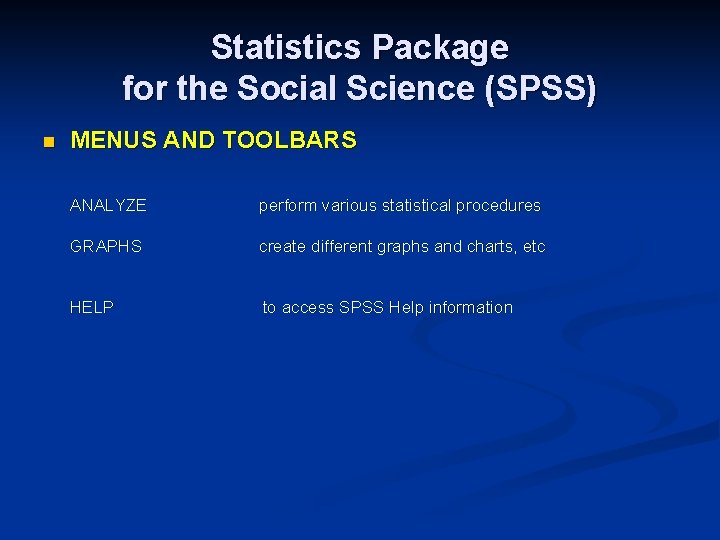
Statistics Package for the Social Science (SPSS) n MENUS AND TOOLBARS ANALYZE perform various statistical procedures GRAPHS create different graphs and charts, etc HELP to access SPSS Help information
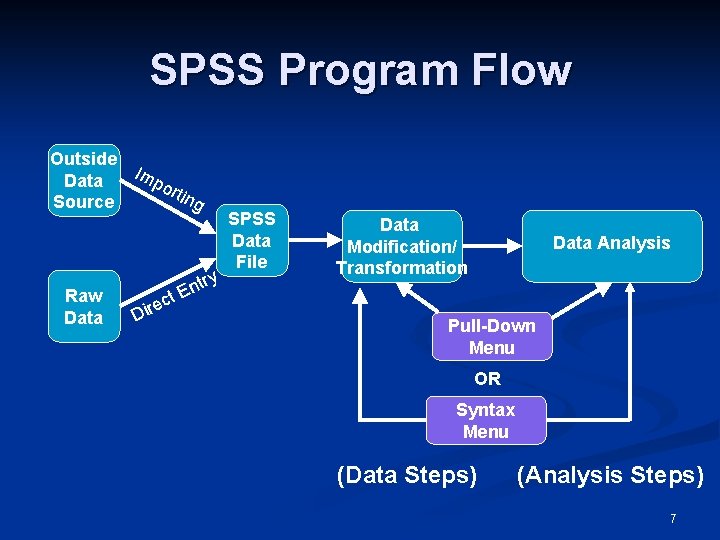
SPSS Program Flow Outside Im Data po rtin g Source Raw Data try Dir e n ct E SPSS Data File Data Modification/ Transformation Data Analysis Pull-Down Menu OR Syntax Menu (Data Steps) (Analysis Steps) 7
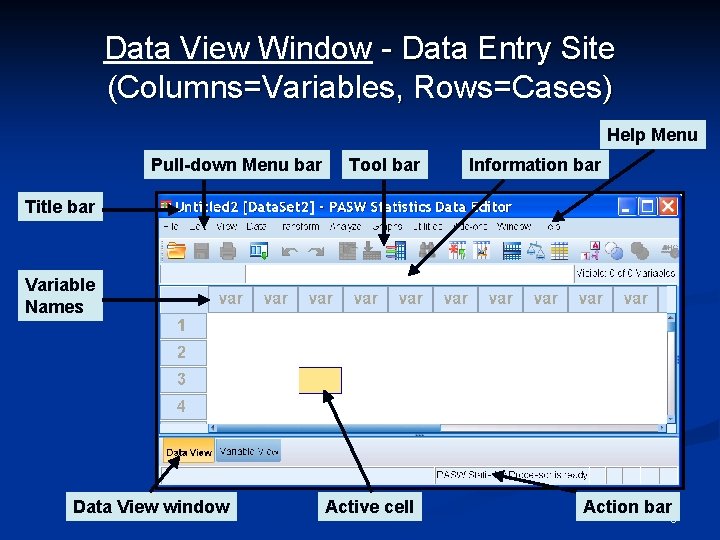
Data View Window - Data Entry Site (Columns=Variables, Rows=Cases) Help Menu Pull-down Menu bar Tool bar Information bar Title bar Variable Names Data View window Active cell Action bar 8
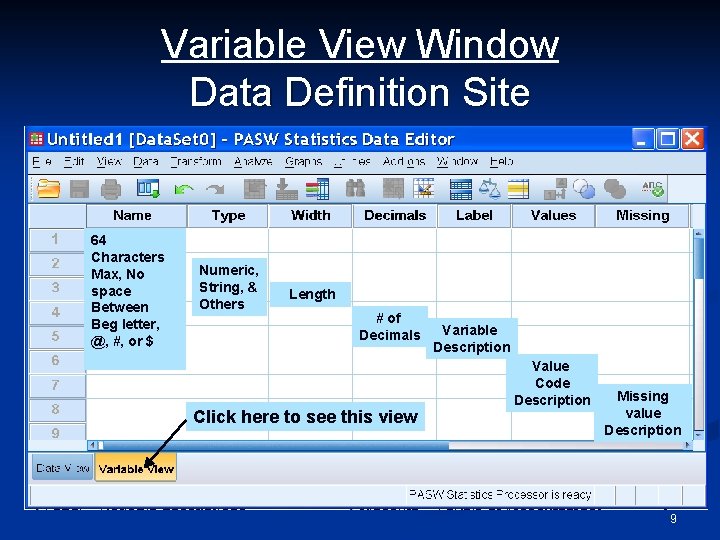
Variable View Window Data Definition Site 64 Characters Max, No space Between Beg letter, @, #, or $ Numeric, String, & Others Length # of Decimals Click here to see this view Variable Description Value Code Description Missing value Description 9
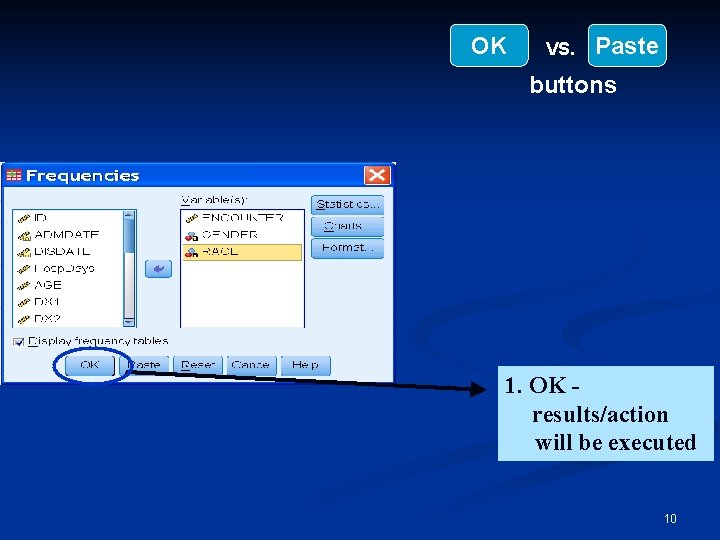
OK VS. Paste buttons 1. OK results/action will be executed 10
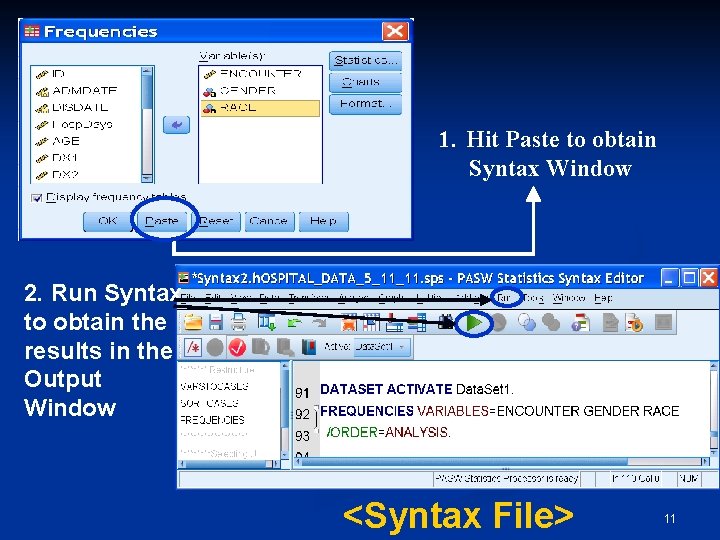
1. Hit Paste to obtain Syntax Window 2. Run Syntax to obtain the results in the Output Window <Syntax File> 11
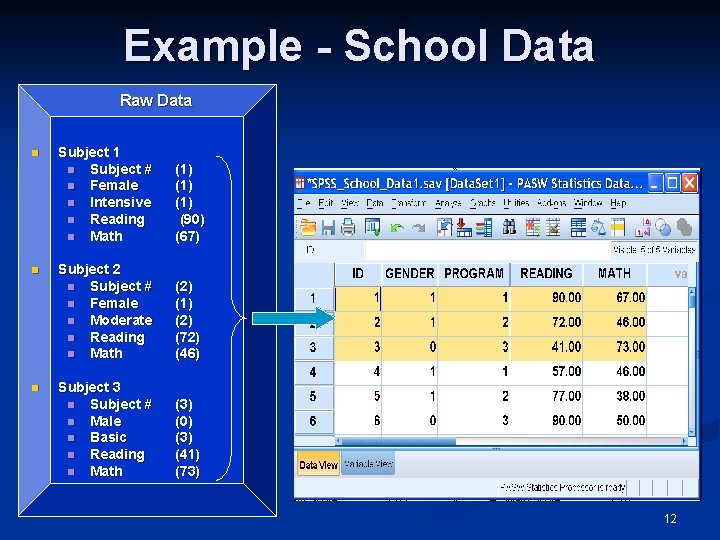
Example - School Data Raw Data n n n Subject 1 n Subject # n Female n Intensive n Reading n Math (1) (1) (90) (67) Subject 2 n Subject # n Female n Moderate n Reading n Math (2) (1) (2) (72) (46) Subject 3 n Subject # n Male n Basic n Reading n Math (3) (0) (3) (41) (73) 12
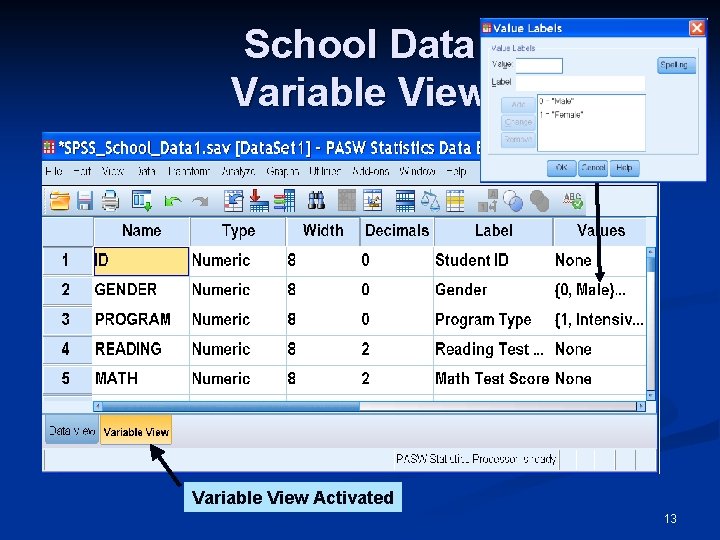
School Data Variable View Activated 13
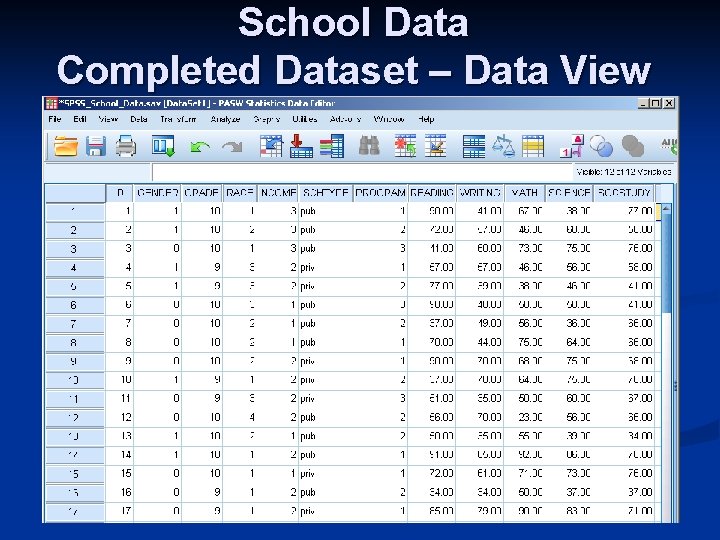
School Data Completed Dataset – Data View 14

School Data Completed Dataset – Variable View 15
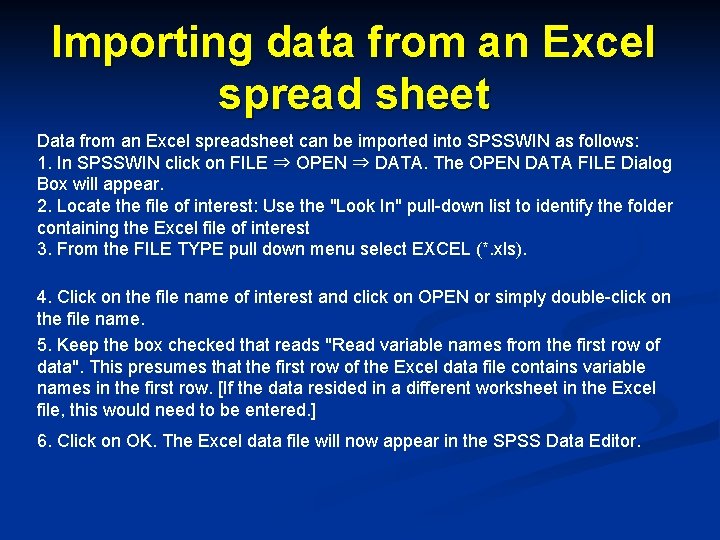
Importing data from an Excel spread sheet Data from an Excel spreadsheet can be imported into SPSSWIN as follows: 1. In SPSSWIN click on FILE ⇒ OPEN ⇒ DATA. The OPEN DATA FILE Dialog Box will appear. 2. Locate the file of interest: Use the "Look In" pull-down list to identify the folder containing the Excel file of interest 3. From the FILE TYPE pull down menu select EXCEL (*. xls). 4. Click on the file name of interest and click on OPEN or simply double-click on the file name. 5. Keep the box checked that reads "Read variable names from the first row of data". This presumes that the first row of the Excel data file contains variable names in the first row. [If the data resided in a different worksheet in the Excel file, this would need to be entered. ] 6. Click on OK. The Excel data file will now appear in the SPSS Data Editor.
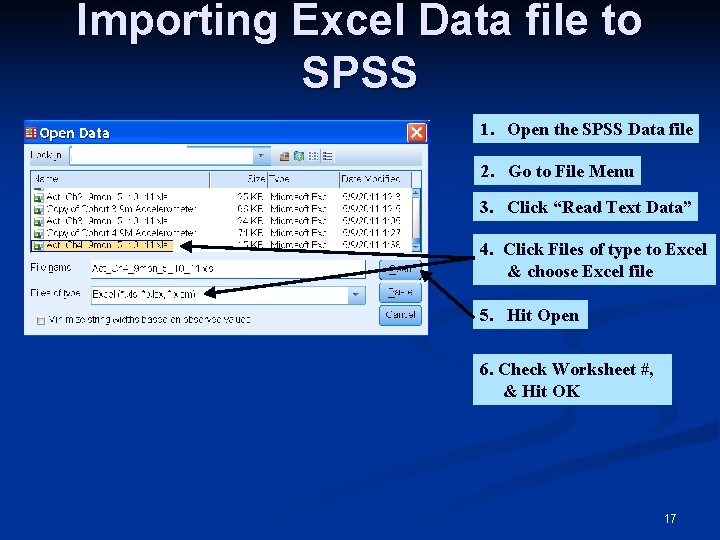
Importing Excel Data file to SPSS 1. Open the SPSS Data file 2. Go to File Menu 3. Click “Read Text Data” 4. Click Files of type to Excel & choose Excel file 5. Hit Open 6. Check Worksheet #, & Hit OK 17
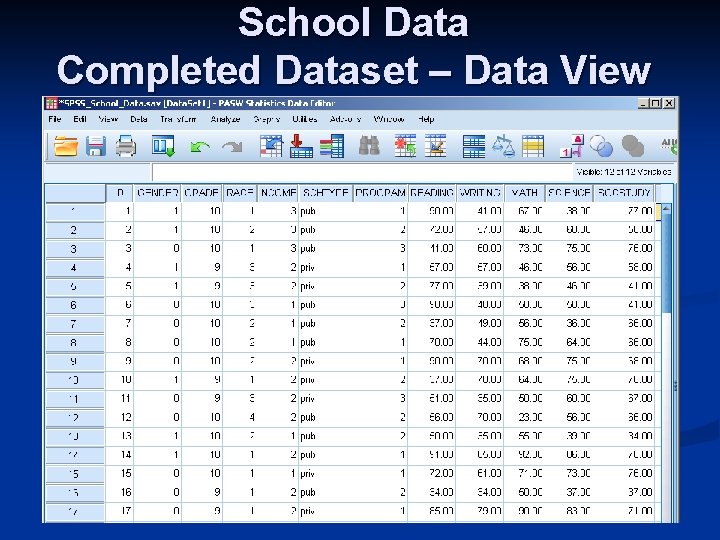
School Data Completed Dataset – Data View 18
- Slides: 18