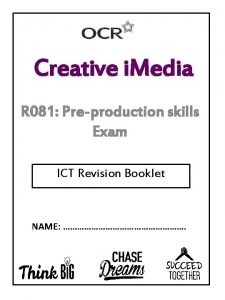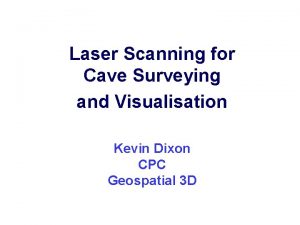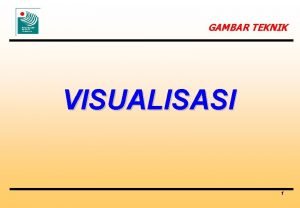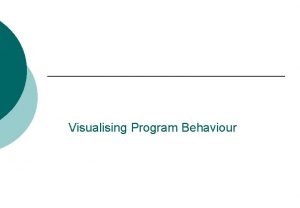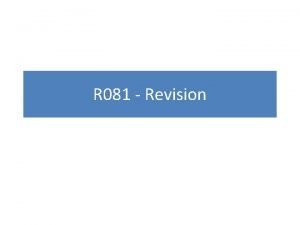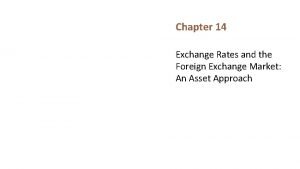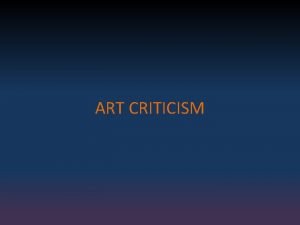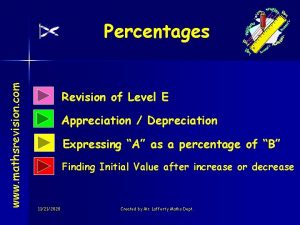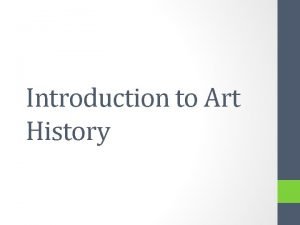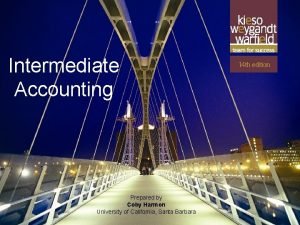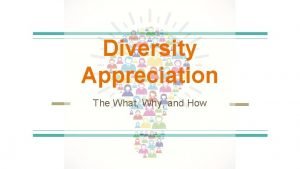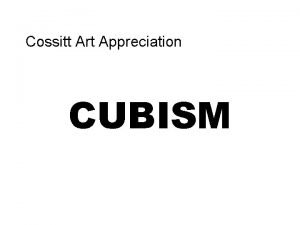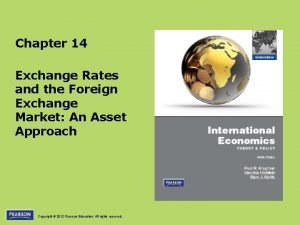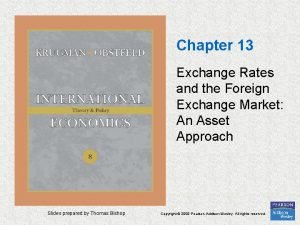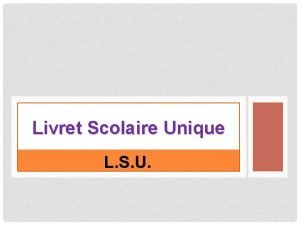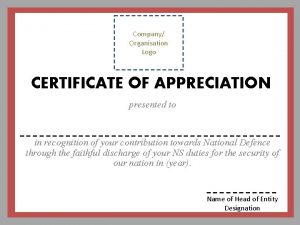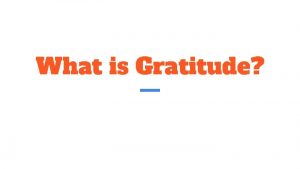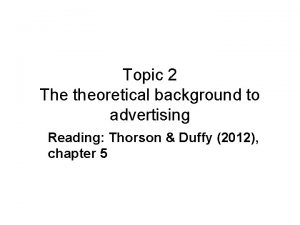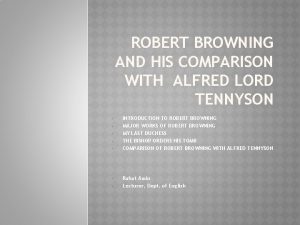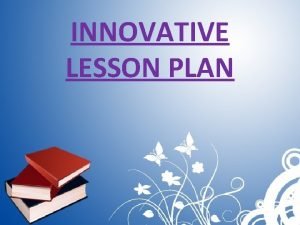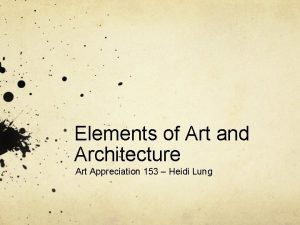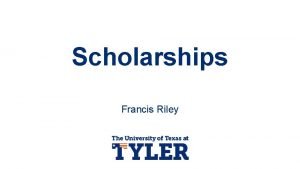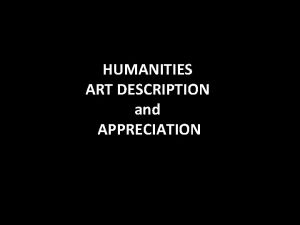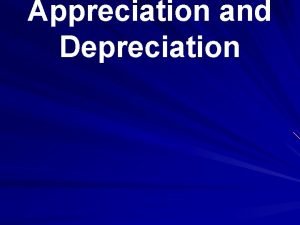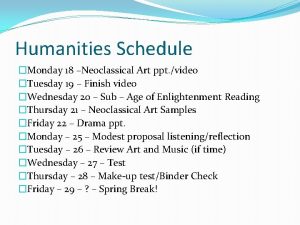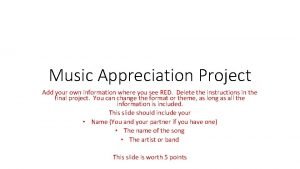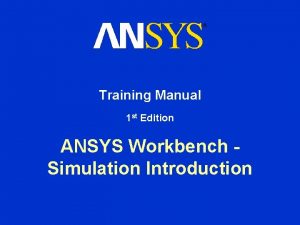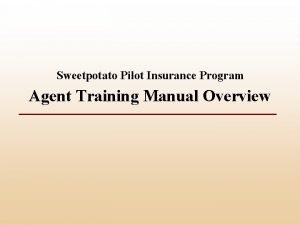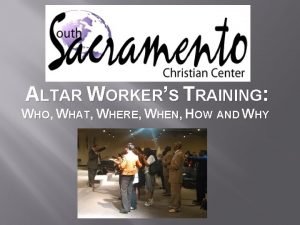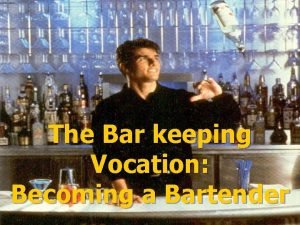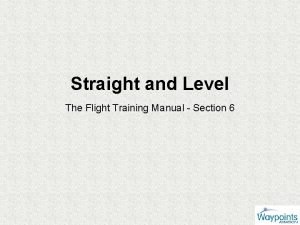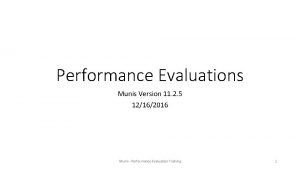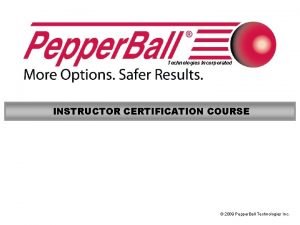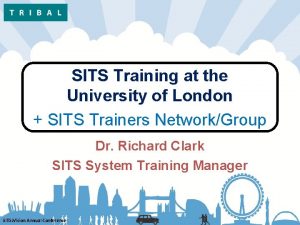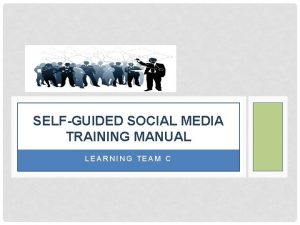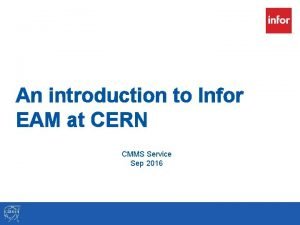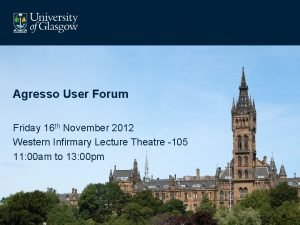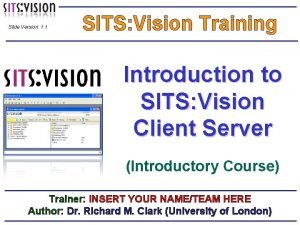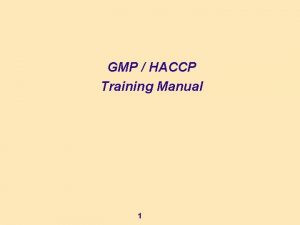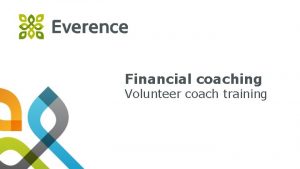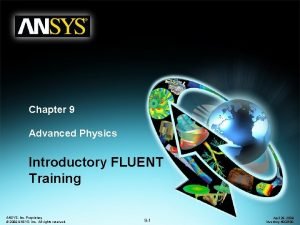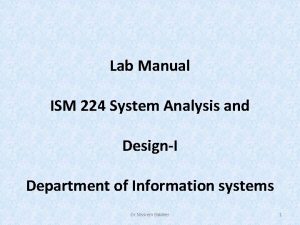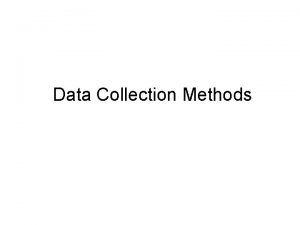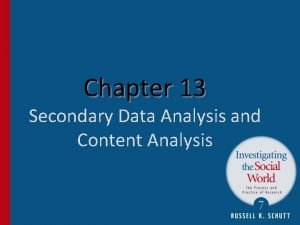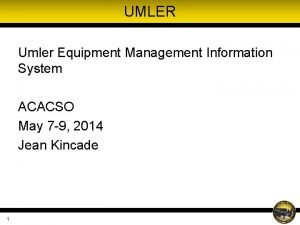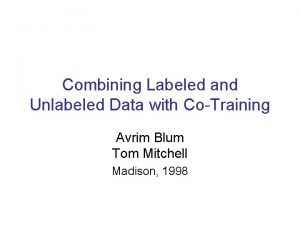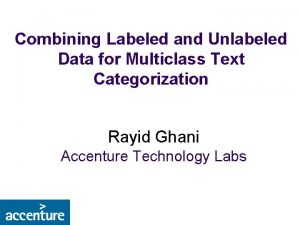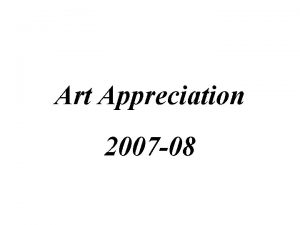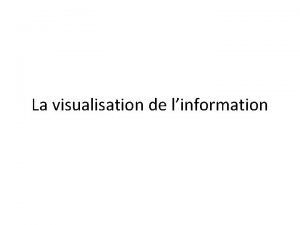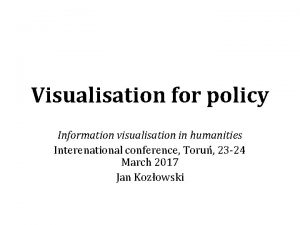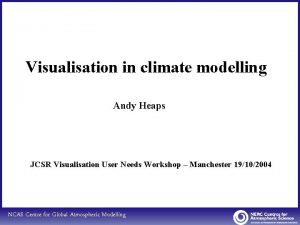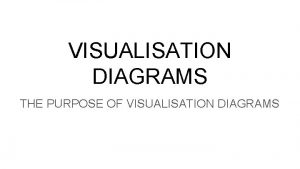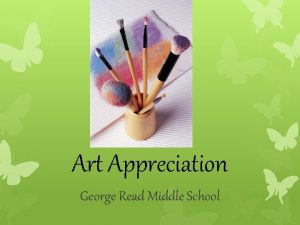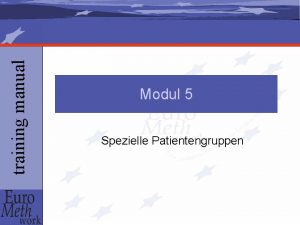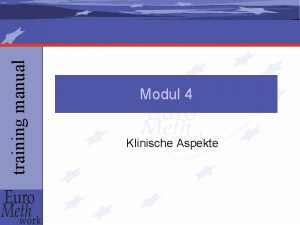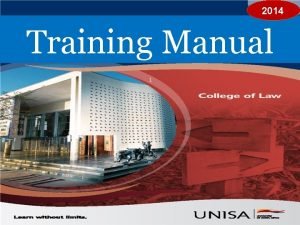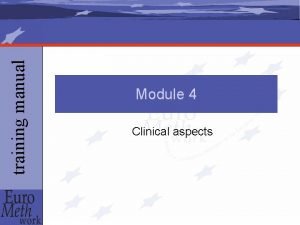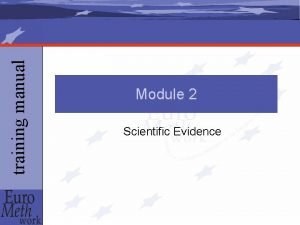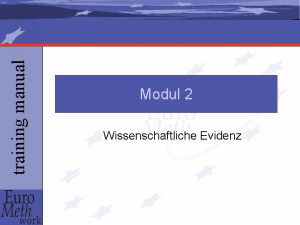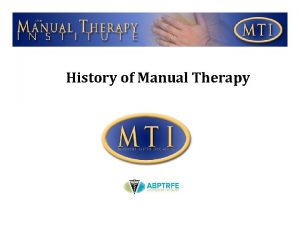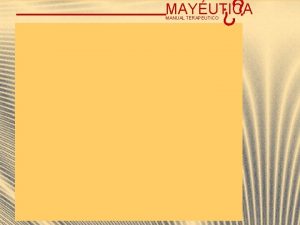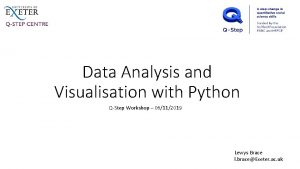Data Analysis and Visualisation Training Manual Data Appreciation
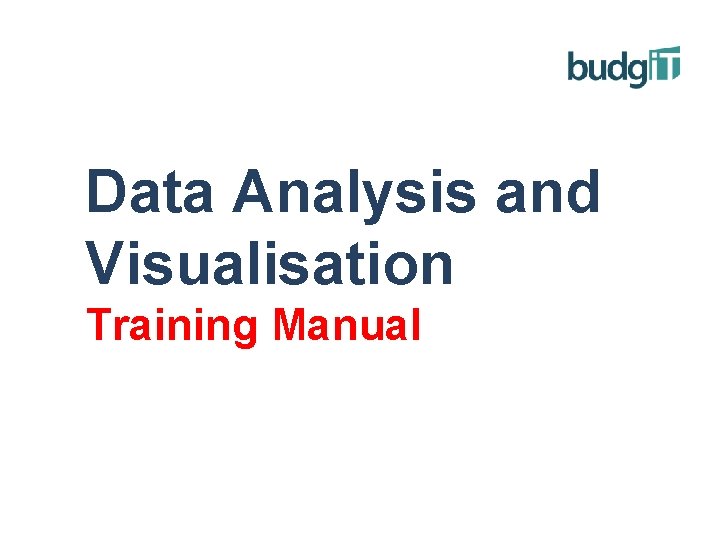
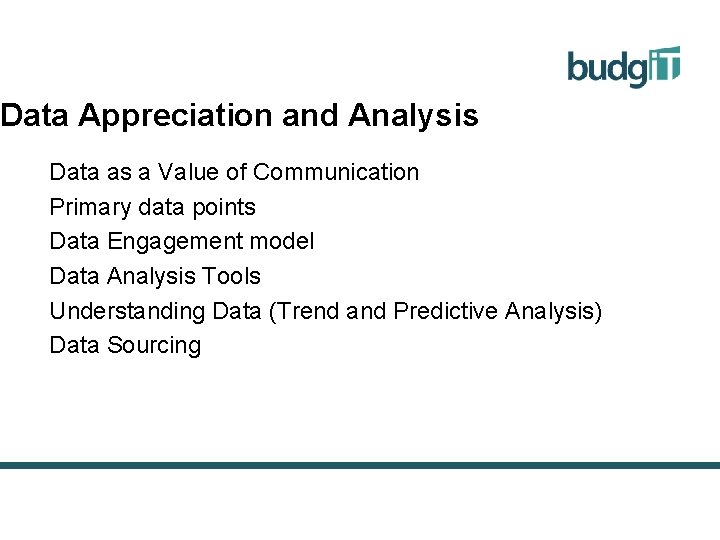
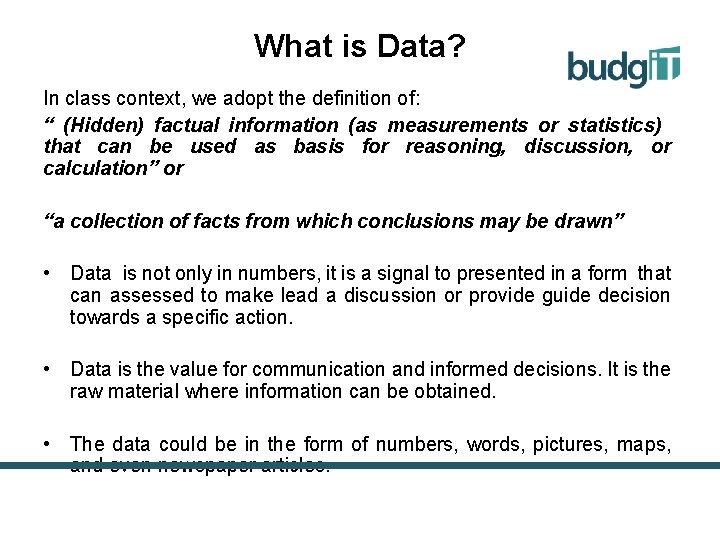
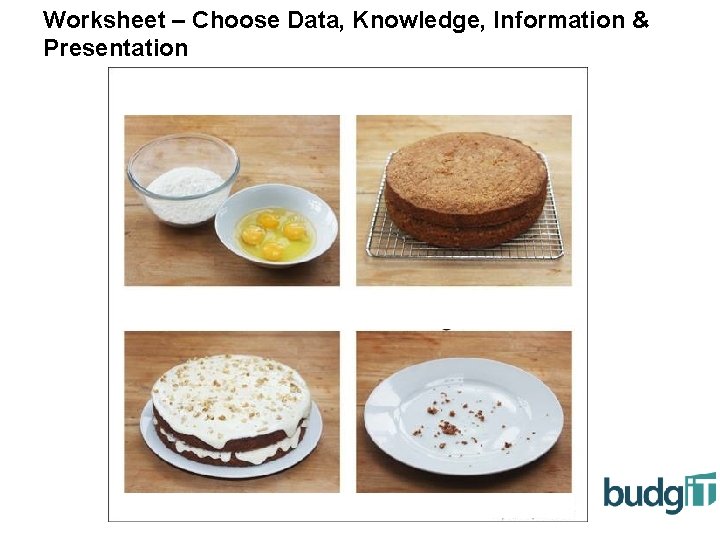
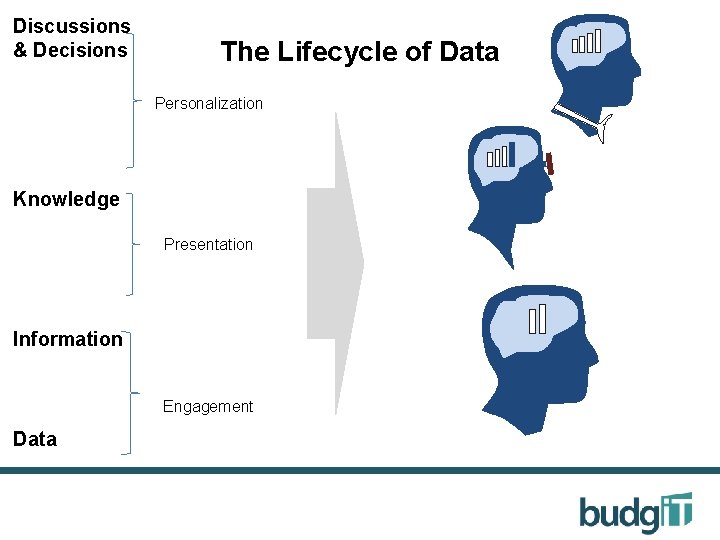
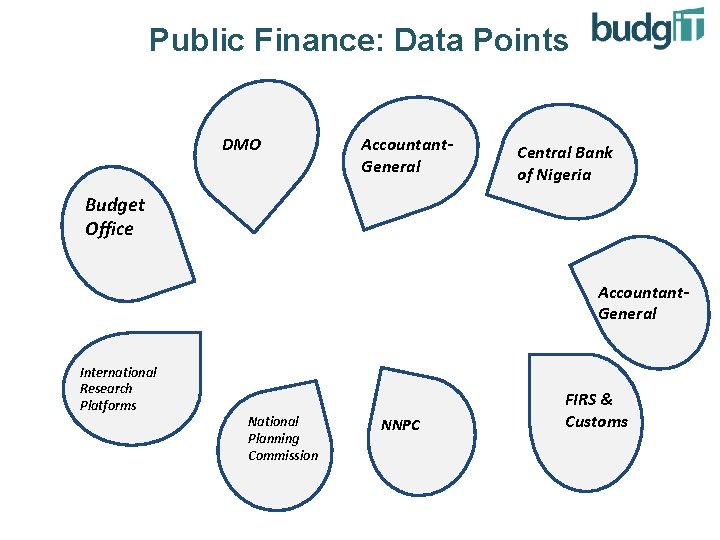
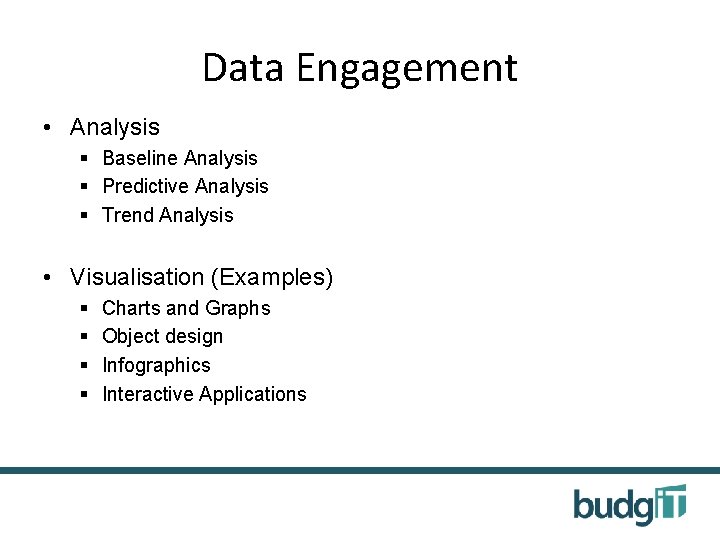
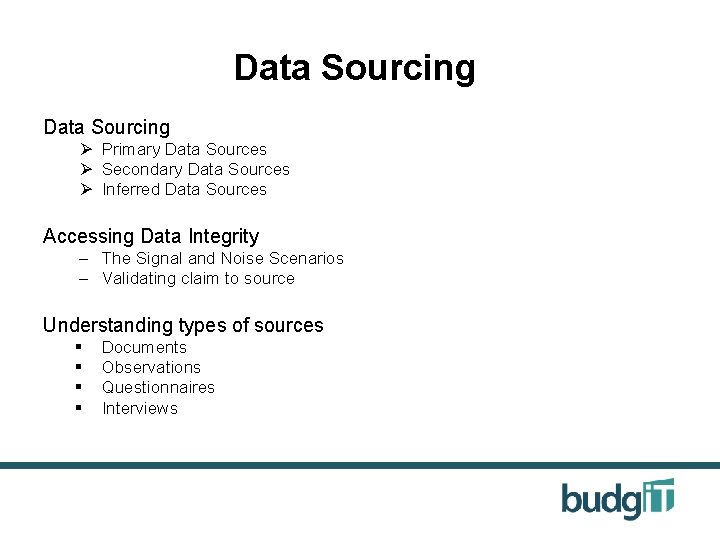
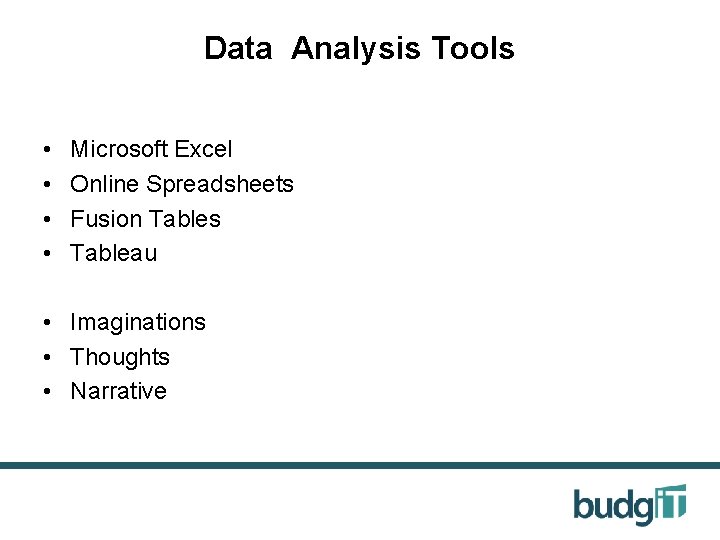
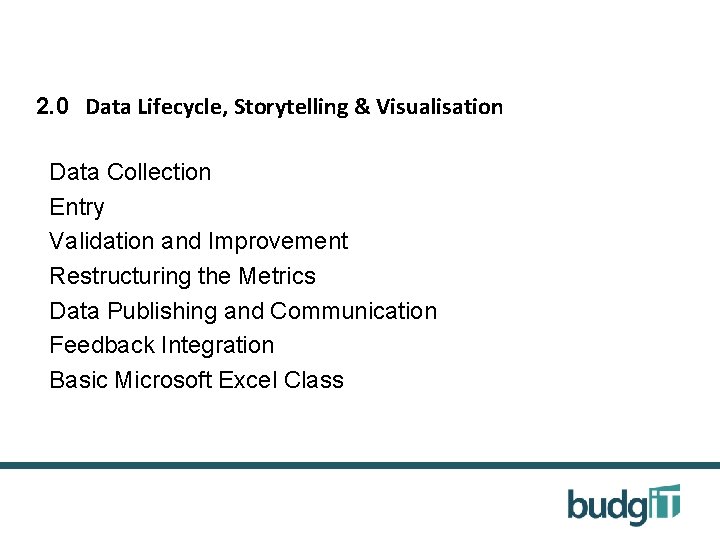
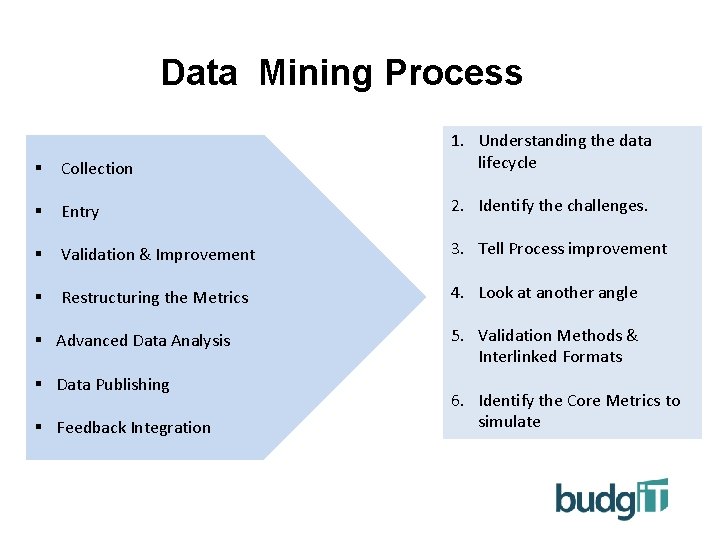
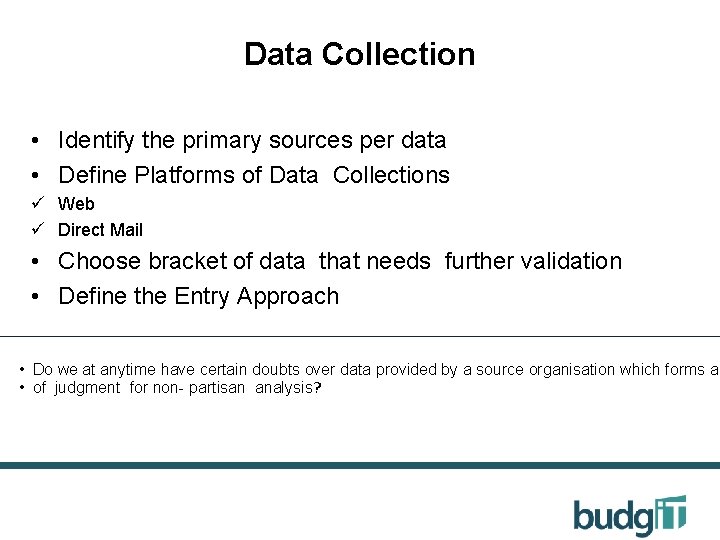

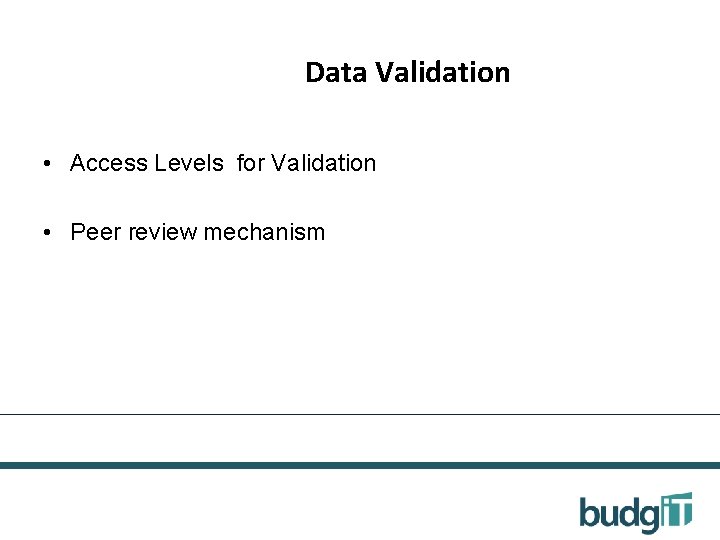
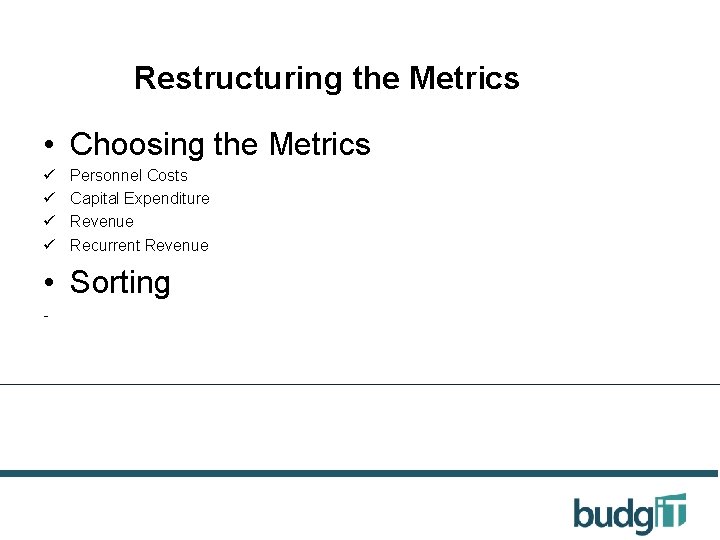
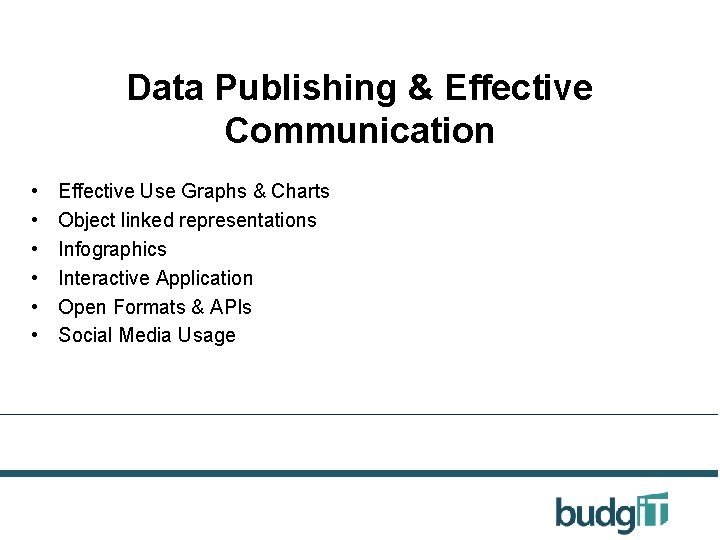
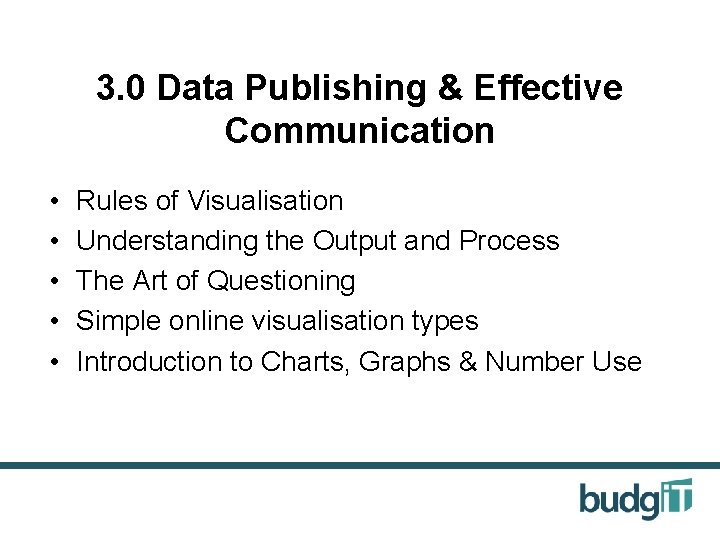
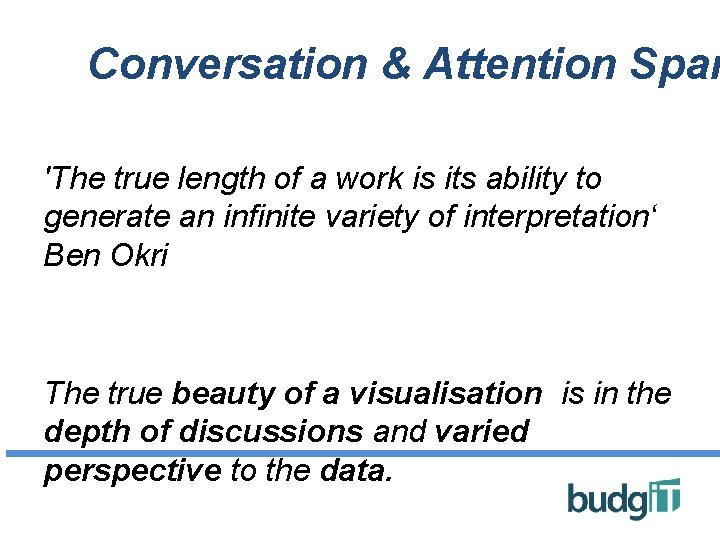
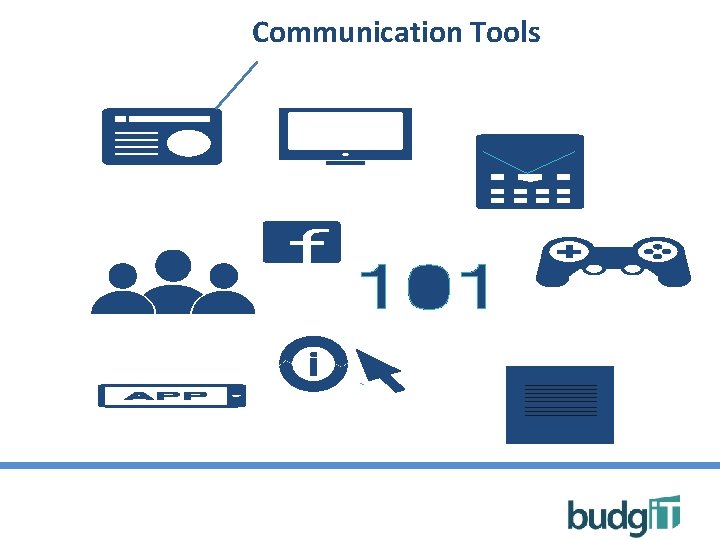
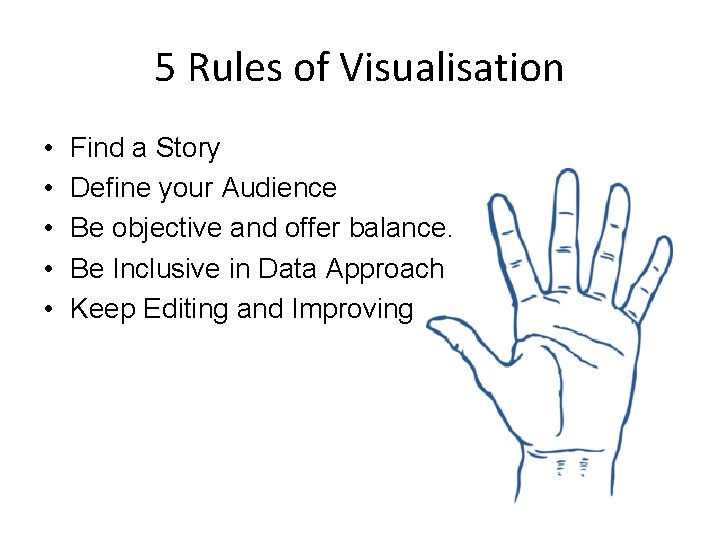
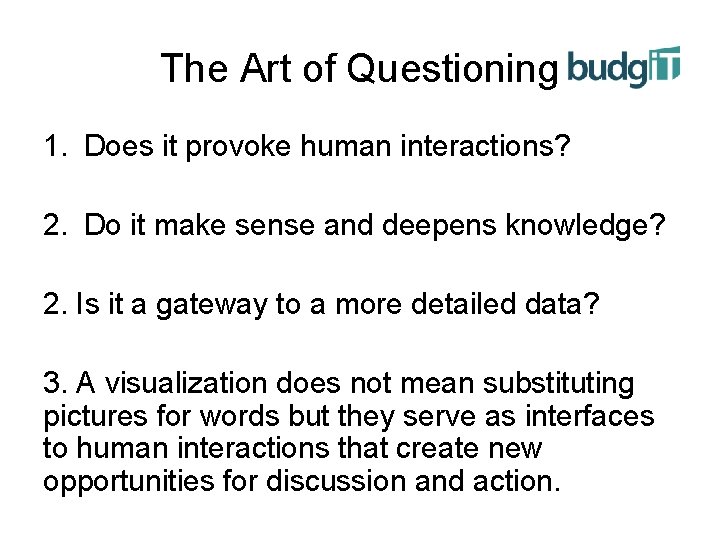
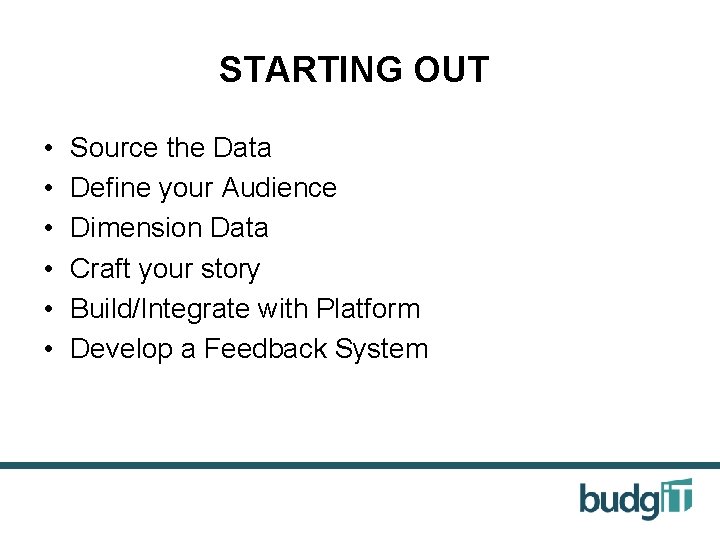
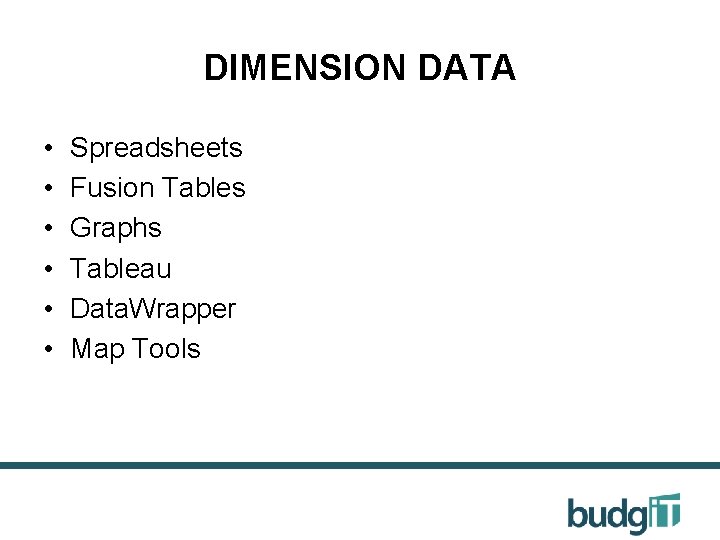
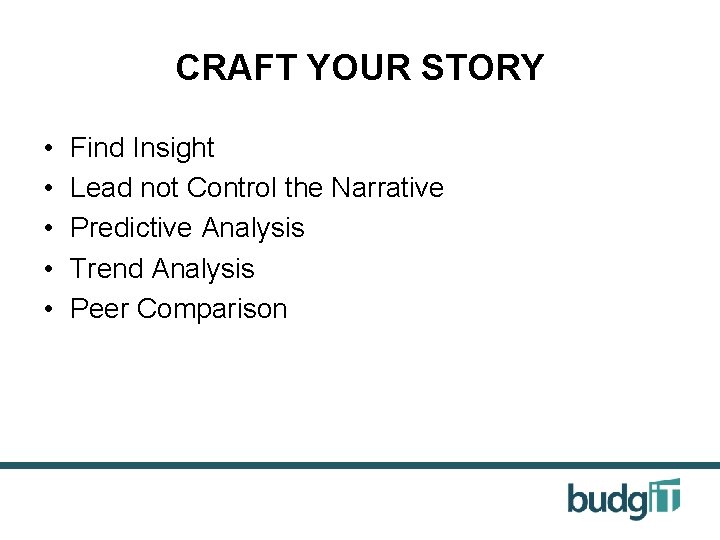
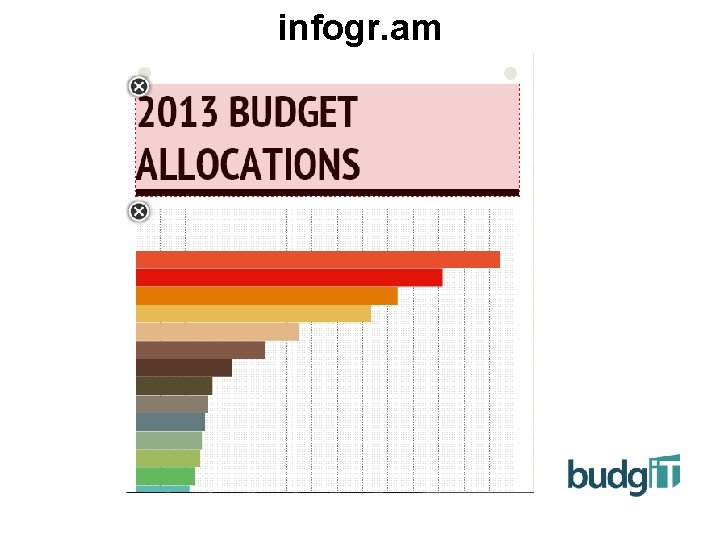
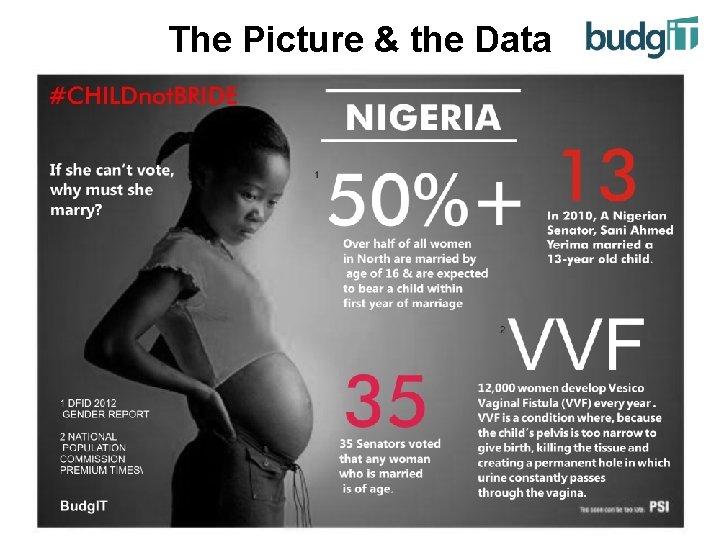
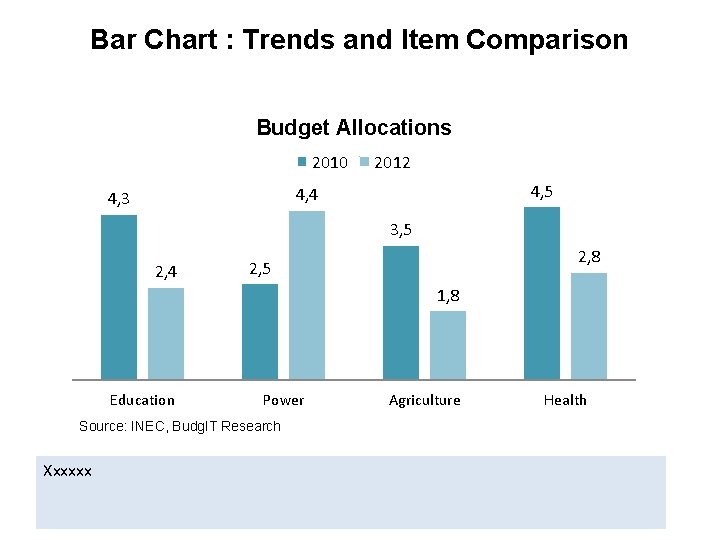
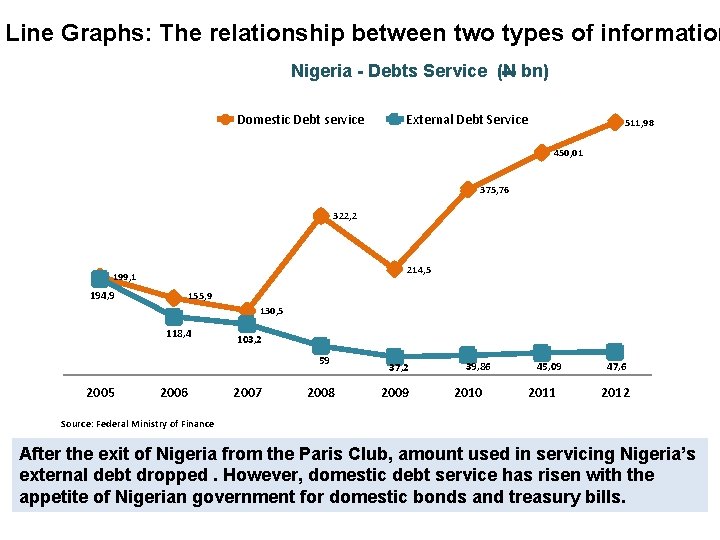
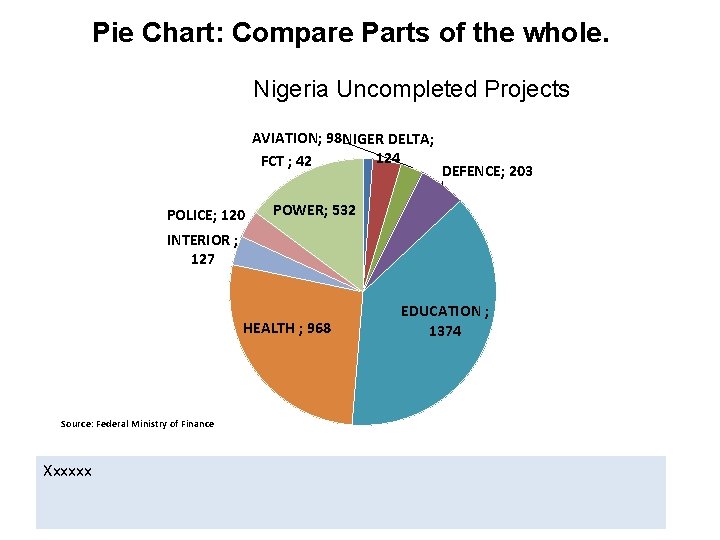
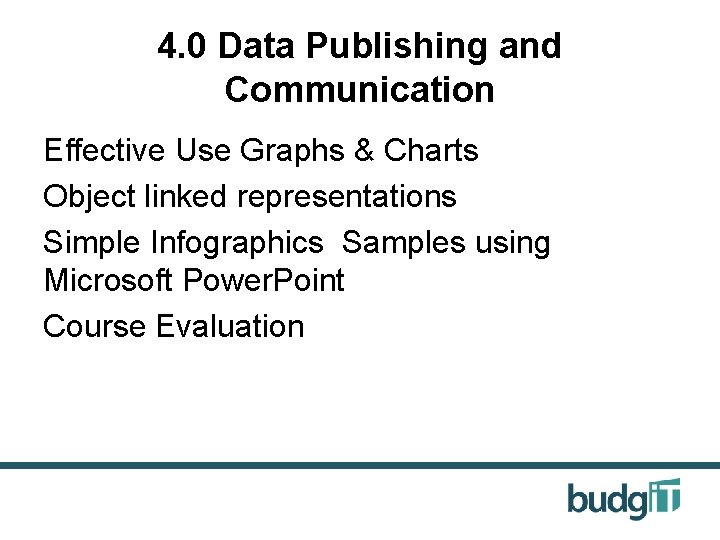
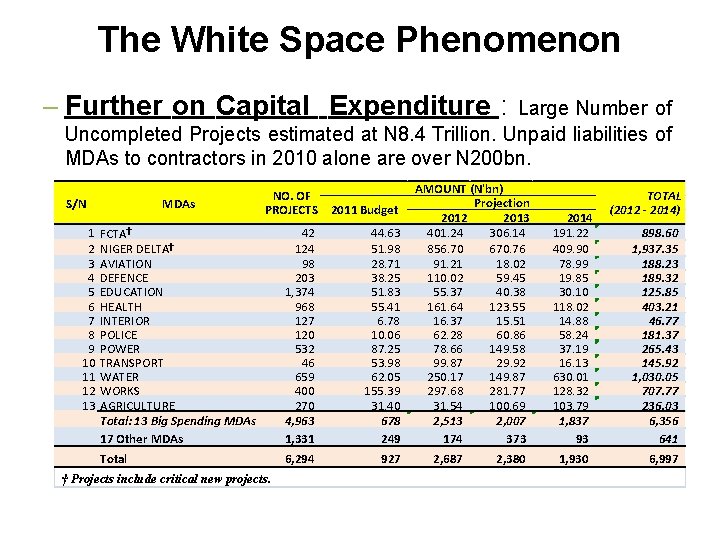
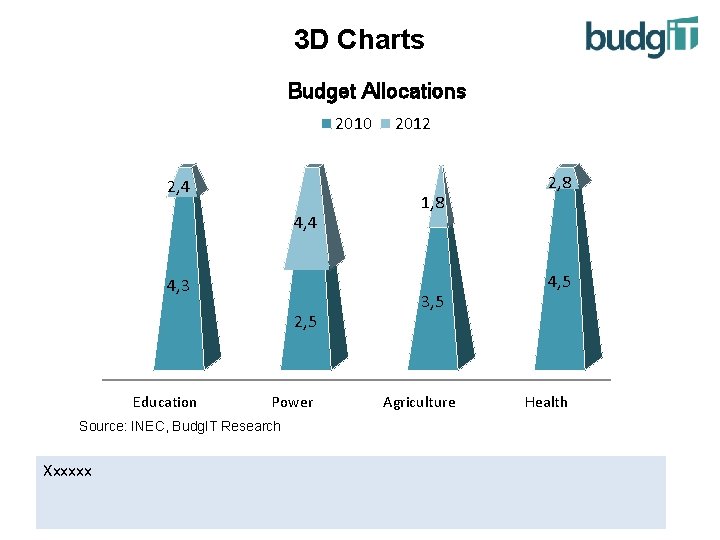
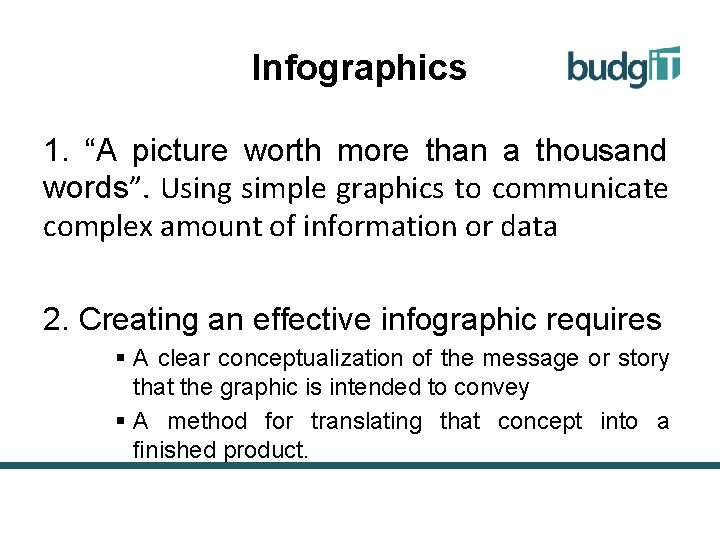
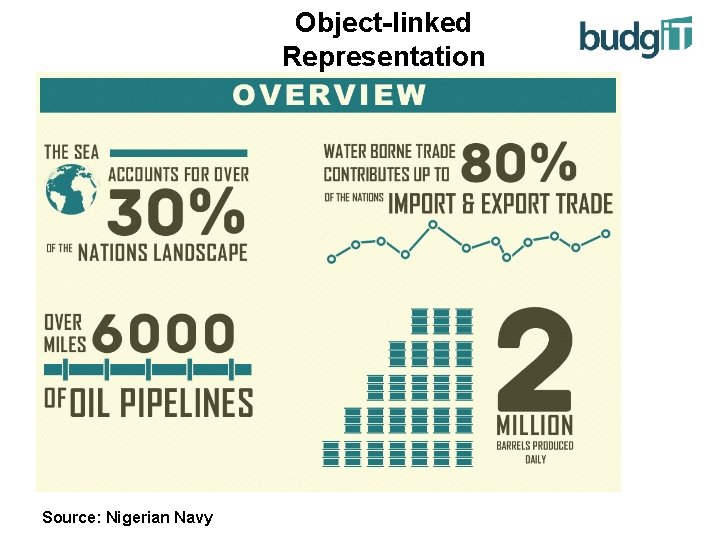
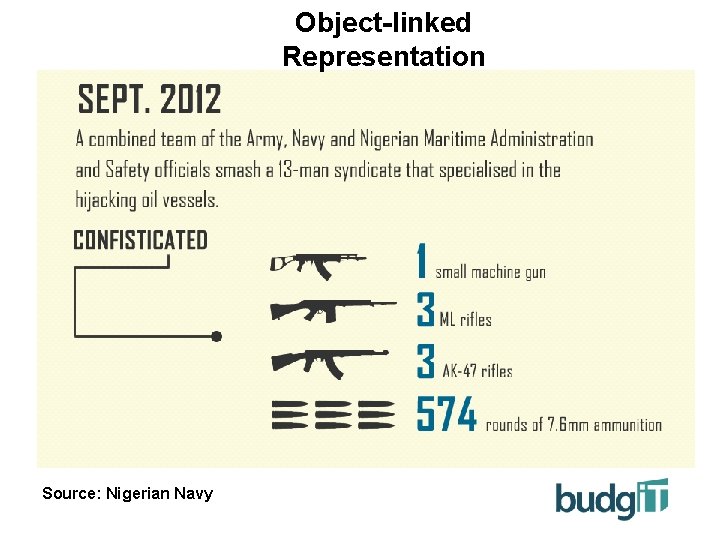
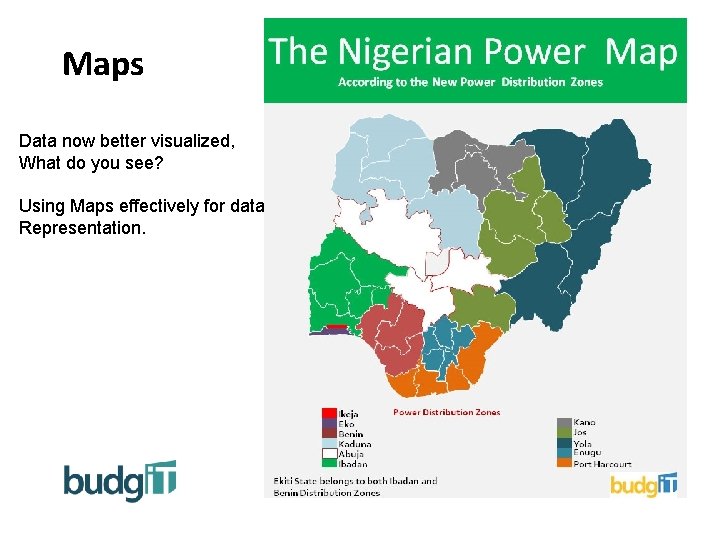
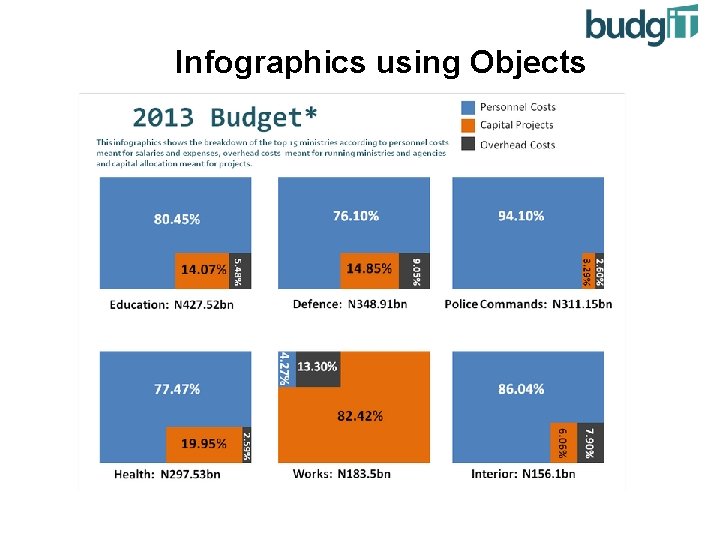
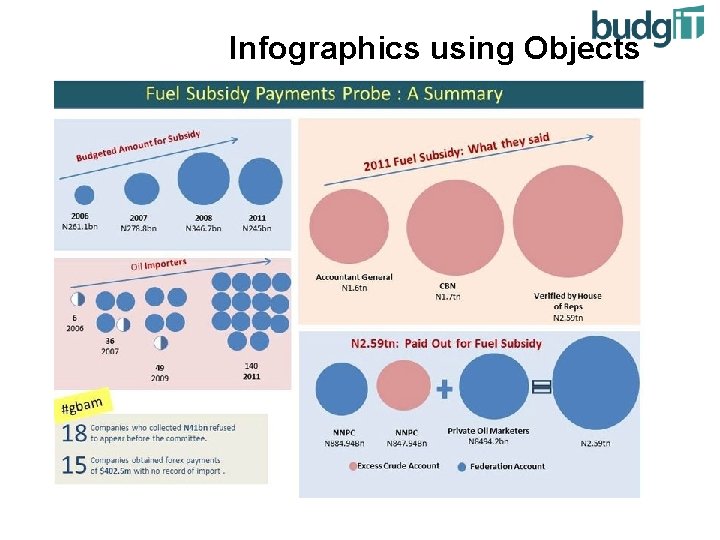
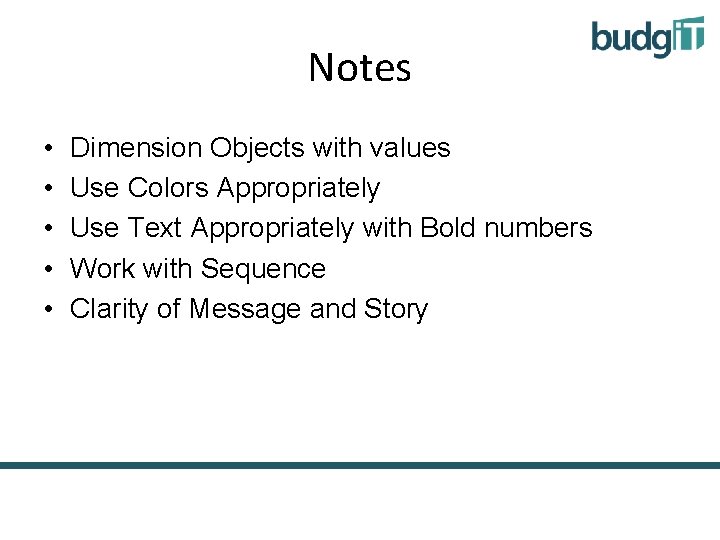
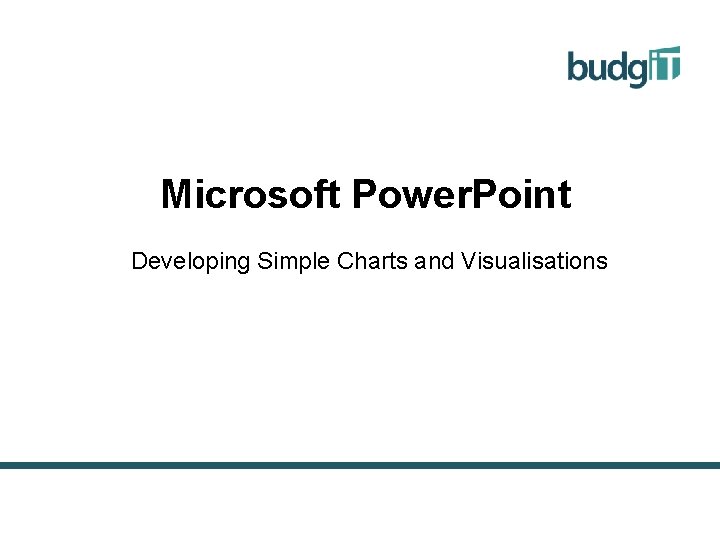
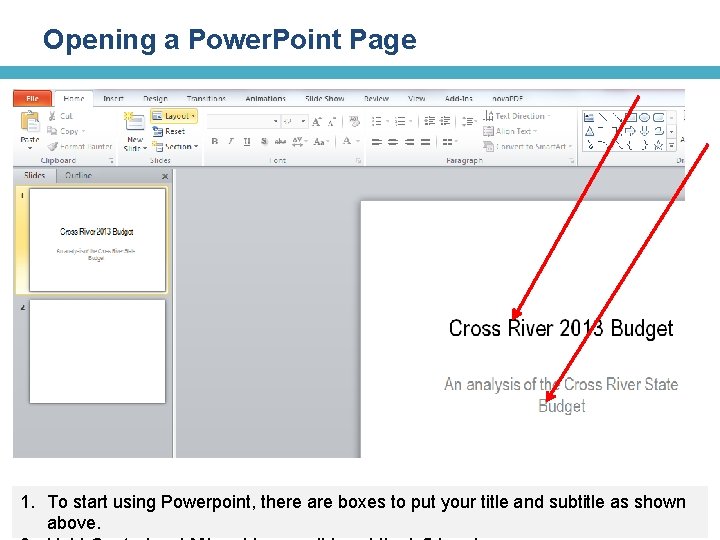
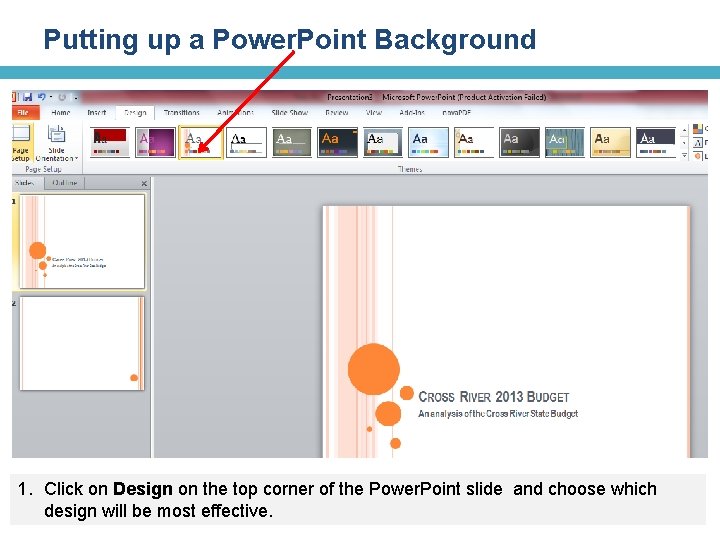
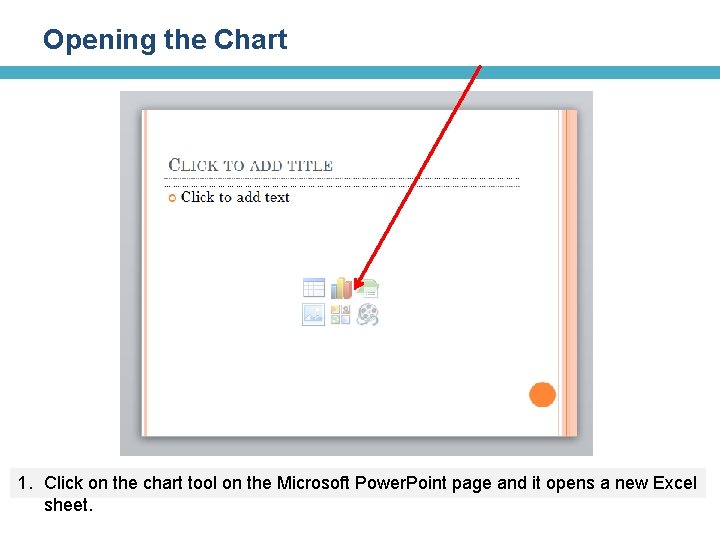
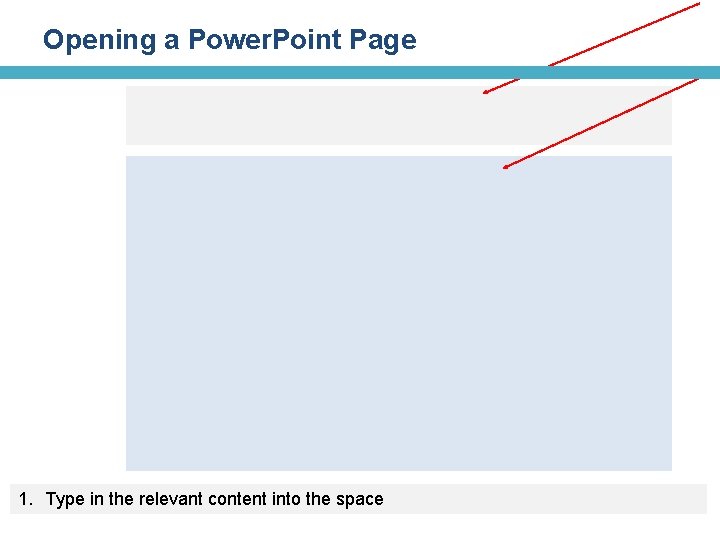
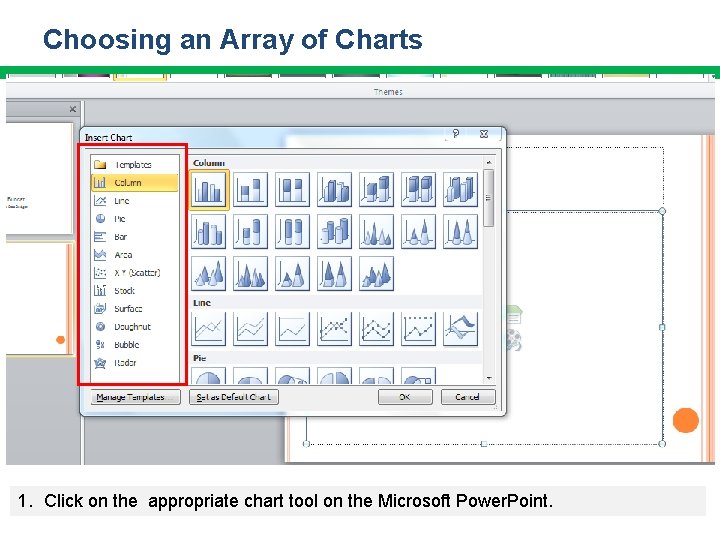
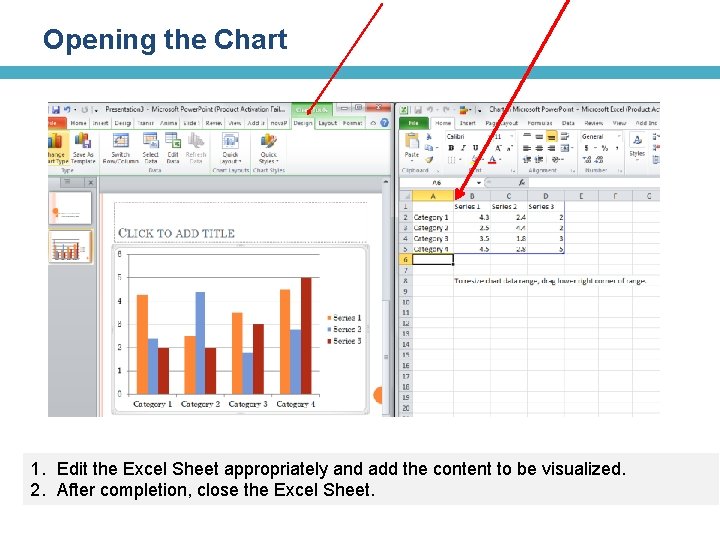
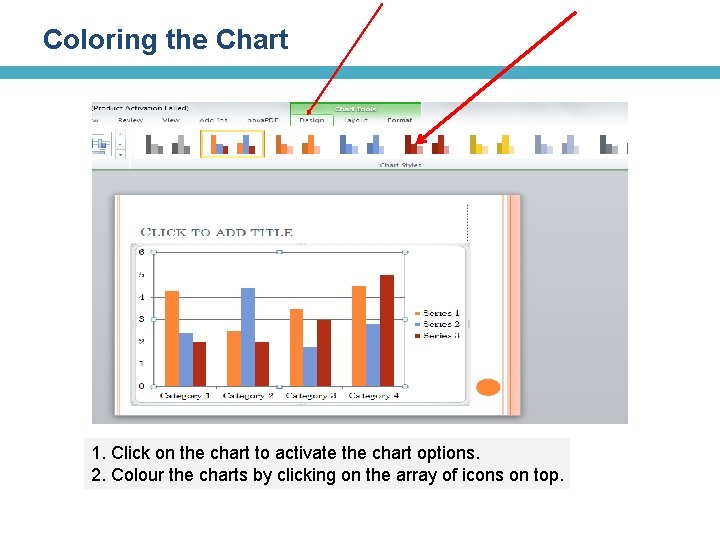
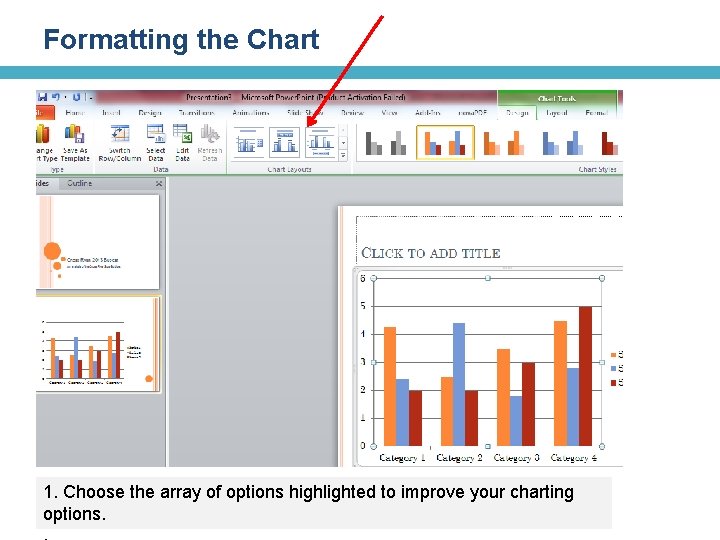
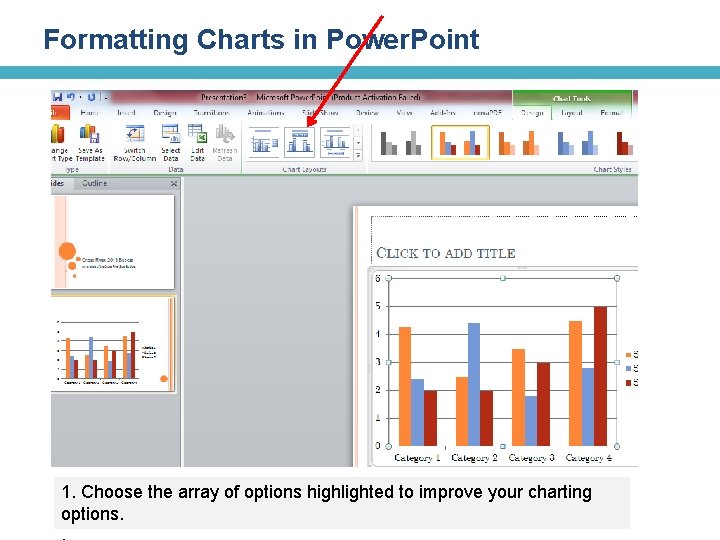
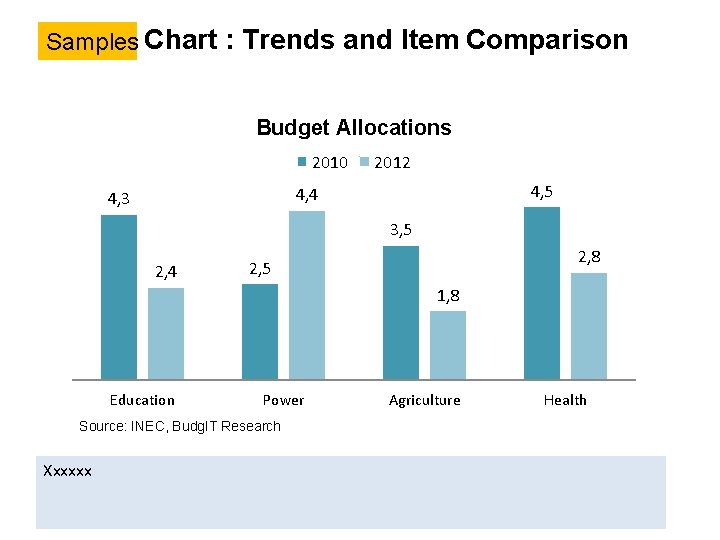
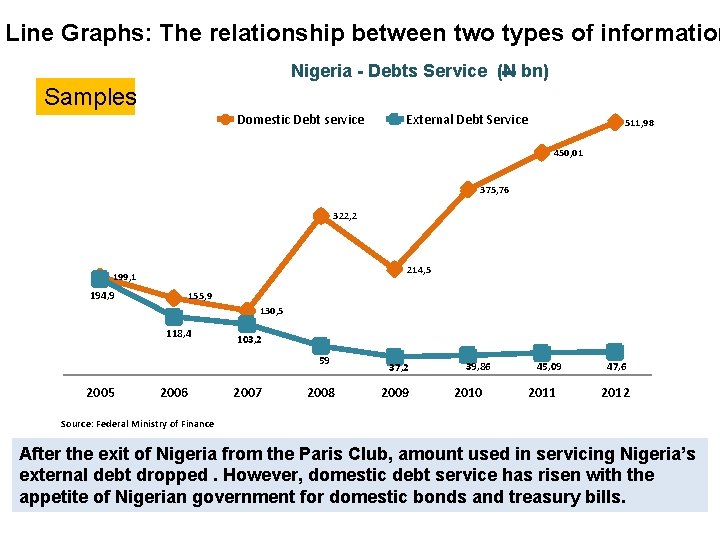
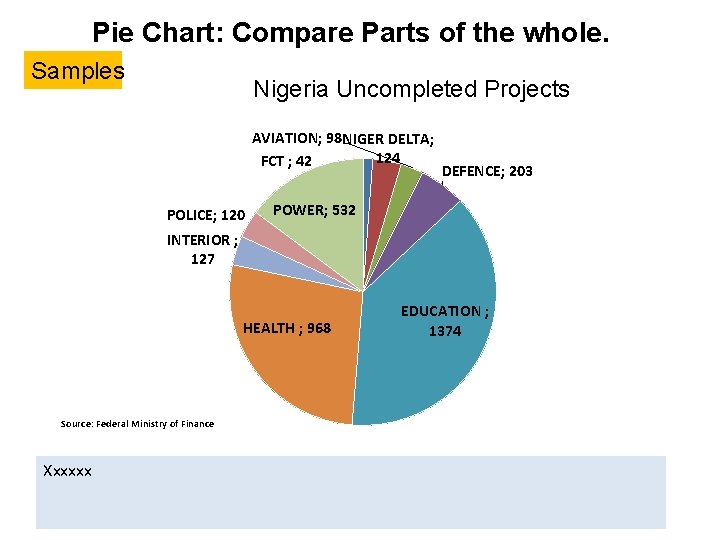
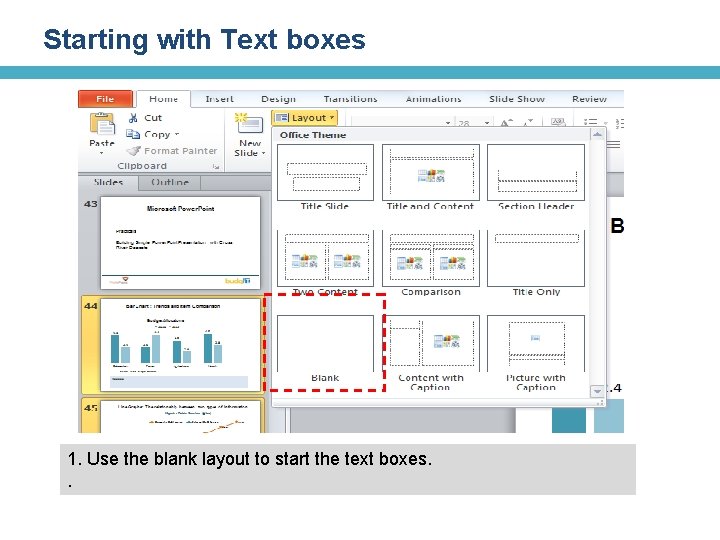
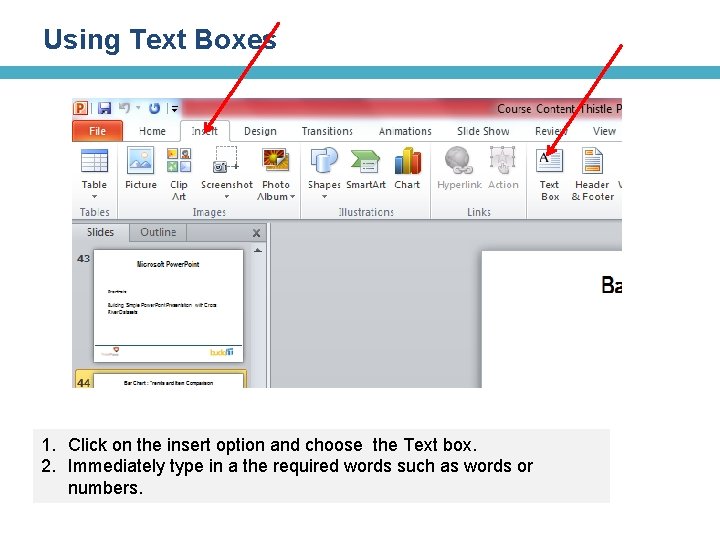
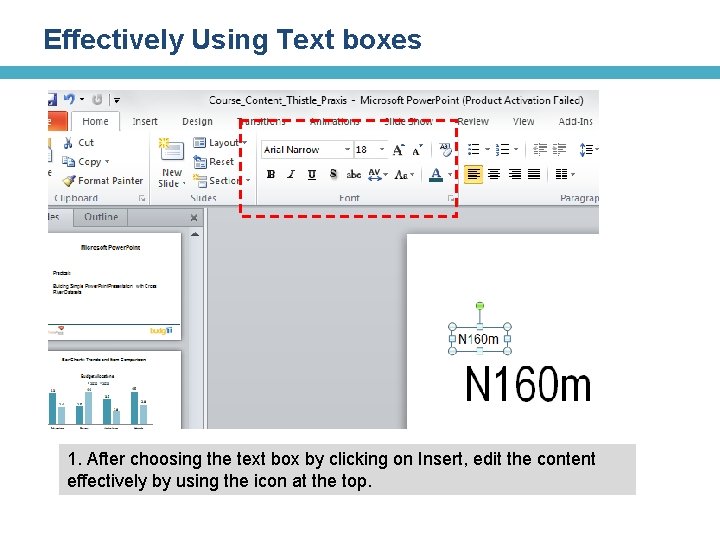
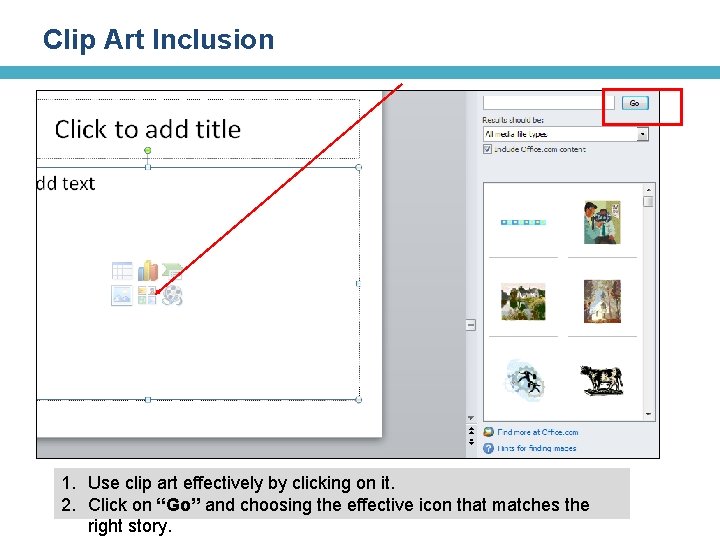
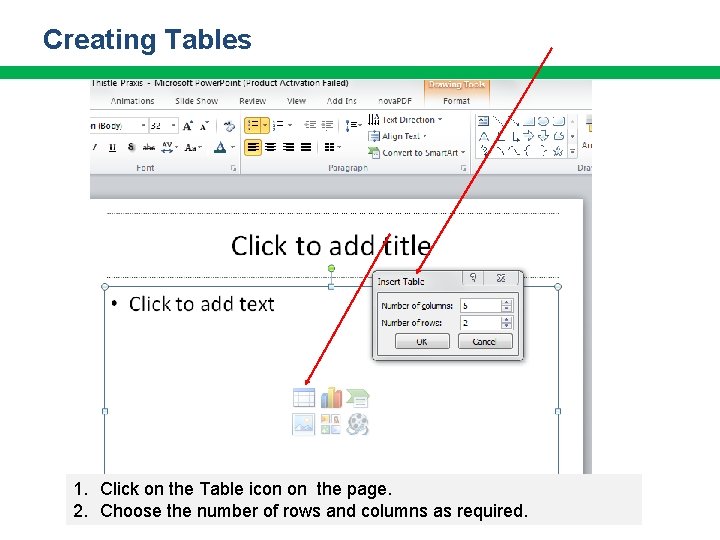
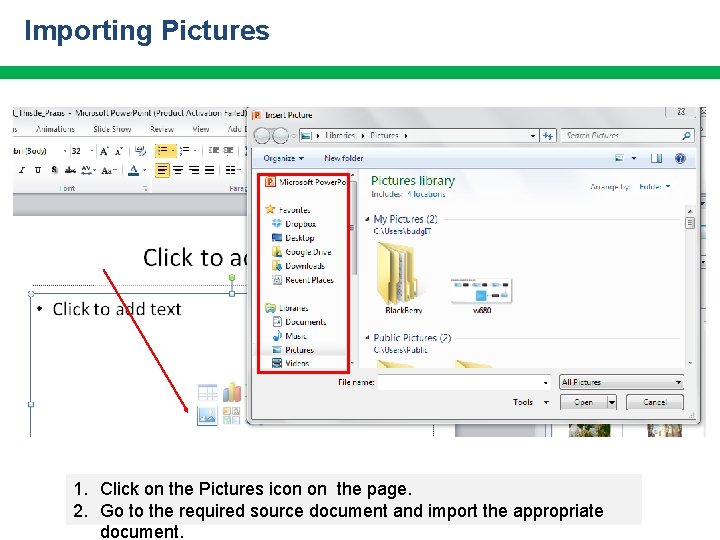
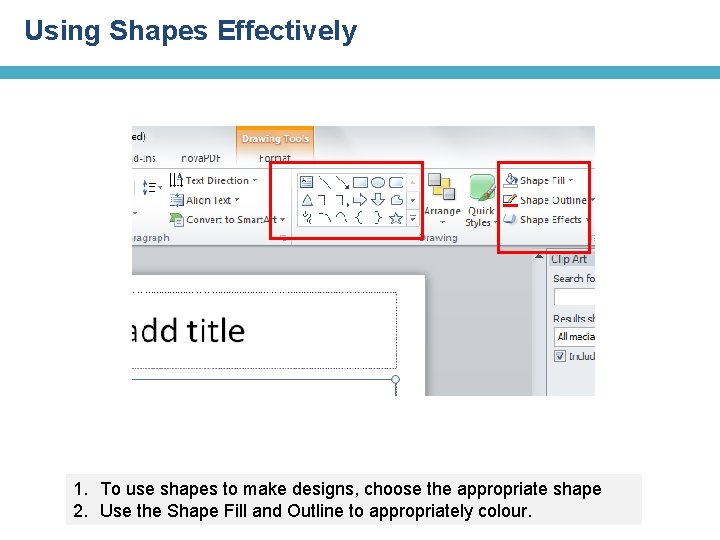
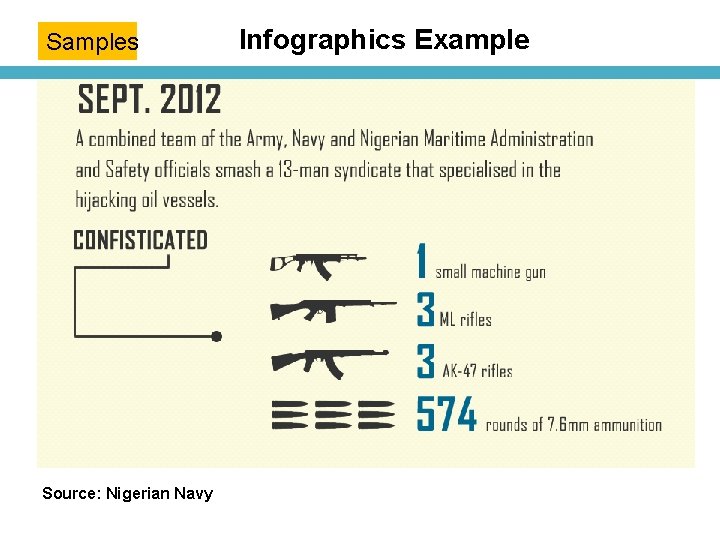
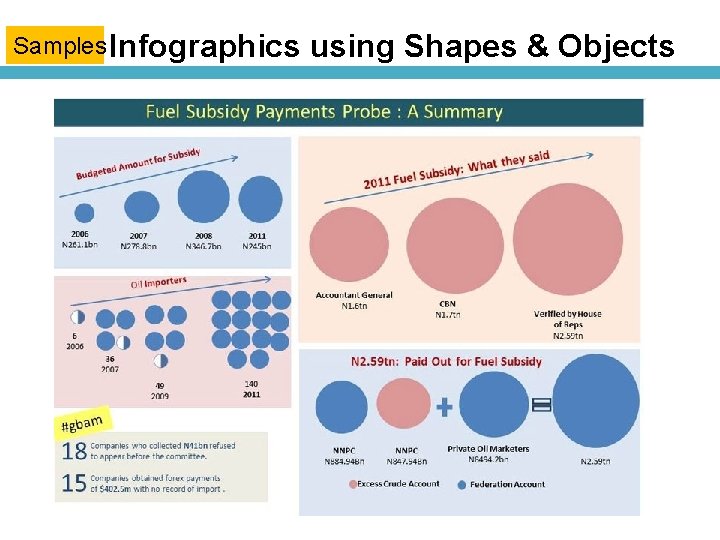
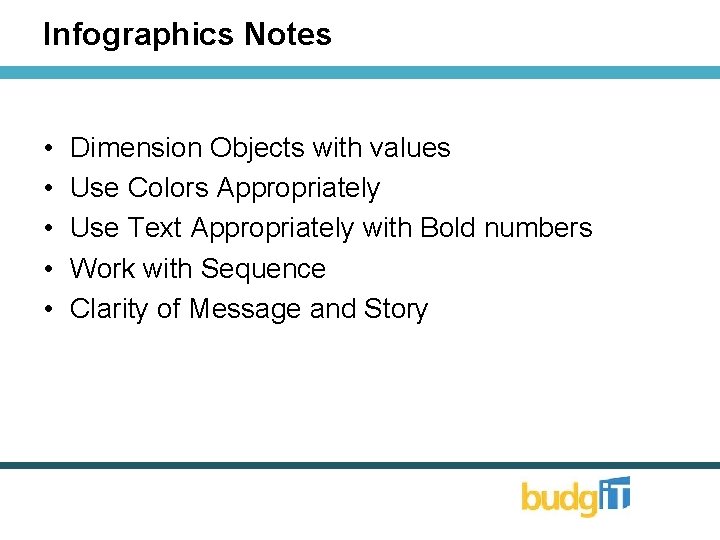
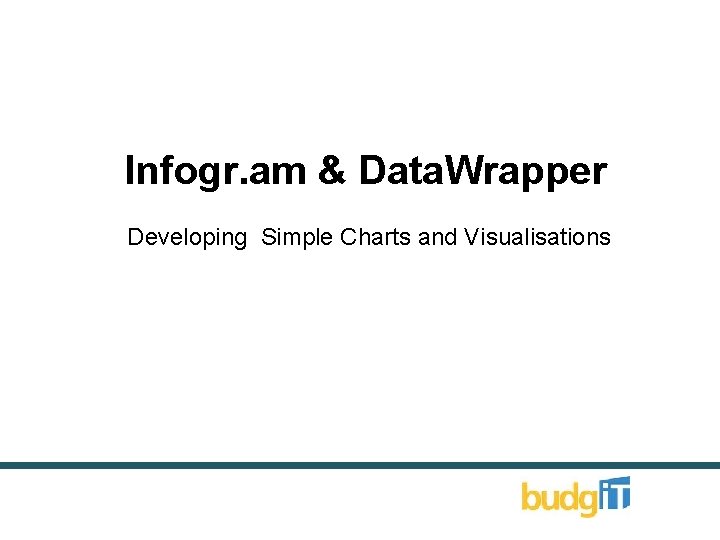
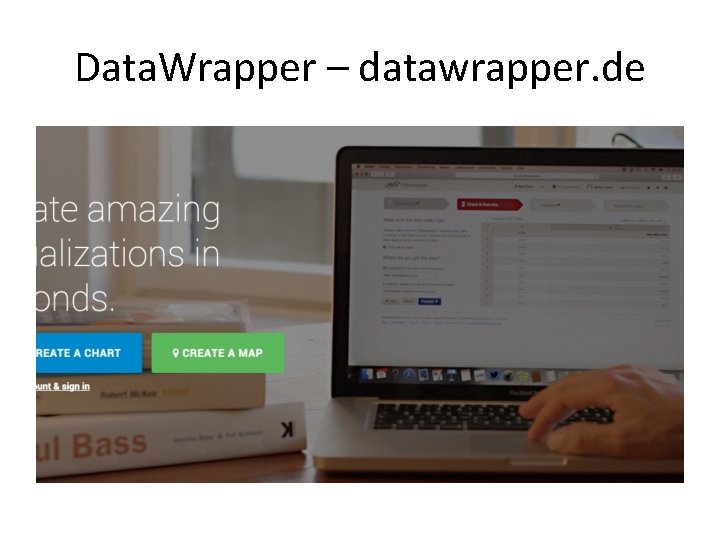
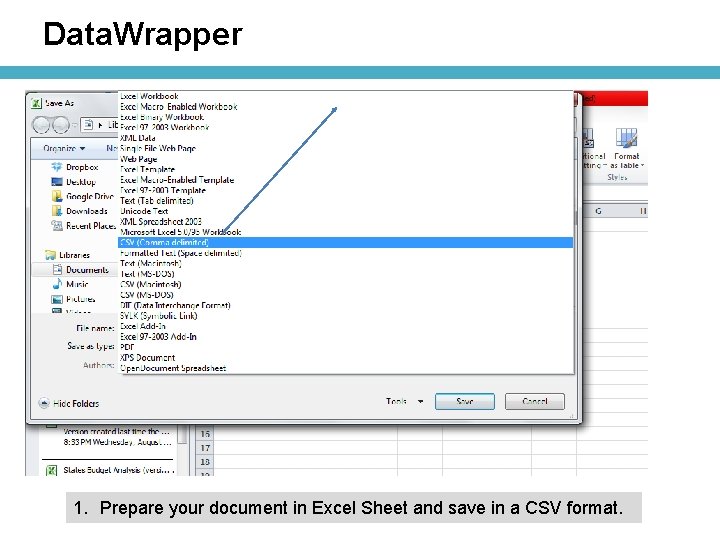
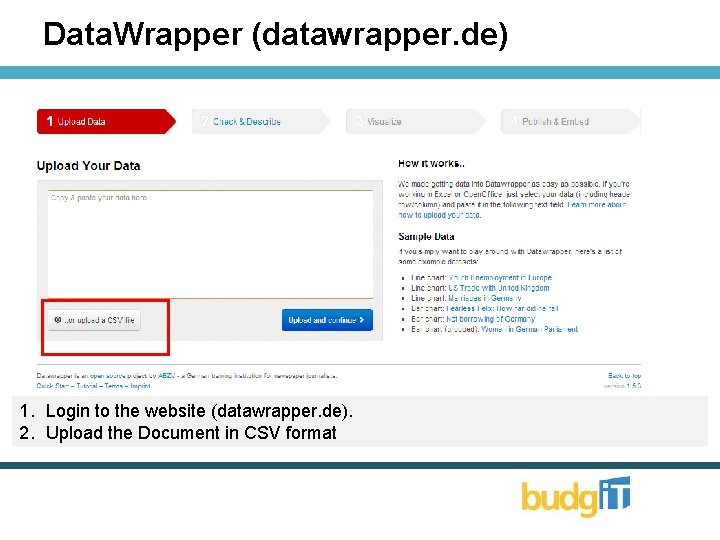
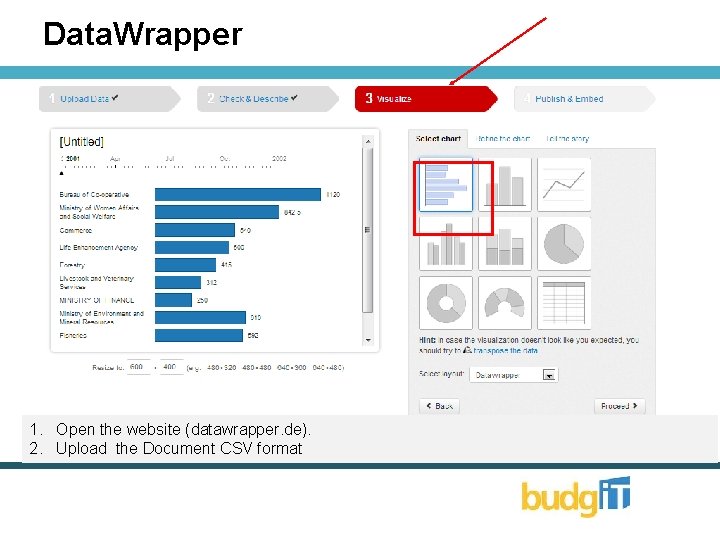
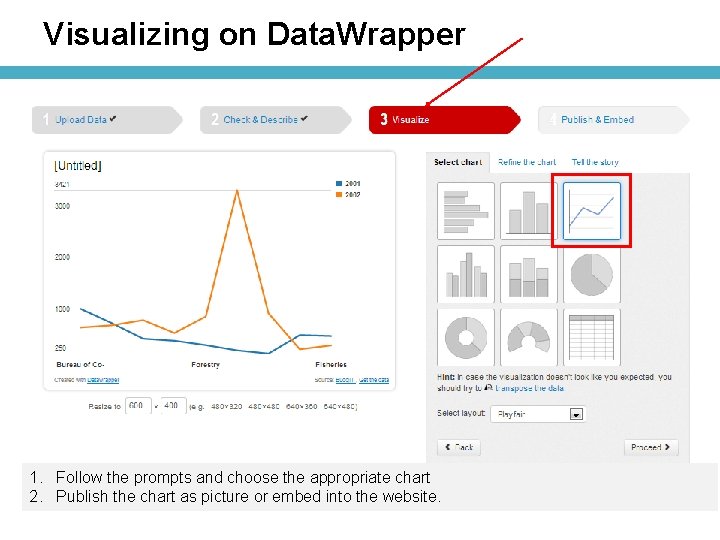
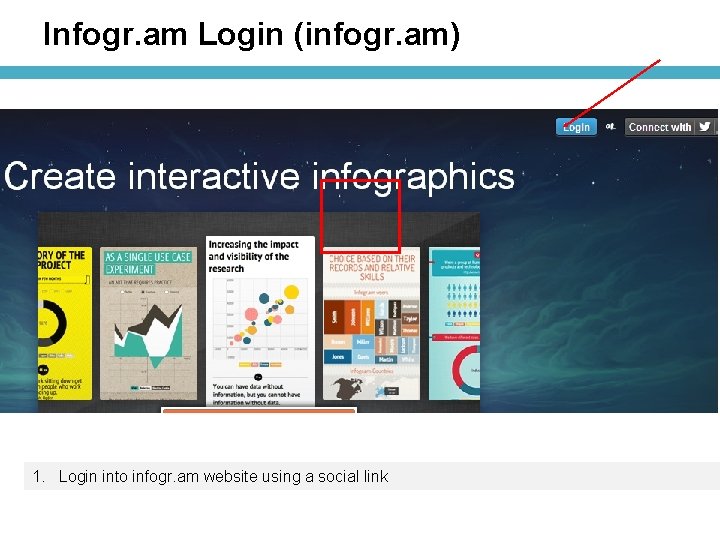
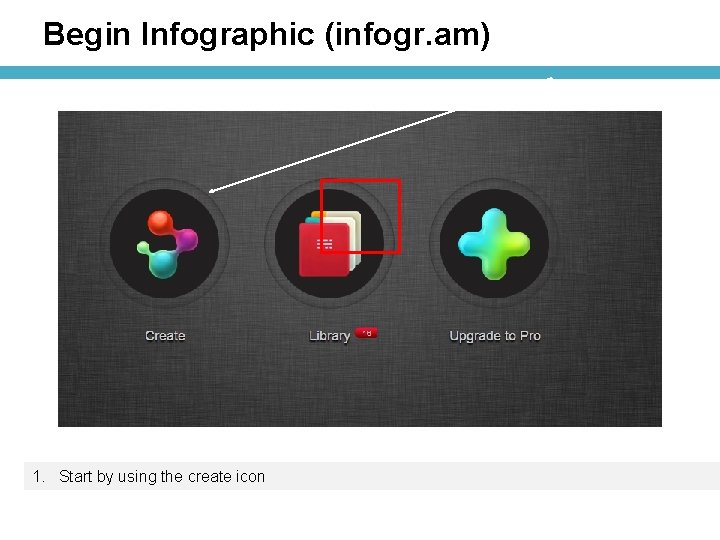
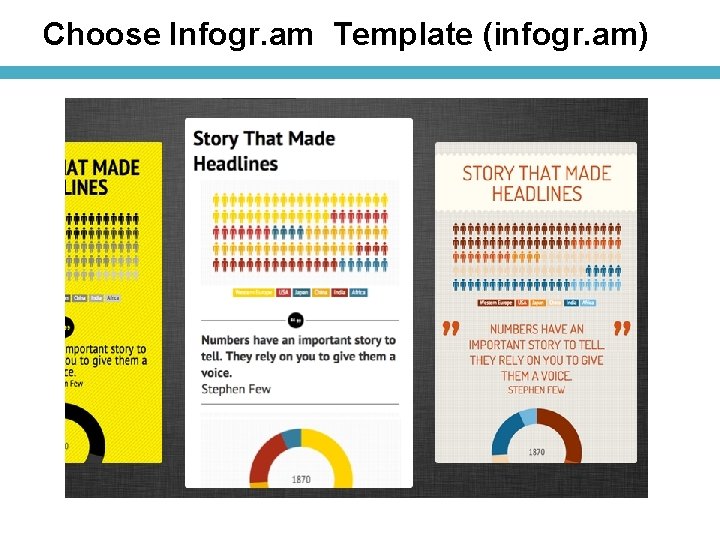
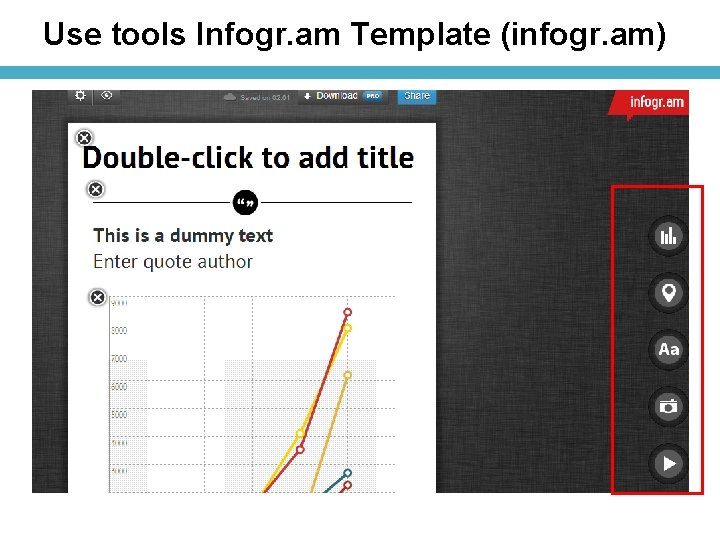
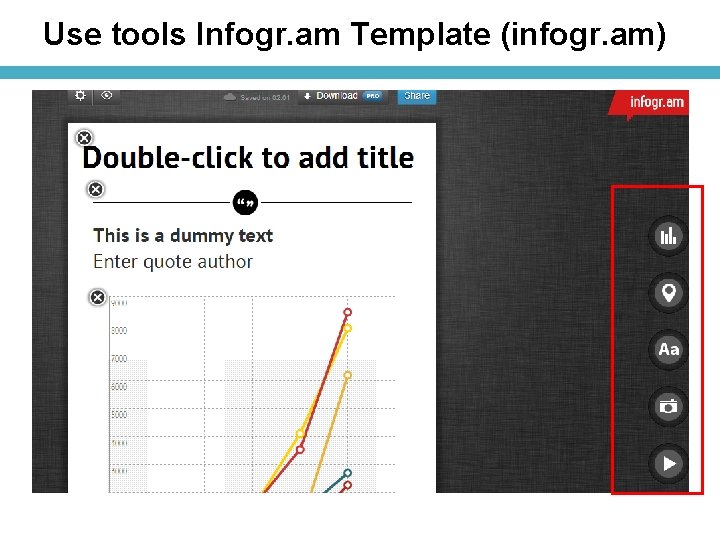
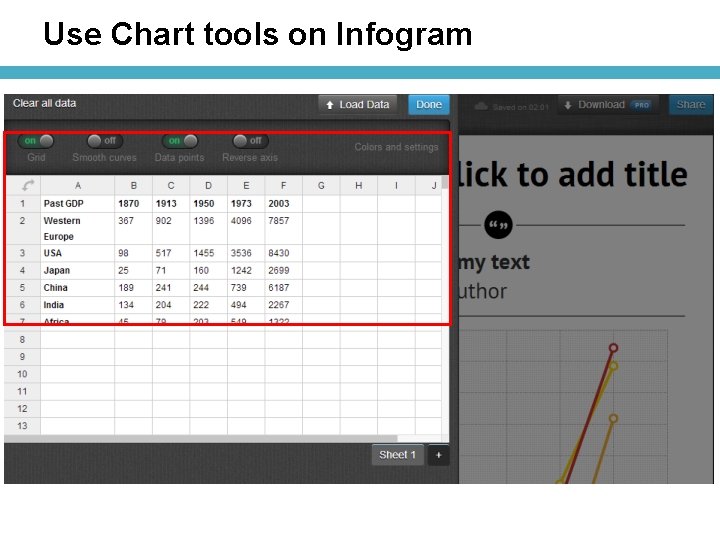
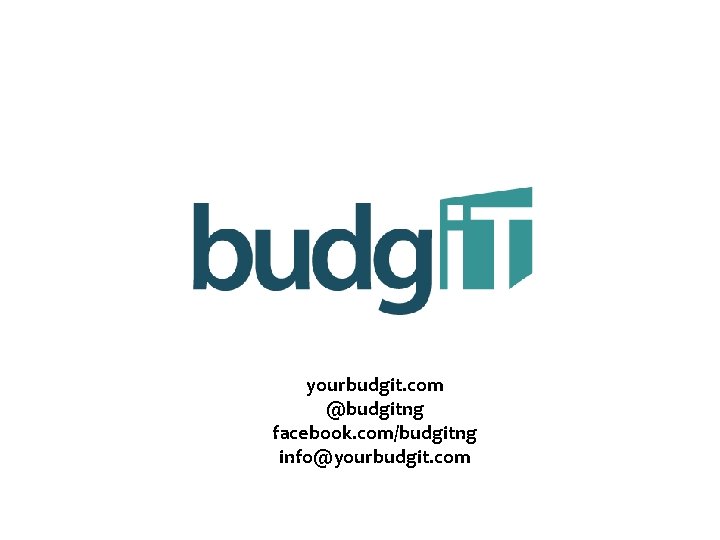
- Slides: 75
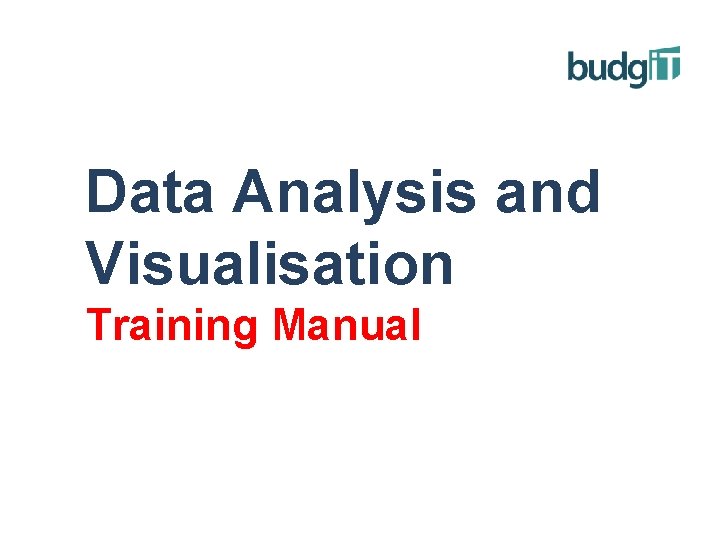
Data Analysis and Visualisation Training Manual
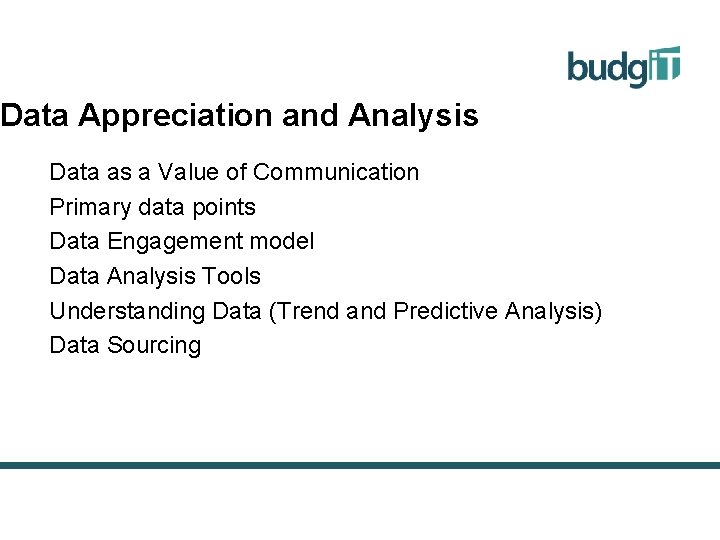
Data Appreciation and Analysis Data as a Value of Communication Primary data points Data Engagement model Data Analysis Tools Understanding Data (Trend and Predictive Analysis) Data Sourcing
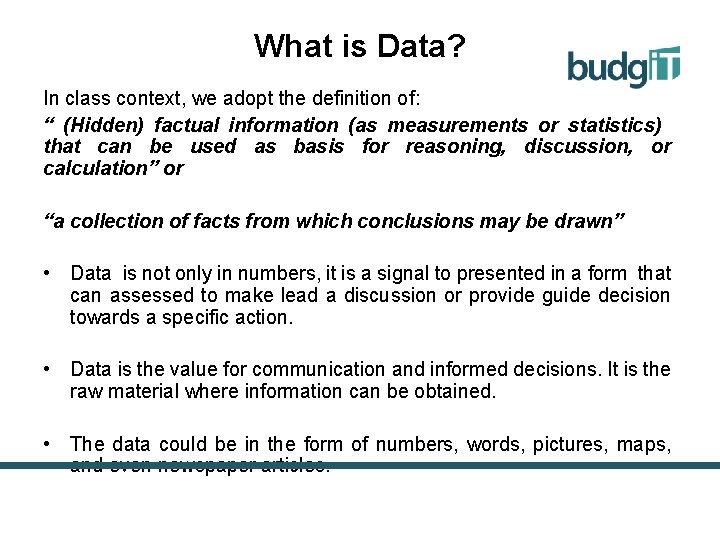
What is Data? In class context, we adopt the definition of: “ (Hidden) factual information (as measurements or statistics) that can be used as basis for reasoning, discussion, or calculation” or “a collection of facts from which conclusions may be drawn” • Data is not only in numbers, it is a signal to presented in a form that can assessed to make lead a discussion or provide guide decision towards a specific action. • Data is the value for communication and informed decisions. It is the raw material where information can be obtained. • The data could be in the form of numbers, words, pictures, maps, and even newspaper articles.
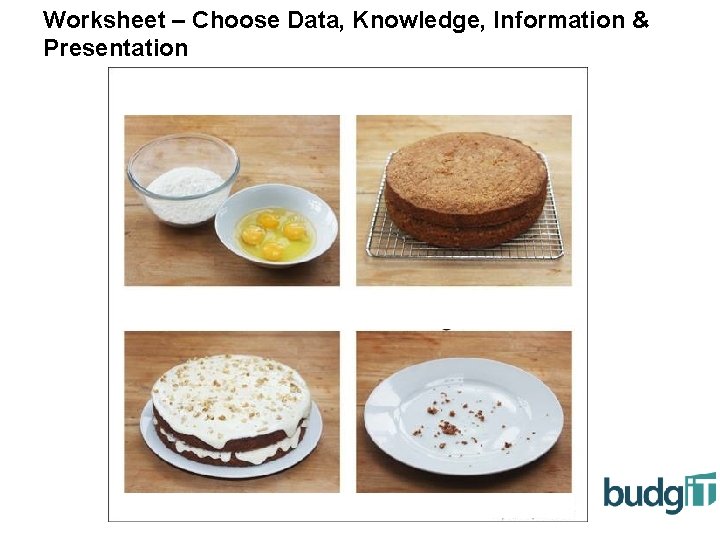
Worksheet – Choose Data, Knowledge, Information & Presentation
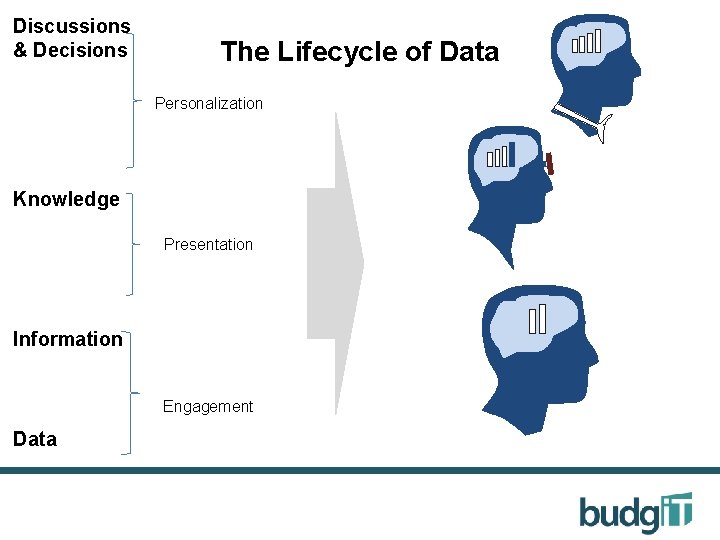
Discussions & Decisions The Lifecycle of Data Personalization The Knowledge Presentation Information Engagement Data
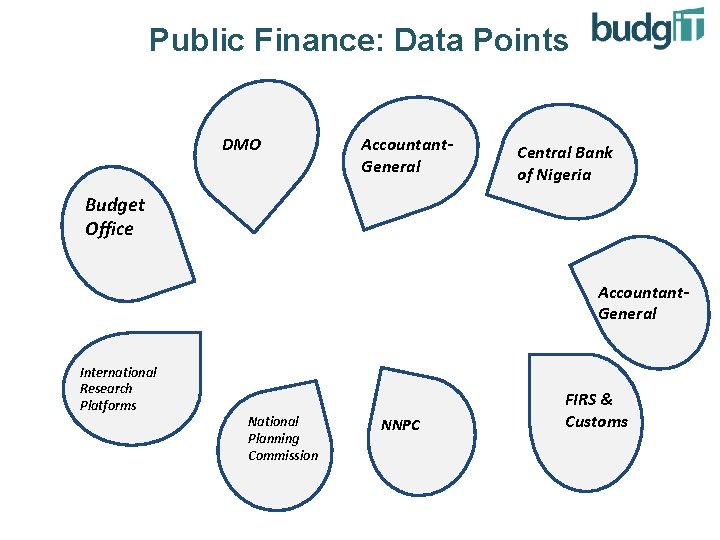
Public Finance: Data Points DMO Accountant. General Central Bank of Nigeria Budget Office Accountant. General International Research Platforms National Planning Commission NNPC FIRS & Customs
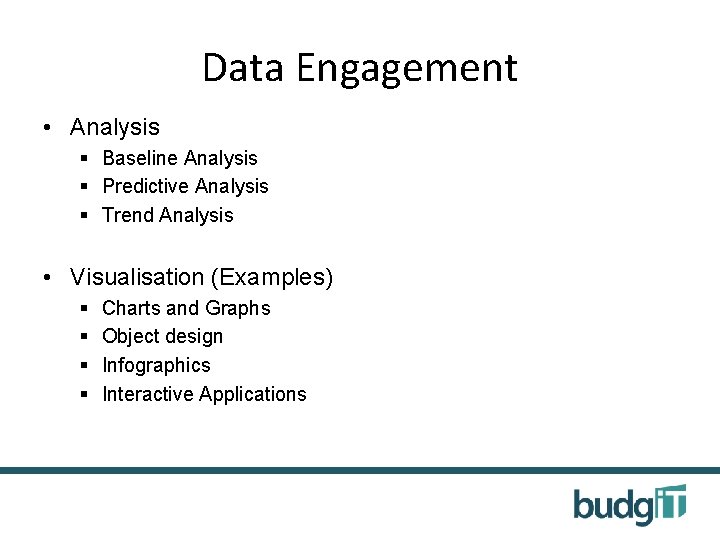
Data Engagement • Analysis § Baseline Analysis § Predictive Analysis § Trend Analysis • Visualisation (Examples) § § Charts and Graphs Object design Infographics Interactive Applications
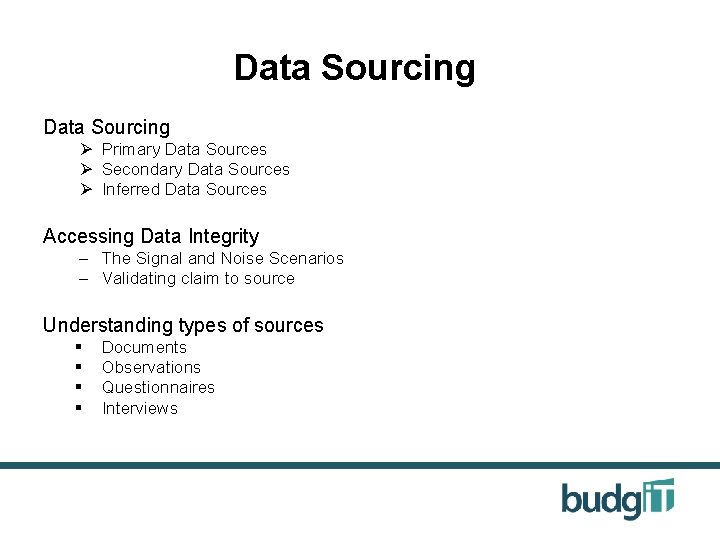
Data Sourcing Ø Primary Data Sources Ø Secondary Data Sources Ø Inferred Data Sources Accessing Data Integrity – The Signal and Noise Scenarios – Validating claim to source Understanding types of sources § § Documents Observations Questionnaires Interviews
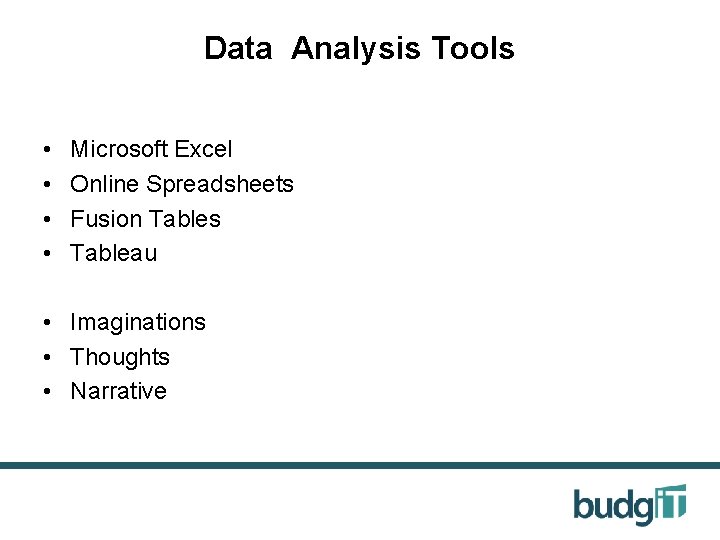
Data Analysis Tools • • Microsoft Excel Online Spreadsheets Fusion Tables Tableau • Imaginations • Thoughts • Narrative
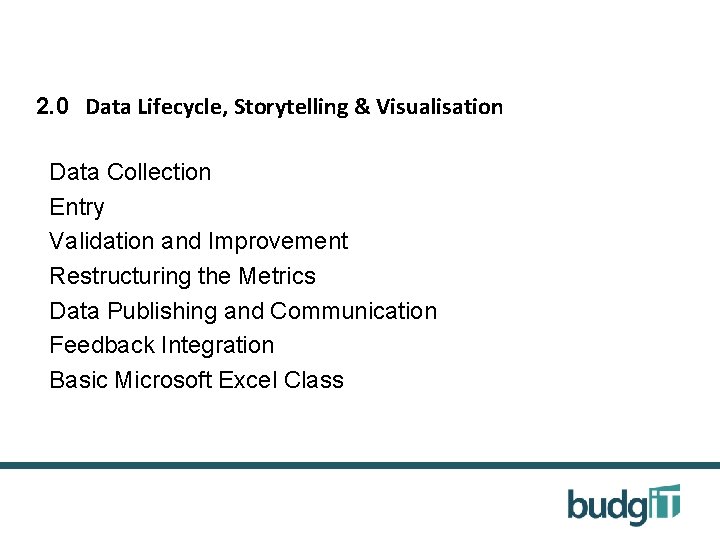
2. 0 Data Lifecycle, Storytelling & Visualisation Data Collection Entry Validation and Improvement Restructuring the Metrics Data Publishing and Communication Feedback Integration Basic Microsoft Excel Class
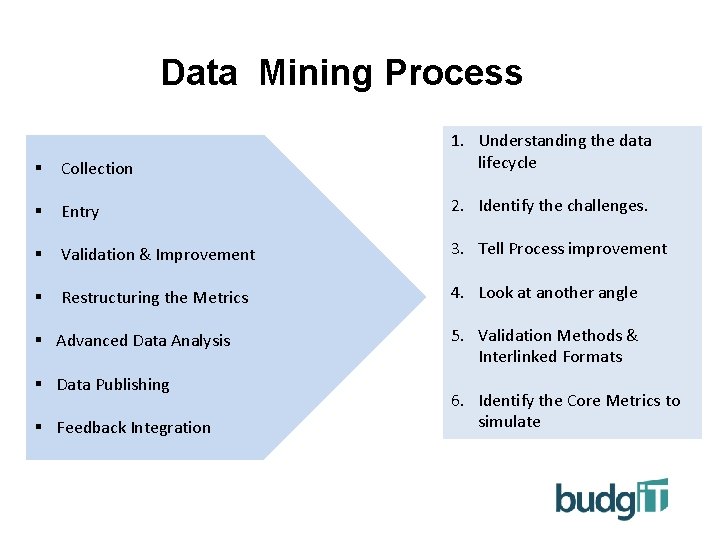
Data Mining Process § Collection 1. Understanding the data lifecycle § Entry 2. Identify the challenges. § Validation & Improvement 3. Tell Process improvement § Restructuring the Metrics 4. Look at another angle § Advanced Data Analysis § Data Publishing § Feedback Integration Entry 5. Validation Methods & Interlinked Formats 6. Identify the Core Metrics to simulate
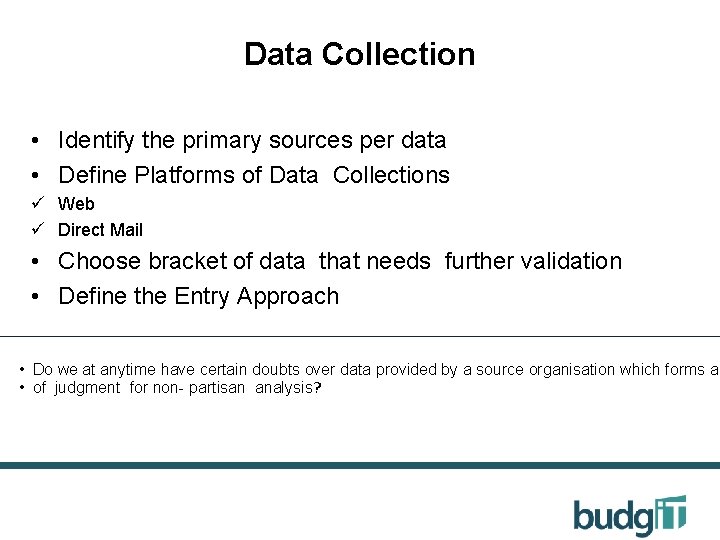
Data Collection • Identify the primary sources per data • Define Platforms of Data Collections ü Web ü Direct Mail • Choose bracket of data that needs further validation • Define the Entry Approach • Do we at anytime have certain doubts over data provided by a source organisation which forms a • of judgment for non- partisan analysis?

Data Entry • Cleaning Up Approach • Re-entry Approach • Dynamic Generation & Approach • Data Mining and Analytics • Managing Data Overhead from the Sources • Which approach do we prefer? The cleaning up method or data re-entry method? Which is more better for accuracy purposes?
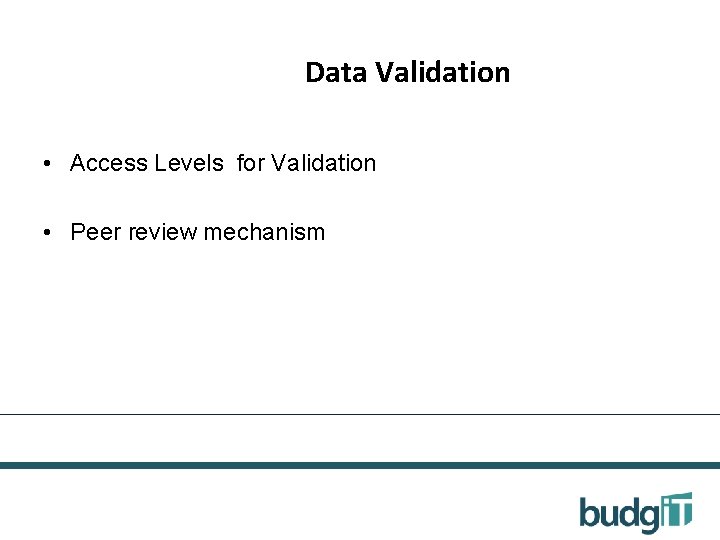
Data Validation • Access Levels for Validation • Peer review mechanism
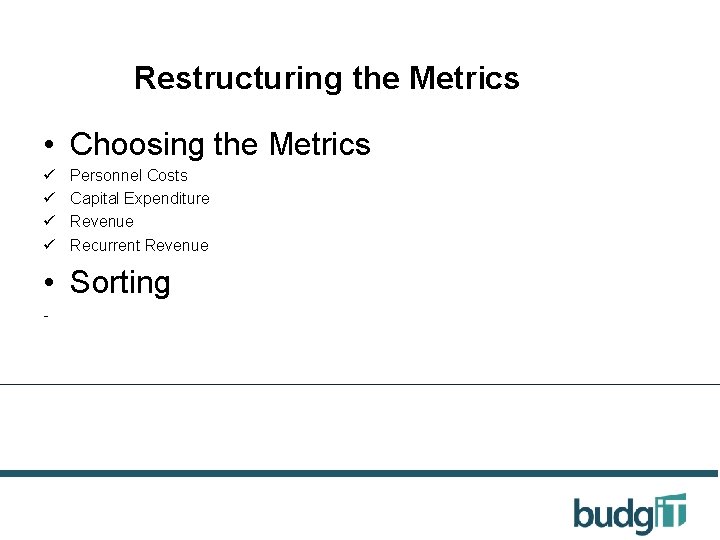
Restructuring the Metrics • Choosing the Metrics ü ü Personnel Costs Capital Expenditure Revenue Recurrent Revenue • Sorting -
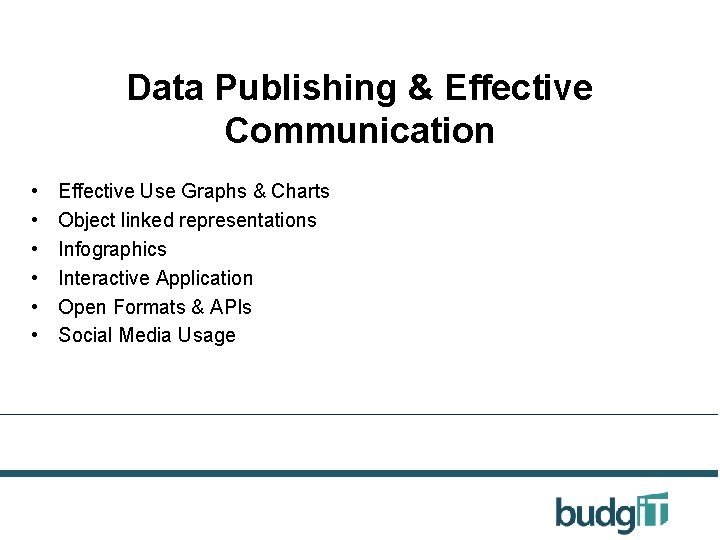
Data Publishing & Effective Communication • • • Effective Use Graphs & Charts Object linked representations Infographics Interactive Application Open Formats & APIs Social Media Usage
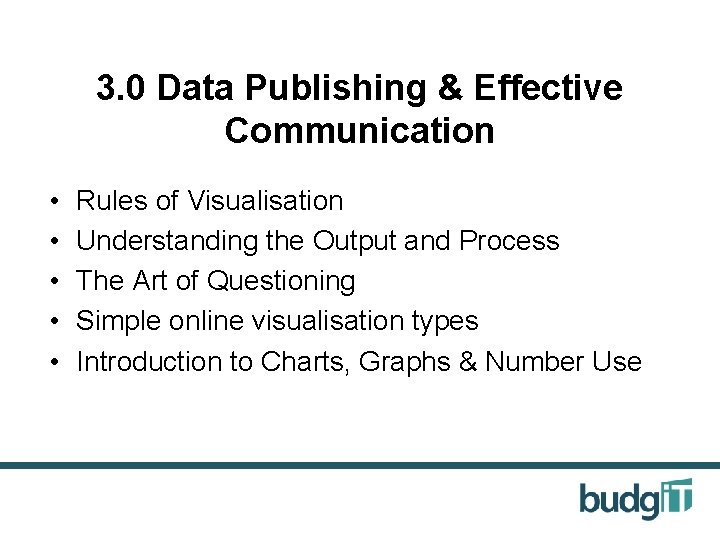
3. 0 Data Publishing & Effective Communication • • • Rules of Visualisation Understanding the Output and Process The Art of Questioning Simple online visualisation types Introduction to Charts, Graphs & Number Use
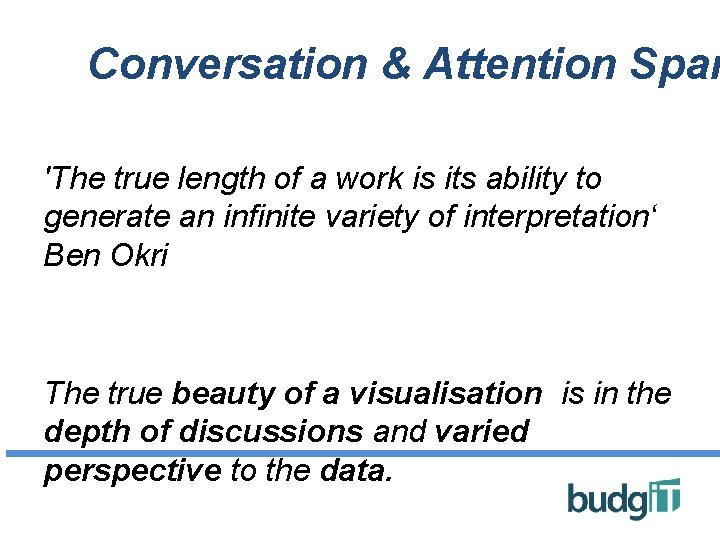
Conversation & Attention Span 'The true length of a work is its ability to generate an infinite variety of interpretation‘ Ben Okri The true beauty of a visualisation is in the depth of discussions and varied perspective to the data.
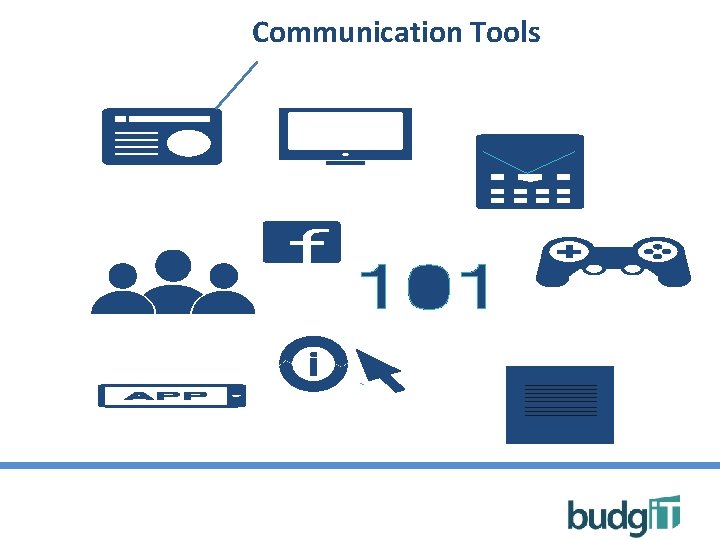
Communication Tools
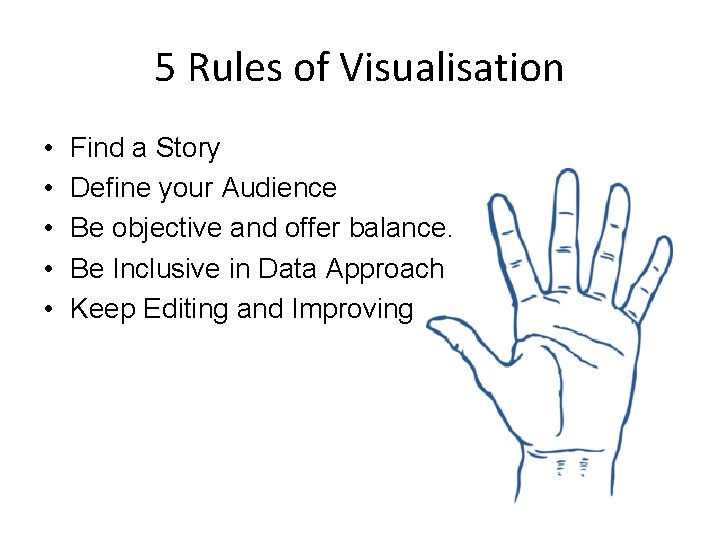
5 Rules of Visualisation • • • Find a Story Define your Audience Be objective and offer balance. Be Inclusive in Data Approach Keep Editing and Improving
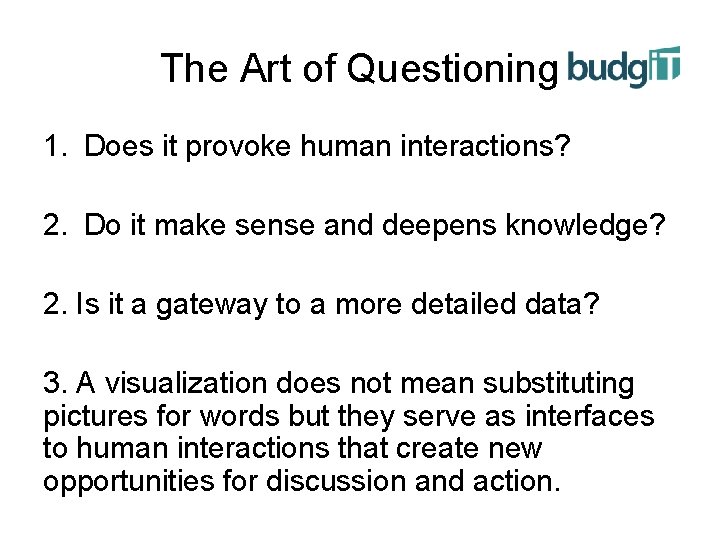
The Art of Questioning 1. Does it provoke human interactions? 2. Do it make sense and deepens knowledge? 2. Is it a gateway to a more detailed data? 3. A visualization does not mean substituting pictures for words but they serve as interfaces to human interactions that create new opportunities for discussion and action.
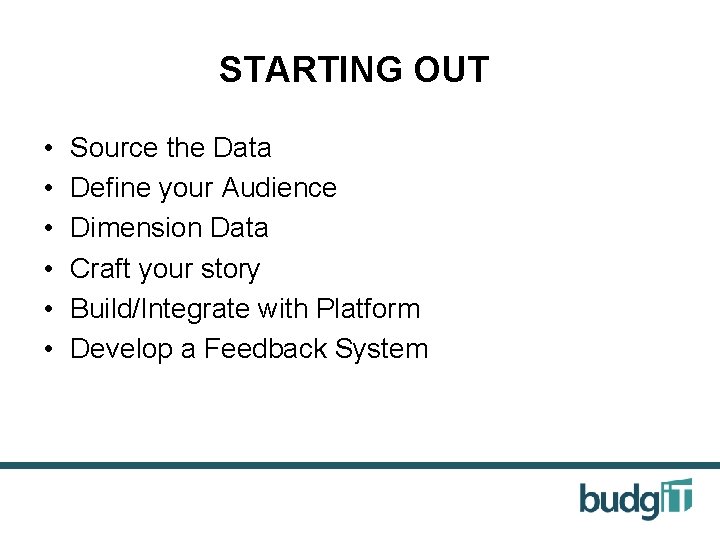
STARTING OUT • • • Source the Data Define your Audience Dimension Data Craft your story Build/Integrate with Platform Develop a Feedback System
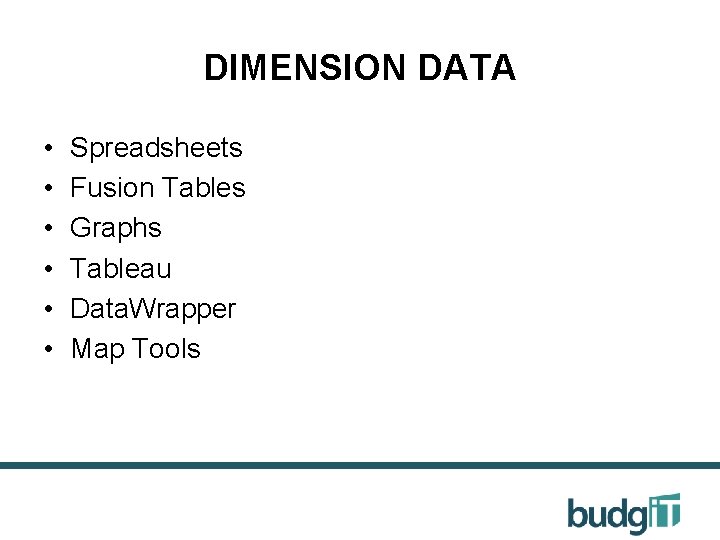
DIMENSION DATA • • • Spreadsheets Fusion Tables Graphs Tableau Data. Wrapper Map Tools
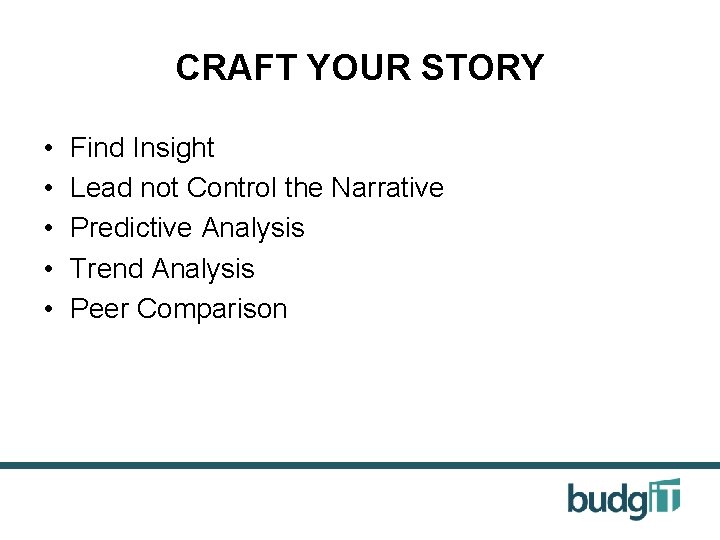
CRAFT YOUR STORY • • • Find Insight Lead not Control the Narrative Predictive Analysis Trend Analysis Peer Comparison
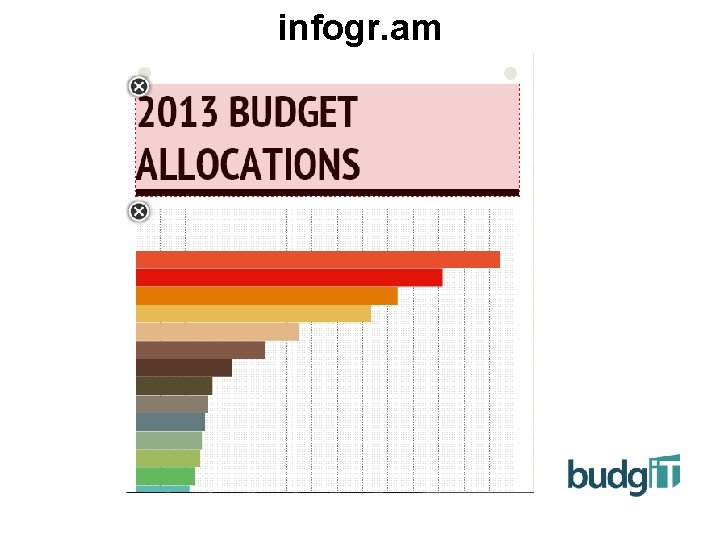
infogr. am
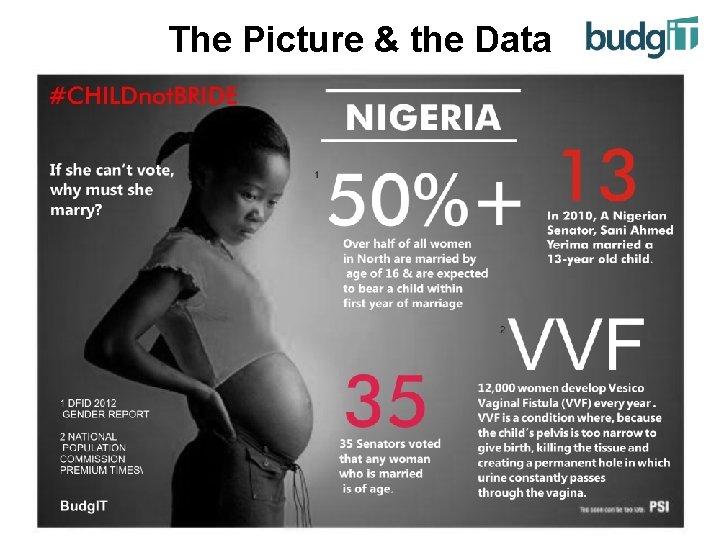
The Picture & the Data
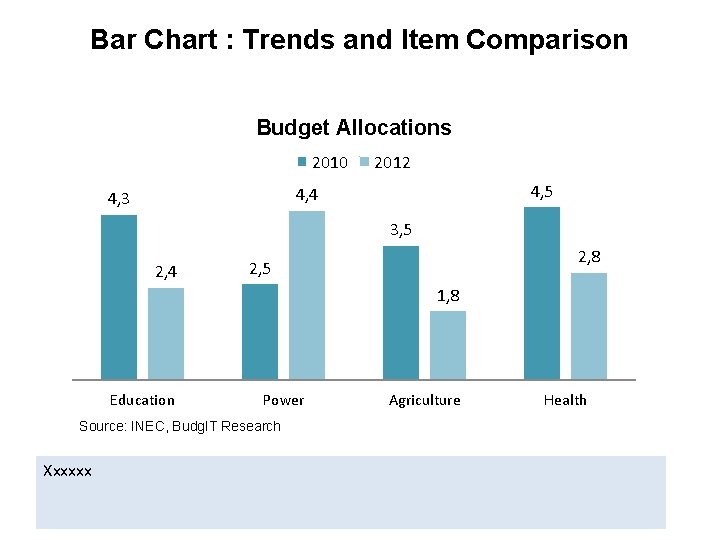
Bar Chart : Trends and Item Comparison Budget Allocations 2010 2012 4, 5 4, 4 4, 3 3, 5 2, 4 2, 8 2, 5 1, 8 Education Power Source: INEC, Budg. IT Research Xxxxxx Agriculture Health
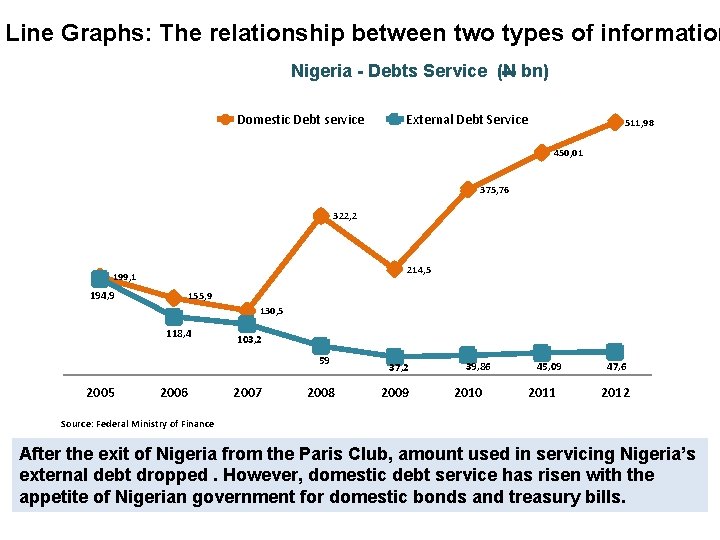
Line Graphs: The relationship between two types of information Nigeria - Debts Service (N bn) Domestic Debt service External Debt Service 511, 98 450, 01 375, 76 322, 2 214, 5 199, 1 194, 9 155, 9 130, 5 118, 4 103, 2 59 2005 2006 2007 2008 37, 2 2009 39, 86 2010 45, 09 2011 47, 6 2012 Source: Federal Ministry of Finance After the exit of Nigeria from the Paris Club, amount used in servicing Nigeria’s external debt dropped. However, domestic debt service has risen with the appetite of Nigerian government for domestic bonds and treasury bills.
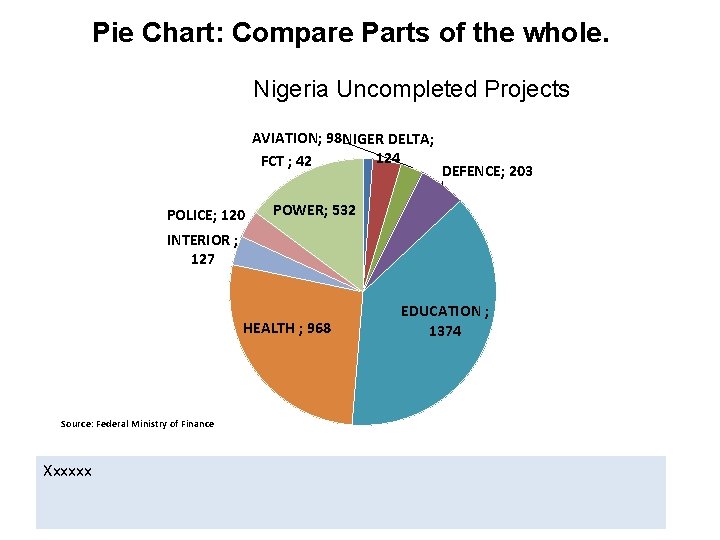
Pie Chart: Compare Parts of the whole. Nigeria Uncompleted Projects AVIATION; 98 NIGER DELTA; 124 FCT ; 42 POLICE; 120 DEFENCE; 203 POWER; 532 INTERIOR ; 127 HEALTH ; 968 Source: Federal Ministry of Finance Xxxxxx EDUCATION ; 1374
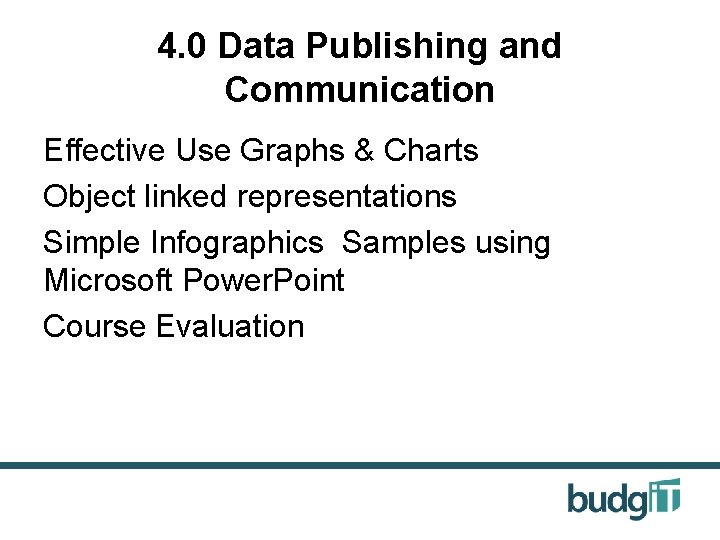
4. 0 Data Publishing and Communication Effective Use Graphs & Charts Object linked representations Simple Infographics Samples using Microsoft Power. Point Course Evaluation
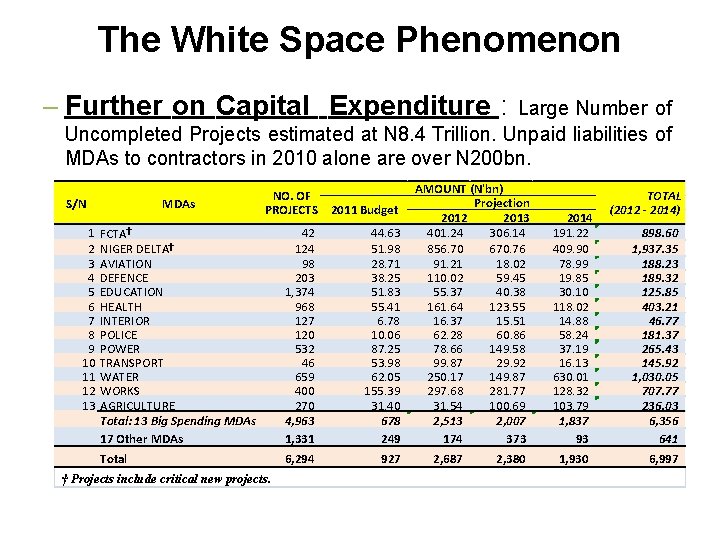
The White Space Phenomenon – Further on Capital Expenditure : Large Number of Uncompleted Projects estimated at N 8. 4 Trillion. Unpaid liabilities of MDAs to contractors in 2010 alone are over N 200 bn. NO. OF PROJECTS 2011 Budget FCTA† NIGER DELTA† AVIATION DEFENCE EDUCATION HEALTH INTERIOR POLICE POWER TRANSPORT WATER WORKS AGRICULTURE Total: 13 Big Spending MDAs 17 Other MDAs 42 124 98 203 1, 374 968 127 120 532 46 659 400 270 4, 963 1, 331 44. 63 51. 98 28. 71 38. 25 51. 83 55. 41 6. 78 10. 06 87. 25 53. 98 62. 05 155. 39 31. 40 678 249 Total 6, 294 927 S/N 1 2 3 4 5 6 7 8 9 10 11 12 13 MDAs † Projects include critical new projects. AMOUNT (N'bn) Projection 2012 2013 401. 24 306. 14 856. 70 670. 76 91. 21 18. 02 110. 02 59. 45 55. 37 40. 38 161. 64 123. 55 16. 37 15. 51 62. 28 60. 86 78. 66 149. 58 99. 87 29. 92 250. 17 149. 87 297. 68 281. 77 31. 54 100. 69 2, 513 2, 007 174 373 2, 687 2, 380 2014 191. 22 409. 90 78. 99 19. 85 30. 10 118. 02 14. 88 58. 24 37. 19 16. 13 630. 01 128. 32 103. 79 1, 837 93 1, 930 TOTAL (2012 - 2014) 898. 60 1, 937. 35 188. 23 189. 32 125. 85 403. 21 46. 77 181. 37 265. 43 145. 92 1, 030. 05 707. 77 236. 03 6, 356 641 6, 997
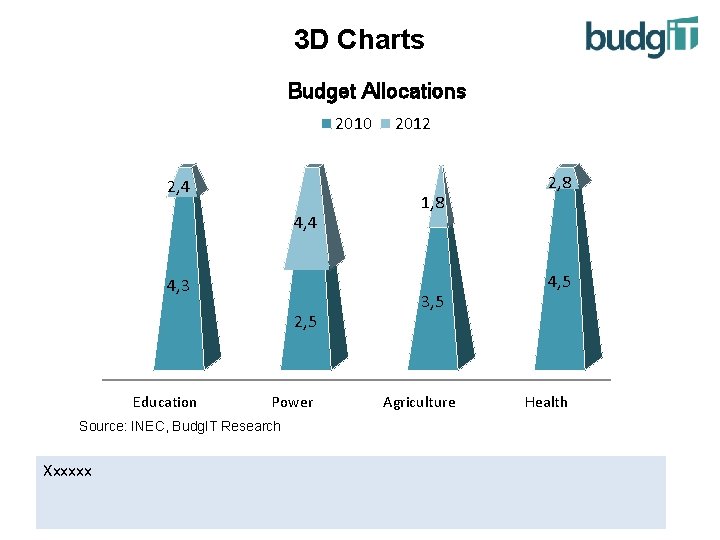
3 D Charts Budget Allocations 2010 2, 4 4, 3 2, 5 Education Power Source: INEC, Budg. IT Research Xxxxxx 2012 1, 8 3, 5 Agriculture 2, 8 4, 5 Health
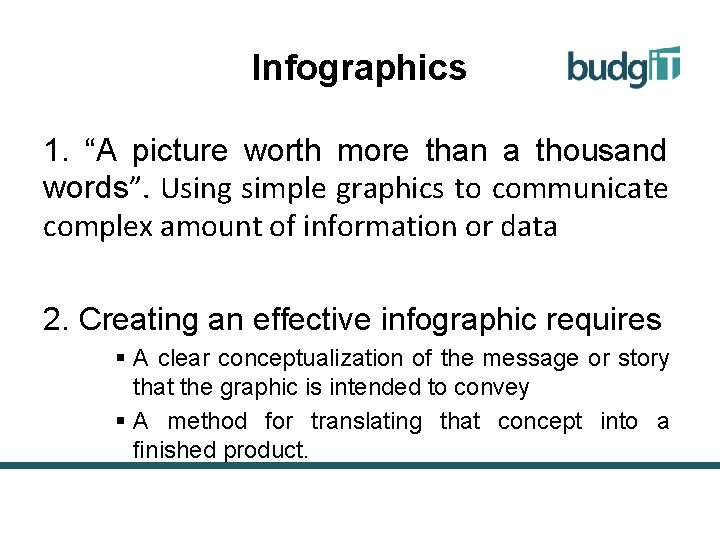
Infographics 1. “A picture worth more than a thousand words”. Using simple graphics to communicate complex amount of information or data 2. Creating an effective infographic requires § A clear conceptualization of the message or story that the graphic is intended to convey § A method for translating that concept into a finished product.
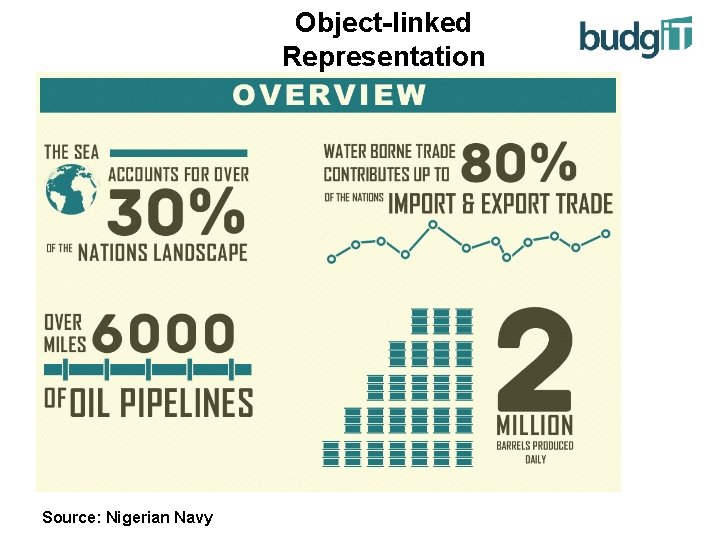
Object-linked Representation Source: Nigerian Navy
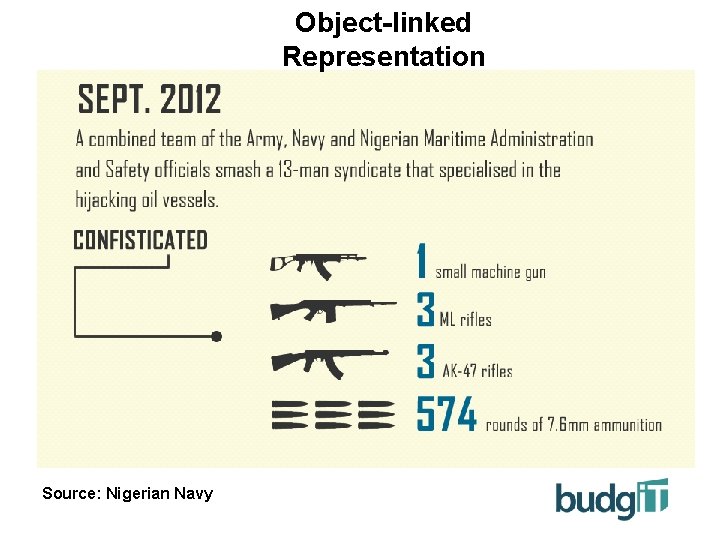
Object-linked Representation Source: Nigerian Navy
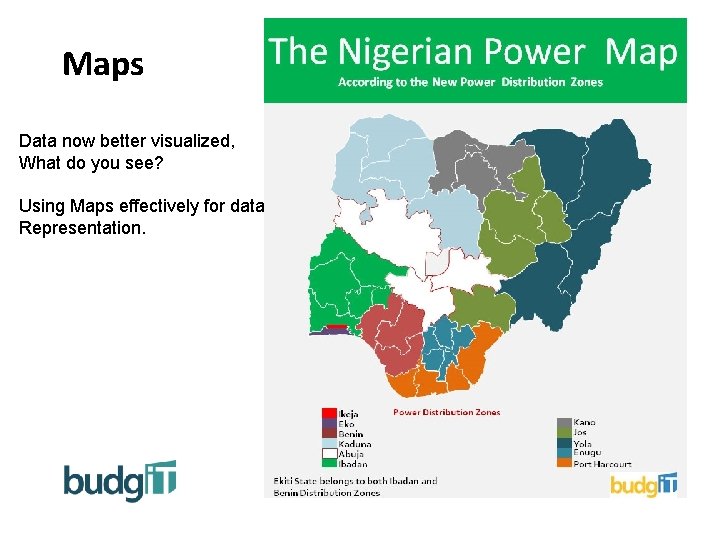
Maps Data now better visualized, What do you see? Using Maps effectively for data Representation.
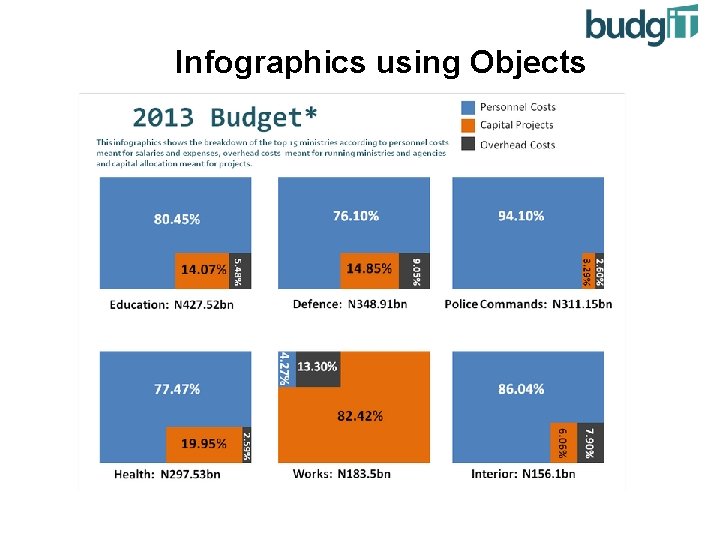
Infographics using Objects
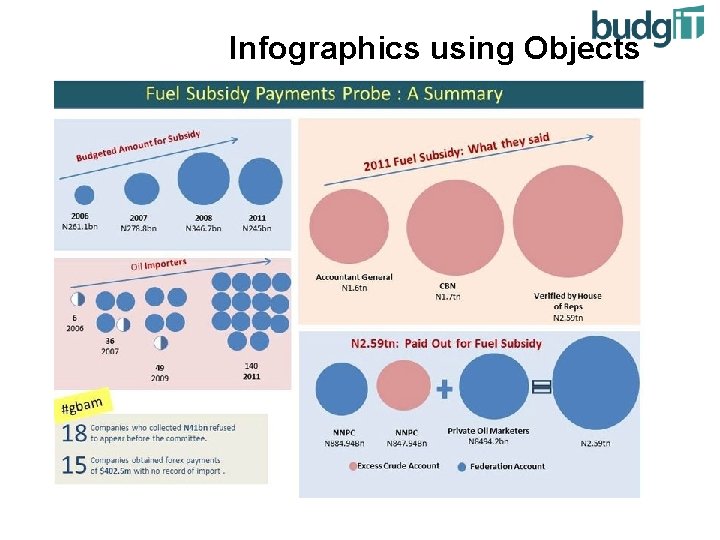
Infographics using Objects
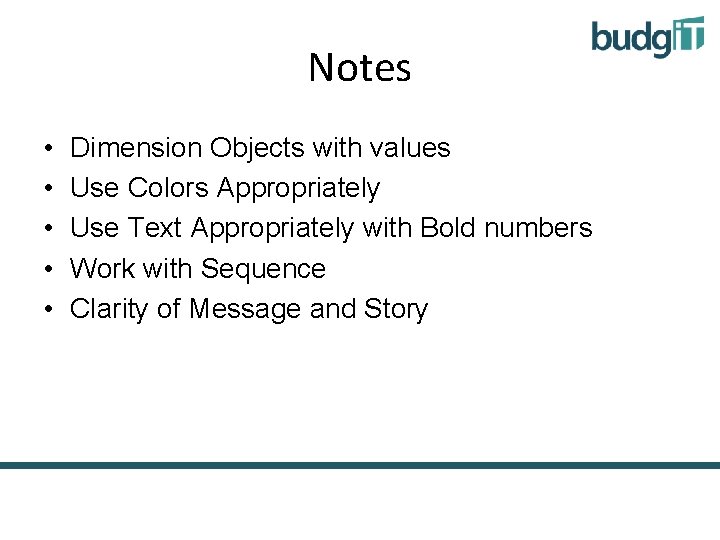
Notes • • • Dimension Objects with values Use Colors Appropriately Use Text Appropriately with Bold numbers Work with Sequence Clarity of Message and Story
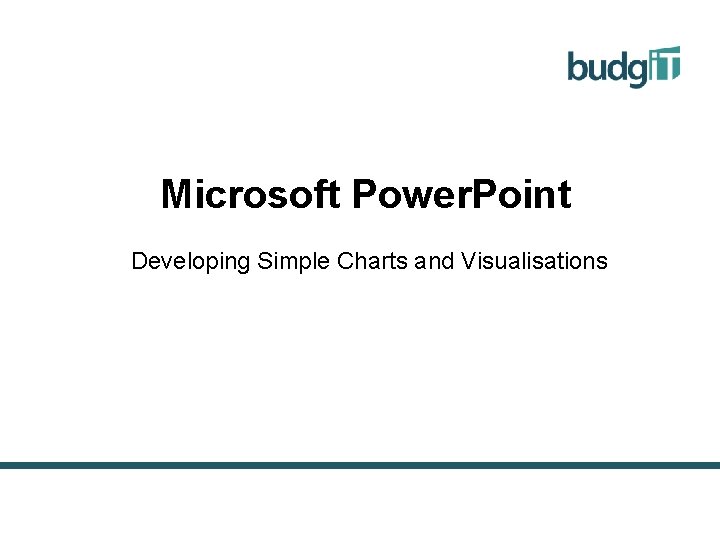
Microsoft Power. Point Developing Simple Charts and Visualisations
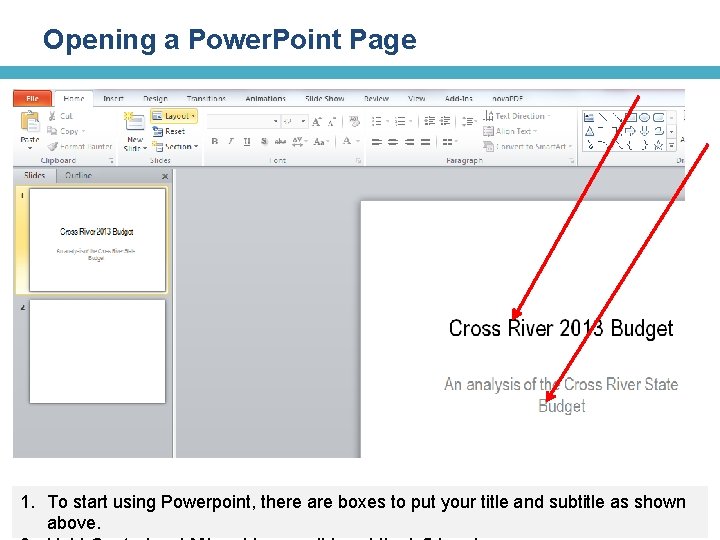
Opening a Power. Point Page 1. To start using Powerpoint, there are boxes to put your title and subtitle as shown above.
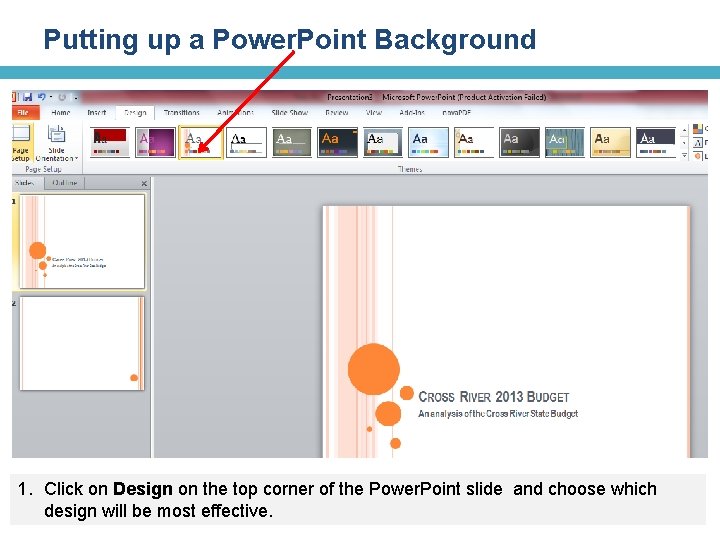
Putting up a Power. Point Background 1. Click on Design on the top corner of the Power. Point slide and choose which design will be most effective.
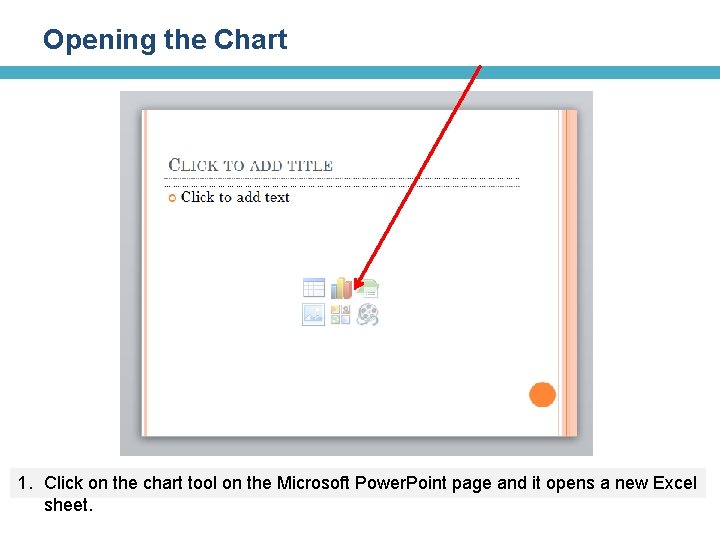
Opening the Chart 1. Click on the chart tool on the Microsoft Power. Point page and it opens a new Excel sheet.
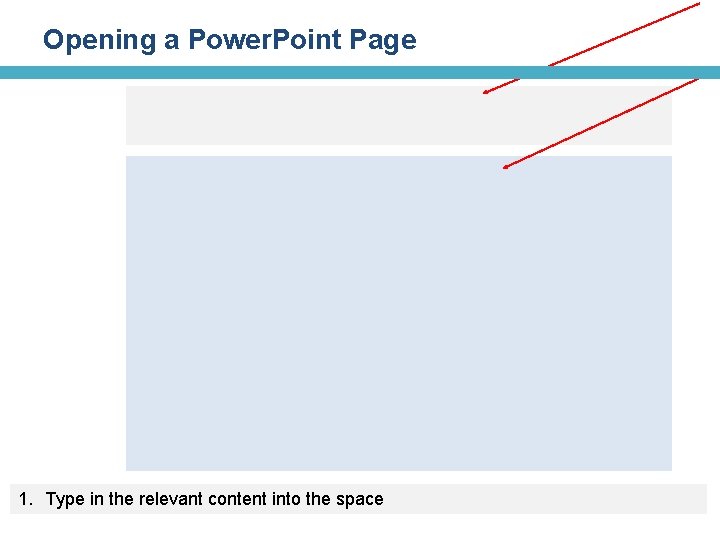
Opening a Power. Point Page 1. Type in the relevant content into the space
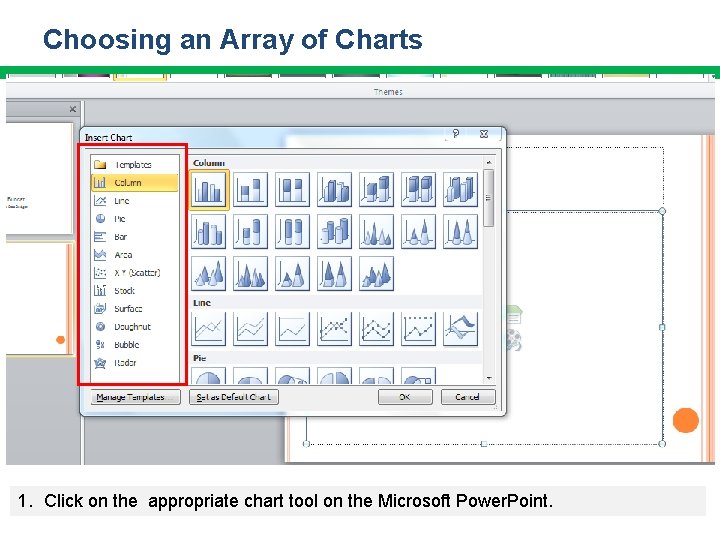
Choosing an Array of Charts 1. Click on the appropriate chart tool on the Microsoft Power. Point.
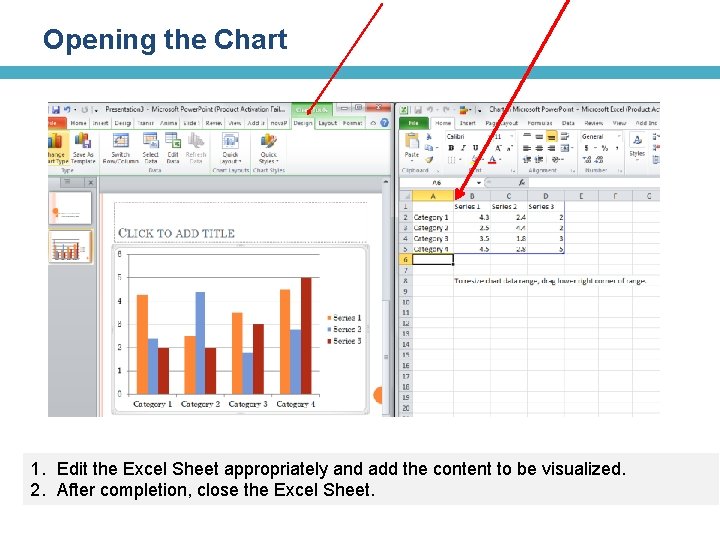
Opening the Chart 1. Edit the Excel Sheet appropriately and add the content to be visualized. 2. After completion, close the Excel Sheet.
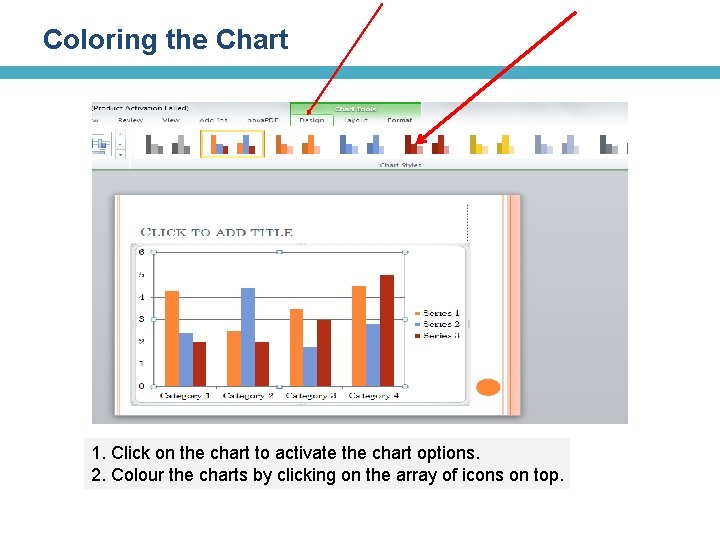
Coloring the Chart 1. Click on the chart to activate the chart options. 2. Colour the charts by clicking on the array of icons on top.
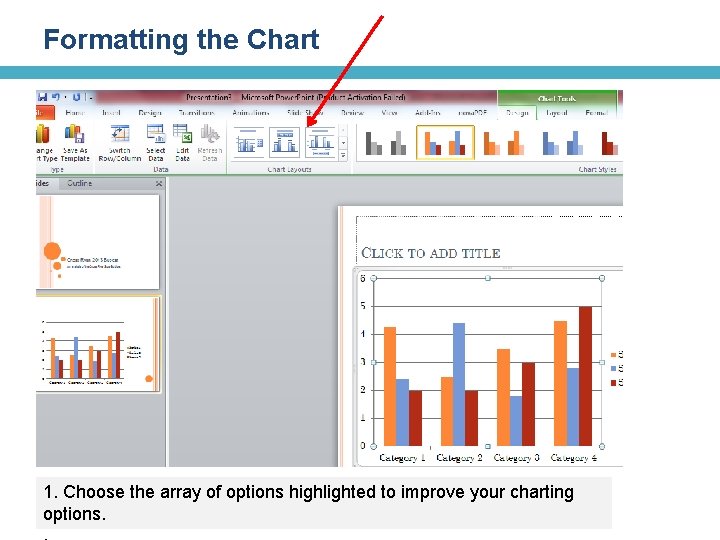
Formatting the Chart 1. Choose the array of options highlighted to improve your charting options.
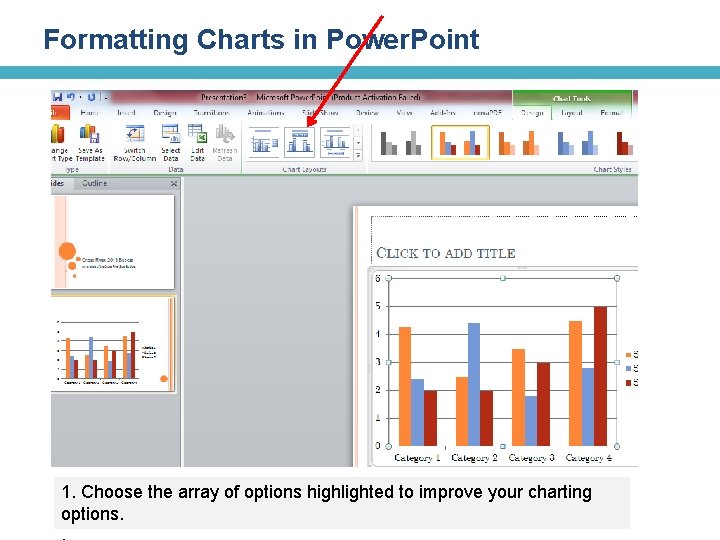
Formatting Charts in Power. Point 1. Choose the array of options highlighted to improve your charting options.
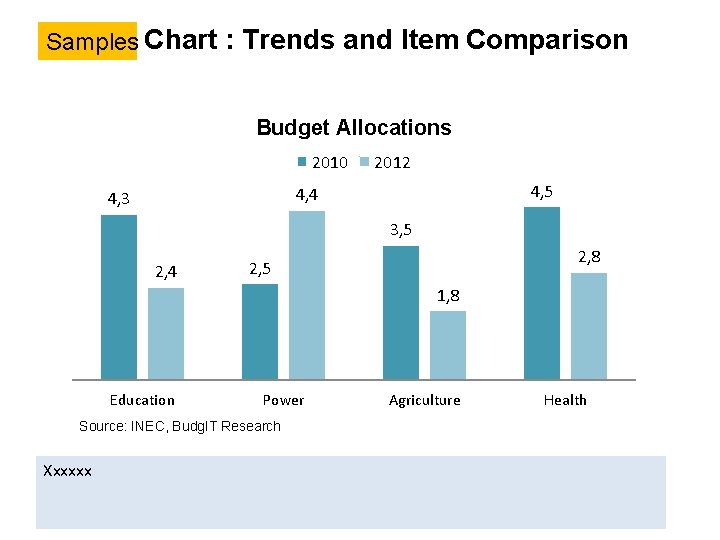
Bar Chart : Trends and Item Comparison Samples Budget Allocations 2010 2012 4, 5 4, 4 4, 3 3, 5 2, 4 2, 8 2, 5 1, 8 Education Power Source: INEC, Budg. IT Research Xxxxxx Agriculture Health
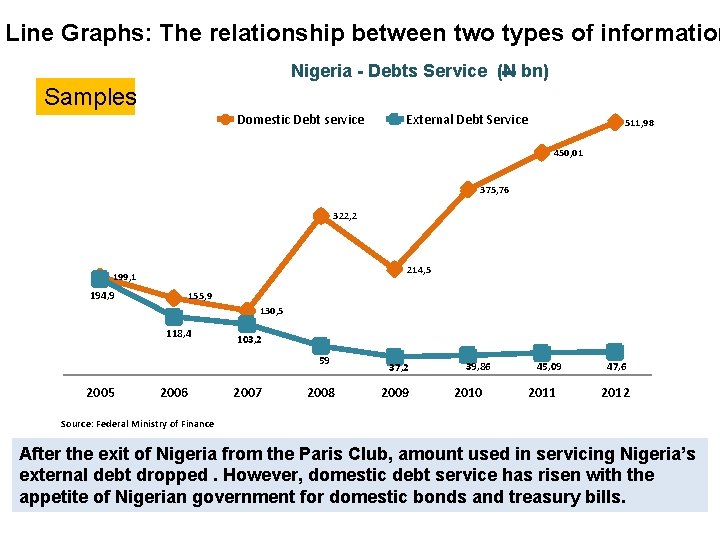
Line Graphs: The relationship between two types of information Nigeria - Debts Service (N bn) Samples Domestic Debt service External Debt Service 511, 98 450, 01 375, 76 322, 2 214, 5 199, 1 194, 9 155, 9 130, 5 118, 4 103, 2 59 2005 2006 2007 2008 37, 2 2009 39, 86 2010 45, 09 2011 47, 6 2012 Source: Federal Ministry of Finance After the exit of Nigeria from the Paris Club, amount used in servicing Nigeria’s external debt dropped. However, domestic debt service has risen with the appetite of Nigerian government for domestic bonds and treasury bills.
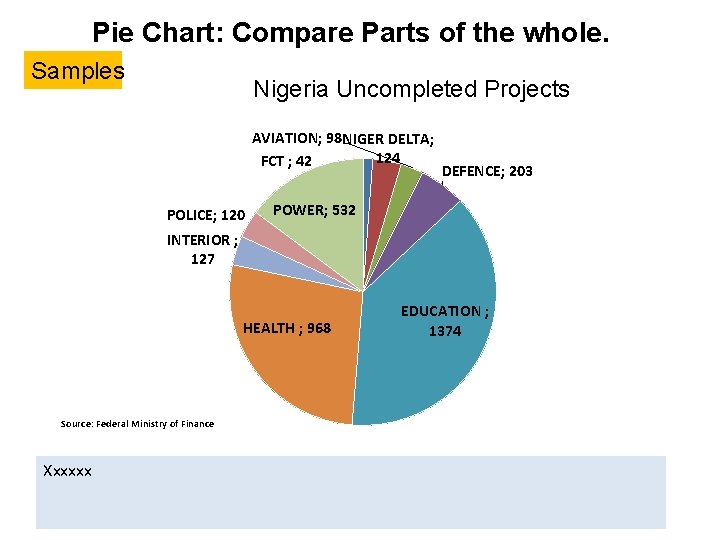
Pie Chart: Compare Parts of the whole. Samples Nigeria Uncompleted Projects AVIATION; 98 NIGER DELTA; 124 FCT ; 42 POLICE; 120 DEFENCE; 203 POWER; 532 INTERIOR ; 127 HEALTH ; 968 Source: Federal Ministry of Finance Xxxxxx EDUCATION ; 1374
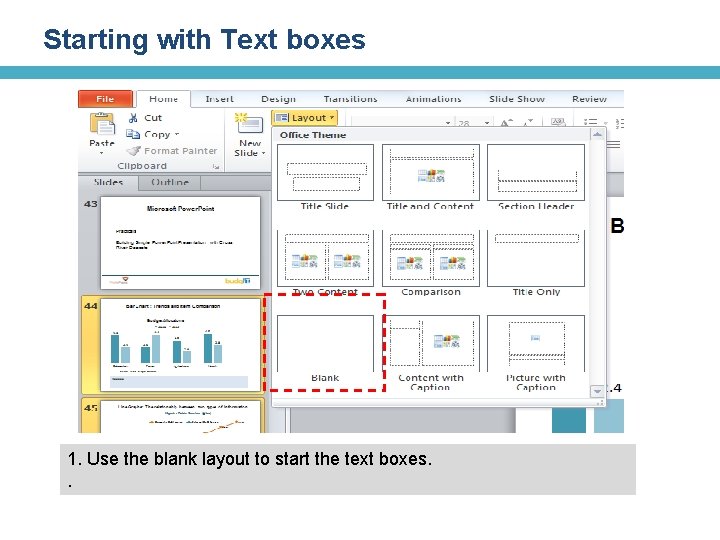
Starting with Text boxes 1. Use the blank layout to start the text boxes. .
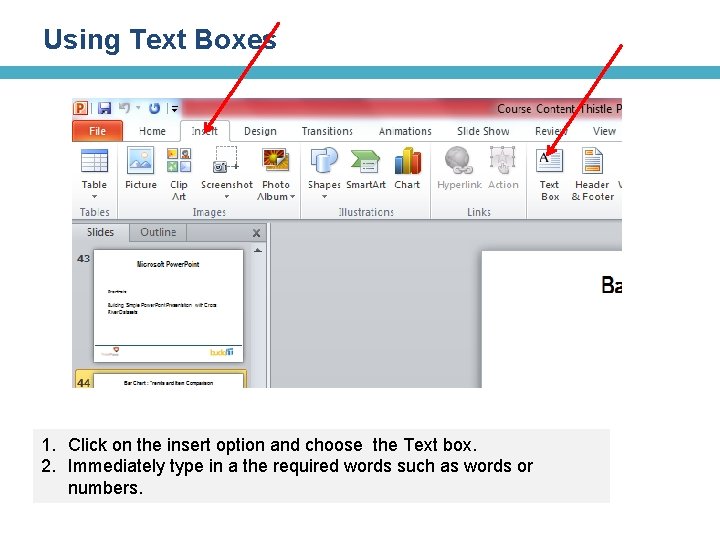
Using Text Boxes 1. Click on the insert option and choose the Text box. 2. Immediately type in a the required words such as words or numbers.
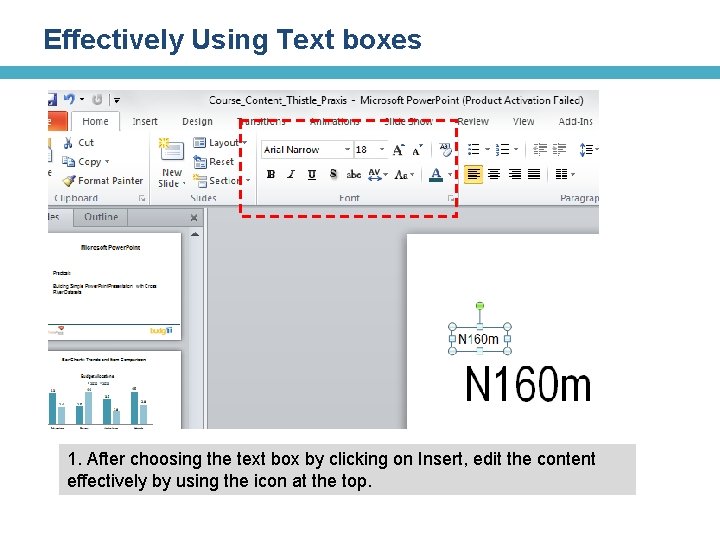
Effectively Using Text boxes 1. After choosing the text box by clicking on Insert, edit the content effectively by using the icon at the top.
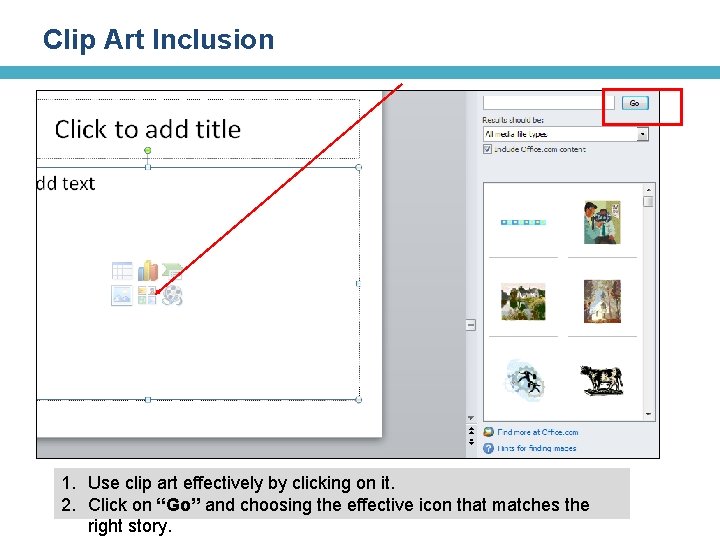
Clip Art Inclusion 1. Use clip art effectively by clicking on it. 2. Click on “Go” and choosing the effective icon that matches the right story.
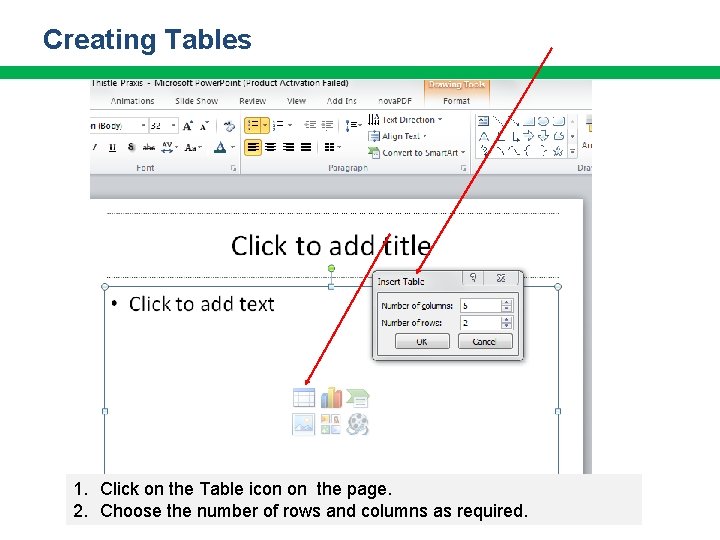
Creating Tables 1. Click on the Table icon on the page. 2. Choose the number of rows and columns as required.
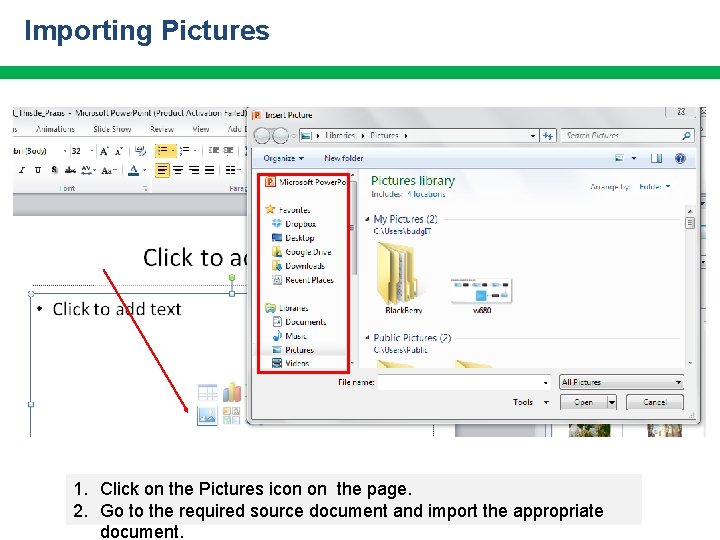
Importing Pictures 1. Click on the Pictures icon on the page. 2. Go to the required source document and import the appropriate document.
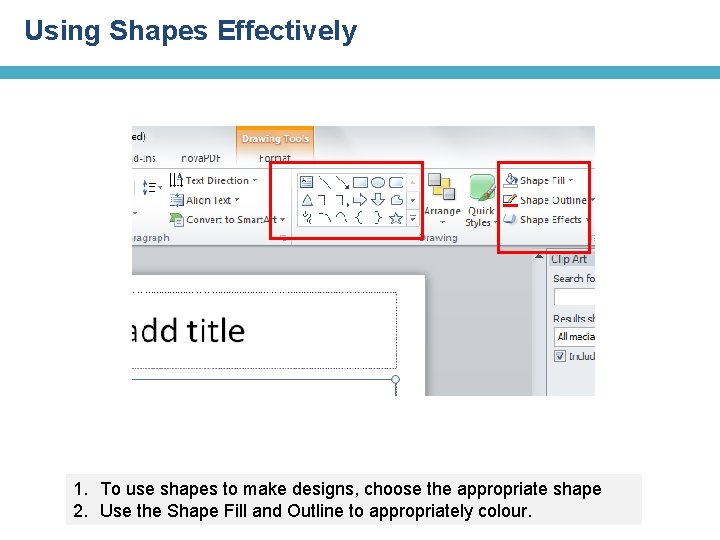
Using Shapes Effectively 1. To use shapes to make designs, choose the appropriate shape 2. Use the Shape Fill and Outline to appropriately colour.
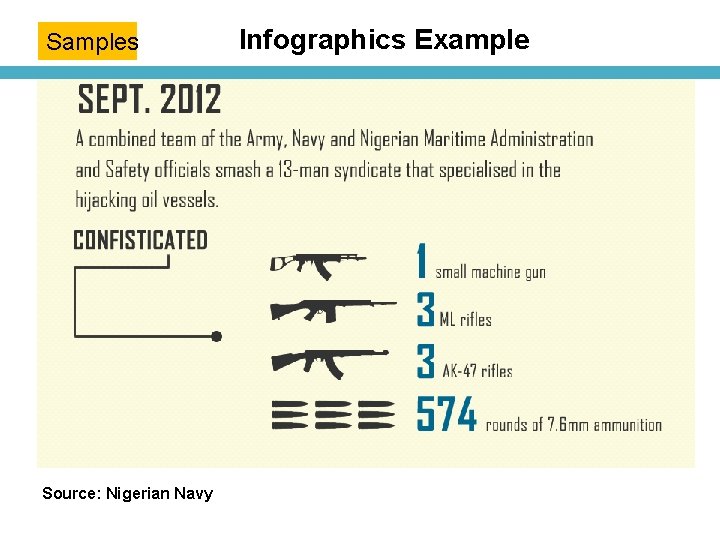
Samples Source: Nigerian Navy Infographics Example
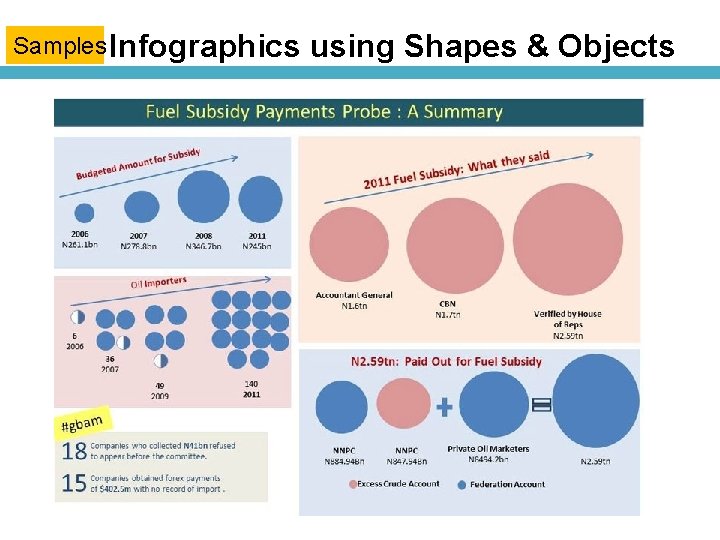
Samples Infographics using Shapes & Objects
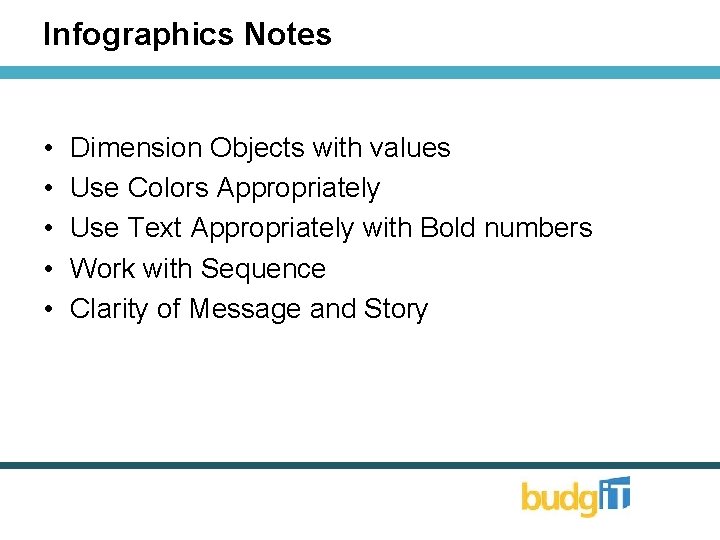
Infographics Notes • • • Dimension Objects with values Use Colors Appropriately Use Text Appropriately with Bold numbers Work with Sequence Clarity of Message and Story
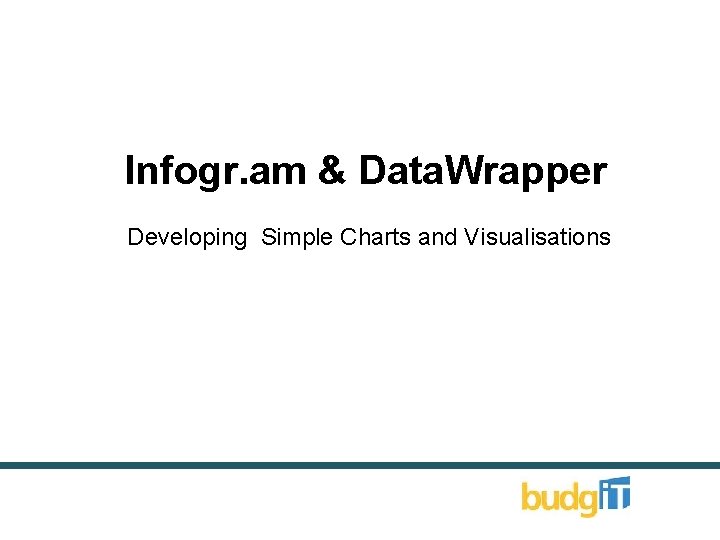
Infogr. am & Data. Wrapper Developing Simple Charts and Visualisations
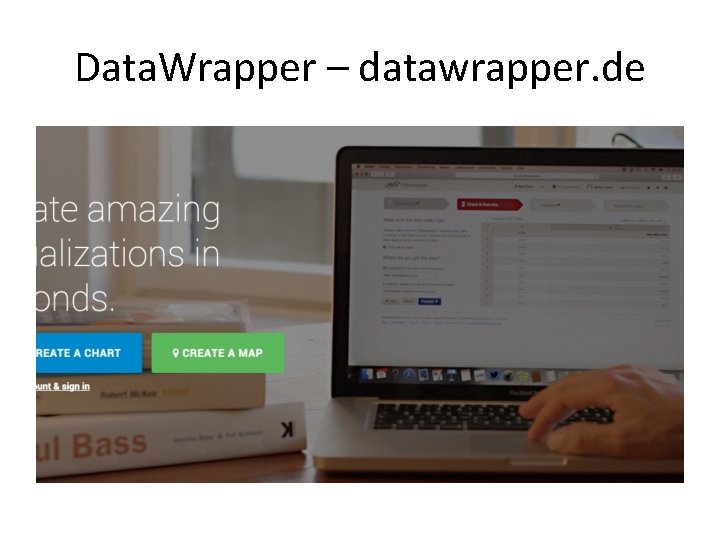
Data. Wrapper – datawrapper. de
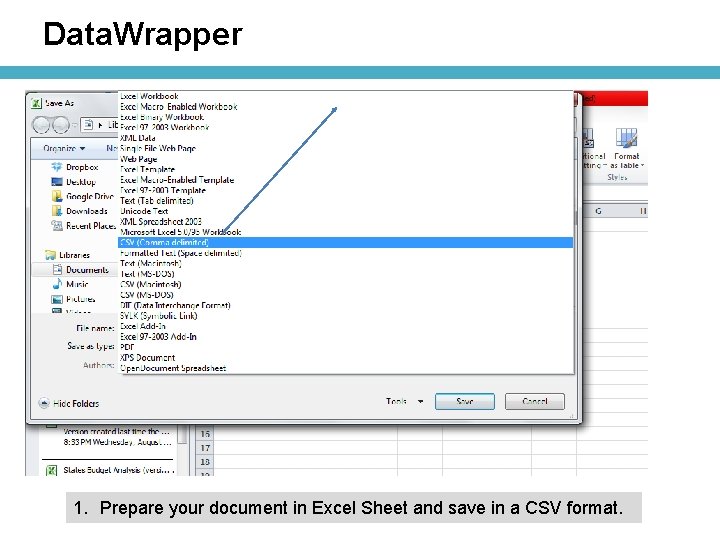
Data. Wrapper 1. Prepare your document in Excel Sheet and save in a CSV format.
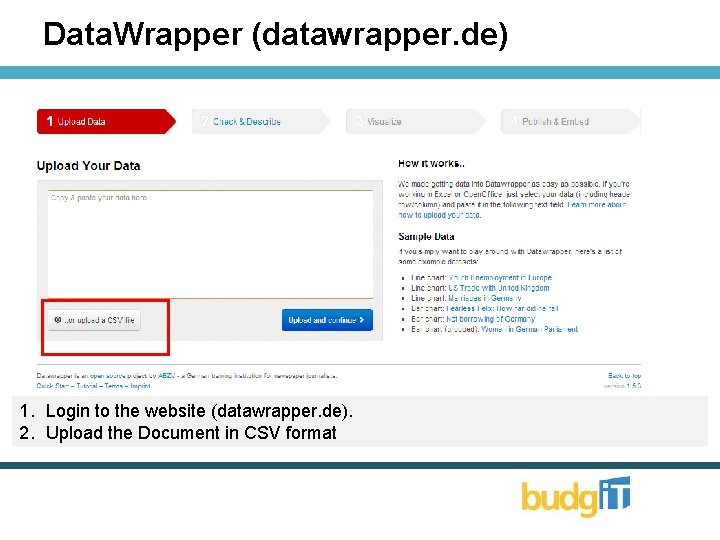
Data. Wrapper (datawrapper. de) 1. Login to the website (datawrapper. de). 2. Upload the Document in CSV format
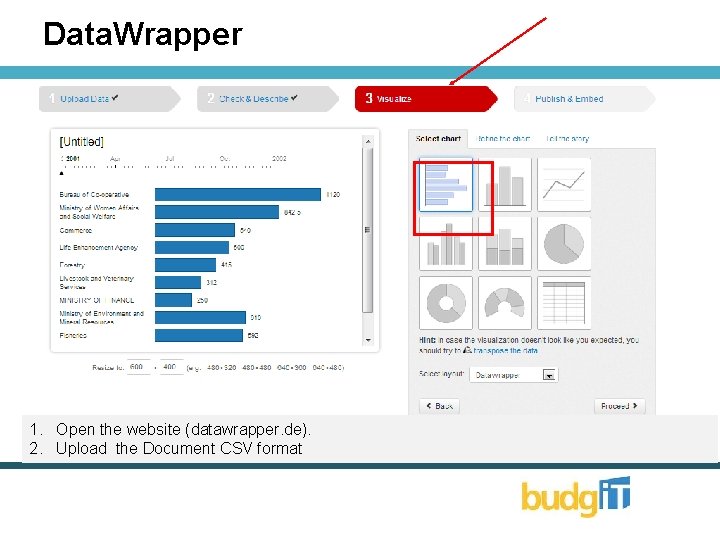
Data. Wrapper 1. Open the website (datawrapper. de). 2. Upload the Document CSV format
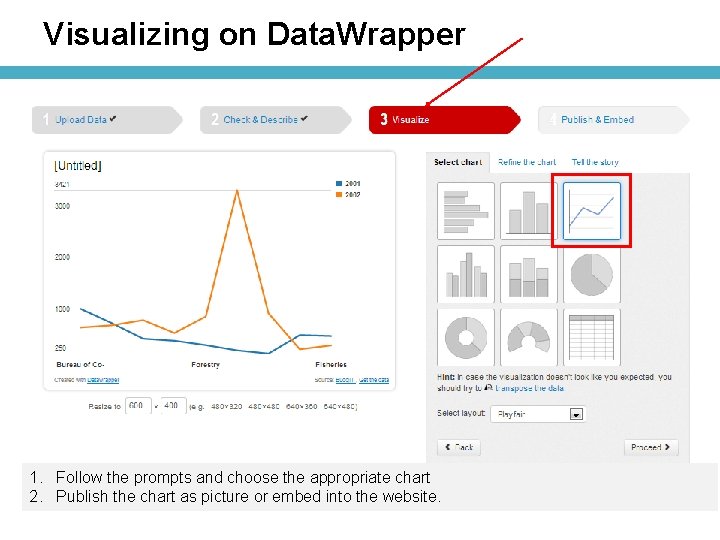
Visualizing on Data. Wrapper 1. Follow the prompts and choose the appropriate chart 2. Publish the chart as picture or embed into the website.
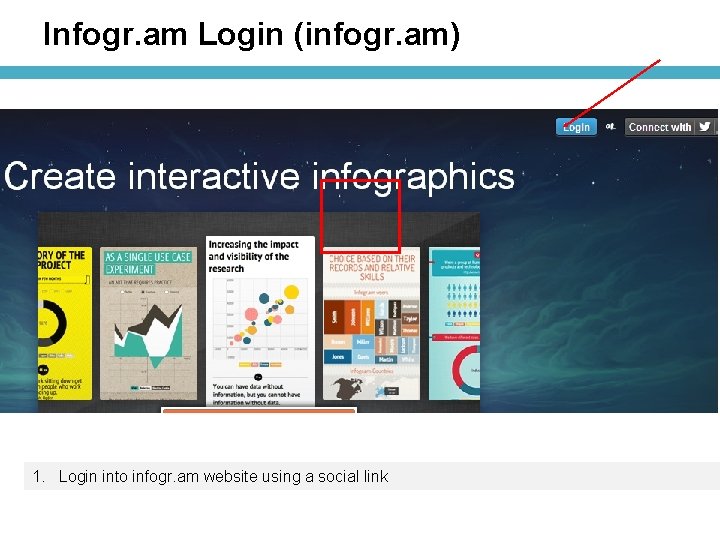
Infogr. am Login (infogr. am) 1. Login into infogr. am website using a social link
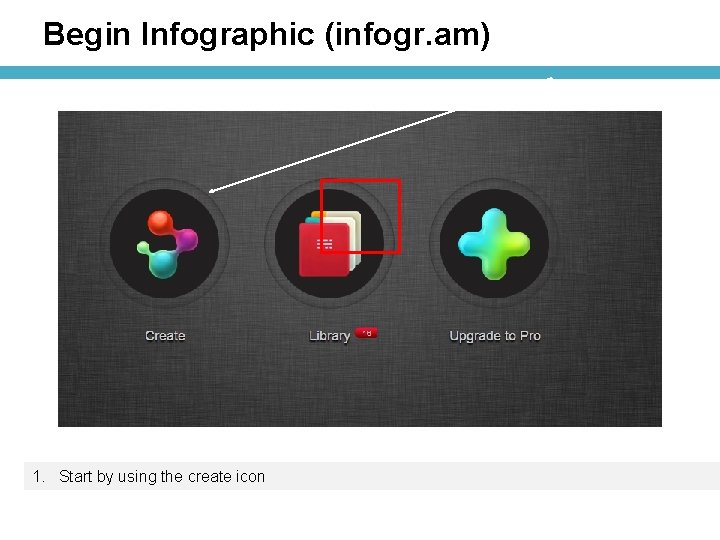
Begin Infographic (infogr. am) 1. Start by using the create icon
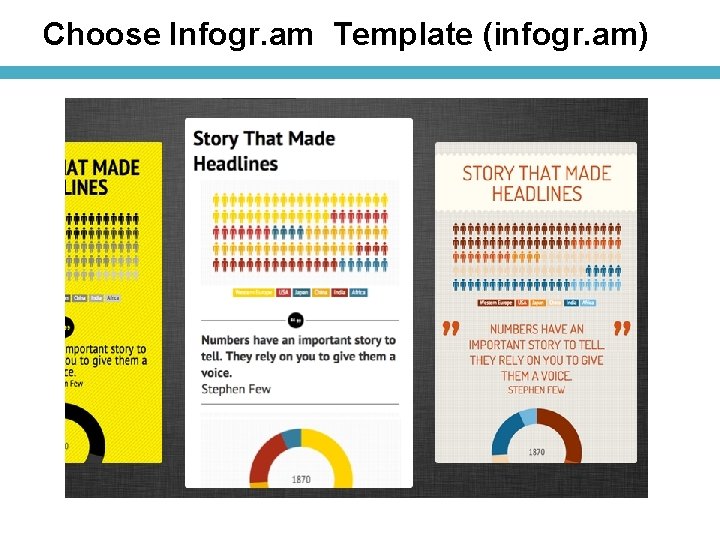
Choose Infogr. am Template (infogr. am)
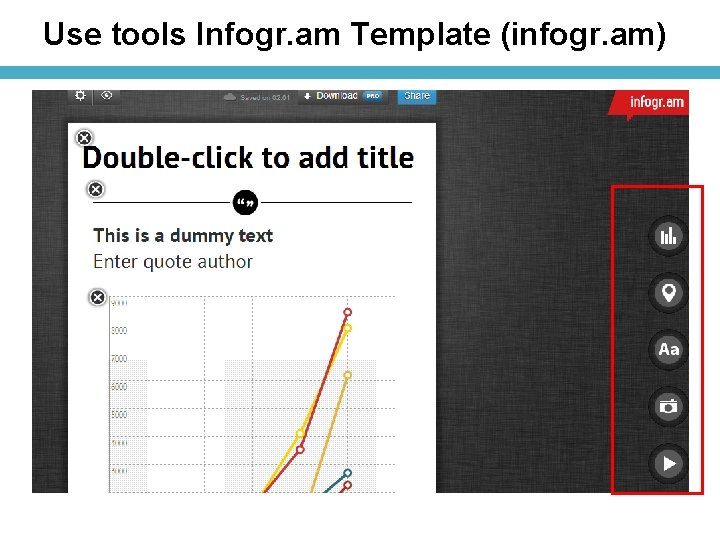
Use tools Infogr. am Template (infogr. am)
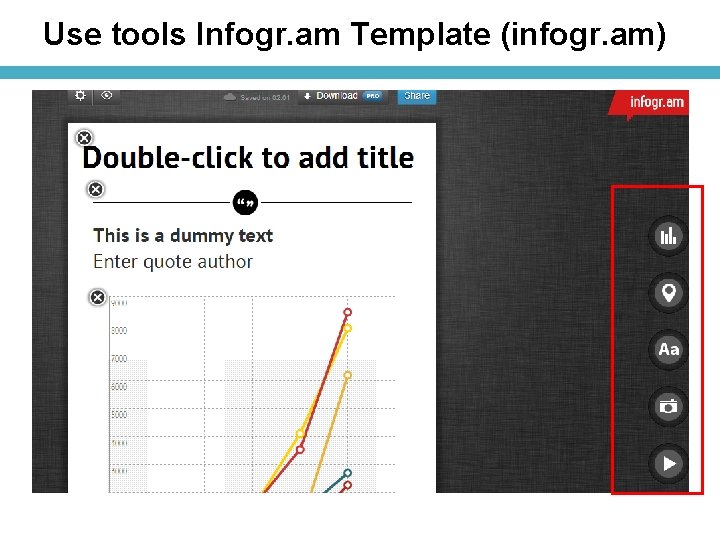
Use tools Infogr. am Template (infogr. am)
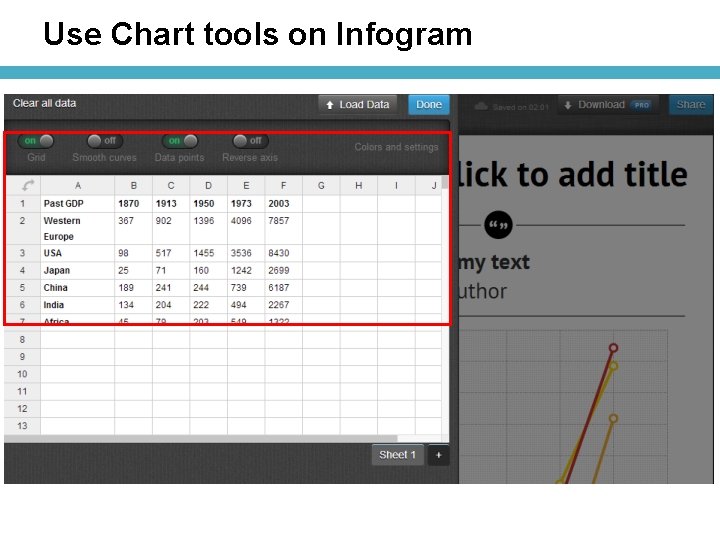
Use Chart tools on Infogram
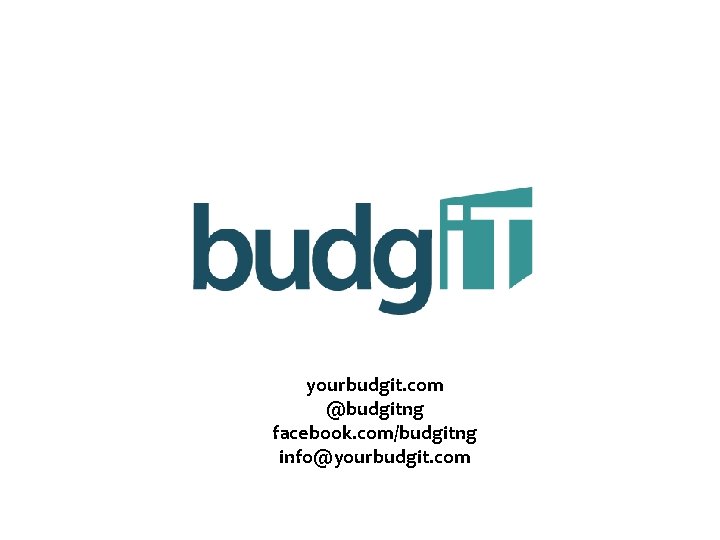
yourbudgit. com @budgitng facebook. com/budgitng info@yourbudgit. com
 Pre production visualisation diagram
Pre production visualisation diagram Total station visualisation
Total station visualisation Perspektif oblique
Perspektif oblique Entoptic visualisation test
Entoptic visualisation test Visualisation
Visualisation Visualisation
Visualisation Visualisation
Visualisation What would a visualisation diagram be used for
What would a visualisation diagram be used for Appreciation and depreciation of currency
Appreciation and depreciation of currency Feldman theory of art criticism
Feldman theory of art criticism Appreciation and depreciation maths
Appreciation and depreciation maths Introduction about art appreciation
Introduction about art appreciation Exemple appréciation stagiaire
Exemple appréciation stagiaire Monophonic texture
Monophonic texture Share appreciation rights
Share appreciation rights Perguisite
Perguisite Appreciation for diversity
Appreciation for diversity What is cubism in art appreciation
What is cubism in art appreciation Appreciation of the currency
Appreciation of the currency Appreciation of the currency
Appreciation of the currency Certificate of appreciation is hereby awarded to
Certificate of appreciation is hereby awarded to Primarily seen and occupy space
Primarily seen and occupy space Livret scolaire unique exemple
Livret scolaire unique exemple What is humanities in art appreciation
What is humanities in art appreciation Certificate of recognition logo
Certificate of recognition logo Inurl:bug bounty intext:token of appreciation
Inurl:bug bounty intext:token of appreciation Gratitude circle
Gratitude circle Heightened appreciation model
Heightened appreciation model Critical appreciation of my last duchess by robert browning
Critical appreciation of my last duchess by robert browning Lesson plan for from a railway carriage
Lesson plan for from a railway carriage Architecture in art appreciation
Architecture in art appreciation Ut tyler scholarship
Ut tyler scholarship Humanities art appreciation
Humanities art appreciation Art appreciation discussion questions
Art appreciation discussion questions Appreciation slogans
Appreciation slogans Capital appreciation refers to
Capital appreciation refers to Teacher appreciation week
Teacher appreciation week Wichercon
Wichercon Exemple commentaire évaluation professionnelle
Exemple commentaire évaluation professionnelle Appréciations maternelle
Appréciations maternelle Humanities art appreciation ppt
Humanities art appreciation ppt Exemple appréciation professionnelle
Exemple appréciation professionnelle Music appreciation project
Music appreciation project Ansys training manual
Ansys training manual Elijah's challenge
Elijah's challenge Insurance agent training manual
Insurance agent training manual Altar workers
Altar workers Ansys workbench manual
Ansys workbench manual Bartender training manual doc
Bartender training manual doc Aeroplane flight training manual
Aeroplane flight training manual Munis training manual
Munis training manual Tier.net training manual
Tier.net training manual Pepperball training manual
Pepperball training manual Sits:vision training manual
Sits:vision training manual Social media training manual
Social media training manual Kairos talk outlines
Kairos talk outlines Training manual design
Training manual design Tier.net training manual
Tier.net training manual Cmms cern
Cmms cern Agresso training manual
Agresso training manual Sits:vision training manual
Sits:vision training manual Haccp training manual
Haccp training manual Financial coaching training manual
Financial coaching training manual Ansys training manual
Ansys training manual System analysis and design lab manual pdf
System analysis and design lab manual pdf Data collection procedure
Data collection procedure Data preparation and basic data analysis
Data preparation and basic data analysis Data acquisition and data analysis
Data acquisition and data analysis Training is expensive without training it is more expensive
Training is expensive without training it is more expensive Perbedaan on the job training dan off the job training
Perbedaan on the job training dan off the job training Aggression replacement training facilitator training
Aggression replacement training facilitator training Content analysis secondary data
Content analysis secondary data Data protector user guide
Data protector user guide Umler data specification manual
Umler data specification manual Combining labeled and unlabeled data with co-training
Combining labeled and unlabeled data with co-training Combining labeled and unlabeled data with co-training
Combining labeled and unlabeled data with co-training