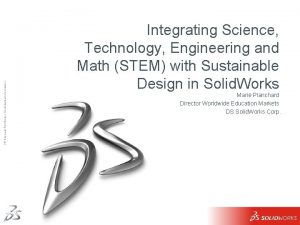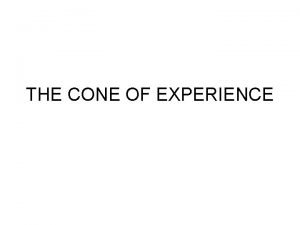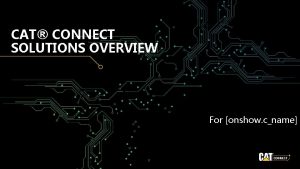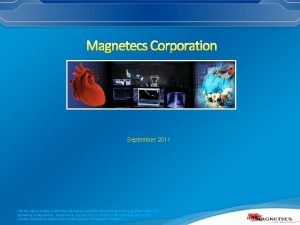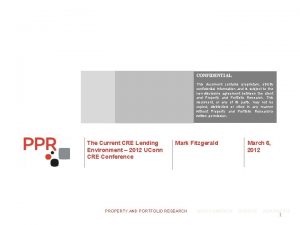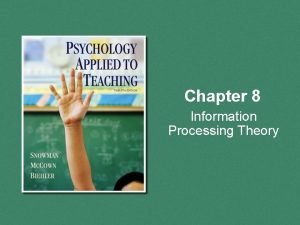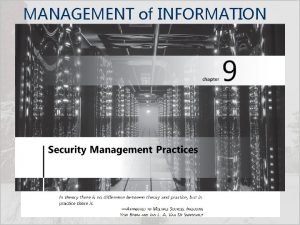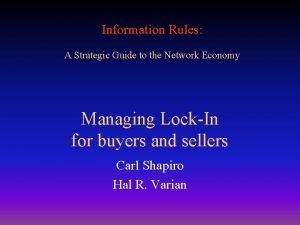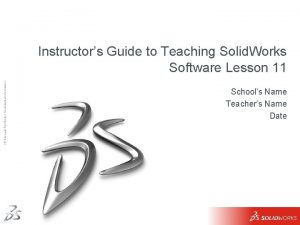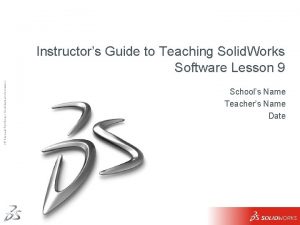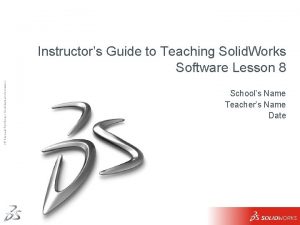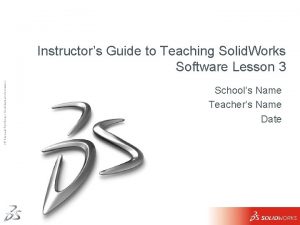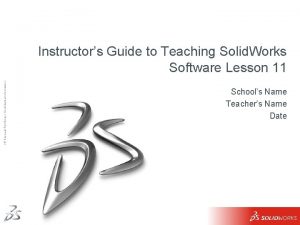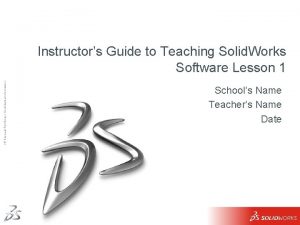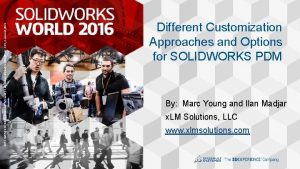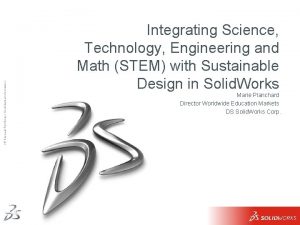Dassault Systmes Confidential Information Instructors Guide to Teaching
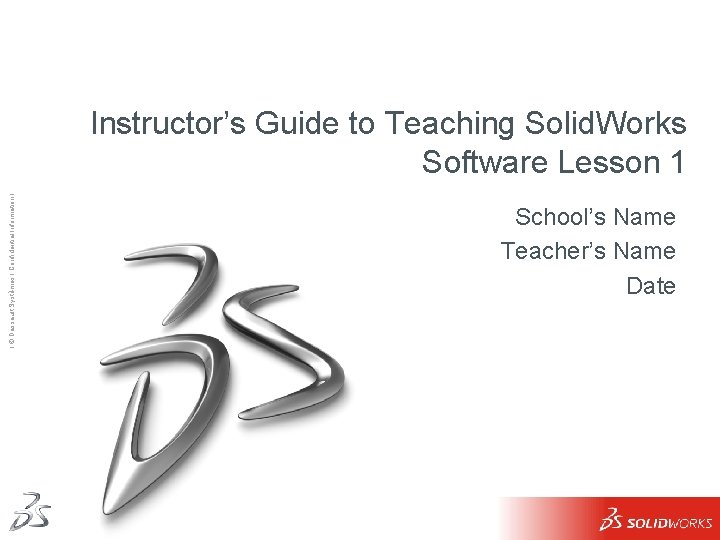

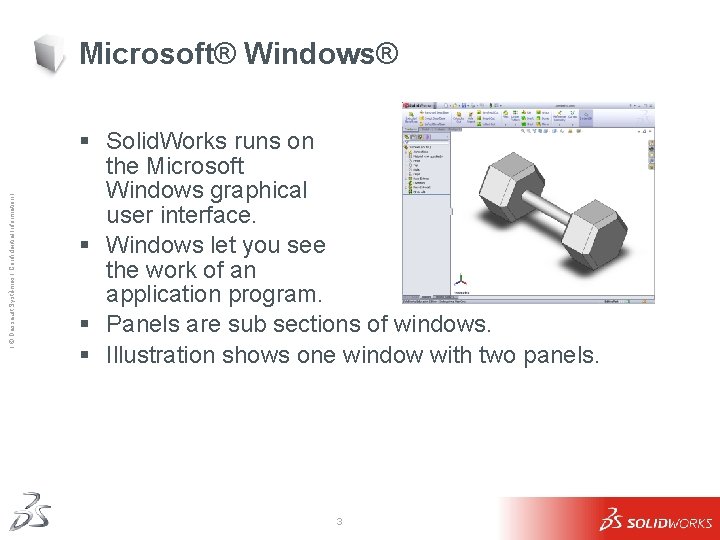
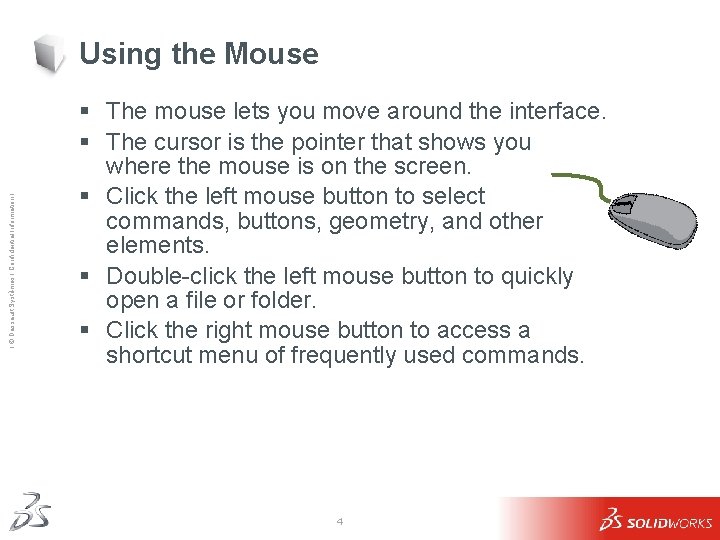
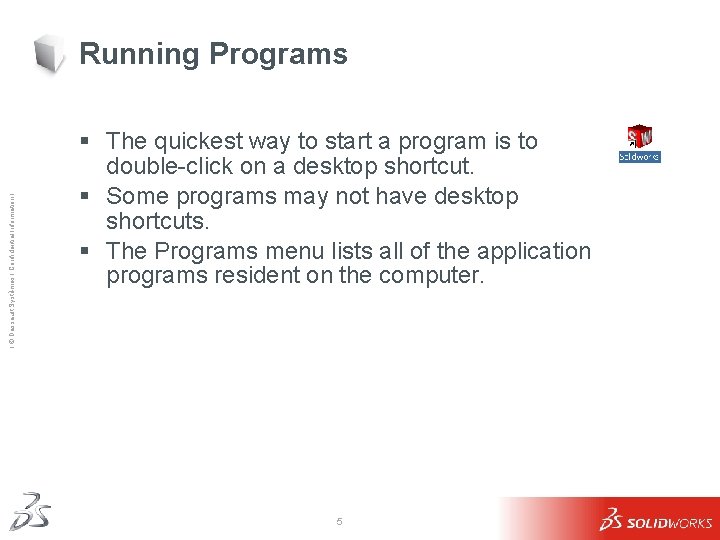
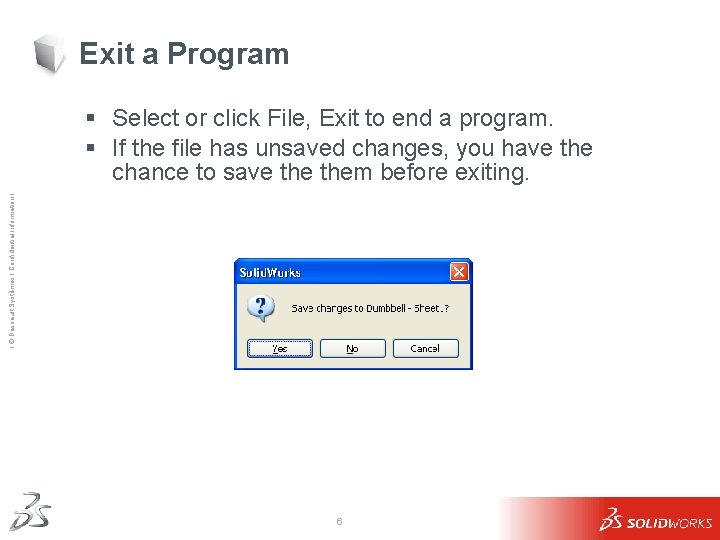
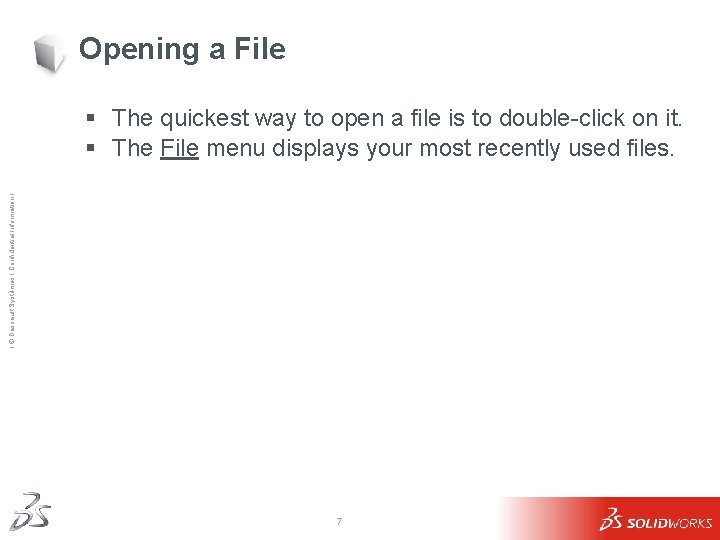

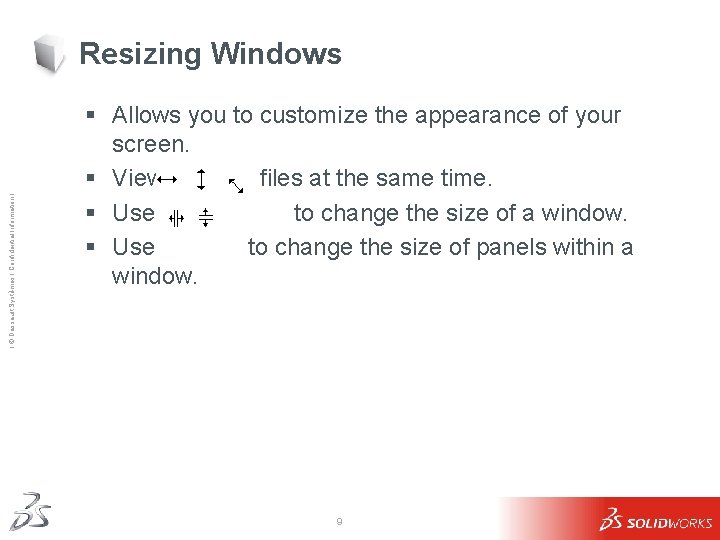
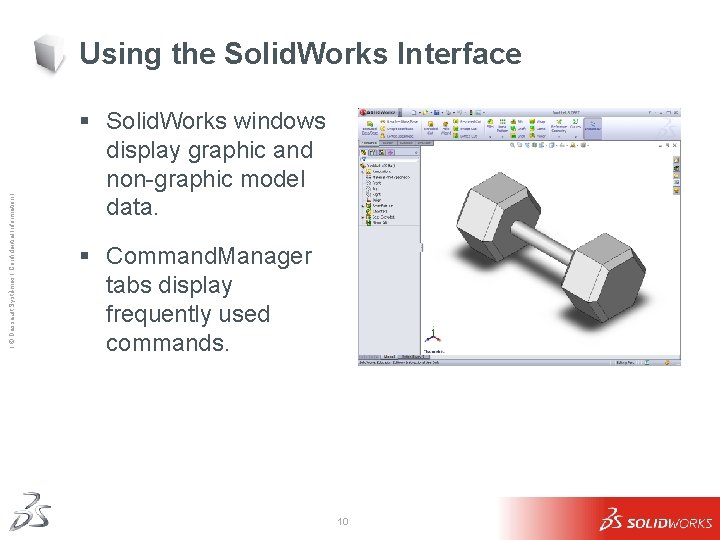
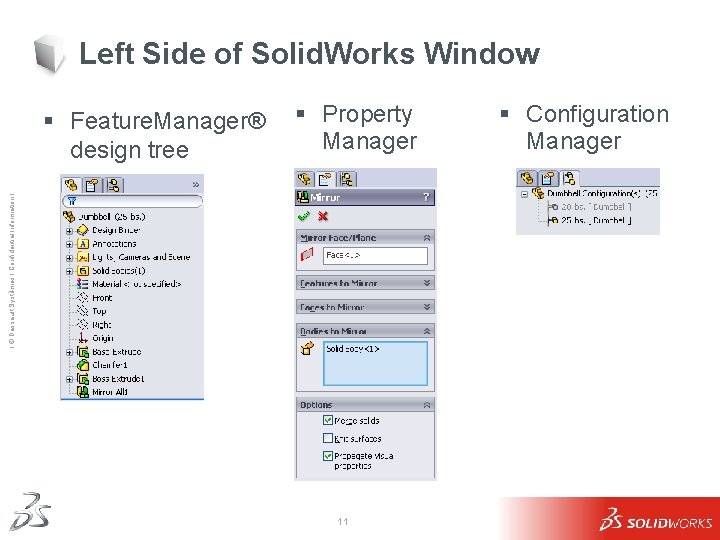
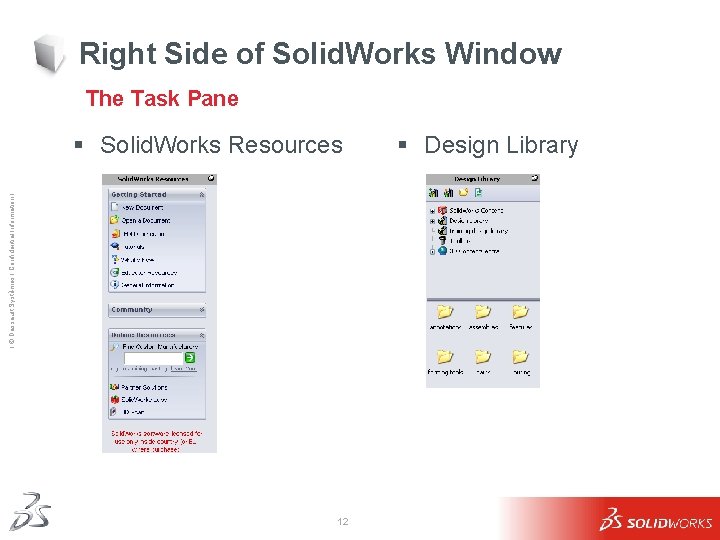
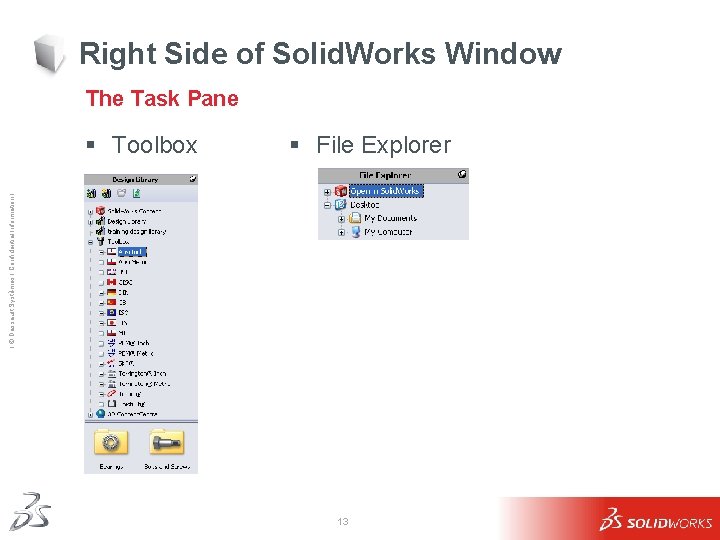
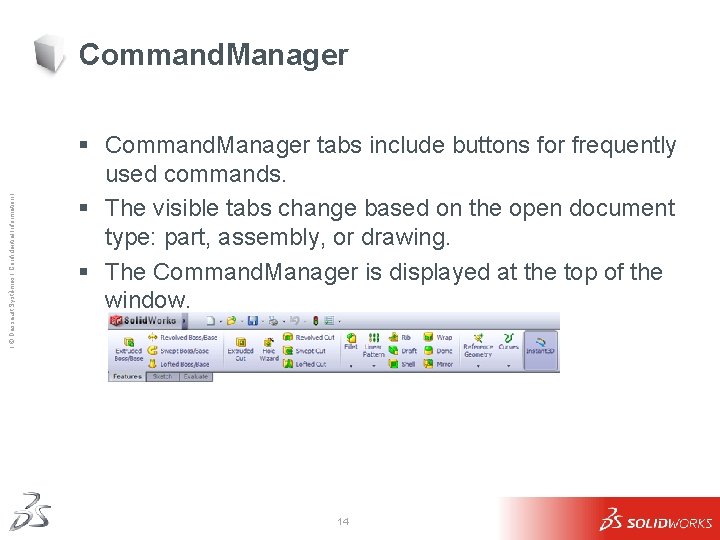
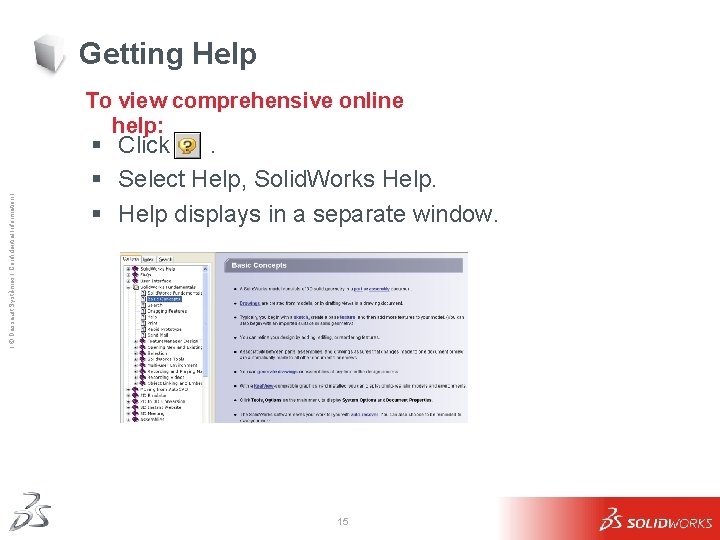
- Slides: 15
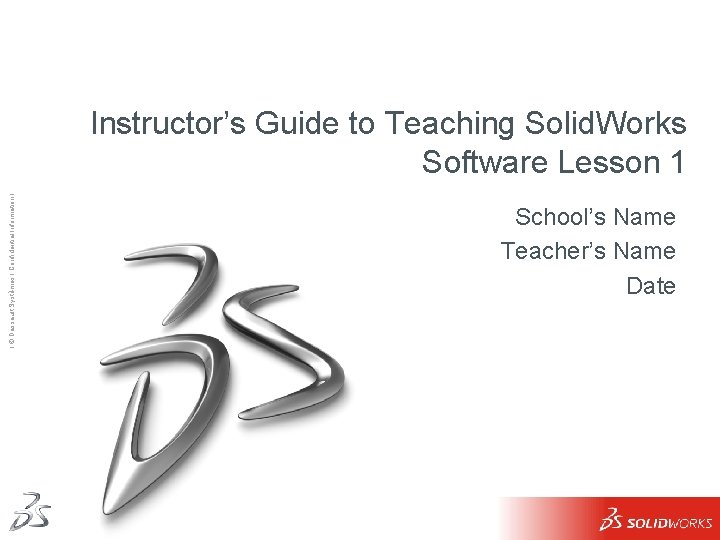
Ι © Dassault Systèmes Ι Confidential Information Ι Instructor’s Guide to Teaching Solid. Works Software Lesson 1 School’s Name Teacher’s Name Date 1

Using the Interface Ι © Dassault Systèmes Ι Confidential Information Ι The interface is how you interact with the computer in the following ways: § Use windows to view files. § Use the mouse to select buttons, menus, and model elements. § Run programs — like Solid. Works mechanical design software. § Find, open, and work with files. § Create, save, and copy files. 2
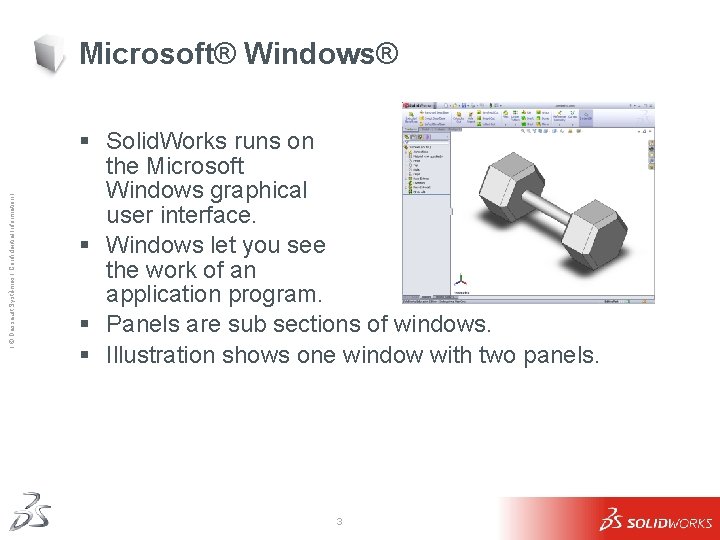
Ι © Dassault Systèmes Ι Confidential Information Ι Microsoft® Windows® § Solid. Works runs on the Microsoft Windows graphical user interface. § Windows let you see the work of an application program. § Panels are sub sections of windows. § Illustration shows one window with two panels. 3
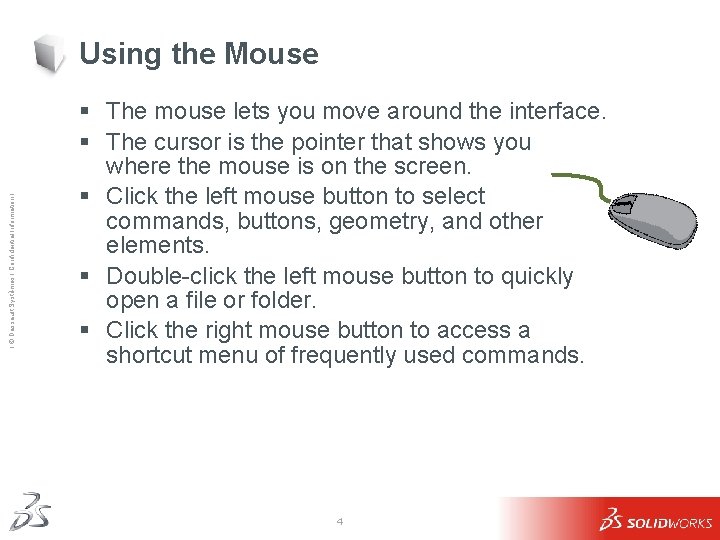
Ι © Dassault Systèmes Ι Confidential Information Ι Using the Mouse § The mouse lets you move around the interface. § The cursor is the pointer that shows you where the mouse is on the screen. § Click the left mouse button to select commands, buttons, geometry, and other elements. § Double-click the left mouse button to quickly open a file or folder. § Click the right mouse button to access a shortcut menu of frequently used commands. 4
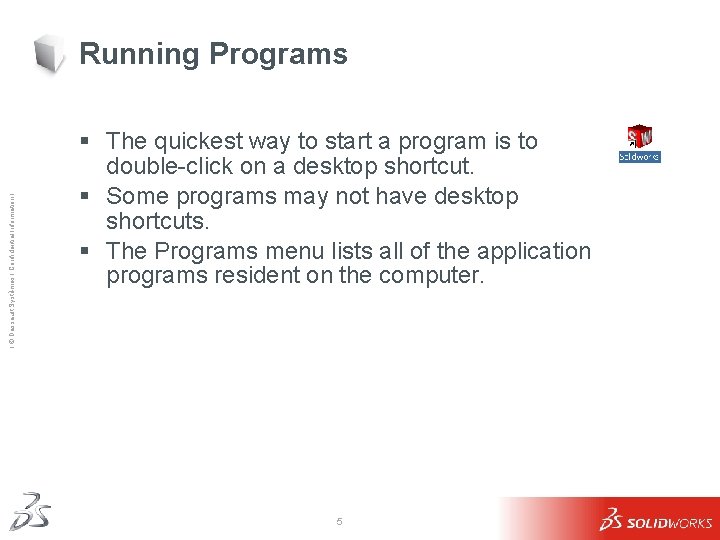
Ι © Dassault Systèmes Ι Confidential Information Ι Running Programs § The quickest way to start a program is to double-click on a desktop shortcut. § Some programs may not have desktop shortcuts. § The Programs menu lists all of the application programs resident on the computer. 5
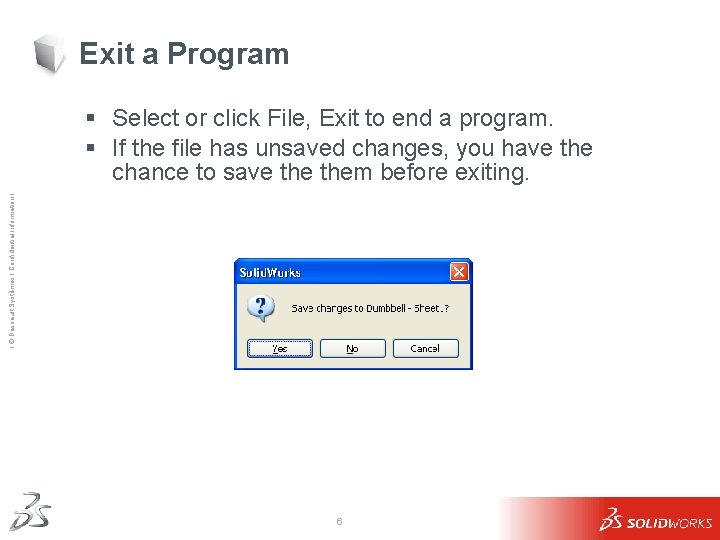
Exit a Program Ι © Dassault Systèmes Ι Confidential Information Ι § Select or click File, Exit to end a program. § If the file has unsaved changes, you have the chance to save them before exiting. 6
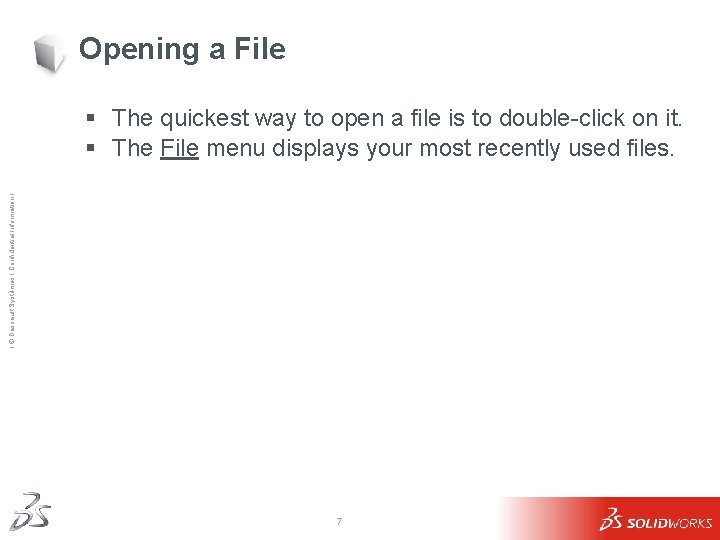
Opening a File Ι © Dassault Systèmes Ι Confidential Information Ι § The quickest way to open a file is to double-click on it. § The File menu displays your most recently used files. 7

Ι © Dassault Systèmes Ι Confidential Information Ι Saving and Copying Files § Saving a file preserves the changes that you have made to it. § Use File, Save As to copy a file. § File, Save As creates an exact duplicate of the file as it existed at the moment that you copied it. 8
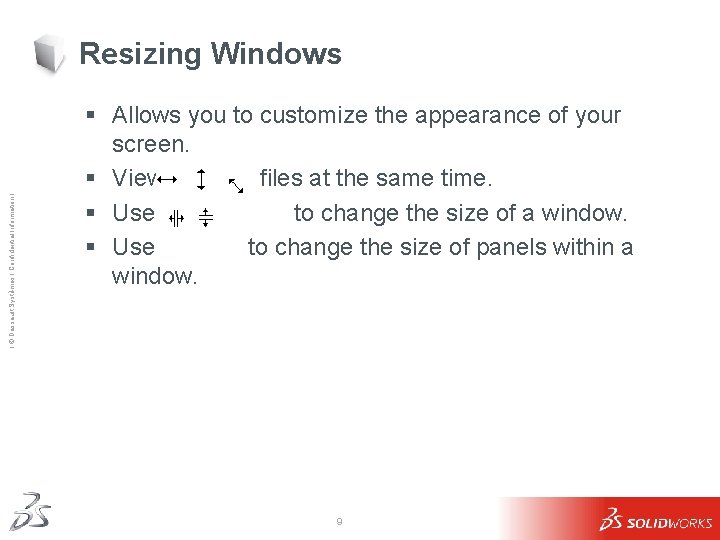
Ι © Dassault Systèmes Ι Confidential Information Ι Resizing Windows § Allows you to customize the appearance of your screen. § View multiple files at the same time. § Use to change the size of a window. § Use to change the size of panels within a window. 9
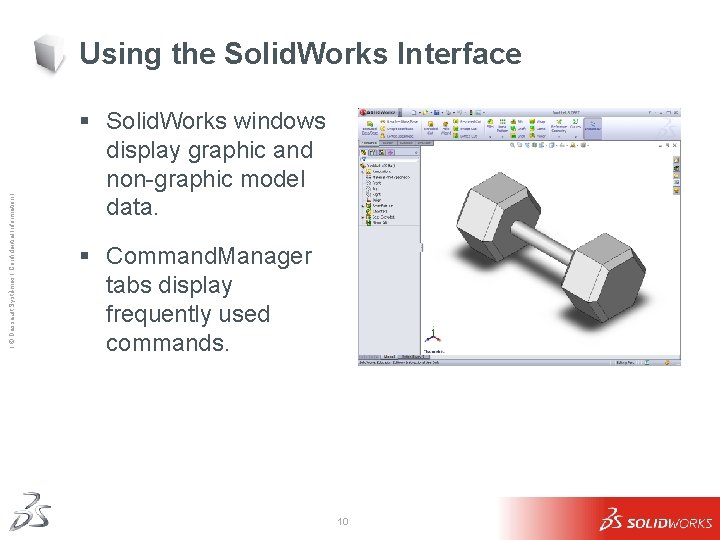
Ι © Dassault Systèmes Ι Confidential Information Ι Using the Solid. Works Interface § Solid. Works windows display graphic and non-graphic model data. § Command. Manager tabs display frequently used commands. 10
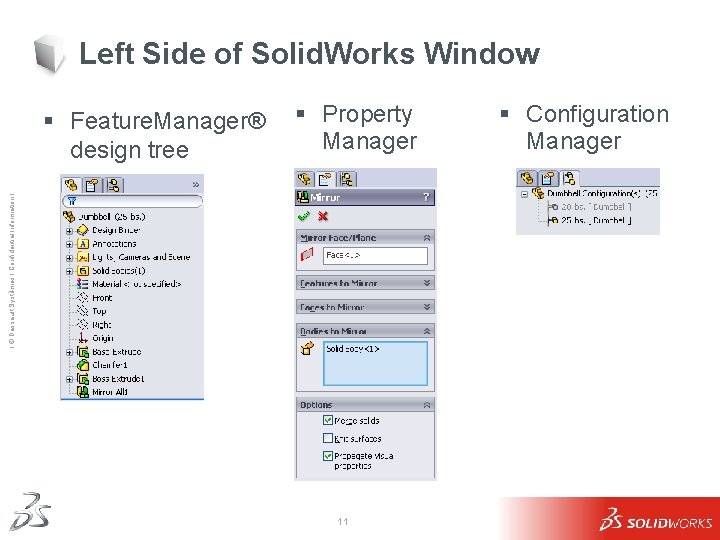
Left Side of Solid. Works Window § Property Manager Ι © Dassault Systèmes Ι Confidential Information Ι § Feature. Manager® design tree 11 § Configuration Manager
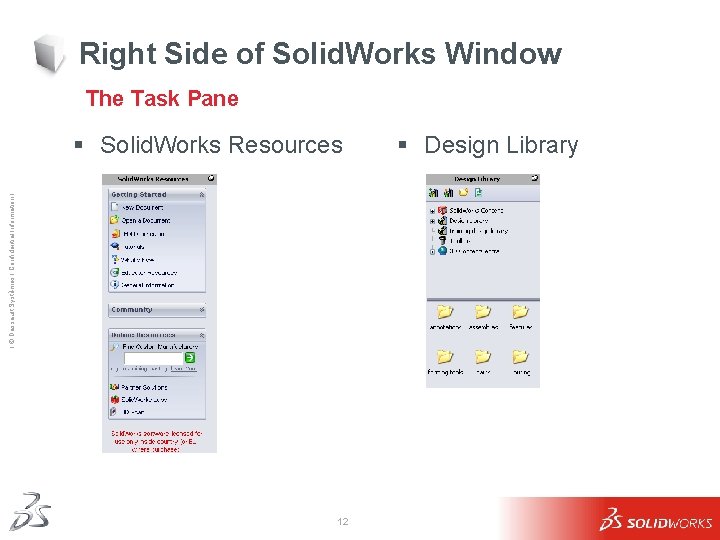
Right Side of Solid. Works Window The Task Pane Ι © Dassault Systèmes Ι Confidential Information Ι § Solid. Works Resources 12 § Design Library
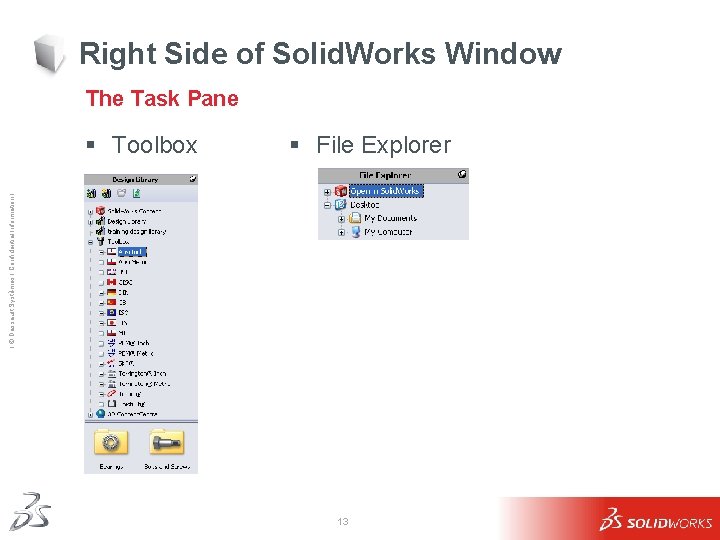
Right Side of Solid. Works Window The Task Pane § File Explorer Ι © Dassault Systèmes Ι Confidential Information Ι § Toolbox 13
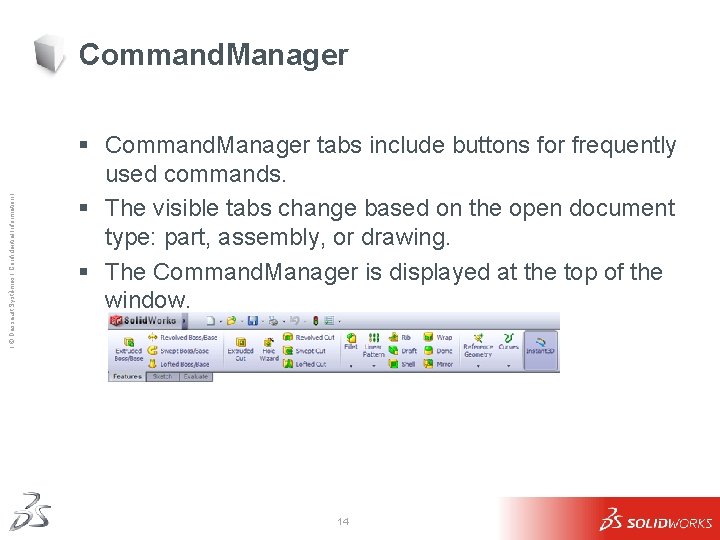
Ι © Dassault Systèmes Ι Confidential Information Ι Command. Manager § Command. Manager tabs include buttons for frequently used commands. § The visible tabs change based on the open document type: part, assembly, or drawing. § The Command. Manager is displayed at the top of the window. 14
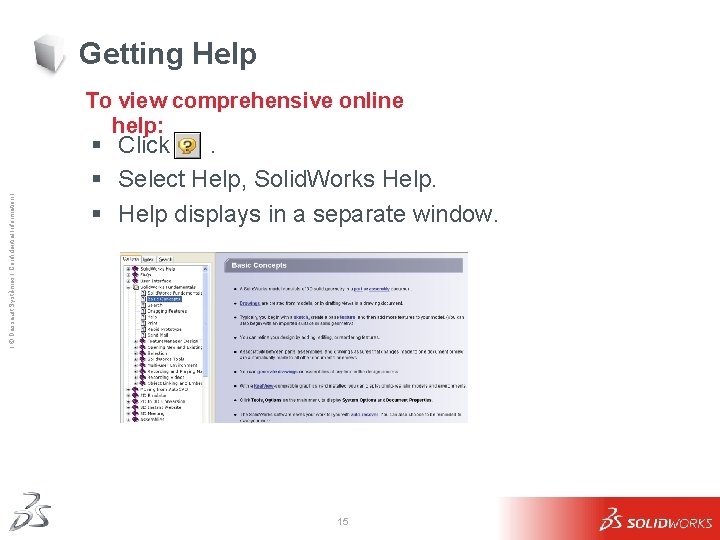
Getting Help Ι © Dassault Systèmes Ι Confidential Information Ι To view comprehensive online help: § Click. § Select Help, Solid. Works Help. § Help displays in a separate window. 15
 Système technique définition
Système technique définition Dassault
Dassault Systmes
Systmes Complexe sportif marcel bec - terrain foot/rugby
Complexe sportif marcel bec - terrain foot/rugby Dassault
Dassault Diego perini cern
Diego perini cern Dassault communication
Dassault communication Edgar dale’s cone of experience?
Edgar dale’s cone of experience? Caterpillar connected services
Caterpillar connected services Magnetecs corporation
Magnetecs corporation This document contains confidential information
This document contains confidential information This document contains confidential information
This document contains confidential information Meaning of micro teaching
Meaning of micro teaching Teaching implication of the information process
Teaching implication of the information process Security performance management
Security performance management Information rules a strategic guide to the network economy
Information rules a strategic guide to the network economy