Dashboard Account Chek Dashboard Training COPYRIGHT 2018 FORMFREE

®®Dashboard Account. Chek Dashboard Training COPYRIGHT 2018 FORMFREE® HOLDINGS LLC. ALL RIGHTS RESERVED.
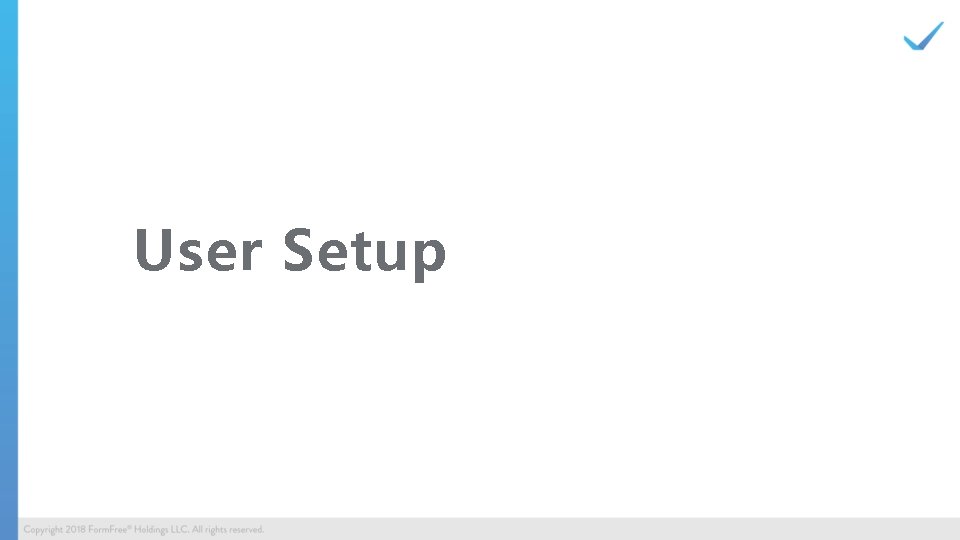
User Setup
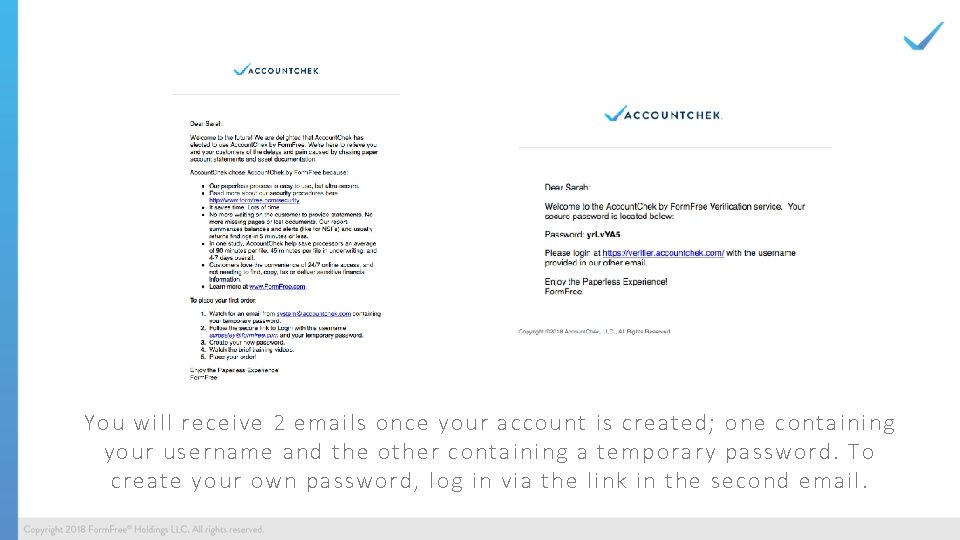
You will receive 2 emails once your account is created; one containing your username and the other containing a temporary password. To create your own password, log in via the link in the second email.
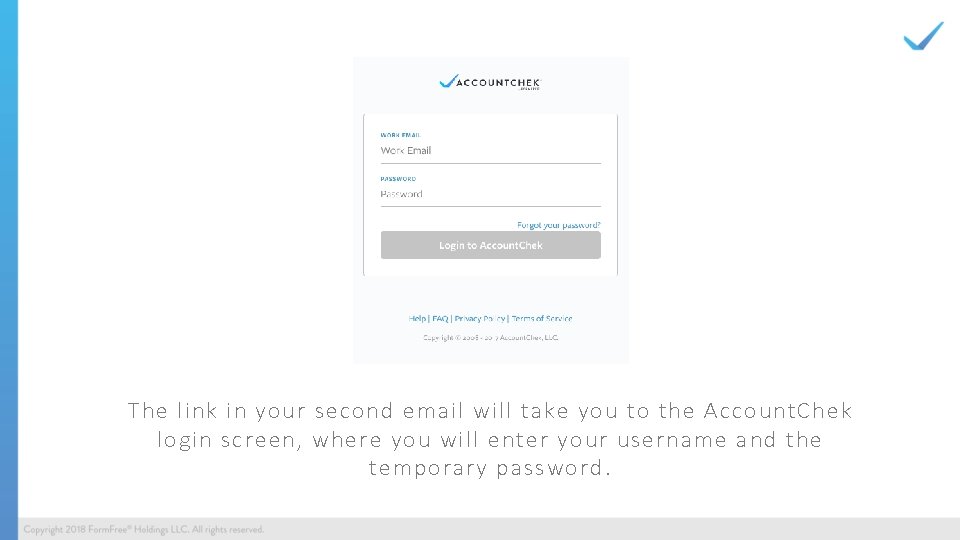
The link in your second email will take you to the Account. Chek login screen, where you will enter your username and the temporary password.
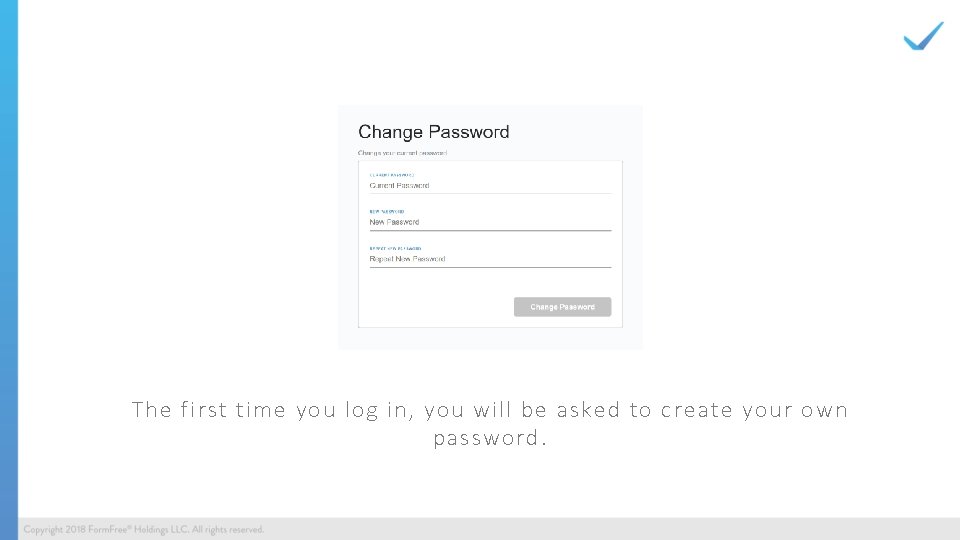
The first time you log in, you will be asked to create your own password.
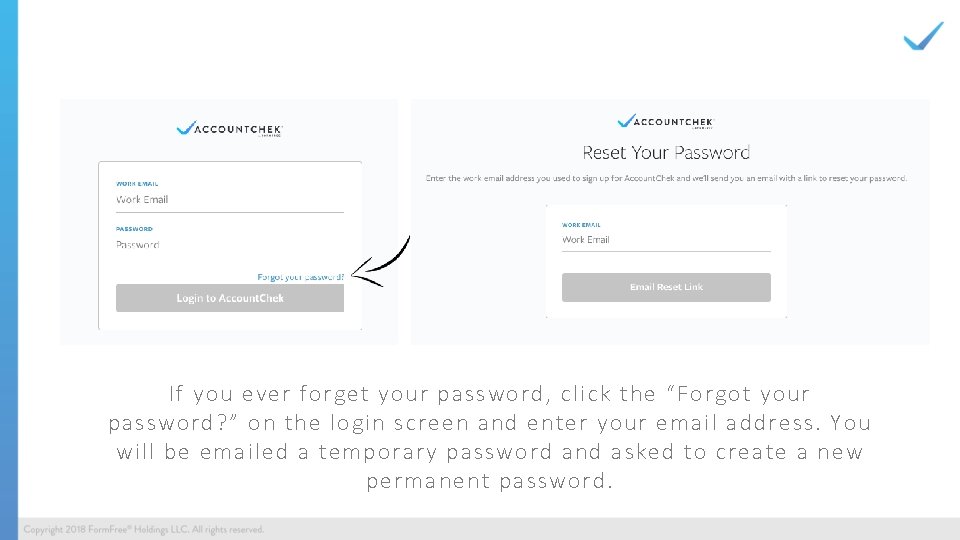
1. 2. If you ever forget your password, click the “Forgot your password? ” on the login screen and enter your email address. You will be emailed a temporary password and asked to create a new permanent password.
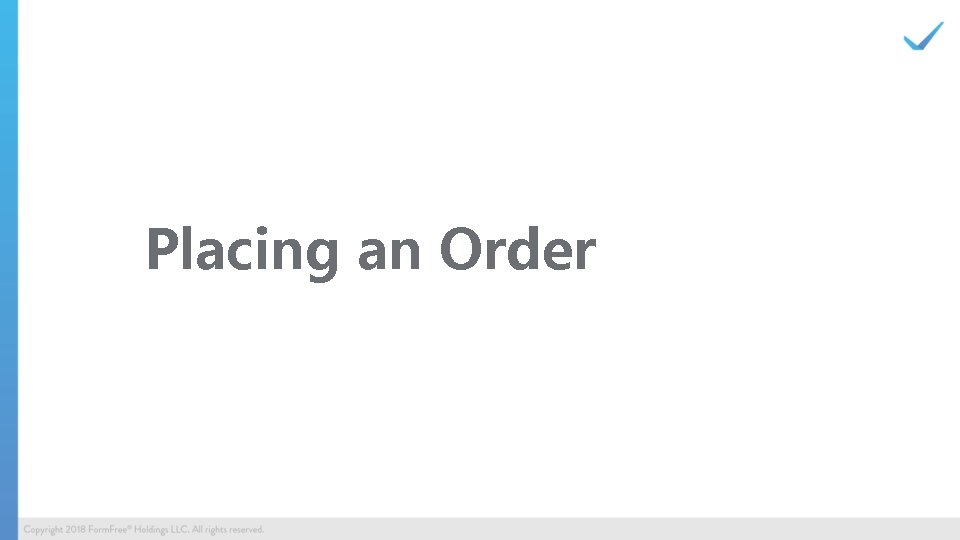
Placing an Order
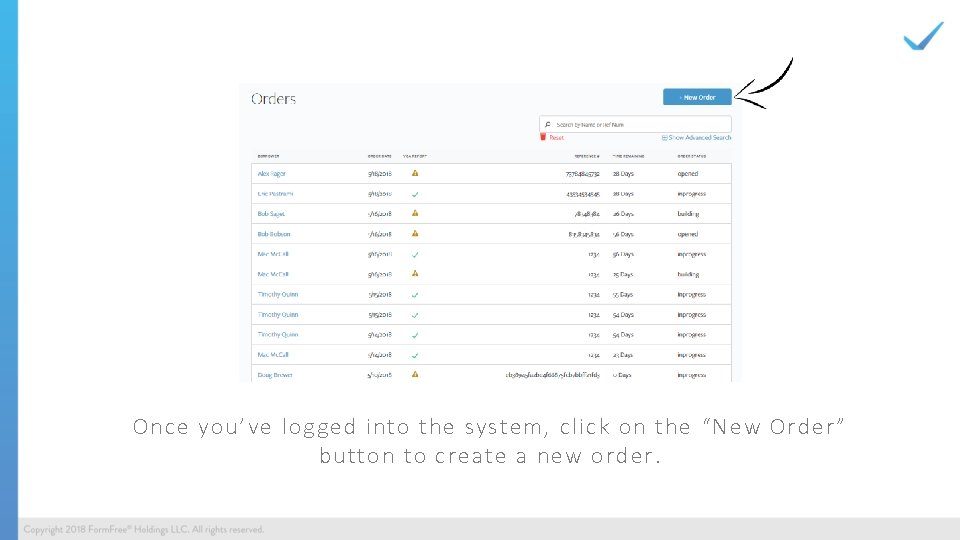
Once you’ve logged into the system, click on the “New Order” button to create a new order.
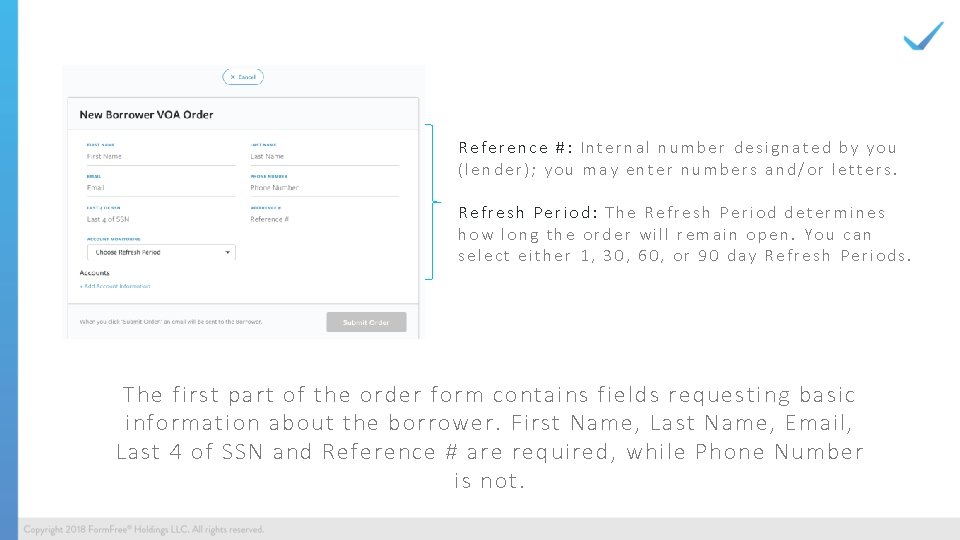
Reference #: Internal number designated by you (lender); you may enter numbers and/or letters. Refresh Period: The Refresh Period determines how long the order will remain open. You can select either 1, 30, 60, or 90 day Refresh Periods. The first part of the order form contains fields requesting basic information about the borrower. First Name, Last Name, Email, Last 4 of SSN and Reference # are required, while Phone Number is not.
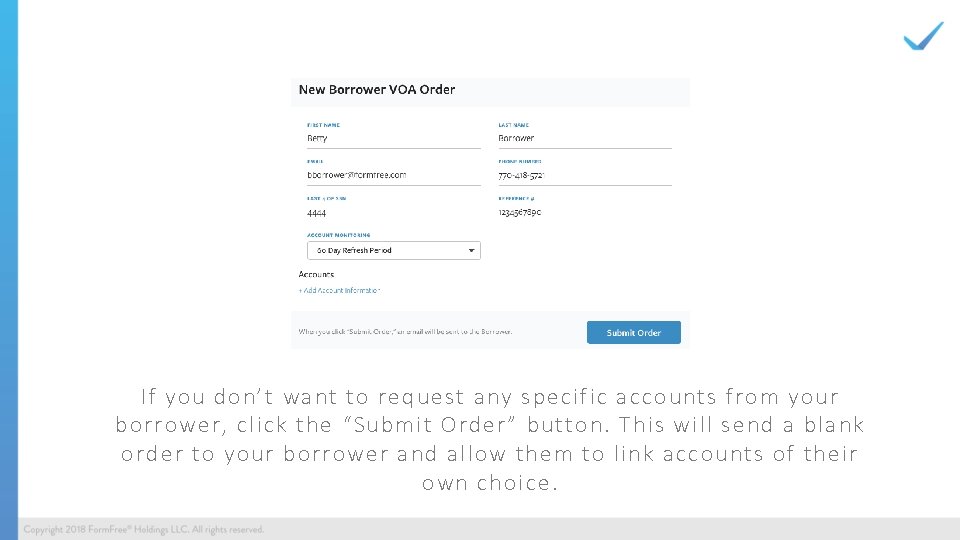
If you don’t want to request any specific accounts from your borrower, click the “Submit Order” button. This will send a blank order to your borrower and allow them to link accounts of their own choice.
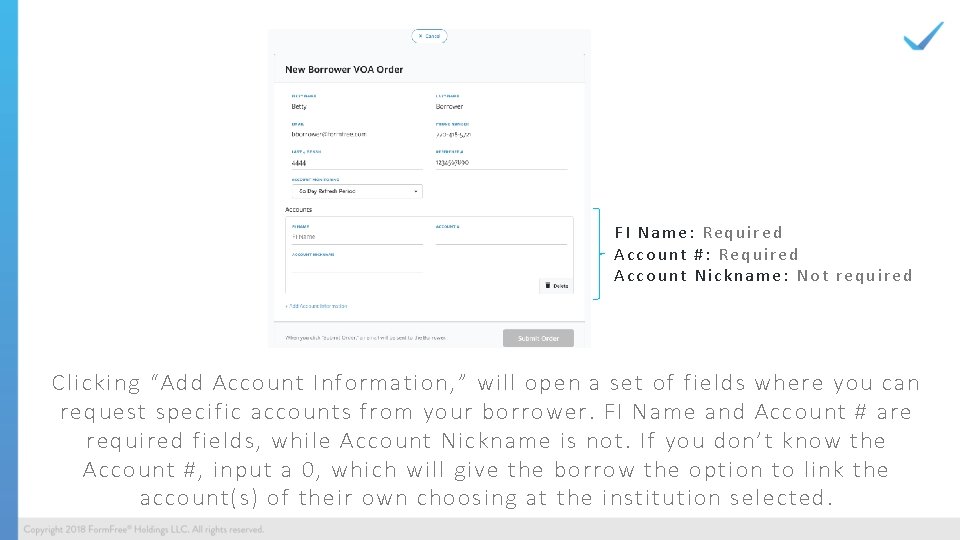
FI Name: Required Account #: Required Account Nickname: Not required Clicking “Add Account Information, ” will open a set of fields where you can request specific accounts from your borrower. FI Name and Account # are required fields, while Account Nickname is not. If you don’t know the Account #, input a 0, which will give the borrow the option to link the account(s) of their own choosing at the institution selected.
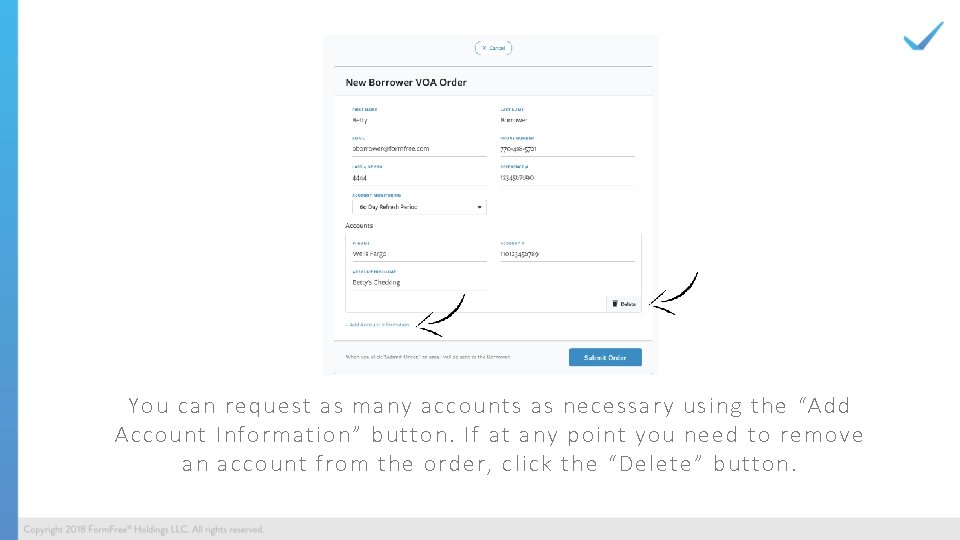
You can request as many accounts as necessary using the “Add Account Information” button. If at any point you need to remove an account from the order, click the “Delete” button.
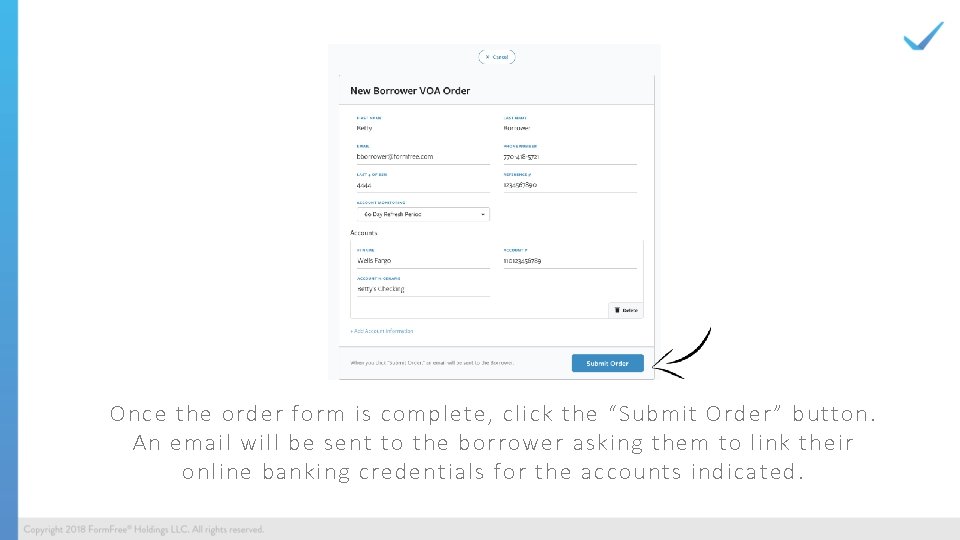
Once the order form is complete, click the “Submit Order” button. An email will be sent to the borrower asking them to link their online banking credentials for the accounts indicated.
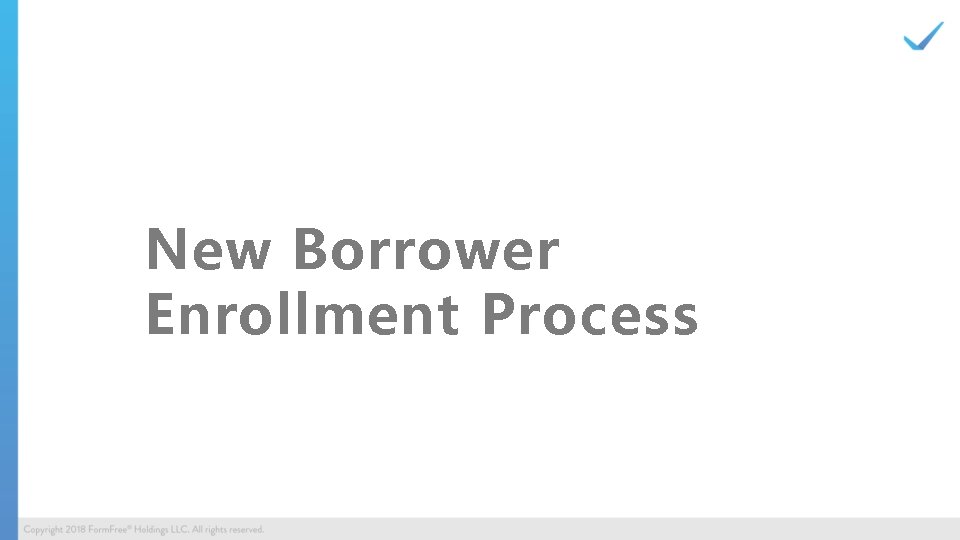
New Borrower Enrollment Process
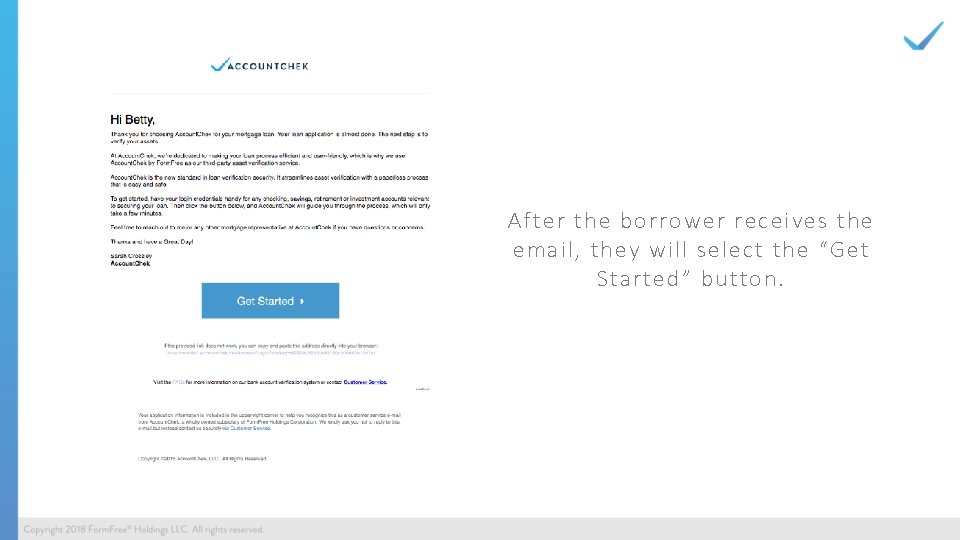
After the borrower receives the email, they will select the “Get Started” button.
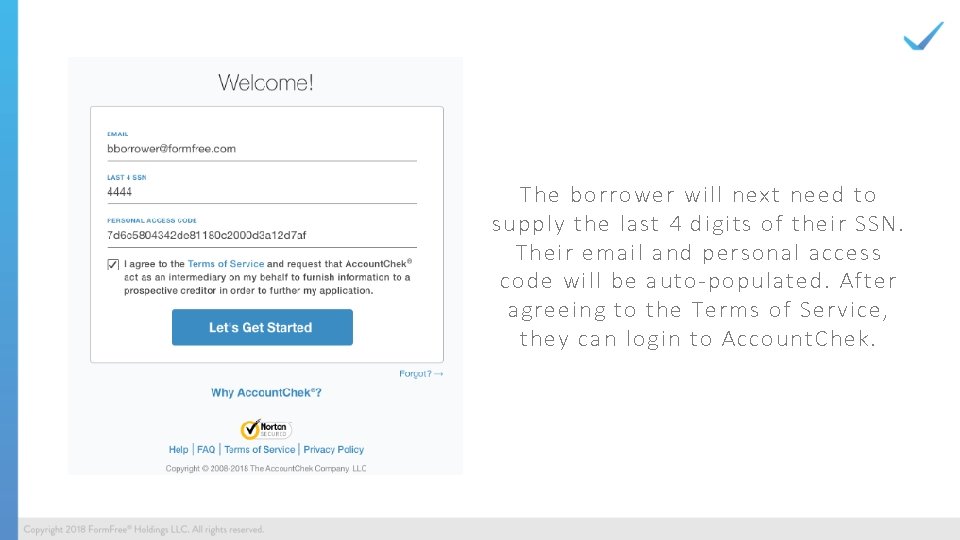
The borrower will next need to supply the last 4 digits of their SSN. Their email and personal access code will be auto-populated. After agreeing to the Terms of Service, they can login to Account. Chek.
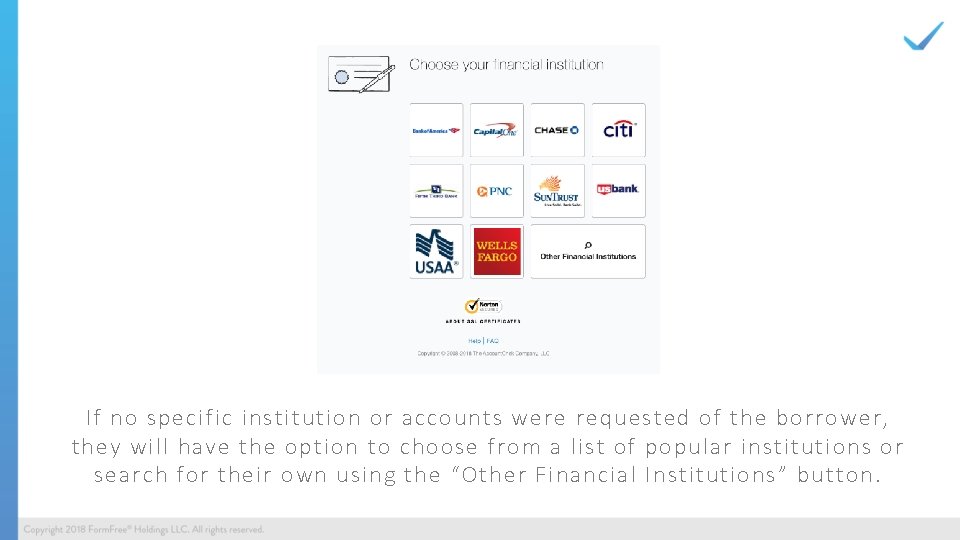
If no specific institution or accounts were requested of the borrower, they will have the option to choose from a list of popular institutions or search for their own using the “Other Financial Institutions” button.
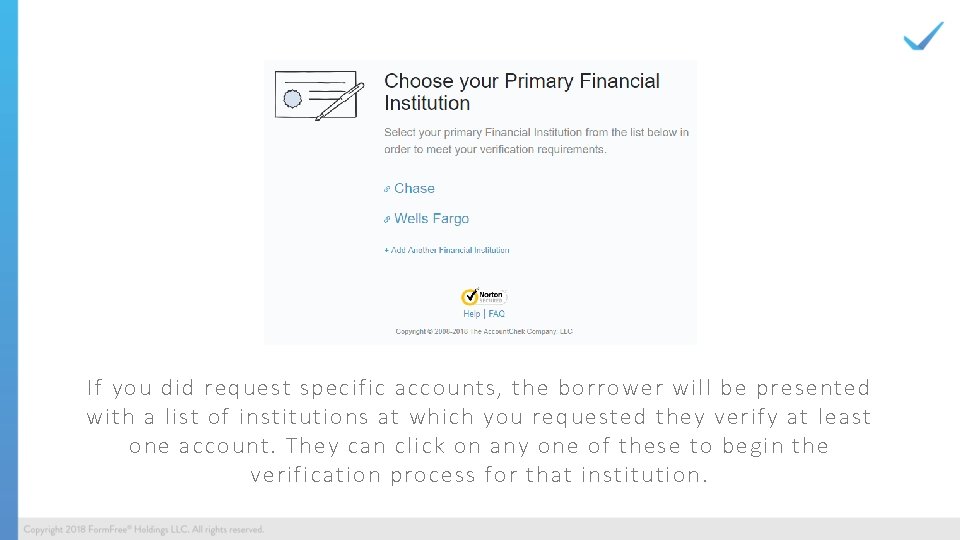
If you did request specific accounts, the borrower will be presented with a list of institutions at which you requested they verify at least one account. They can click on any one of these to begin the verification process for that institution.
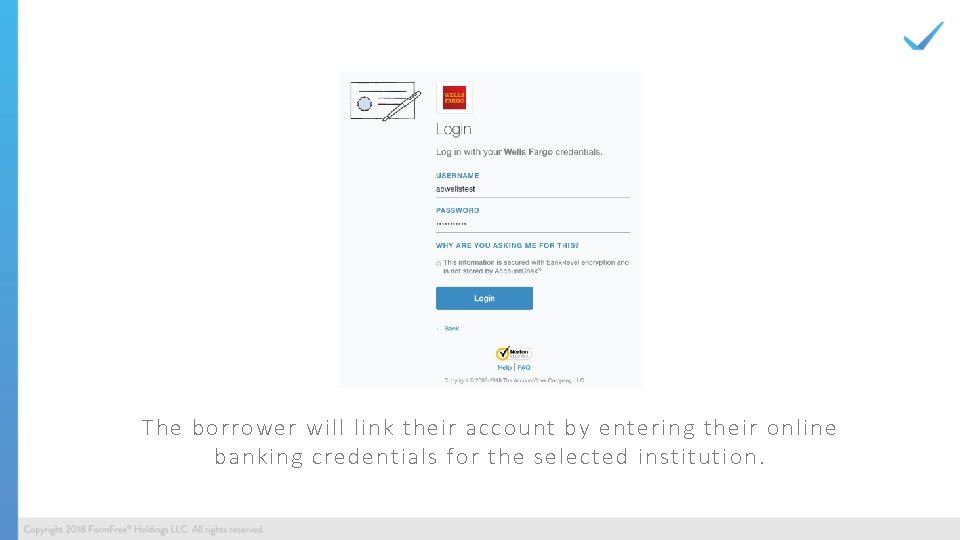
The borrower will link their account by entering their online banking credentials for the selected institution.
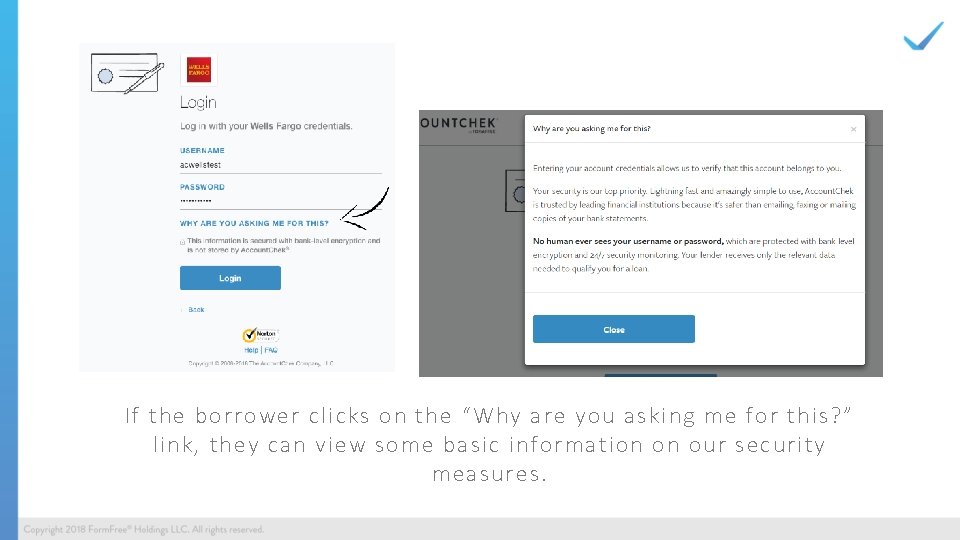
If the borrower clicks on the “Why are you asking me for this? ” link, they can view some basic information on our security measures.
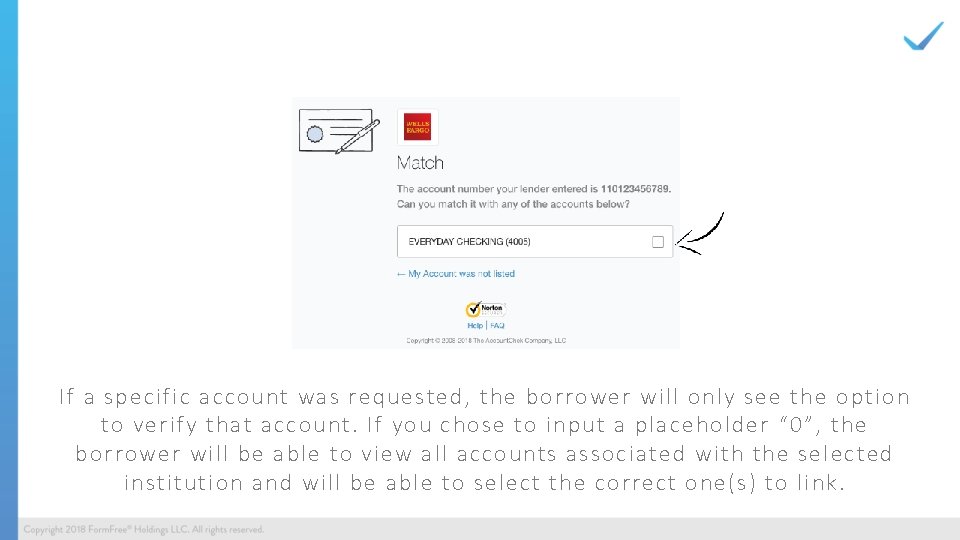
If a specific account was requested, the borrower will only see the option to verify that account. If you chose to input a placeholder “ 0”, the borrower will be able to view all accounts associated with the selected institution and will be able to select the correct one(s) to link.
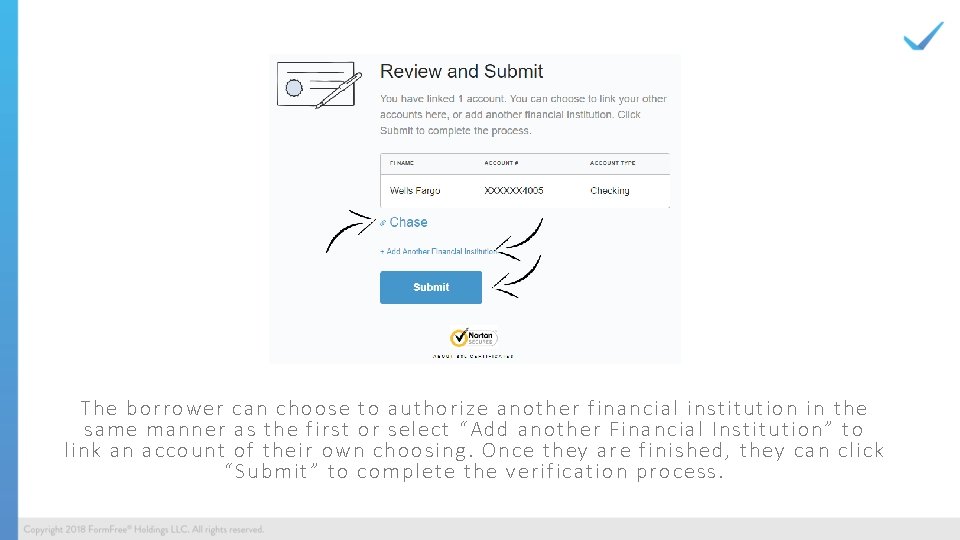
The borrower can choose to authorize another financial institution in the same manner as the first or select “Add another Financial Institution” to link an account of their own choosing. Once they ar e finished, they can click “Submit” to complete the verification process.
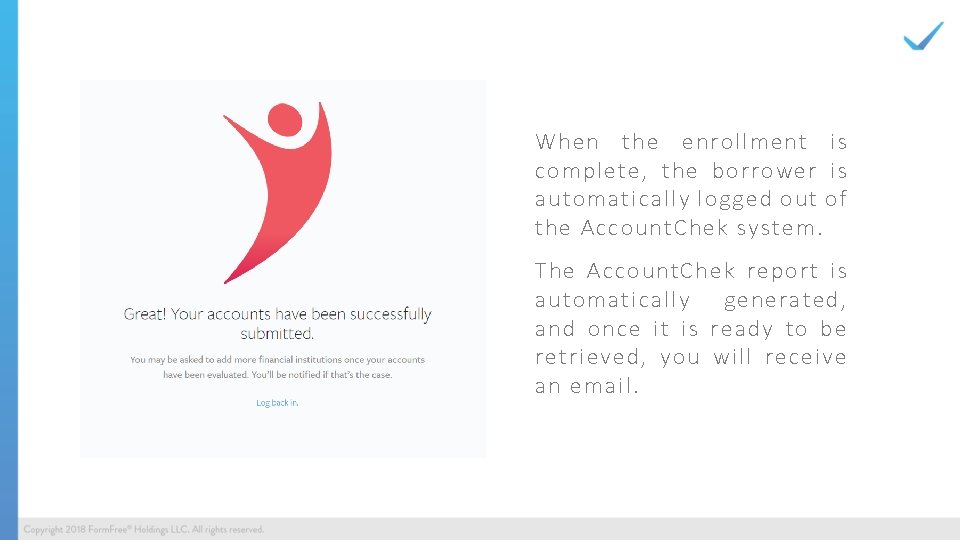
When the enrollment is complete, the borrower is automatically logged out of the Account. Chek system. The Account. Chek report is automatically generated, and once it is ready to be retrieved, you will receive an email.
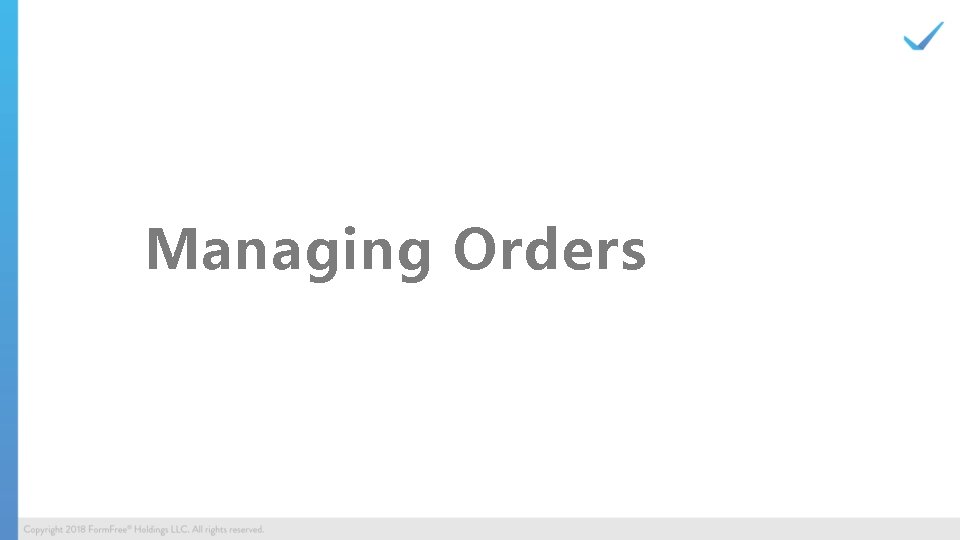
Managing Orders
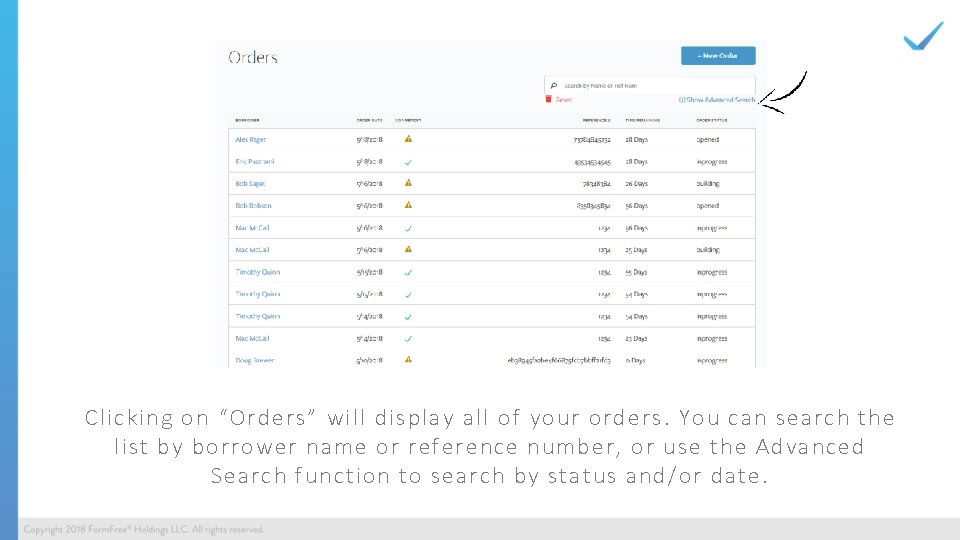
Clicking on “Orders” will display all of your orders. You can search the list by borrower name or reference number, or use the Advanced Search function to search by status and/or date.
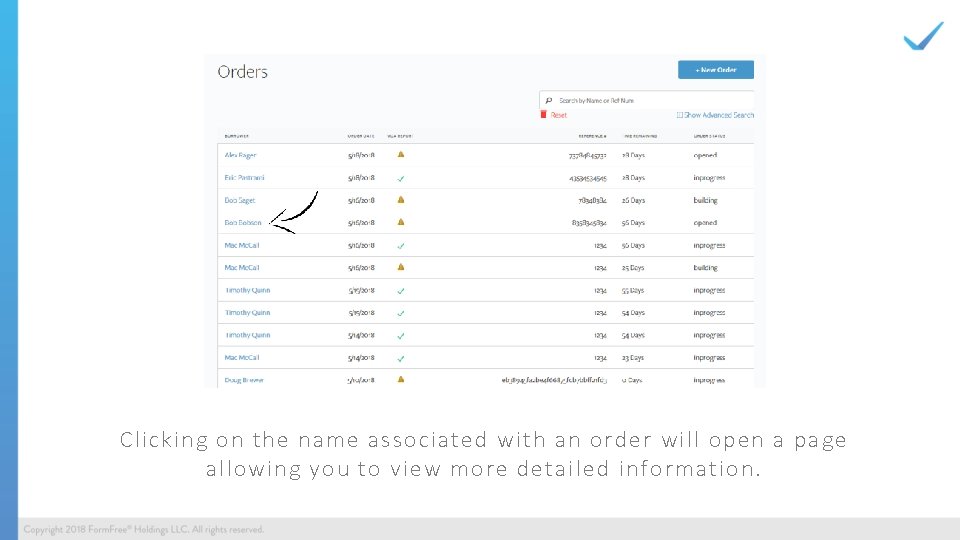
Clicking on the name associated with an order will open a page allowing you to view more detailed information.
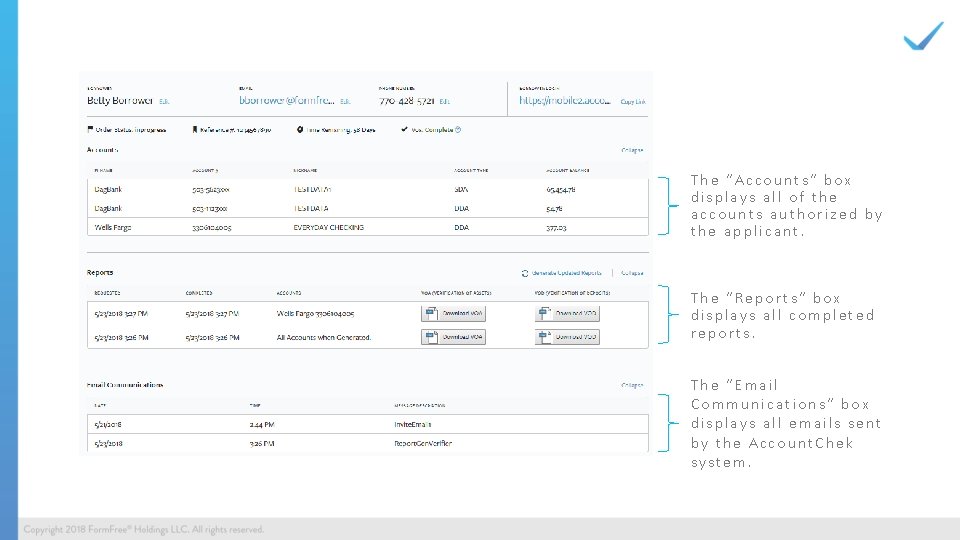
The “Accounts” box displays all of the accounts authorized by the applicant. The “Reports” box displays all completed reports. The “Email Communications” box displays all emails sent by the Account. Chek system.
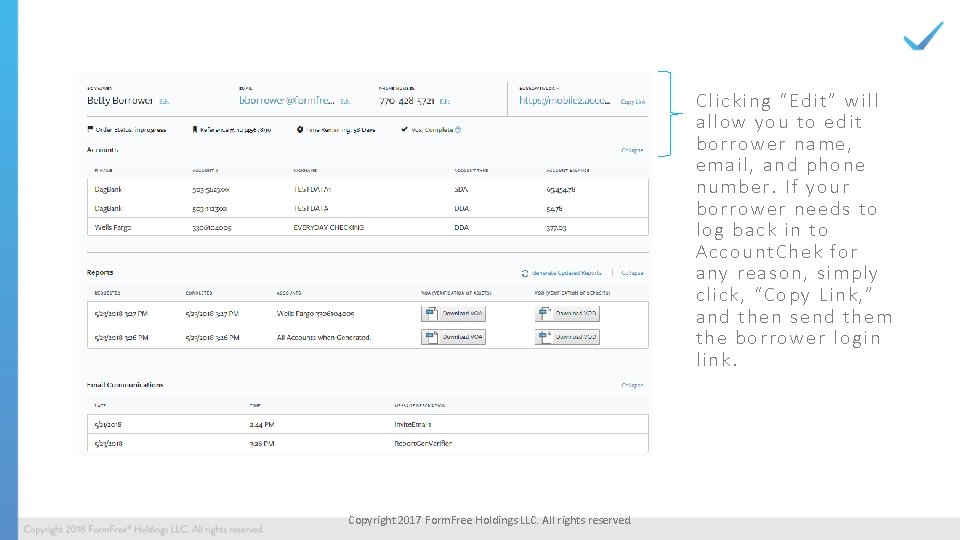
Clicki ng “Edit ” wil l all ow yo u to edit borro wer name , email, a nd phone number. If y our borro wer needs to lo g back i n to Acco unt. Chek for any reason, simply click , “ Cop y Link , ” and then send t hem th e borrower l ogin link. Copyright 2017 Form. Free Holdings LLC. All rights reserved.
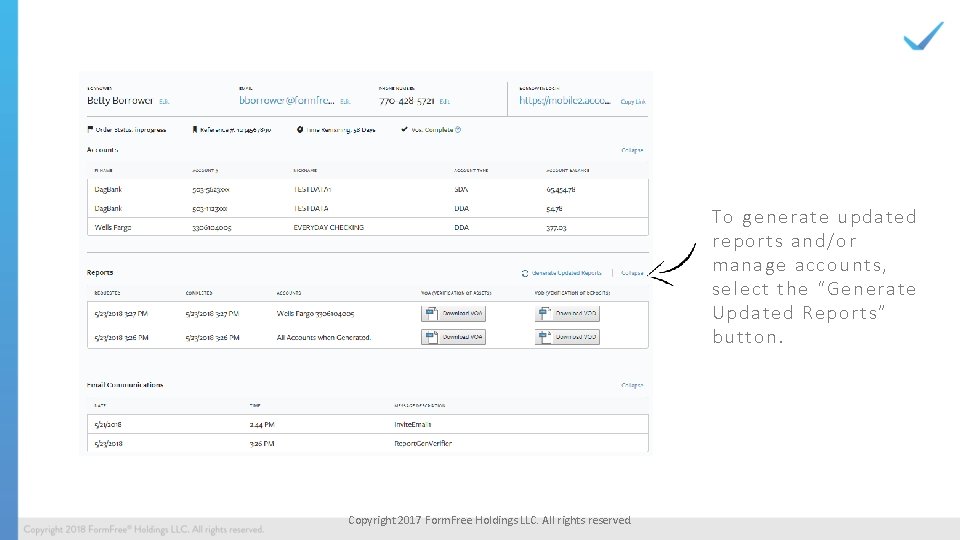
To generat e u pdat ed r eport s and/or manage acco unts, select the “ Generat e Updated Report s” but ton. Copyright 2017 Form. Free Holdings LLC. All rights reserved.
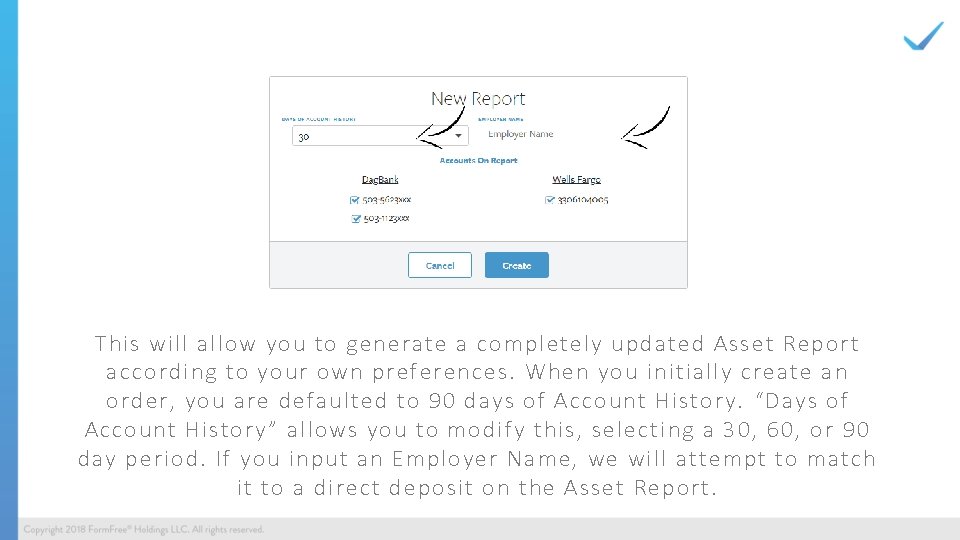
This will allow you to generate a completely updated Asset Report according to your own preferences. When you initially create an order, you are defaulted to 90 days of Account History. “Days of Account History” allows you to modify this, selecting a 30, 60, or 90 day period. If you input an Employer Name, we will attempt to match it to a direct deposit on the Asset Report.
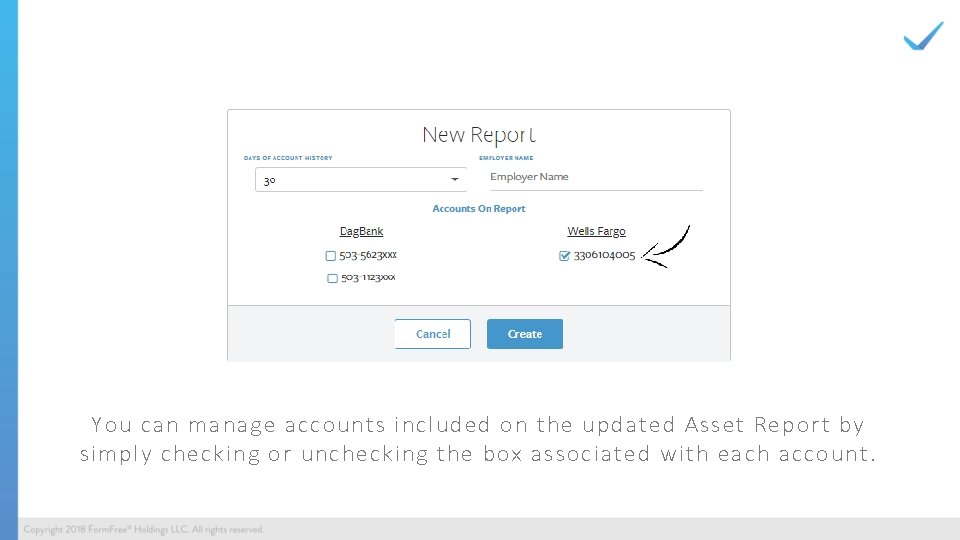
You can manage accounts included on the updated Asset Report by simply checking or unchecking the box associated with each account.
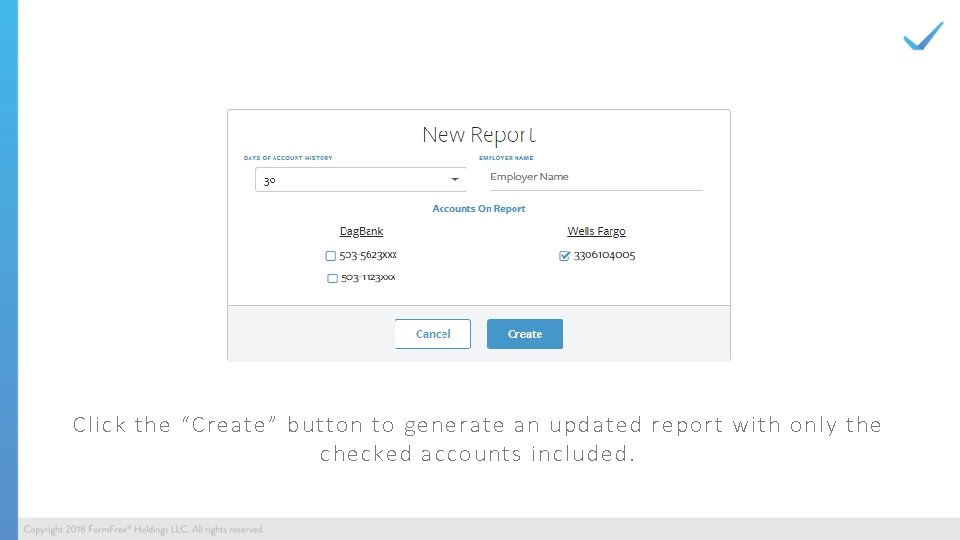
Click the “Create” button to generate an updated report with only the checked accounts included.
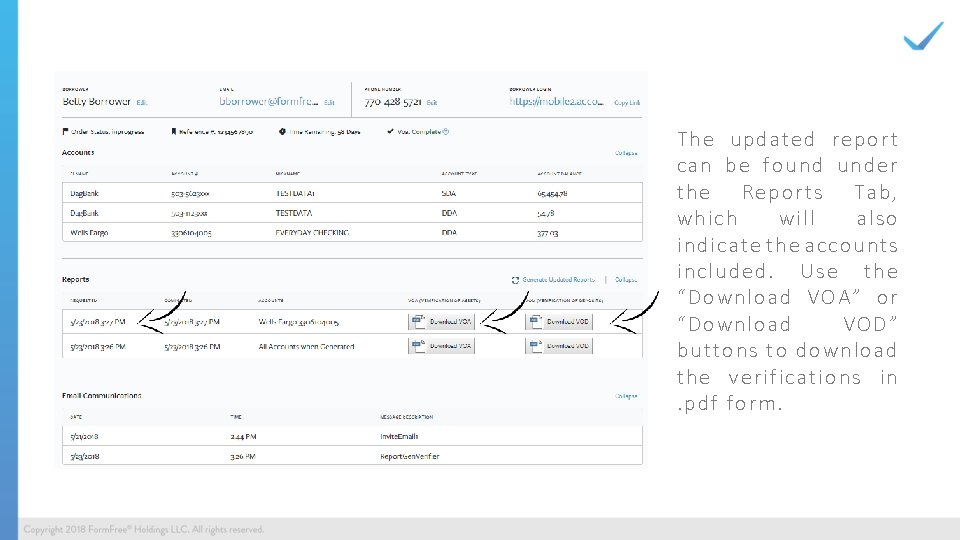
The updated report can be found under the Reports Tab, which will also indicate the accounts included. Use the “Download VOA” or “Download VOD” buttons to download the verifications in. pdf form.
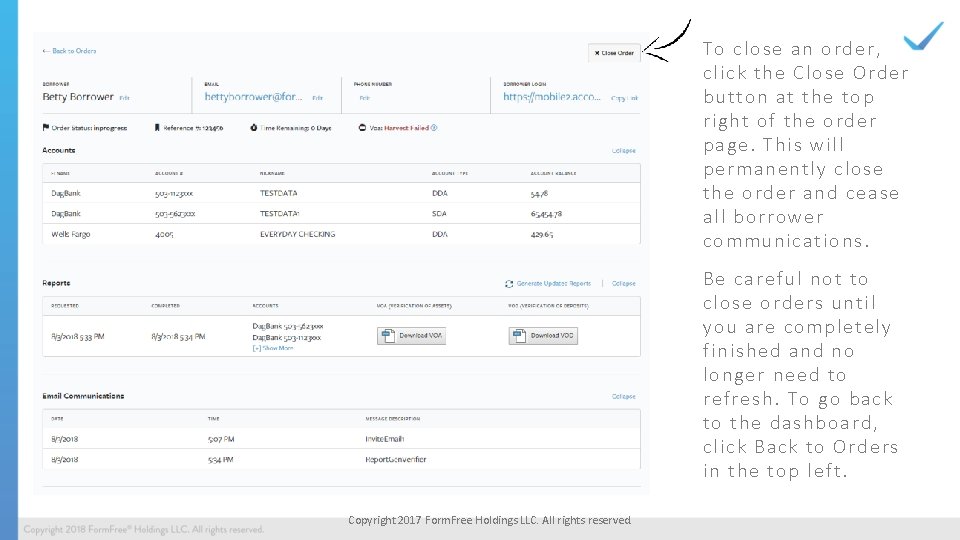
To close a n order, click the Clo se Order but ton at the t op right of th e order page. This will permanentl y cl ose th e order a nd cease all borro wer commu ni cat ions. Be careful not t o clo se orders until yo u are co mple tely finished and no lo nge r need to refresh. To go back to th e dashboard, click Back t o Orders in t he t op left. Copyright 2017 Form. Free Holdings LLC. All rights reserved.
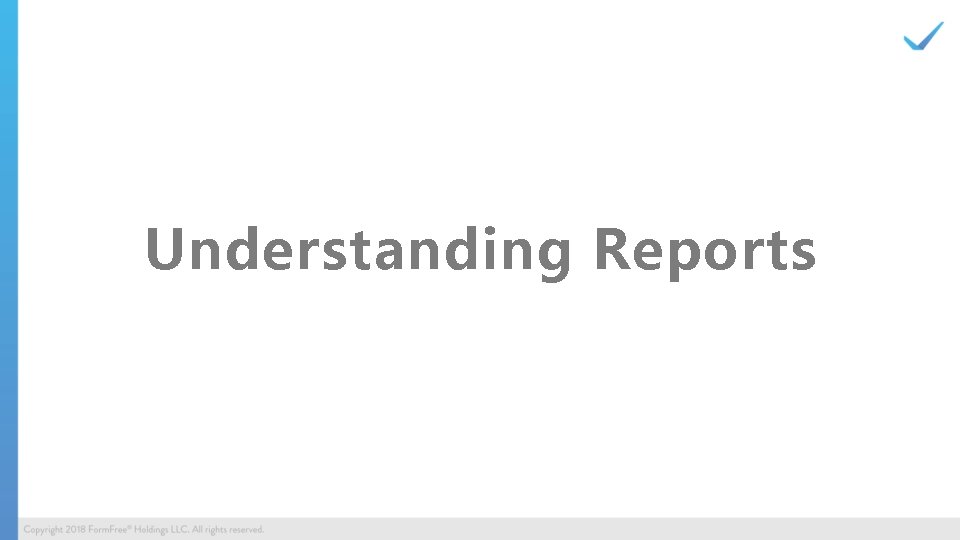
Understanding Reports

All Financial Institutions (and all shared accounts) with their respective transaction histories are contained in one Asset Verification report, along with Account. Chek proprietary analysis.
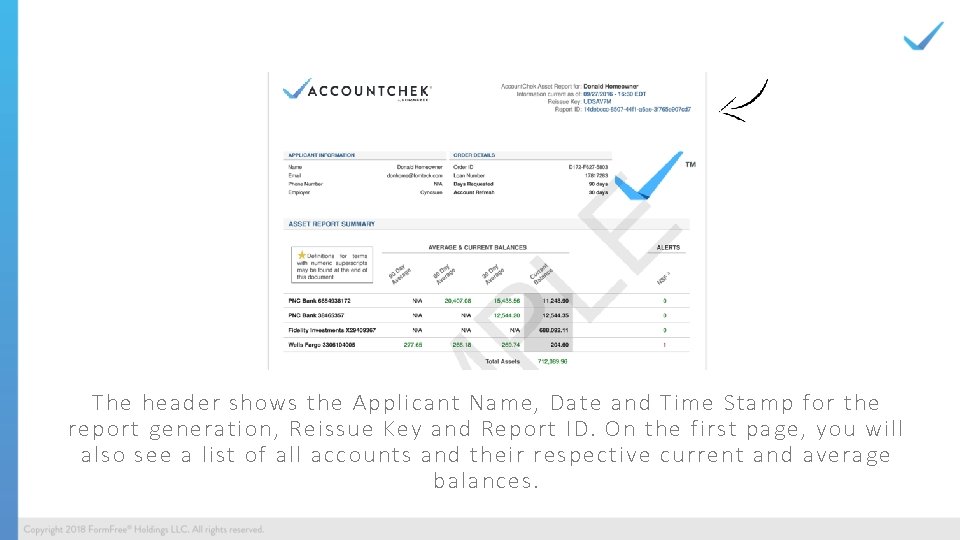
The header shows the Applicant Name, Date and Time Stamp for the report generation, Reissue Key and Report ID. On the first page, you will also see a list of all accounts and their respective current and average balances.

Each account shared by the borrower compares 1003 data with data reported by the financial institution. The “ Transaction History” includes highlighted standard and ACH Direct Deposits, Employer and flagged NSFs.
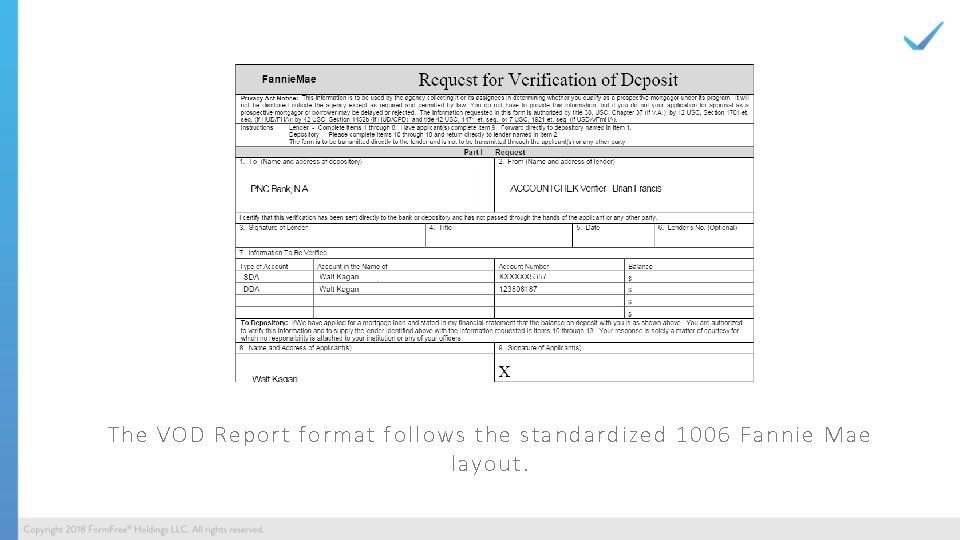
The VOD Report format follows the standardized 1006 Fannie Mae layout.
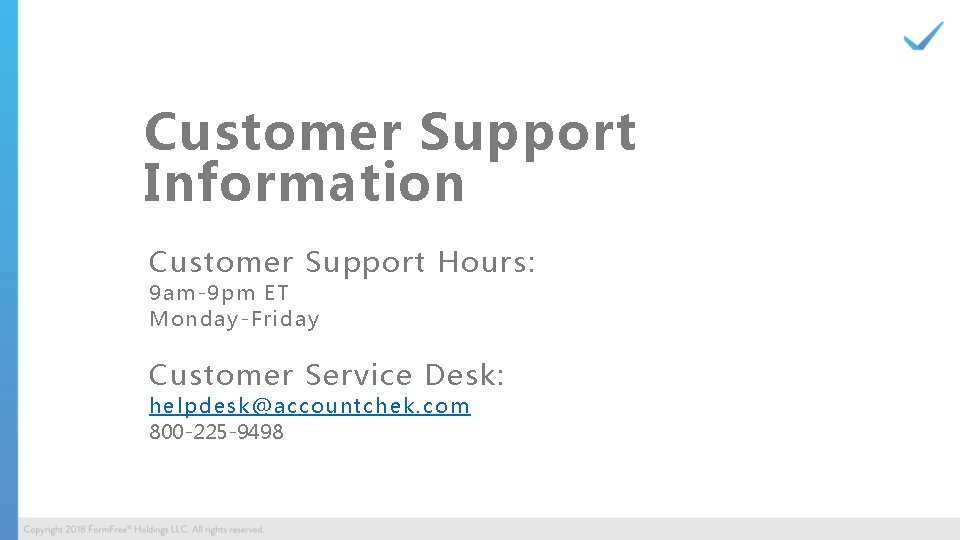
Customer Support Information Customer Support Hours: 9 am-9 p m ET Mon da y-Fri day Customer Service Desk: helpdesk@acc ountc he k. com 800 -225 -9498
- Slides: 40