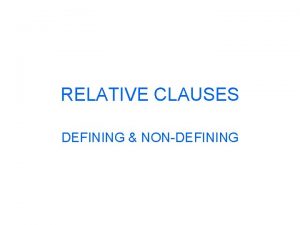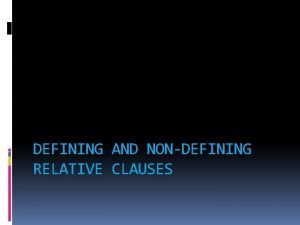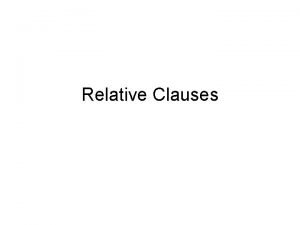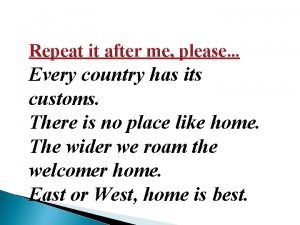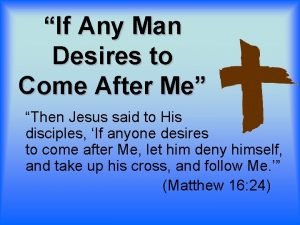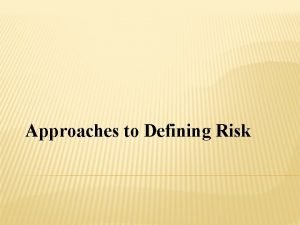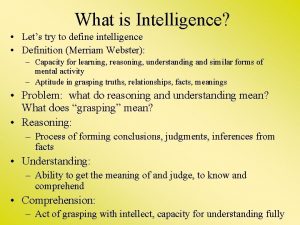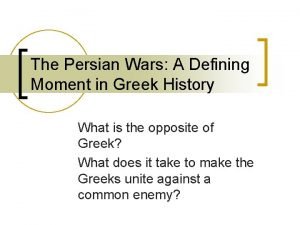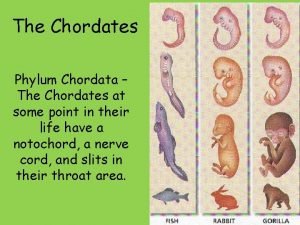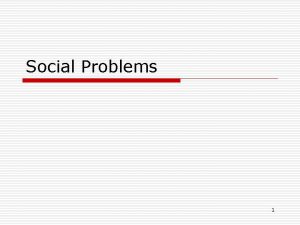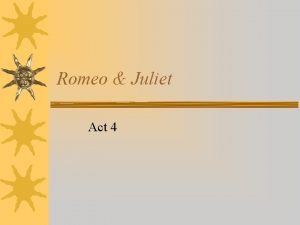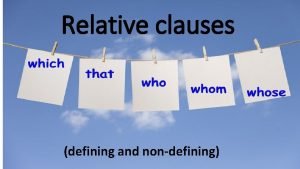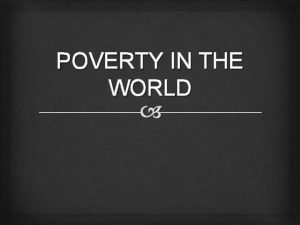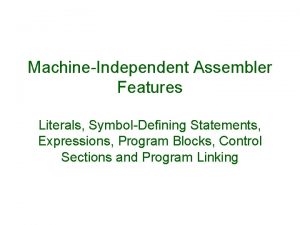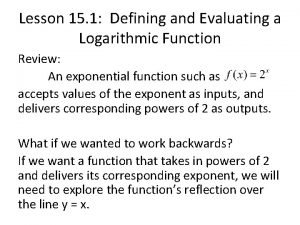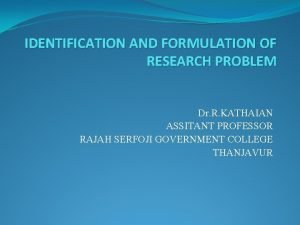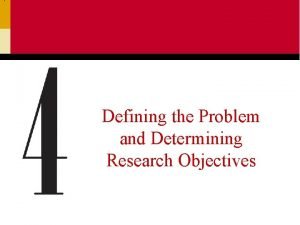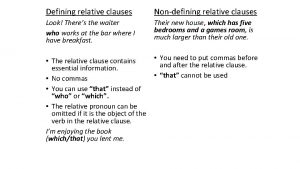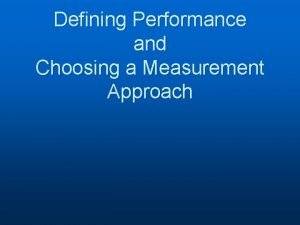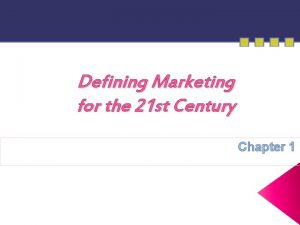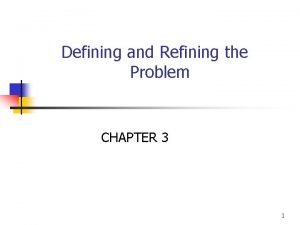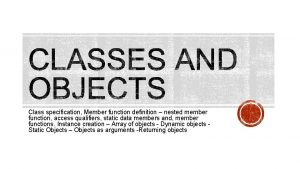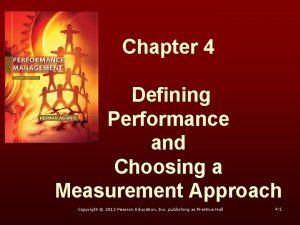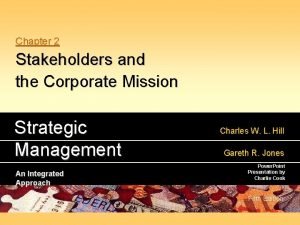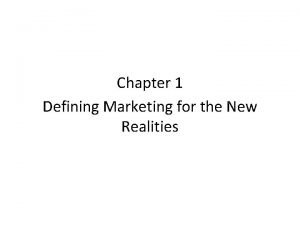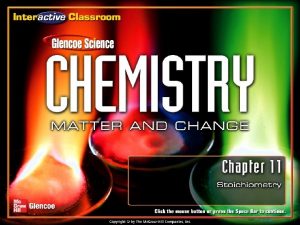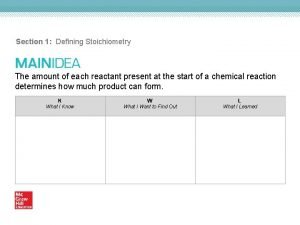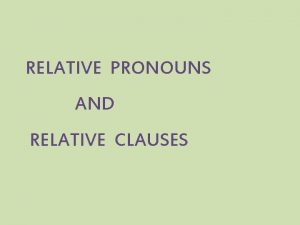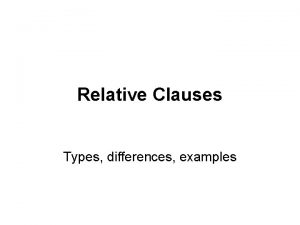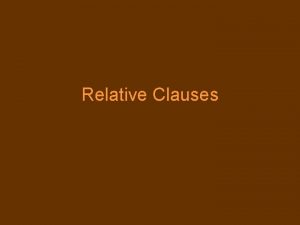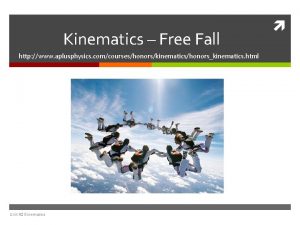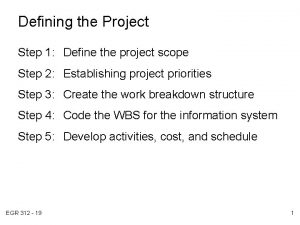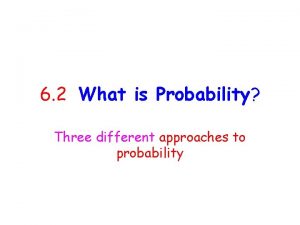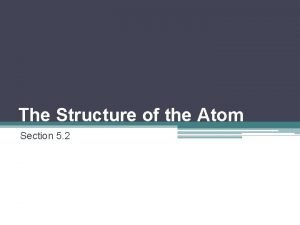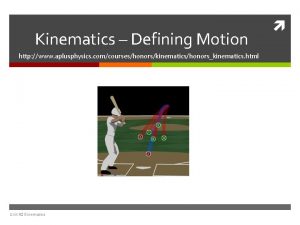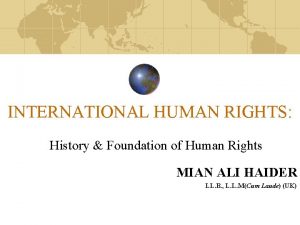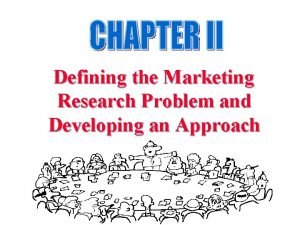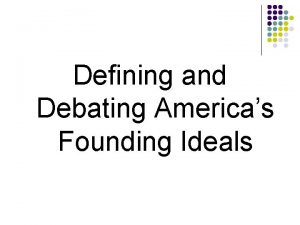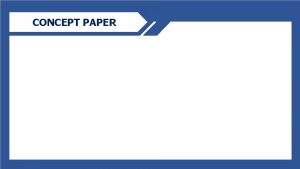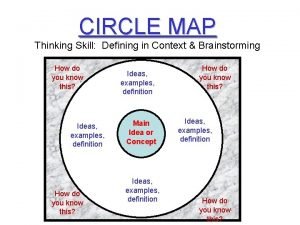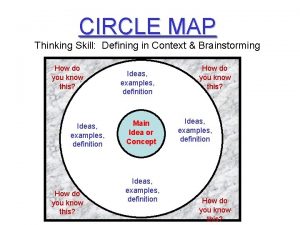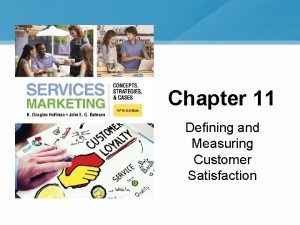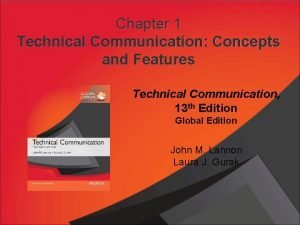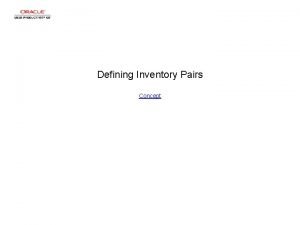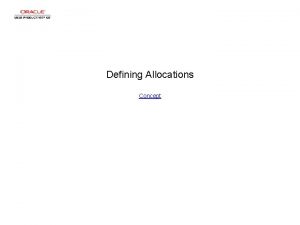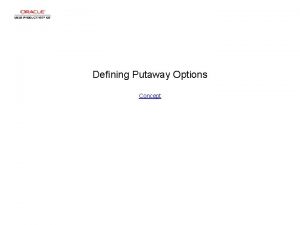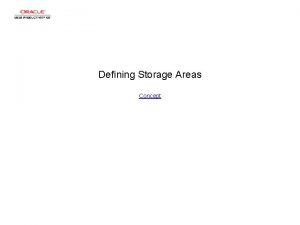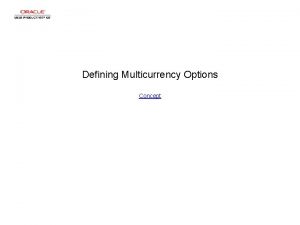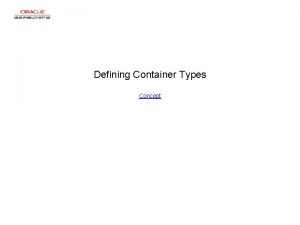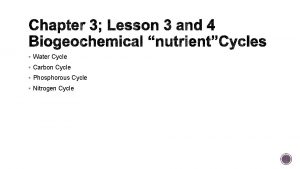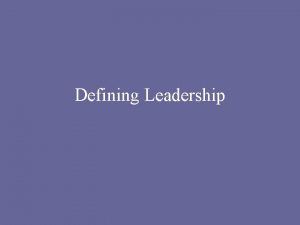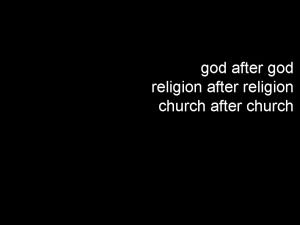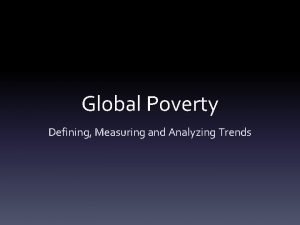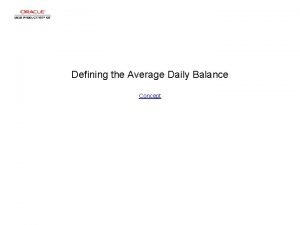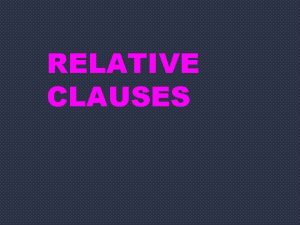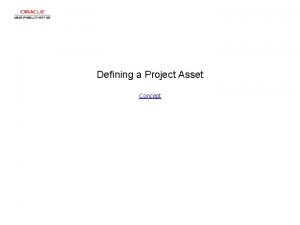Cycle Management 101 Cycle Management 101 After defining

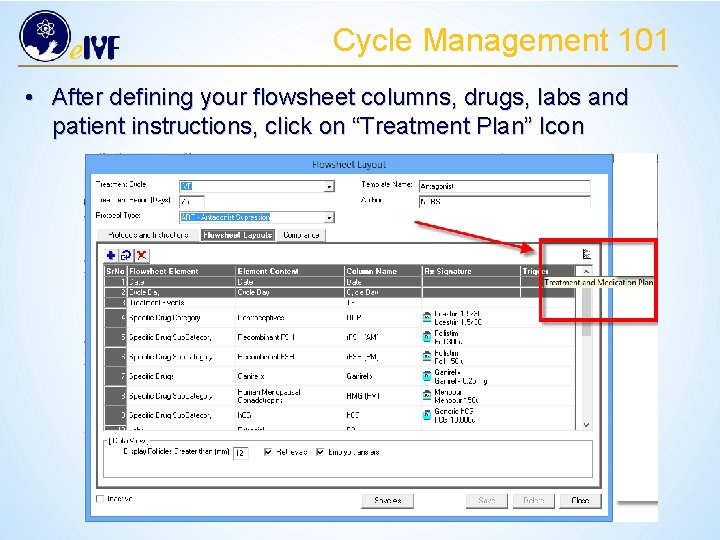
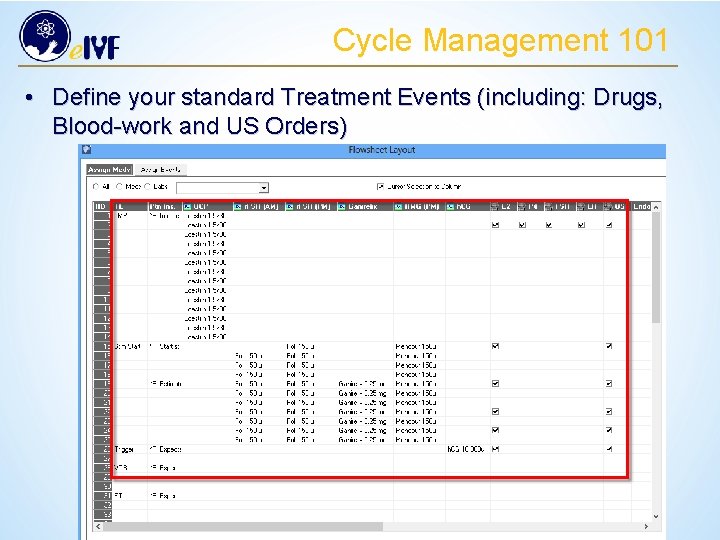
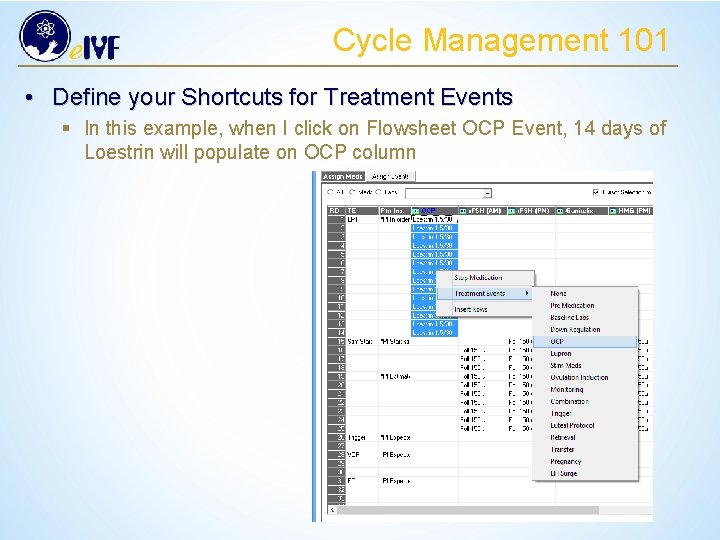
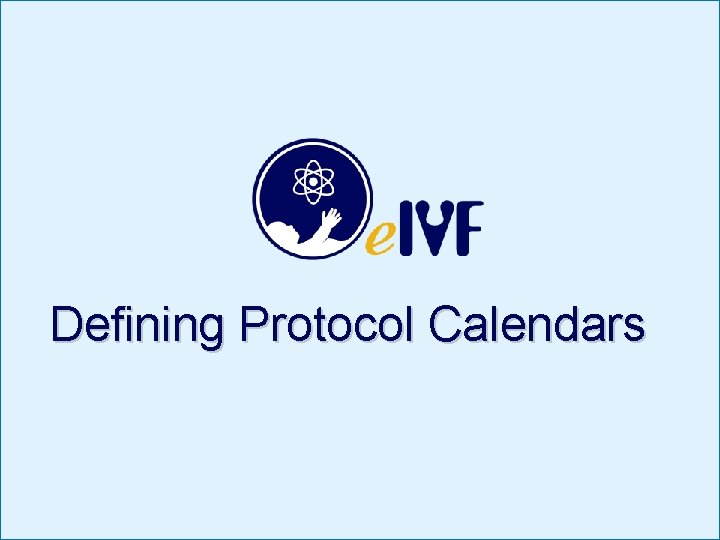
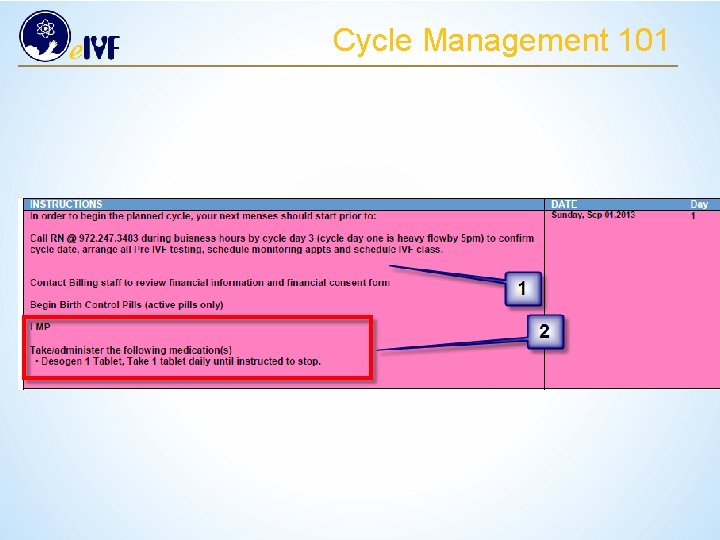
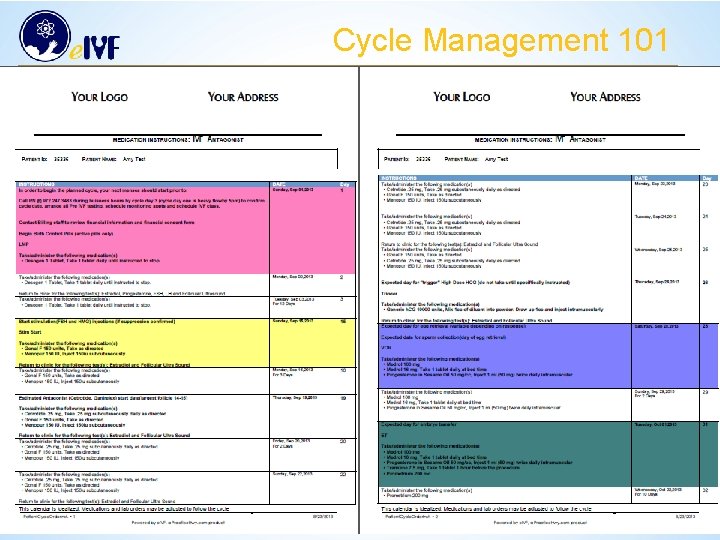
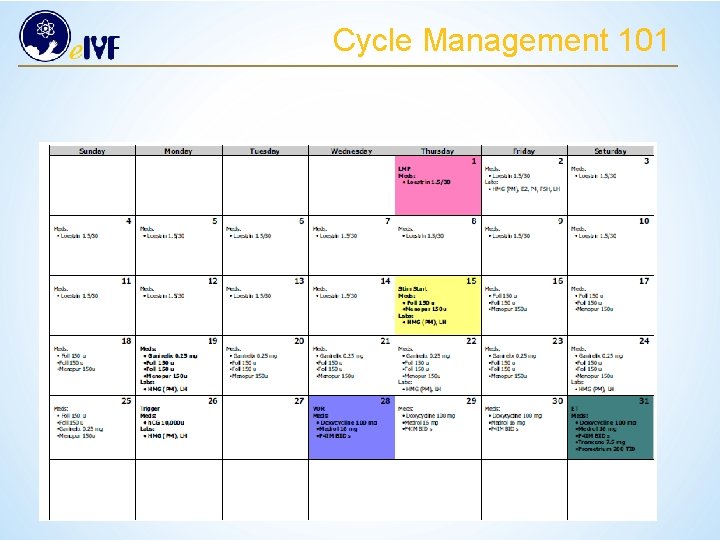
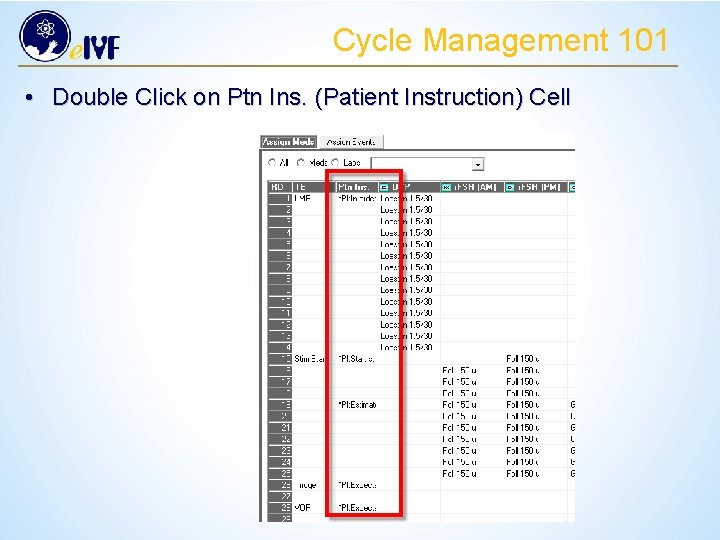
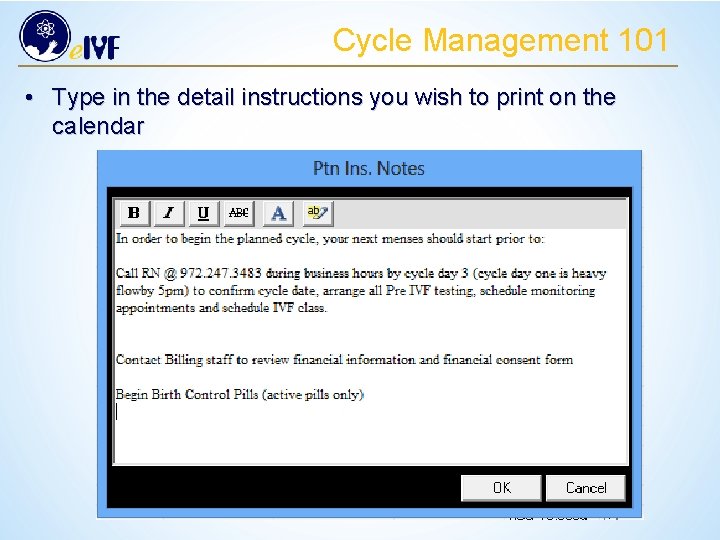
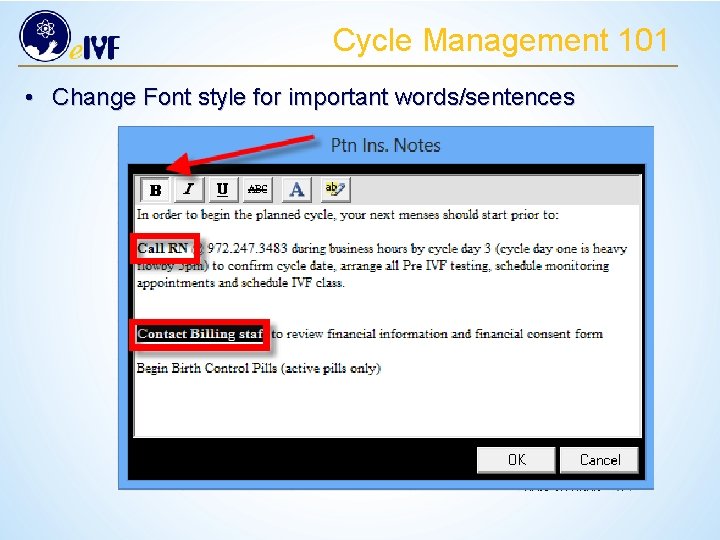
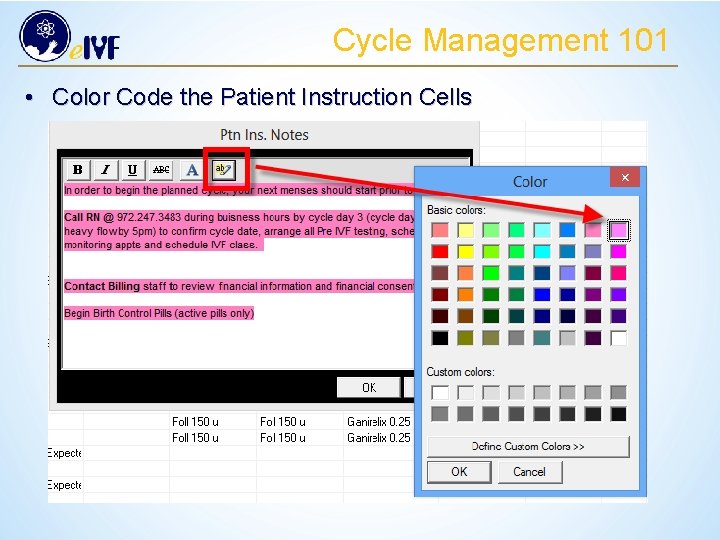
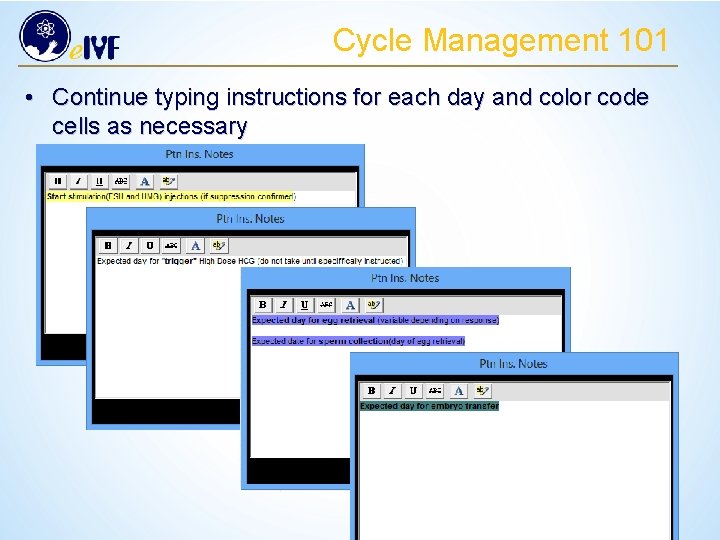
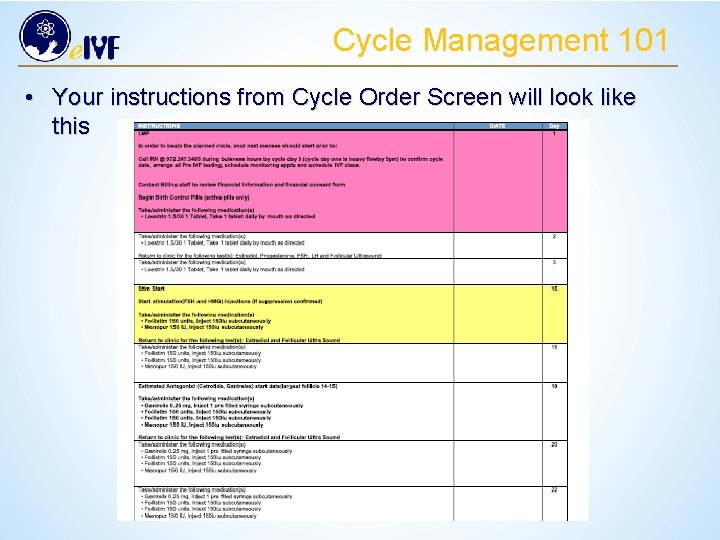
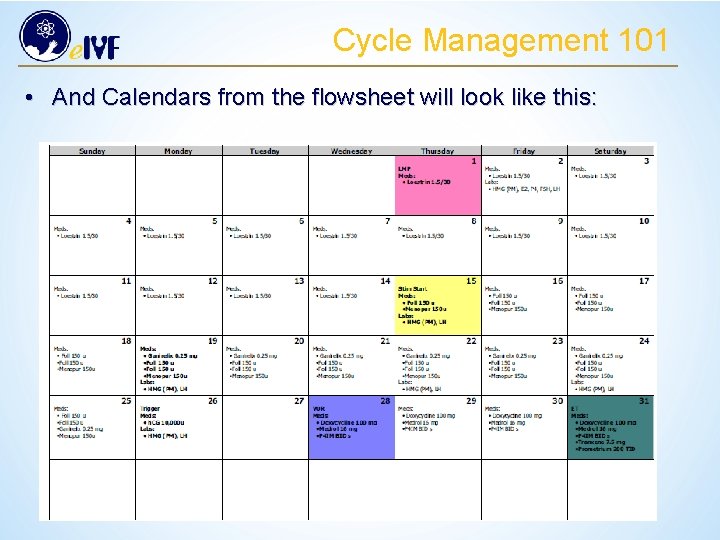

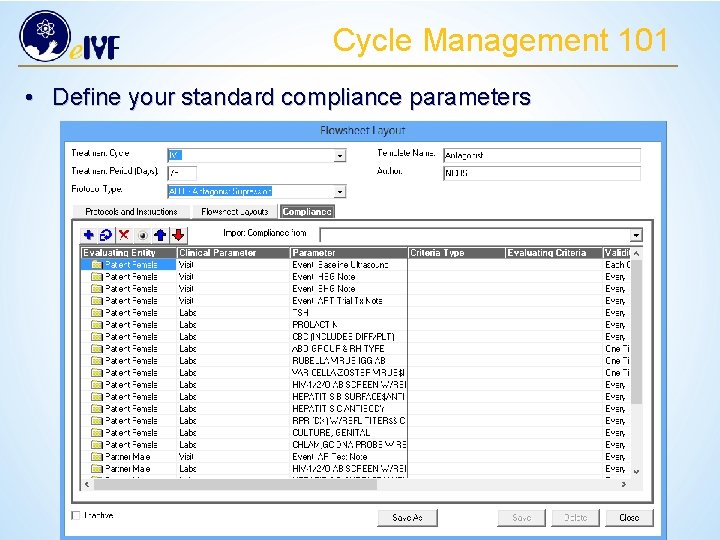
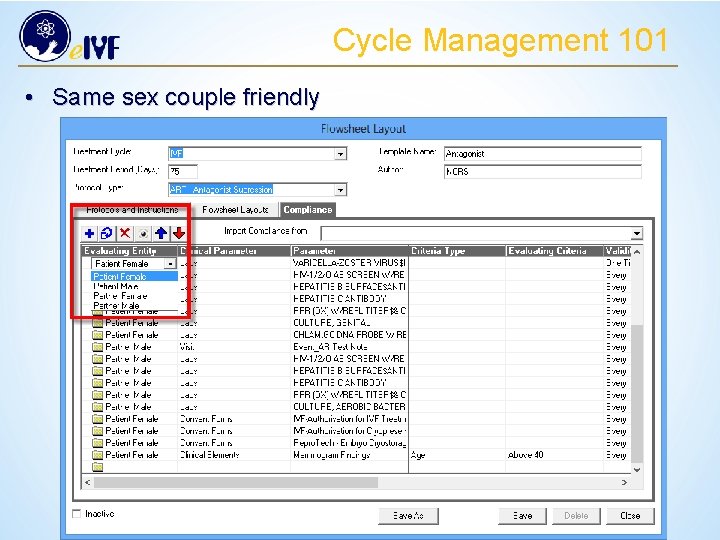


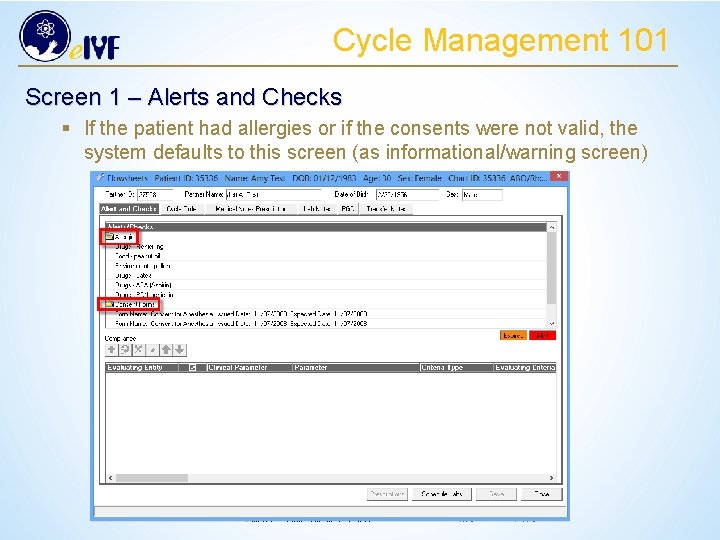
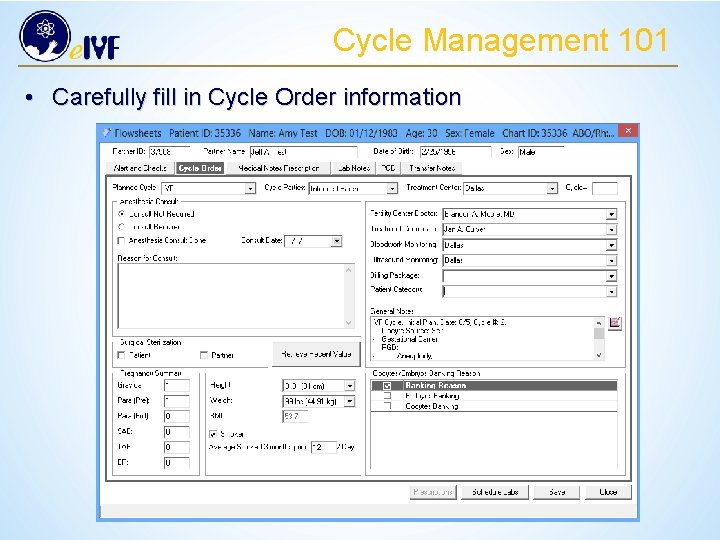
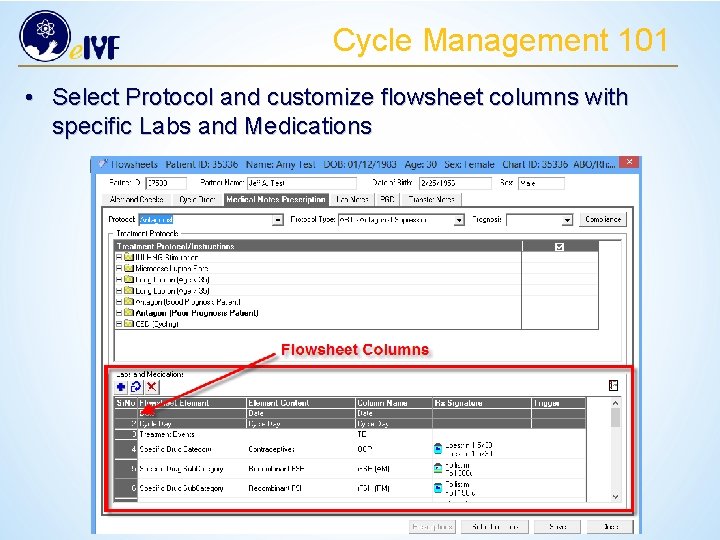
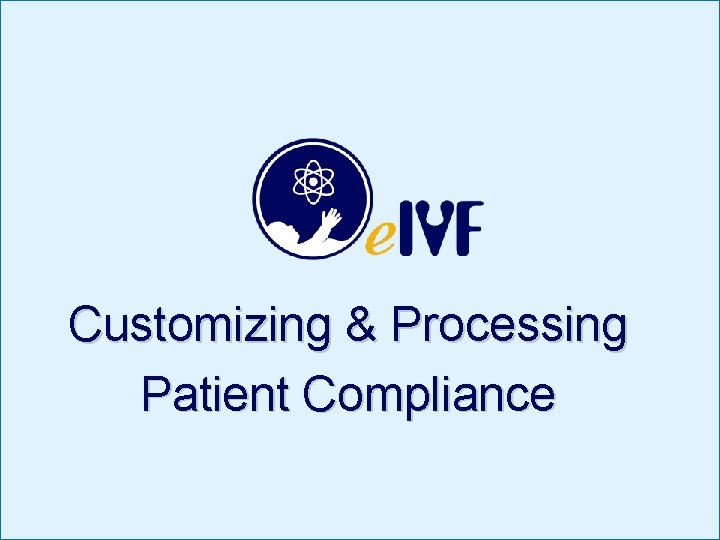
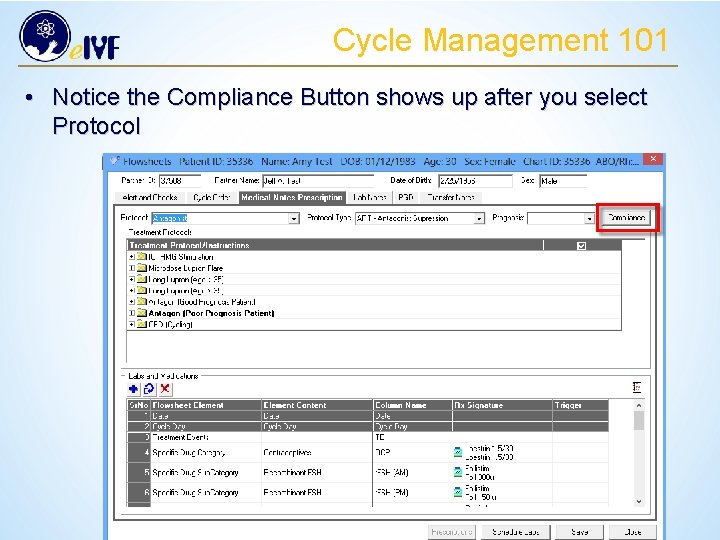
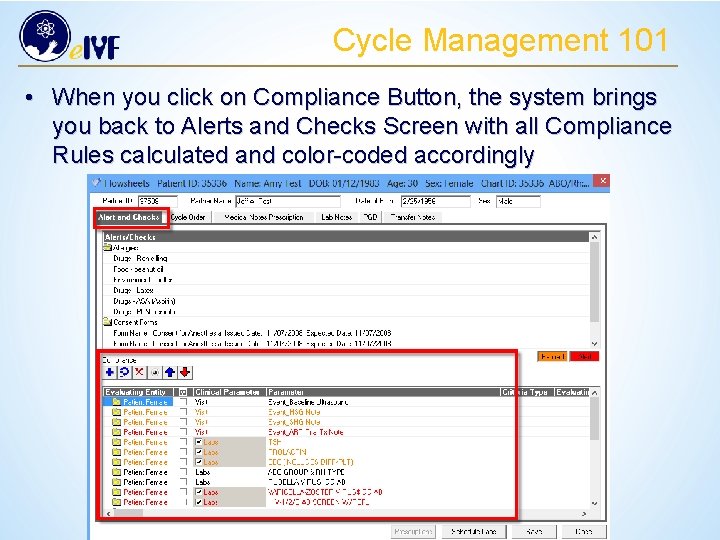
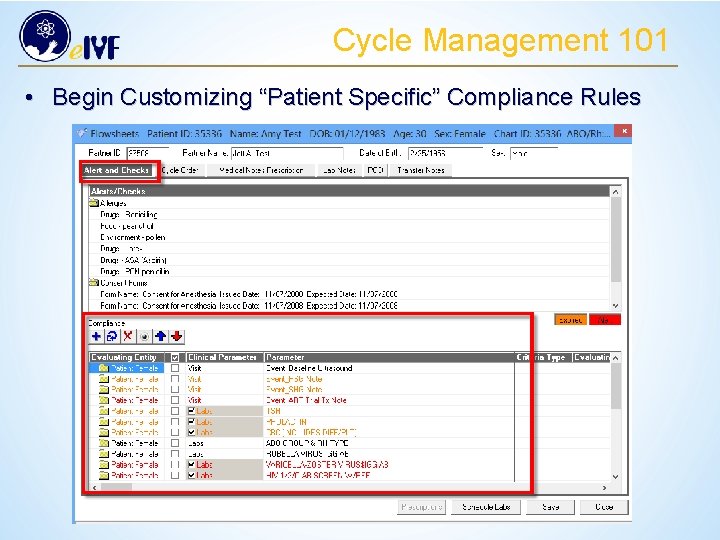
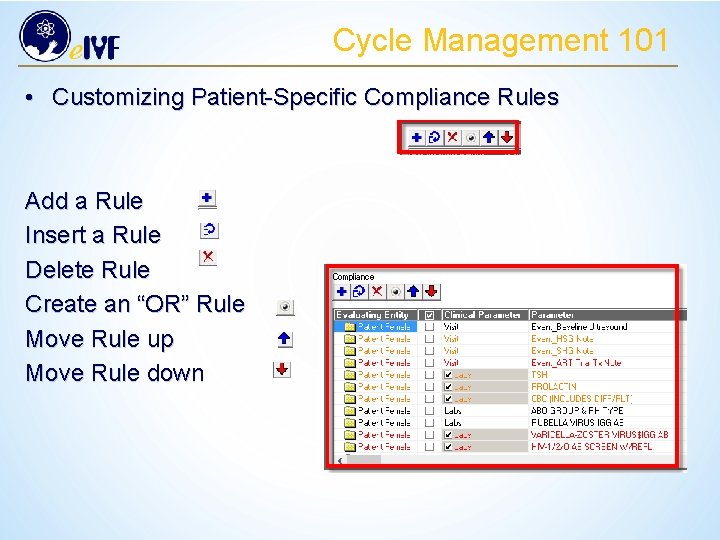
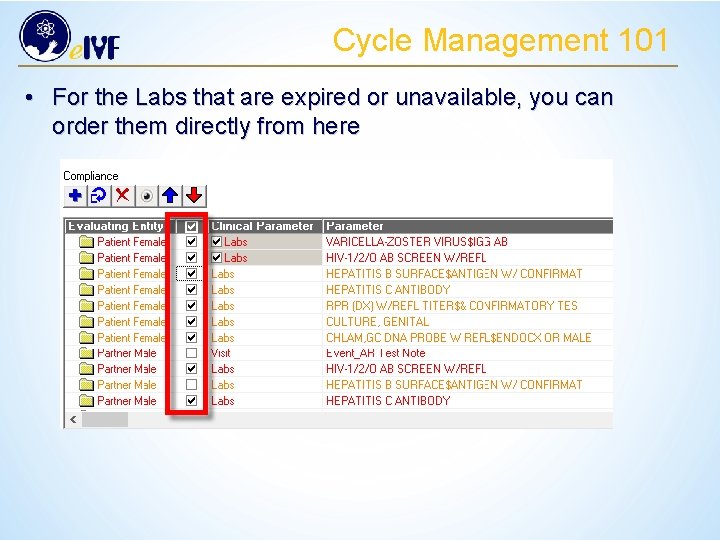
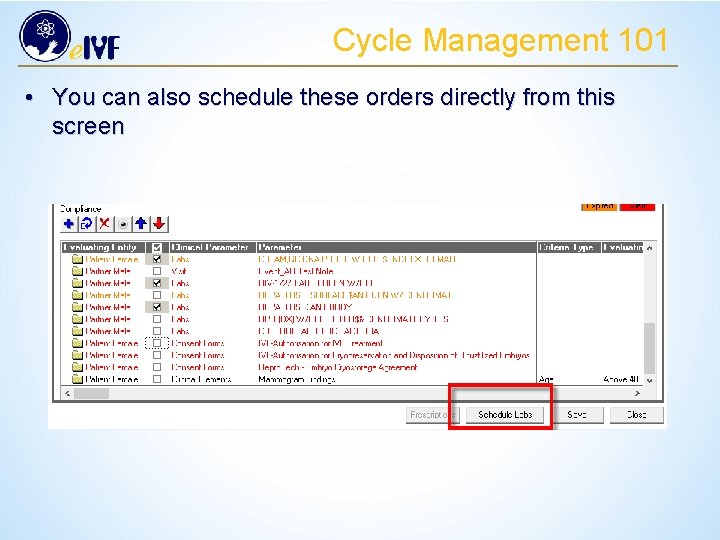
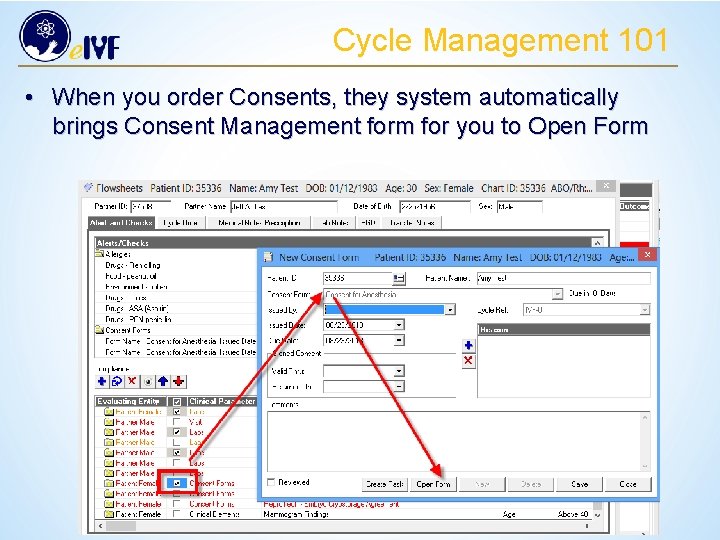
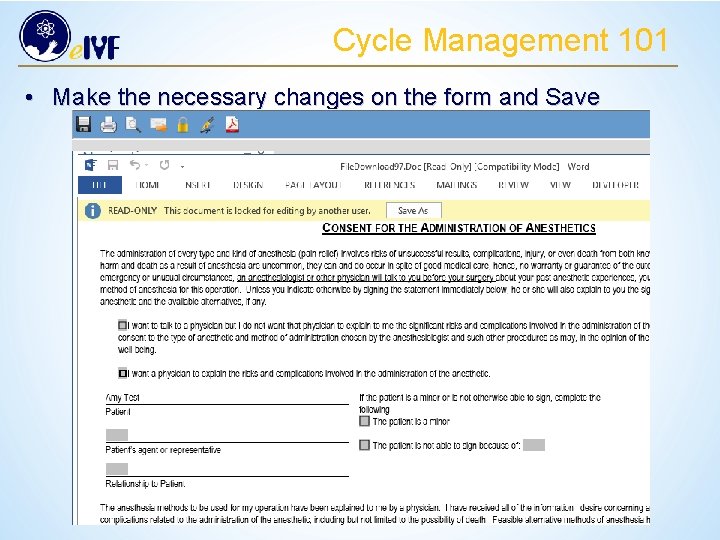
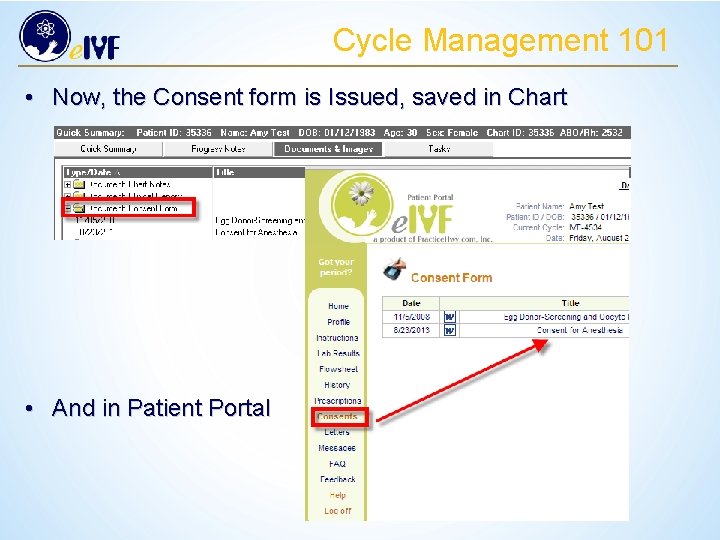

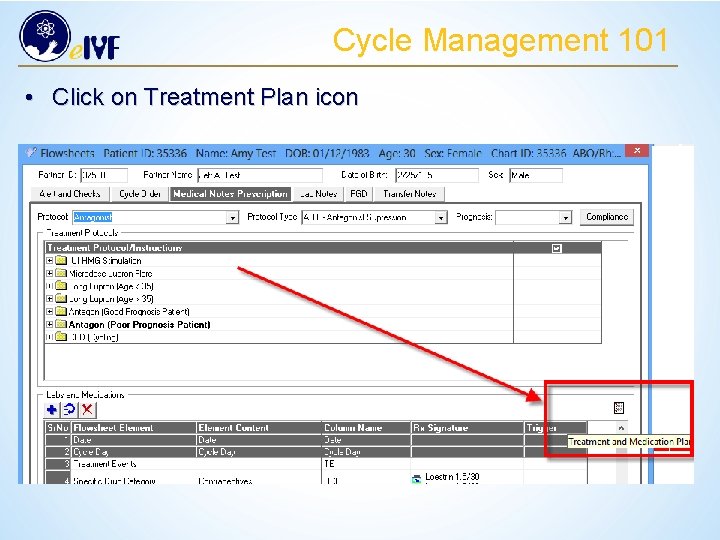
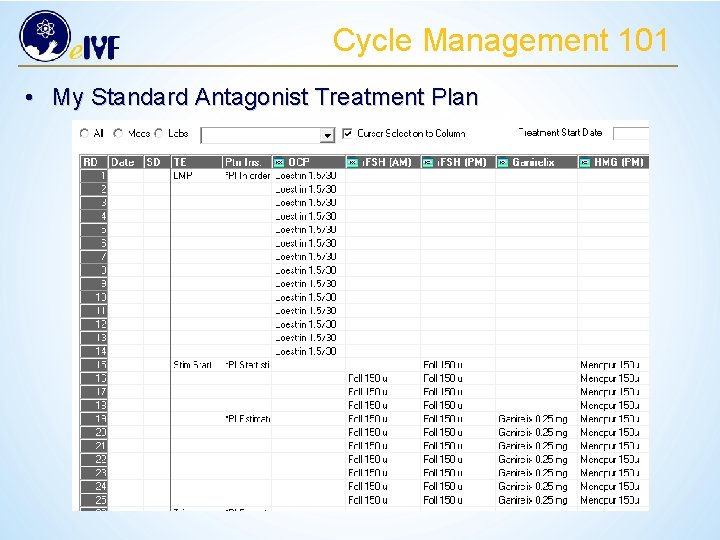
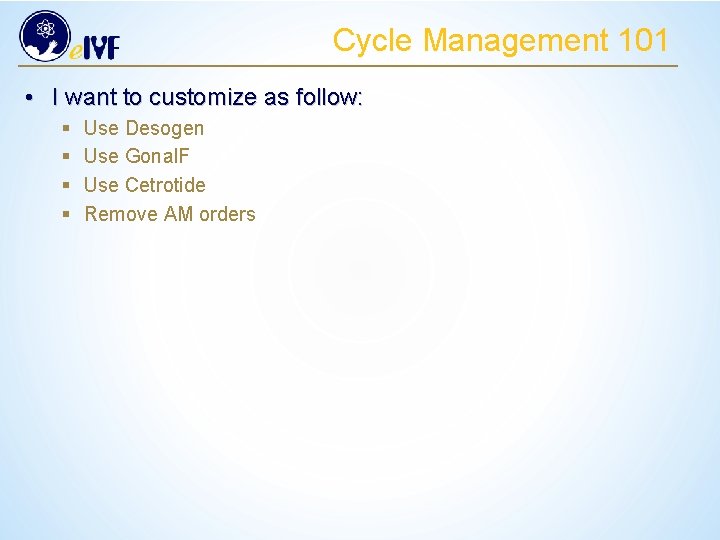
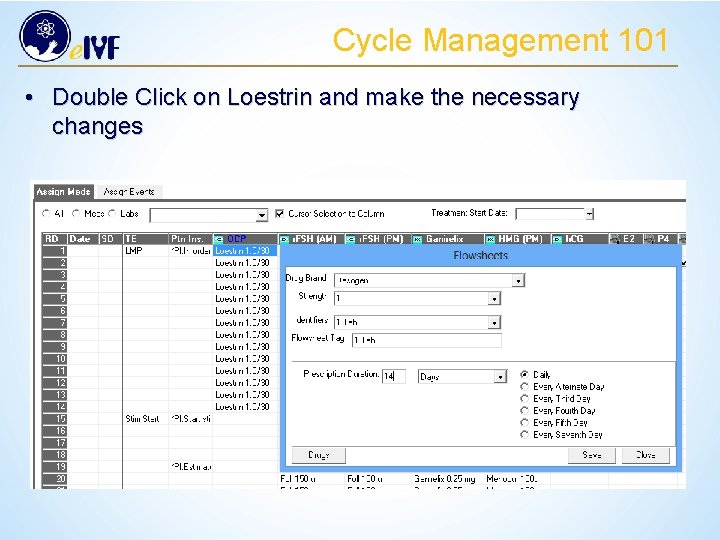
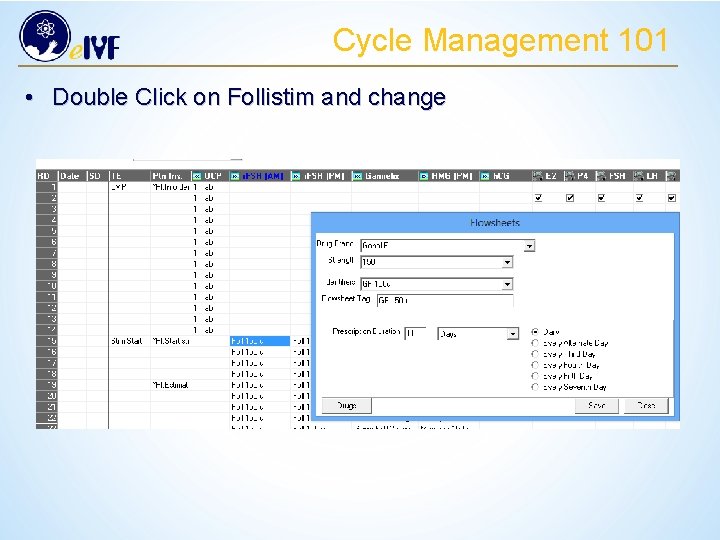
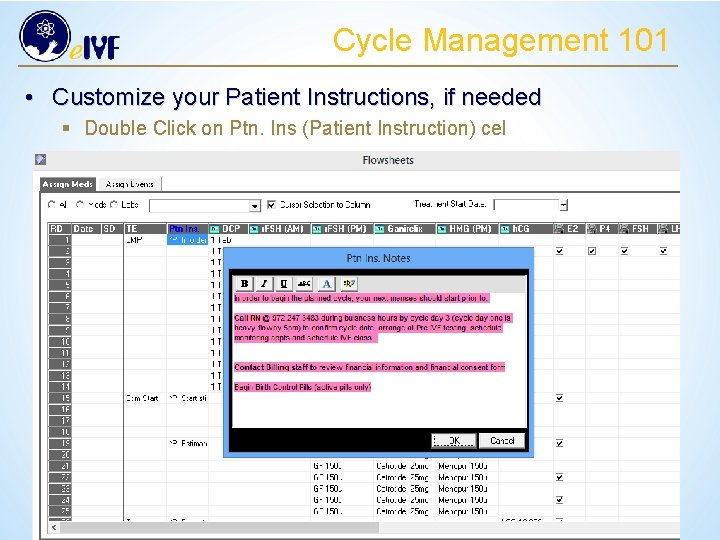
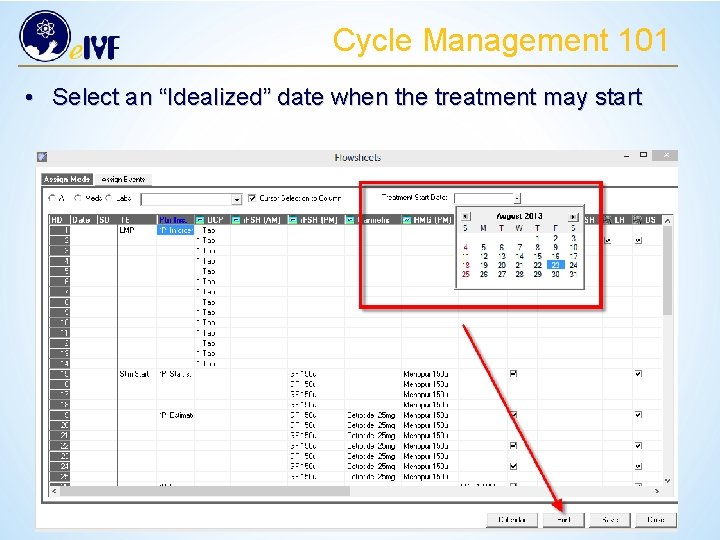
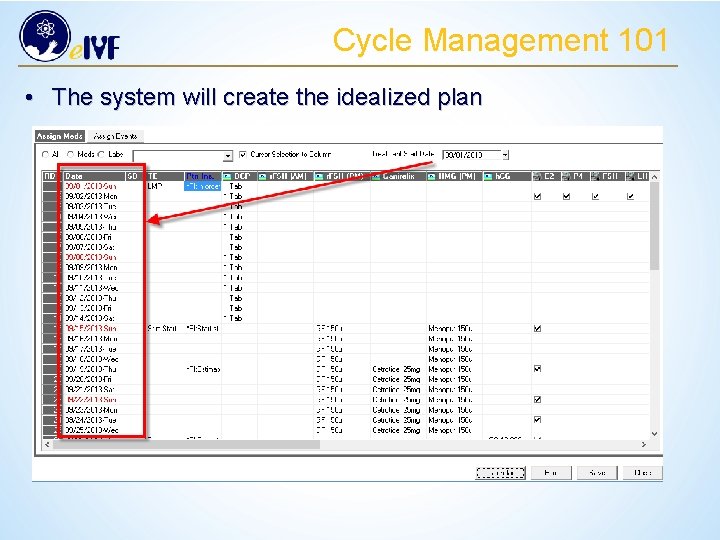
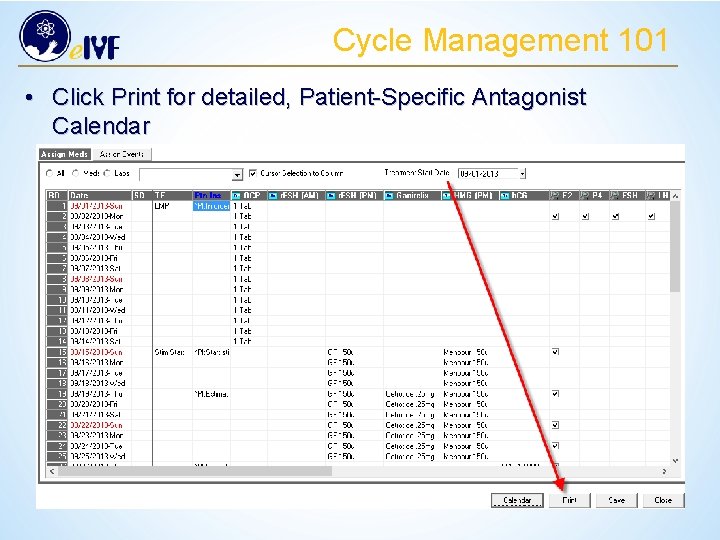
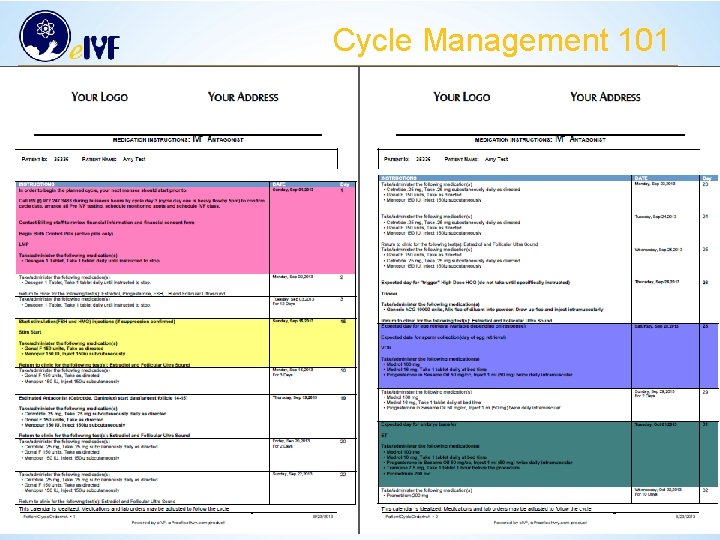
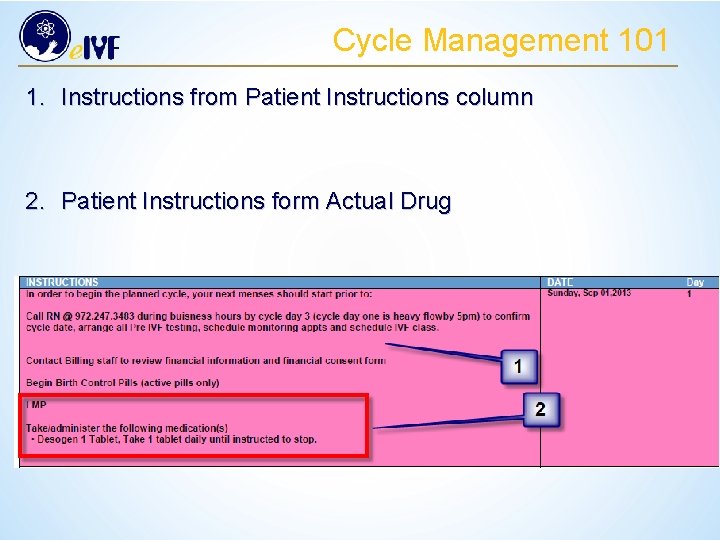
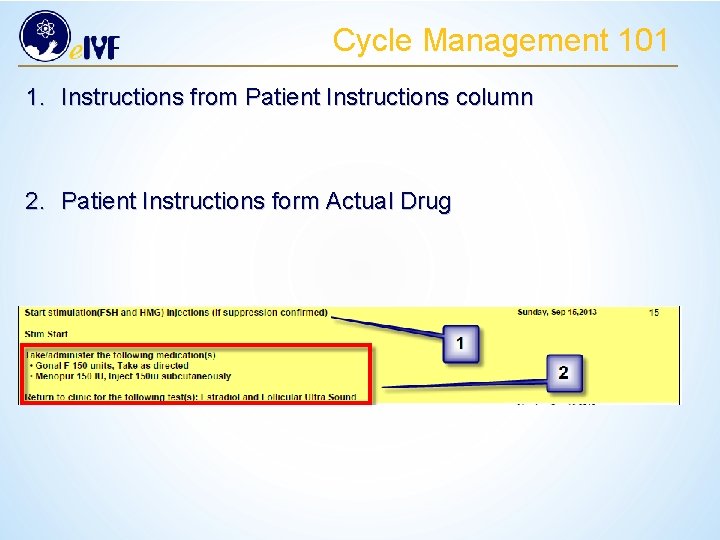
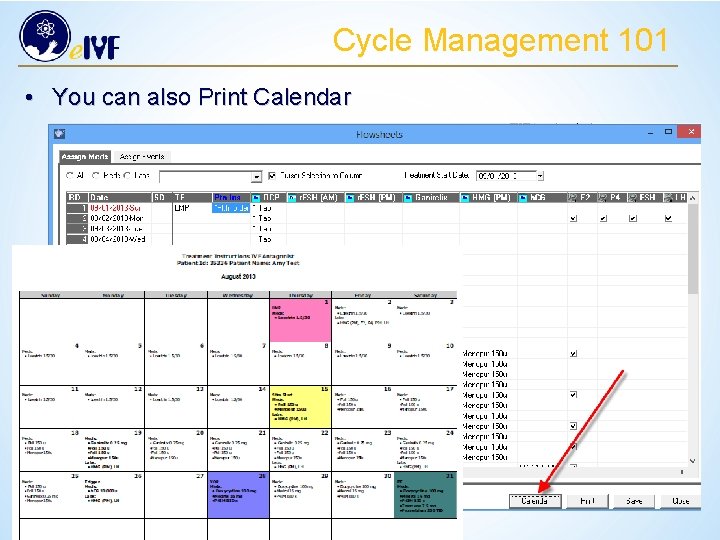
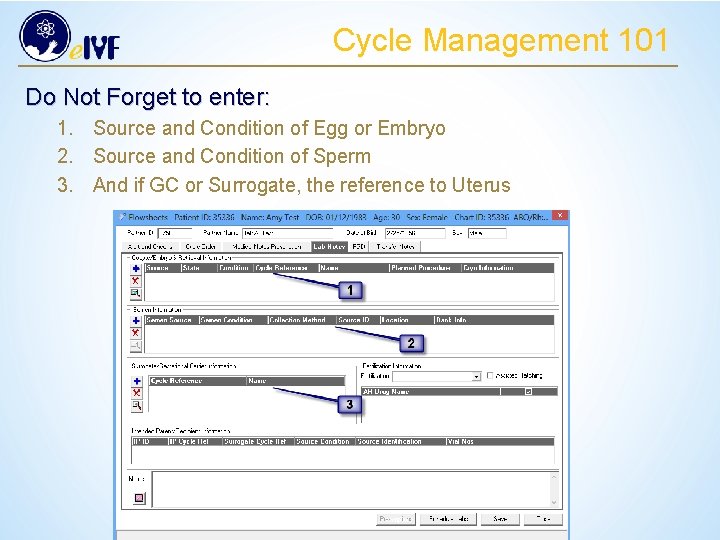
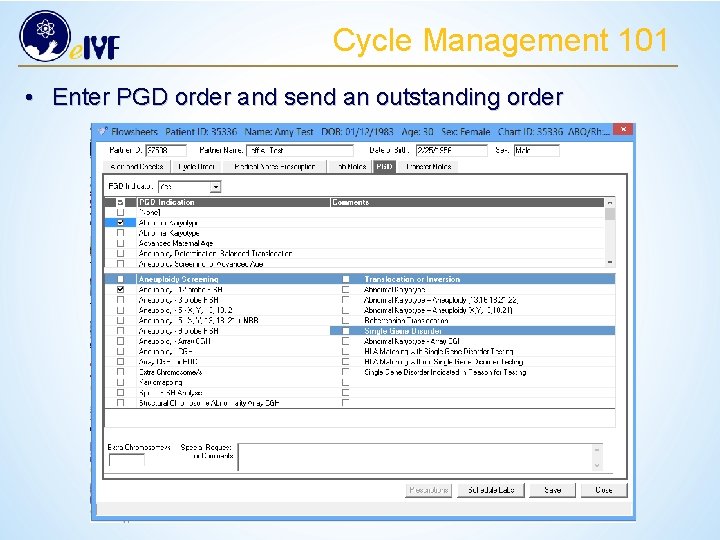
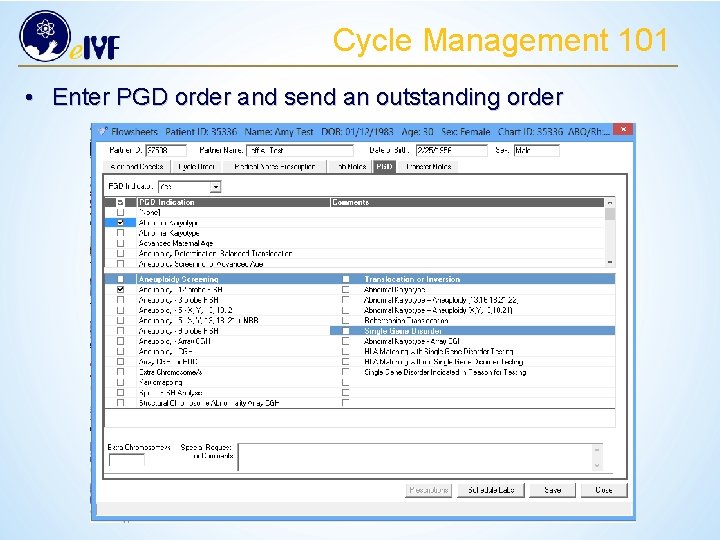
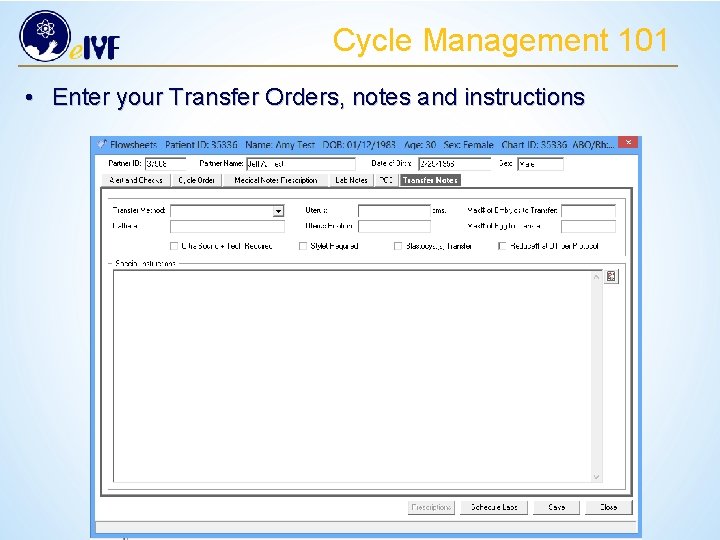
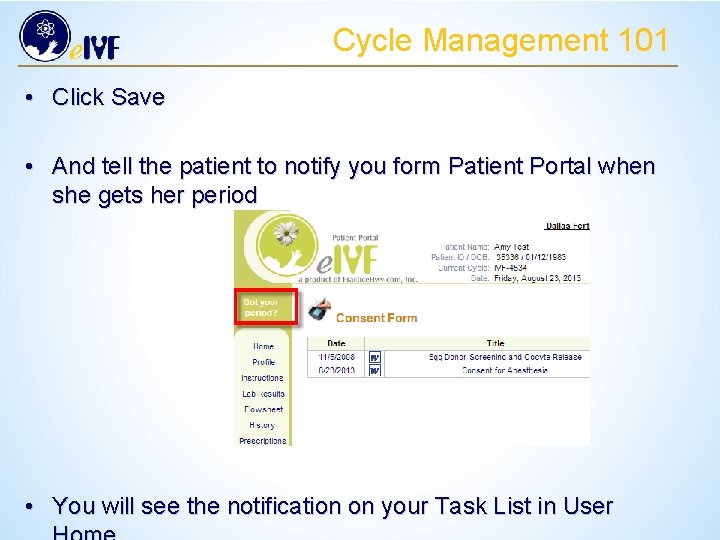
- Slides: 52

Cycle Management 101
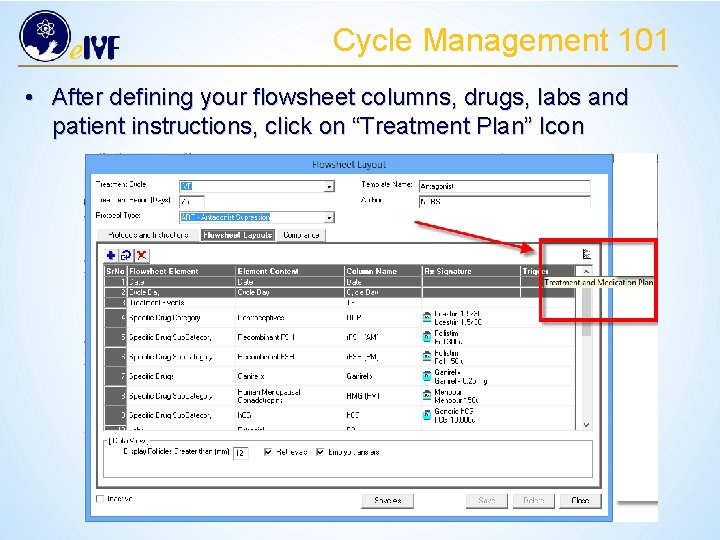
Cycle Management 101 • After defining your flowsheet columns, drugs, labs and patient instructions, click on “Treatment Plan” Icon
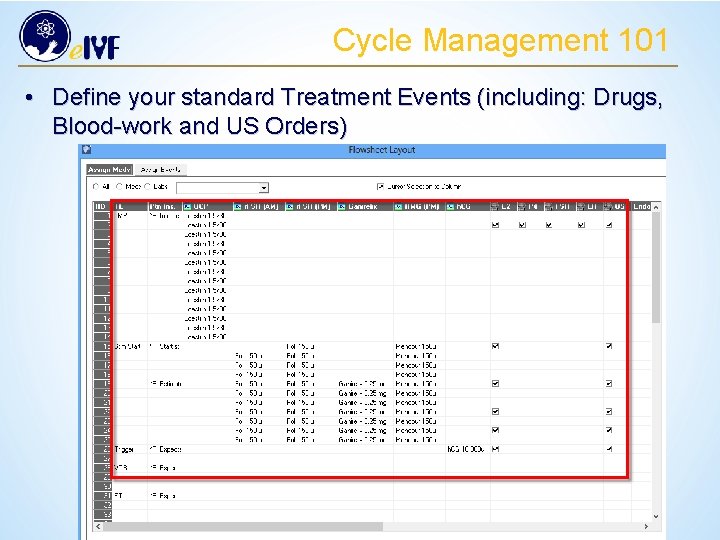
Cycle Management 101 • Define your standard Treatment Events (including: Drugs, Blood-work and US Orders)
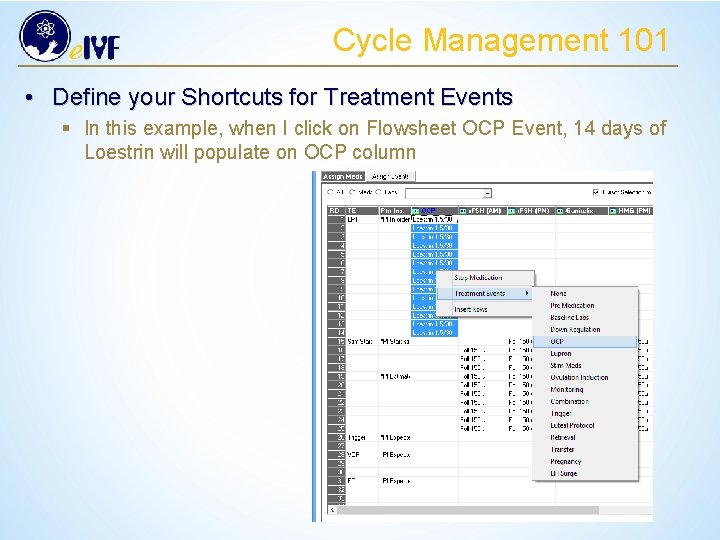
Cycle Management 101 • Define your Shortcuts for Treatment Events § In this example, when I click on Flowsheet OCP Event, 14 days of Loestrin will populate on OCP column
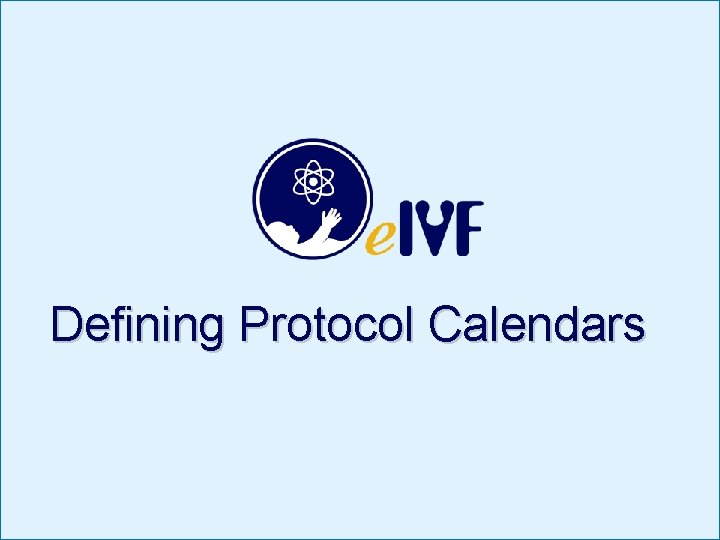
Defining Protocol Calendars
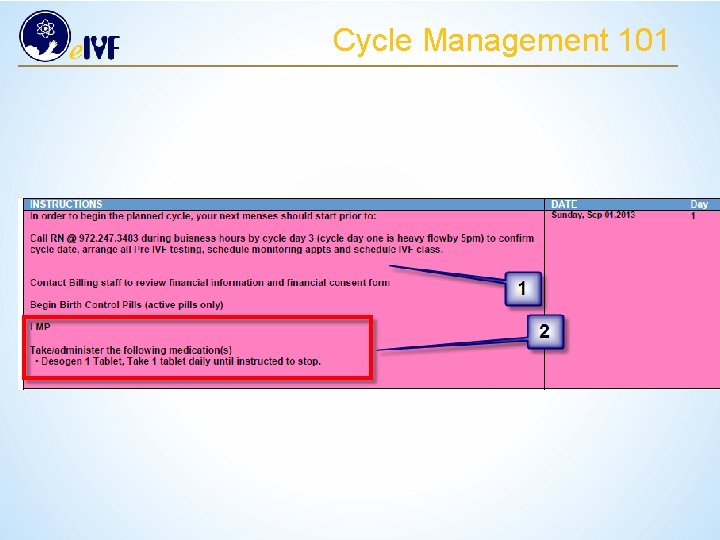
Cycle Management 101
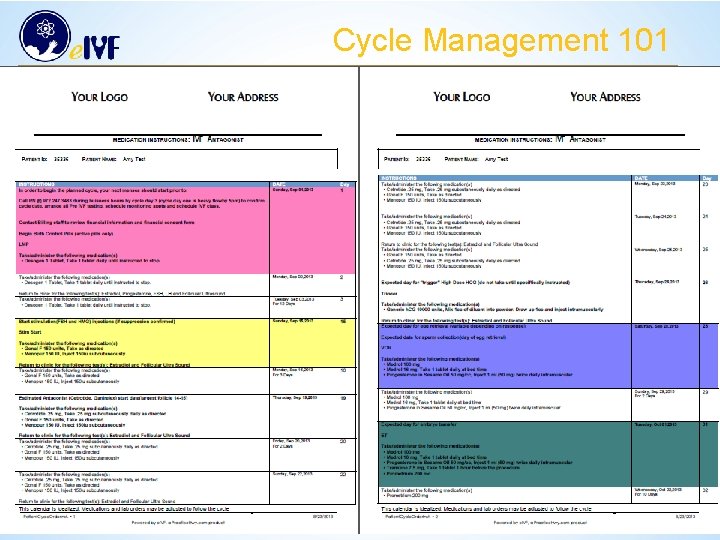
Cycle Management 101
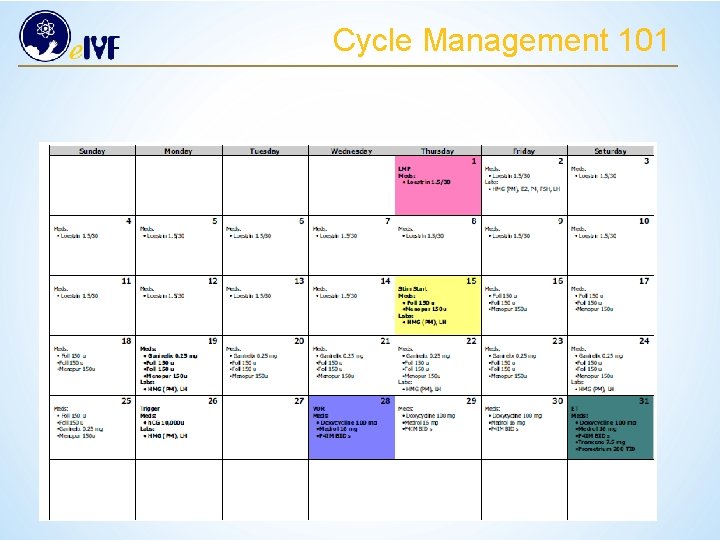
Cycle Management 101
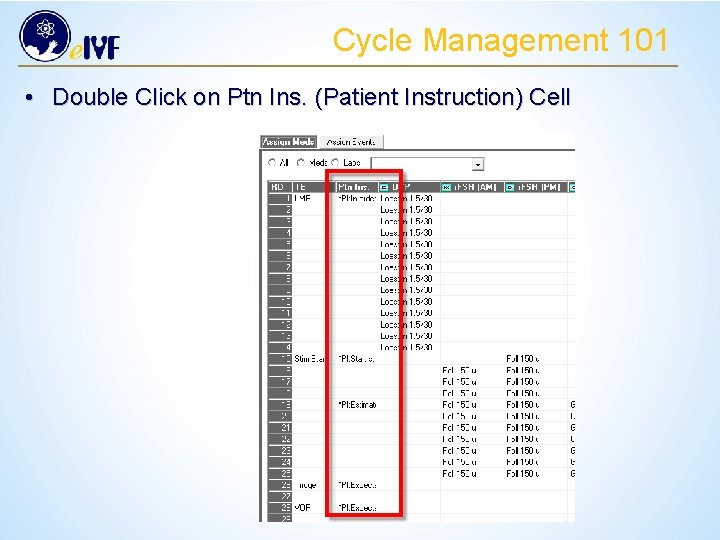
Cycle Management 101 • Double Click on Ptn Ins. (Patient Instruction) Cell
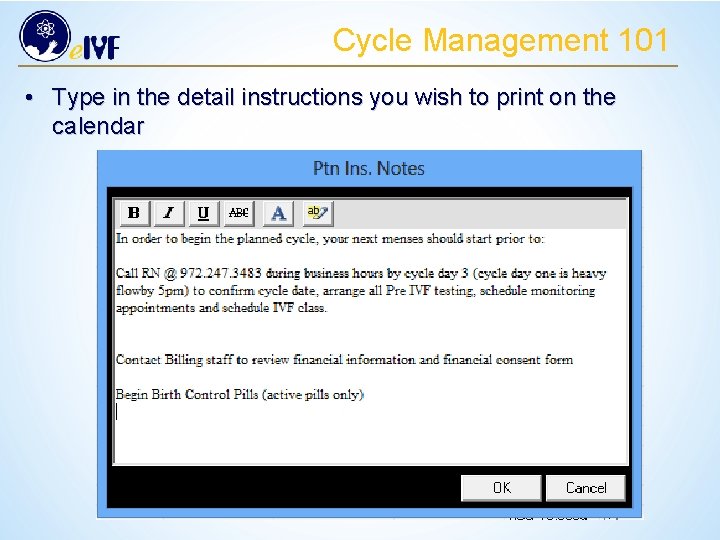
Cycle Management 101 • Type in the detail instructions you wish to print on the calendar
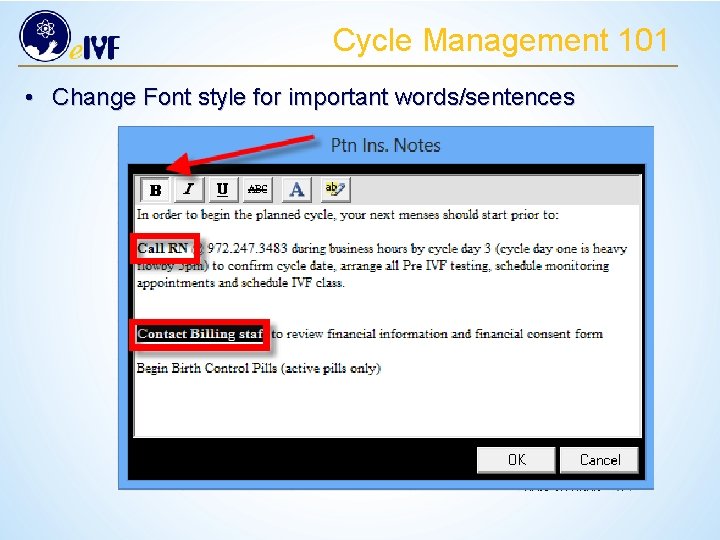
Cycle Management 101 • Change Font style for important words/sentences
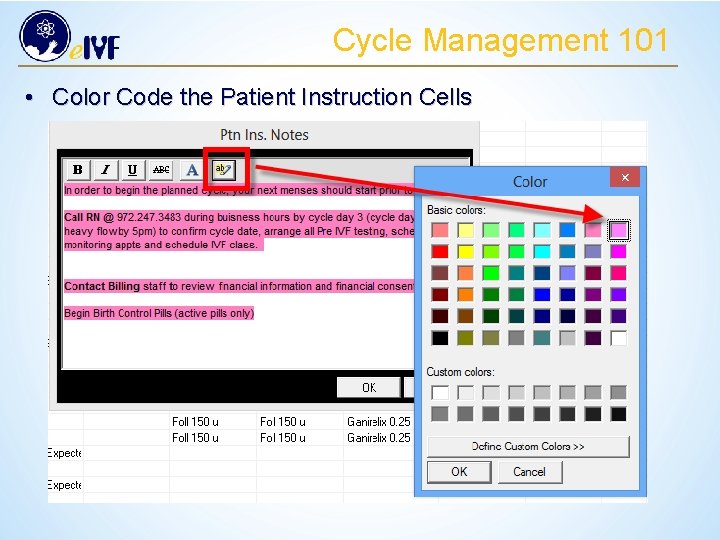
Cycle Management 101 • Color Code the Patient Instruction Cells
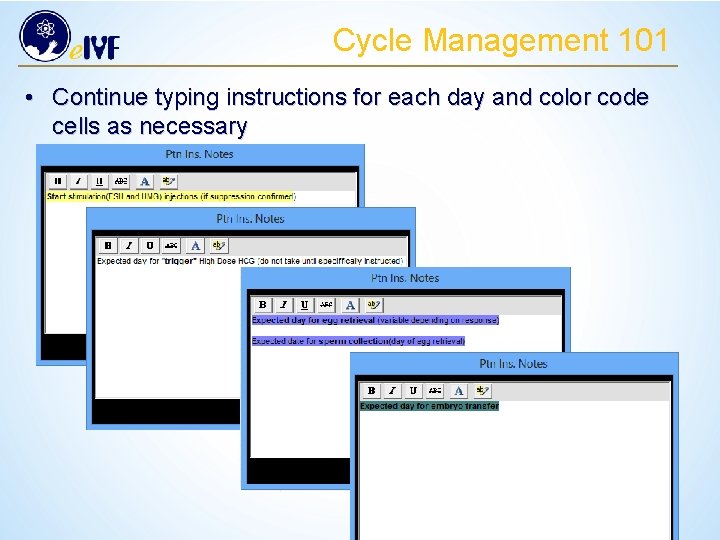
Cycle Management 101 • Continue typing instructions for each day and color code cells as necessary
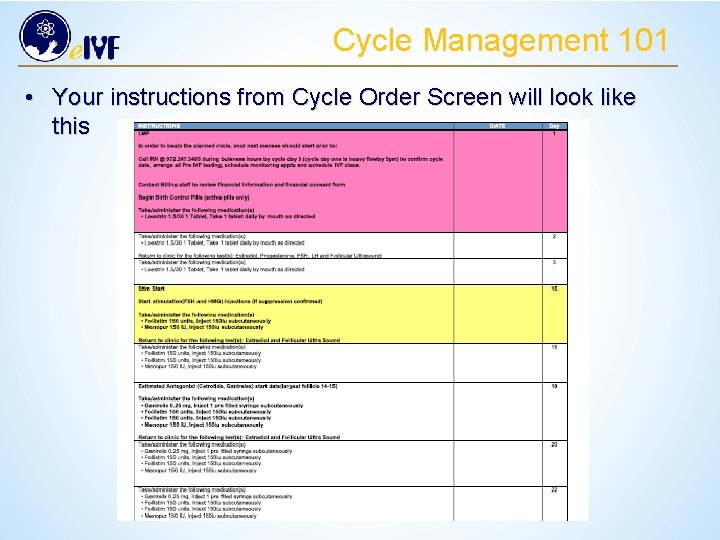
Cycle Management 101 • Your instructions from Cycle Order Screen will look like this
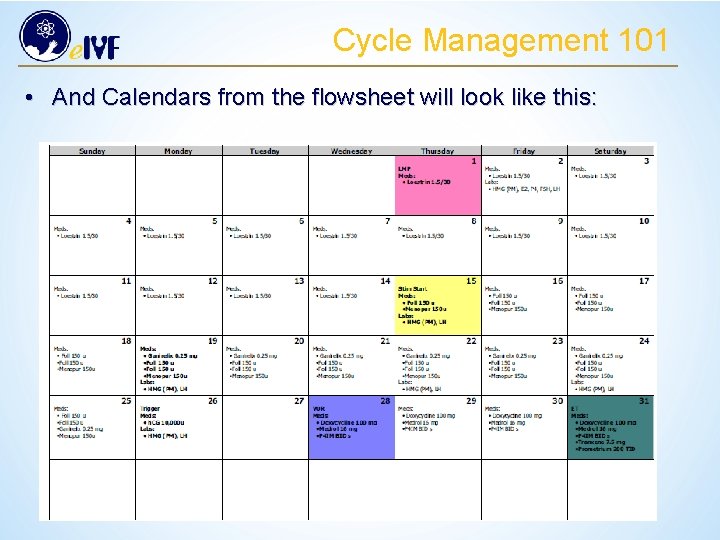
Cycle Management 101 • And Calendars from the flowsheet will look like this:

Defining Protocol Compliance
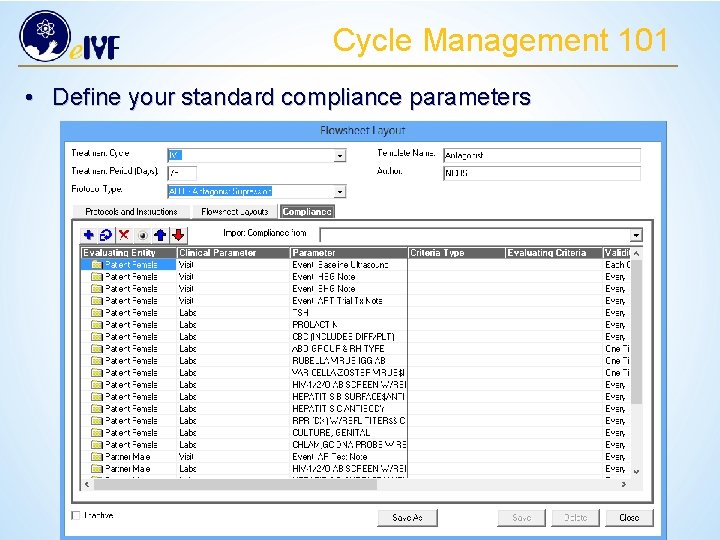
Cycle Management 101 • Define your standard compliance parameters
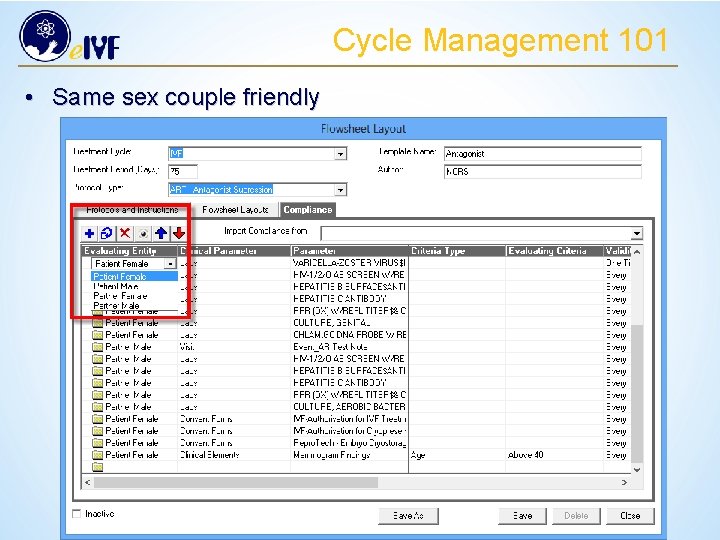
Cycle Management 101 • Same sex couple friendly

Cycle Management 101 • Customizing the layout of your compliance Add a Rule Insert a Rule Delete Rule Create an “OR” Rule Move Rule up Move Rule down

Creating & Customizing Patient Flowsheets
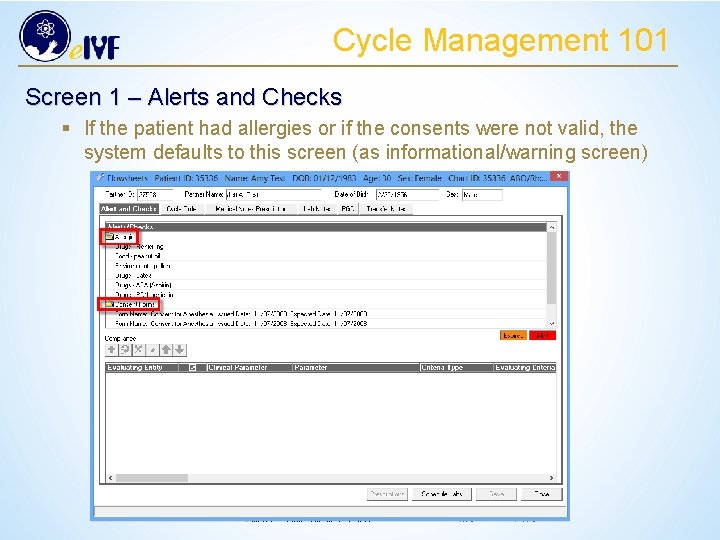
Cycle Management 101 Screen 1 – Alerts and Checks § If the patient had allergies or if the consents were not valid, the system defaults to this screen (as informational/warning screen)
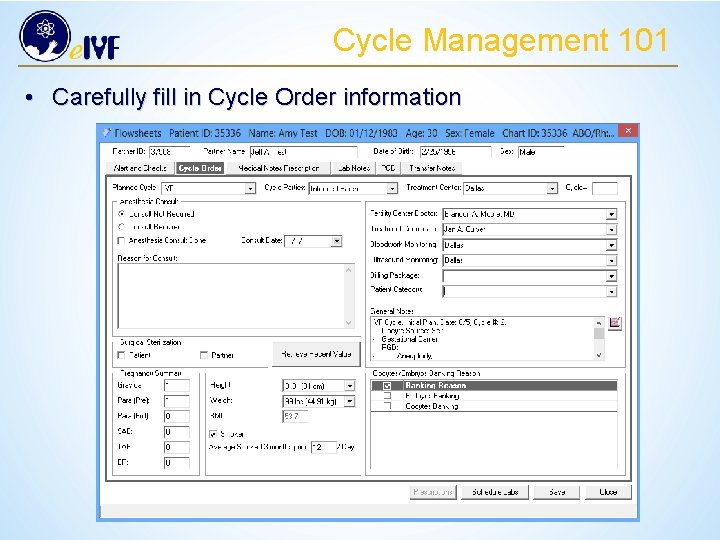
Cycle Management 101 • Carefully fill in Cycle Order information
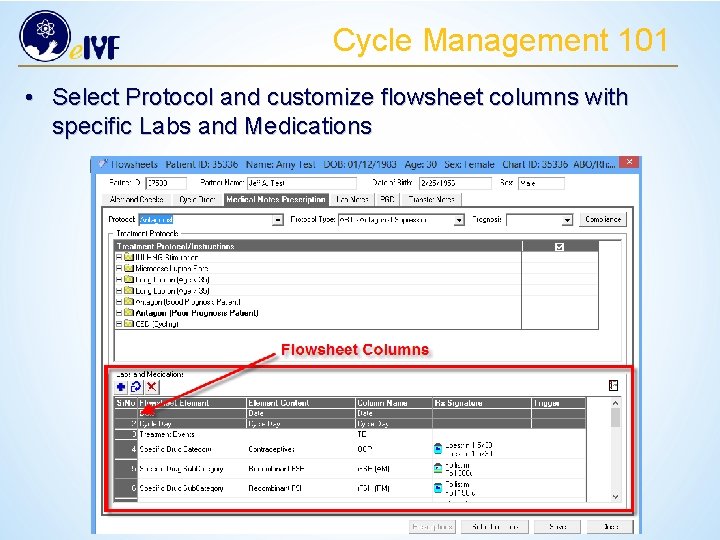
Cycle Management 101 • Select Protocol and customize flowsheet columns with specific Labs and Medications
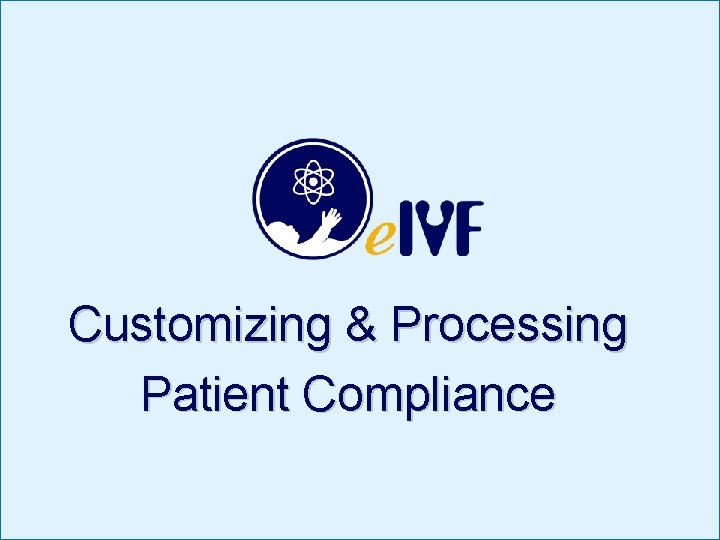
Customizing & Processing Patient Compliance
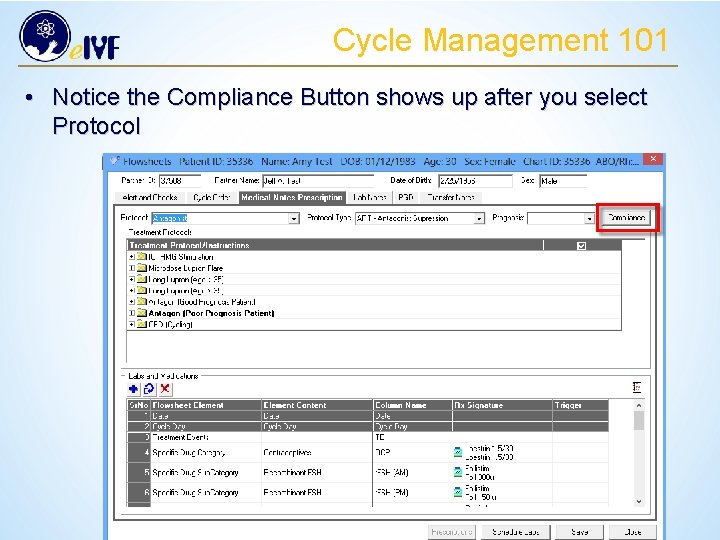
Cycle Management 101 • Notice the Compliance Button shows up after you select Protocol
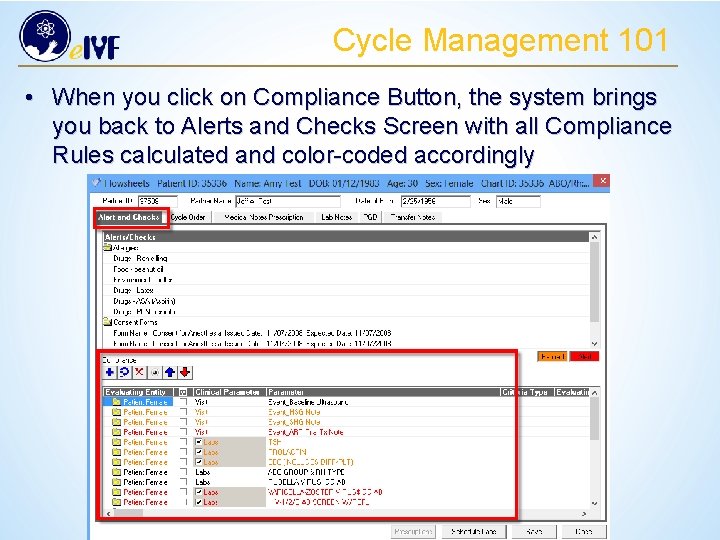
Cycle Management 101 • When you click on Compliance Button, the system brings you back to Alerts and Checks Screen with all Compliance Rules calculated and color-coded accordingly
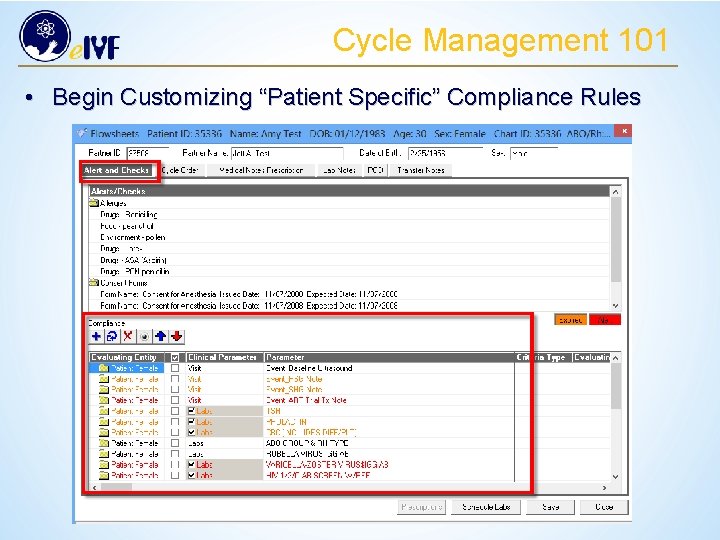
Cycle Management 101 • Begin Customizing “Patient Specific” Compliance Rules
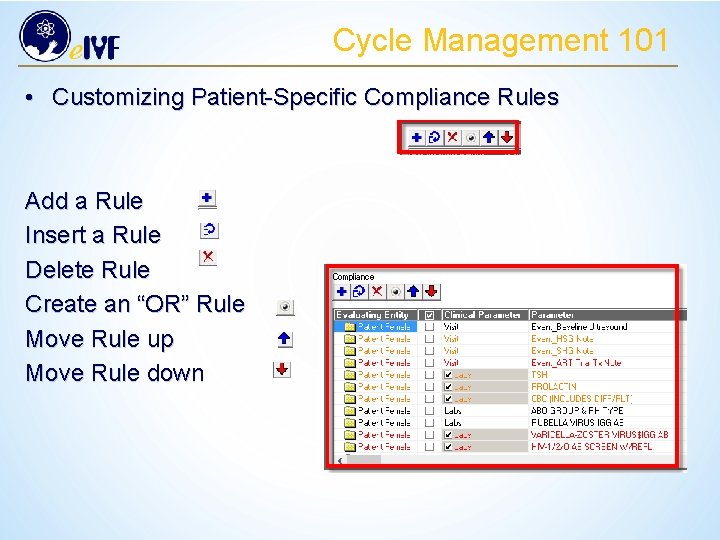
Cycle Management 101 • Customizing Patient-Specific Compliance Rules Add a Rule Insert a Rule Delete Rule Create an “OR” Rule Move Rule up Move Rule down
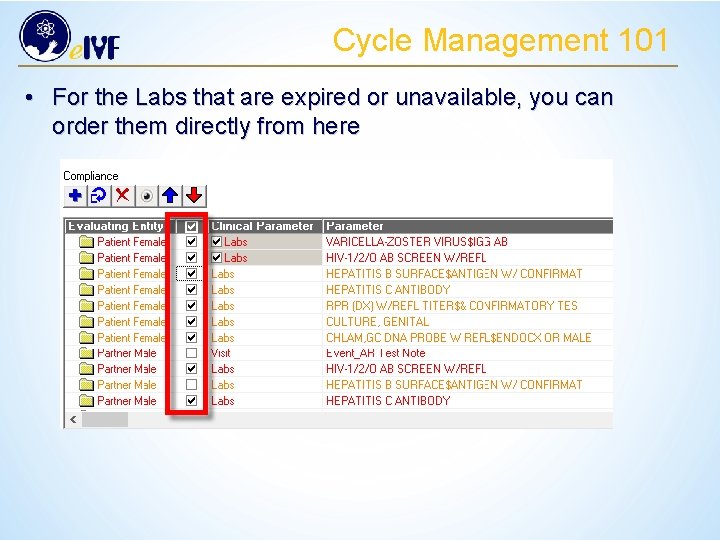
Cycle Management 101 • For the Labs that are expired or unavailable, you can order them directly from here
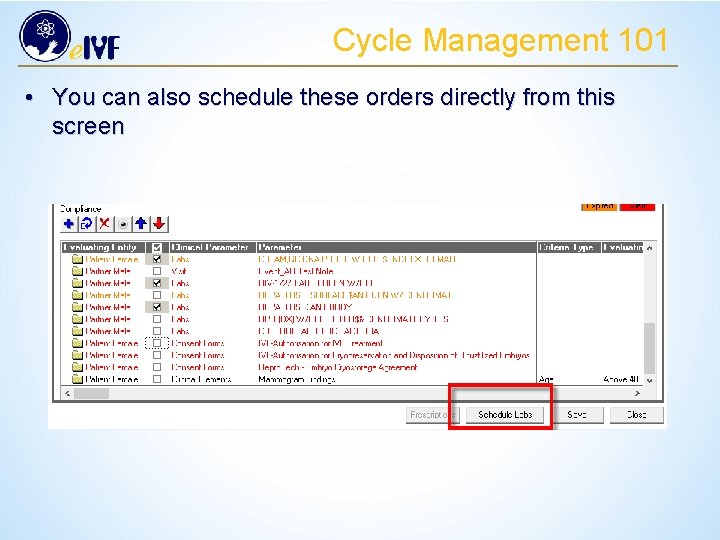
Cycle Management 101 • You can also schedule these orders directly from this screen
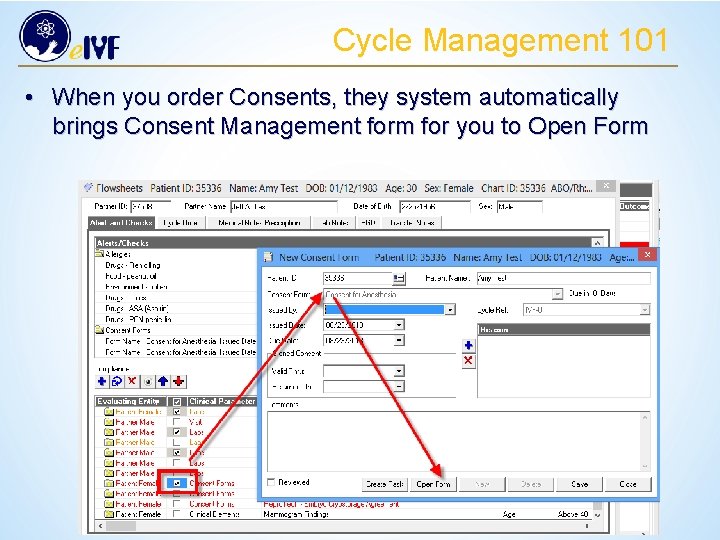
Cycle Management 101 • When you order Consents, they system automatically brings Consent Management form for you to Open Form
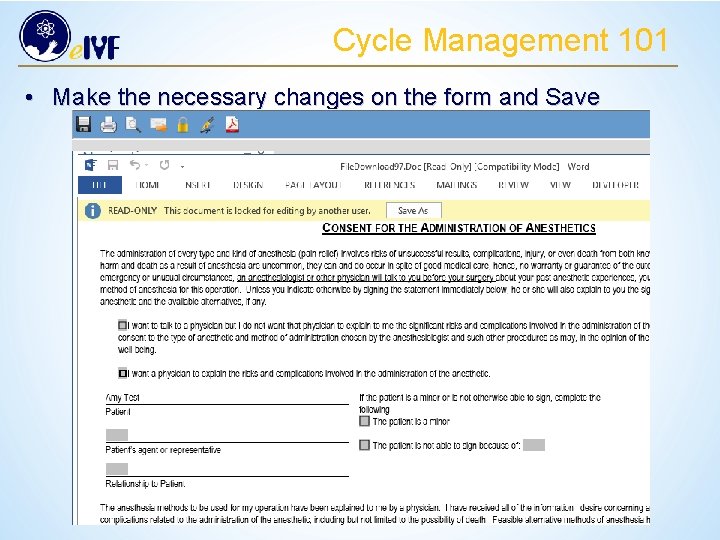
Cycle Management 101 • Make the necessary changes on the form and Save
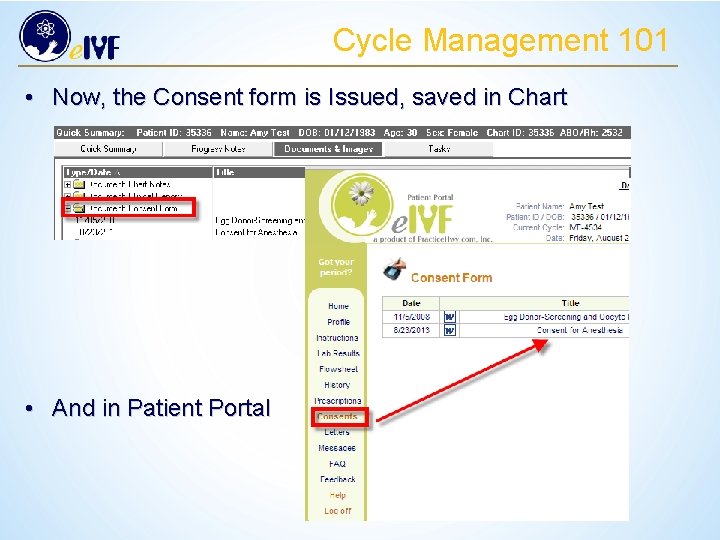
Cycle Management 101 • Now, the Consent form is Issued, saved in Chart • And in Patient Portal

Customize Patient Treatment Plan
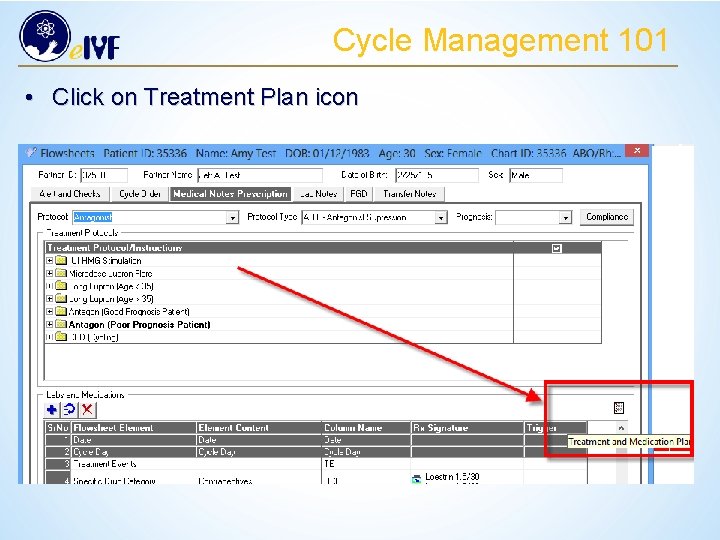
Cycle Management 101 • Click on Treatment Plan icon
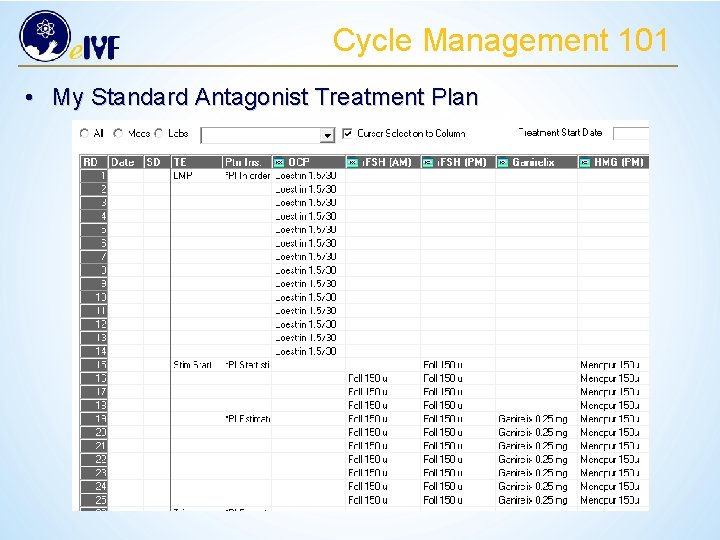
Cycle Management 101 • My Standard Antagonist Treatment Plan
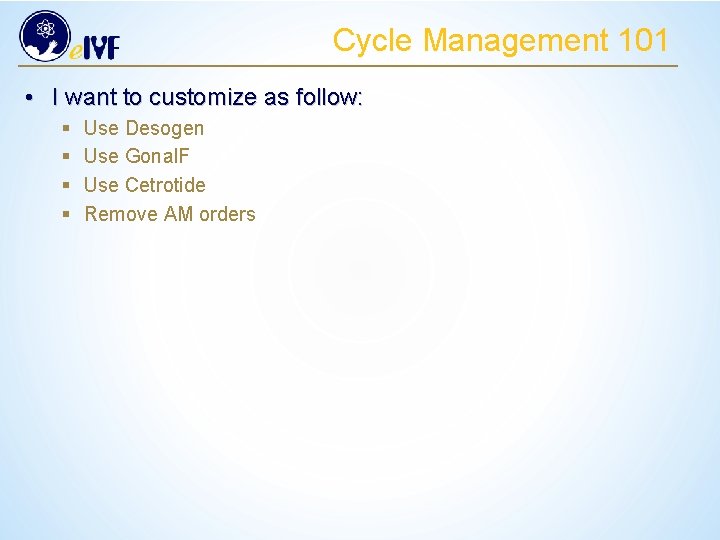
Cycle Management 101 • I want to customize as follow: § § Use Desogen Use Gonal. F Use Cetrotide Remove AM orders
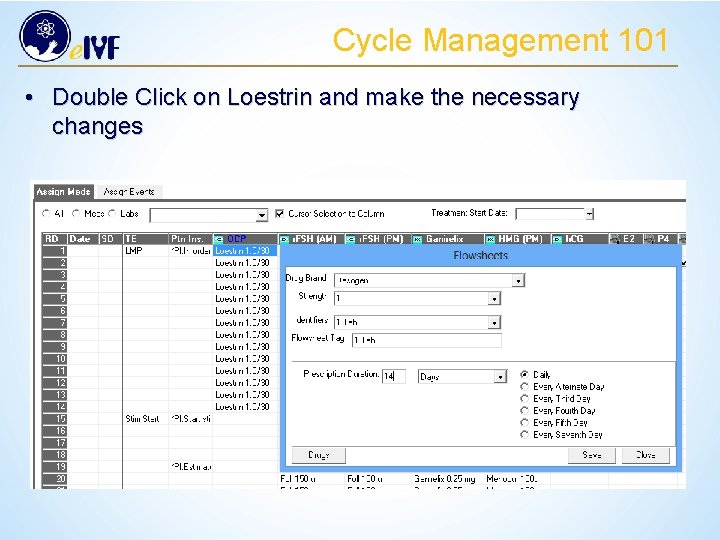
Cycle Management 101 • Double Click on Loestrin and make the necessary changes
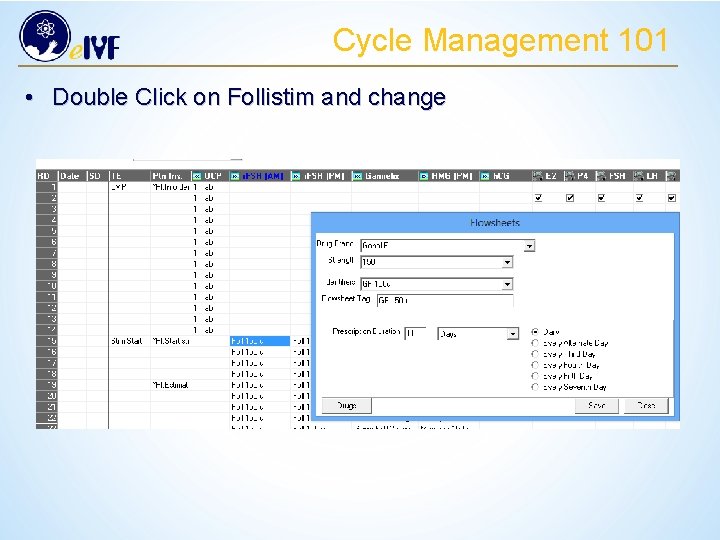
Cycle Management 101 • Double Click on Follistim and change
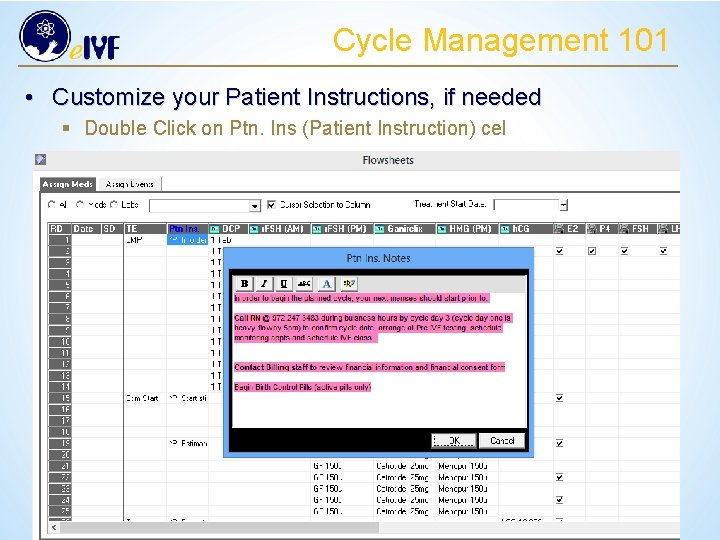
Cycle Management 101 • Customize your Patient Instructions, if needed § Double Click on Ptn. Ins (Patient Instruction) cel
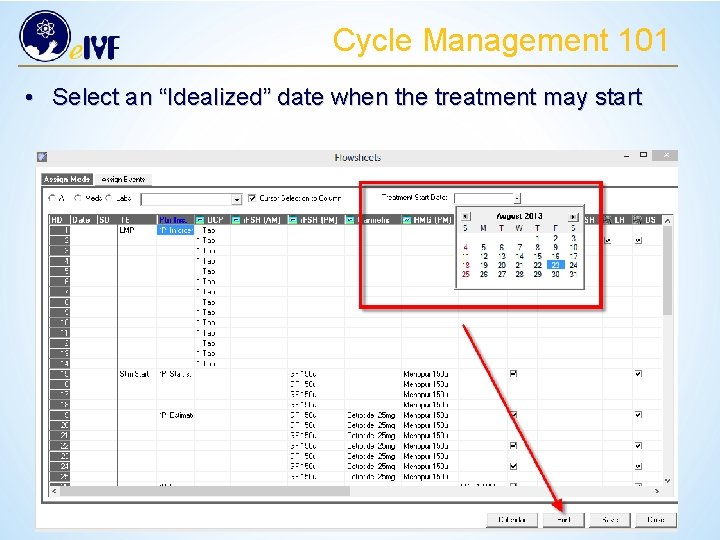
Cycle Management 101 • Select an “Idealized” date when the treatment may start
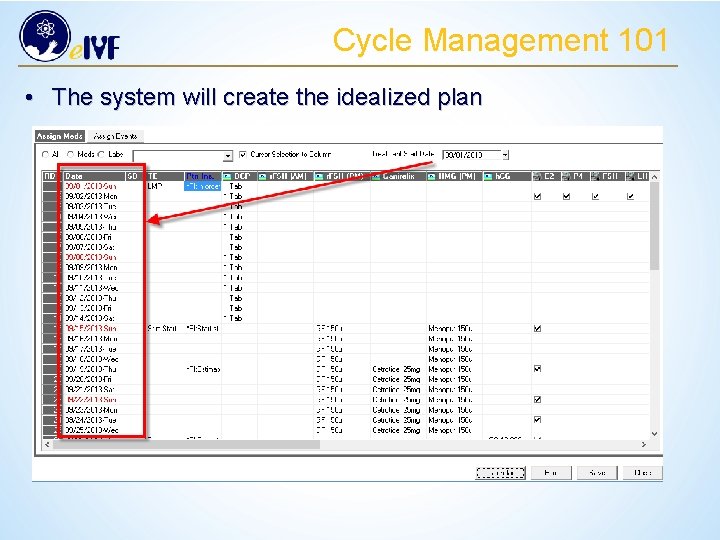
Cycle Management 101 • The system will create the idealized plan
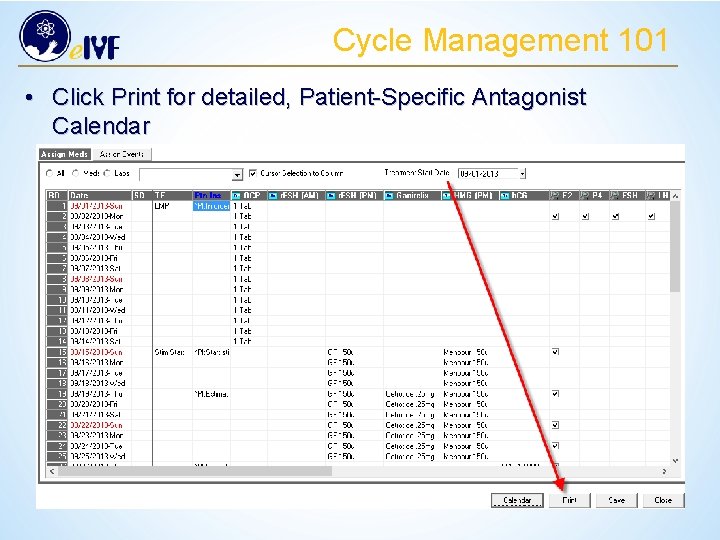
Cycle Management 101 • Click Print for detailed, Patient-Specific Antagonist Calendar
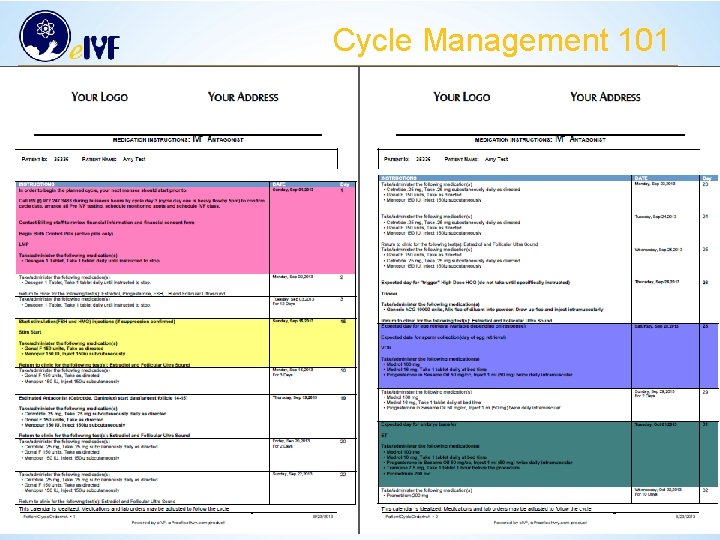
Cycle Management 101
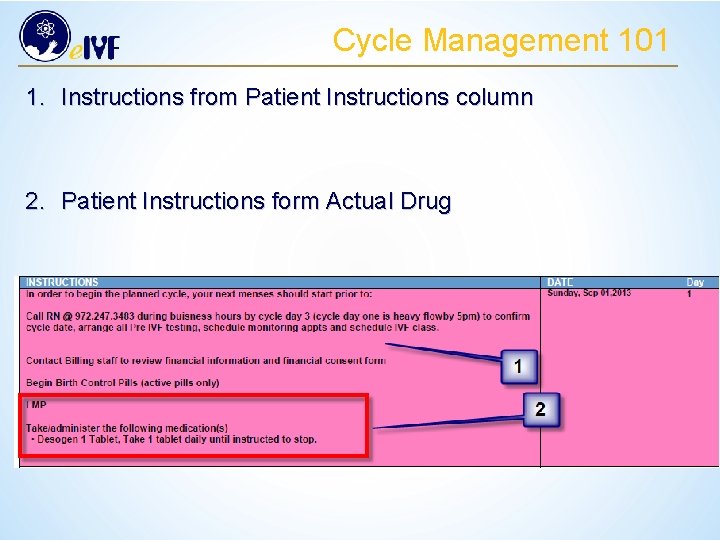
Cycle Management 101 1. Instructions from Patient Instructions column 2. Patient Instructions form Actual Drug
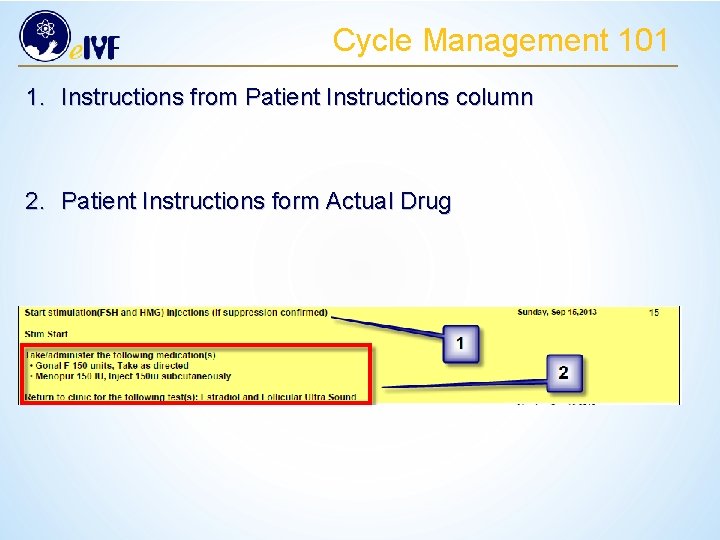
Cycle Management 101 1. Instructions from Patient Instructions column 2. Patient Instructions form Actual Drug
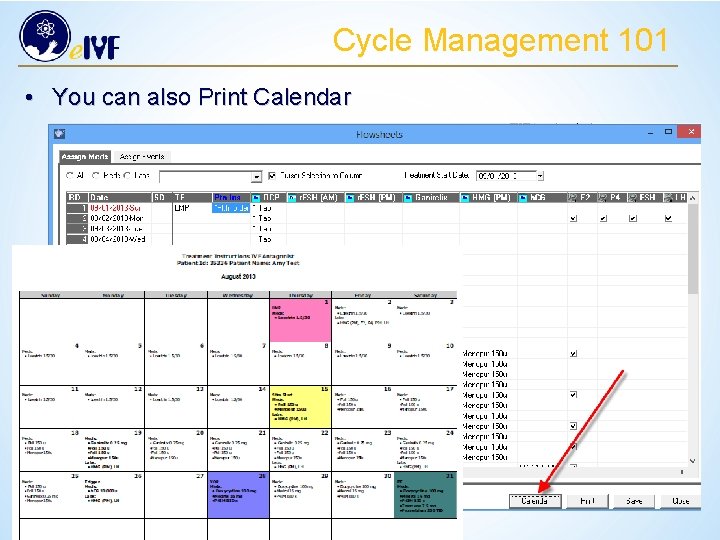
Cycle Management 101 • You can also Print Calendar
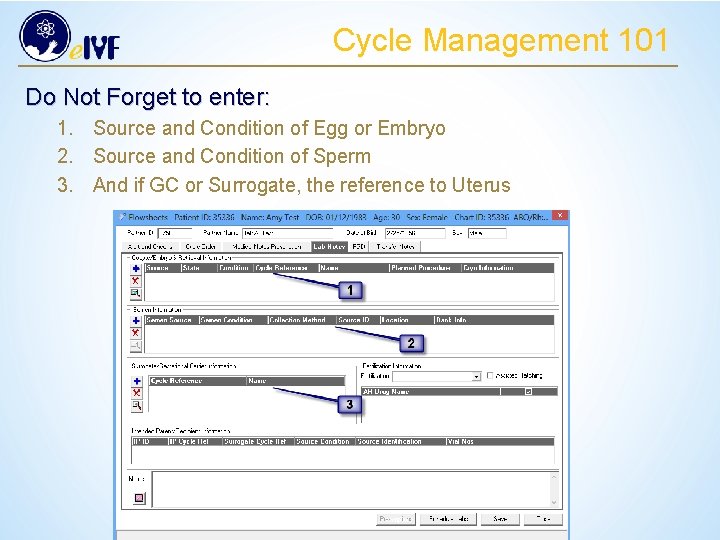
Cycle Management 101 Do Not Forget to enter: 1. Source and Condition of Egg or Embryo 2. Source and Condition of Sperm 3. And if GC or Surrogate, the reference to Uterus
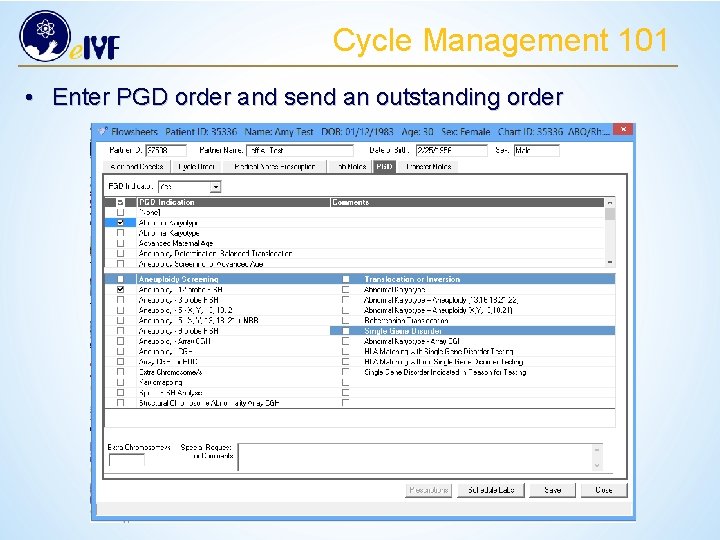
Cycle Management 101 • Enter PGD order and send an outstanding order
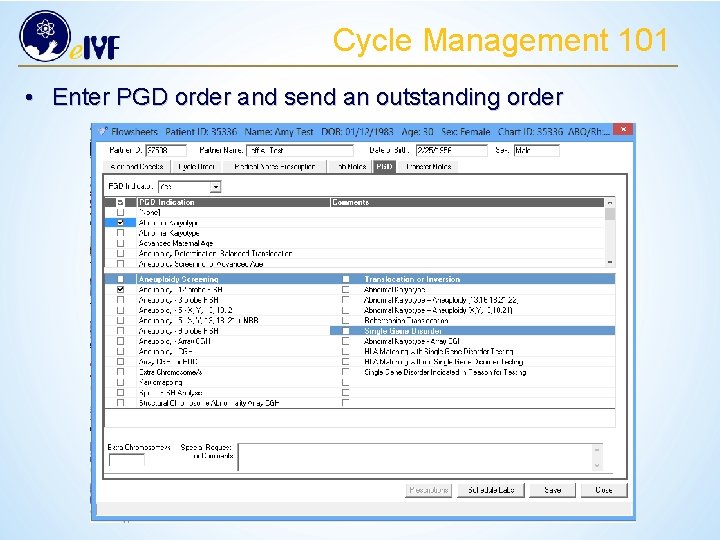
Cycle Management 101 • Enter PGD order and send an outstanding order
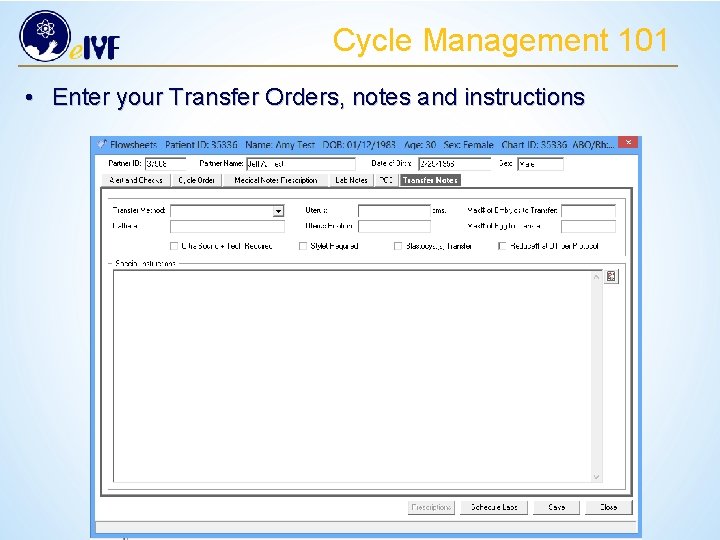
Cycle Management 101 • Enter your Transfer Orders, notes and instructions
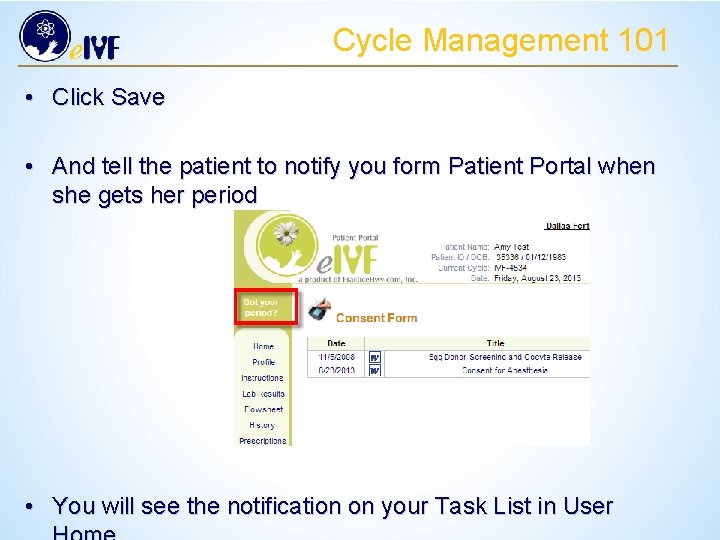
Cycle Management 101 • Click Save • And tell the patient to notify you form Patient Portal when she gets her period • You will see the notification on your Task List in User
 Defining and non defining relative clause
Defining and non defining relative clause Relative clauses defining and non defining
Relative clauses defining and non defining Prepositions in relative clauses
Prepositions in relative clauses Defining relative clause meaning in telugu
Defining relative clause meaning in telugu Rel clause
Rel clause Nonessential relative clause
Nonessential relative clause After me after me after me
After me after me after me John 14 1-3
John 14 1-3 What is the defination of risk
What is the defination of risk What does intelligence mean
What does intelligence mean The defining moment in greek history is the wars.
The defining moment in greek history is the wars. Alligator phylum and symmetry
Alligator phylum and symmetry Importance of textbook
Importance of textbook Lord capulet defining quotes
Lord capulet defining quotes Lady montague defining quotes
Lady montague defining quotes Non-defining relative clauses as sentence modifiers
Non-defining relative clauses as sentence modifiers Definitions of poverty
Definitions of poverty Symbol defining statements in assembler
Symbol defining statements in assembler Defining and evaluating a logarithmic function
Defining and evaluating a logarithmic function Leadership and management definition
Leadership and management definition Defining the problem in research
Defining the problem in research Defining research objectives
Defining research objectives Non defining relatives clauses
Non defining relatives clauses 3 approaches to measuring performance
3 approaches to measuring performance Defining marketing for the 21st century
Defining marketing for the 21st century Defining and refining the problem
Defining and refining the problem Nesting of member function in c++
Nesting of member function in c++ Approaches to measuring performance
Approaches to measuring performance Abell's framework for defining the business
Abell's framework for defining the business New market realities
New market realities Defining stoichiometry
Defining stoichiometry Defining stoichiometry worksheet answers
Defining stoichiometry worksheet answers Complete the sentences using relative pronouns
Complete the sentences using relative pronouns Connective relative clause examples
Connective relative clause examples Zero relative clause
Zero relative clause Participle relative clauses
Participle relative clauses Aplusphysics ucm gravity answer key
Aplusphysics ucm gravity answer key Defining a project
Defining a project Health fitness concepts
Health fitness concepts Probability approaches
Probability approaches The structure of the atom section 2 defining the atom
The structure of the atom section 2 defining the atom Defining policy practice in social work
Defining policy practice in social work What forces are defining the new marketing realities
What forces are defining the new marketing realities Kinematics defining motion
Kinematics defining motion The meaning of human rights
The meaning of human rights Marketing research problem
Marketing research problem Discovering american ideals in primary sources
Discovering american ideals in primary sources Formal definition examples
Formal definition examples Circle map for defining in context
Circle map for defining in context Defining in context circle map
Defining in context circle map Brainstorming circle map
Brainstorming circle map Fedex hierarchy of horrors
Fedex hierarchy of horrors Definition technical communication
Definition technical communication