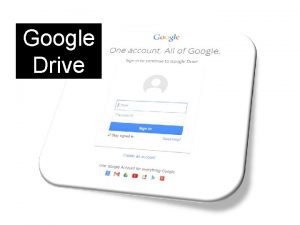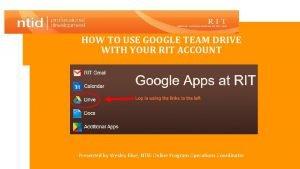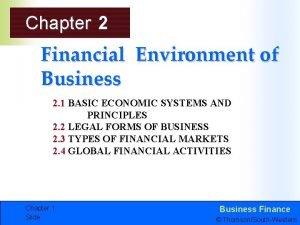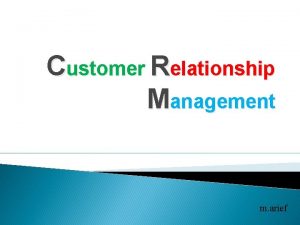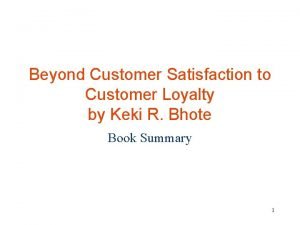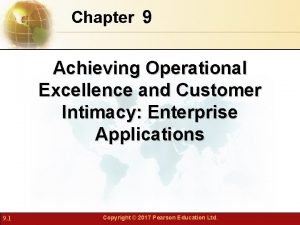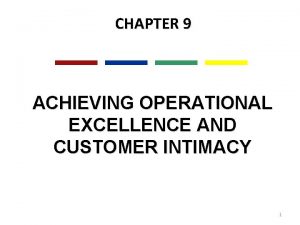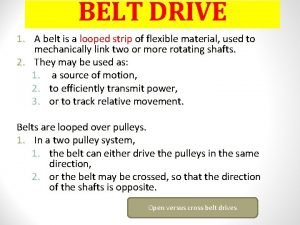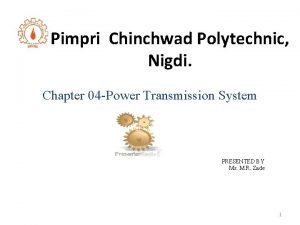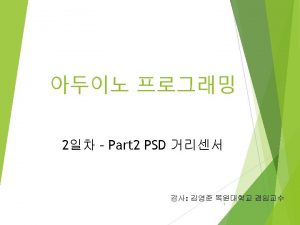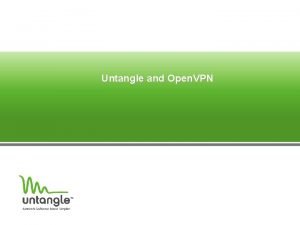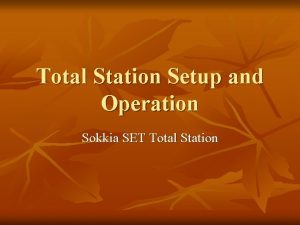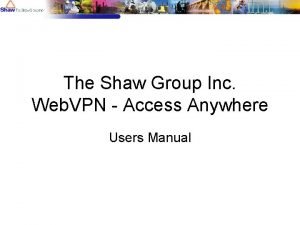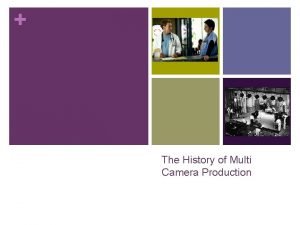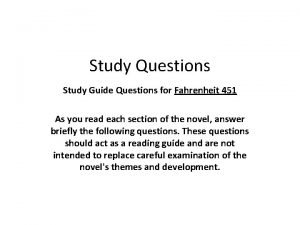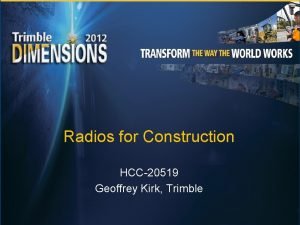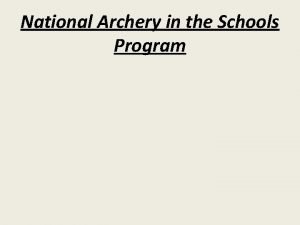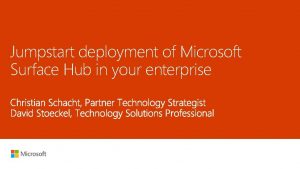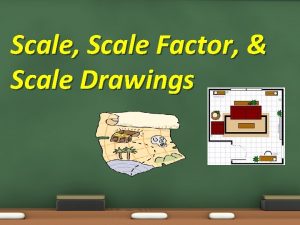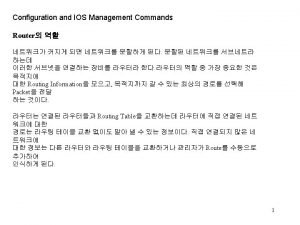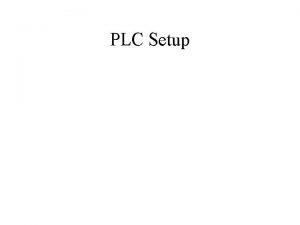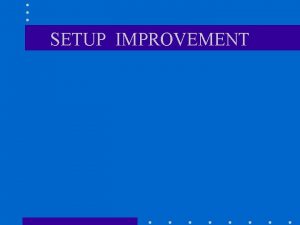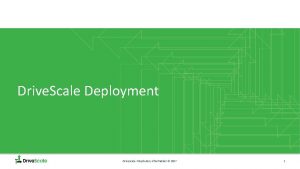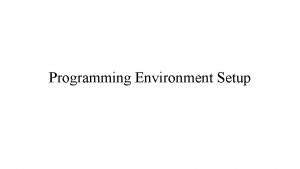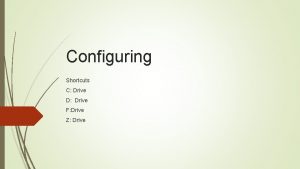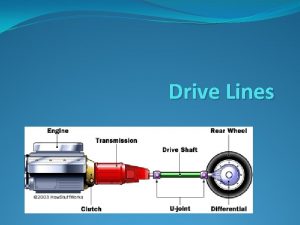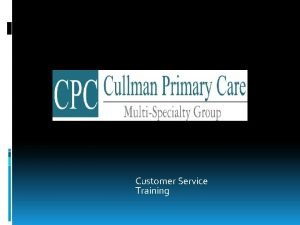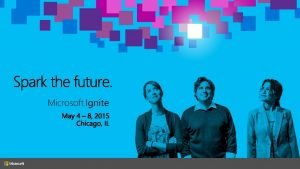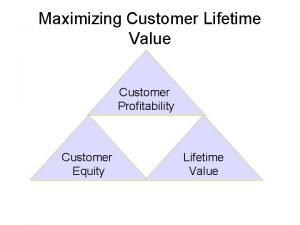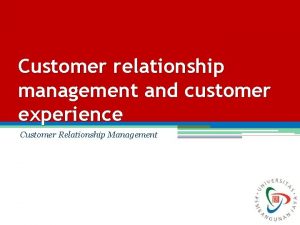Customer X Setup Drive Scale Environment Drive Scale
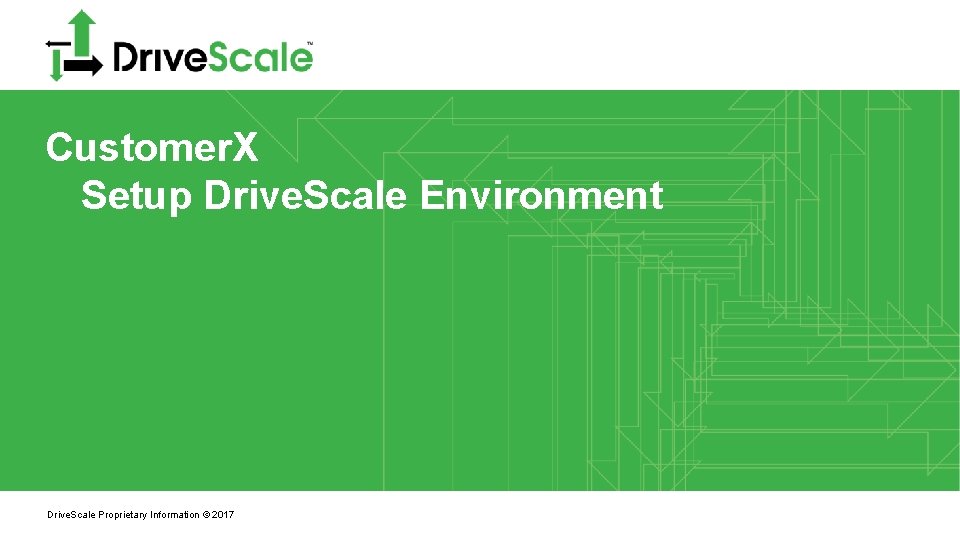
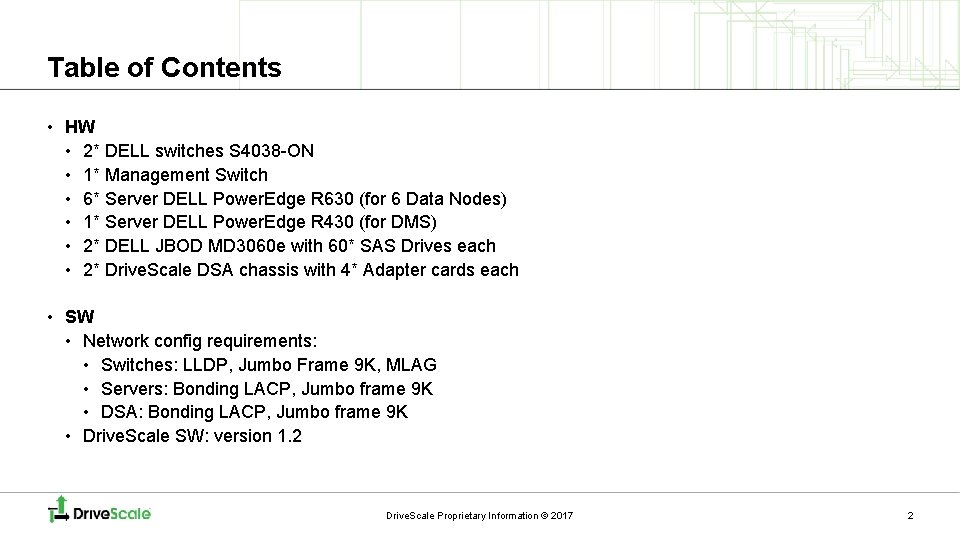
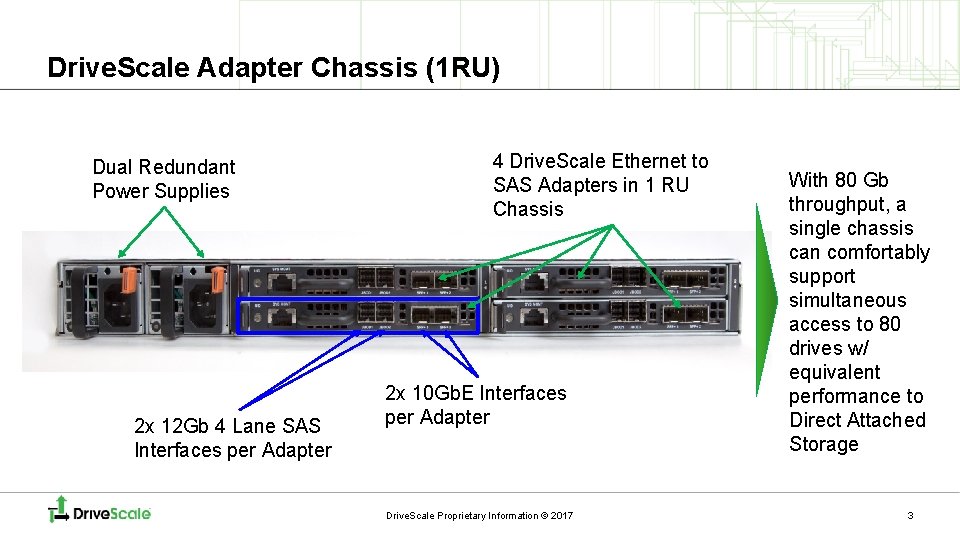
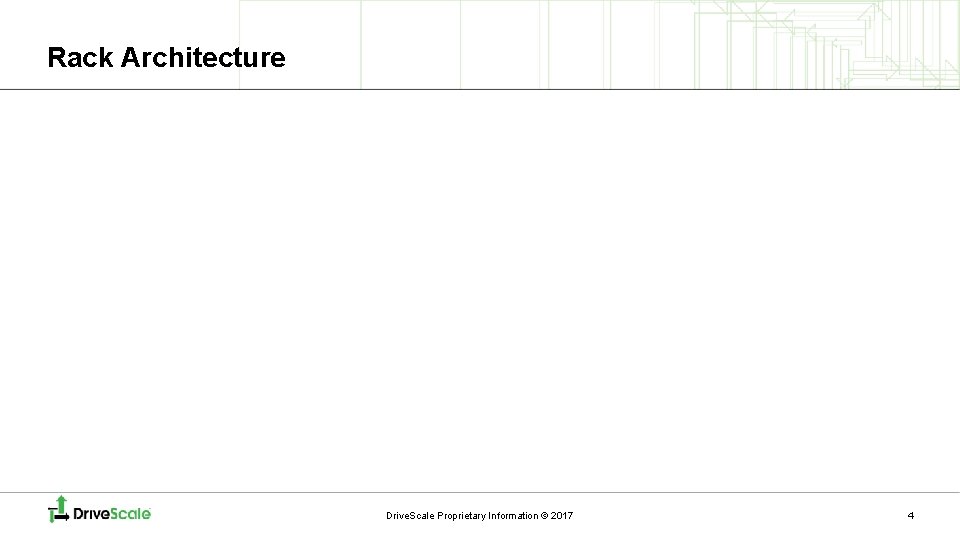
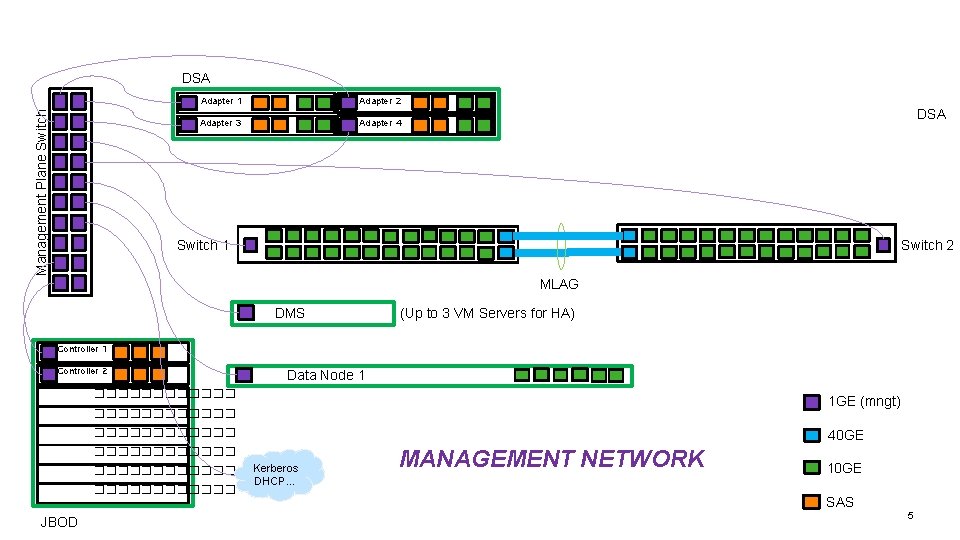
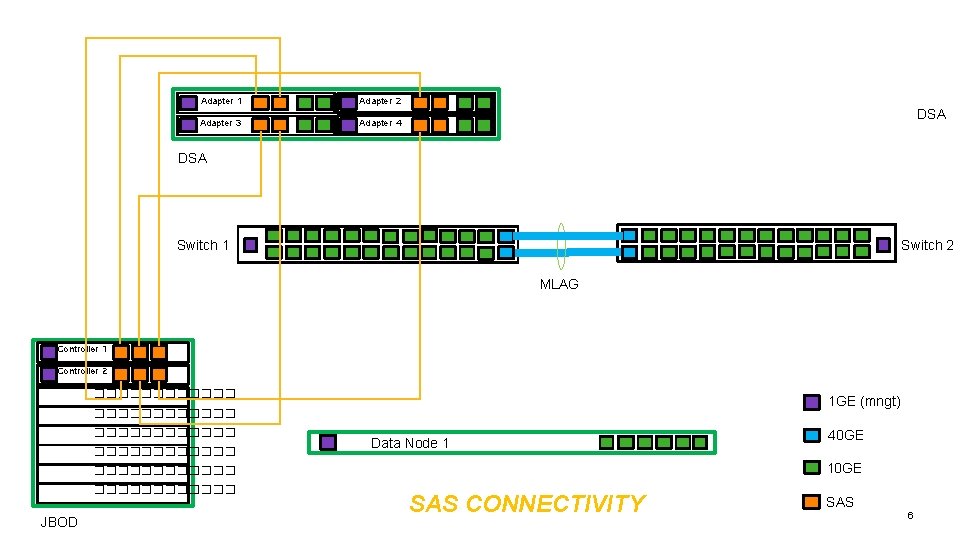
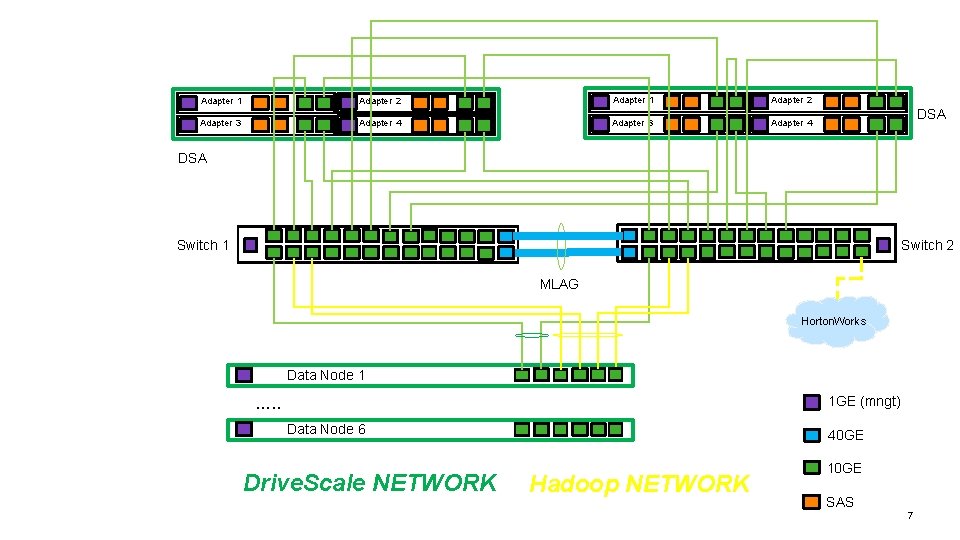
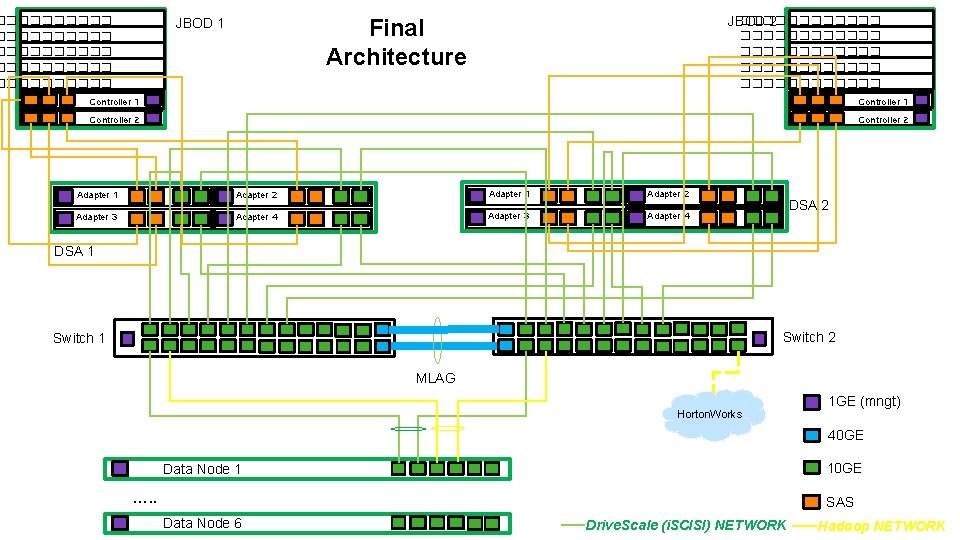
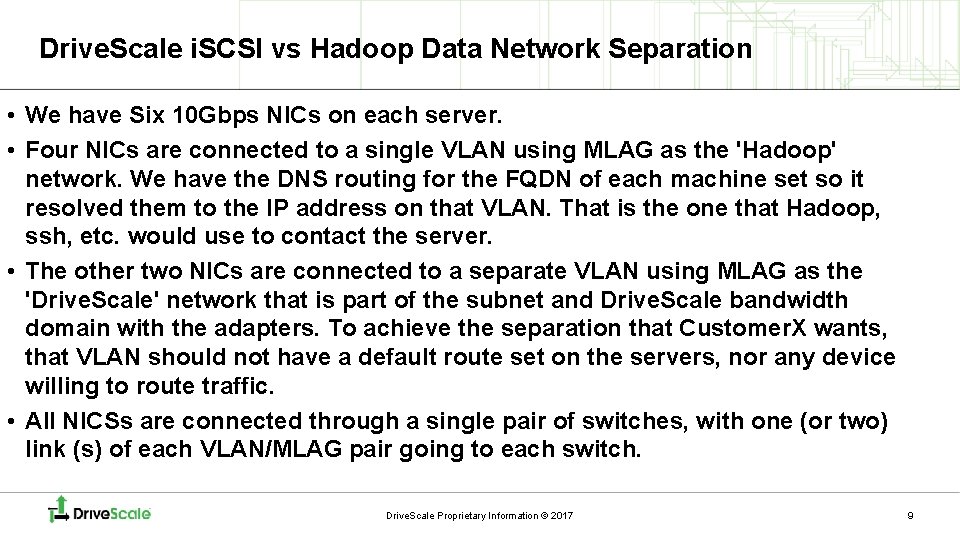
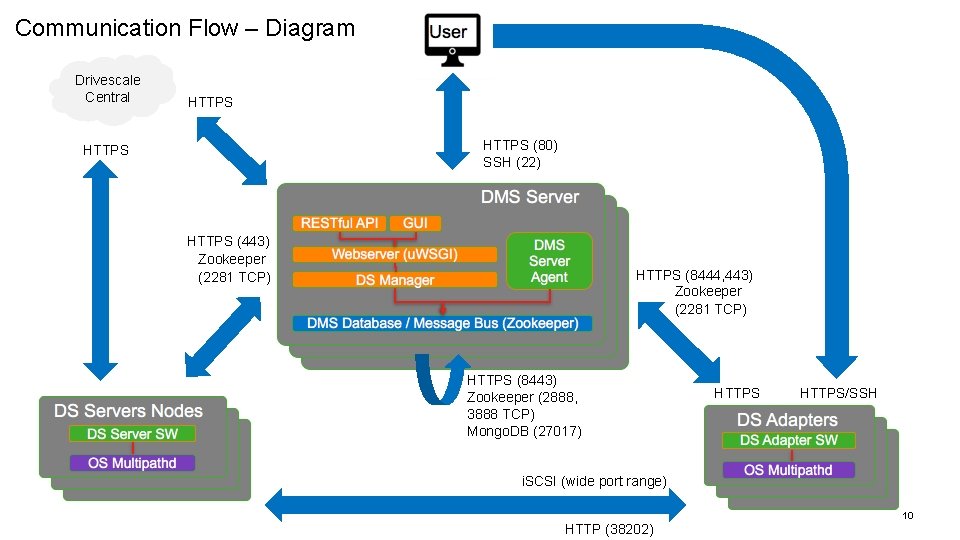
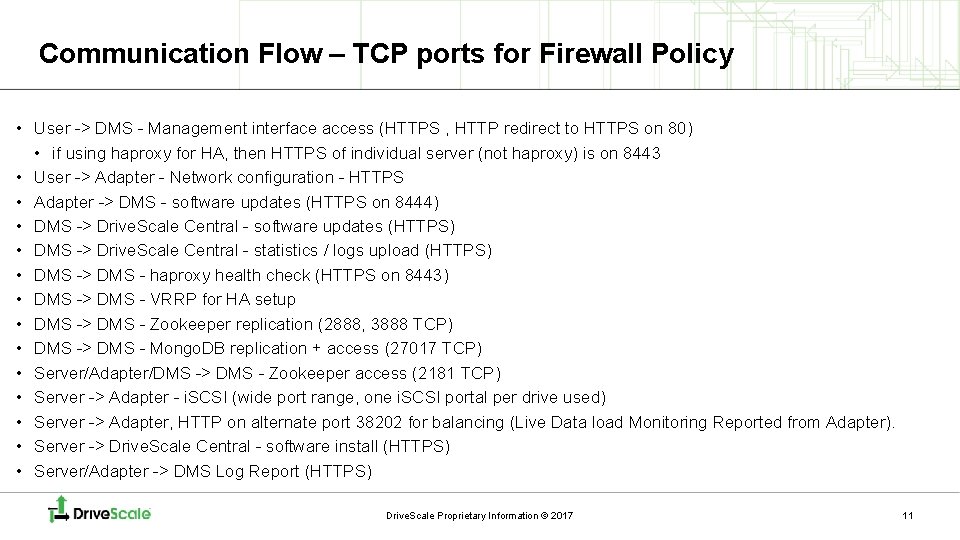
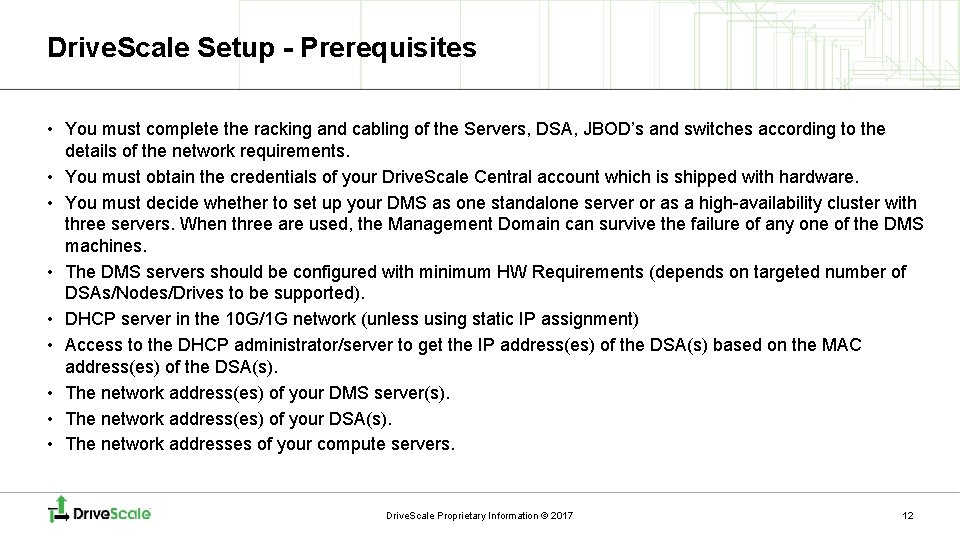
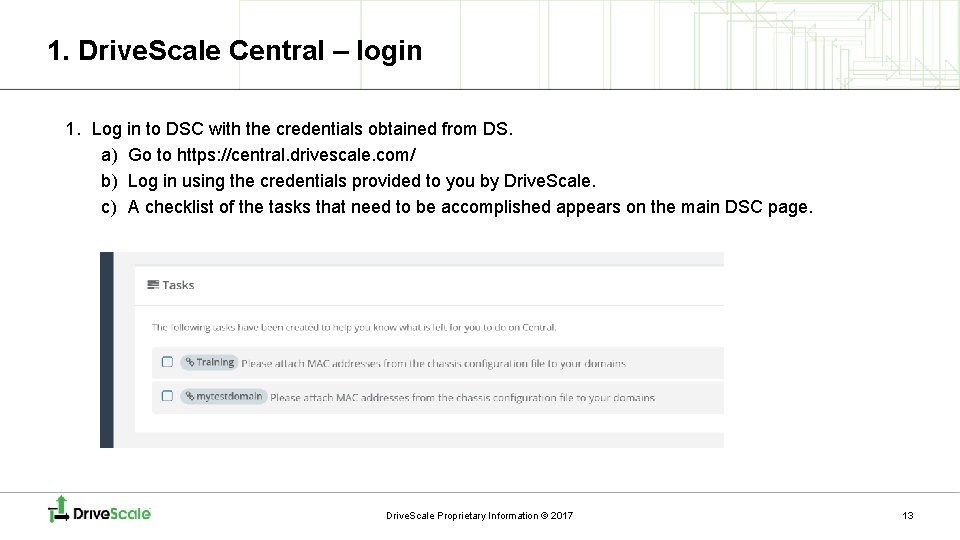
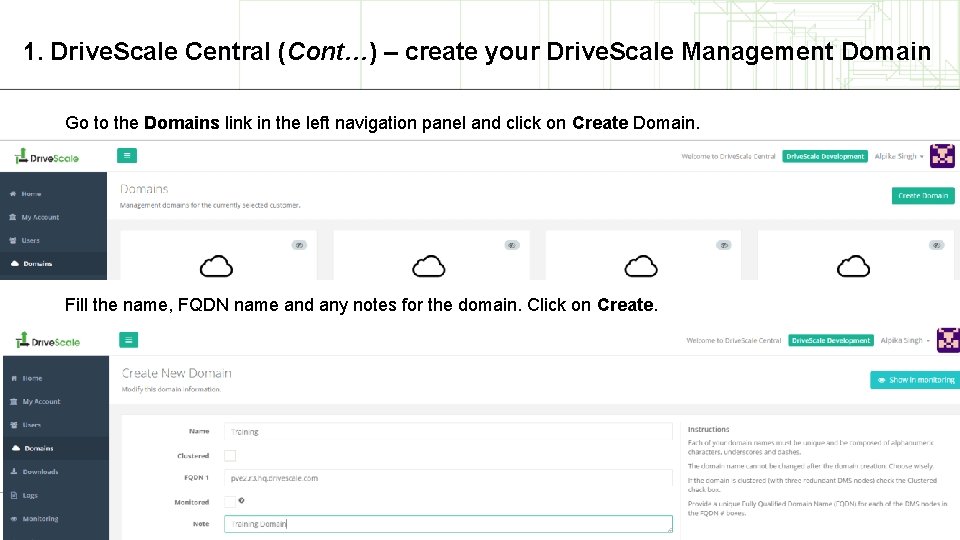
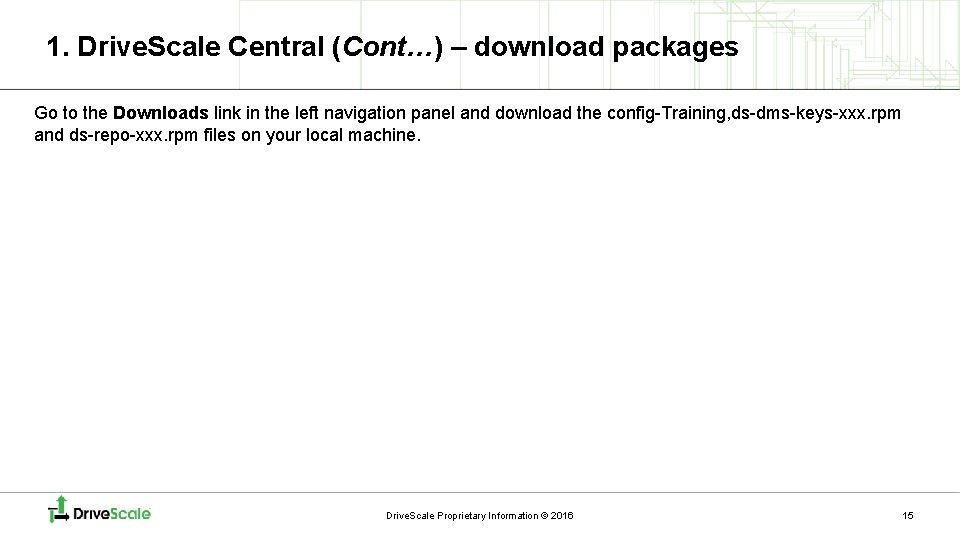
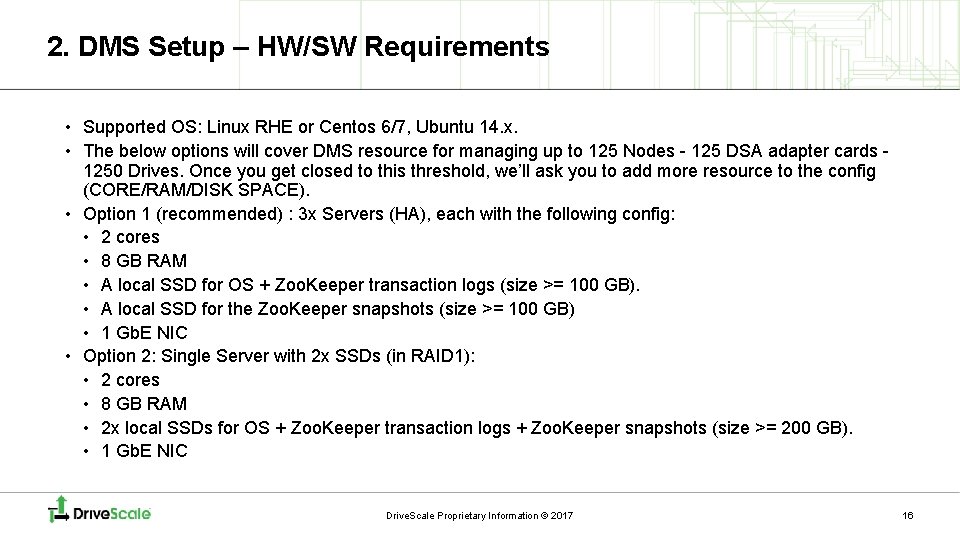
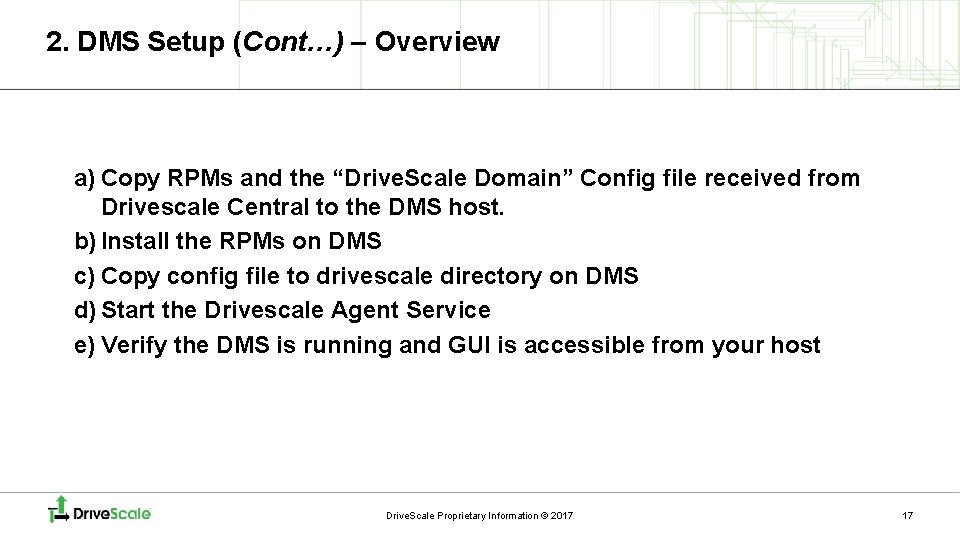

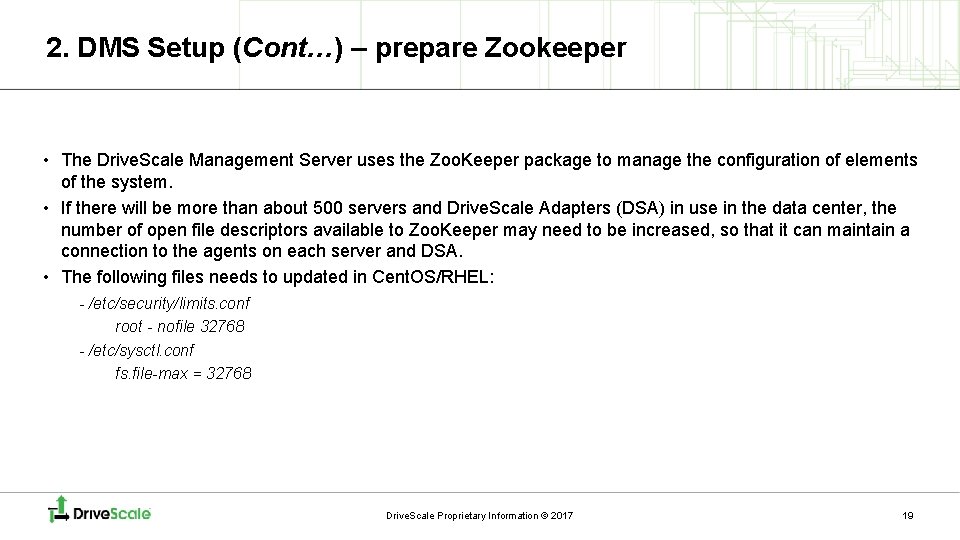
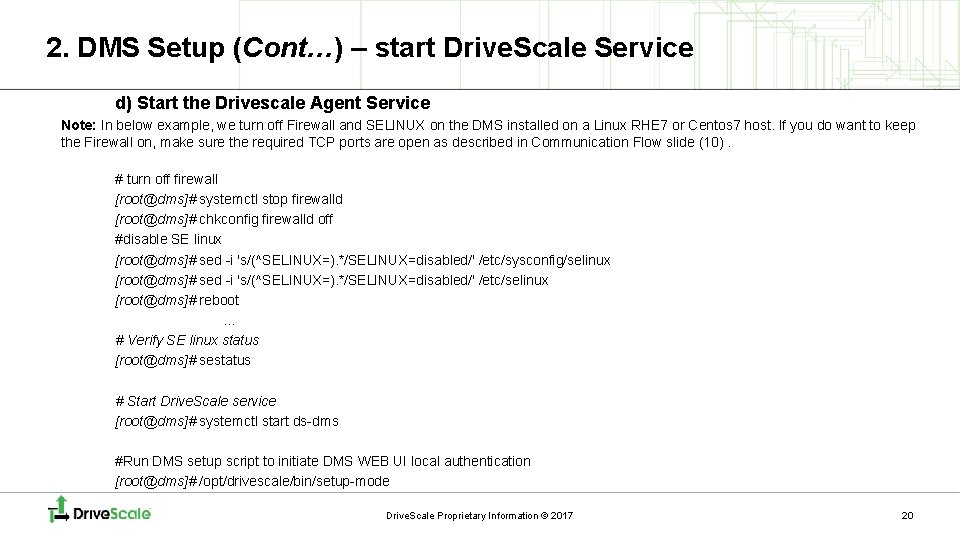
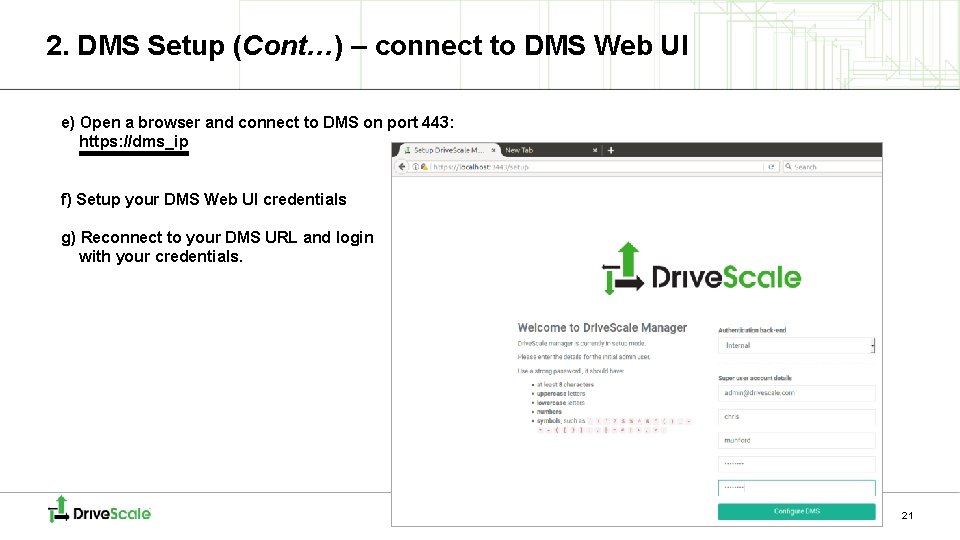
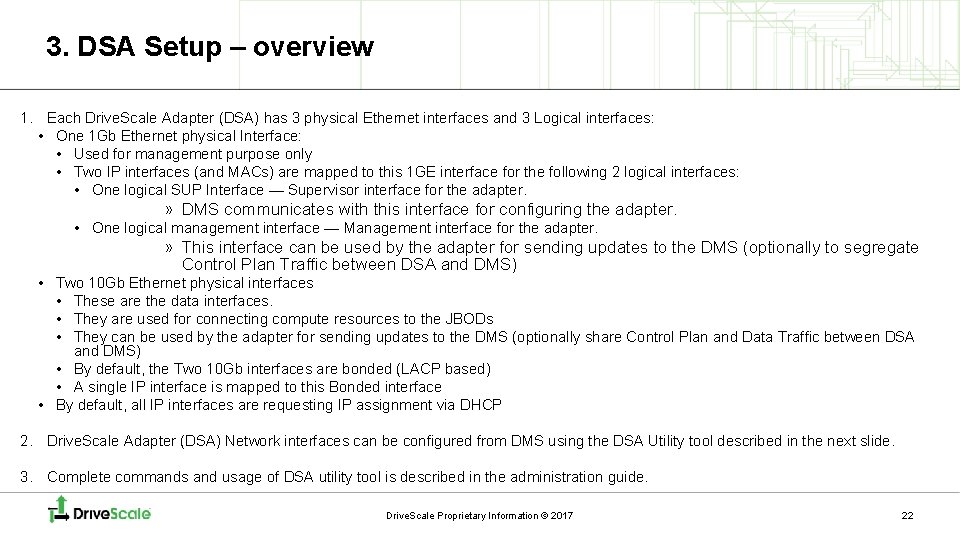

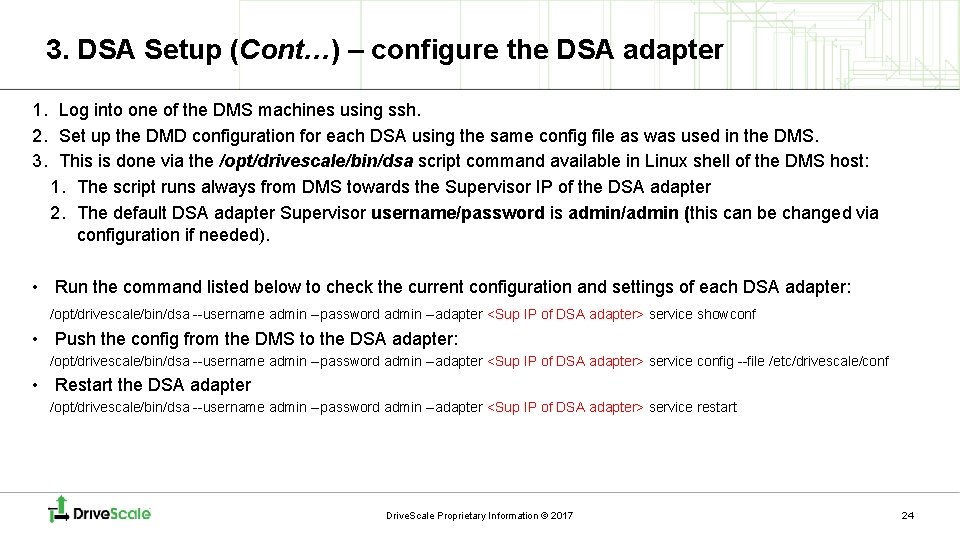
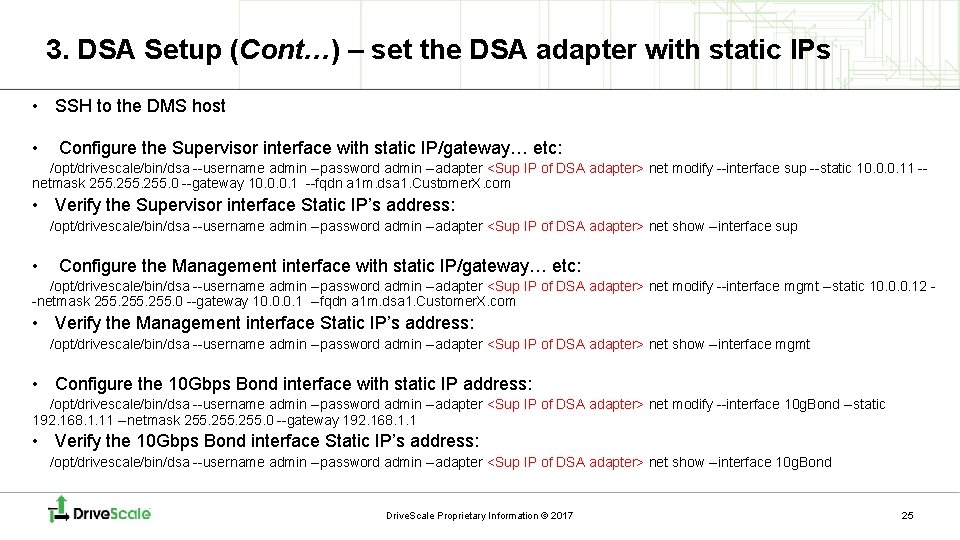
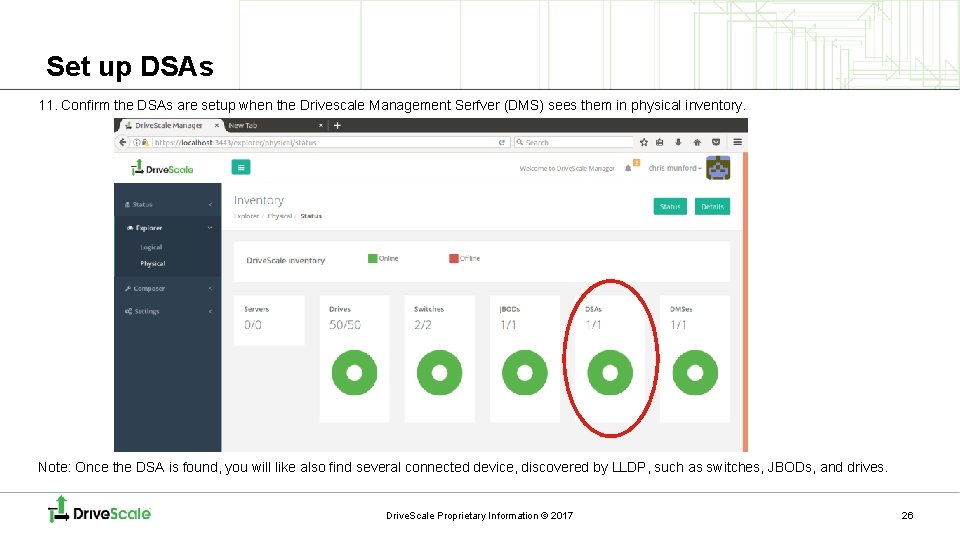
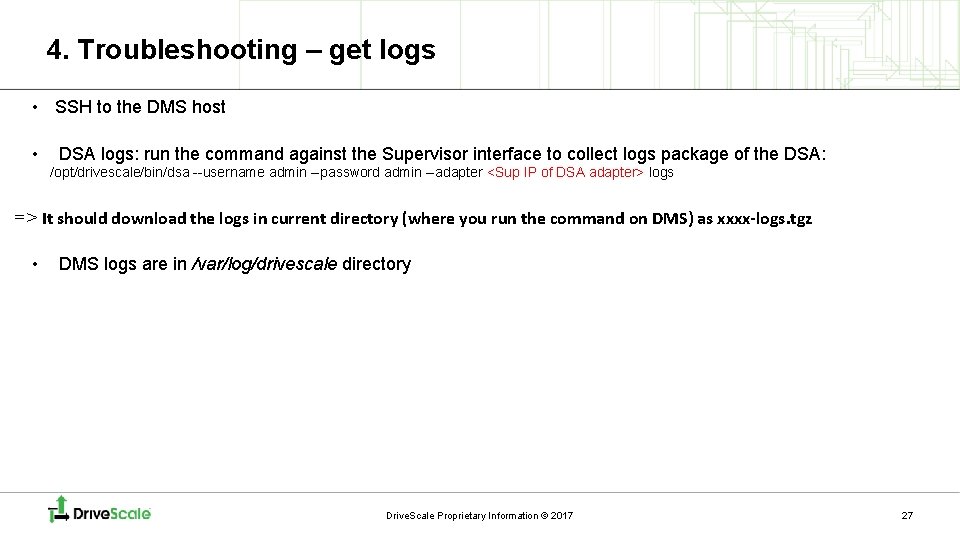
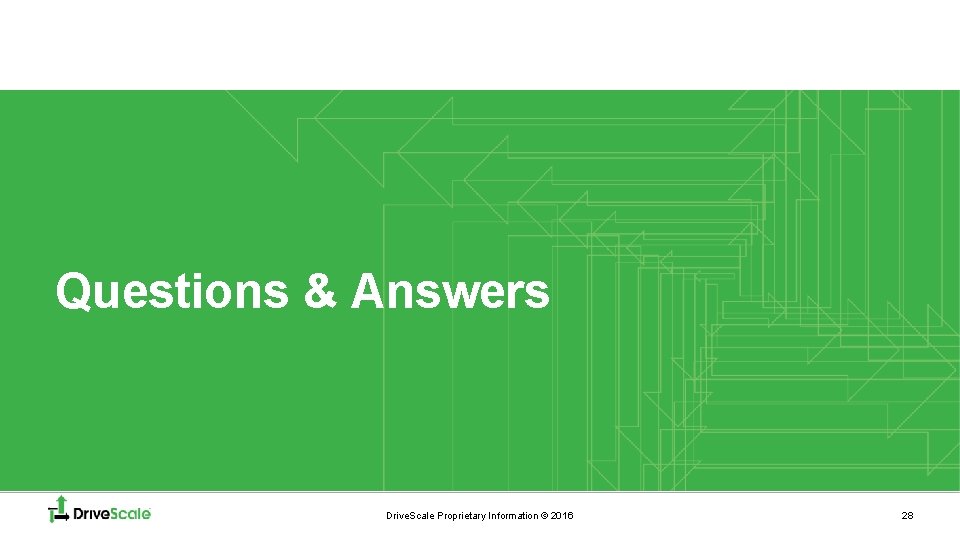
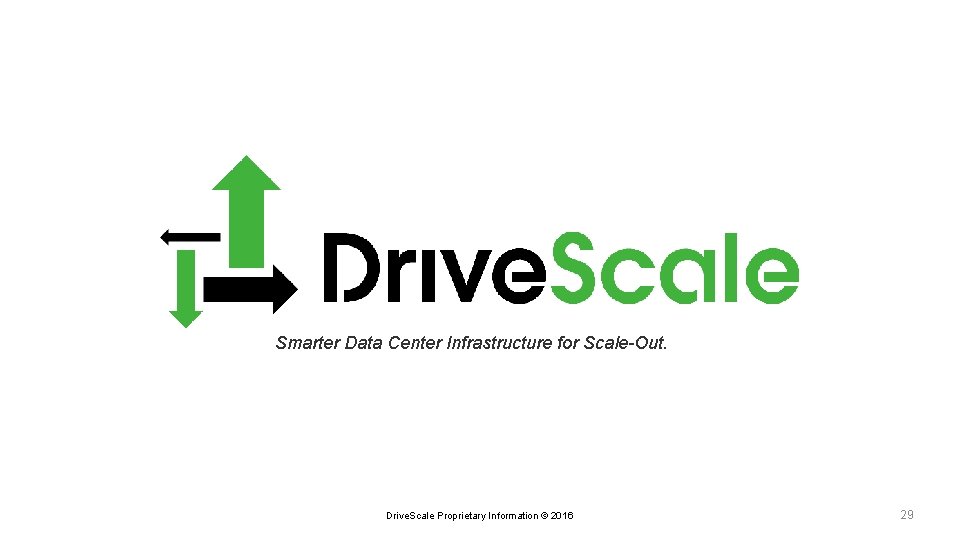
- Slides: 29
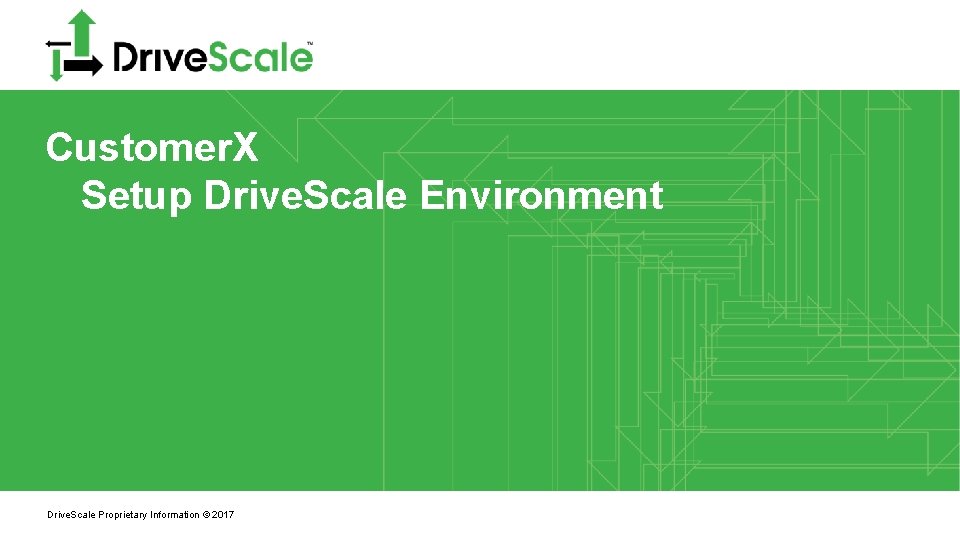
Customer. X Setup Drive. Scale Environment Drive. Scale Proprietary Information © 2017
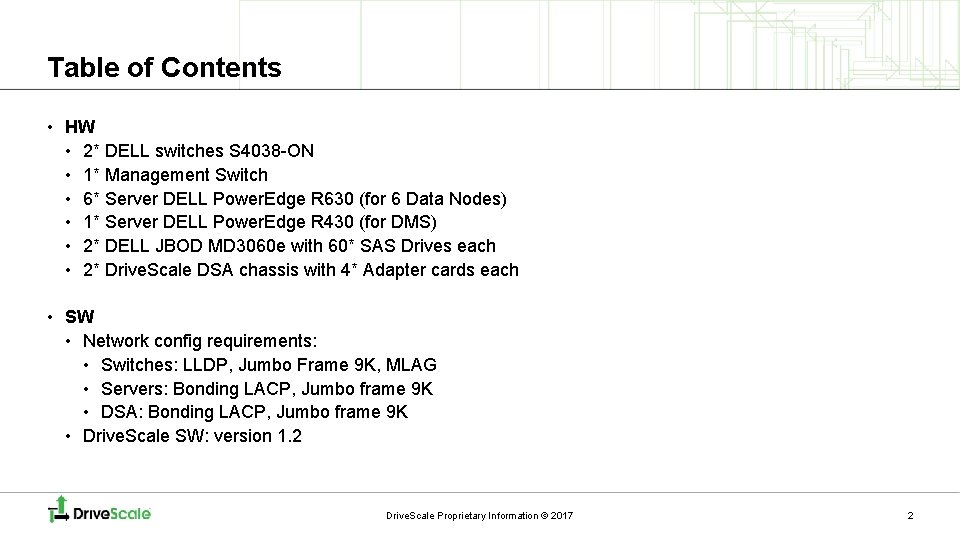
Table of Contents • HW • 2* DELL switches S 4038 -ON • 1* Management Switch • 6* Server DELL Power. Edge R 630 (for 6 Data Nodes) • 1* Server DELL Power. Edge R 430 (for DMS) • 2* DELL JBOD MD 3060 e with 60* SAS Drives each • 2* Drive. Scale DSA chassis with 4* Adapter cards each • SW • Network config requirements: • Switches: LLDP, Jumbo Frame 9 K, MLAG • Servers: Bonding LACP, Jumbo frame 9 K • DSA: Bonding LACP, Jumbo frame 9 K • Drive. Scale SW: version 1. 2 Drive. Scale Proprietary Information © 2017 2
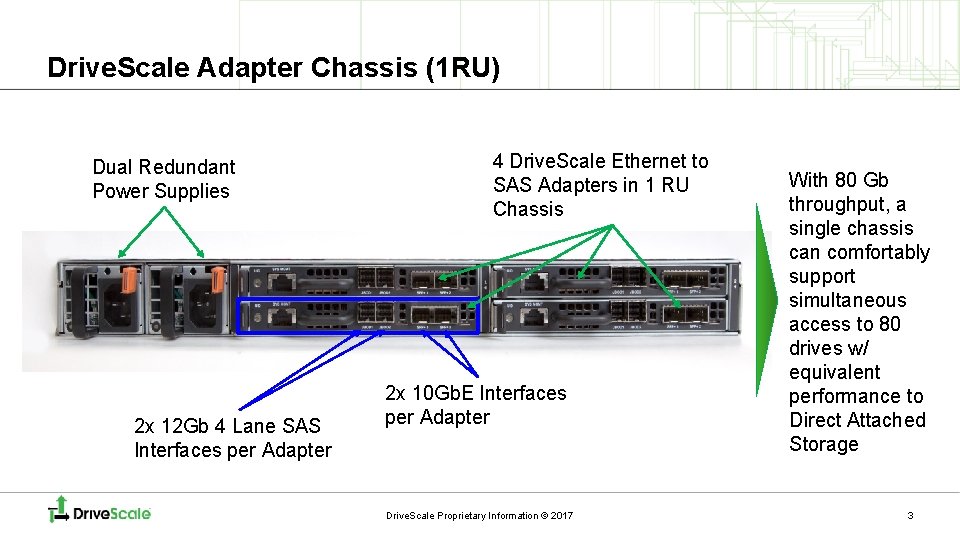
Drive. Scale Adapter Chassis (1 RU) Dual Redundant Power Supplies 2 x 12 Gb 4 Lane SAS Interfaces per Adapter 4 Drive. Scale Ethernet to SAS Adapters in 1 RU Chassis 2 x 10 Gb. E Interfaces per Adapter Drive. Scale Proprietary Information © 2017 With 80 Gb throughput, a single chassis can comfortably support simultaneous access to 80 drives w/ equivalent performance to Direct Attached Storage 3
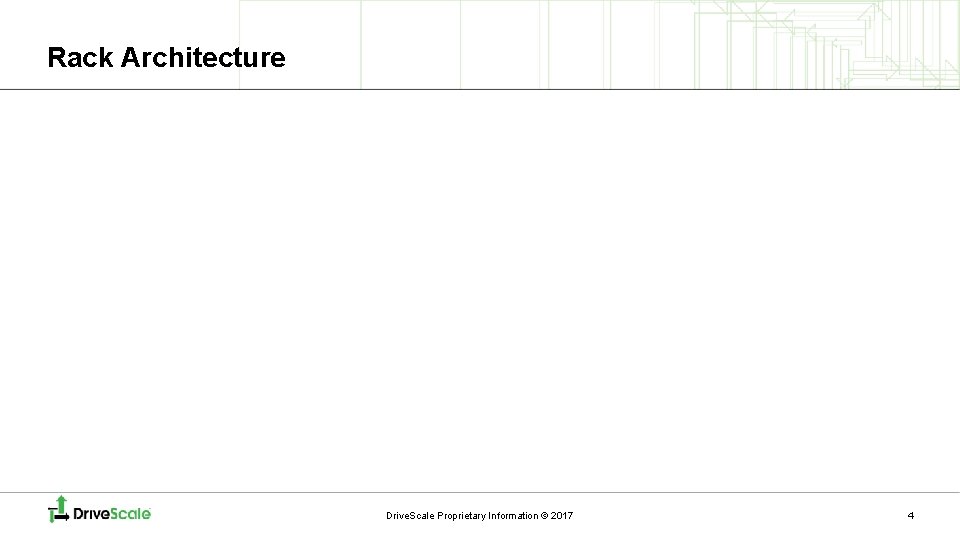
Rack Architecture Drive. Scale Proprietary Information © 2017 4
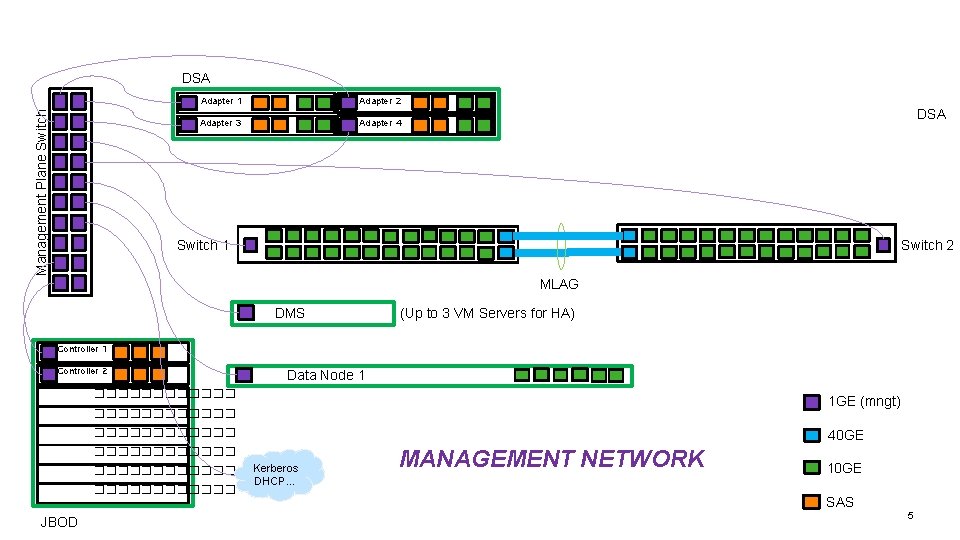
Management Plane Switch DSA Adapter 1 Adapter 2 Adapter 3 Adapter 4 DSA Switch 1 Switch 2 MLAG DMS (Up to 3 VM Servers for HA) Controller 1 Controller 2 Data Node 1 ������ 1 GE (mngt) ������������ 40 GE ������������ JBOD Kerberos DHCP… MANAGEMENT NETWORK 10 GE SAS 5
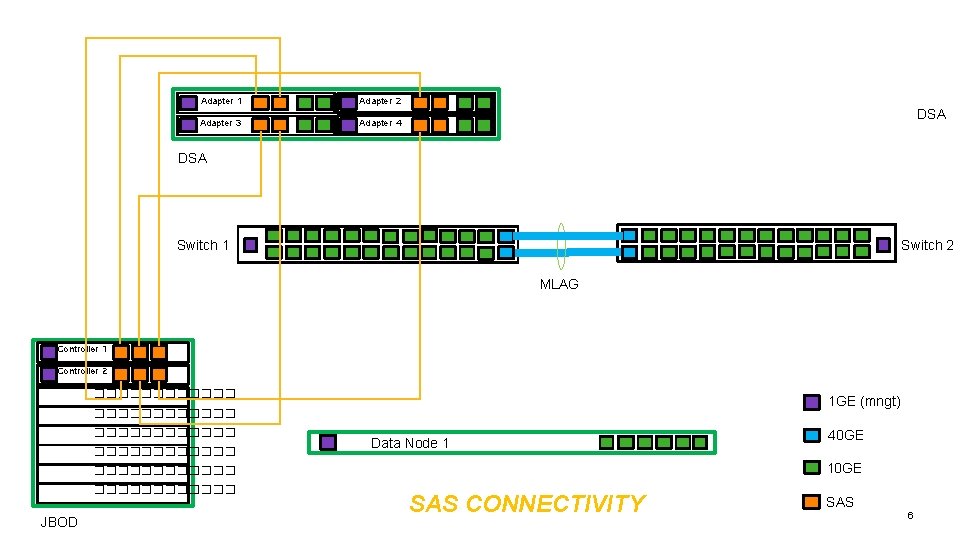
Adapter 1 Adapter 2 Adapter 3 Adapter 4 DSA Switch 1 Switch 2 MLAG Controller 1 Controller 2 ������ 1 GE (mngt) ������������ Data Node 1 10 GE ������������ JBOD 40 GE SAS CONNECTIVITY SAS 6
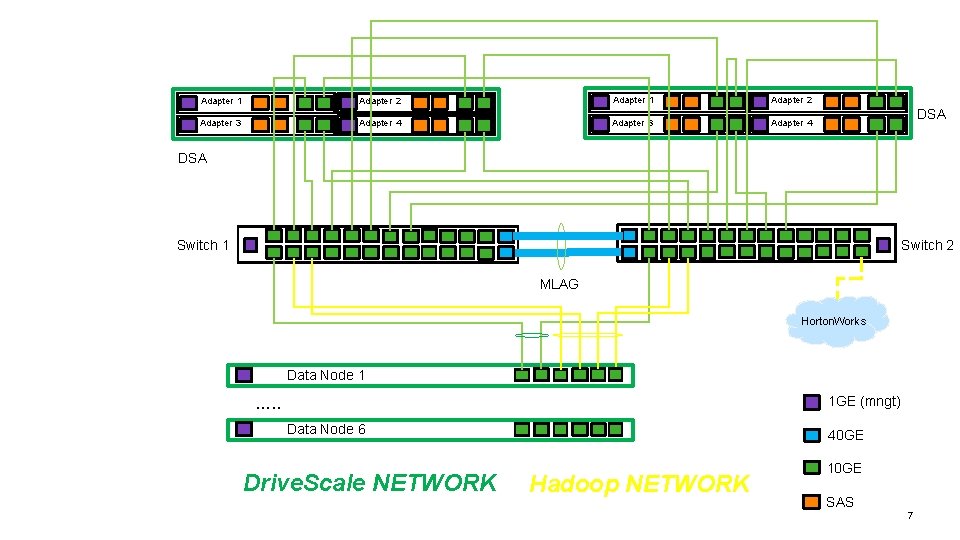
Adapter 1 Adapter 2 Adapter 3 Adapter 4 DSA Switch 1 Switch 2 MLAG Horton. Works Data Node 1 1 GE (mngt) …. . Data Node 6 Drive. Scale NETWORK 40 GE Hadoop NETWORK 10 GE SAS 7
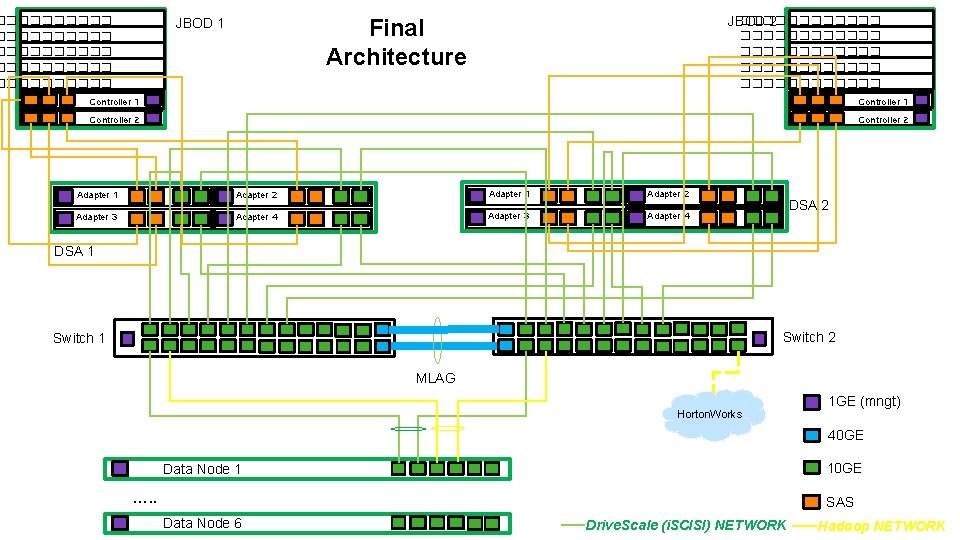
JBOD 2 ������������ ��������� ��������� JBOD 1 Final Architecture Controller 1 Controller 2 Adapter 1 Adapter 2 Adapter 3 Adapter 4 DSA 2 DSA 1 Switch 2 Switch 1 MLAG Horton. Works 1 GE (mngt) 40 GE 10 GE Data Node 1 …. . SAS Data Node 6 Drive. Scale (i. SCISI) NETWORK Hadoop NETWORK
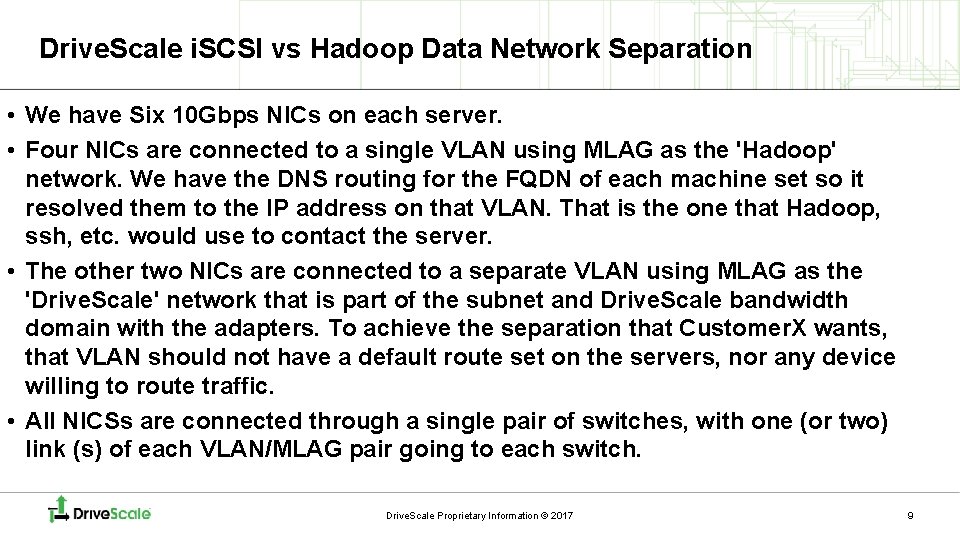
Drive. Scale i. SCSI vs Hadoop Data Network Separation • We have Six 10 Gbps NICs on each server. • Four NICs are connected to a single VLAN using MLAG as the 'Hadoop' network. We have the DNS routing for the FQDN of each machine set so it resolved them to the IP address on that VLAN. That is the one that Hadoop, ssh, etc. would use to contact the server. • The other two NICs are connected to a separate VLAN using MLAG as the 'Drive. Scale' network that is part of the subnet and Drive. Scale bandwidth domain with the adapters. To achieve the separation that Customer. X wants, that VLAN should not have a default route set on the servers, nor any device willing to route traffic. • All NICSs are connected through a single pair of switches, with one (or two) link (s) of each VLAN/MLAG pair going to each switch. Drive. Scale Proprietary Information © 2017 9
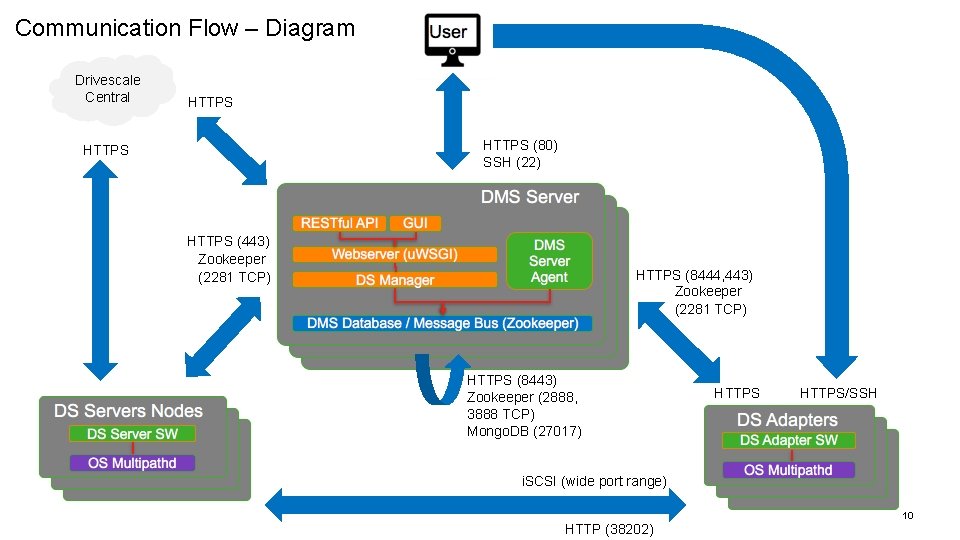
Communication Flow – Diagram Drivescale Central HTTPS (80) SSH (22) HTTPS (443) Zookeeper (2281 TCP) HTTPS (8444, 443) Zookeeper (2281 TCP) HTTPS (8443) Zookeeper (2888, 3888 TCP) Mongo. DB (27017) HTTPS/SSH i. SCSI (wide port range) 10 HTTP (38202)
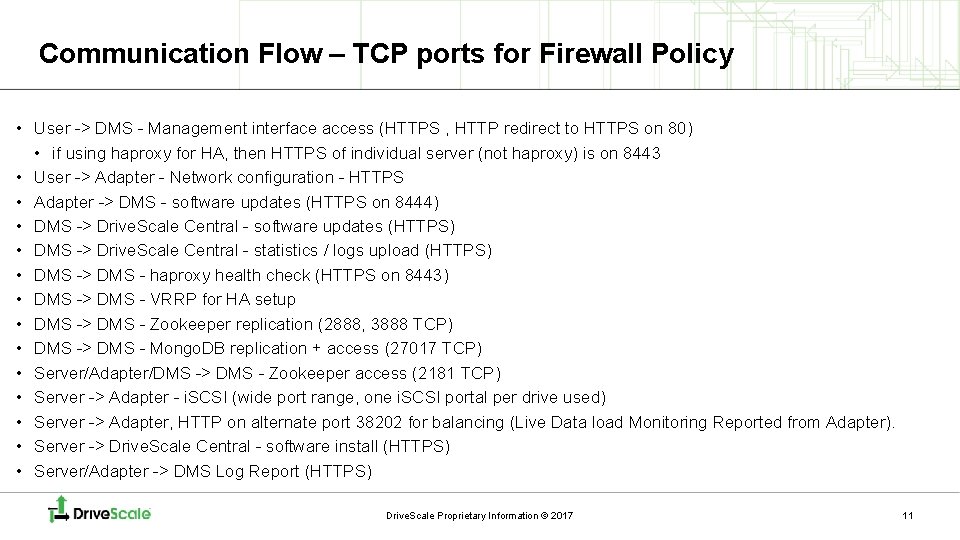
Communication Flow – TCP ports for Firewall Policy • User -> DMS - Management interface access (HTTPS , HTTP redirect to HTTPS on 80) • if using haproxy for HA, then HTTPS of individual server (not haproxy) is on 8443 • User -> Adapter - Network configuration - HTTPS • Adapter -> DMS - software updates (HTTPS on 8444) • DMS -> Drive. Scale Central - software updates (HTTPS) • DMS -> Drive. Scale Central - statistics / logs upload (HTTPS) • DMS -> DMS - haproxy health check (HTTPS on 8443) • DMS -> DMS - VRRP for HA setup • DMS -> DMS - Zookeeper replication (2888, 3888 TCP) • DMS -> DMS - Mongo. DB replication + access (27017 TCP) • Server/Adapter/DMS -> DMS - Zookeeper access (2181 TCP) • Server -> Adapter - i. SCSI (wide port range, one i. SCSI portal per drive used) • Server -> Adapter, HTTP on alternate port 38202 for balancing (Live Data load Monitoring Reported from Adapter). • Server -> Drive. Scale Central - software install (HTTPS) • Server/Adapter -> DMS Log Report (HTTPS) Drive. Scale Proprietary Information © 2017 11
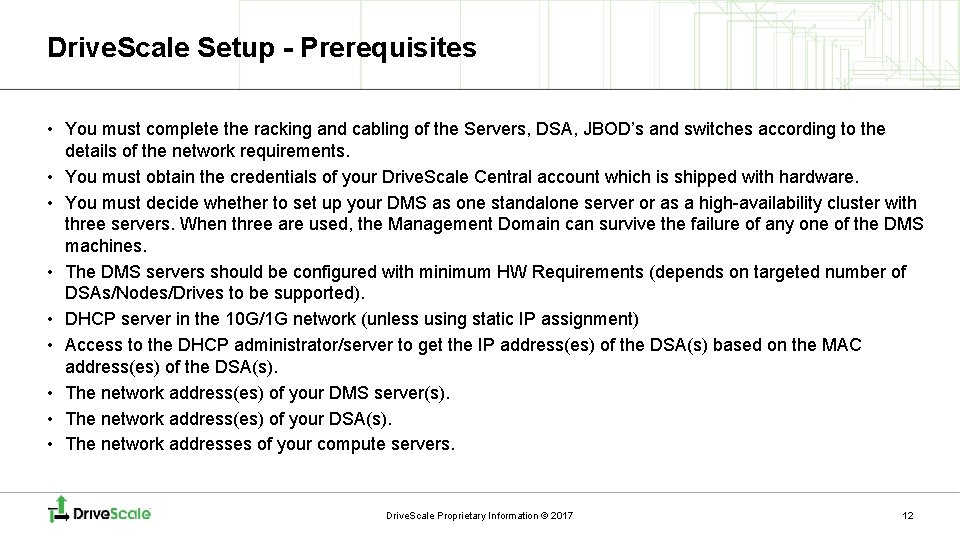
Drive. Scale Setup - Prerequisites • You must complete the racking and cabling of the Servers, DSA, JBOD’s and switches according to the details of the network requirements. • You must obtain the credentials of your Drive. Scale Central account which is shipped with hardware. • You must decide whether to set up your DMS as one standalone server or as a high-availability cluster with three servers. When three are used, the Management Domain can survive the failure of any one of the DMS machines. • The DMS servers should be configured with minimum HW Requirements (depends on targeted number of DSAs/Nodes/Drives to be supported). • DHCP server in the 10 G/1 G network (unless using static IP assignment) • Access to the DHCP administrator/server to get the IP address(es) of the DSA(s) based on the MAC address(es) of the DSA(s). • The network address(es) of your DMS server(s). • The network address(es) of your DSA(s). • The network addresses of your compute servers. Drive. Scale Proprietary Information © 2017 12
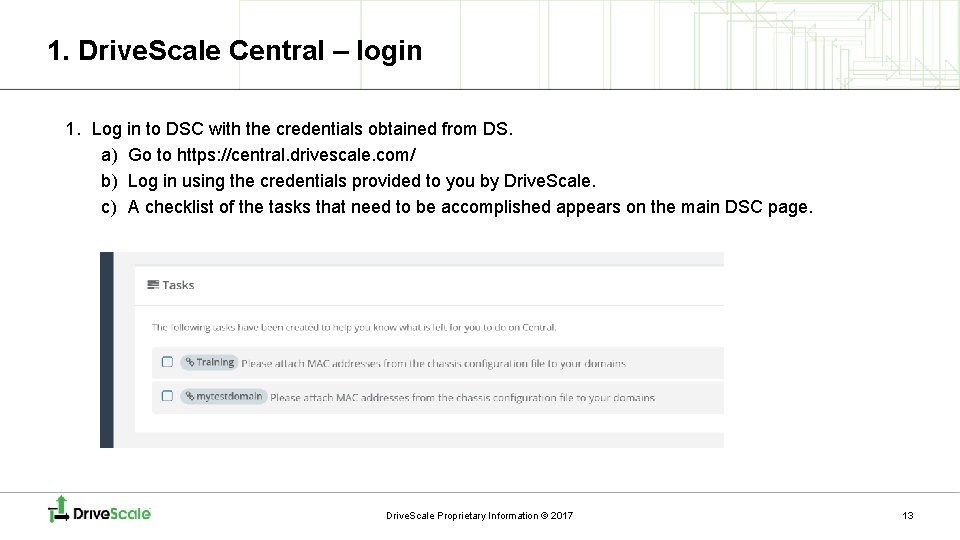
1. Drive. Scale Central – login 1. Log in to DSC with the credentials obtained from DS. a) Go to https: //central. drivescale. com/ b) Log in using the credentials provided to you by Drive. Scale. c) A checklist of the tasks that need to be accomplished appears on the main DSC page. Drive. Scale Proprietary Information © 2017 13
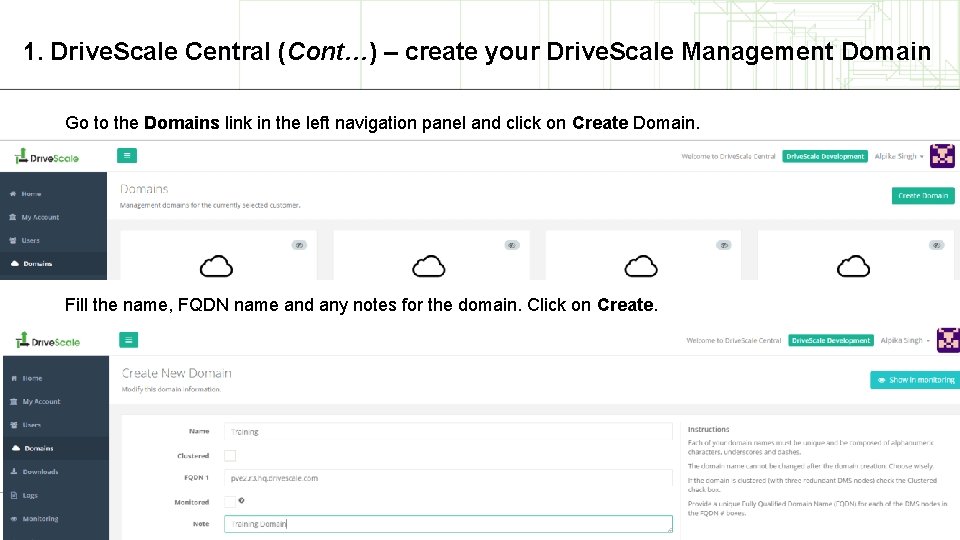
1. Drive. Scale Central (Cont…) – create your Drive. Scale Management Domain Go to the Domains link in the left navigation panel and click on Create Domain. Fill the name, FQDN name and any notes for the domain. Click on Create. Drive. Scale Proprietary Information © 2016 14
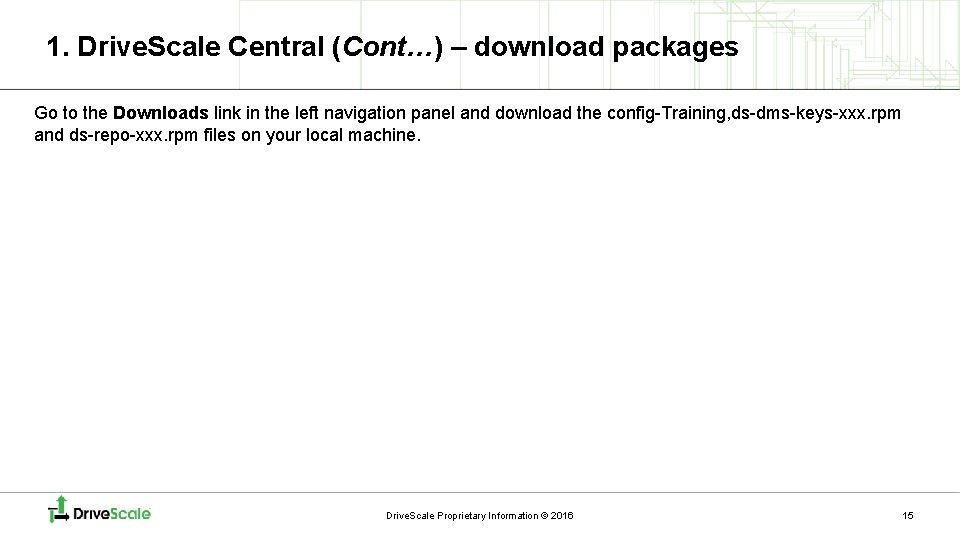
1. Drive. Scale Central (Cont…) – download packages Go to the Downloads link in the left navigation panel and download the config-Training, ds-dms-keys-xxx. rpm and ds-repo-xxx. rpm files on your local machine. Drive. Scale Proprietary Information © 2016 15
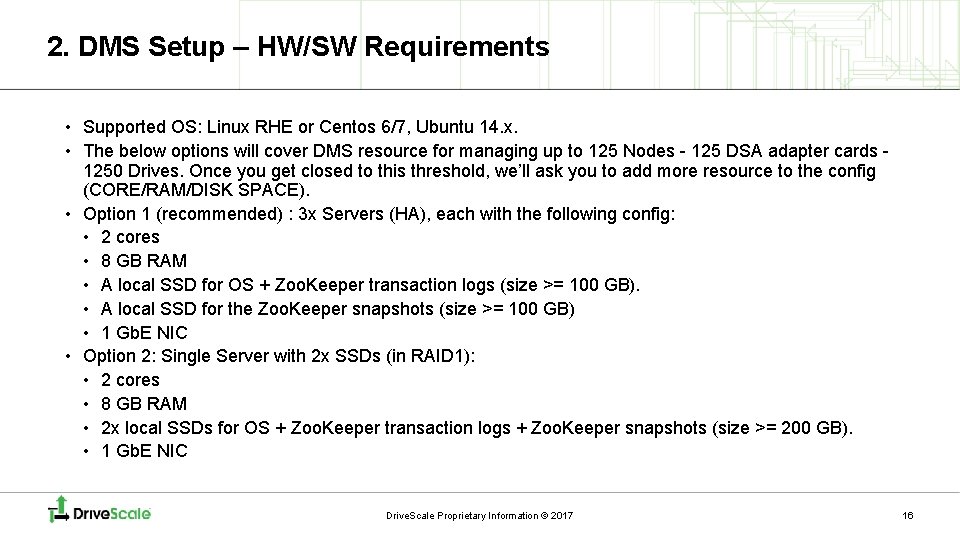
2. DMS Setup – HW/SW Requirements • Supported OS: Linux RHE or Centos 6/7, Ubuntu 14. x. • The below options will cover DMS resource for managing up to 125 Nodes - 125 DSA adapter cards - 1250 Drives. Once you get closed to this threshold, we’ll ask you to add more resource to the config (CORE/RAM/DISK SPACE). • Option 1 (recommended) : 3 x Servers (HA), each with the following config: • 2 cores • 8 GB RAM • A local SSD for OS + Zoo. Keeper transaction logs (size >= 100 GB). • A local SSD for the Zoo. Keeper snapshots (size >= 100 GB) • 1 Gb. E NIC • Option 2: Single Server with 2 x SSDs (in RAID 1): • 2 cores • 8 GB RAM • 2 x local SSDs for OS + Zoo. Keeper transaction logs + Zoo. Keeper snapshots (size >= 200 GB). • 1 Gb. E NIC Drive. Scale Proprietary Information © 2017 16
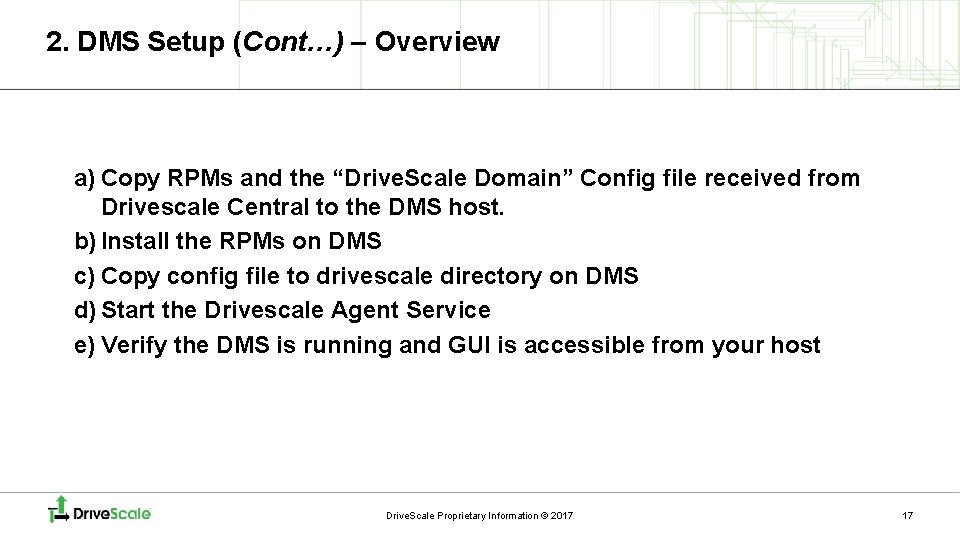
2. DMS Setup (Cont…) – Overview a) Copy RPMs and the “Drive. Scale Domain” Config file received from Drivescale Central to the DMS host. b) Install the RPMs on DMS c) Copy config file to drivescale directory on DMS d) Start the Drivescale Agent Service e) Verify the DMS is running and GUI is accessible from your host Drive. Scale Proprietary Information © 2017 17

2. DMS Setup (Cont…) – install packages a) Copy RPMs and config file received from Drivescale Central to DMS from your localhost (via scp or sftp) [root@localhost]# scp ds-* config-* root@dms_ip: /tmp/. b) SSH to your DMS, install the RPMs and ds-dms service [root@dms]# cd /tmp [root@dms]# rpm -ivh ds-repo-* ds-dms* [root@dms]# yum install ds-dms –y Note: It is recommended to do a YUM UPDATE to update your current Linux packages. c) Copy the config file you received from Drivescale Central to DMS drivescale directory: [root@dms]# cd /tmp [root@dms]# cp config-* /etc/drivescale/conf && chmod 660 etc/drivescale/conf Drive. Scale Proprietary Information © 2017 18
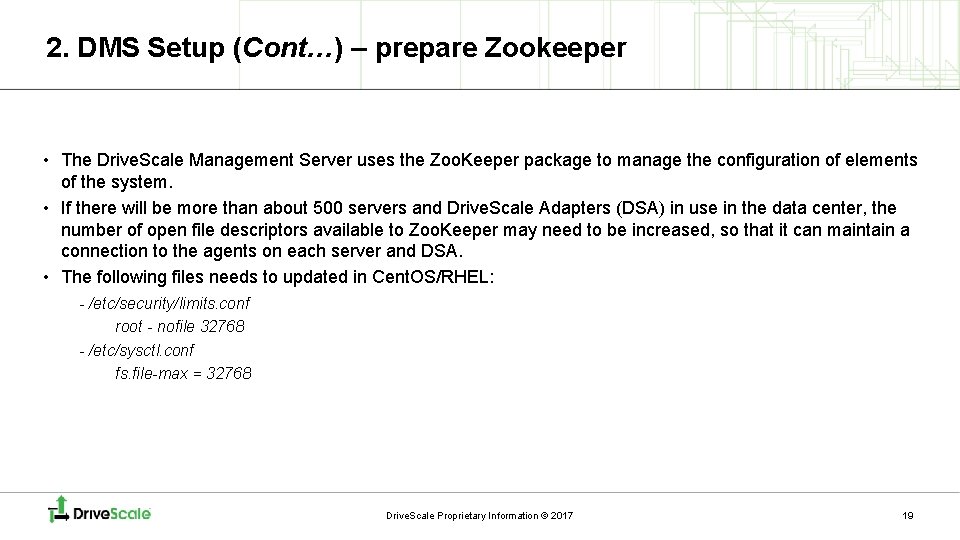
2. DMS Setup (Cont…) – prepare Zookeeper • The Drive. Scale Management Server uses the Zoo. Keeper package to manage the configuration of elements of the system. • If there will be more than about 500 servers and Drive. Scale Adapters (DSA) in use in the data center, the number of open file descriptors available to Zoo. Keeper may need to be increased, so that it can maintain a connection to the agents on each server and DSA. • The following files needs to updated in Cent. OS/RHEL: - /etc/security/limits. conf root - nofile 32768 - /etc/sysctl. conf fs. file-max = 32768 Drive. Scale Proprietary Information © 2017 19
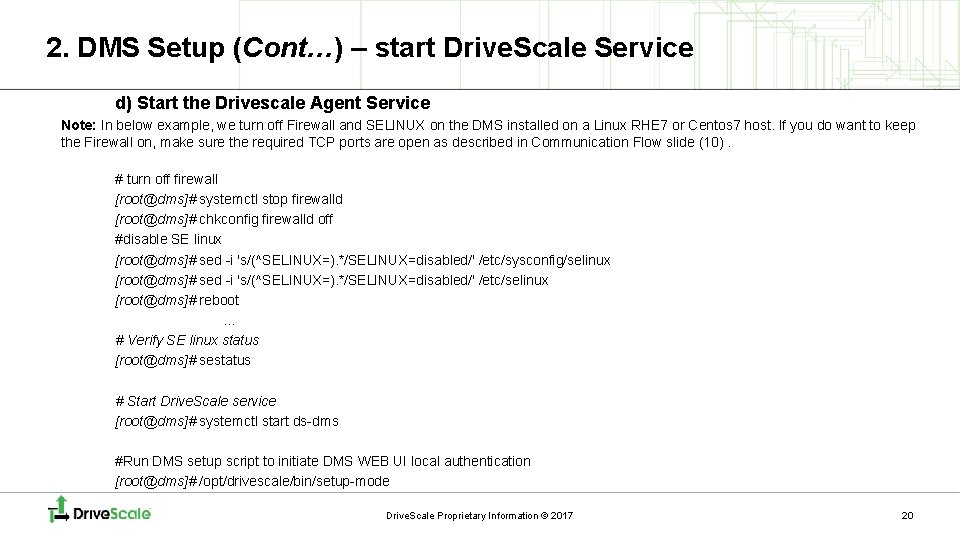
2. DMS Setup (Cont…) – start Drive. Scale Service d) Start the Drivescale Agent Service Note: In below example, we turn off Firewall and SELINUX on the DMS installed on a Linux RHE 7 or Centos 7 host. If you do want to keep the Firewall on, make sure the required TCP ports are open as described in Communication Flow slide (10). # turn off firewall [root@dms]# systemctl stop firewalld [root@dms]# chkconfig firewalld off #disable SE linux [root@dms]# sed -i 's/(^SELINUX=). */SELINUX=disabled/' /etc/sysconfig/selinux [root@dms]# sed -i 's/(^SELINUX=). */SELINUX=disabled/' /etc/selinux [root@dms]# reboot … # Verify SE linux status [root@dms]# sestatus # Start Drive. Scale service [root@dms]# systemctl start ds-dms #Run DMS setup script to initiate DMS WEB UI local authentication [root@dms]# /opt/drivescale/bin/setup-mode Drive. Scale Proprietary Information © 2017 20
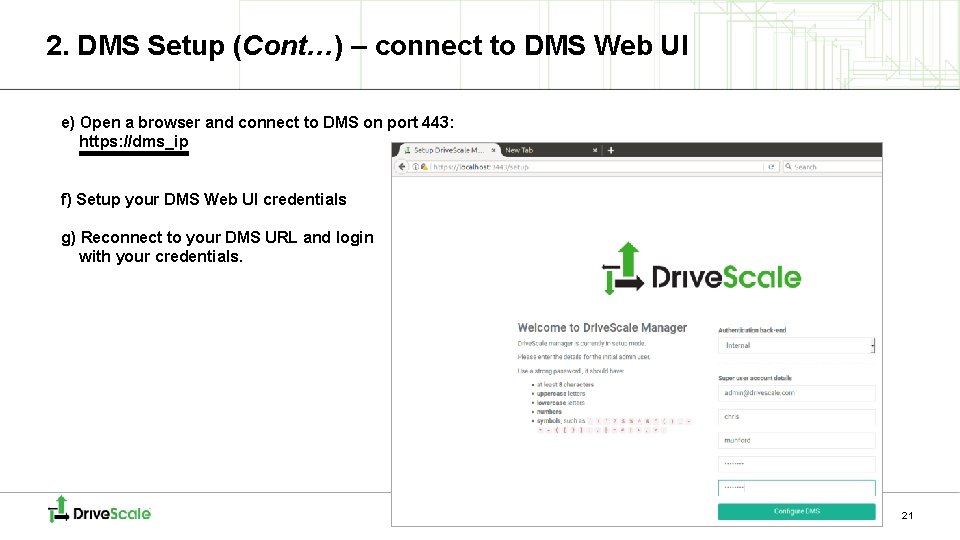
2. DMS Setup (Cont…) – connect to DMS Web UI e) Open a browser and connect to DMS on port 443: https: //dms_ip f) Setup your DMS Web UI credentials g) Reconnect to your DMS URL and login with your credentials. 21
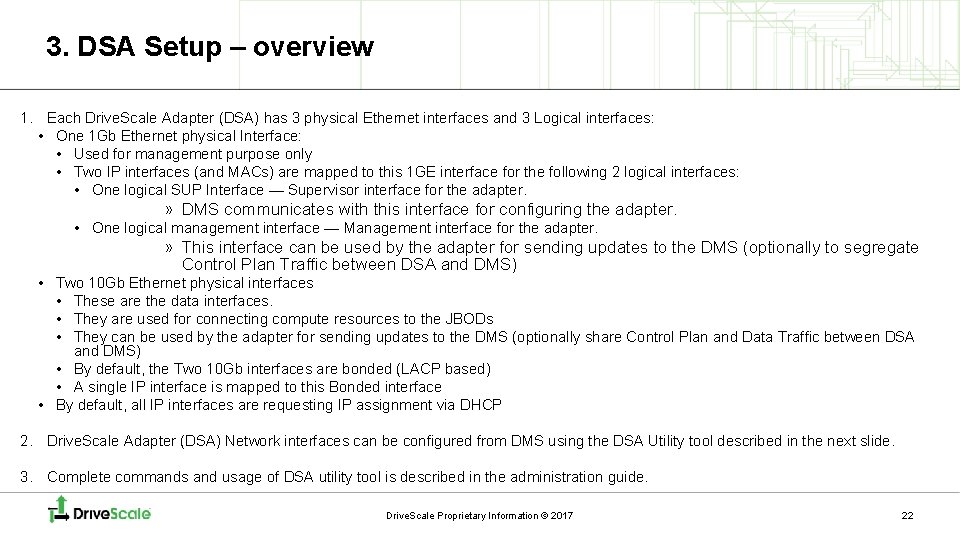
3. DSA Setup – overview 1. Each Drive. Scale Adapter (DSA) has 3 physical Ethernet interfaces and 3 Logical interfaces: • One 1 Gb Ethernet physical Interface: • Used for management purpose only • Two IP interfaces (and MACs) are mapped to this 1 GE interface for the following 2 logical interfaces: • One logical SUP Interface — Supervisor interface for the adapter. » DMS communicates with this interface for configuring the adapter. • One logical management interface — Management interface for the adapter. » This interface can be used by the adapter for sending updates to the DMS (optionally to segregate Control Plan Traffic between DSA and DMS) • Two 10 Gb Ethernet physical interfaces • These are the data interfaces. • They are used for connecting compute resources to the JBODs • They can be used by the adapter for sending updates to the DMS (optionally share Control Plan and Data Traffic between DSA and DMS) • By default, the Two 10 Gb interfaces are bonded (LACP based) • A single IP interface is mapped to this Bonded interface • By default, all IP interfaces are requesting IP assignment via DHCP 2. Drive. Scale Adapter (DSA) Network interfaces can be configured from DMS using the DSA Utility tool described in the next slide. 3. Complete commands and usage of DSA utility tool is described in the administration guide. Drive. Scale Proprietary Information © 2017 22

DHCP Server CP DH fer Of Management Plane Switch 3. DSA Setup (Cont…) – Discover IP via DHCP Request Sup MAC-Adapter 1 Sup MAC-Adapter 2 Adapter 1 Adapter 2 Adapter 3 Adapter 4 Sup MAC-Adapter 3 DSA Chassis Sup MAC-Adapter 4 DMS MAC-DMS FQDN: dms. Customer. X. com Static IP: 10. 0. 0. 10/24 GW: 10. 0. 0. 1 1. Save MAC@ of each Adapter Supervisor interface (see printed on chassis or/and packaging box) 2. Connect a DHCP server to Management and provide IP (and FQDN) assignment in same subnet as DMS (or routable to DMS) 3. Save IP/Mac mapping of each Adapter Supervisor interface Drive. Scale Proprietary Information © 2017 23
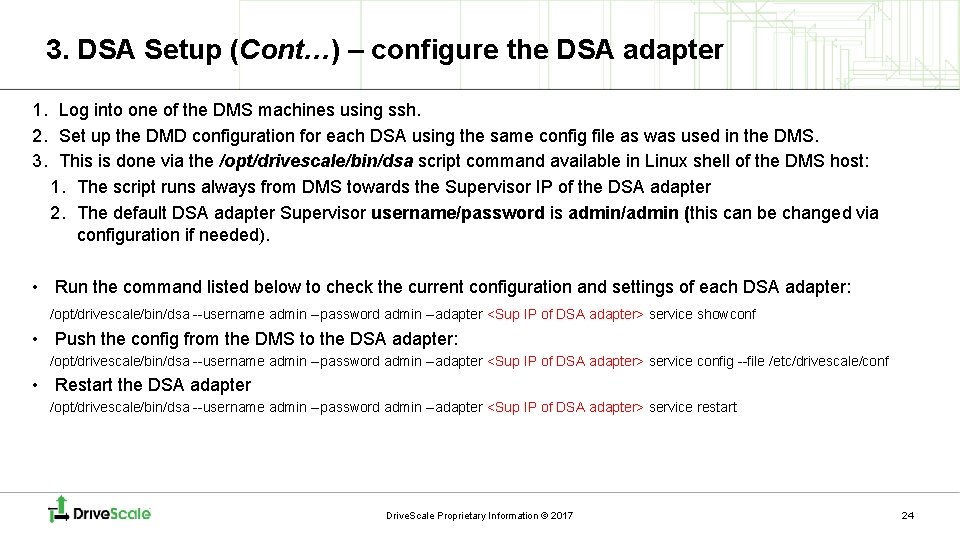
3. DSA Setup (Cont…) – configure the DSA adapter 1. Log into one of the DMS machines using ssh. 2. Set up the DMD configuration for each DSA using the same config file as was used in the DMS. 3. This is done via the /opt/drivescale/bin/dsa script command available in Linux shell of the DMS host: 1. The script runs always from DMS towards the Supervisor IP of the DSA adapter 2. The default DSA adapter Supervisor username/password is admin/admin (this can be changed via configuration if needed). • Run the command listed below to check the current configuration and settings of each DSA adapter: /opt/drivescale/bin/dsa --username admin --password admin --adapter <Sup IP of DSA adapter> service showconf • Push the config from the DMS to the DSA adapter: /opt/drivescale/bin/dsa --username admin --password admin --adapter <Sup IP of DSA adapter> service config --file /etc/drivescale/conf • Restart the DSA adapter /opt/drivescale/bin/dsa --username admin --password admin --adapter <Sup IP of DSA adapter> service restart Drive. Scale Proprietary Information © 2017 24
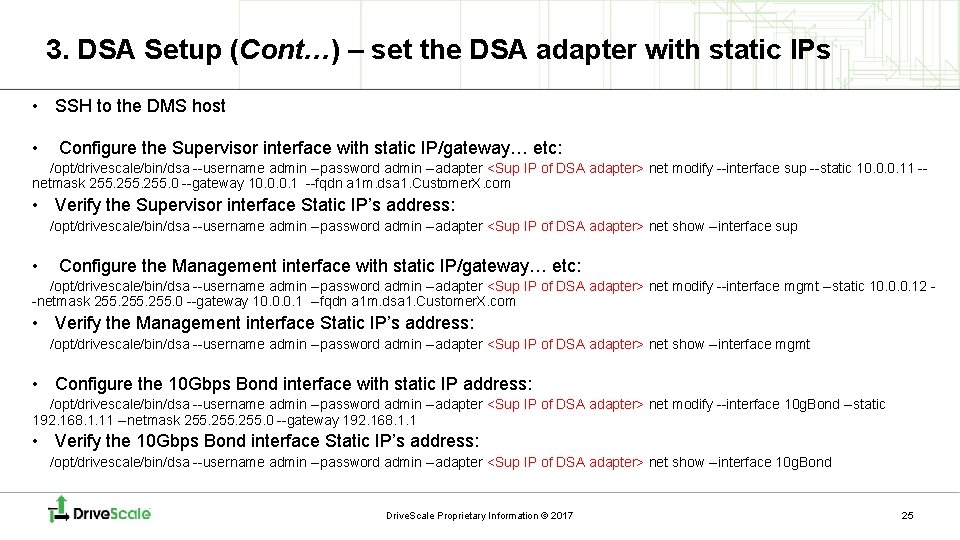
3. DSA Setup (Cont…) – set the DSA adapter with static IPs • SSH to the DMS host • Configure the Supervisor interface with static IP/gateway… etc: /opt/drivescale/bin/dsa --username admin --password admin --adapter <Sup IP of DSA adapter> net modify --interface sup --static 10. 0. 0. 11 -netmask 255. 0 --gateway 10. 0. 0. 1 --fqdn a 1 m. dsa 1. Customer. X. com • Verify the Supervisor interface Static IP’s address: /opt/drivescale/bin/dsa --username admin --password admin --adapter <Sup IP of DSA adapter> net show --interface sup • Configure the Management interface with static IP/gateway… etc: /opt/drivescale/bin/dsa --username admin --password admin --adapter <Sup IP of DSA adapter> net modify --interface mgmt --static 10. 0. 0. 12 -netmask 255. 0 --gateway 10. 0. 0. 1 --fqdn a 1 m. dsa 1. Customer. X. com • Verify the Management interface Static IP’s address: /opt/drivescale/bin/dsa --username admin --password admin --adapter <Sup IP of DSA adapter> net show --interface mgmt • Configure the 10 Gbps Bond interface with static IP address: /opt/drivescale/bin/dsa --username admin --password admin --adapter <Sup IP of DSA adapter> net modify --interface 10 g. Bond --static 192. 168. 1. 11 --netmask 255. 0 --gateway 192. 168. 1. 1 • Verify the 10 Gbps Bond interface Static IP’s address: /opt/drivescale/bin/dsa --username admin --password admin --adapter <Sup IP of DSA adapter> net show --interface 10 g. Bond Drive. Scale Proprietary Information © 2017 25
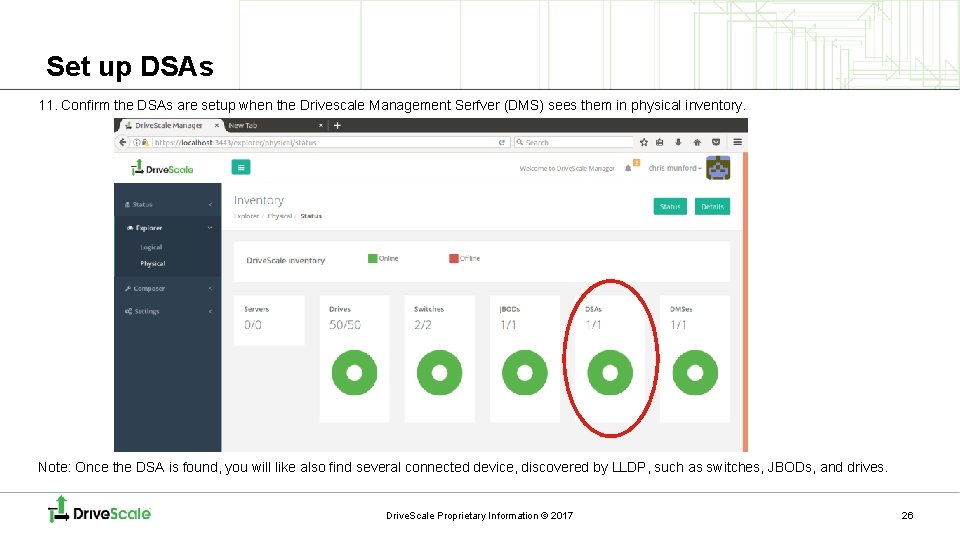
Set up DSAs 11. Confirm the DSAs are setup when the Drivescale Management Serfver (DMS) sees them in physical inventory. Note: Once the DSA is found, you will like also find several connected device, discovered by LLDP, such as switches, JBODs, and drives. Drive. Scale Proprietary Information © 2017 26
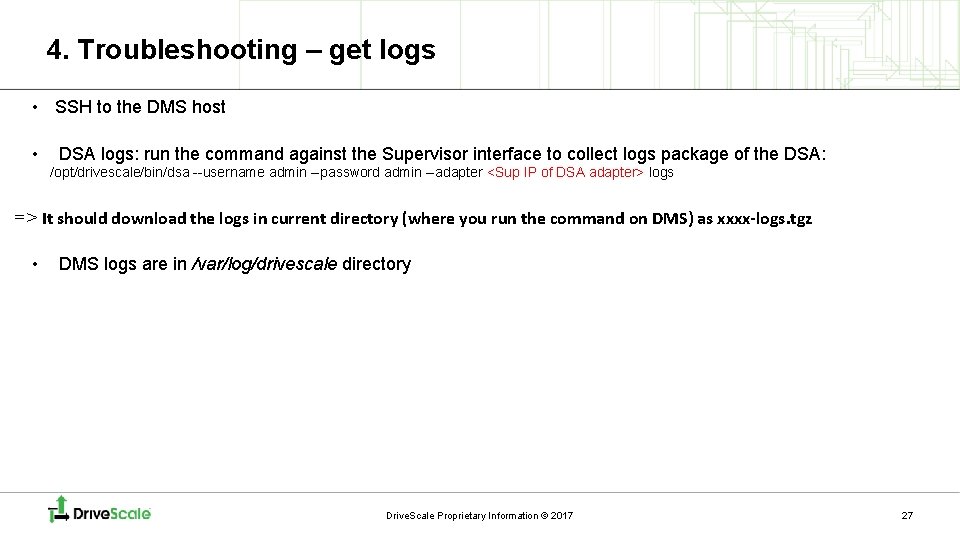
4. Troubleshooting – get logs • SSH to the DMS host • DSA logs: run the command against the Supervisor interface to collect logs package of the DSA: /opt/drivescale/bin/dsa --username admin --password admin --adapter <Sup IP of DSA adapter> logs => It should download the logs in current directory (where you run the command on DMS) as xxxx-logs. tgz • DMS logs are in /var/log/drivescale directory Drive. Scale Proprietary Information © 2017 27
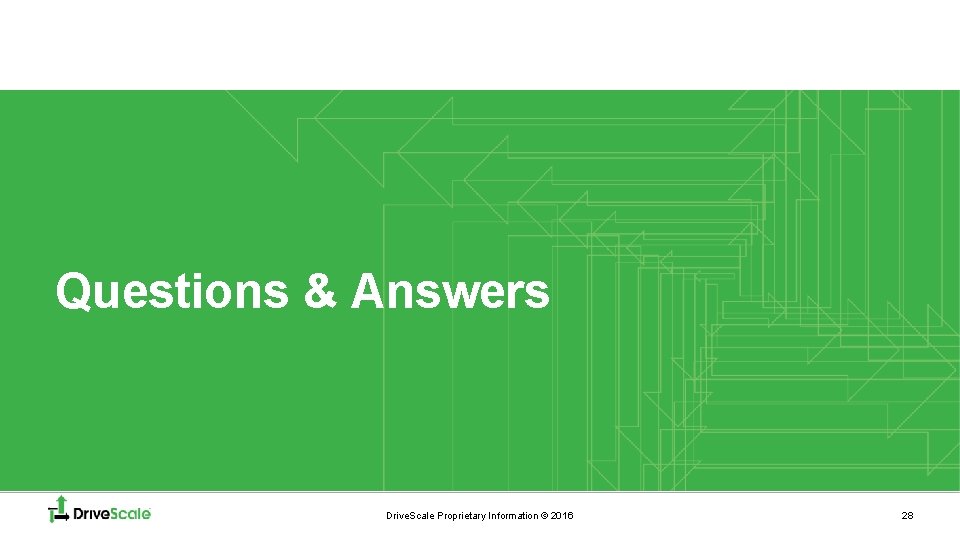
Questions & Answers Drive. Scale Proprietary Information © 2016 28
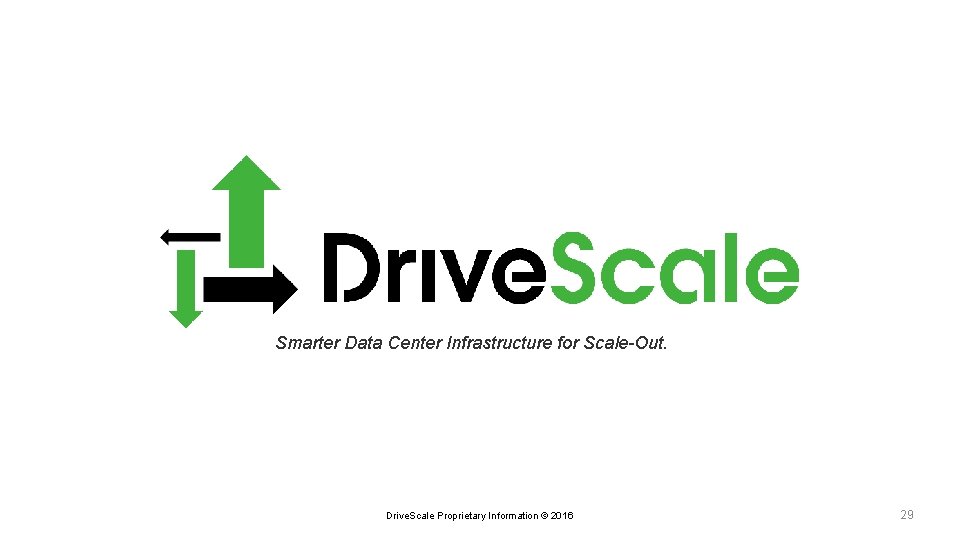
Smarter Data Center Infrastructure for Scale-Out. Drive. Scale Proprietary Information © 2016 29
 Google drive
Google drive Slide todoc.com
Slide todoc.com Google doodle
Google doodle Financial environment of business
Financial environment of business Marketing information and customer insights are
Marketing information and customer insights are Customer relationship management and customer intimacy
Customer relationship management and customer intimacy Perbedaan customer relation dan customer service
Perbedaan customer relation dan customer service Beyond customer satisfaction to customer loyalty
Beyond customer satisfaction to customer loyalty Customer relationship management and customer intimacy
Customer relationship management and customer intimacy Intimacy
Intimacy Differentiate between belt drive and chain drive
Differentiate between belt drive and chain drive Https drive google com file d 0b8f5bmoit8kbmx
Https drive google com file d 0b8f5bmoit8kbmx Https drive google com
Https drive google com Difference between open belt drive and cross belt drive
Difference between open belt drive and cross belt drive Https drive google com drive u 0 recent
Https drive google com drive u 0 recent Void loop(void)
Void loop(void) Untangle openvpn
Untangle openvpn Sokkia total station resection method
Sokkia total station resection method Shaw vpn
Shaw vpn Single camera production
Single camera production How was beatty given montag hints
How was beatty given montag hints Realsoft attendance
Realsoft attendance Trimble snb900 repeater setup
Trimble snb900 repeater setup Polycom video conferencing setup
Polycom video conferencing setup Paramount lighting setup
Paramount lighting setup Nasp archery 11 steps
Nasp archery 11 steps Amibios setup
Amibios setup Lpk setup
Lpk setup Boston scientific latitude communicator setup
Boston scientific latitude communicator setup Surface hub intune
Surface hub intune