CURRICUNET OVERVIEW OF FEE REQUEST FEE MODIFICATION FEE

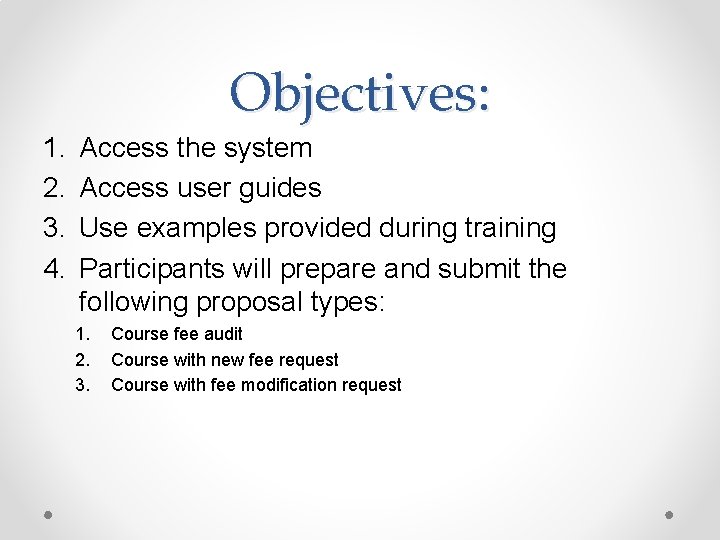
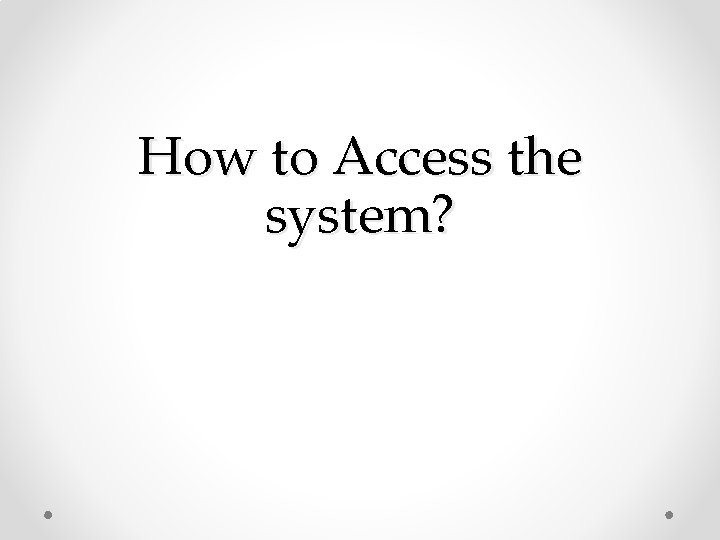
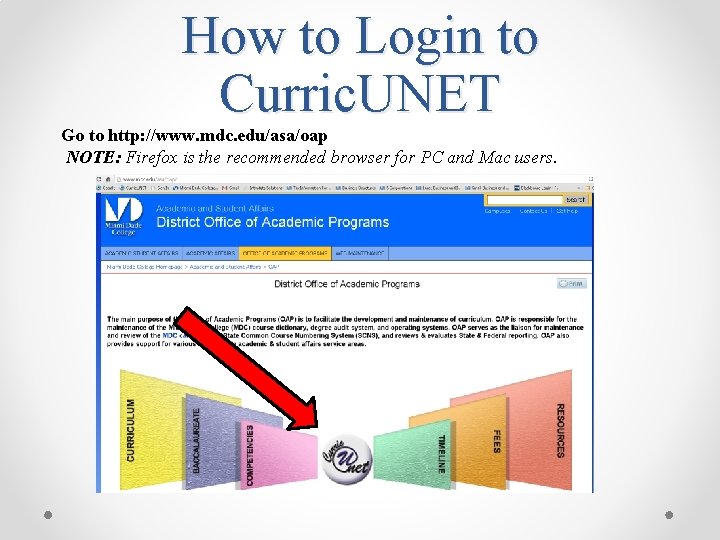
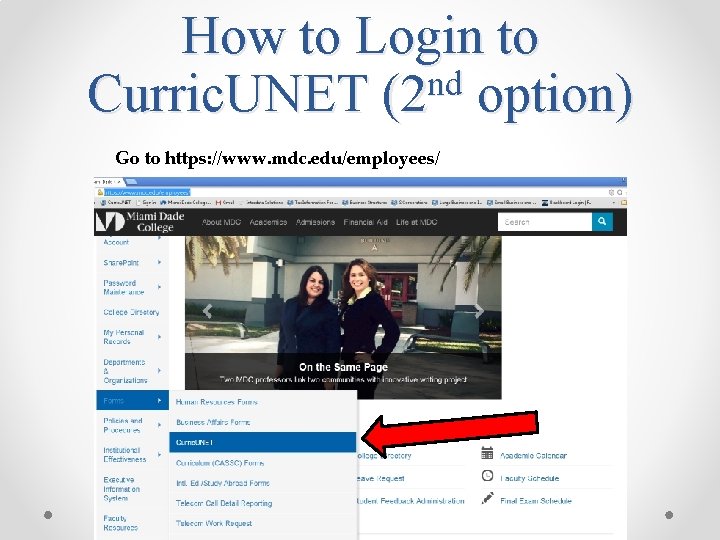
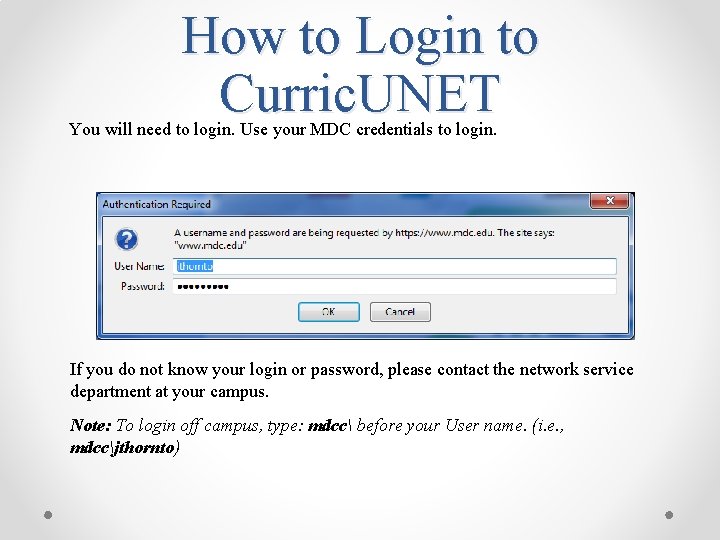
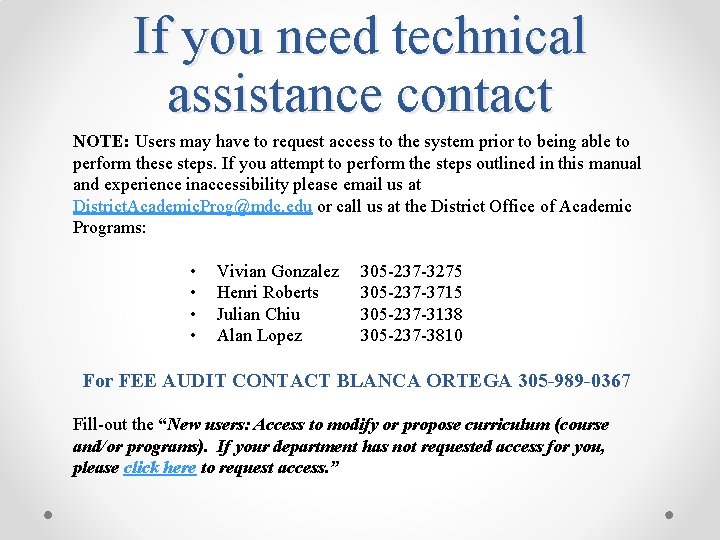
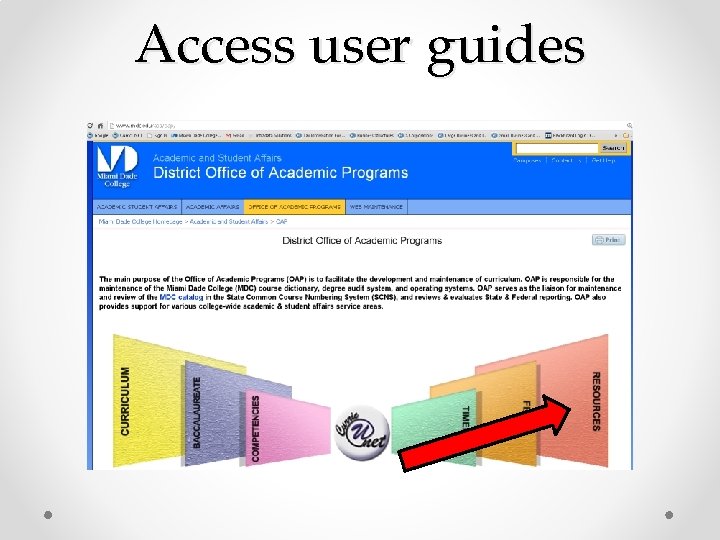
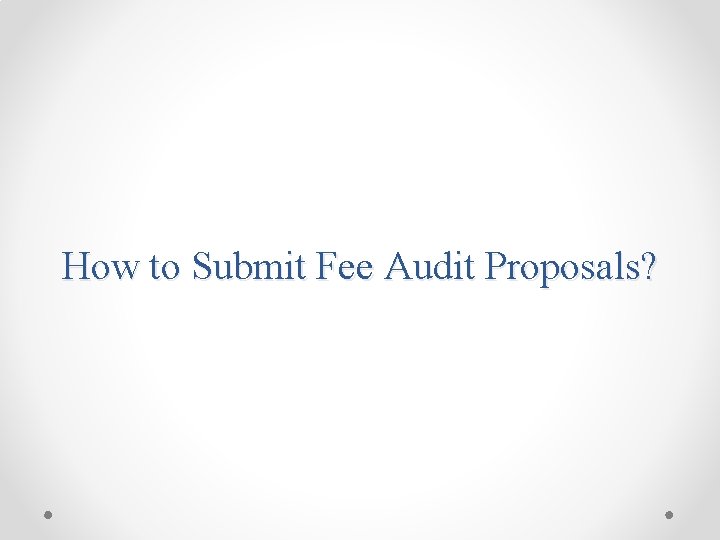
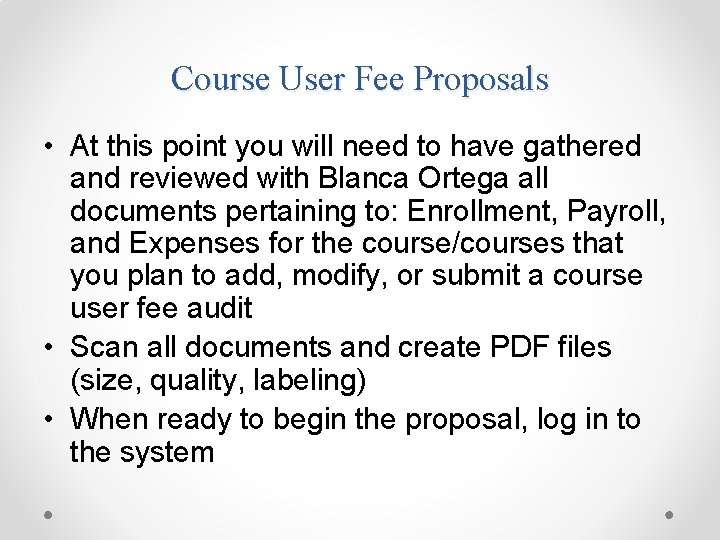
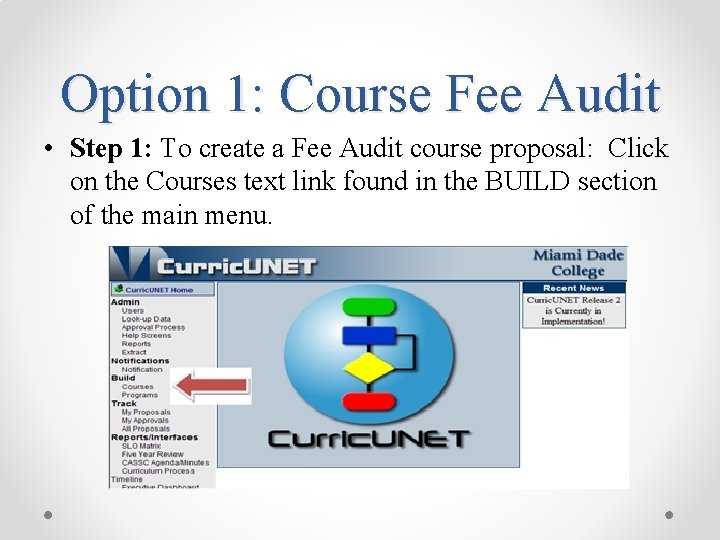
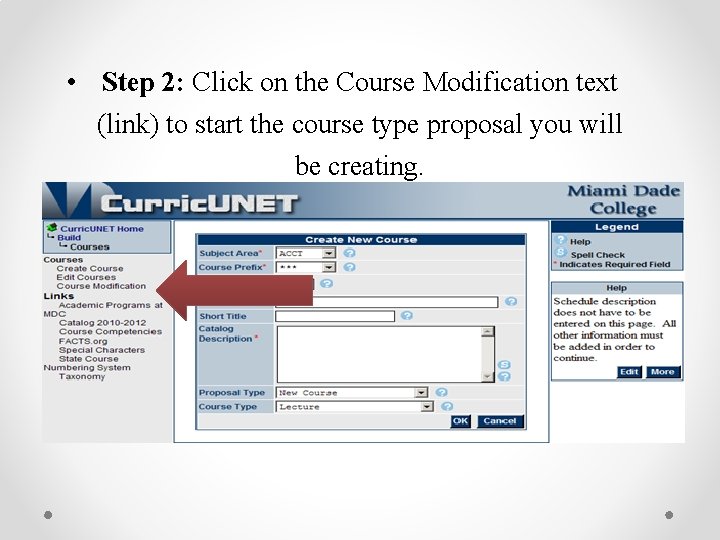
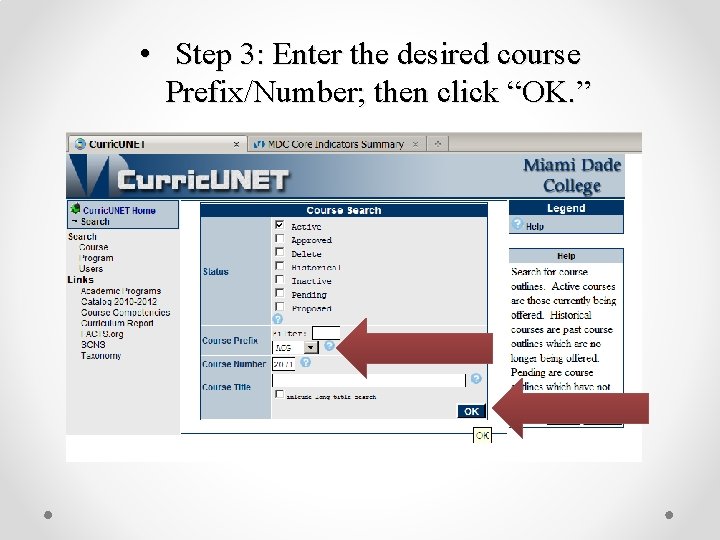
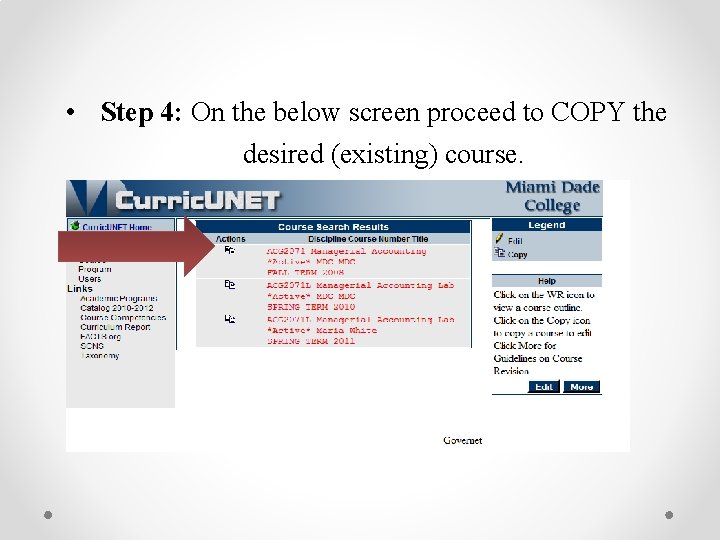
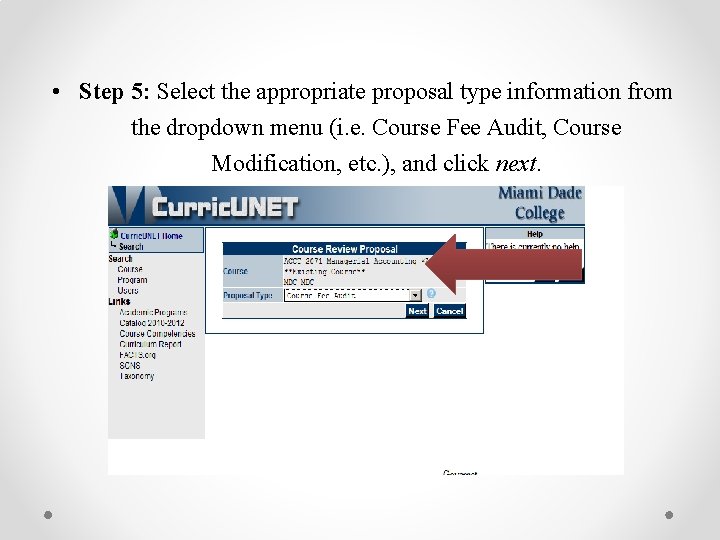
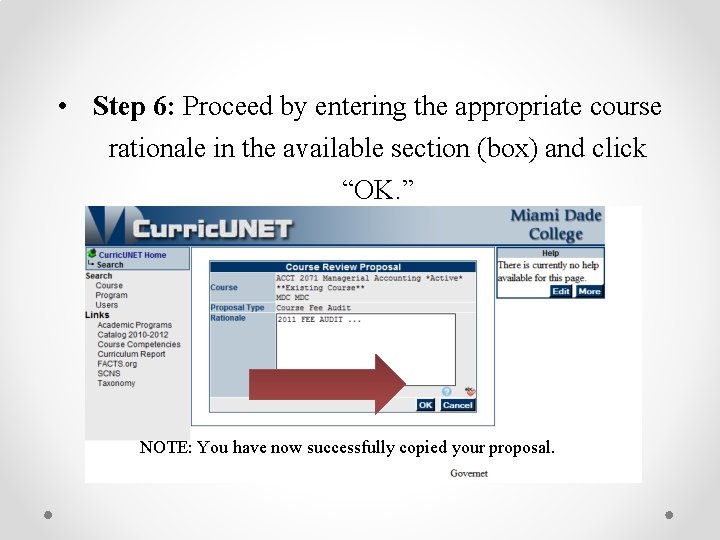
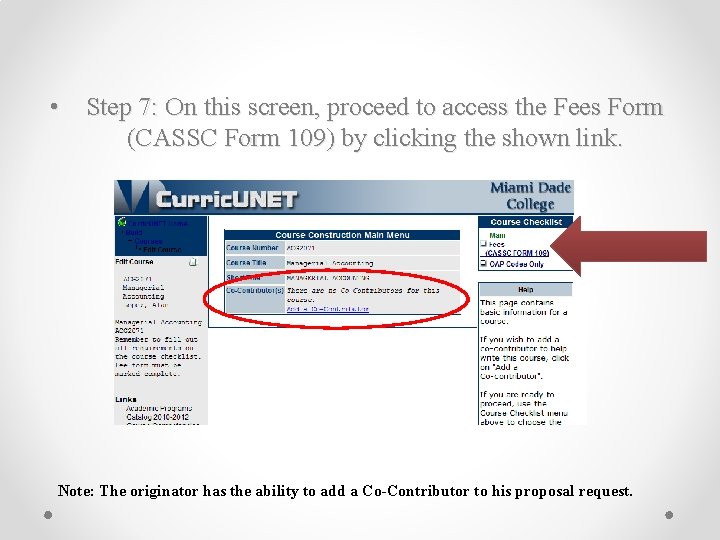
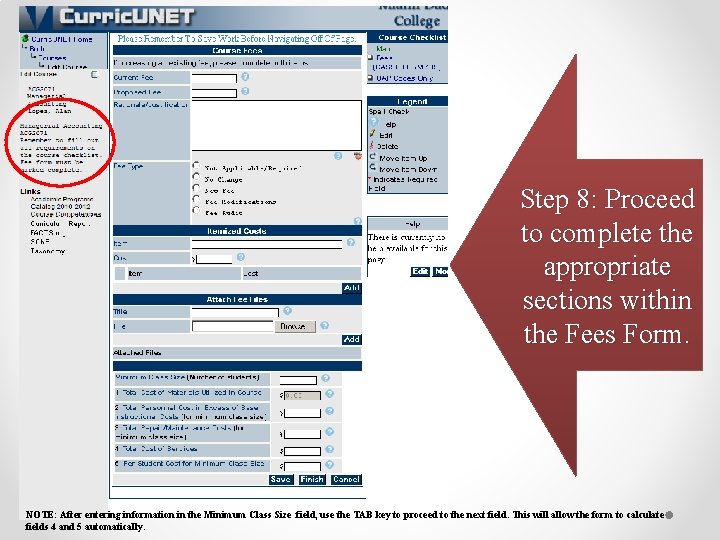
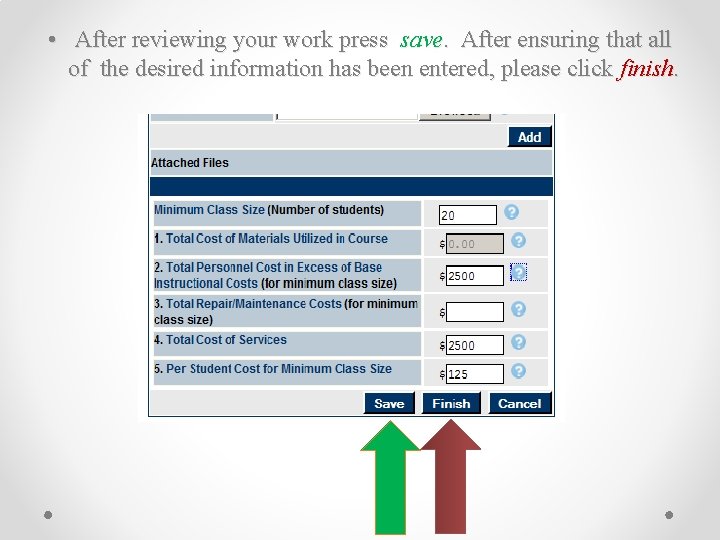
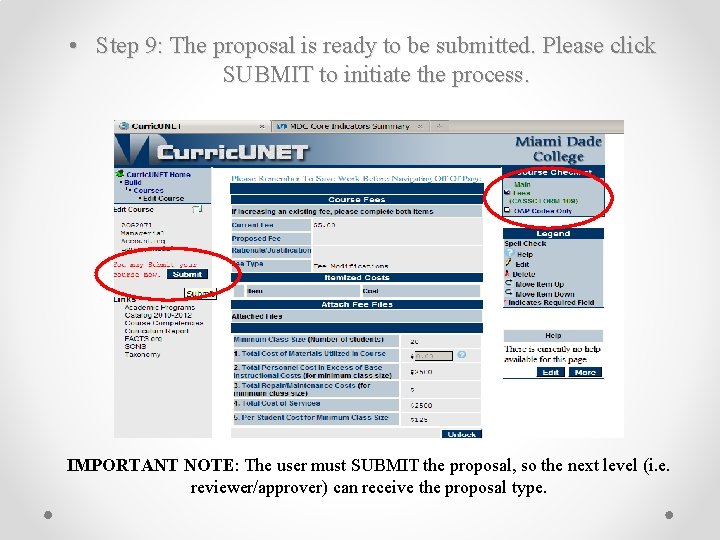

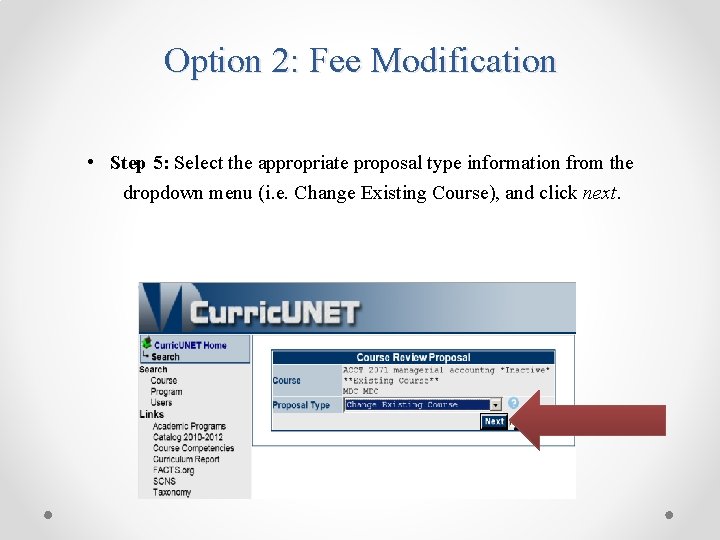
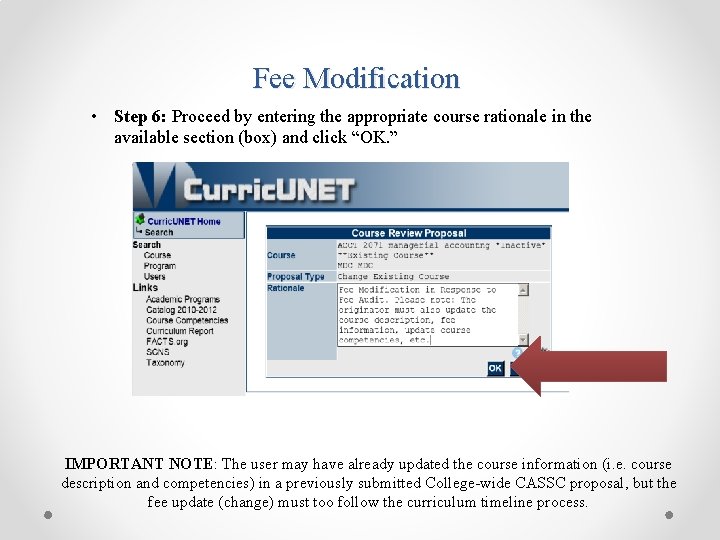
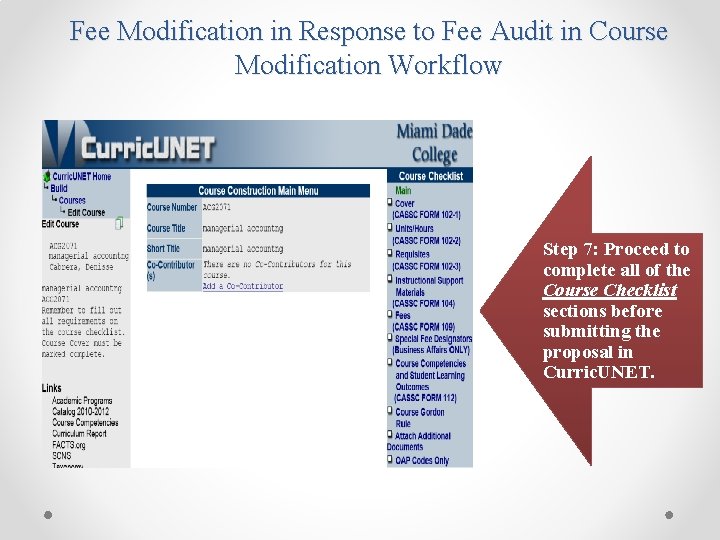
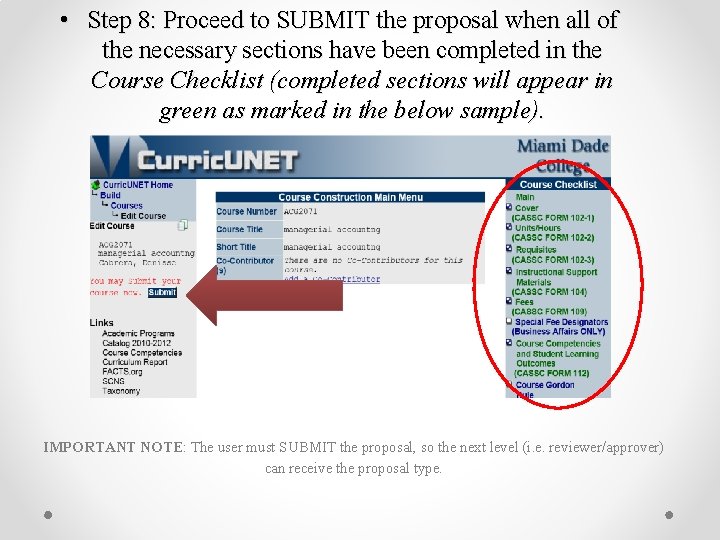
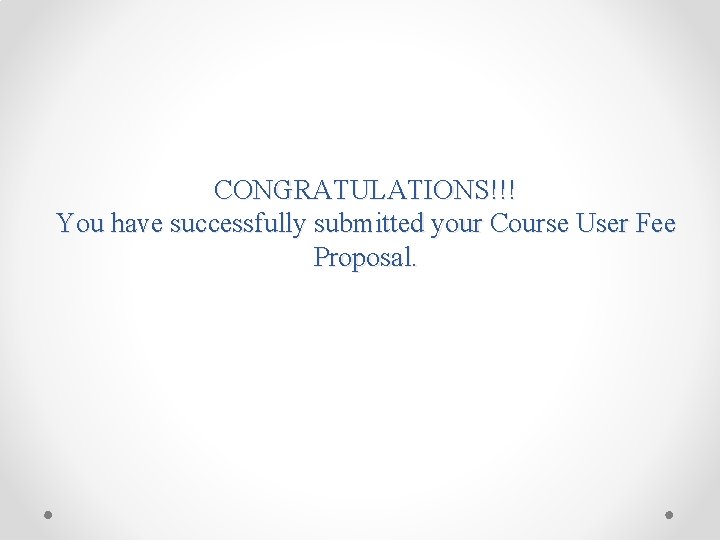
- Slides: 26

CURRICUNET OVERVIEW OF FEE REQUEST, FEE MODIFICATION, FEE AUDIT
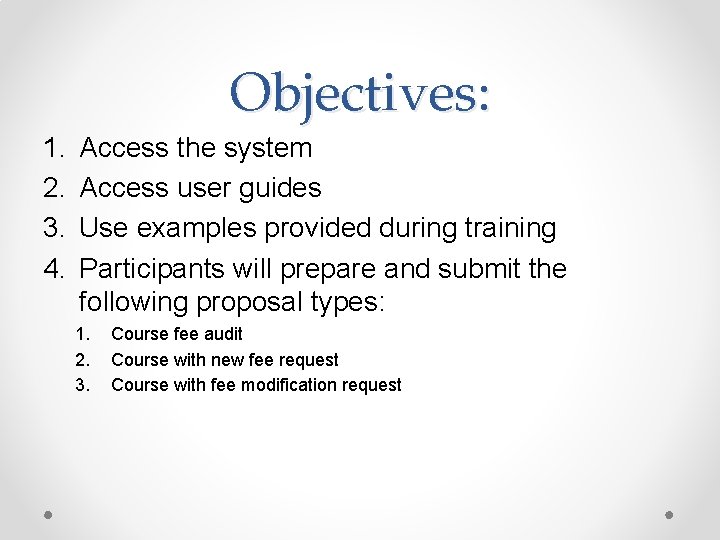
Objectives: 1. 2. 3. 4. Access the system Access user guides Use examples provided during training Participants will prepare and submit the following proposal types: 1. 2. 3. Course fee audit Course with new fee request Course with fee modification request
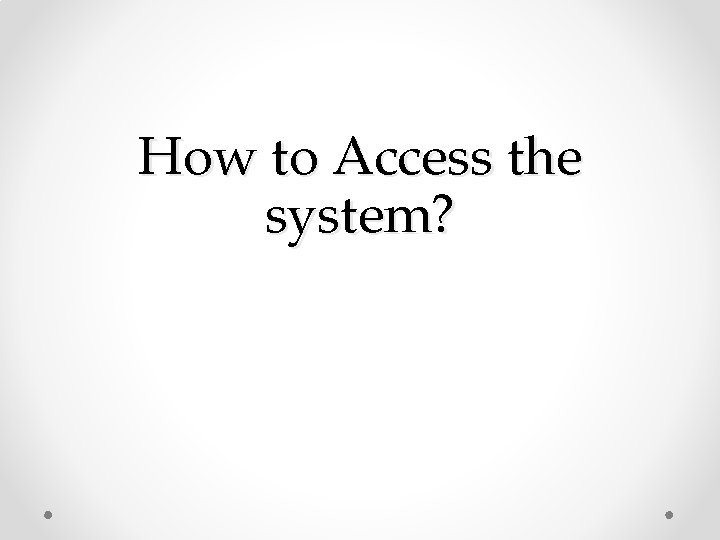
How to Access the system?
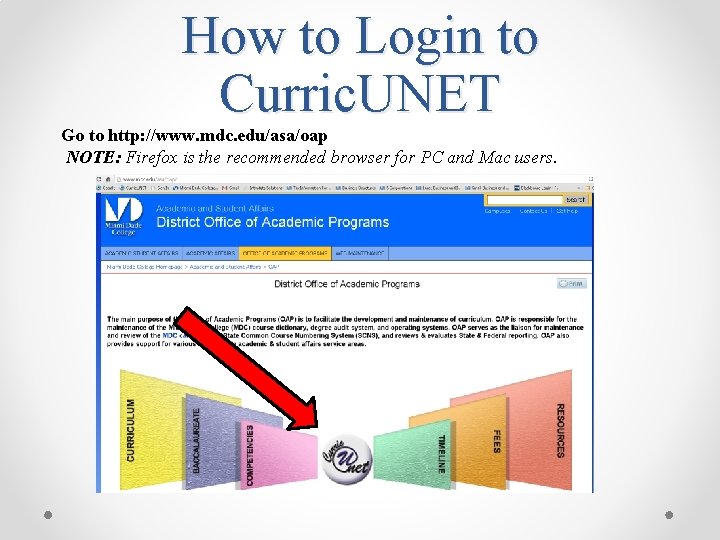
How to Login to Curric. UNET Go to http: //www. mdc. edu/asa/oap NOTE: Firefox is the recommended browser for PC and Mac users.
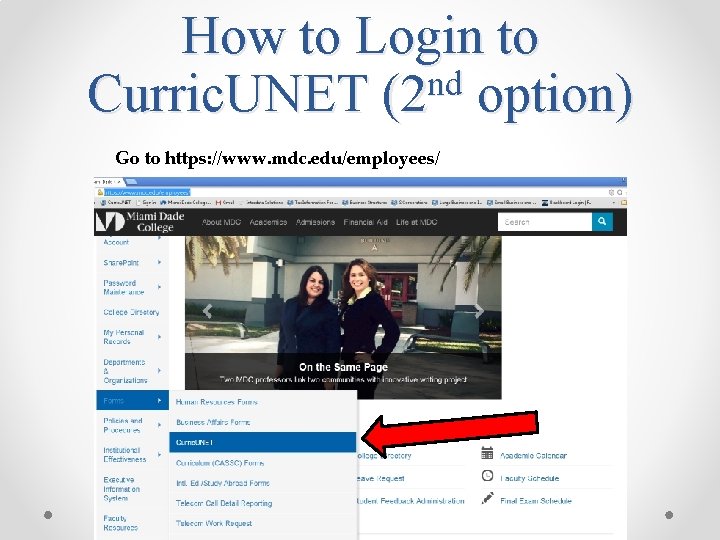
How to Login to nd Curric. UNET (2 option) Go to https: //www. mdc. edu/employees/
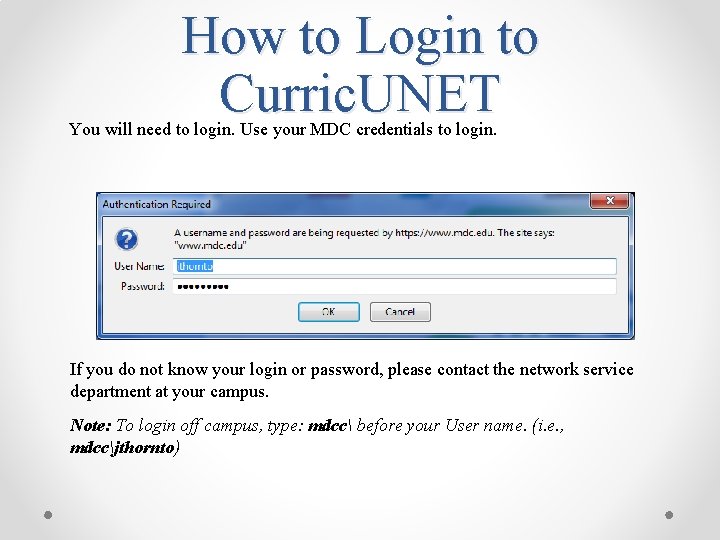
How to Login to Curric. UNET You will need to login. Use your MDC credentials to login. If you do not know your login or password, please contact the network service department at your campus. Note: To login off campus, type: mdcc before your User name. (i. e. , mdccjthornto)
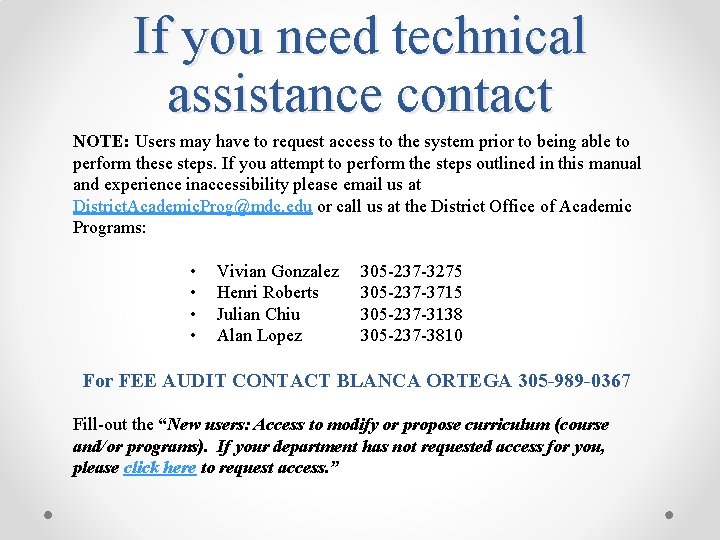
If you need technical assistance contact NOTE: Users may have to request access to the system prior to being able to perform these steps. If you attempt to perform the steps outlined in this manual and experience inaccessibility please email us at District. Academic. Prog@mdc. edu or call us at the District Office of Academic Programs: • • Vivian Gonzalez Henri Roberts Julian Chiu Alan Lopez 305 -237 -3275 305 -237 -3715 305 -237 -3138 305 -237 -3810 For FEE AUDIT CONTACT BLANCA ORTEGA 305 -989 -0367 Fill-out the “New users: Access to modify or propose curriculum (course and/or programs). If your department has not requested access for you, please click here to request access. ”
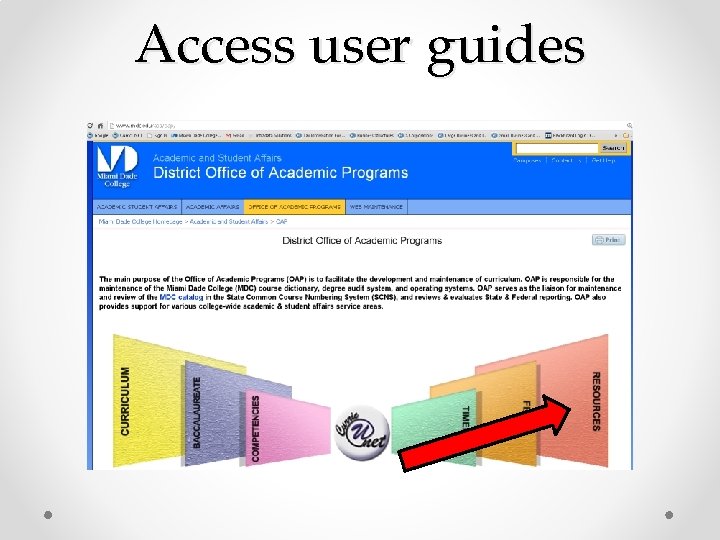
Access user guides
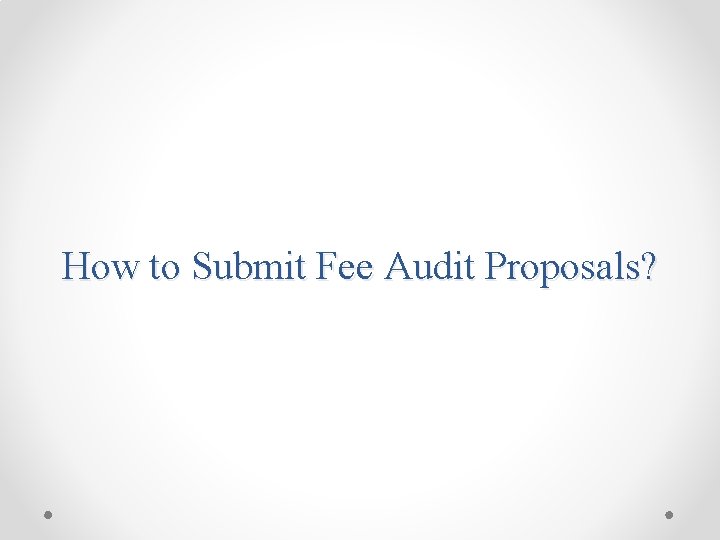
How to Submit Fee Audit Proposals?
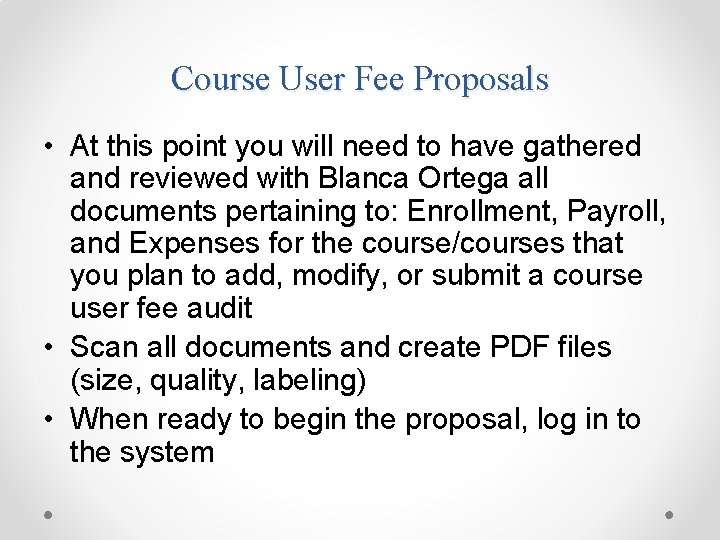
Course User Fee Proposals • At this point you will need to have gathered and reviewed with Blanca Ortega all documents pertaining to: Enrollment, Payroll, and Expenses for the course/courses that you plan to add, modify, or submit a course user fee audit • Scan all documents and create PDF files (size, quality, labeling) • When ready to begin the proposal, log in to the system
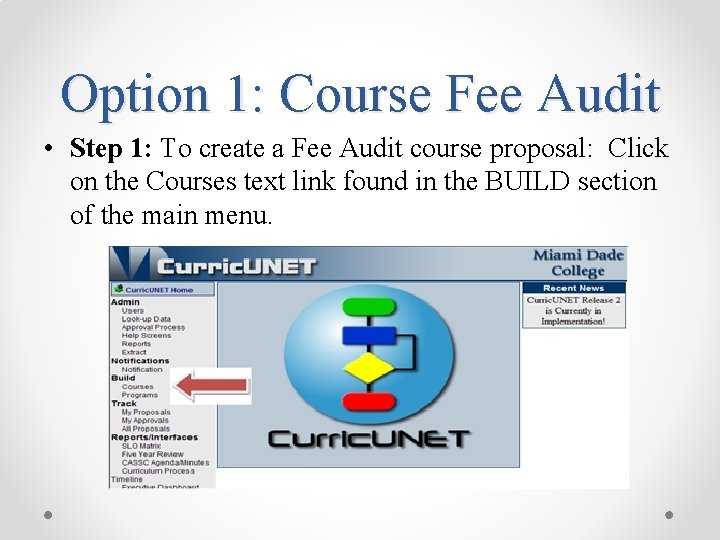
Option 1: Course Fee Audit • Step 1: To create a Fee Audit course proposal: Click on the Courses text link found in the BUILD section of the main menu.
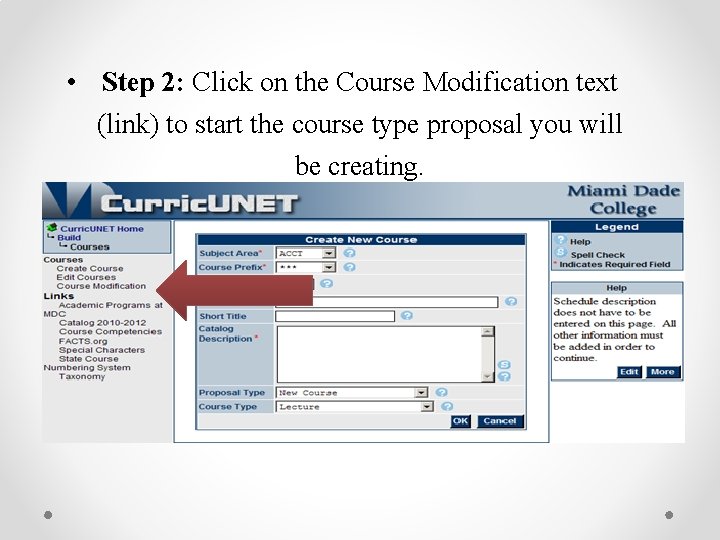
• Step 2: Click on the Course Modification text (link) to start the course type proposal you will be creating.
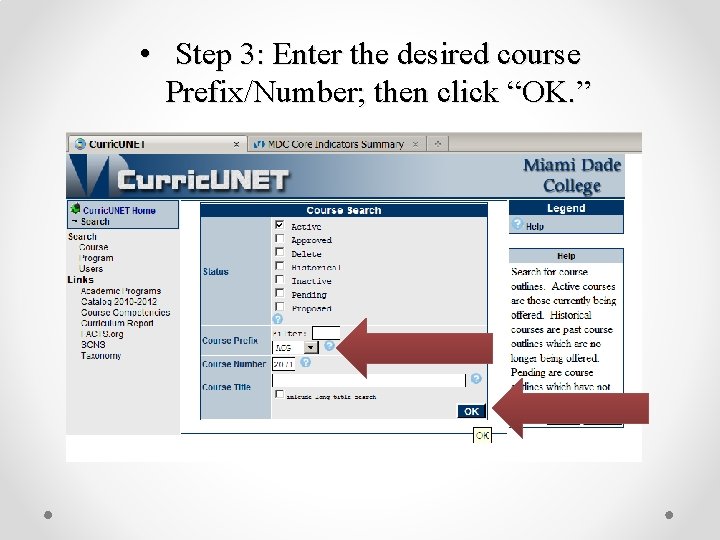
• Step 3: Enter the desired course Prefix/Number; then click “OK. ”
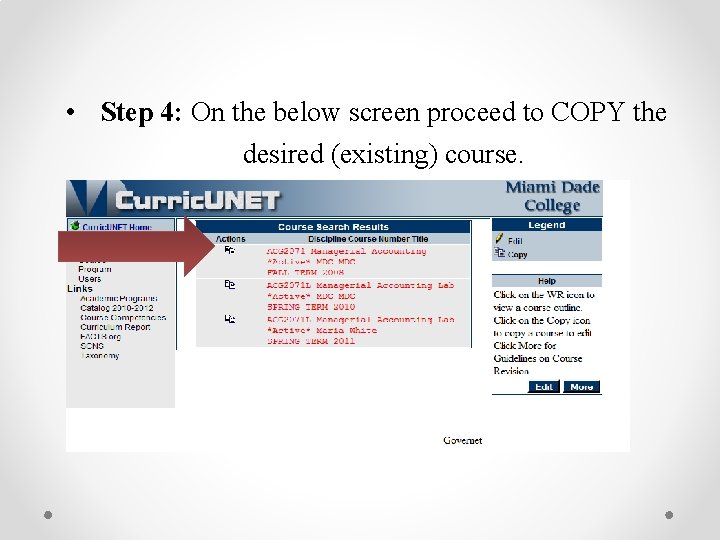
• Step 4: On the below screen proceed to COPY the desired (existing) course.
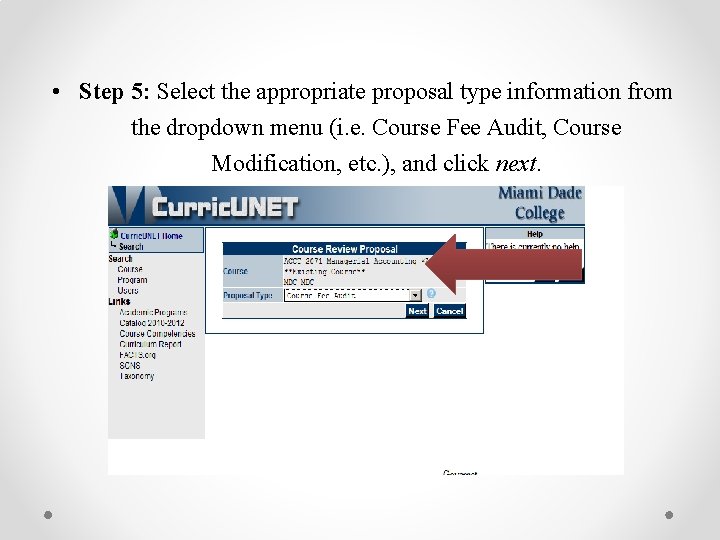
• Step 5: Select the appropriate proposal type information from the dropdown menu (i. e. Course Fee Audit, Course Modification, etc. ), and click next.
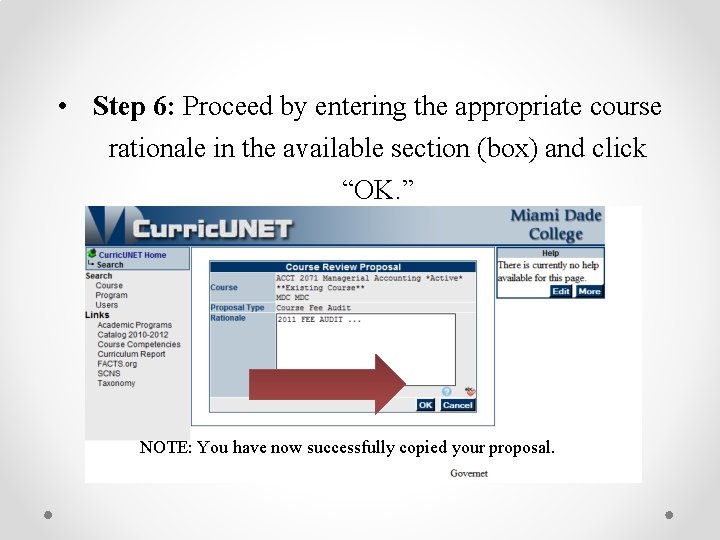
• Step 6: Proceed by entering the appropriate course rationale in the available section (box) and click “OK. ” NOTE: You have now successfully copied your proposal.
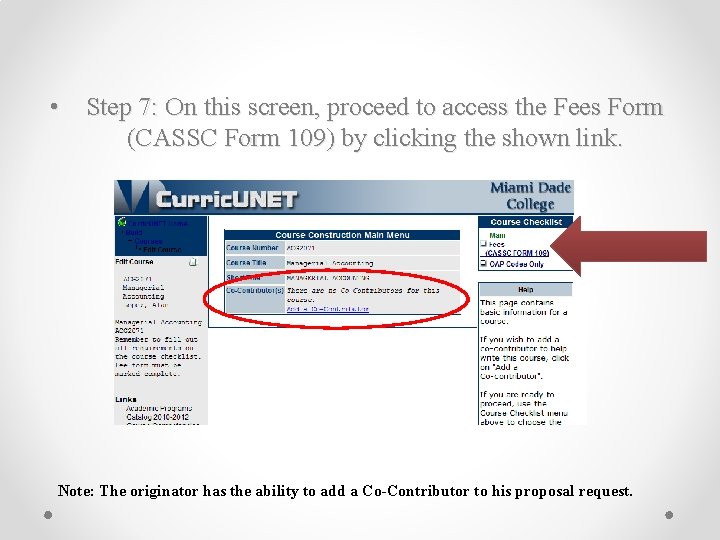
• Step 7: On this screen, proceed to access the Fees Form (CASSC Form 109) by clicking the shown link. Note: The originator has the ability to add a Co-Contributor to his proposal request.
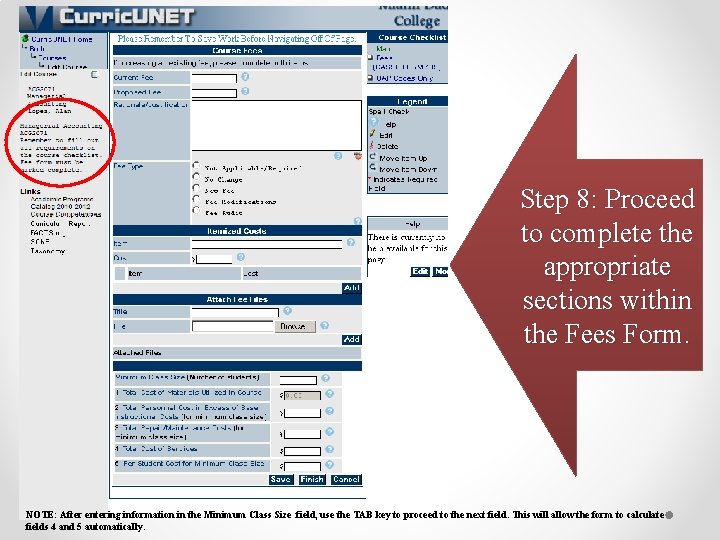
Step 8: Proceed to complete the appropriate sections within the Fees Form. NOTE: After entering information in the Minimum Class Size field, use the TAB key to proceed to the next field. This will allow the form to calculate fields 4 and 5 automatically.
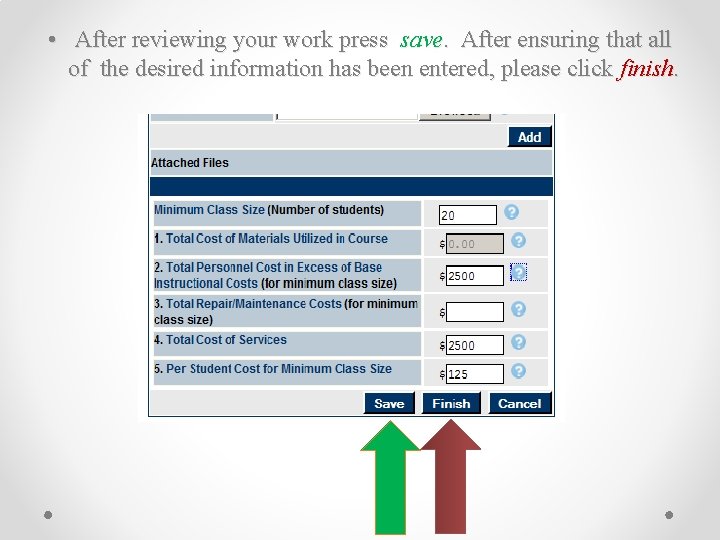
• After reviewing your work press save. After ensuring that all of the desired information has been entered, please click finish.
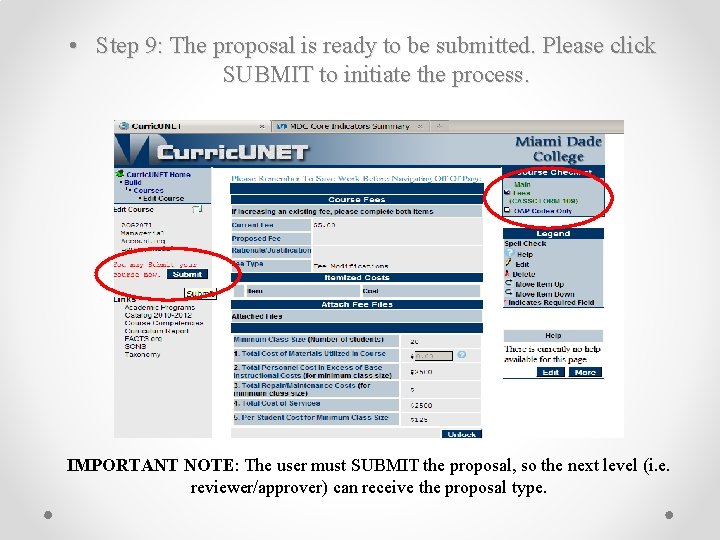
• Step 9: The proposal is ready to be submitted. Please click SUBMIT to initiate the process. IMPORTANT NOTE: The user must SUBMIT the proposal, so the next level (i. e. reviewer/approver) can receive the proposal type.

CASE 2 and 3: NEW FEE & FEE MODIFICATION
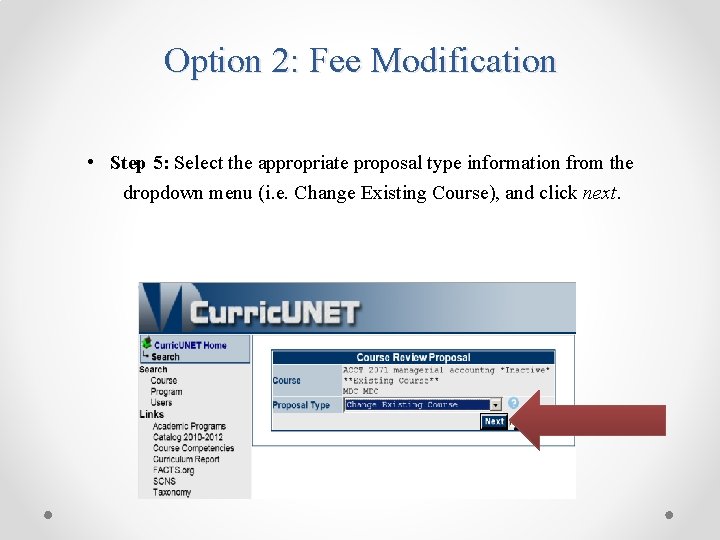
Option 2: Fee Modification • Step 5: Select the appropriate proposal type information from the dropdown menu (i. e. Change Existing Course), and click next.
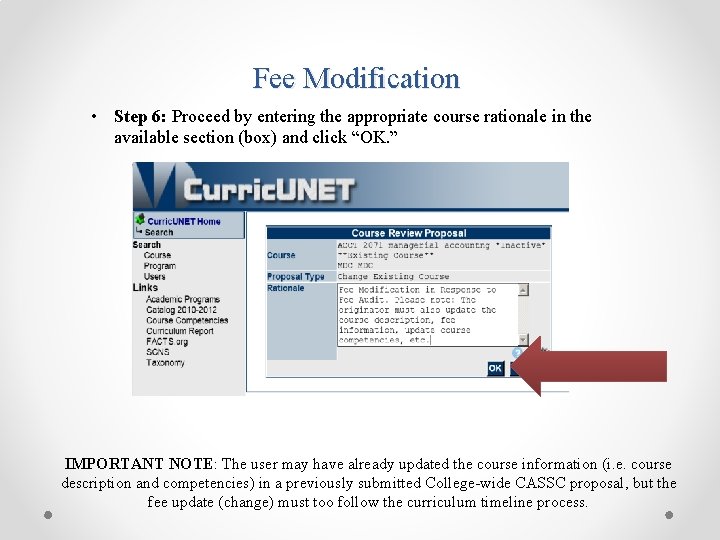
Fee Modification • Step 6: Proceed by entering the appropriate course rationale in the available section (box) and click “OK. ” IMPORTANT NOTE: The user may have already updated the course information (i. e. course description and competencies) in a previously submitted College-wide CASSC proposal, but the fee update (change) must too follow the curriculum timeline process.
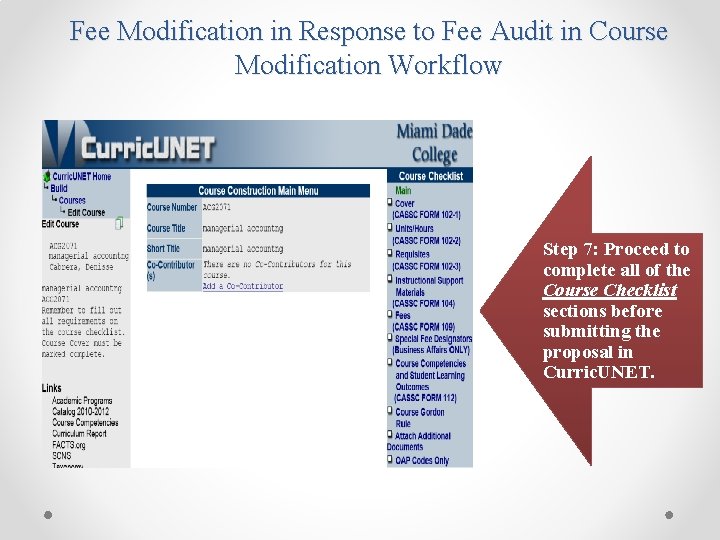
Fee Modification in Response to Fee Audit in Course Modification Workflow Step 7: Proceed to complete all of the Course Checklist sections before submitting the proposal in Curric. UNET.
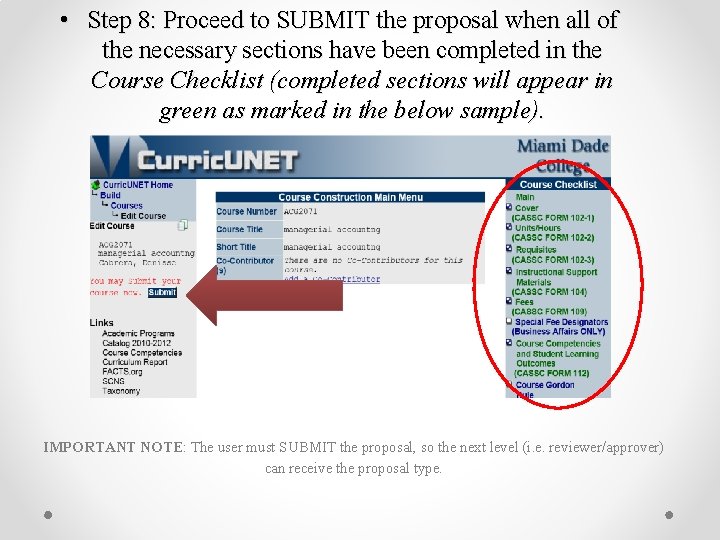
• Step 8: Proceed to SUBMIT the proposal when all of the necessary sections have been completed in the Course Checklist (completed sections will appear in green as marked in the below sample). IMPORTANT NOTE: The user must SUBMIT the proposal, so the next level (i. e. reviewer/approver) can receive the proposal type.
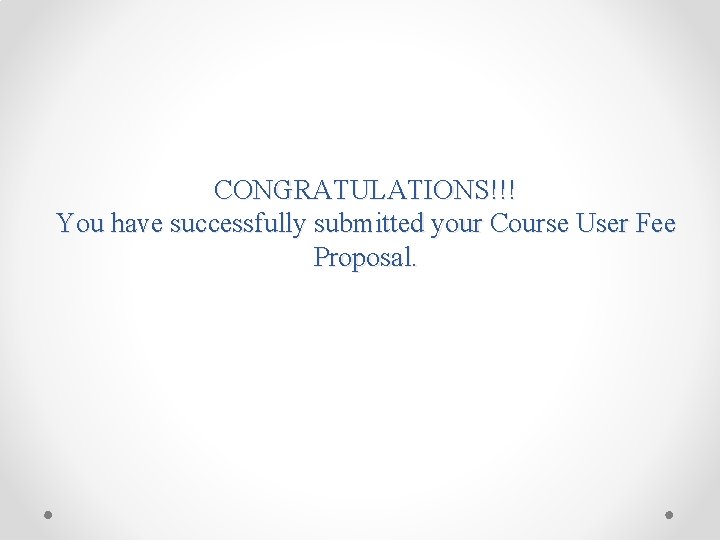
CONGRATULATIONS!!! You have successfully submitted your Course User Fee Proposal.