CUBIT FastStart Tutorial 16 CUBIT Scripting with Python
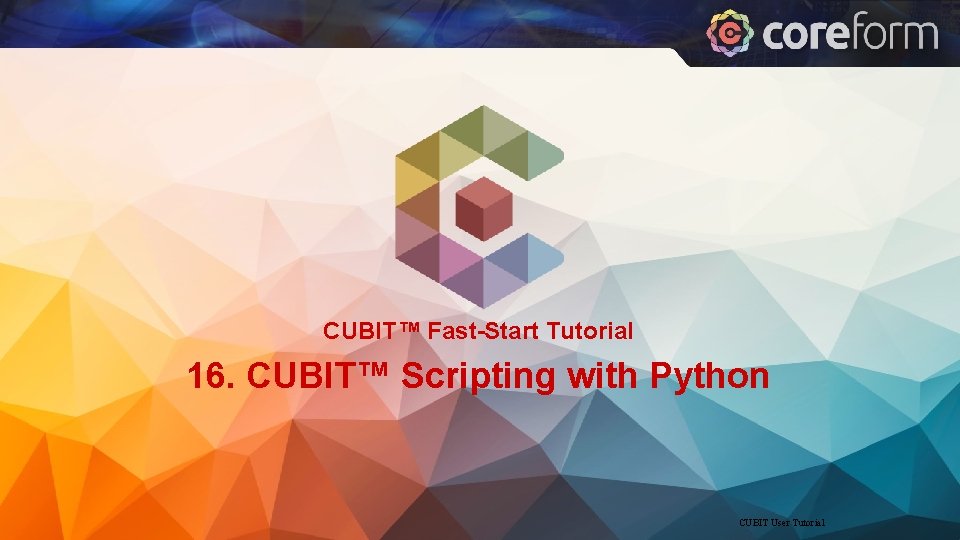
CUBIT™ Fast-Start Tutorial 16. CUBIT™ Scripting with Python CUBIT User Tutorial

Python • Python is a well established, widely accepted scripting language. Its use within the engineering community continues to grow. – Abaqus – Paraview – Py. Trilinos • Some useful links to learn Python – Official website: www. python. org – Getting started: www. python. org/about/gettingstarted/ – Tutorial (2. 7): docs. python. org/2/tutorial/index. html – Reference (2. 7): docs. python. org/2/reference/index. html
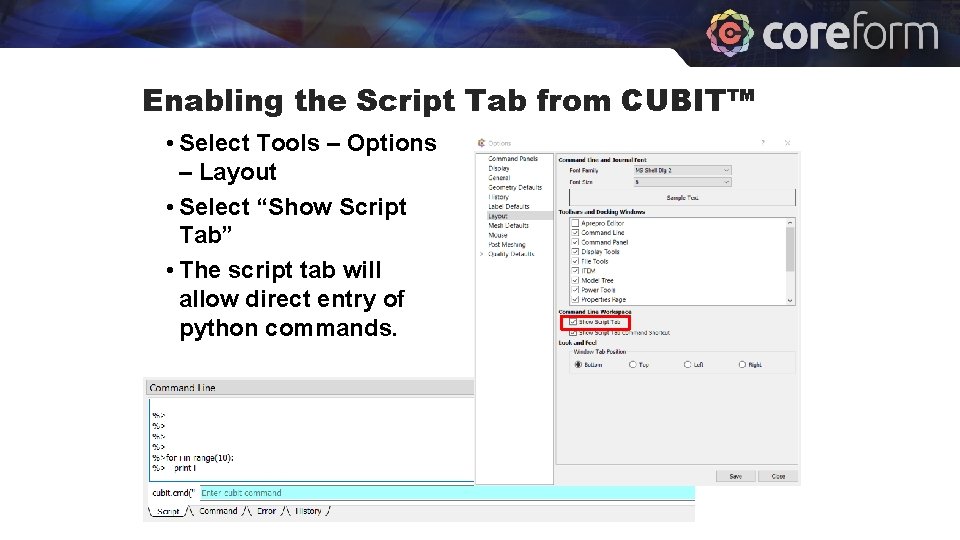
Enabling the Script Tab from CUBIT™ • Select Tools – Options – Layout • Select “Show Script Tab” • The script tab will allow direct entry of python commands.
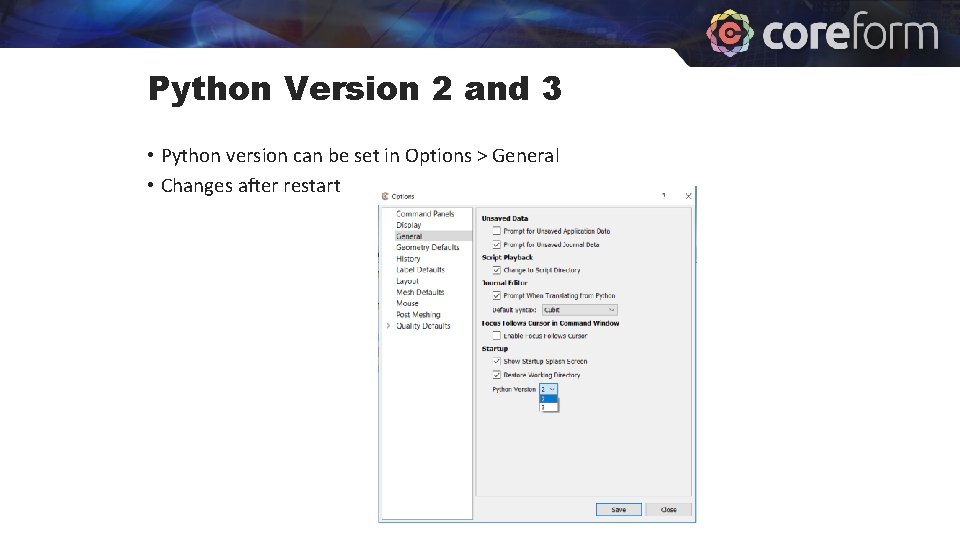
Python Version 2 and 3 • Python version can be set in Options > General • Changes after restart
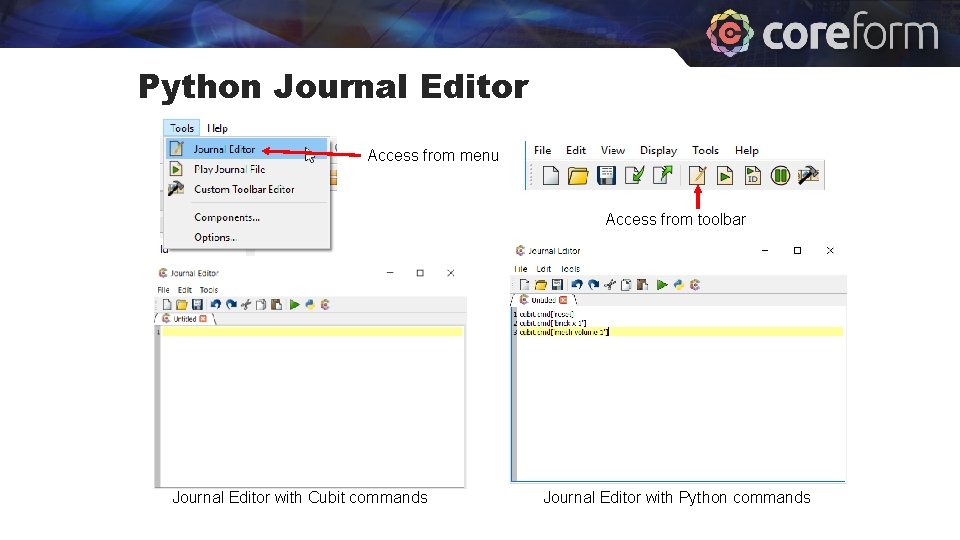
Python Journal Editor Access from menu Access from toolbar Journal Editor with Cubit commands Journal Editor with Python commands
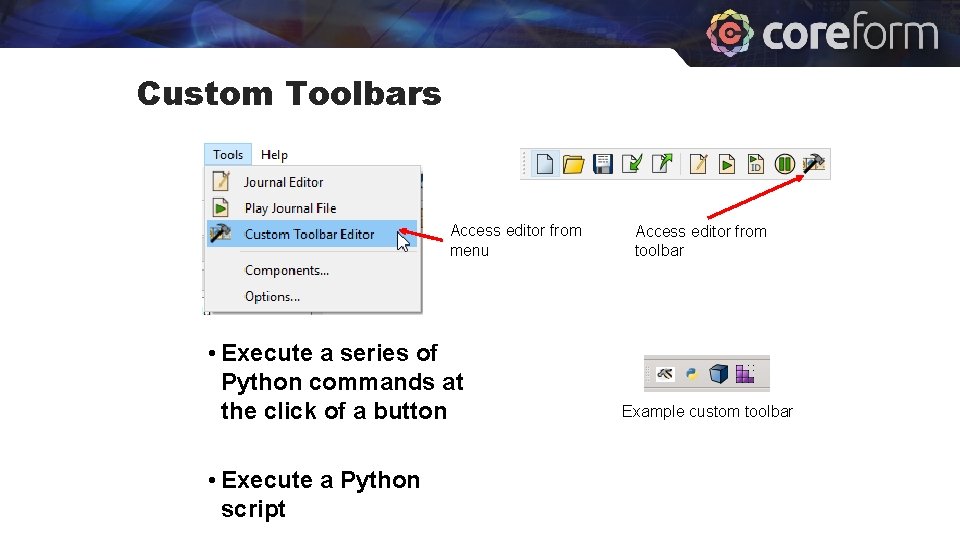
Custom Toolbars Access editor from menu • Execute a series of Python commands at the click of a button • Execute a Python script Access editor from toolbar Example custom toolbar
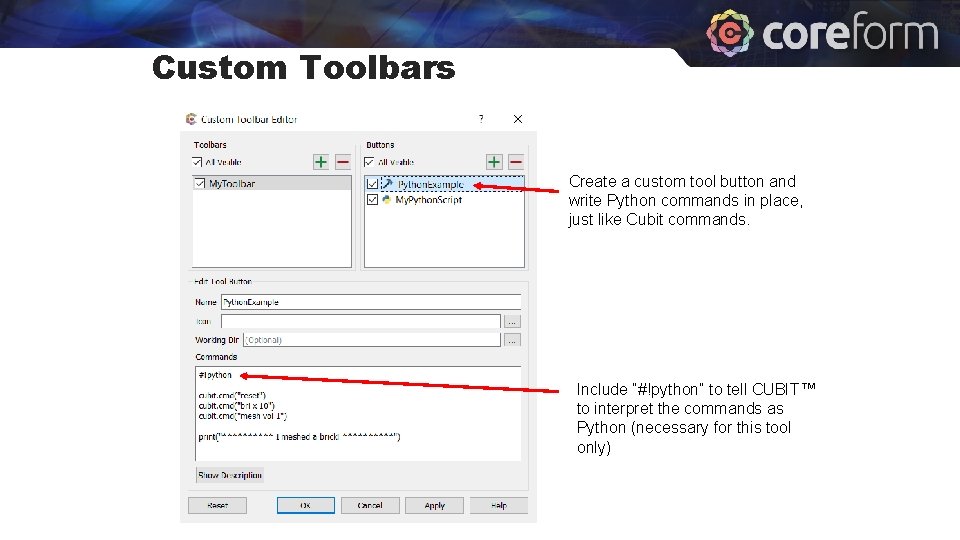
Custom Toolbars Create a custom tool button and write Python commands in place, just like Cubit commands. Include “#!python” to tell CUBIT™ to interpret the commands as Python (necessary for this tool only)
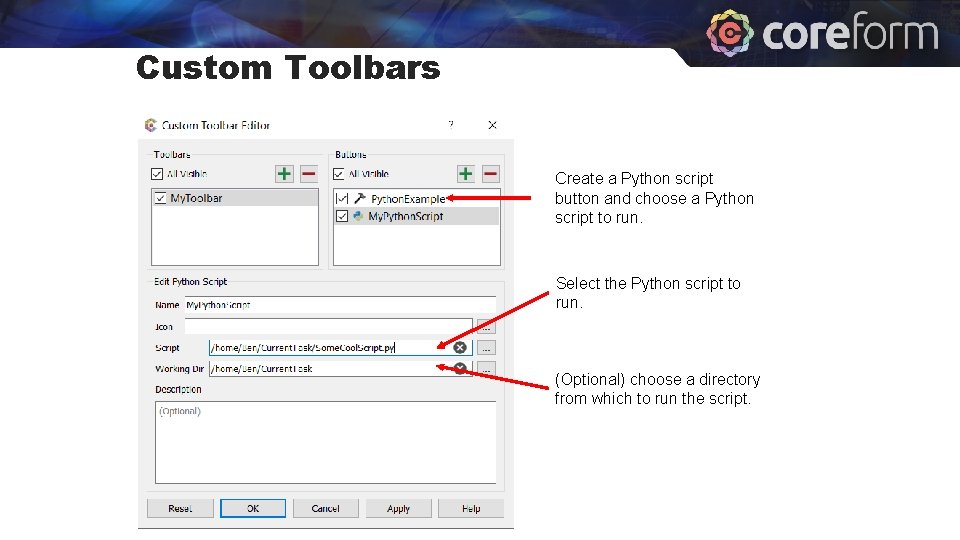
Custom Toolbars Create a Python script button and choose a Python script to run. Select the Python script to run. (Optional) choose a directory from which to run the script.
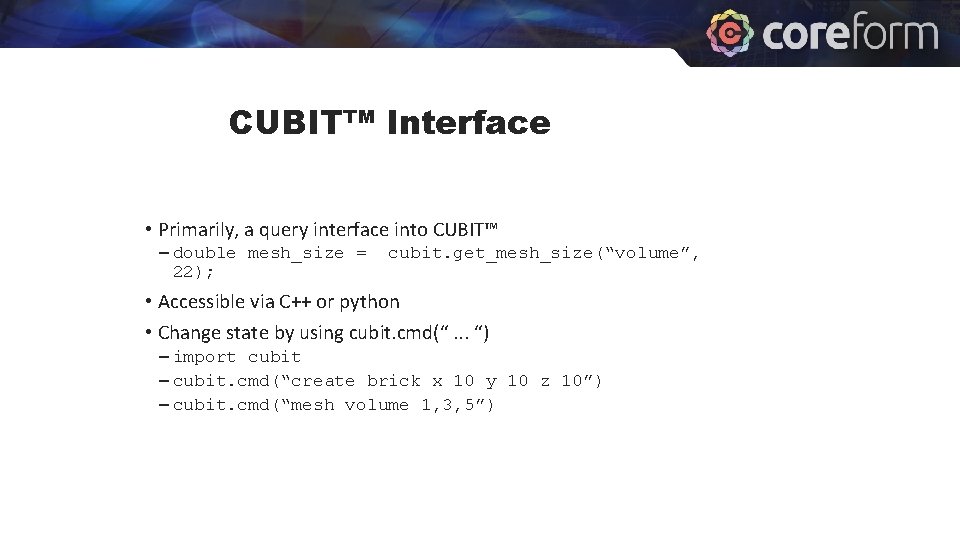
CUBIT™ Interface • Primarily, a query interface into CUBIT™ – double mesh_size = 22); cubit. get_mesh_size(“volume”, • Accessible via C++ or python • Change state by using cubit. cmd(“. . . “) – import cubit – cubit. cmd(“create brick x 10 y 10 z 10”) – cubit. cmd(“mesh volume 1, 3, 5”)
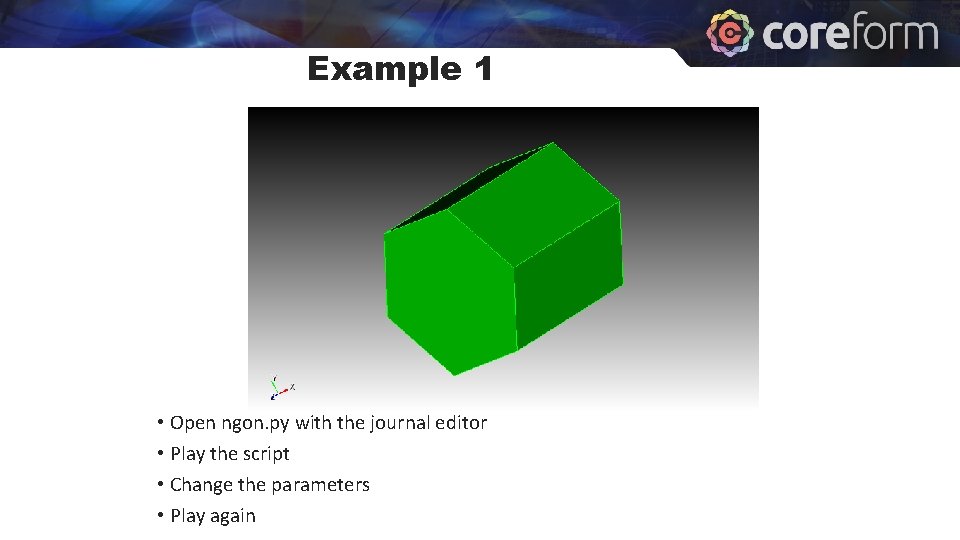
Example 1 • Open ngon. py with the journal editor • Play the script • Change the parameters • Play again
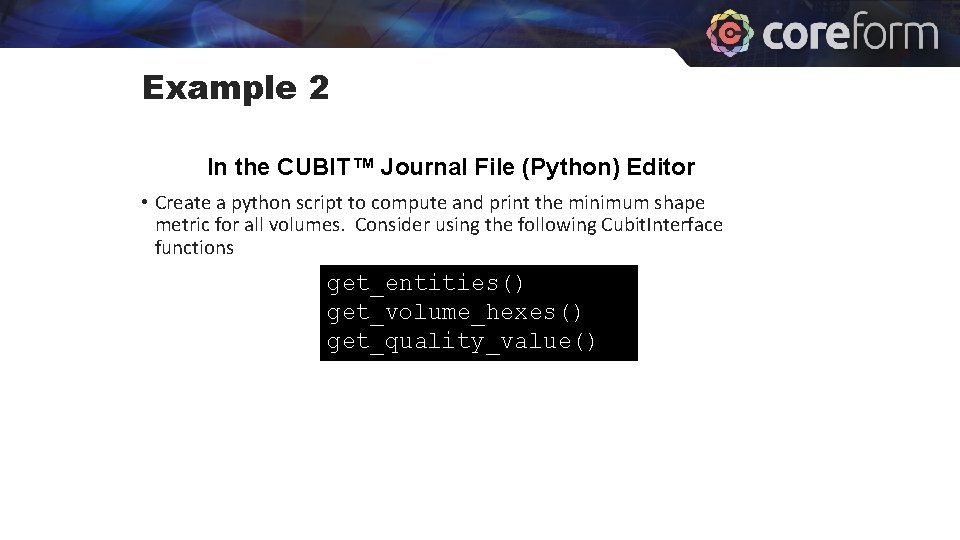
Example 2 In the CUBIT™ Journal File (Python) Editor • Create a python script to compute and print the minimum shape metric for all volumes. Consider using the following Cubit. Interface functions get_entities() get_volume_hexes() get_quality_value()
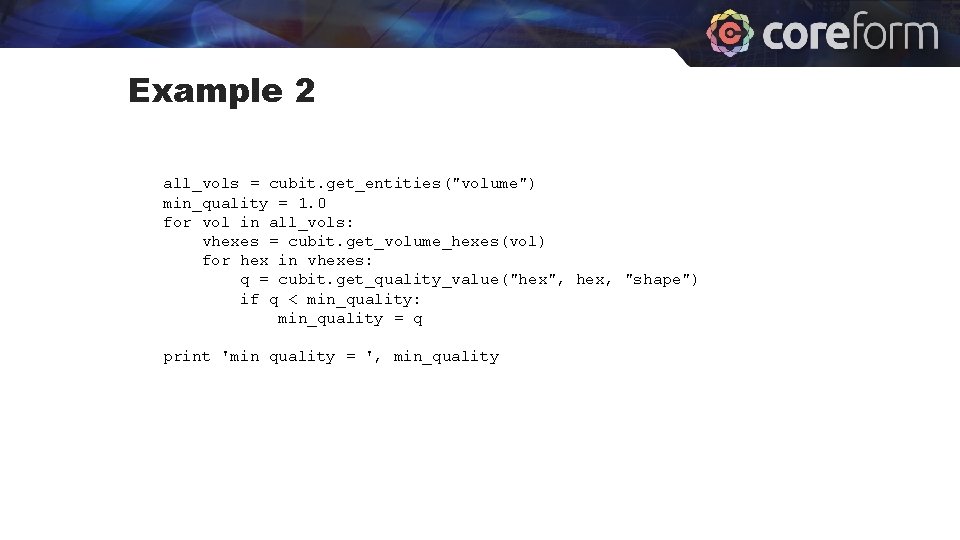
Example 2 all_vols = cubit. get_entities("volume") min_quality = 1. 0 for vol in all_vols: vhexes = cubit. get_volume_hexes(vol) for hex in vhexes: q = cubit. get_quality_value("hex", hex, "shape") if q < min_quality: min_quality = q print 'min quality = ', min_quality
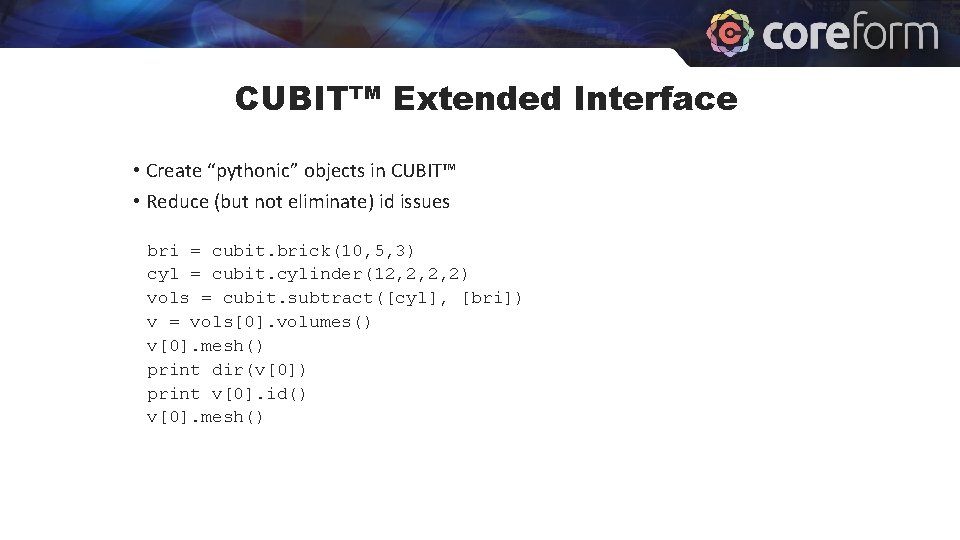
CUBIT™ Extended Interface • Create “pythonic” objects in CUBIT™ • Reduce (but not eliminate) id issues bri = cubit. brick(10, 5, 3) cyl = cubit. cylinder(12, 2, 2, 2) vols = cubit. subtract([cyl], [bri]) v = vols[0]. volumes() v[0]. mesh() print dir(v[0]) print v[0]. id() v[0]. mesh()
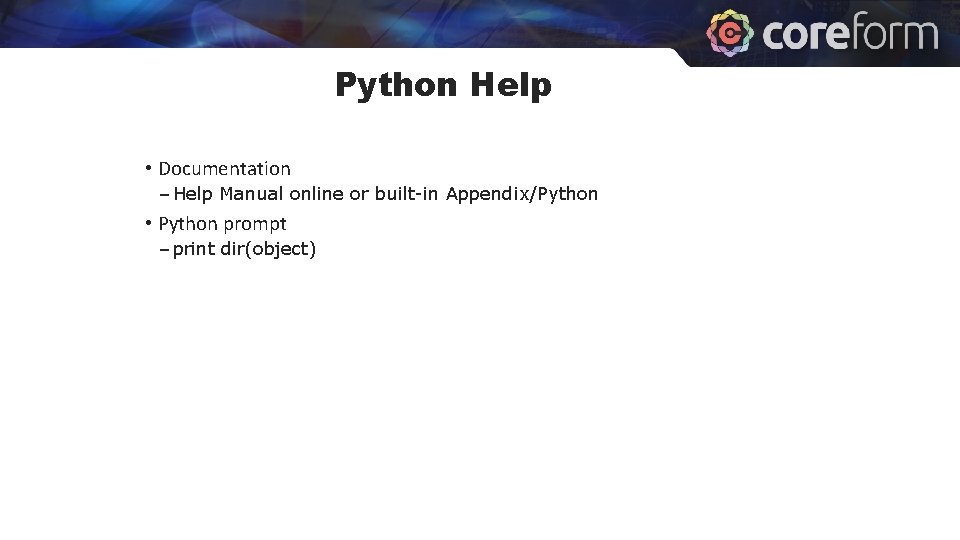
Python Help • Documentation – Help Manual online or built-in Appendix/Python • Python prompt – print dir(object)
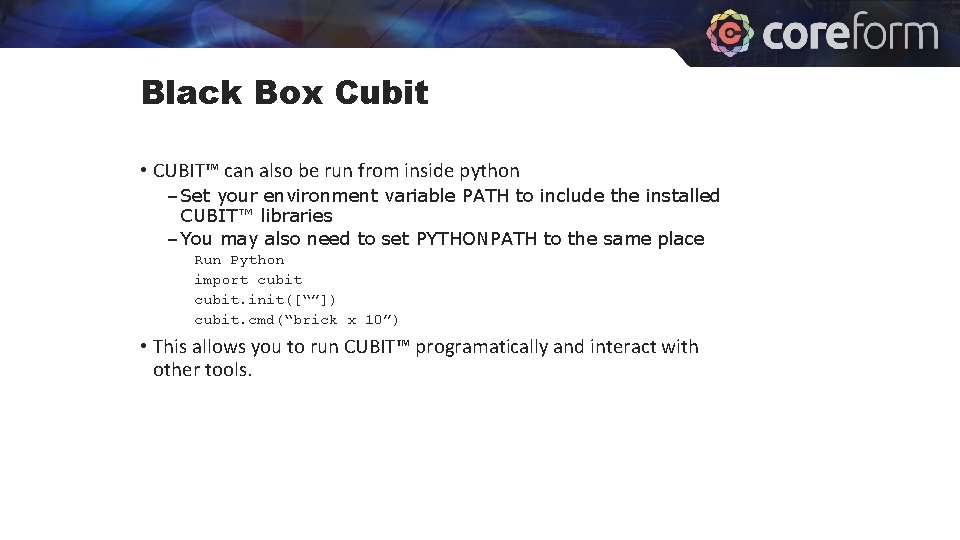
Black Box Cubit • CUBIT™ can also be run from inside python – Set your environment variable PATH to include the installed CUBIT™ libraries – You may also need to set PYTHONPATH to the same place Run Python import cubit. init([“”]) cubit. cmd(“brick x 10”) • This allows you to run CUBIT™ programatically and interact with other tools.
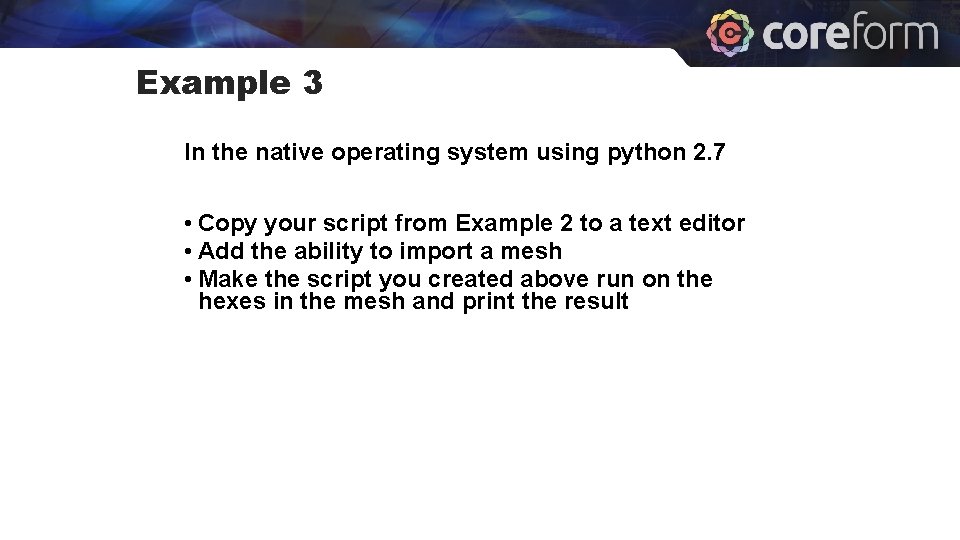
Example 3 In the native operating system using python 2. 7 • Copy your script from Example 2 to a text editor • Add the ability to import a mesh • Make the script you created above run on the hexes in the mesh and print the result
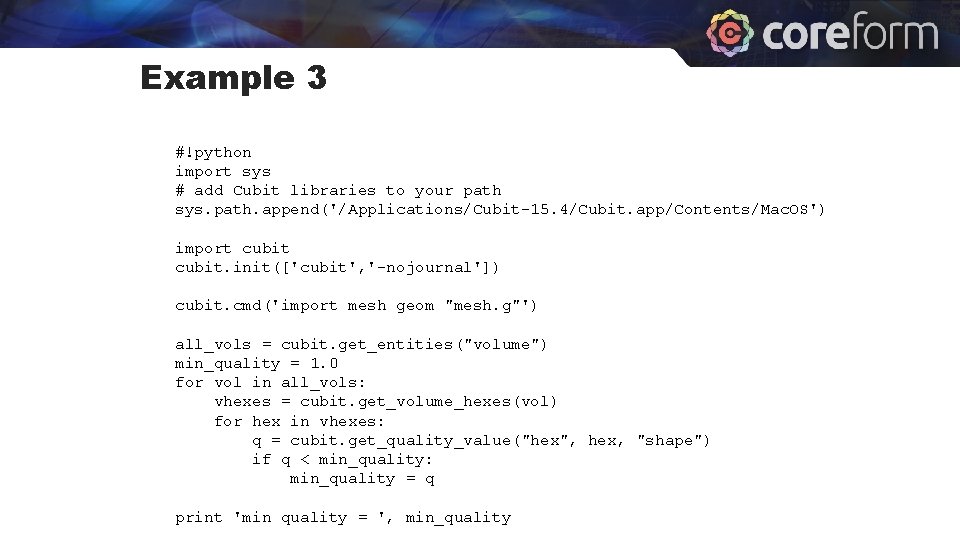
Example 3 #!python import sys # add Cubit libraries to your path sys. path. append('/Applications/Cubit-15. 4/Cubit. app/Contents/Mac. OS') import cubit. init(['cubit', '-nojournal']) cubit. cmd('import mesh geom "mesh. g"') all_vols = cubit. get_entities("volume") min_quality = 1. 0 for vol in all_vols: vhexes = cubit. get_volume_hexes(vol) for hex in vhexes: q = cubit. get_quality_value("hex", hex, "shape") if q < min_quality: min_quality = q print 'min quality = ', min_quality
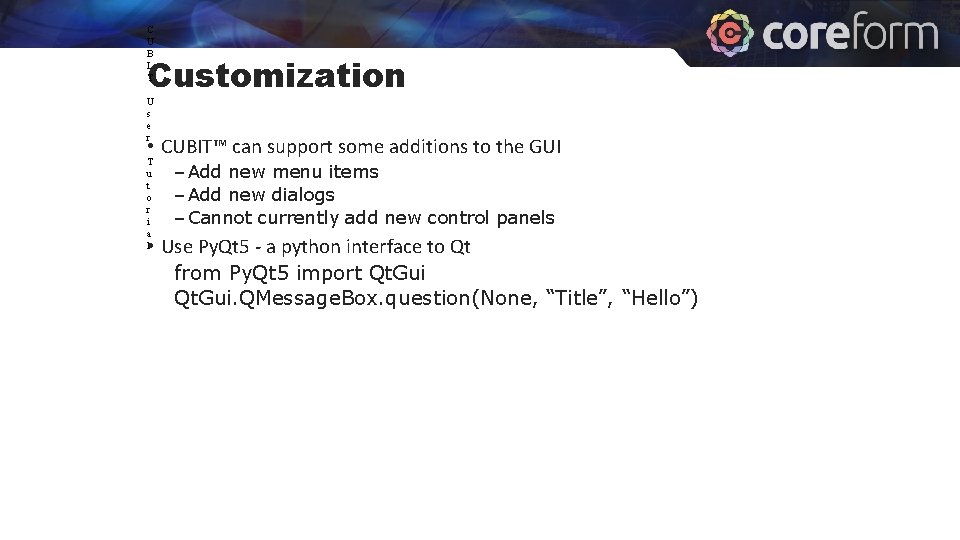
C U B I T Customization U s e r • CUBIT™ can support some additions to the GUI T u t o r i a l – Add new menu items – Add new dialogs – Cannot currently add new control panels • Use Py. Qt 5 - a python interface to Qt from Py. Qt 5 import Qt. Gui. QMessage. Box. question(None, “Title”, “Hello”)
- Slides: 18