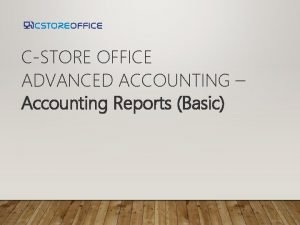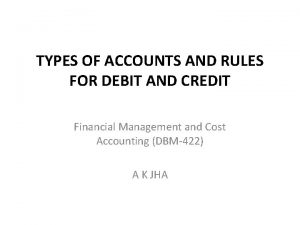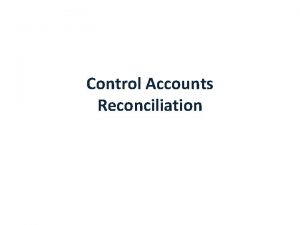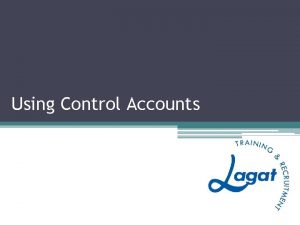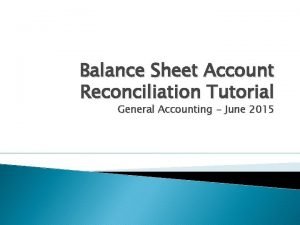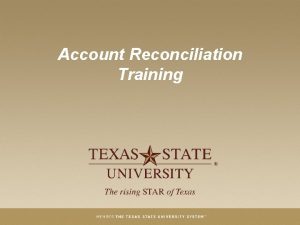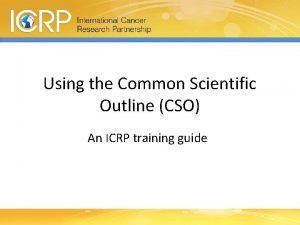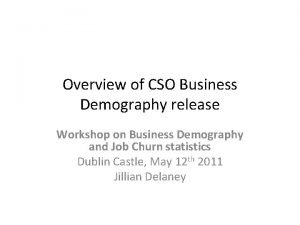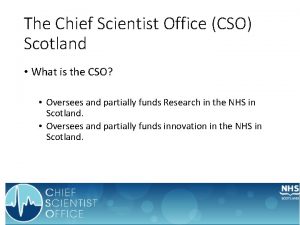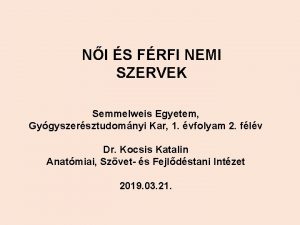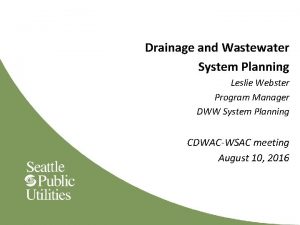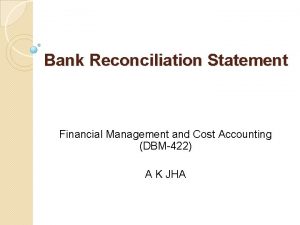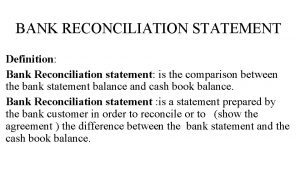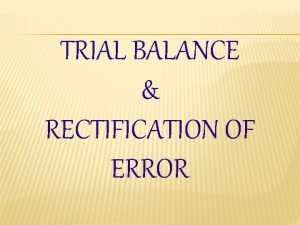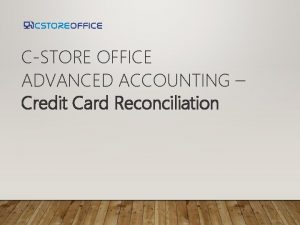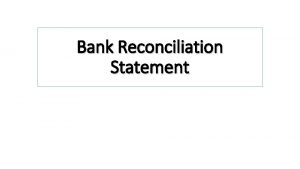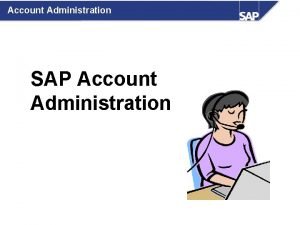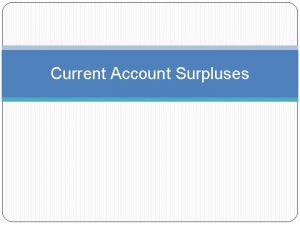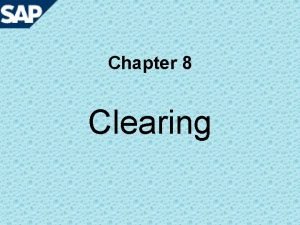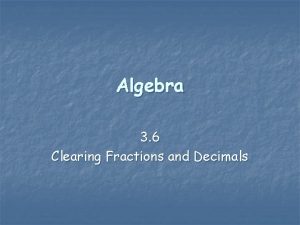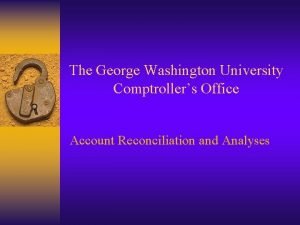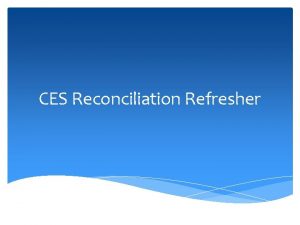CSTORE OFFICE ADVANCED ACCOUNTING CSO Clearing Account Reconciliation

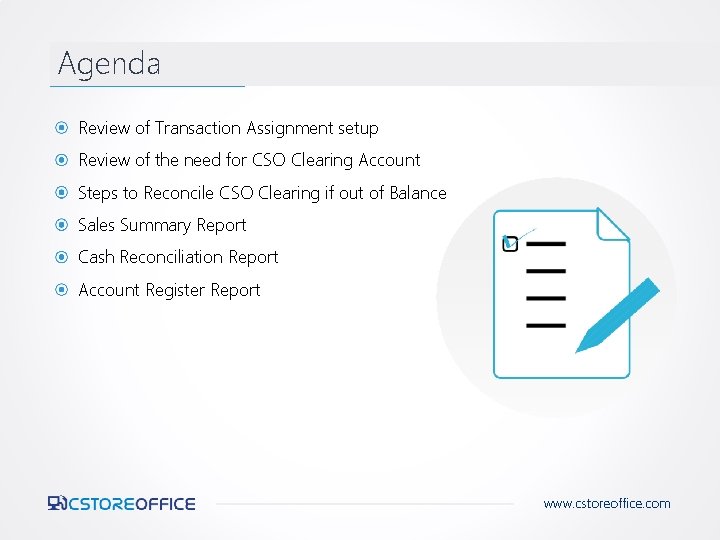
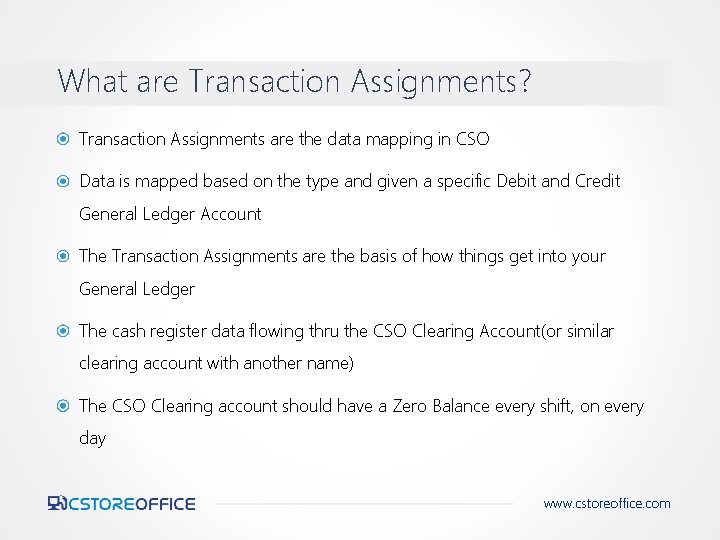
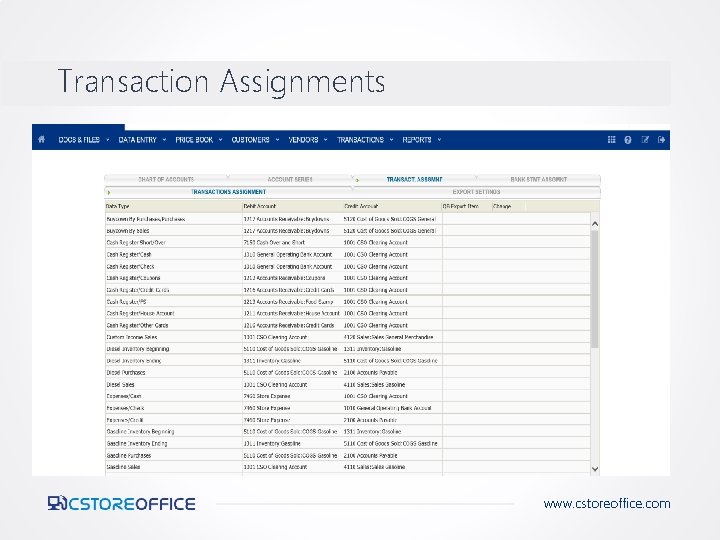
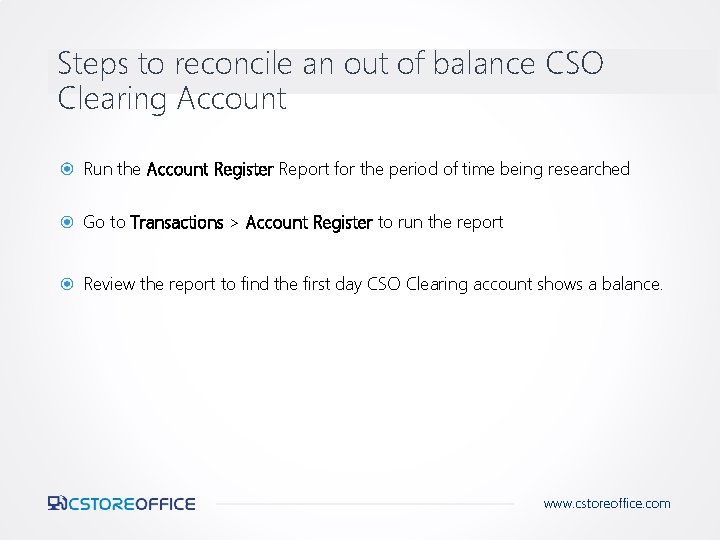
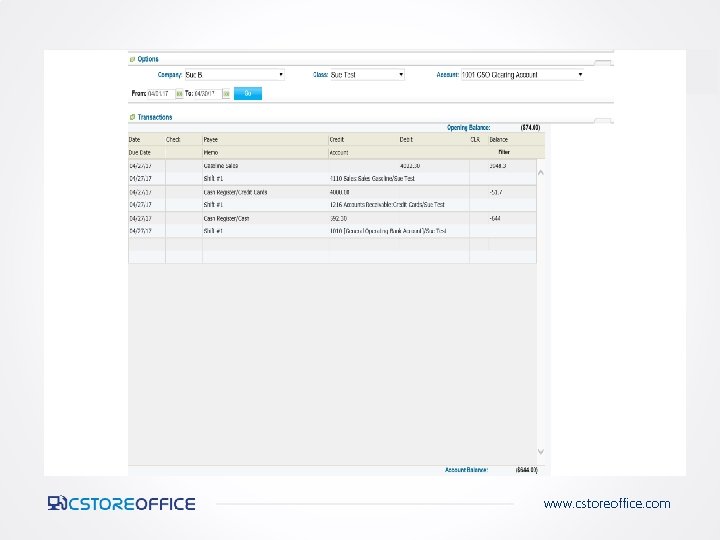


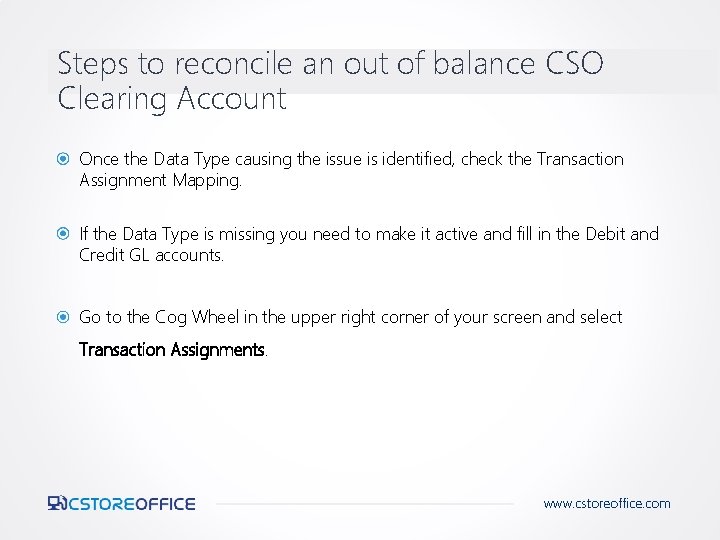
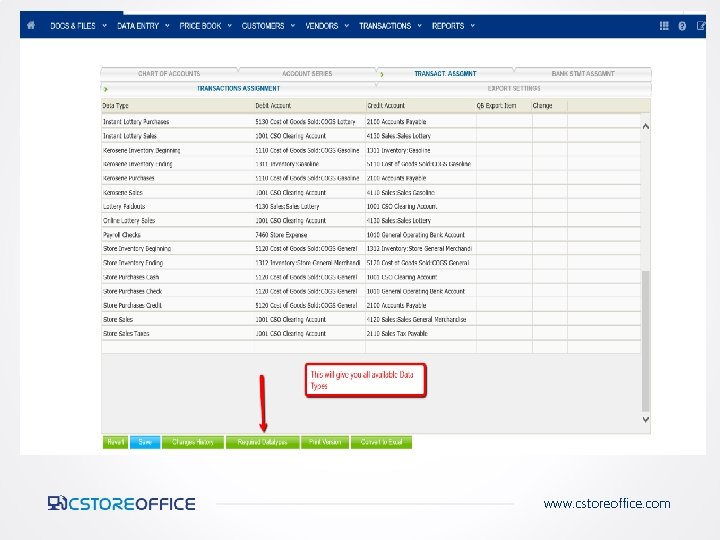

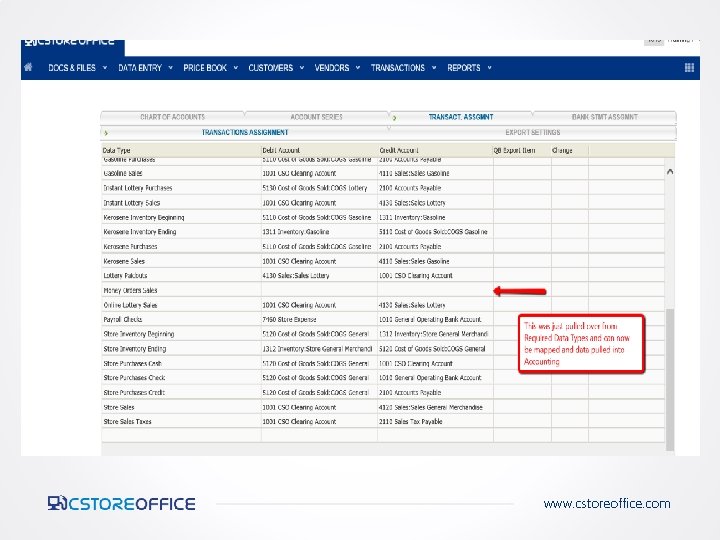
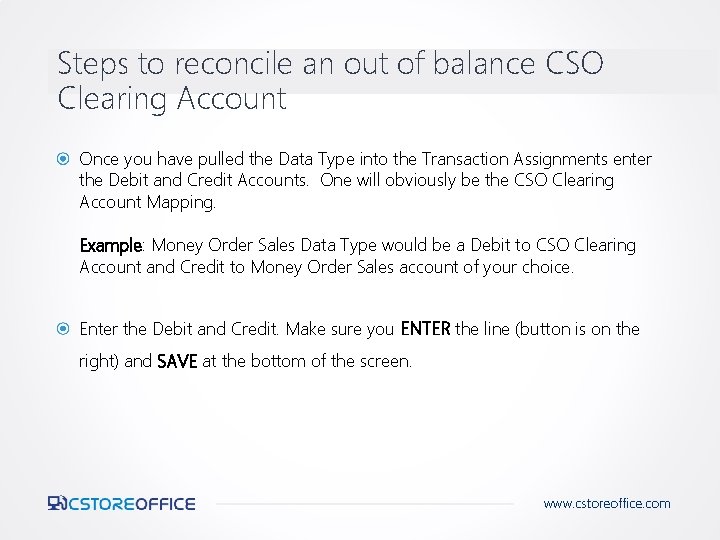

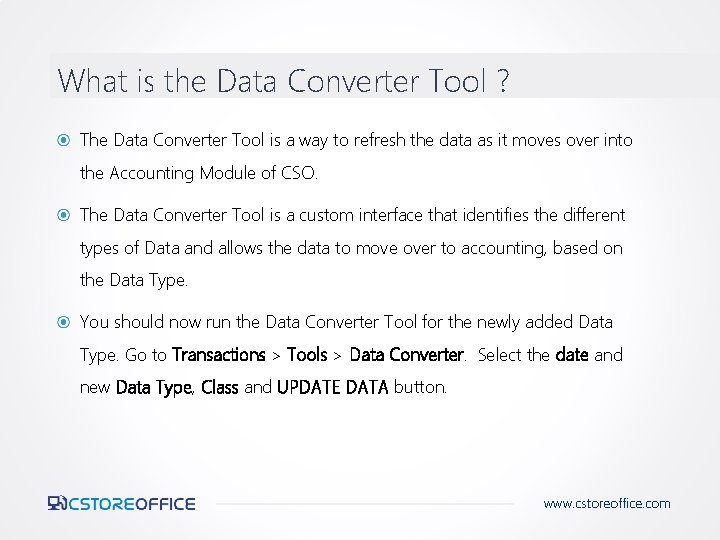
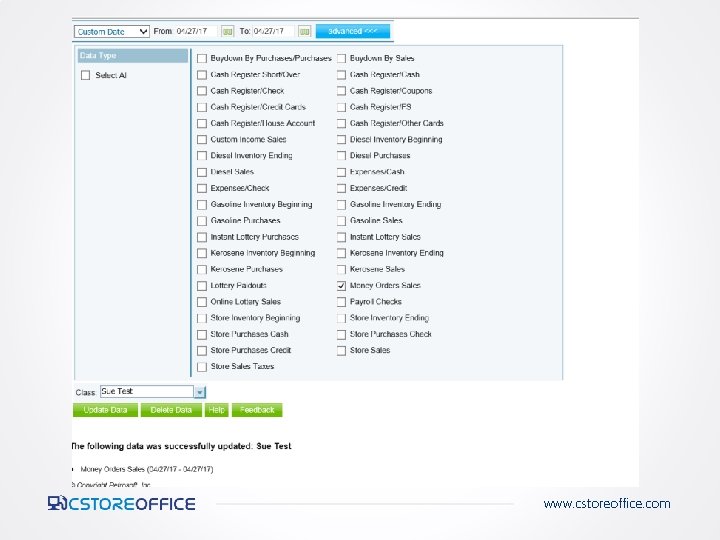
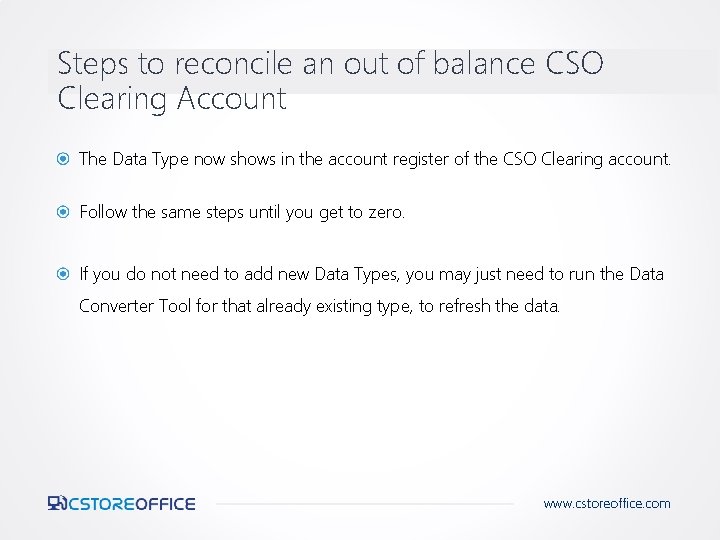
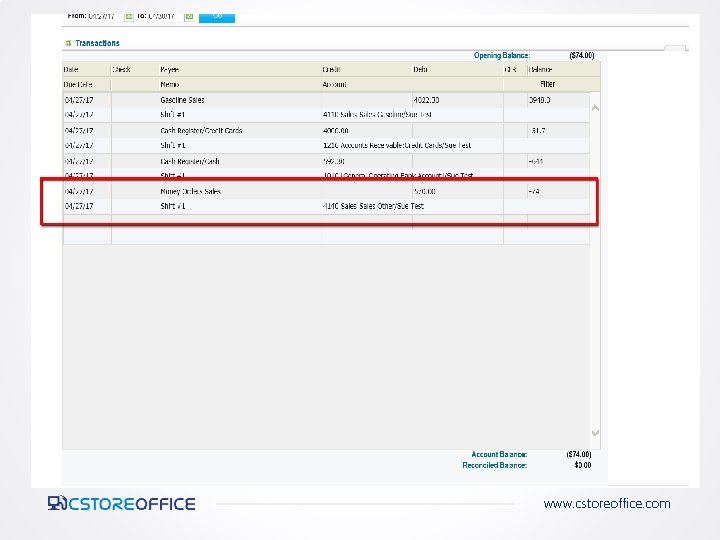
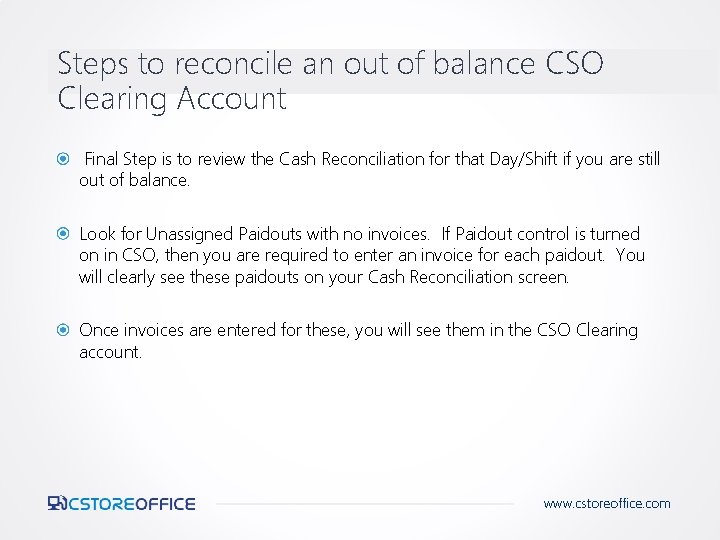
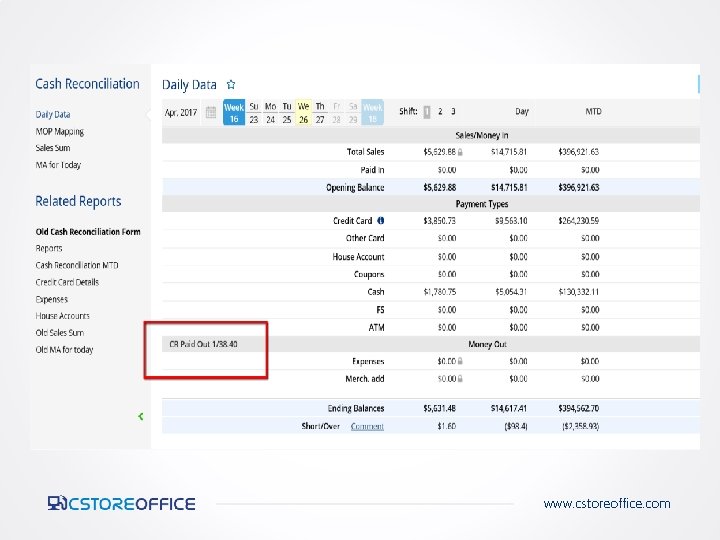

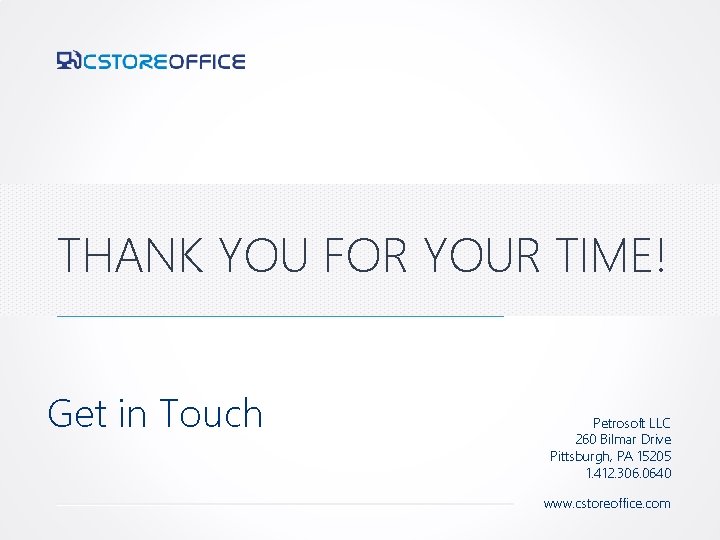
- Slides: 22

C-STORE OFFICE ADVANCED ACCOUNTING – CSO Clearing Account Reconciliation www. cstoreoffice. com
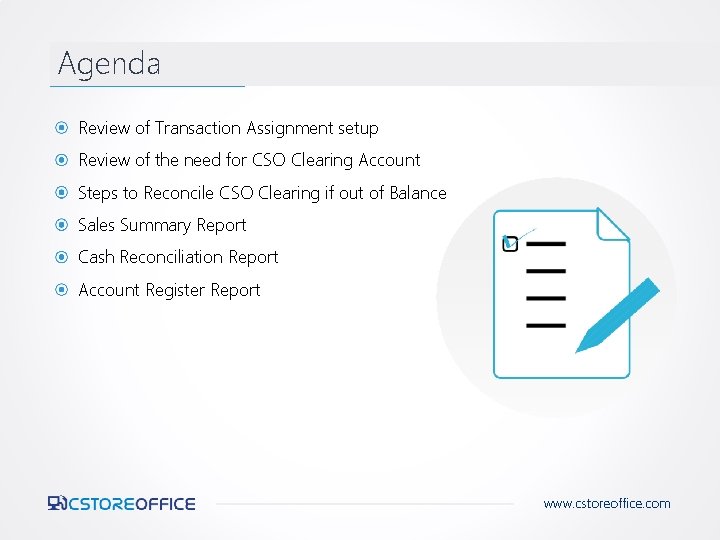
Agenda Review of Transaction Assignment setup Review of the need for CSO Clearing Account Steps to Reconcile CSO Clearing if out of Balance Sales Summary Report Cash Reconciliation Report Account Register Report www. cstoreoffice. com
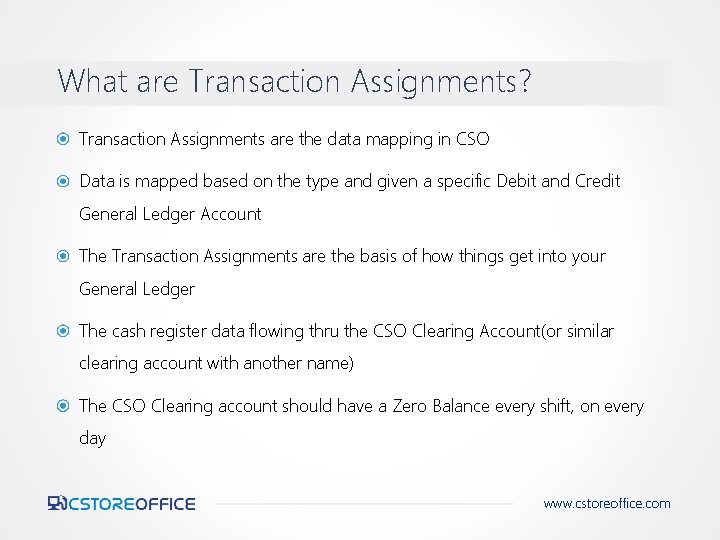
What are Transaction Assignments? Transaction Assignments are the data mapping in CSO Data is mapped based on the type and given a specific Debit and Credit General Ledger Account The Transaction Assignments are the basis of how things get into your General Ledger The cash register data flowing thru the CSO Clearing Account(or similar clearing account with another name) The CSO Clearing account should have a Zero Balance every shift, on every day www. cstoreoffice. com
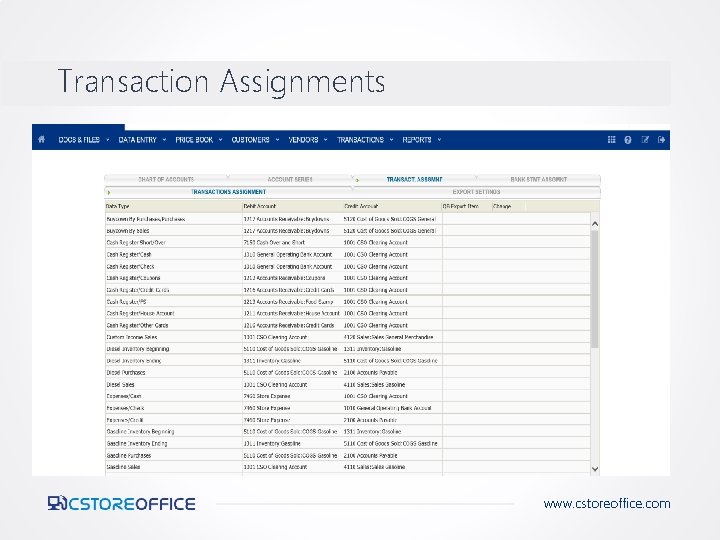
Transaction Assignments www. cstoreoffice. com
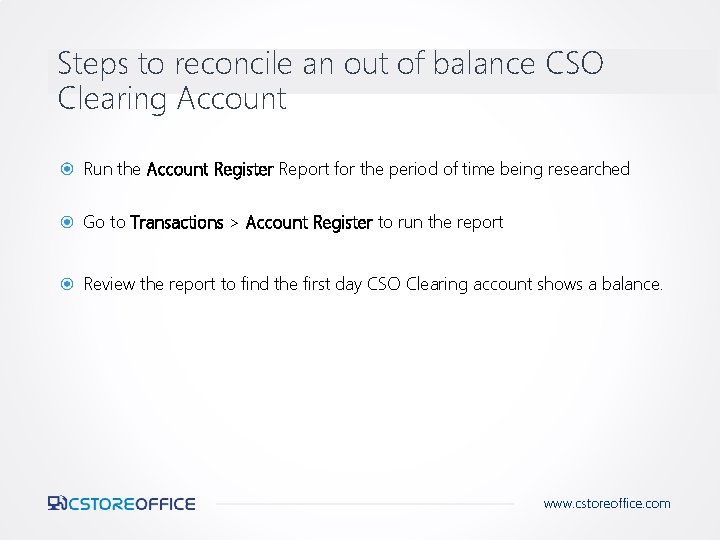
Steps to reconcile an out of balance CSO Clearing Account Run the Account Register Report for the period of time being researched Go to Transactions > Account Register to run the report Review the report to find the first day CSO Clearing account shows a balance. www. cstoreoffice. com
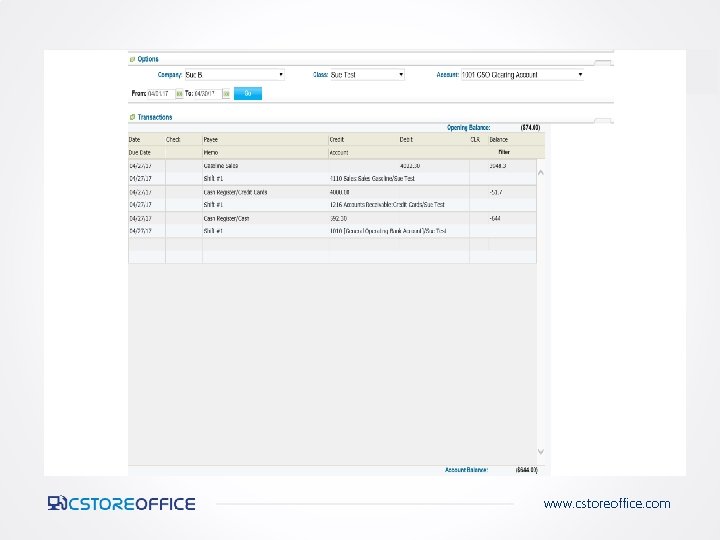
www. cstoreoffice. com

Steps to reconcile an out of balance CSO Clearing Account Run the Sales Summary Report for the first day you see the out of balance on the Account Register Report. Go to Reports > Accounting. Select the station on the left side of screen. Sales Summary Report is under the Review Sales Heading. Match the entries processed in Accounting (by Data Type) to the Sales Summary report. www. cstoreoffice. com

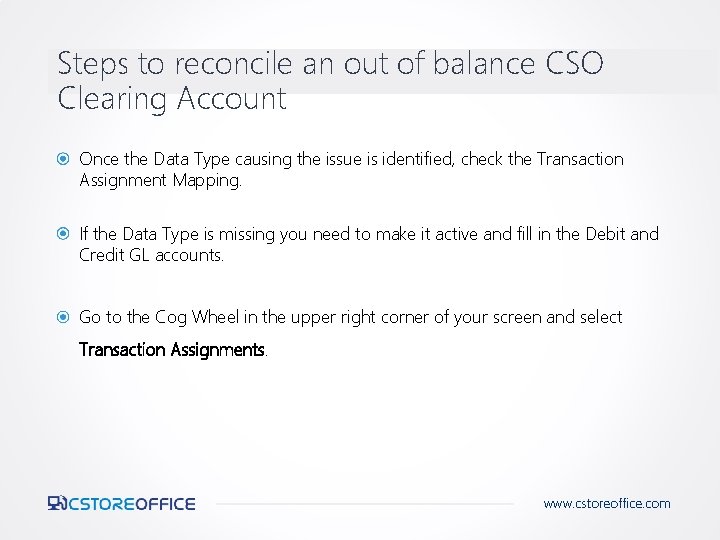
Steps to reconcile an out of balance CSO Clearing Account Once the Data Type causing the issue is identified, check the Transaction Assignment Mapping. If the Data Type is missing you need to make it active and fill in the Debit and Credit GL accounts. Go to the Cog Wheel in the upper right corner of your screen and select Transaction Assignments. www. cstoreoffice. com
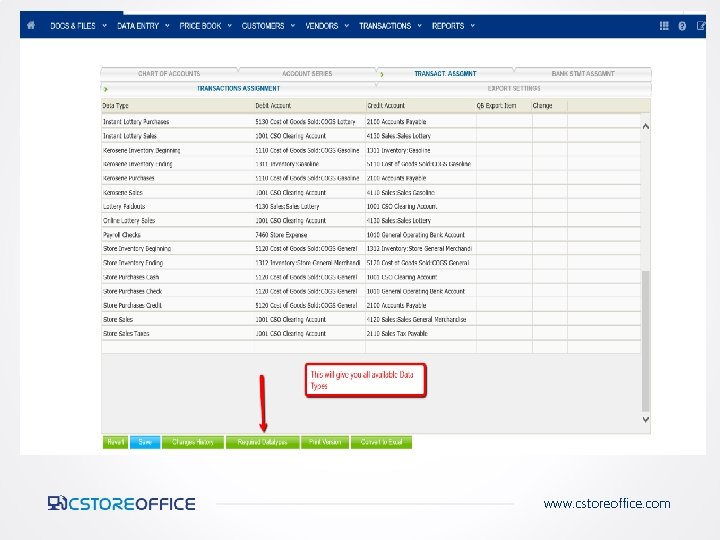
www. cstoreoffice. com

Steps to reconcile an out of balance CSO Clearing Account Go to Transaction Assignments, scroll to the bottom of the screen and select REQUIRED DATA TYPES button. All available Data Types listing will show. Just select the missing Type and click SAVE at the top of the screen. You should see the Data Type available for mapping. www. cstoreoffice. com
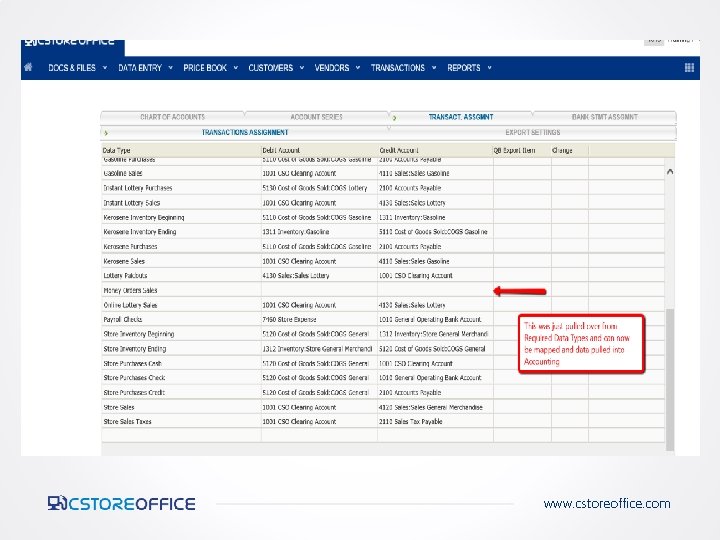
www. cstoreoffice. com
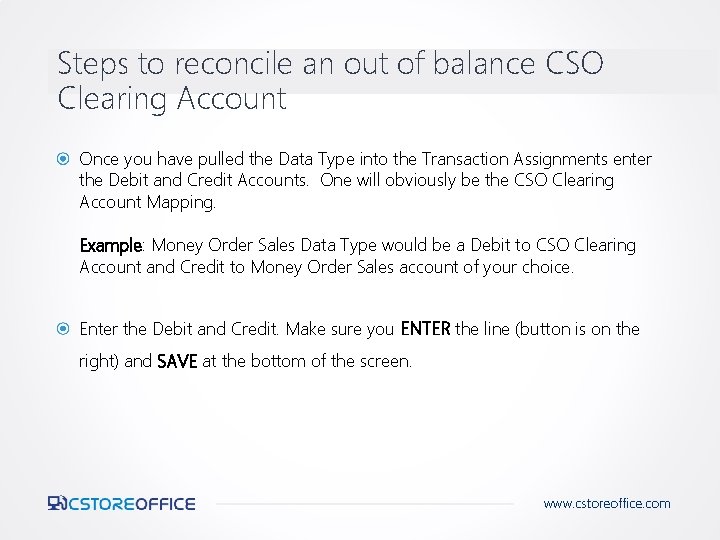
Steps to reconcile an out of balance CSO Clearing Account Once you have pulled the Data Type into the Transaction Assignments enter the Debit and Credit Accounts. One will obviously be the CSO Clearing Account Mapping. Example: Money Order Sales Data Type would be a Debit to CSO Clearing Account and Credit to Money Order Sales account of your choice. Enter the Debit and Credit. Make sure you ENTER the line (button is on the right) and SAVE at the bottom of the screen. www. cstoreoffice. com

www. cstoreoffice. com
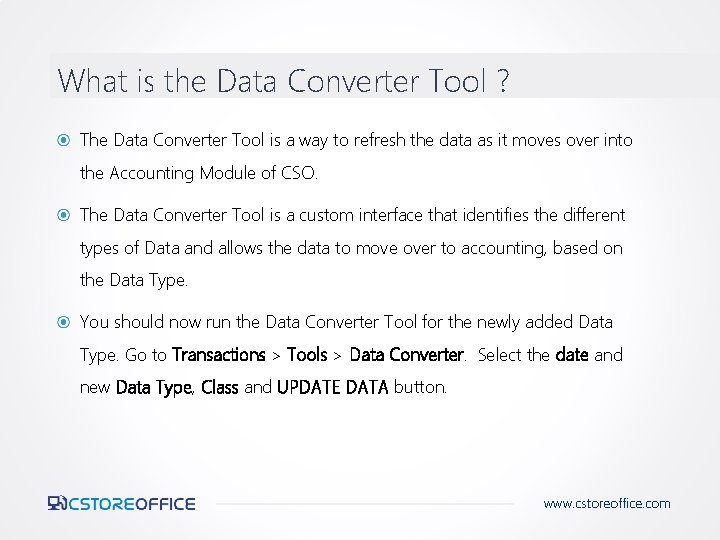
What is the Data Converter Tool ? The Data Converter Tool is a way to refresh the data as it moves over into the Accounting Module of CSO. The Data Converter Tool is a custom interface that identifies the different types of Data and allows the data to move over to accounting, based on the Data Type. You should now run the Data Converter Tool for the newly added Data Type. Go to Transactions > Tools > Data Converter. Select the date and new Data Type, Class and UPDATE DATA button. www. cstoreoffice. com
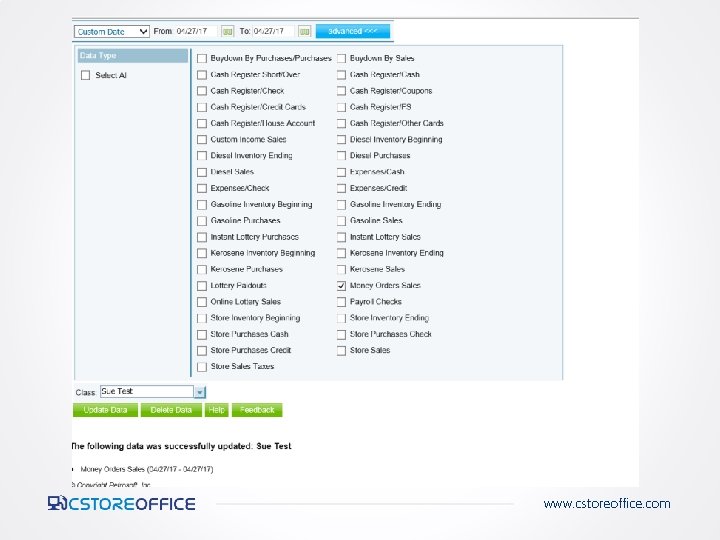
www. cstoreoffice. com
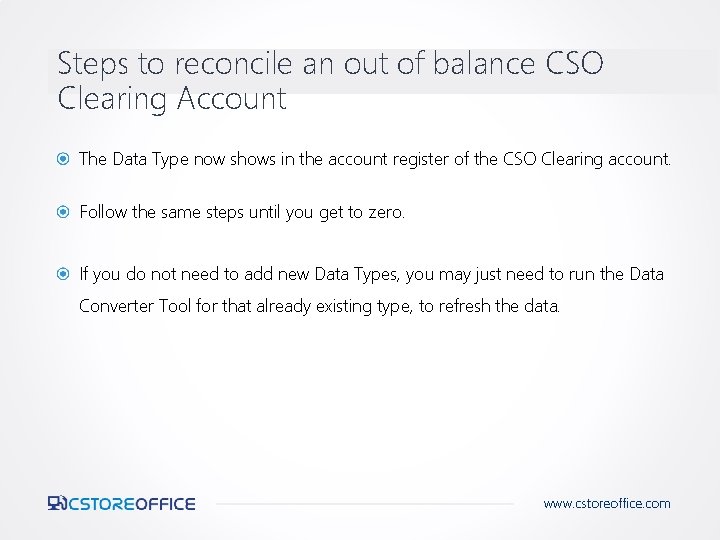
Steps to reconcile an out of balance CSO Clearing Account The Data Type now shows in the account register of the CSO Clearing account. Follow the same steps until you get to zero. If you do not need to add new Data Types, you may just need to run the Data Converter Tool for that already existing type, to refresh the data. www. cstoreoffice. com
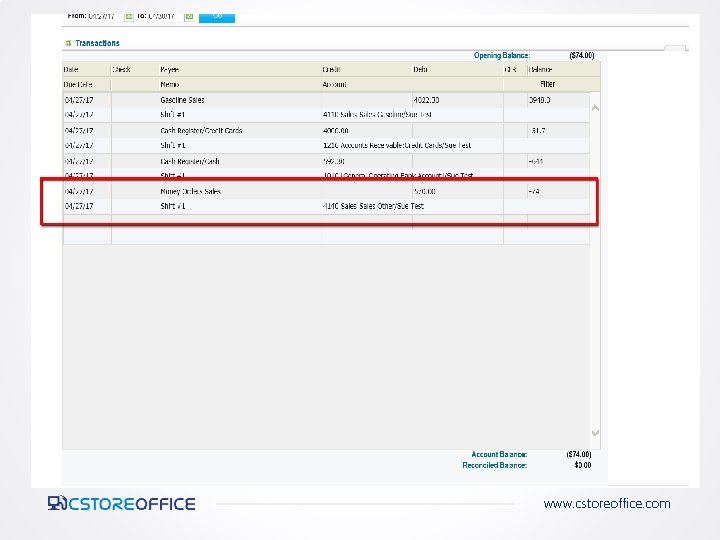
www. cstoreoffice. com
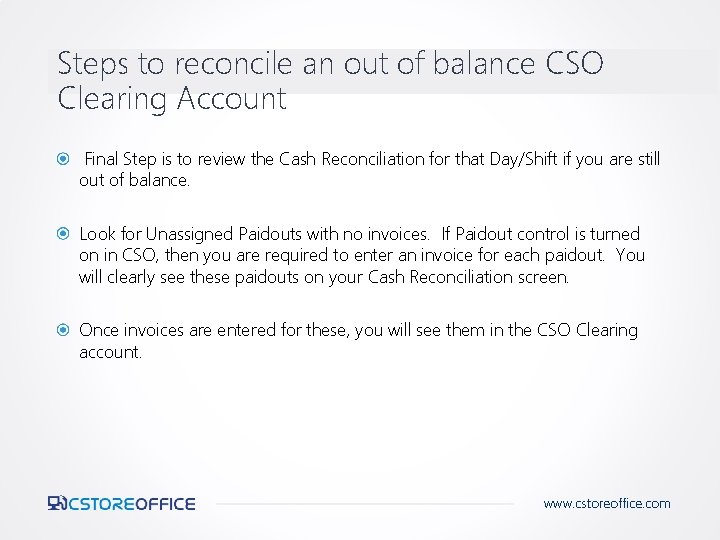
Steps to reconcile an out of balance CSO Clearing Account Final Step is to review the Cash Reconciliation for that Day/Shift if you are still out of balance. Look for Unassigned Paidouts with no invoices. If Paidout control is turned on in CSO, then you are required to enter an invoice for each paidout. You will clearly see these paidouts on your Cash Reconciliation screen. Once invoices are entered for these, you will see them in the CSO Clearing account. www. cstoreoffice. com
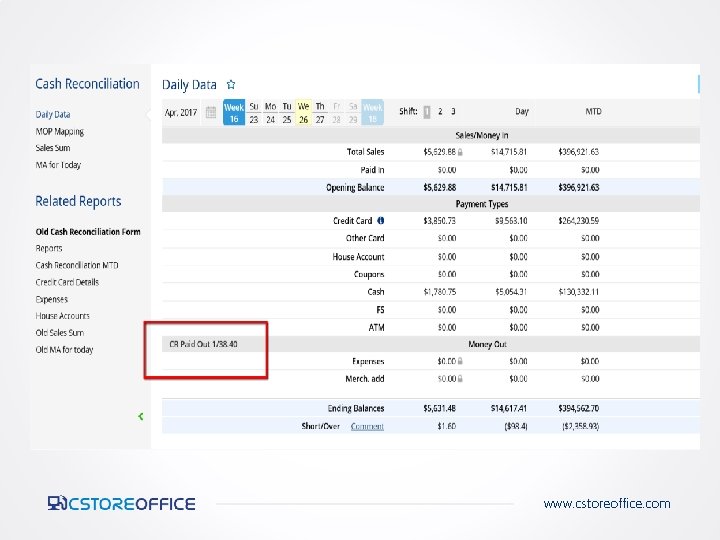
www. cstoreoffice. com

Training Center For additional testing on what you have learned, please refer to our new “Testing Center”. To access this new feature, click the help icon, and then select Testing Center. www. cstoreoffice. com
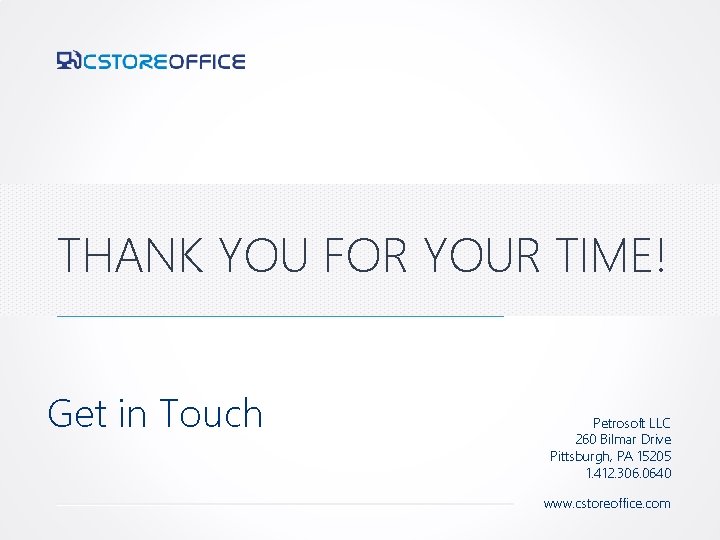
THANK YOU FOR YOUR TIME! Get in Touch Petrosoft LLC 260 Bilmar Drive Pittsburgh, PA 15205 1. 412. 306. 0640 www. cstoreoffice. com
 Cstore office
Cstore office Cstore office
Cstore office Cstore office
Cstore office Personal account real account nominal account
Personal account real account nominal account 2k gas station
2k gas station What is a control account in financial accounting
What is a control account in financial accounting Vat control account
Vat control account Balance sheet account reconciliation
Balance sheet account reconciliation Bank reconciliation training course
Bank reconciliation training course Betz manometer
Betz manometer Cso codes
Cso codes Cso business demography
Cso business demography Pascal torricelli
Pascal torricelli Plica genitalis
Plica genitalis Functional requirements of isps code
Functional requirements of isps code Chief scientist office scotland
Chief scientist office scotland Ampulla tuba uterina
Ampulla tuba uterina Cso seattle
Cso seattle Cost accounting reconciliation statement
Cost accounting reconciliation statement Unpresented cheque definition
Unpresented cheque definition Accounts payable worksheet
Accounts payable worksheet Royalties account
Royalties account Errors revealed by trial balance
Errors revealed by trial balance