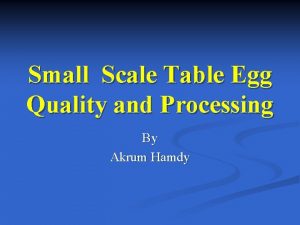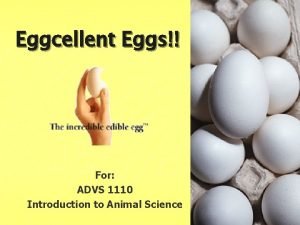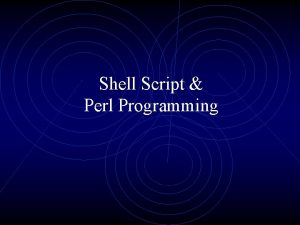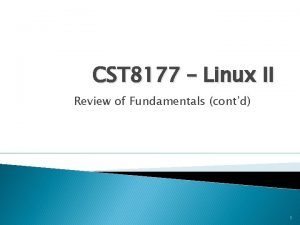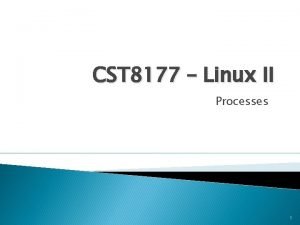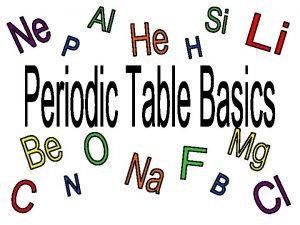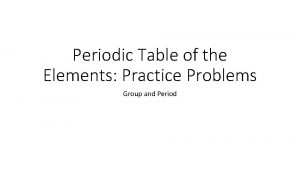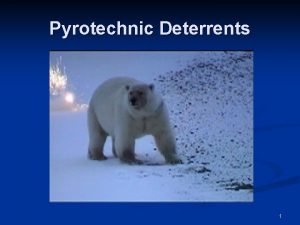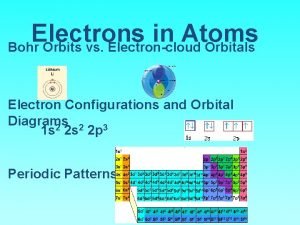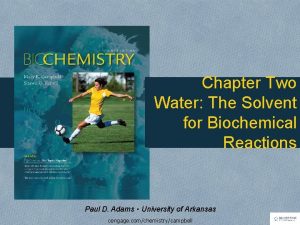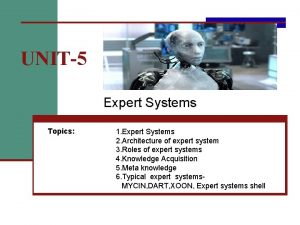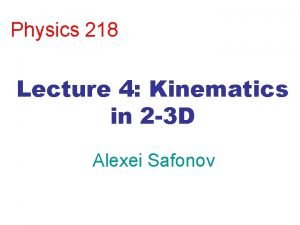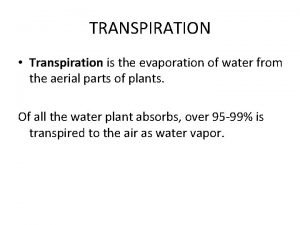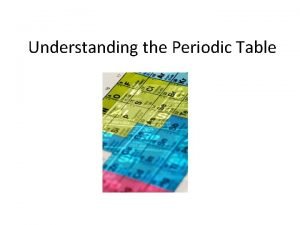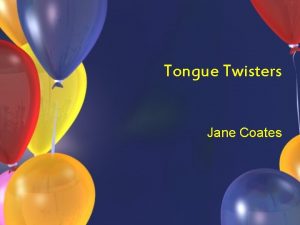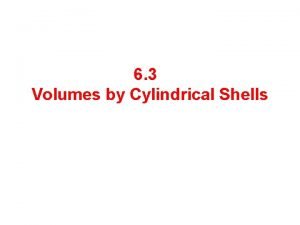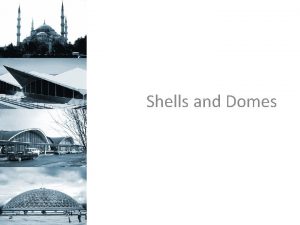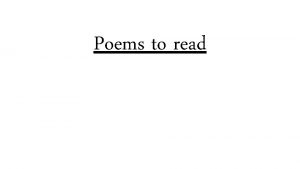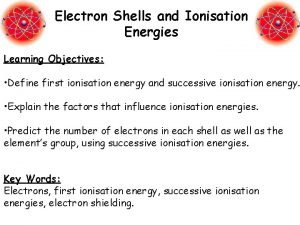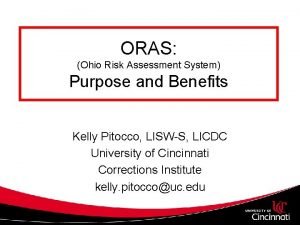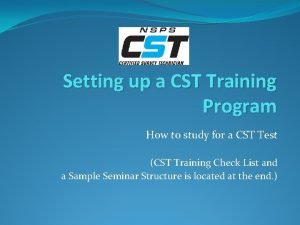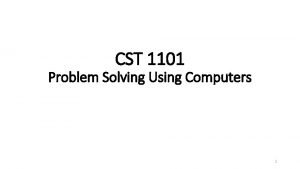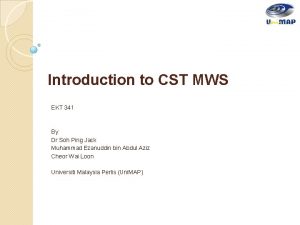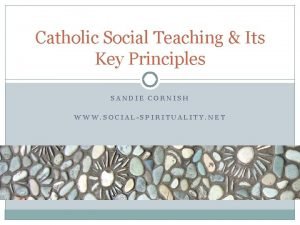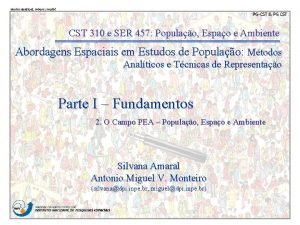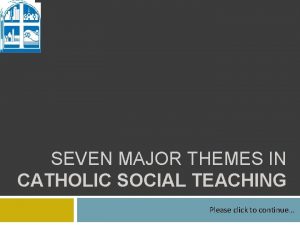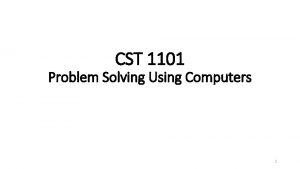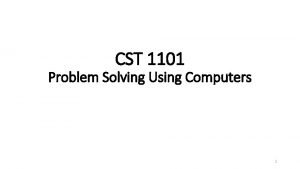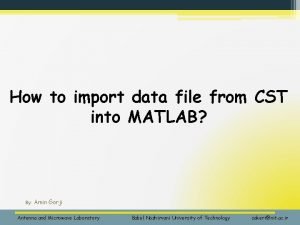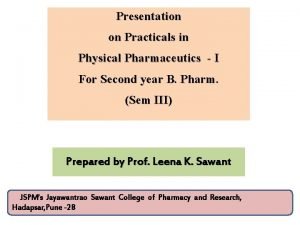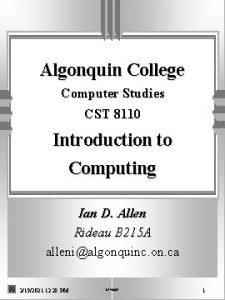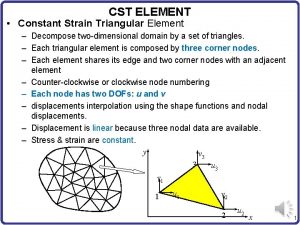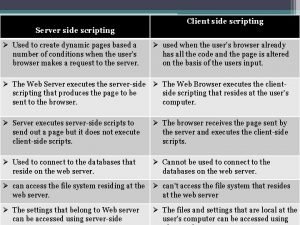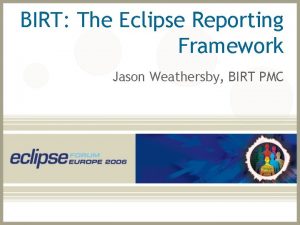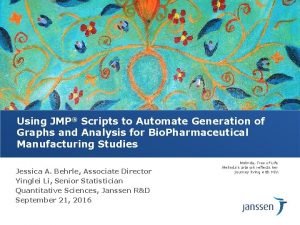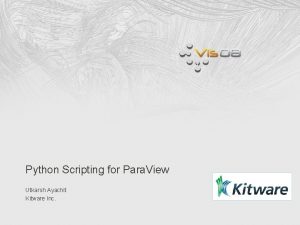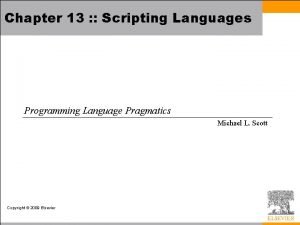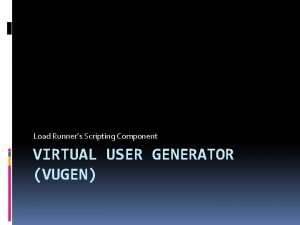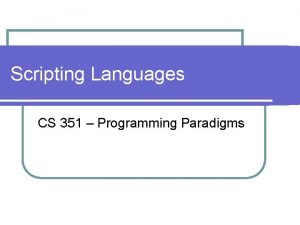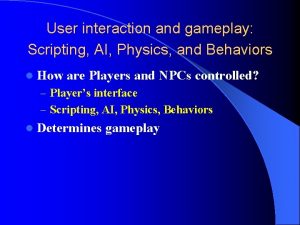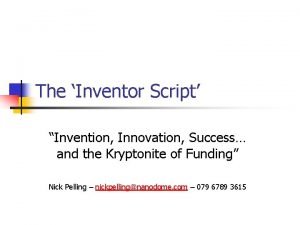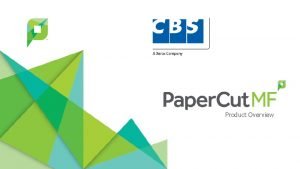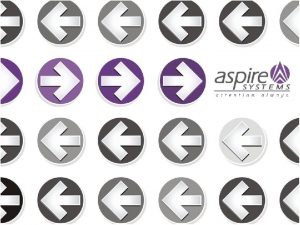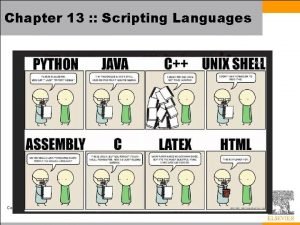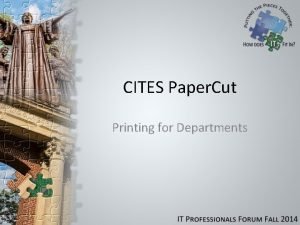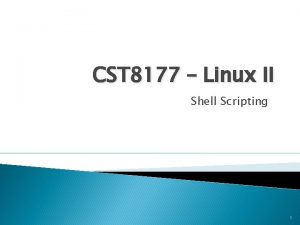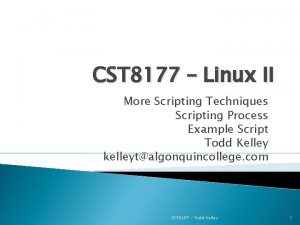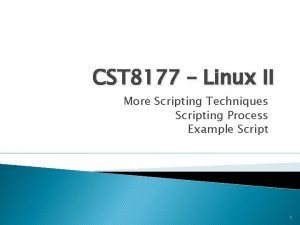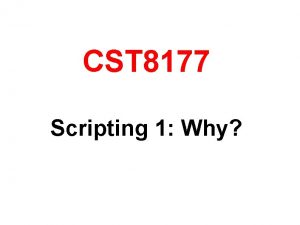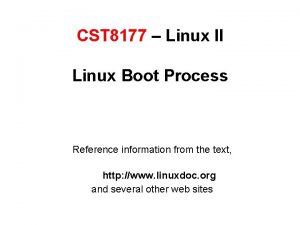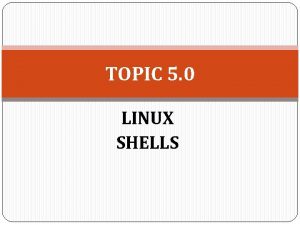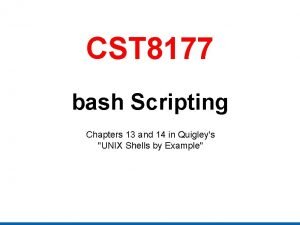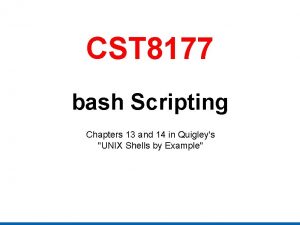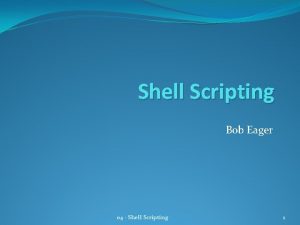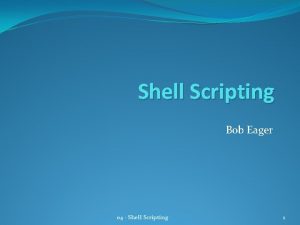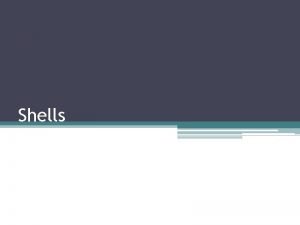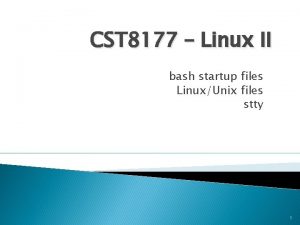CST 8177 Linux II Shell Scripting 1 Shells
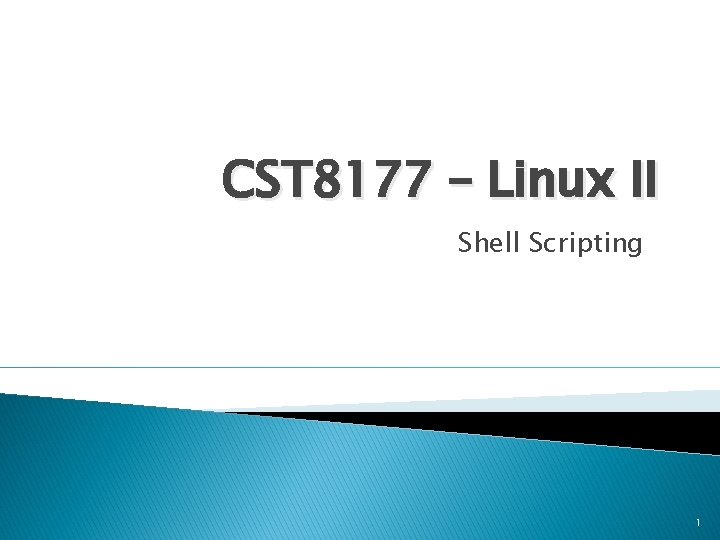
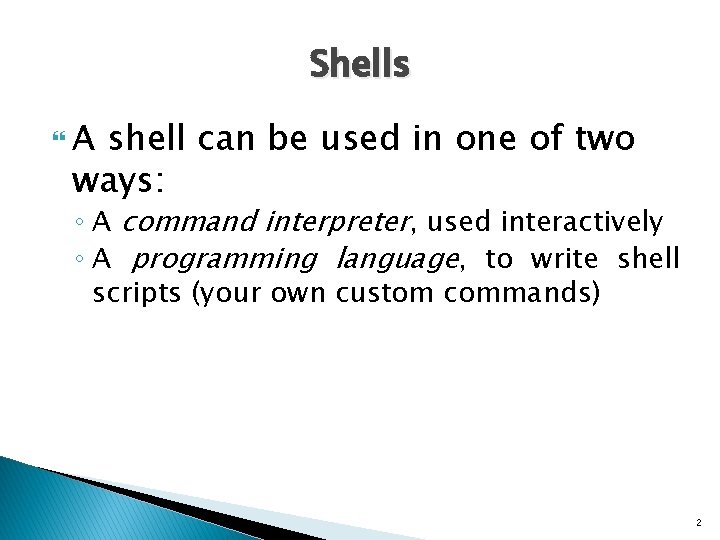
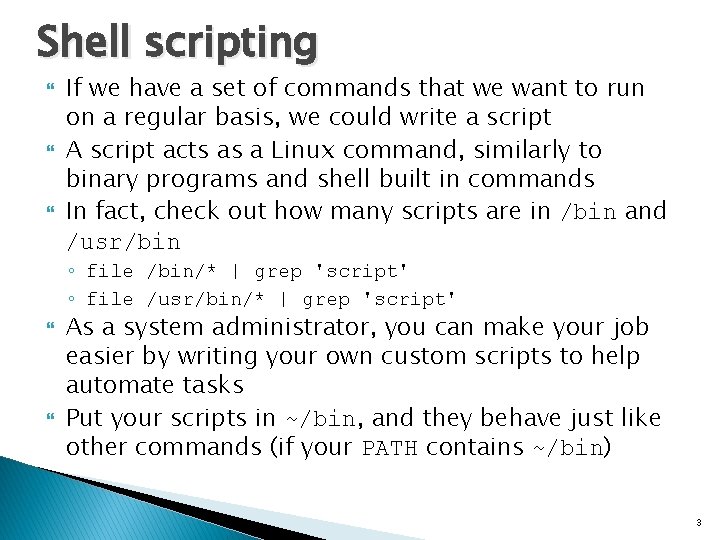
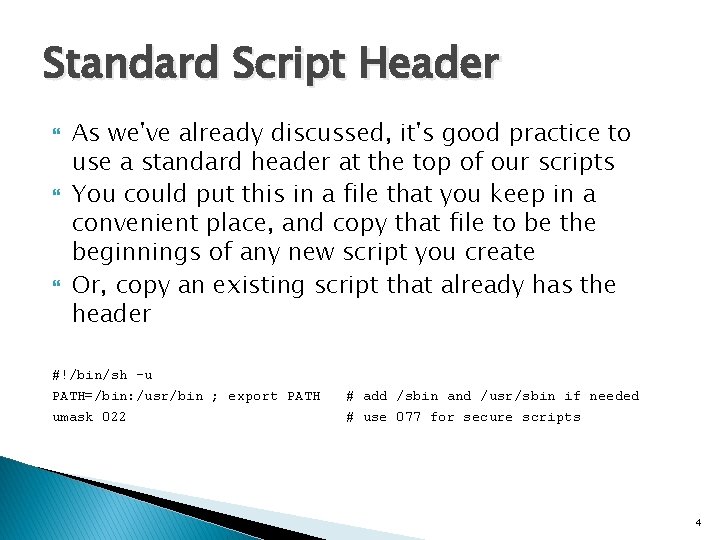
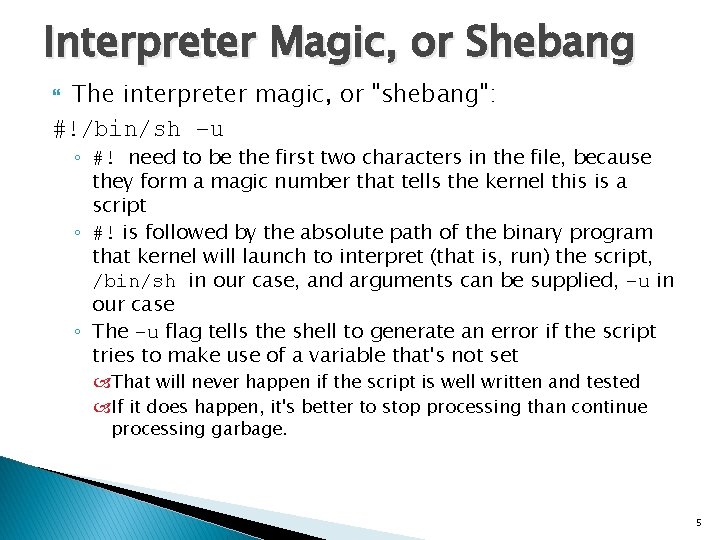
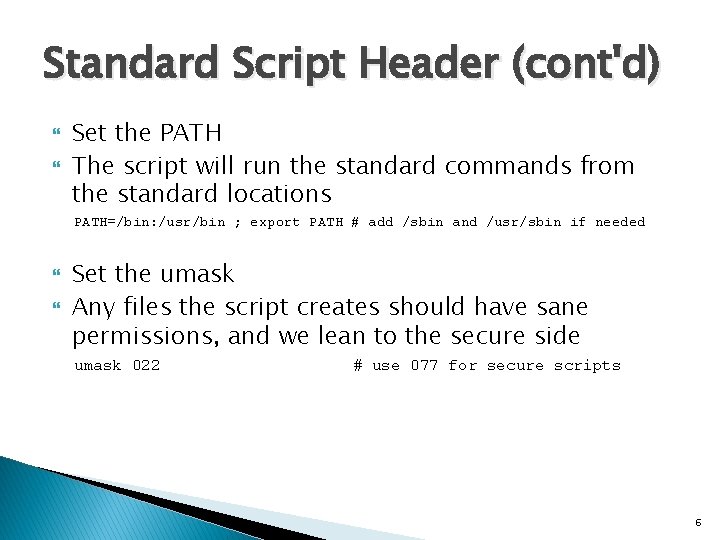
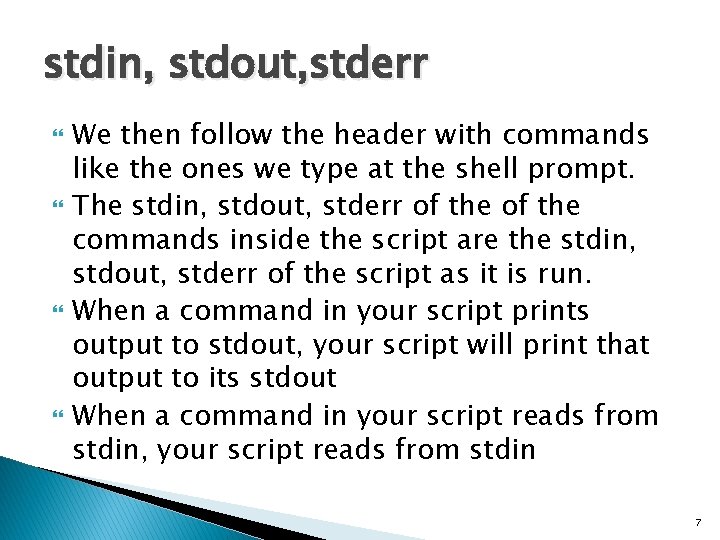
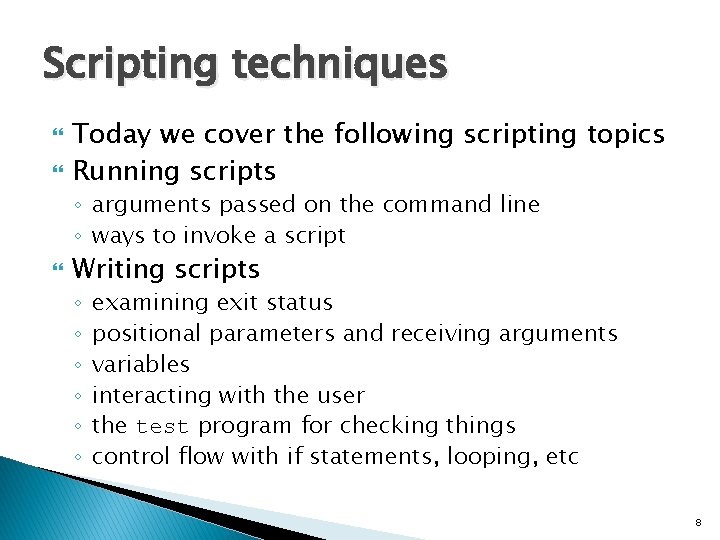
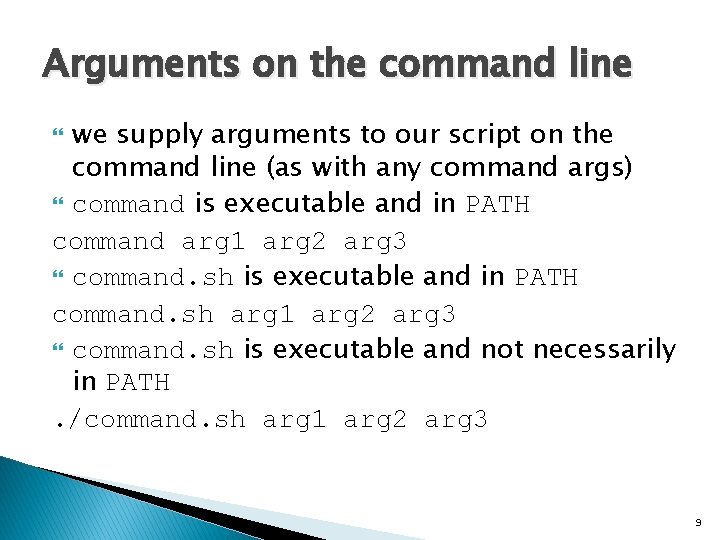
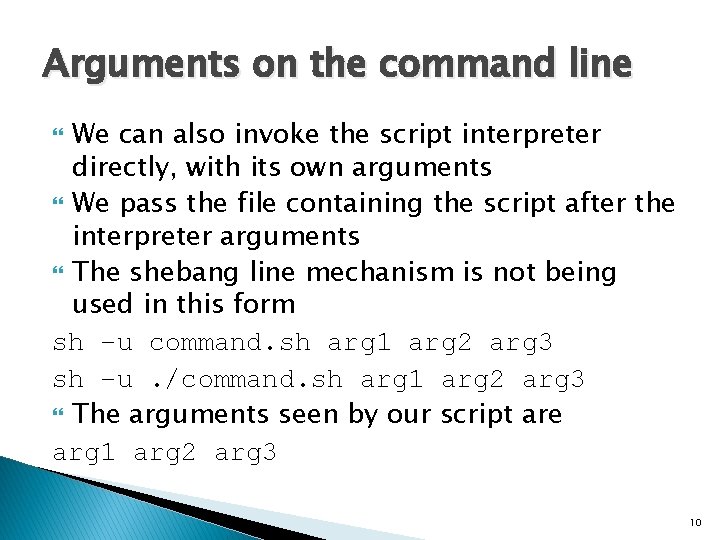
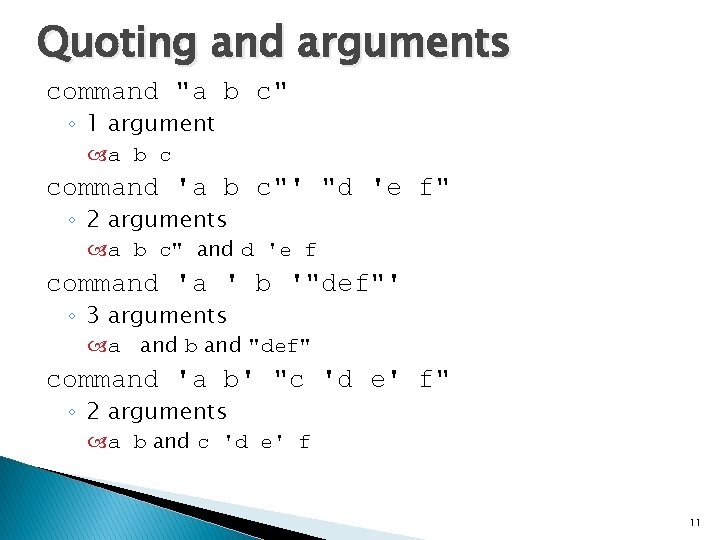
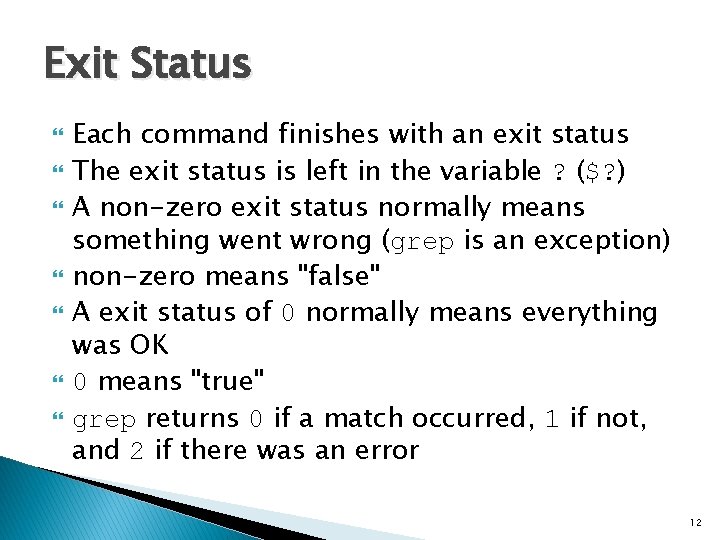
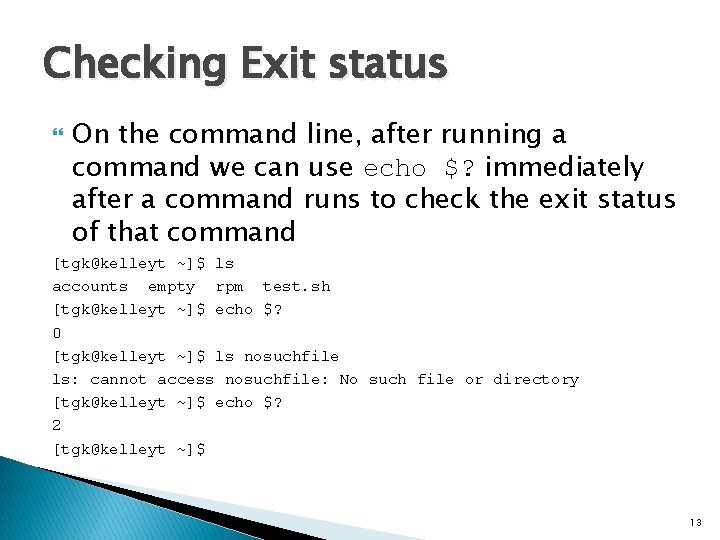
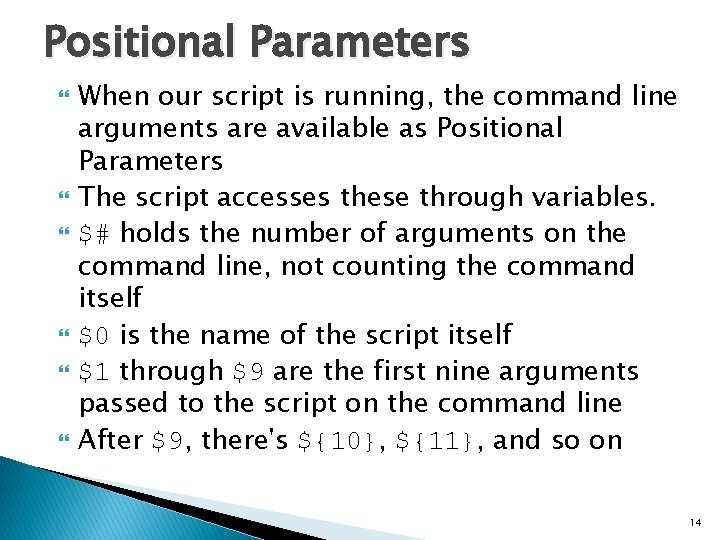
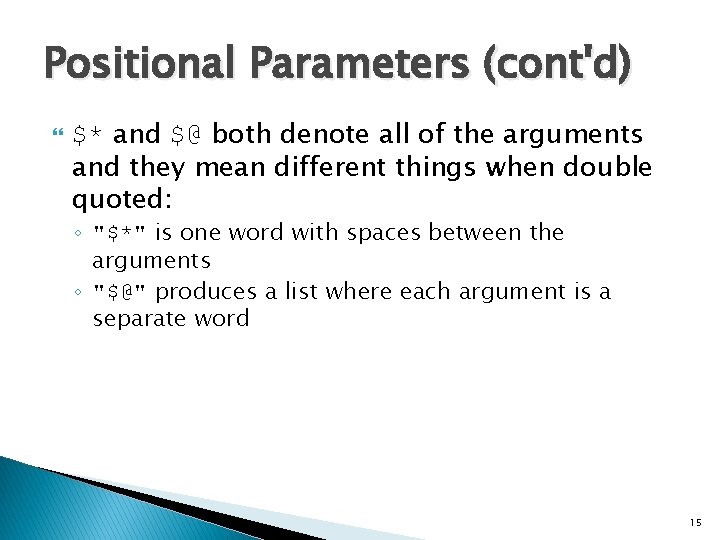
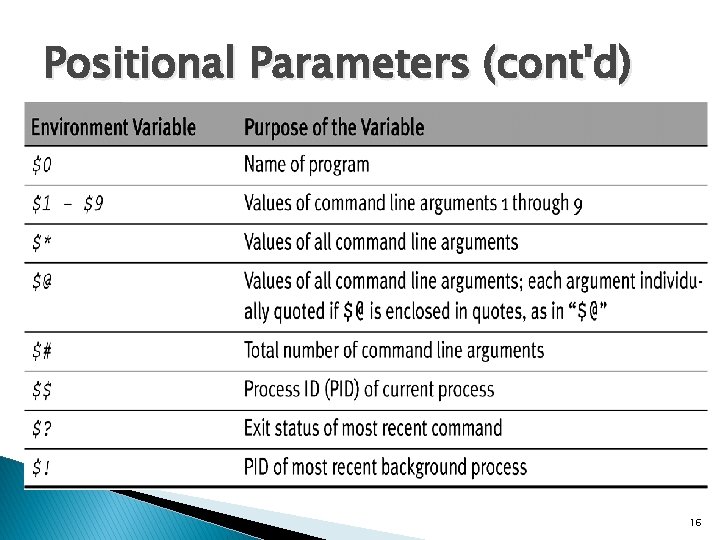
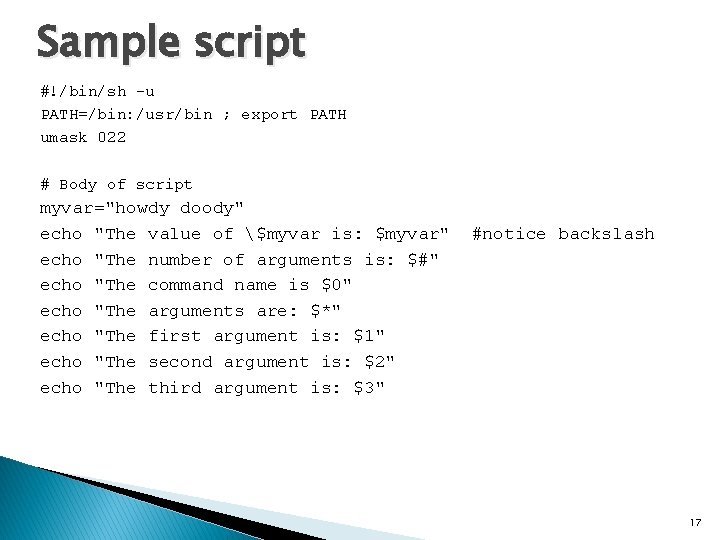
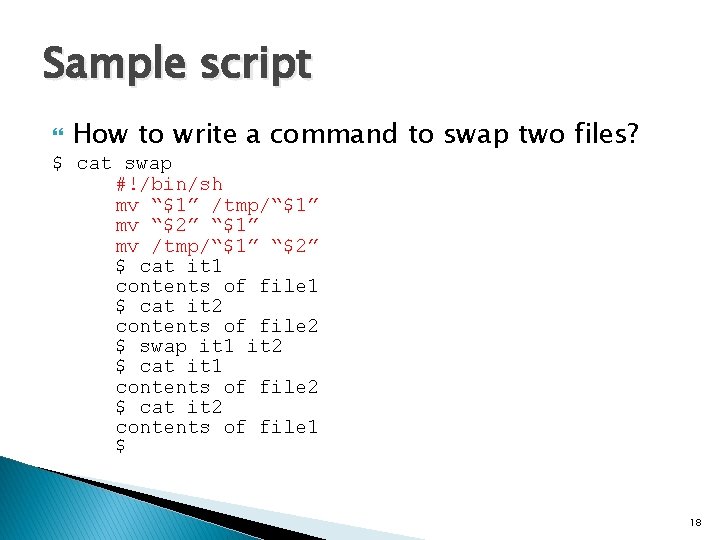
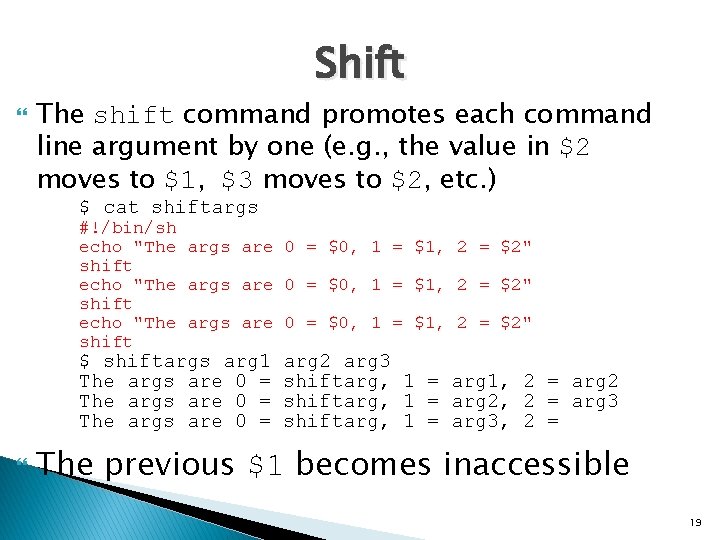
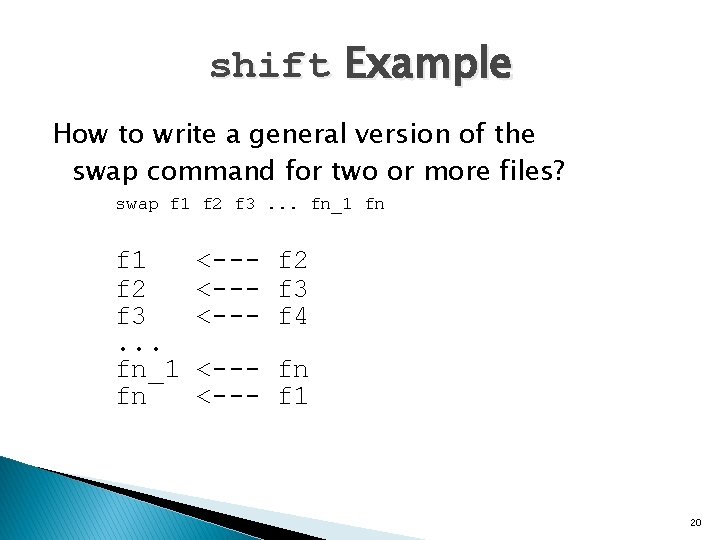
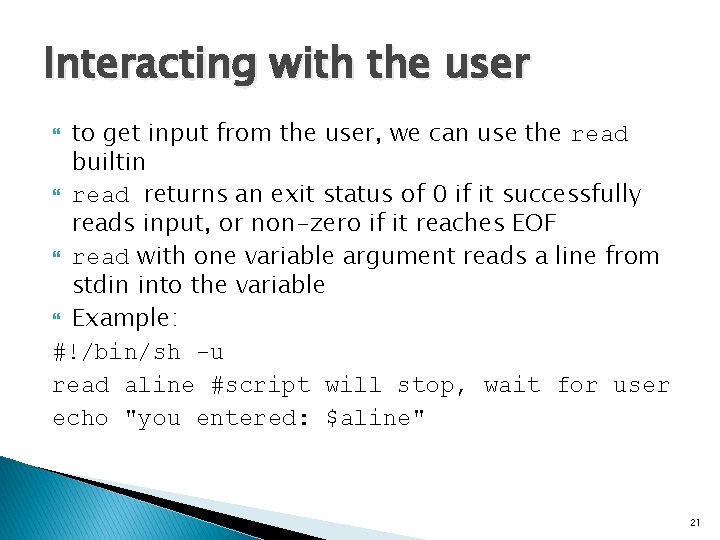

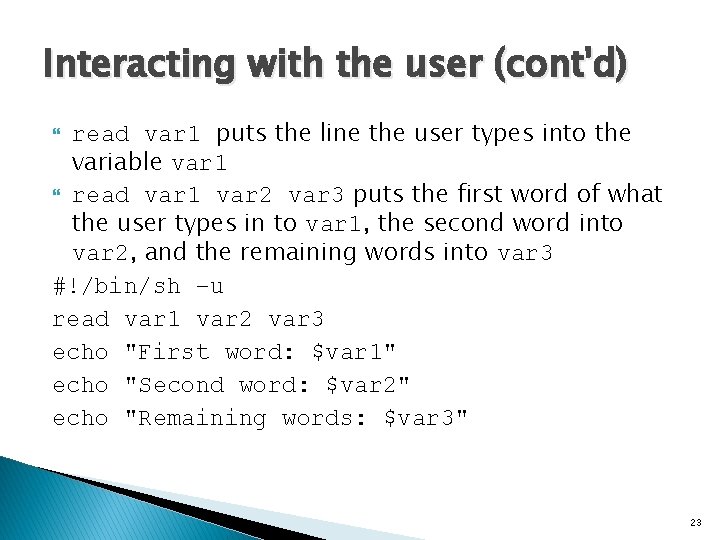
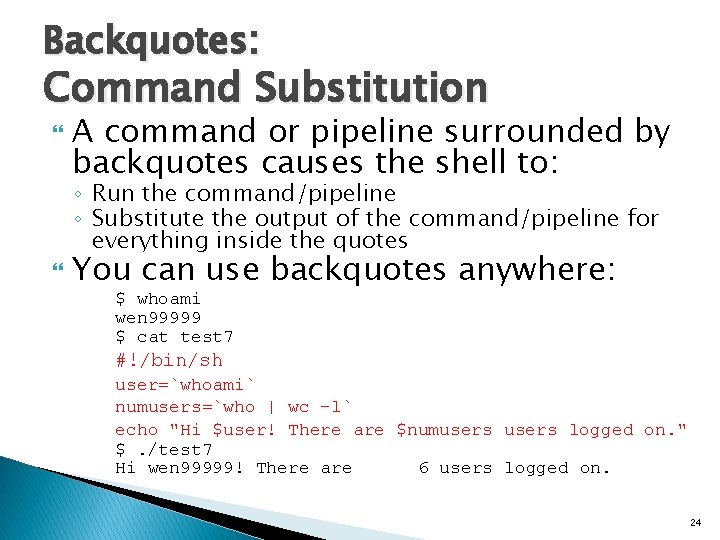
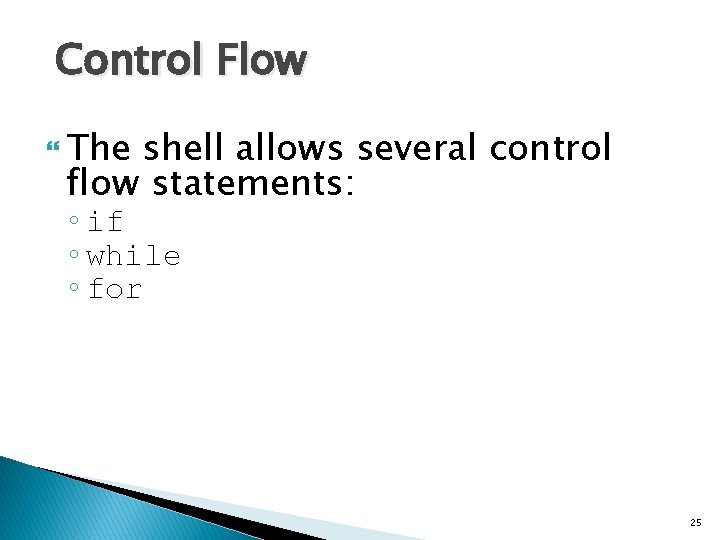
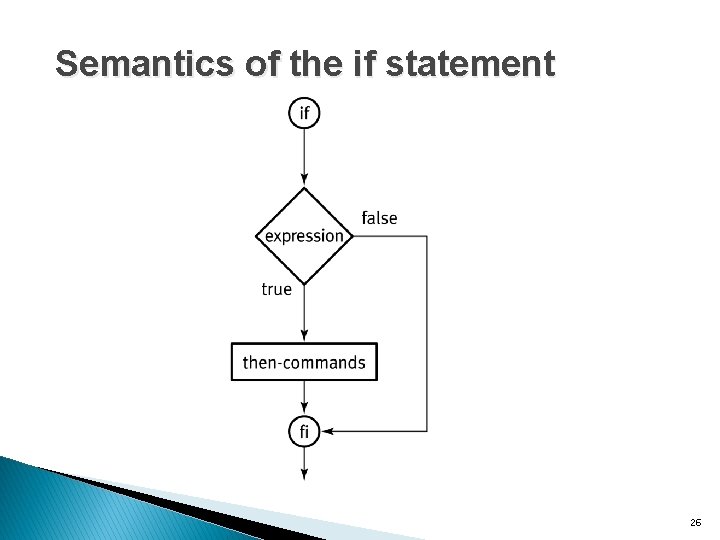
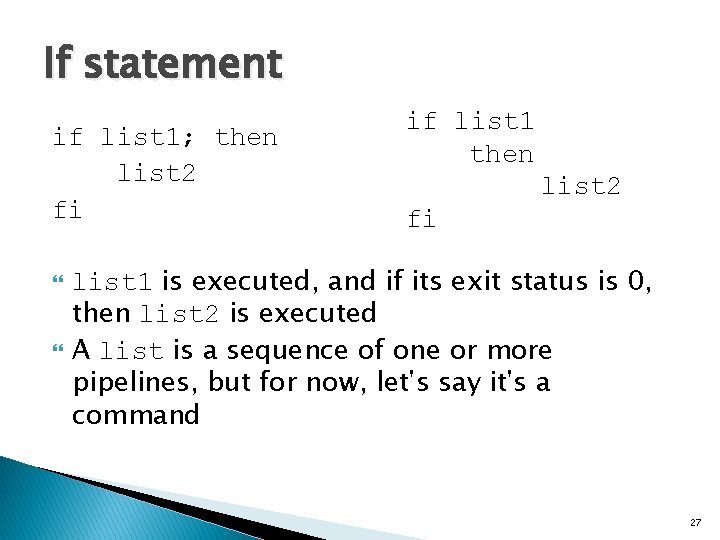
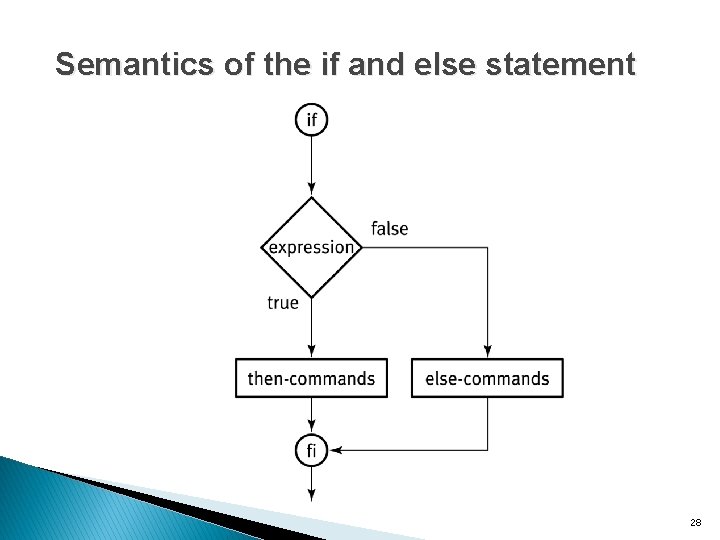
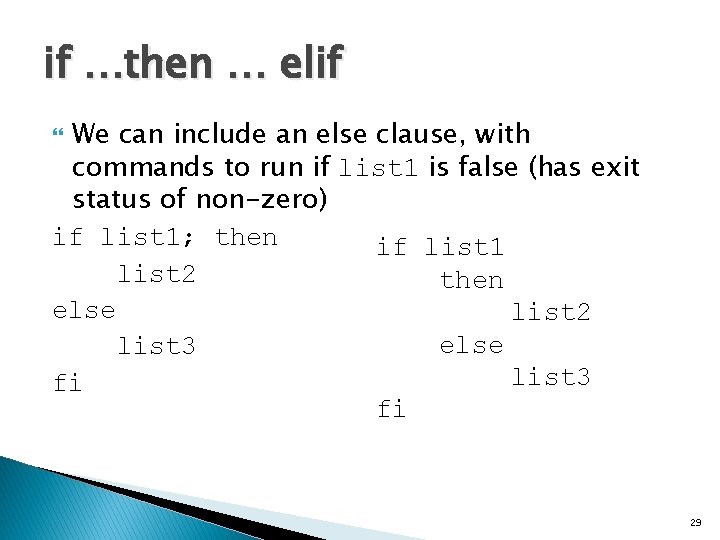

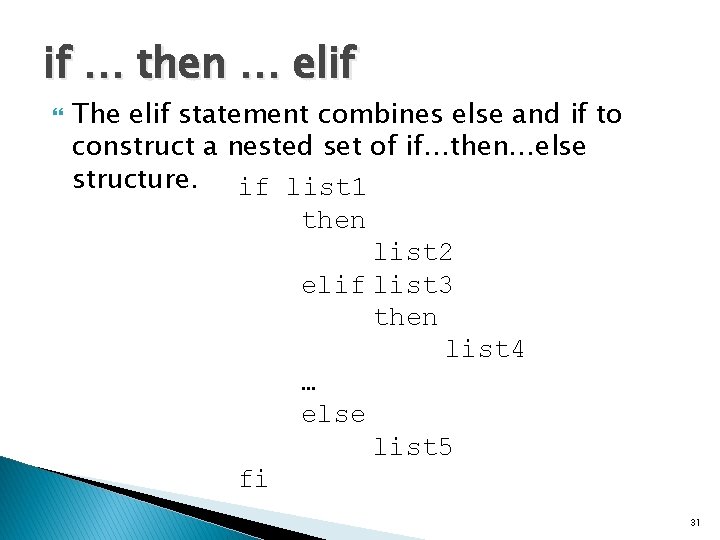
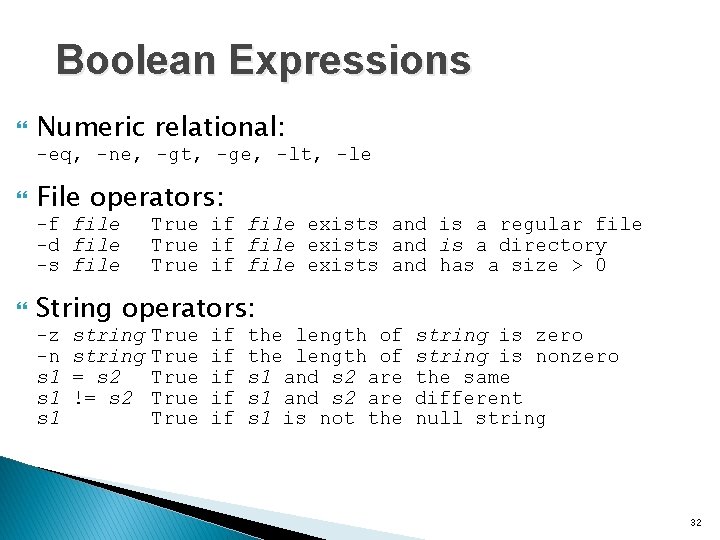
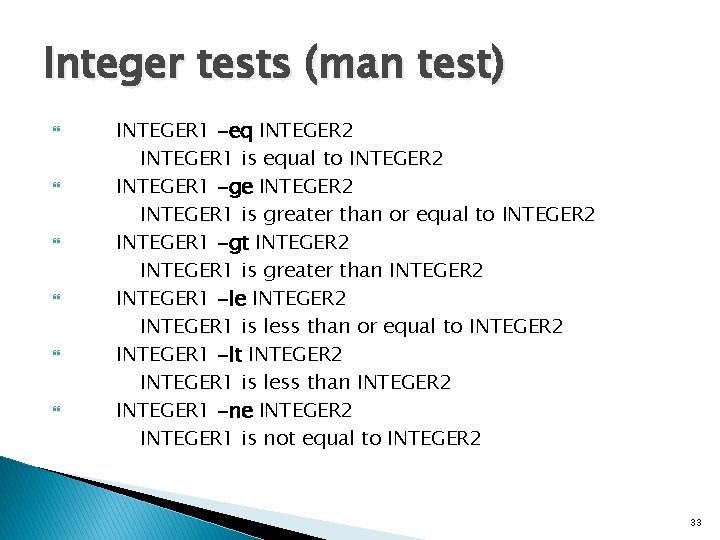
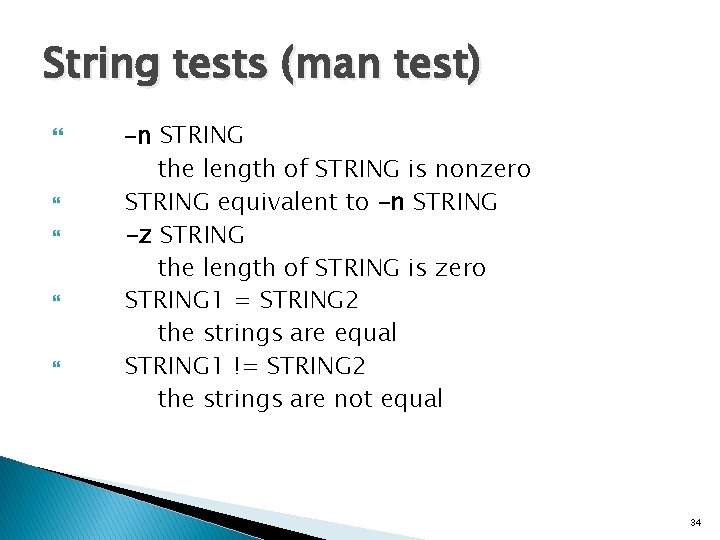
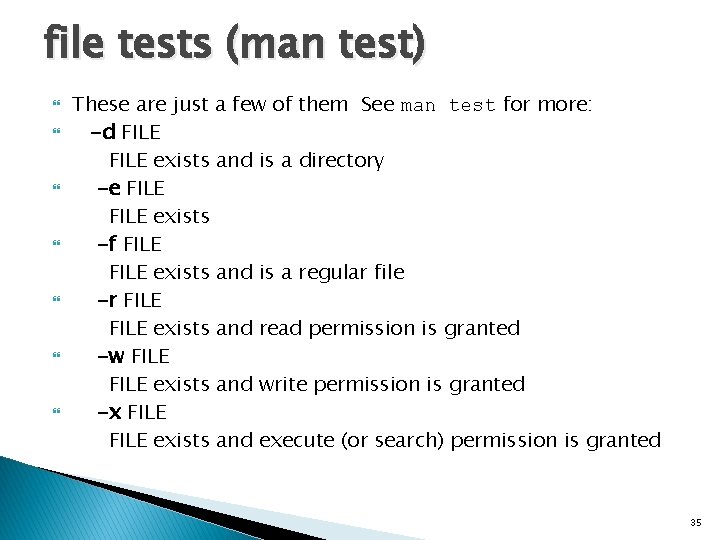
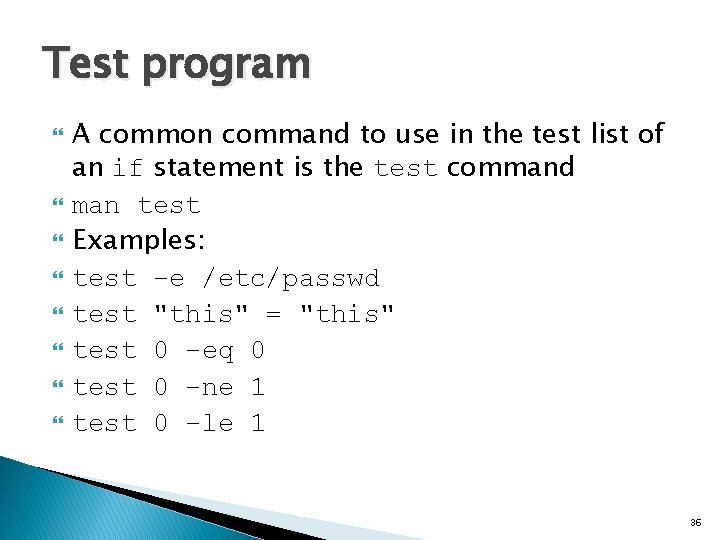
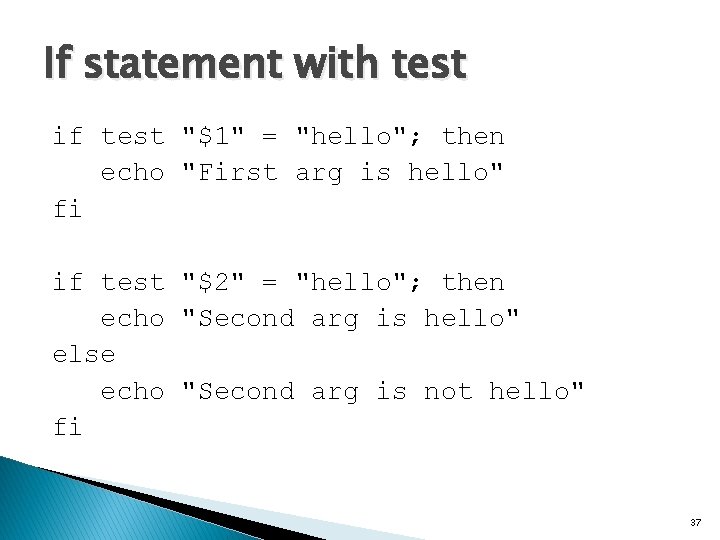
![The program named [ [wen 001: cent. OS 65 ~]$ ls -li /usr/bin/test /usr/bin/[ The program named [ [wen 001: cent. OS 65 ~]$ ls -li /usr/bin/test /usr/bin/[](https://slidetodoc.com/presentation_image_h2/008e480111414366d4d8e1e2786068f5/image-38.jpg)
![Practicing with [ $ [ 0 –eq 0 ] $ echo $? 0 $ Practicing with [ $ [ 0 –eq 0 ] $ echo $? 0 $](https://slidetodoc.com/presentation_image_h2/008e480111414366d4d8e1e2786068f5/image-39.jpg)
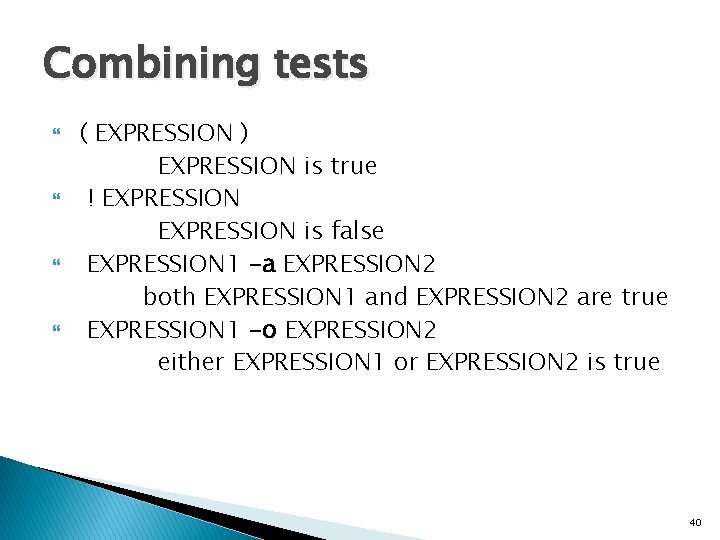
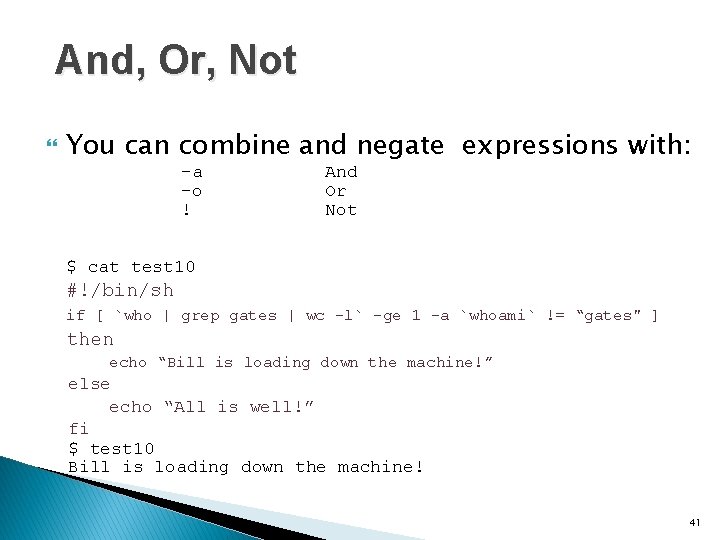
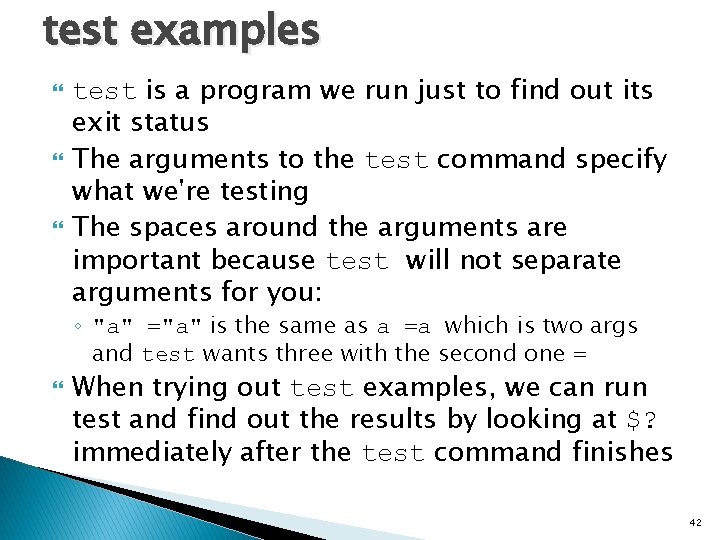
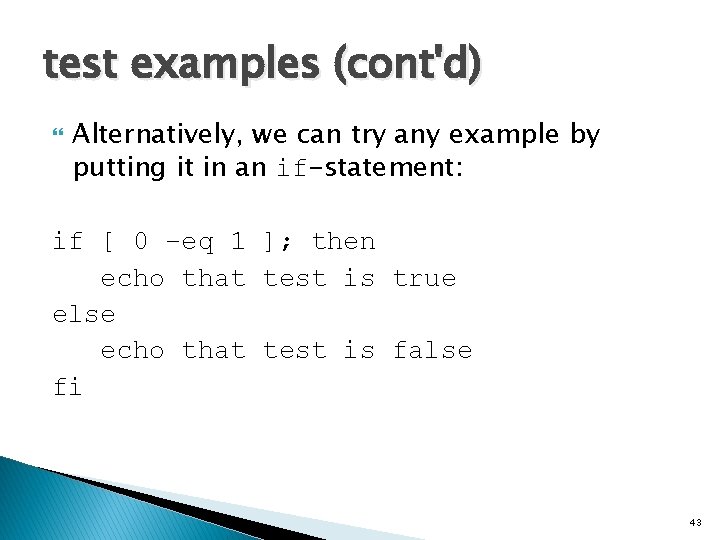
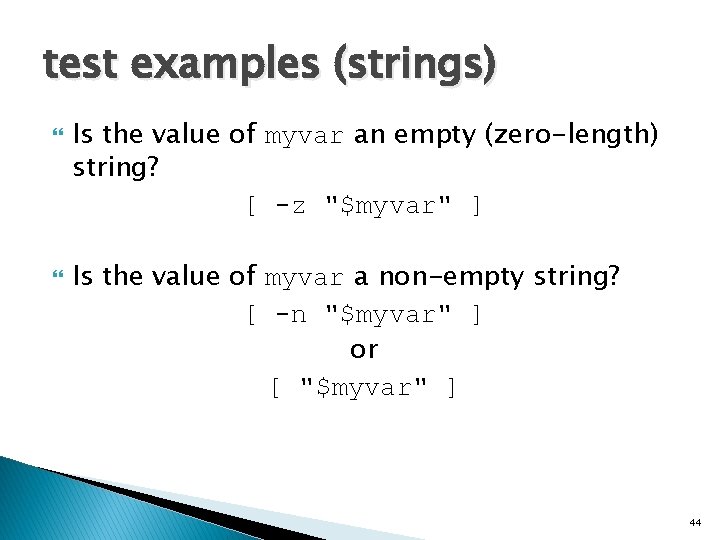
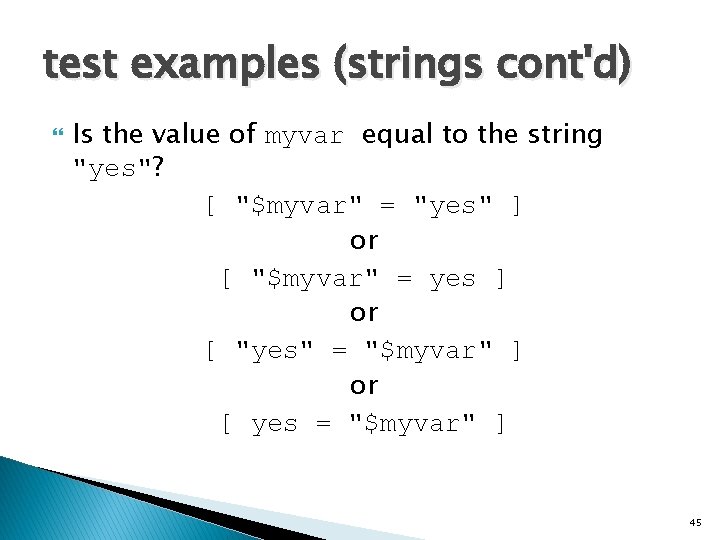
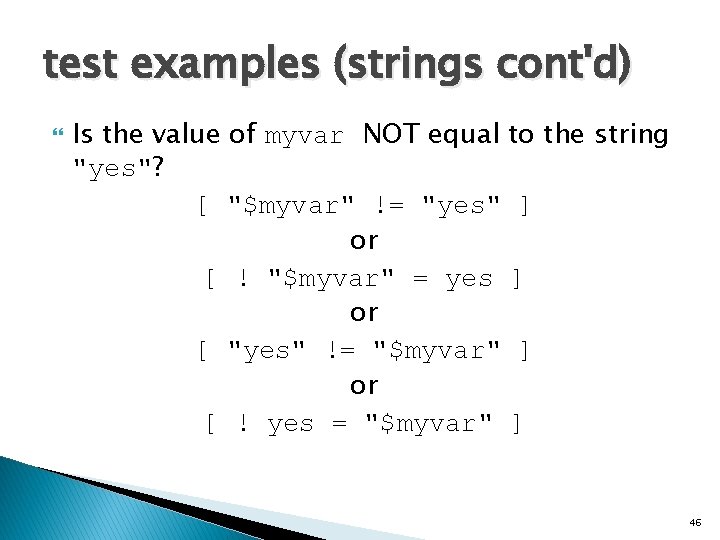
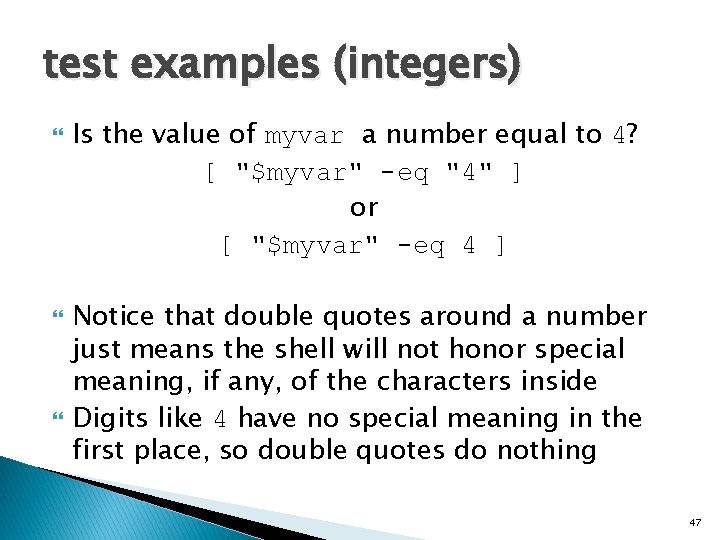
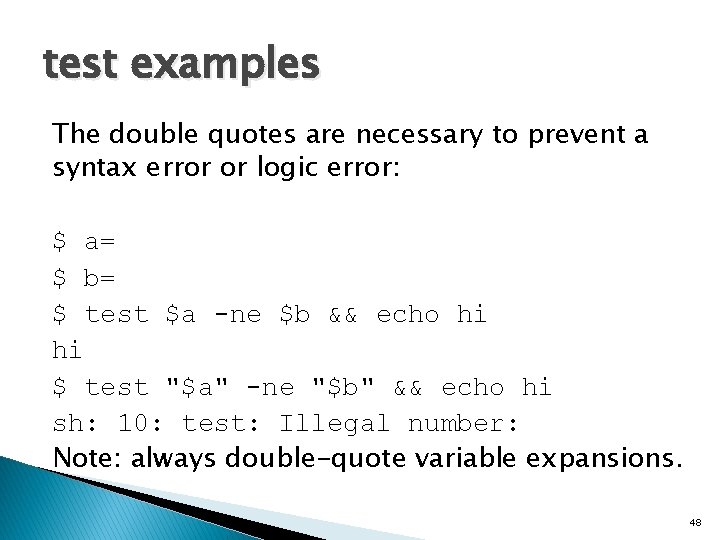
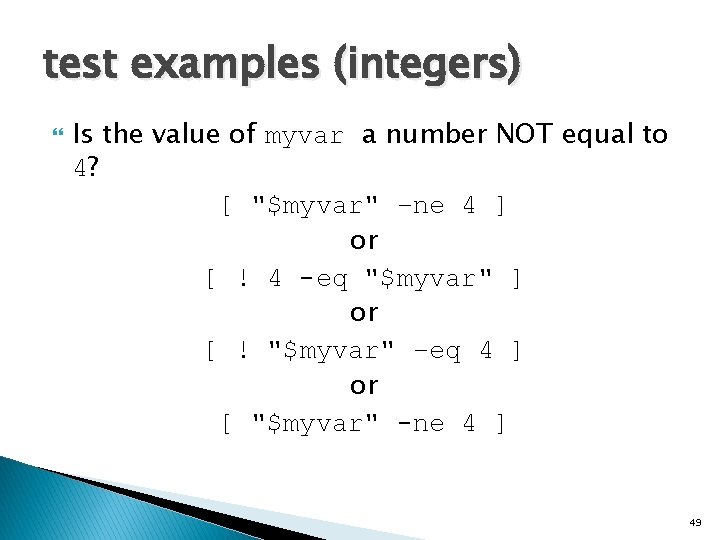
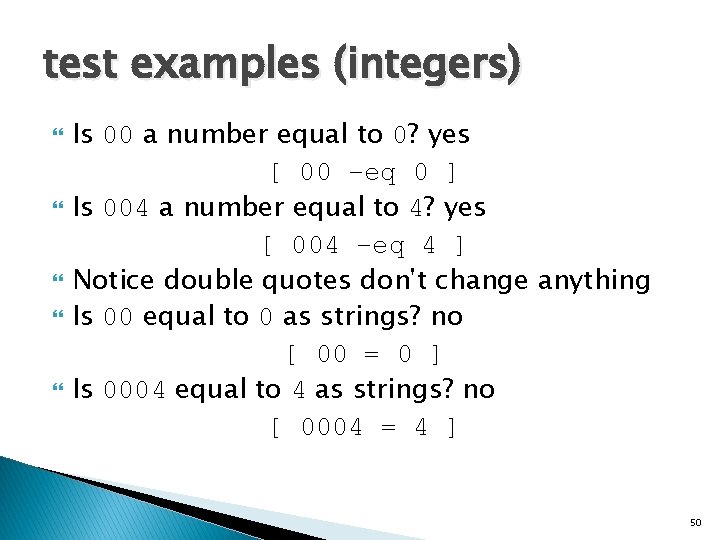
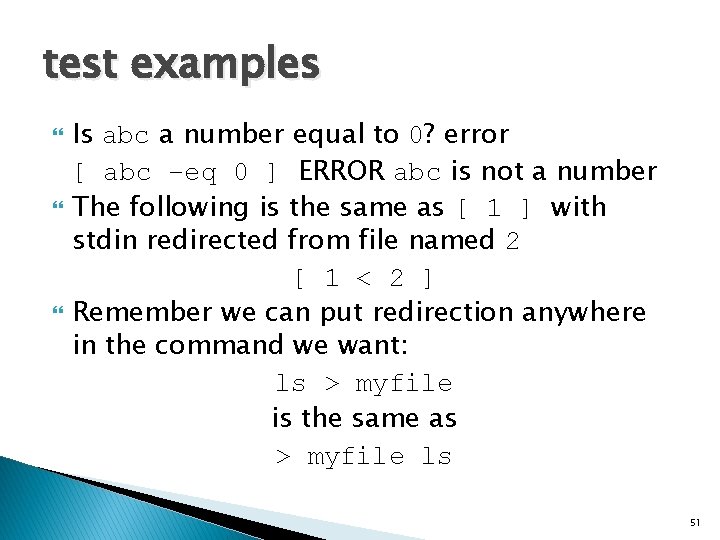
![test examples (files) Does /etc/passwd exist? [ -e /etc/passwd ] Does /etc exist? [ test examples (files) Does /etc/passwd exist? [ -e /etc/passwd ] Does /etc exist? [](https://slidetodoc.com/presentation_image_h2/008e480111414366d4d8e1e2786068f5/image-52.jpg)
![test examples (files) Is /etc/passwd readable? [ -r /etc/passwd ] Is /etc readable? [ test examples (files) Is /etc/passwd readable? [ -r /etc/passwd ] Is /etc readable? [](https://slidetodoc.com/presentation_image_h2/008e480111414366d4d8e1e2786068f5/image-53.jpg)
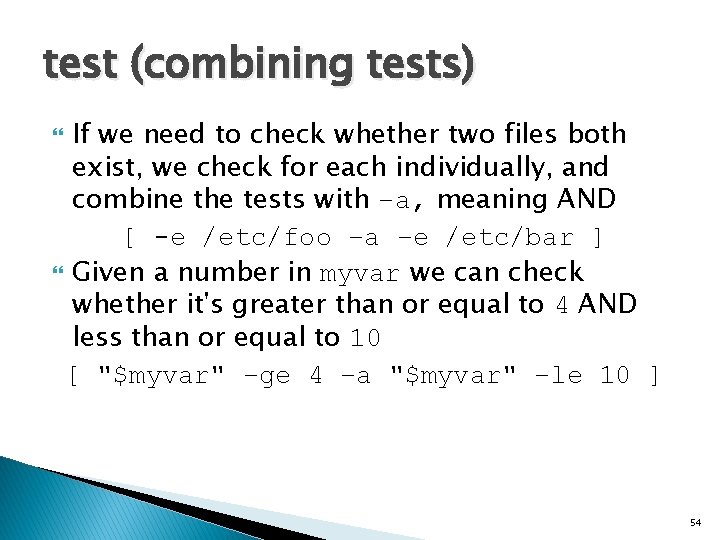
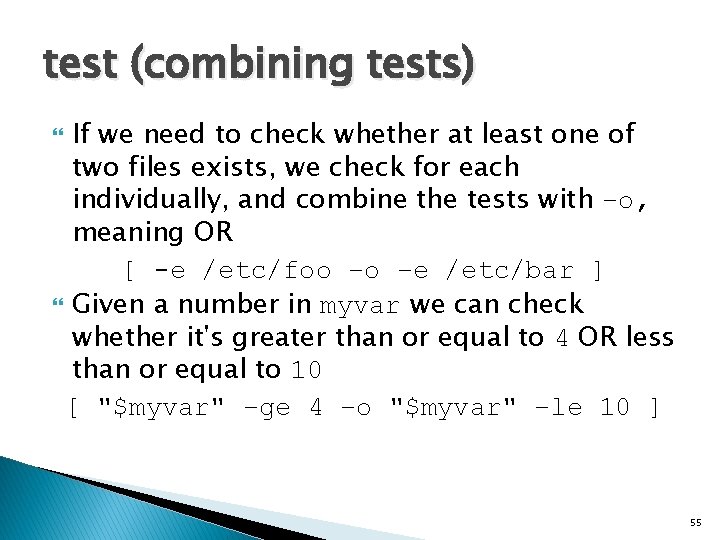
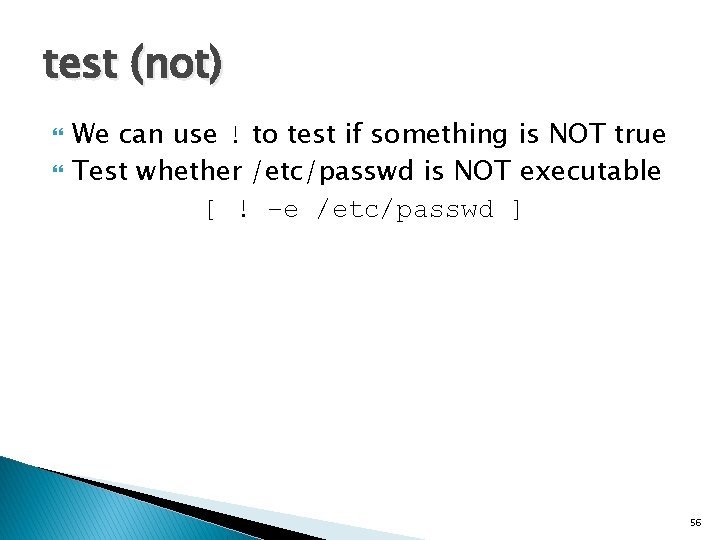
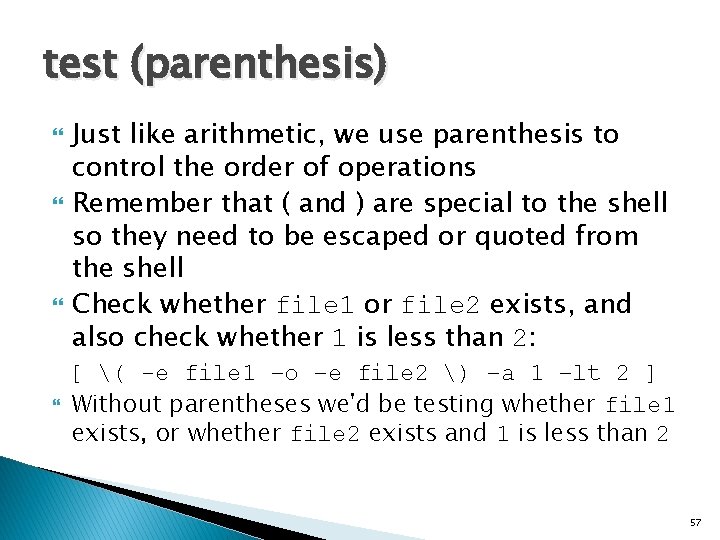

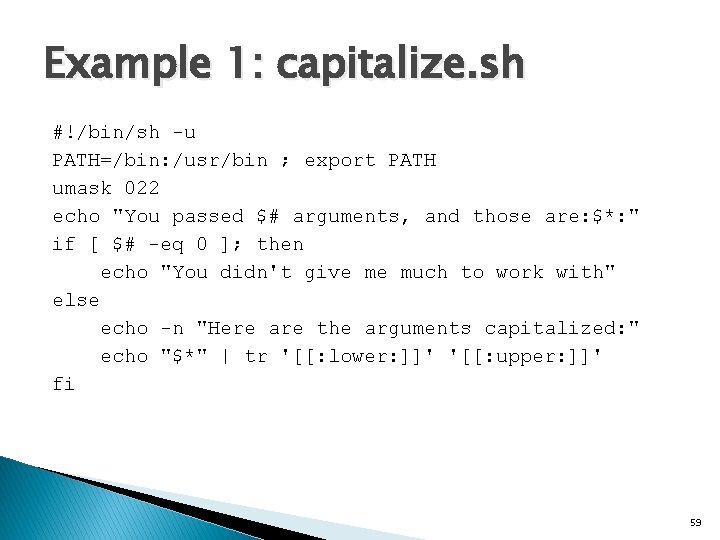
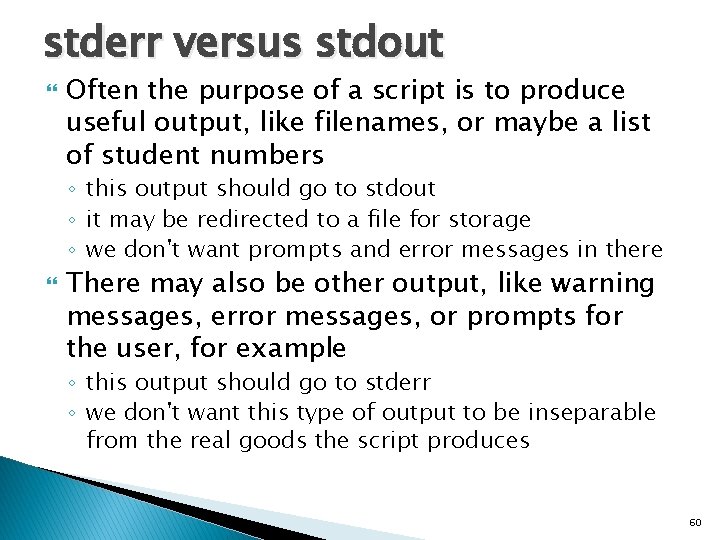
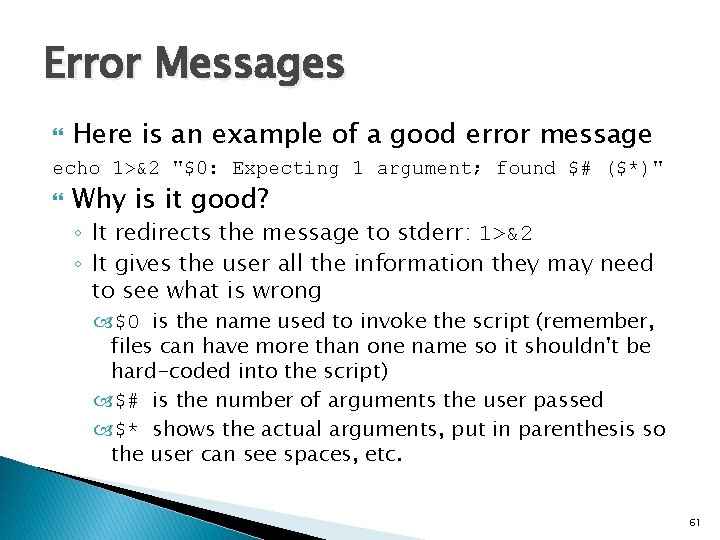
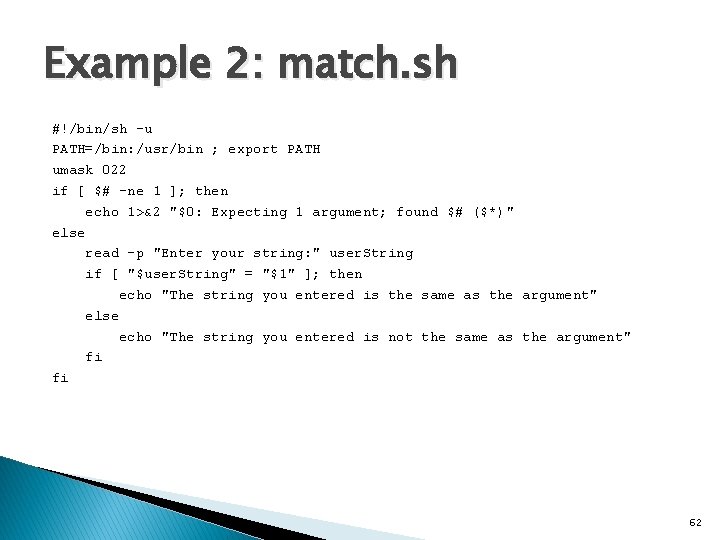
![For loop for name [ in word. . . ] ; do list ; For loop for name [ in word. . . ] ; do list ;](https://slidetodoc.com/presentation_image_h2/008e480111414366d4d8e1e2786068f5/image-63.jpg)
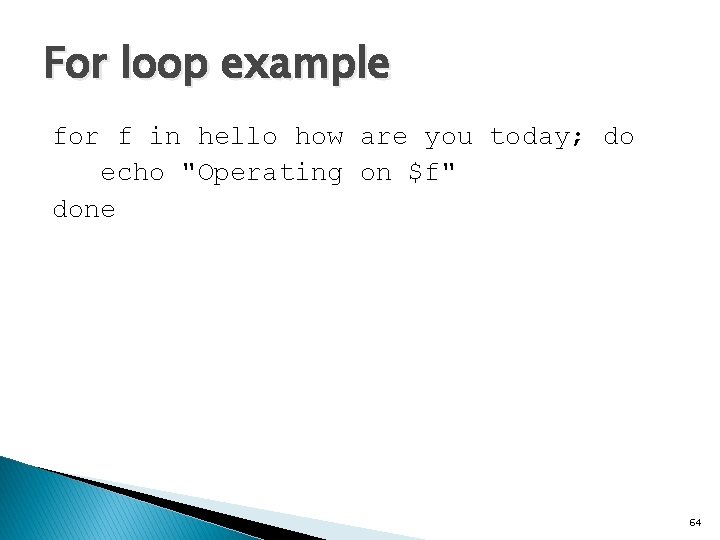
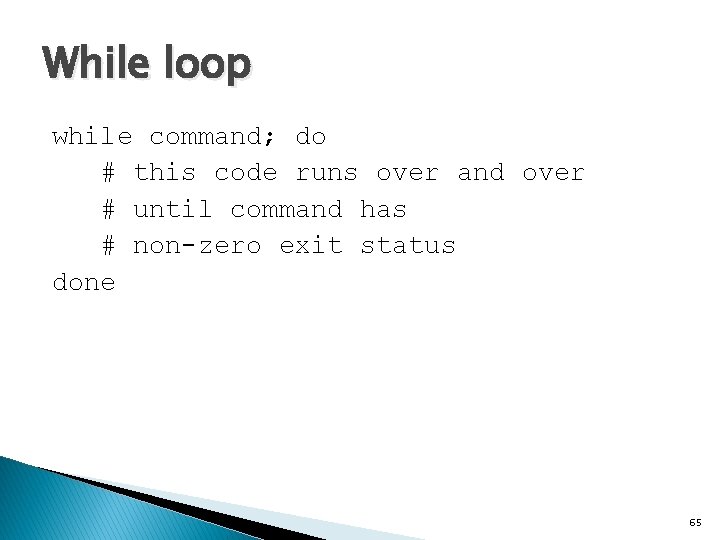
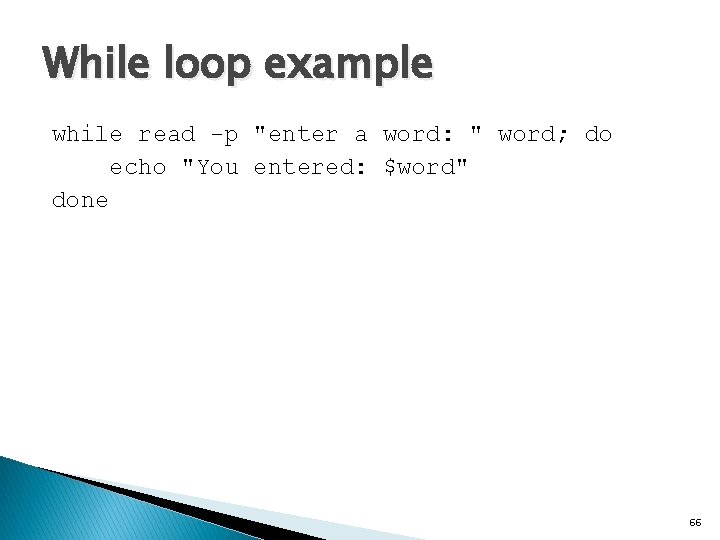
- Slides: 66
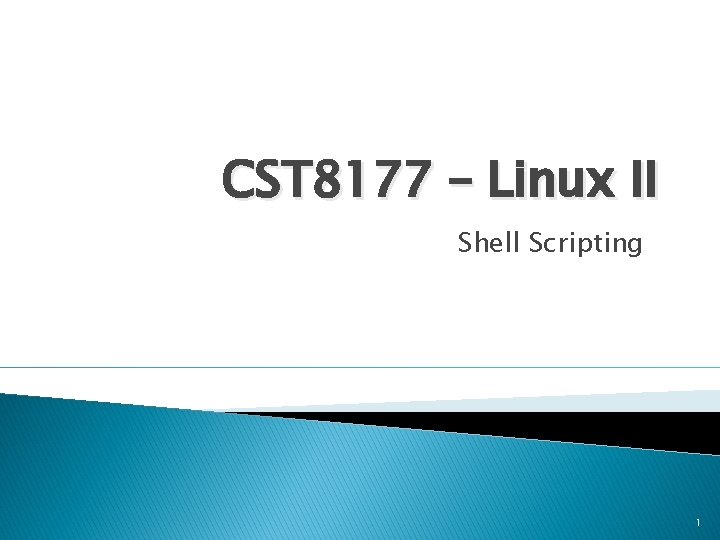
CST 8177 – Linux II Shell Scripting 1
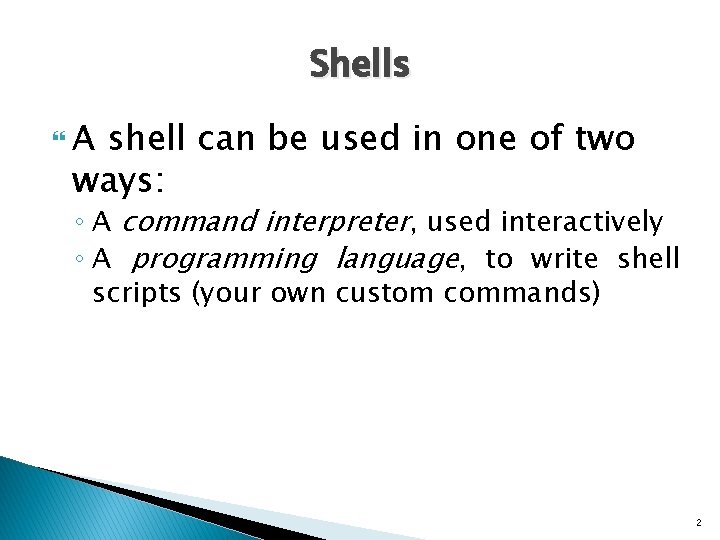
Shells A shell can be used in one of two ways: ◦ A command interpreter, used interactively ◦ A programming language, to write shell scripts (your own custom commands) 2
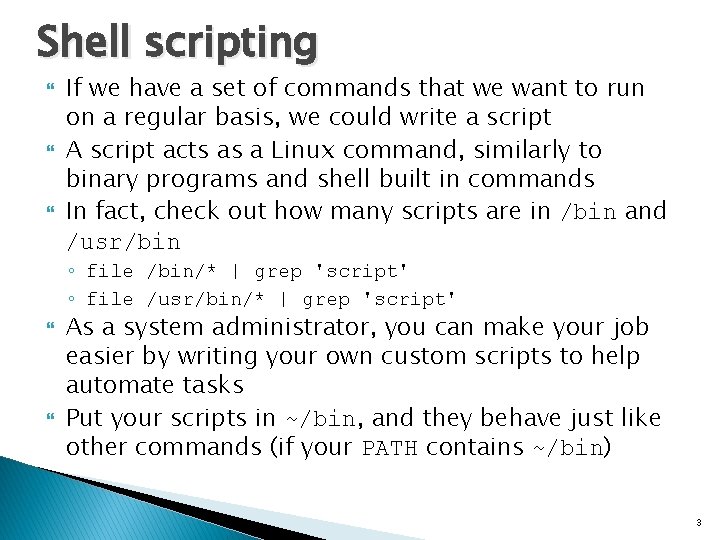
Shell scripting If we have a set of commands that we want to run on a regular basis, we could write a script A script acts as a Linux command, similarly to binary programs and shell built in commands In fact, check out how many scripts are in /bin and /usr/bin ◦ file /bin/* | grep 'script' ◦ file /usr/bin/* | grep 'script' As a system administrator, you can make your job easier by writing your own custom scripts to help automate tasks Put your scripts in ~/bin, and they behave just like other commands (if your PATH contains ~/bin) 3
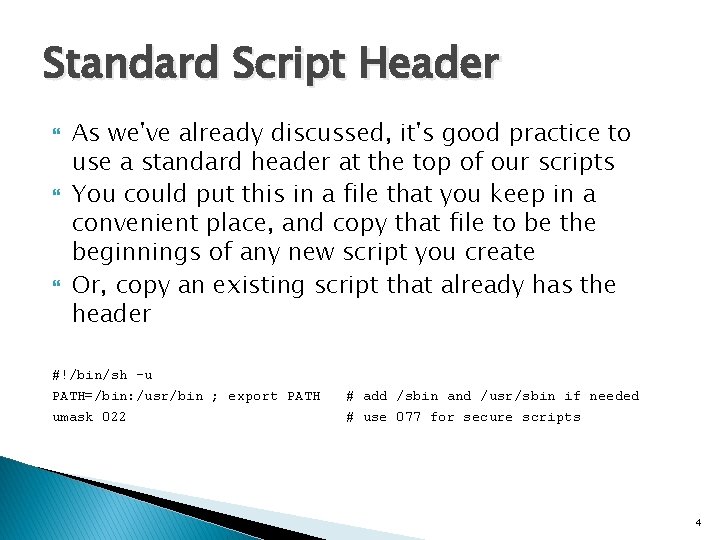
Standard Script Header As we've already discussed, it's good practice to use a standard header at the top of our scripts You could put this in a file that you keep in a convenient place, and copy that file to be the beginnings of any new script you create Or, copy an existing script that already has the header #!/bin/sh -u PATH=/bin: /usr/bin ; export PATH umask 022 # add /sbin and /usr/sbin if needed # use 077 for secure scripts 4
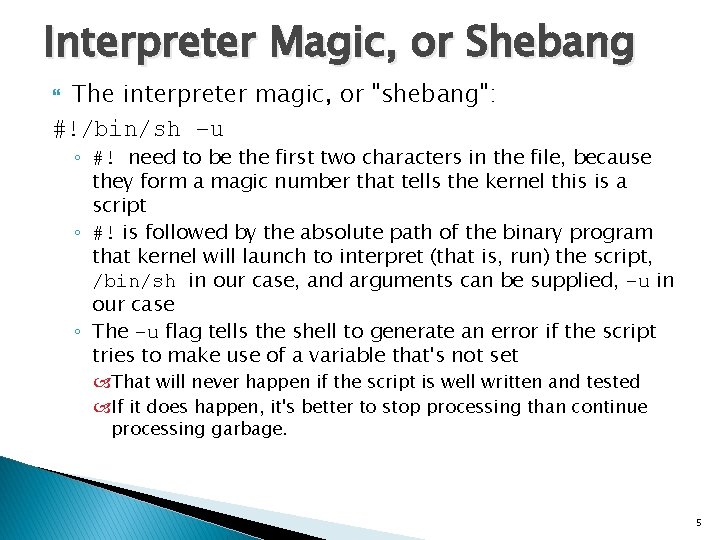
Interpreter Magic, or Shebang The interpreter magic, or "shebang": #!/bin/sh –u ◦ #! need to be the first two characters in the file, because they form a magic number that tells the kernel this is a script ◦ #! is followed by the absolute path of the binary program that kernel will launch to interpret (that is, run) the script, /bin/sh in our case, and arguments can be supplied, –u in our case ◦ The –u flag tells the shell to generate an error if the script tries to make use of a variable that's not set That will never happen if the script is well written and tested If it does happen, it's better to stop processing than continue processing garbage. 5
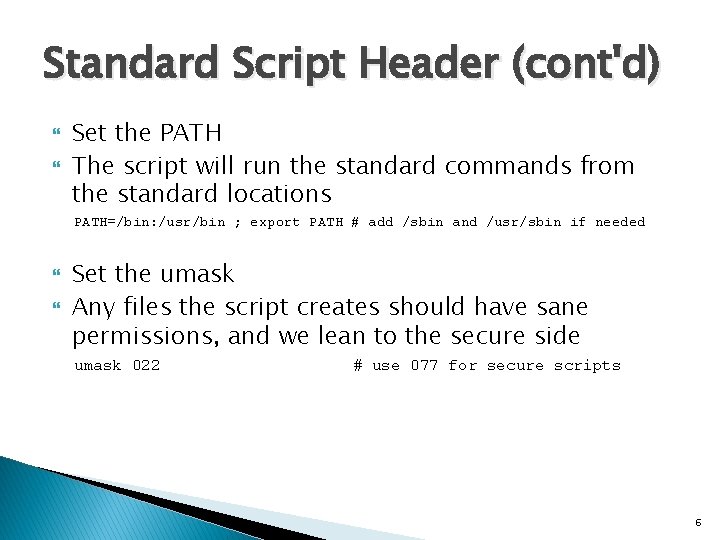
Standard Script Header (cont'd) Set the PATH The script will run the standard commands from the standard locations PATH=/bin: /usr/bin ; export PATH # add /sbin and /usr/sbin if needed Set the umask Any files the script creates should have sane permissions, and we lean to the secure side umask 022 # use 077 for secure scripts 6
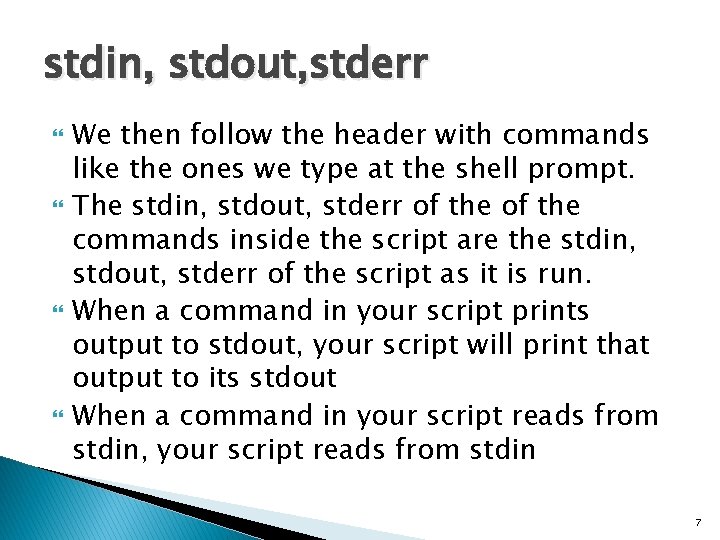
stdin, stdout, stderr We then follow the header with commands like the ones we type at the shell prompt. The stdin, stdout, stderr of the commands inside the script are the stdin, stdout, stderr of the script as it is run. When a command in your script prints output to stdout, your script will print that output to its stdout When a command in your script reads from stdin, your script reads from stdin 7
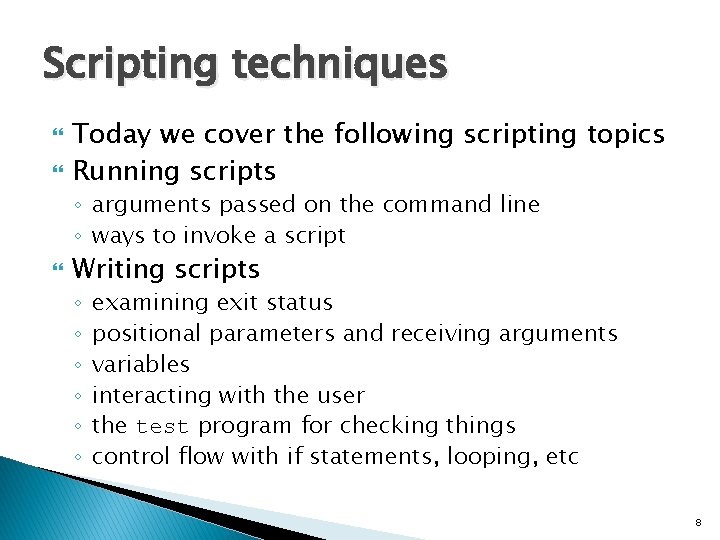
Scripting techniques Today we cover the following scripting topics Running scripts ◦ arguments passed on the command line ◦ ways to invoke a script Writing scripts ◦ ◦ ◦ examining exit status positional parameters and receiving arguments variables interacting with the user the test program for checking things control flow with if statements, looping, etc 8
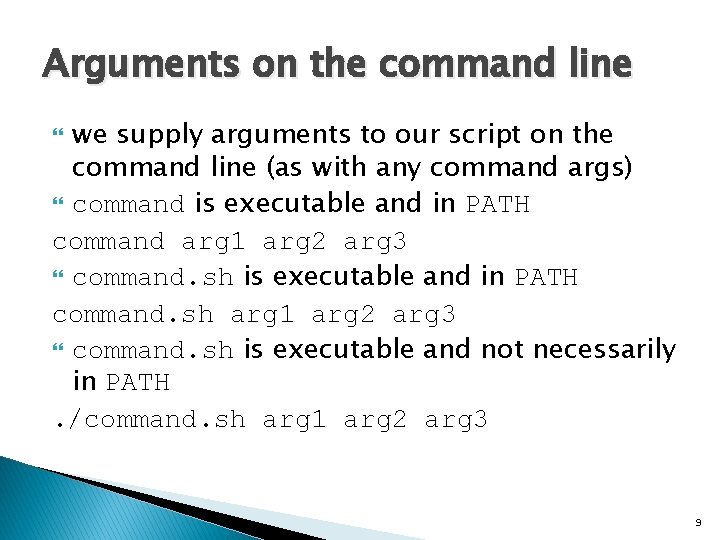
Arguments on the command line we supply arguments to our script on the command line (as with any command args) command is executable and in PATH command arg 1 arg 2 arg 3 command. sh is executable and in PATH command. sh arg 1 arg 2 arg 3 command. sh is executable and not necessarily in PATH. /command. sh arg 1 arg 2 arg 3 9
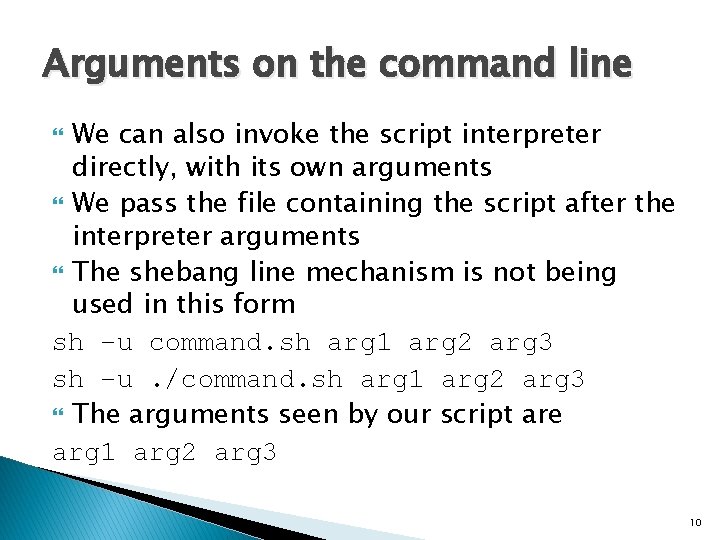
Arguments on the command line We can also invoke the script interpreter directly, with its own arguments We pass the file containing the script after the interpreter arguments The shebang line mechanism is not being used in this form sh –u command. sh arg 1 arg 2 arg 3 sh –u. /command. sh arg 1 arg 2 arg 3 The arguments seen by our script are arg 1 arg 2 arg 3 10
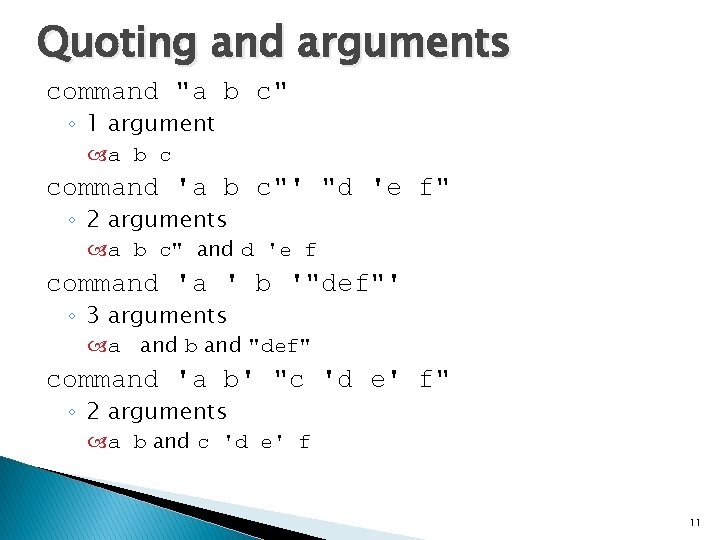
Quoting and arguments command "a b c" ◦ 1 argument a b c command 'a b c"' "d 'e f" ◦ 2 arguments a b c" and d 'e f command 'a ' b '"def"' ◦ 3 arguments a and b and "def" command 'a b' "c 'd e' f" ◦ 2 arguments a b and c 'd e' f 11
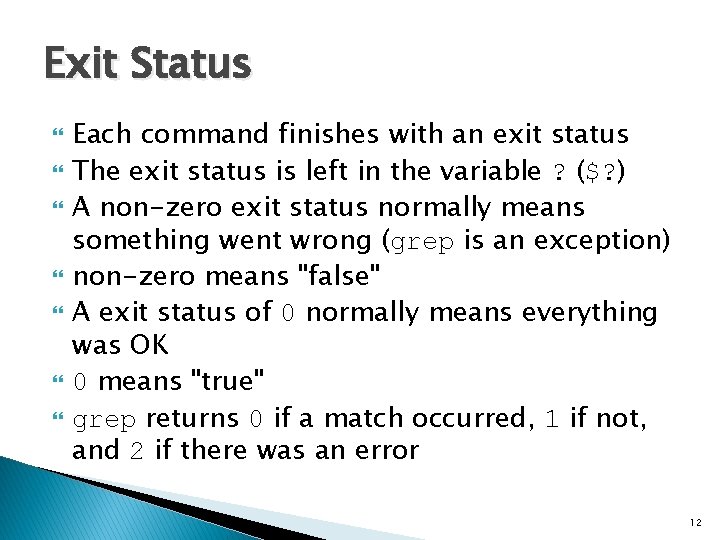
Exit Status Each command finishes with an exit status The exit status is left in the variable ? ($? ) A non-zero exit status normally means something went wrong (grep is an exception) non-zero means "false" A exit status of 0 normally means everything was OK 0 means "true" grep returns 0 if a match occurred, 1 if not, and 2 if there was an error 12
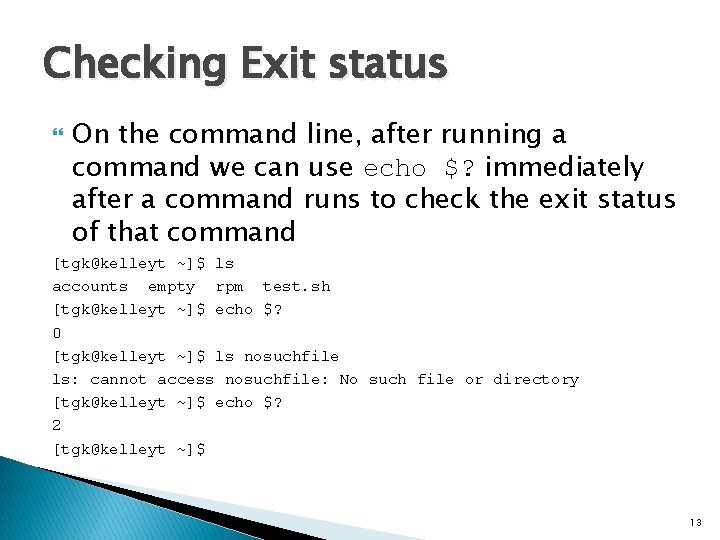
Checking Exit status On the command line, after running a command we can use echo $? immediately after a command runs to check the exit status of that command [tgk@kelleyt ~]$ ls accounts empty rpm test. sh [tgk@kelleyt ~]$ echo $? 0 [tgk@kelleyt ~]$ ls nosuchfile ls: cannot access nosuchfile: No such file or directory [tgk@kelleyt ~]$ echo $? 2 [tgk@kelleyt ~]$ 13
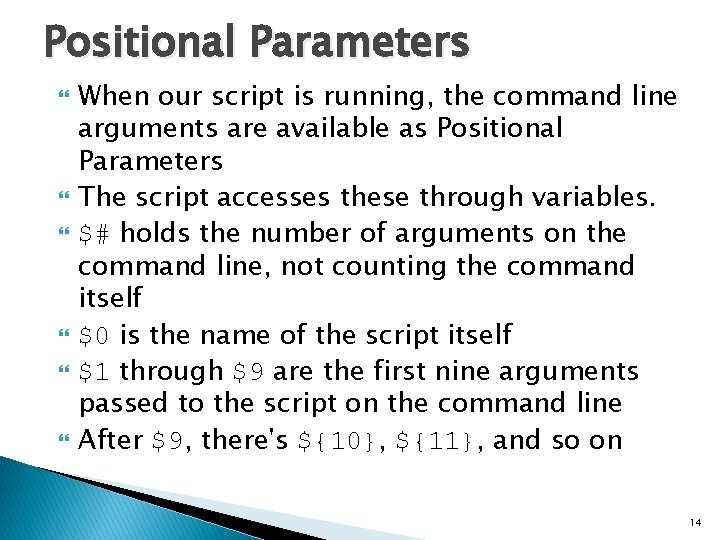
Positional Parameters When our script is running, the command line arguments are available as Positional Parameters The script accesses these through variables. $# holds the number of arguments on the command line, not counting the command itself $0 is the name of the script itself $1 through $9 are the first nine arguments passed to the script on the command line After $9, there's ${10}, ${11}, and so on 14
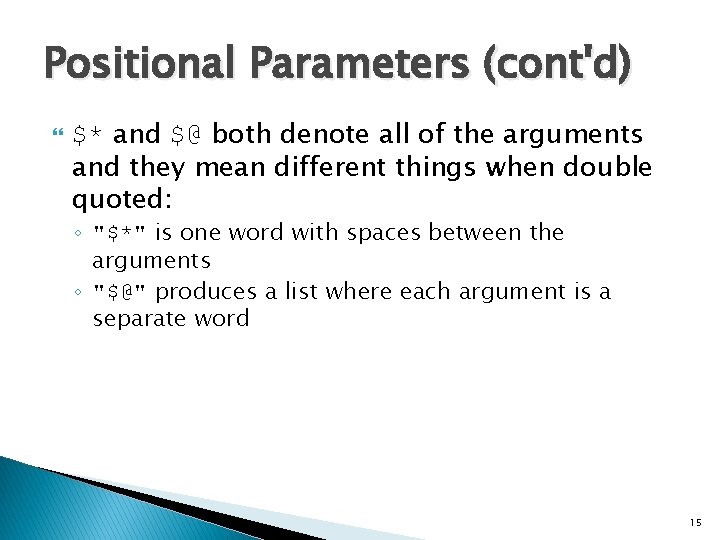
Positional Parameters (cont'd) $* and $@ both denote all of the arguments and they mean different things when double quoted: ◦ "$*" is one word with spaces between the arguments ◦ "$@" produces a list where each argument is a separate word 15
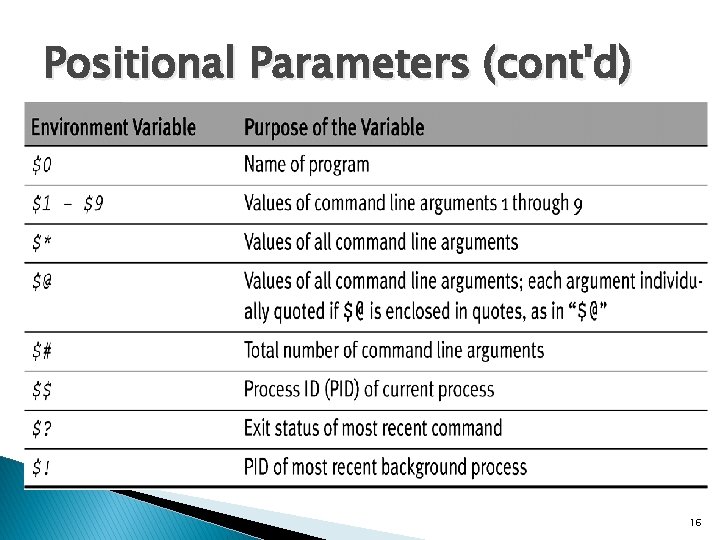
Positional Parameters (cont'd) 16
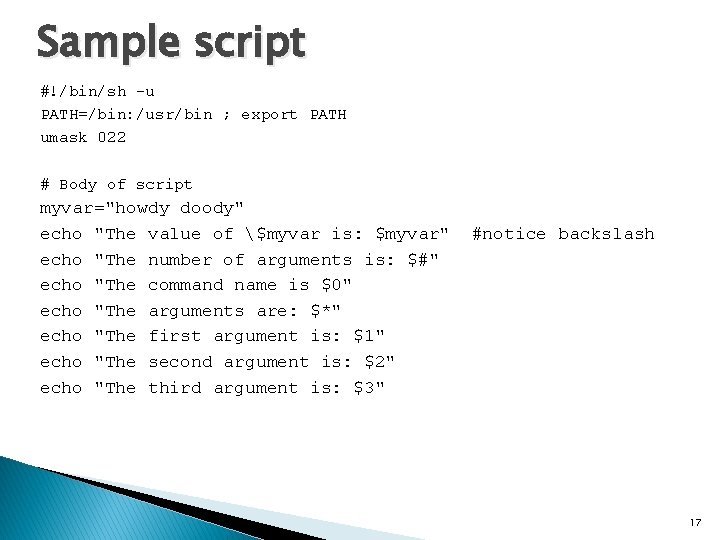
Sample script #!/bin/sh -u PATH=/bin: /usr/bin ; export PATH umask 022 # Body of script myvar="howdy doody" echo "The value of $myvar is: $myvar" echo "The number of arguments is: $#" echo "The command name is $0" echo "The arguments are: $*" echo "The first argument is: $1" echo "The second argument is: $2" echo "The third argument is: $3" #notice backslash 17
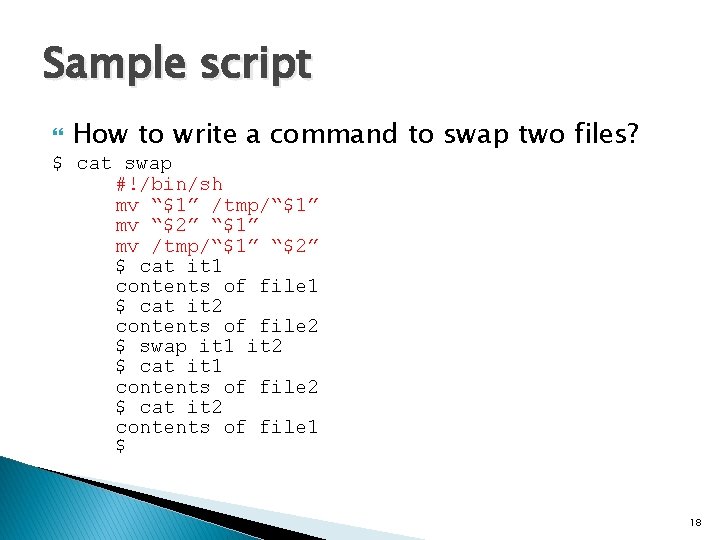
Sample script How to write a command to swap two files? $ cat swap #!/bin/sh mv “$1” /tmp/“$1” mv “$2” “$1” mv /tmp/“$1” “$2” $ cat it 1 contents of file 1 $ cat it 2 contents of file 2 $ swap it 1 it 2 $ cat it 1 contents of file 2 $ cat it 2 contents of file 1 $ 18
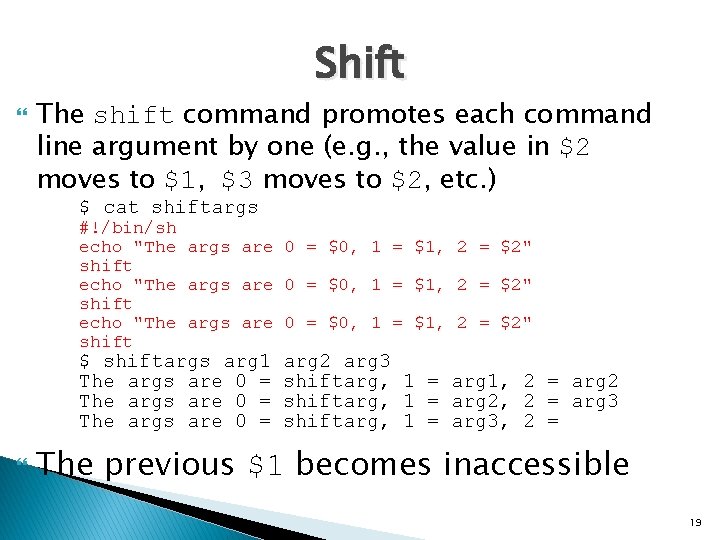
Shift The shift command promotes each command line argument by one (e. g. , the value in $2 moves to $1, $3 moves to $2, etc. ) $ cat shiftargs #!/bin/sh echo "The args are 0 = $0, 1 = $1, 2 = $2" shift $ shiftargs arg 1 The args are 0 = arg 2 arg 3 shiftarg, 1 = arg 1, 2 = arg 2 shiftarg, 1 = arg 2, 2 = arg 3 shiftarg, 1 = arg 3, 2 = The previous $1 becomes inaccessible 19
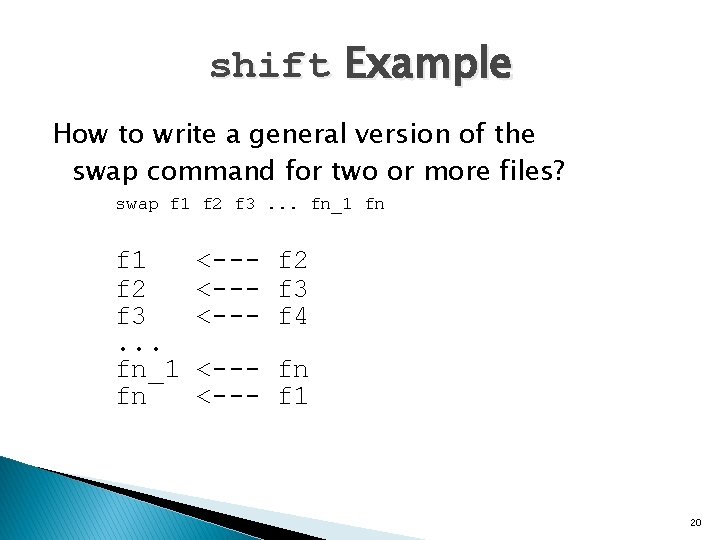
shift Example How to write a general version of the swap command for two or more files? swap f 1 f 2 f 3. . . fn_1 fn <--- f 2 <--- f 3 <--- f 4 <--- fn <--- f 1 20
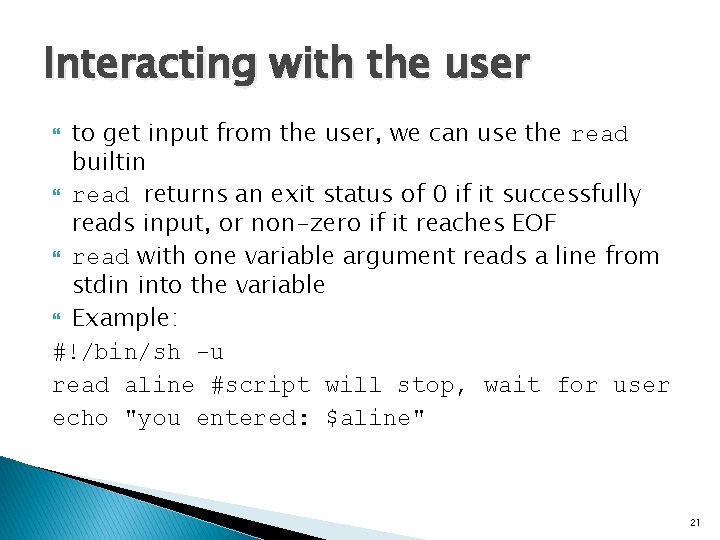
Interacting with the user to get input from the user, we can use the read builtin read returns an exit status of 0 if it successfully reads input, or non-zero if it reaches EOF read with one variable argument reads a line from stdin into the variable Example: #!/bin/sh -u read aline #script will stop, wait for user echo "you entered: $aline" 21

Interacting with the user (cont'd) Use the –p option to read to supply the user with a prompt Example #!/bin/sh –u read –p "enter your string: " aline echo "You entered: $aline" 22
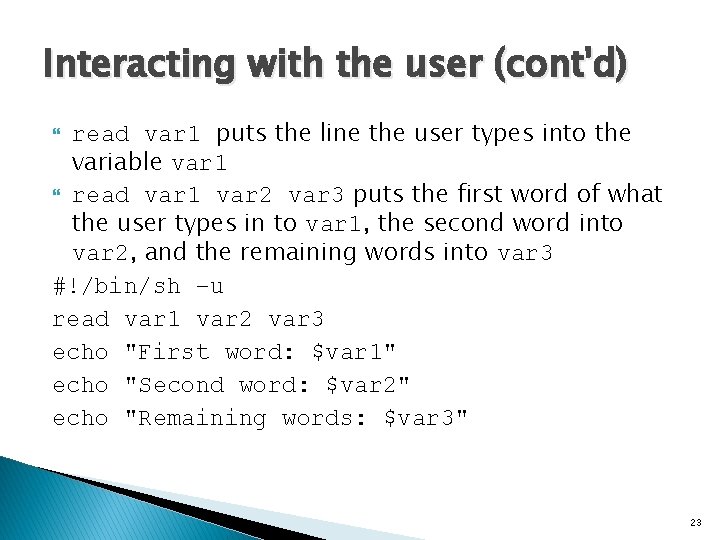
Interacting with the user (cont'd) read var 1 puts the line the user types into the variable var 1 read var 1 var 2 var 3 puts the first word of what the user types in to var 1, the second word into var 2, and the remaining words into var 3 #!/bin/sh –u read var 1 var 2 var 3 echo "First word: $var 1" echo "Second word: $var 2" echo "Remaining words: $var 3" 23
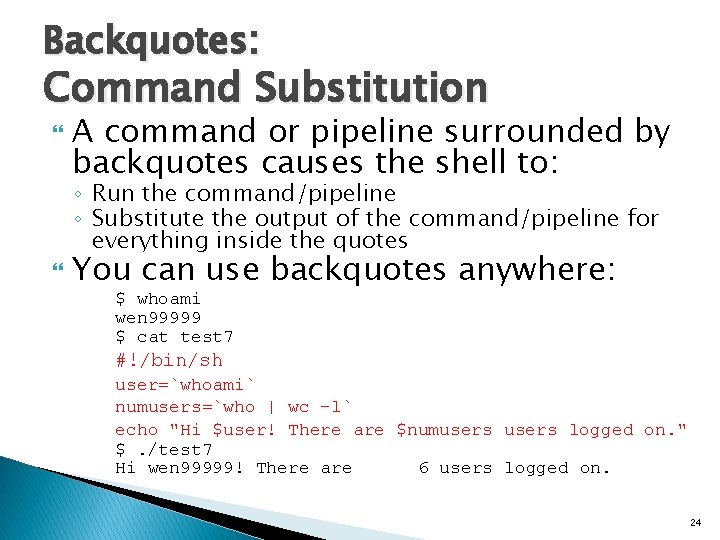
Backquotes: Command Substitution A command or pipeline surrounded by backquotes causes the shell to: ◦ Run the command/pipeline ◦ Substitute the output of the command/pipeline for everything inside the quotes You can use backquotes anywhere: $ whoami wen 99999 $ cat test 7 #!/bin/sh user=`whoami` numusers=`who | wc -l` echo "Hi $user! There are $numusers logged on. " $. /test 7 Hi wen 99999! There are 6 users logged on. 24
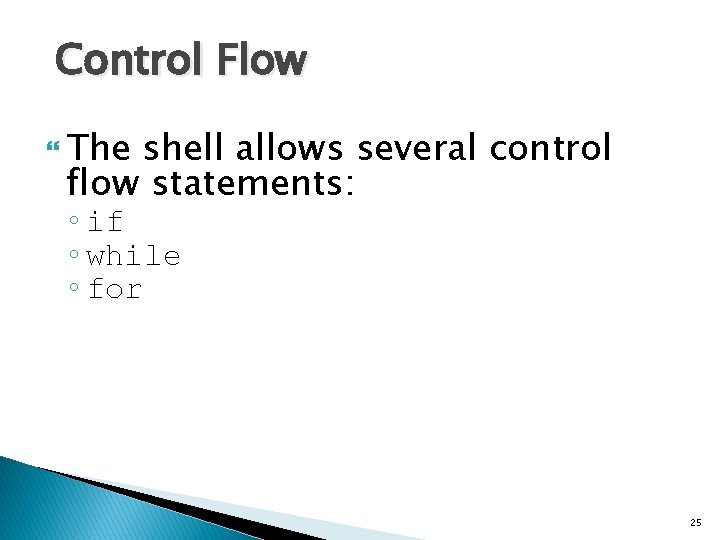
Control Flow The shell allows several control flow statements: ◦ if ◦ while ◦ for 25
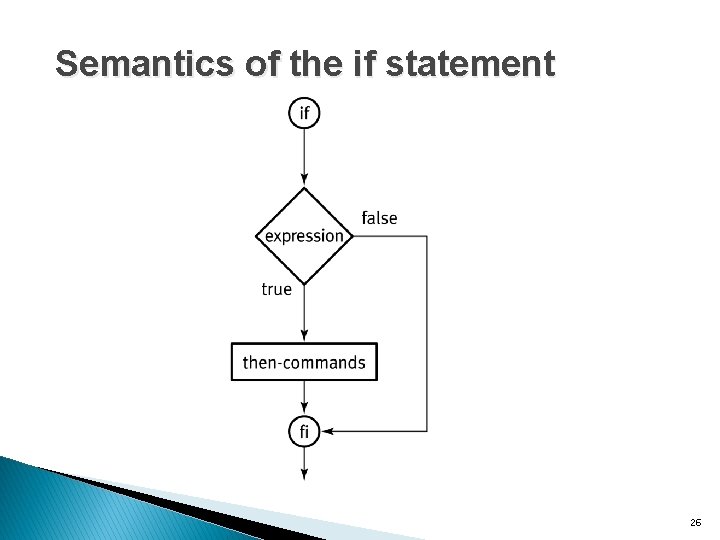
Semantics of the if statement 26
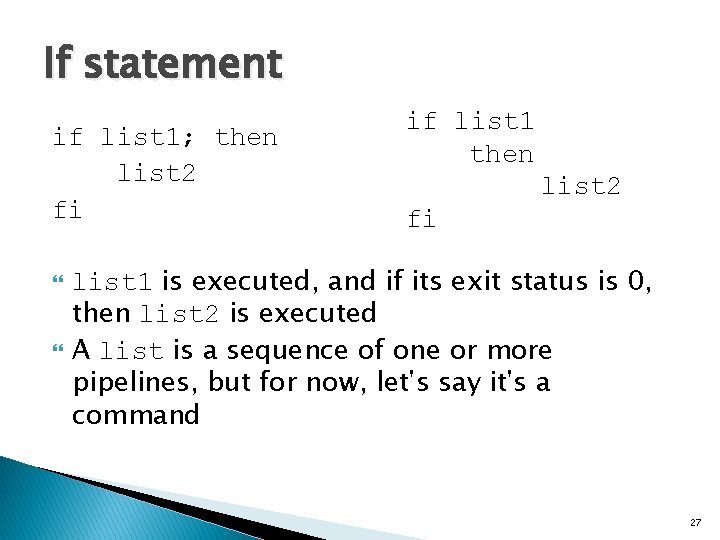
If statement if list 1; then list 2 fi if list 1 then list 2 fi list 1 is executed, and if its exit status is 0, then list 2 is executed A list is a sequence of one or more pipelines, but for now, let's say it's a command 27
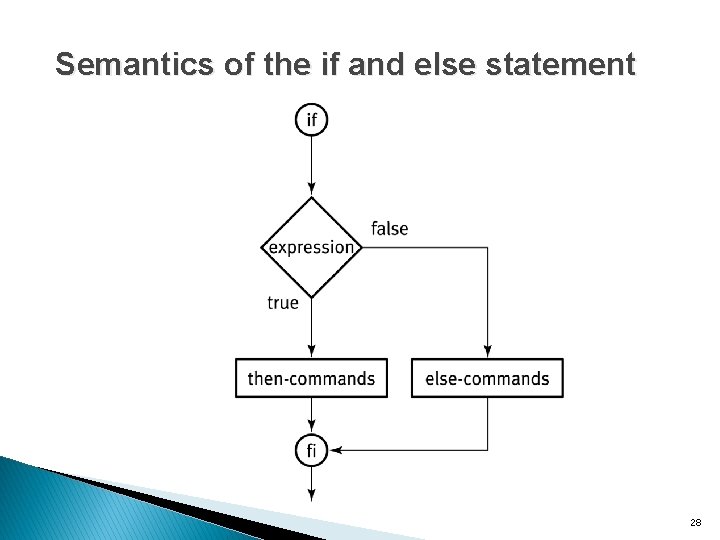
Semantics of the if and else statement 28
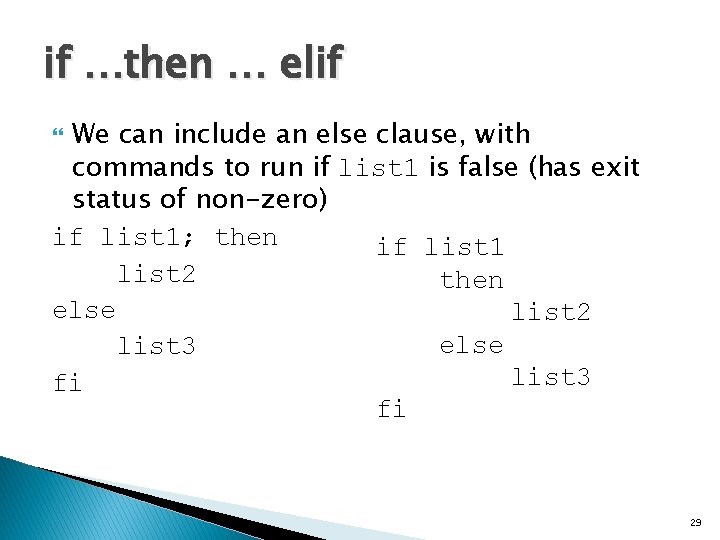
if …then … elif We can include an else clause, with commands to run if list 1 is false (has exit status of non-zero) if list 1; then if list 1 list 2 then else list 2 else list 3 fi fi 29

Semantics of the if…then…elif statement 30
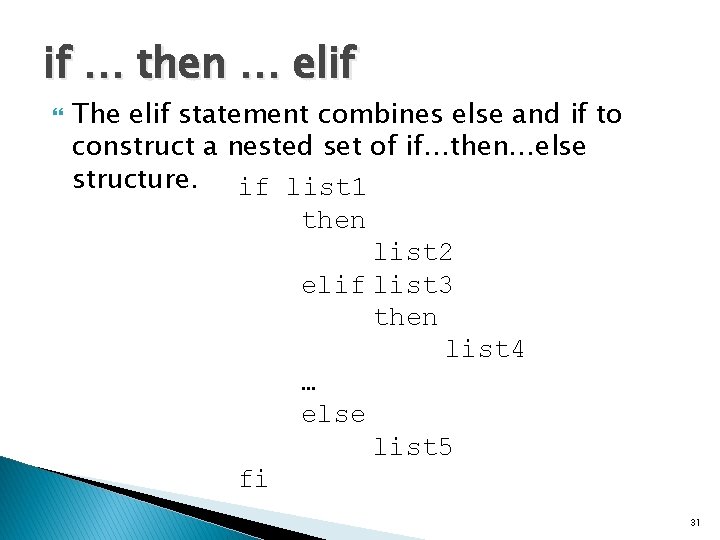
if … then … elif The elif statement combines else and if to construct a nested set of if…then…else structure. if list 1 then list 2 elif list 3 then list 4 … else list 5 fi 31
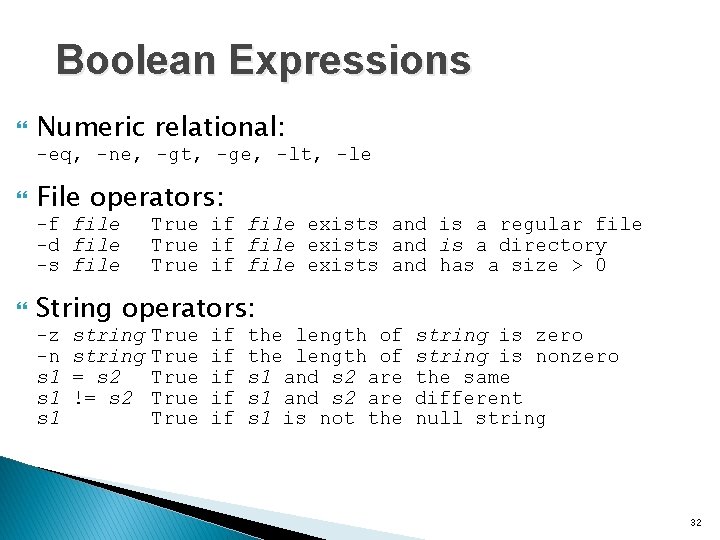
Boolean Expressions Numeric relational: -eq, -ne, -gt, -ge, -lt, -le File operators: -f file -d file -s file True if file exists and is a regular file True if file exists and is a directory True if file exists and has a size > 0 String operators: -z -n s 1 s 1 string = s 2 != s 2 True True if if if the length of s 1 and s 2 are s 1 is not the string is zero string is nonzero the same different null string 32
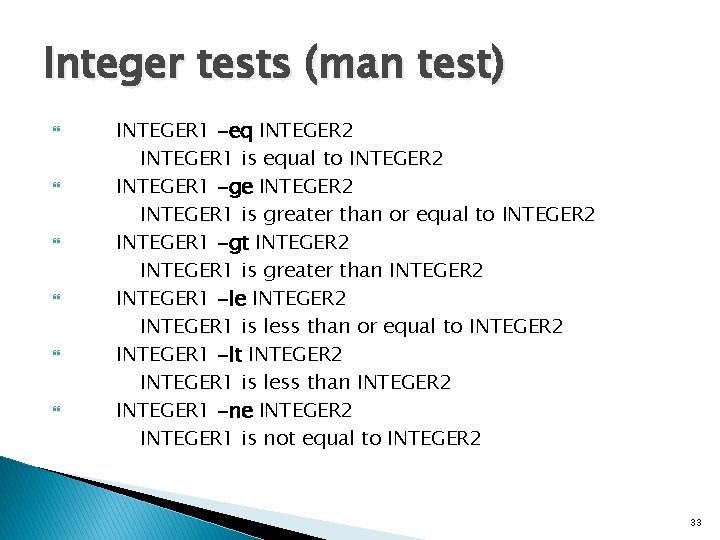
Integer tests (man test) INTEGER 1 -eq INTEGER 2 INTEGER 1 is equal to INTEGER 2 INTEGER 1 -ge INTEGER 2 INTEGER 1 is greater than or equal to INTEGER 2 INTEGER 1 -gt INTEGER 2 INTEGER 1 is greater than INTEGER 2 INTEGER 1 -le INTEGER 2 INTEGER 1 is less than or equal to INTEGER 2 INTEGER 1 -lt INTEGER 2 INTEGER 1 is less than INTEGER 2 INTEGER 1 -ne INTEGER 2 INTEGER 1 is not equal to INTEGER 2 33
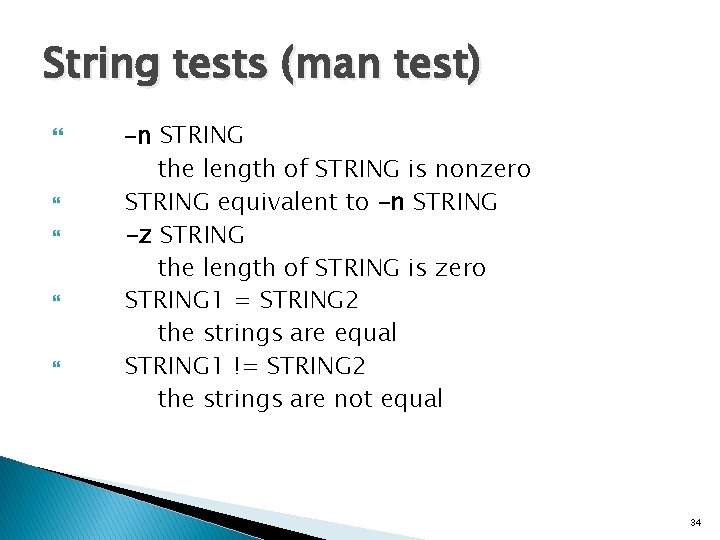
String tests (man test) -n STRING the length of STRING is nonzero STRING equivalent to -n STRING -z STRING the length of STRING is zero STRING 1 = STRING 2 the strings are equal STRING 1 != STRING 2 the strings are not equal 34
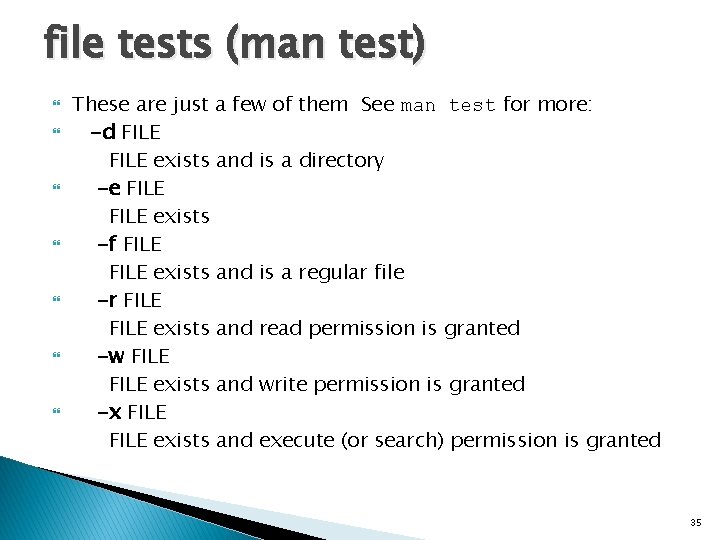
file tests (man test) These are just a few of them See man test for more: -d FILE exists and is a directory -e FILE exists -f FILE exists and is a regular file -r FILE exists and read permission is granted -w FILE exists and write permission is granted -x FILE exists and execute (or search) permission is granted 35
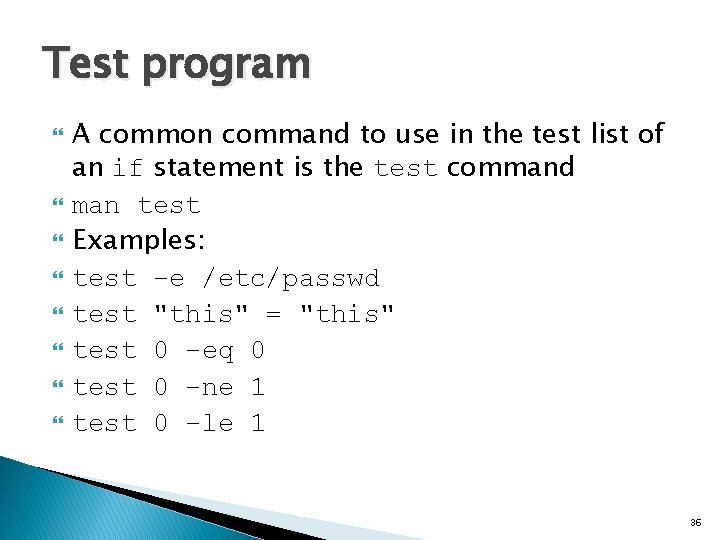
Test program A common command to use in the test list of an if statement is the test command man test Examples: test –e /etc/passwd test "this" = "this" test 0 –eq 0 test 0 –ne 1 test 0 –le 1 36
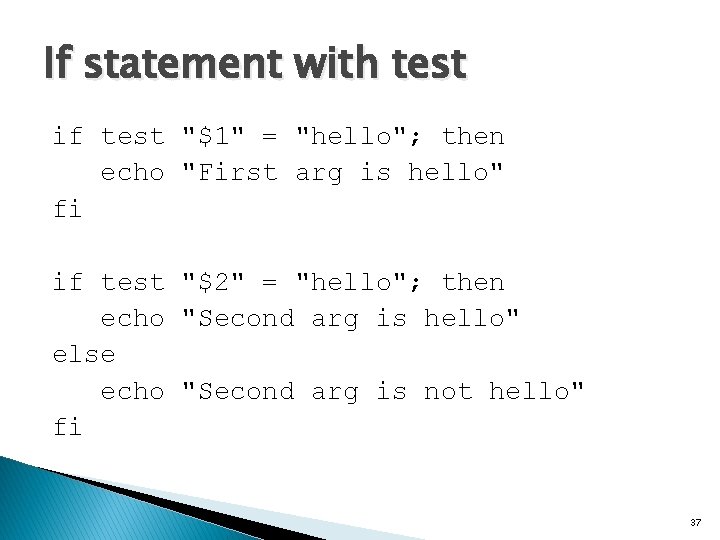
If statement with test if test "$1" = "hello"; then echo "First arg is hello" fi if test "$2" = "hello"; then echo "Second arg is hello" else echo "Second arg is not hello" fi 37
![The program named wen 001 cent OS 65 ls li usrbintest usrbin The program named [ [wen 001: cent. OS 65 ~]$ ls -li /usr/bin/test /usr/bin/[](https://slidetodoc.com/presentation_image_h2/008e480111414366d4d8e1e2786068f5/image-38.jpg)
The program named [ [wen 001: cent. OS 65 ~]$ ls -li /usr/bin/test /usr/bin/[ 786463 -r-xr-xr-x 1 root 34716 22 Nov 2013 /usr/bin/[ 786517 -r-xr-xr-x 1 root 31124 22 Nov 2013 /usr/bin/test notice that on OSX, [ is another name for the test program: if [ -e /etc/passwd ]; then echo "/etc/passwd exists" fi is the same as if test –e /etc/passwd; then echo "/etc/passwd exists" fi 38
![Practicing with 0 eq 0 echo 0 Practicing with [ $ [ 0 –eq 0 ] $ echo $? 0 $](https://slidetodoc.com/presentation_image_h2/008e480111414366d4d8e1e2786068f5/image-39.jpg)
Practicing with [ $ [ 0 –eq 0 ] $ echo $? 0 $ [ "this" = "that" ] $ echo $? 1 $ [ "this" = "this" ] echo $? 0 $ ["this" = "this"] forgot the space after [ -bash: [this: command not found $ [ "this" = "this"] forgot the space before ] -bash: [: missing ']' # # 39
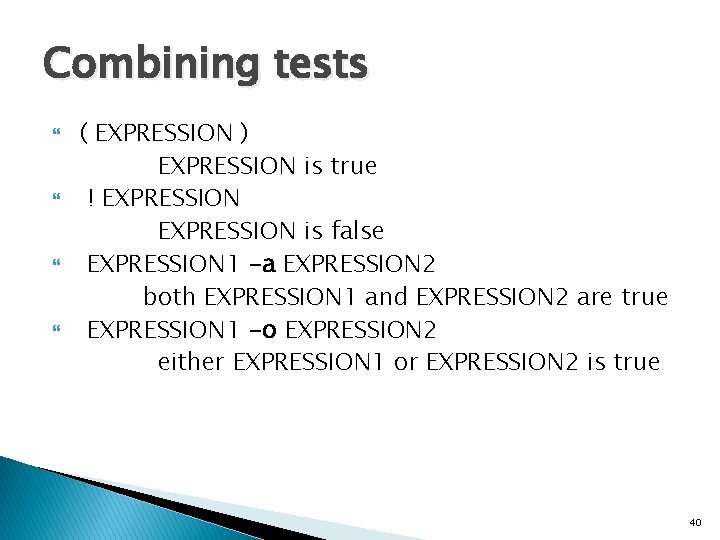
Combining tests ( EXPRESSION ) EXPRESSION is true ! EXPRESSION is false EXPRESSION 1 -a EXPRESSION 2 both EXPRESSION 1 and EXPRESSION 2 are true EXPRESSION 1 -o EXPRESSION 2 either EXPRESSION 1 or EXPRESSION 2 is true 40
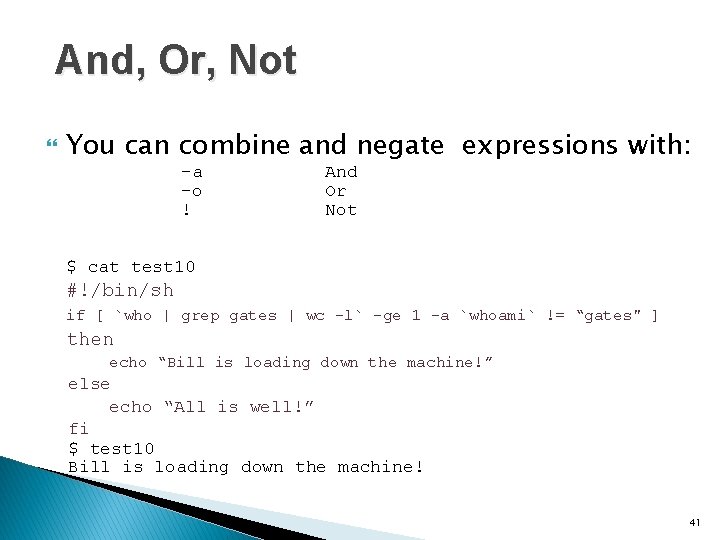
And, Or, Not You can combine and negate expressions with: -a -o ! And Or Not $ cat test 10 #!/bin/sh if [ `who | grep gates | wc -l` -ge 1 -a `whoami` != “gates" ] then echo “Bill is loading down the machine!” else echo “All is well!” fi $ test 10 Bill is loading down the machine! 41
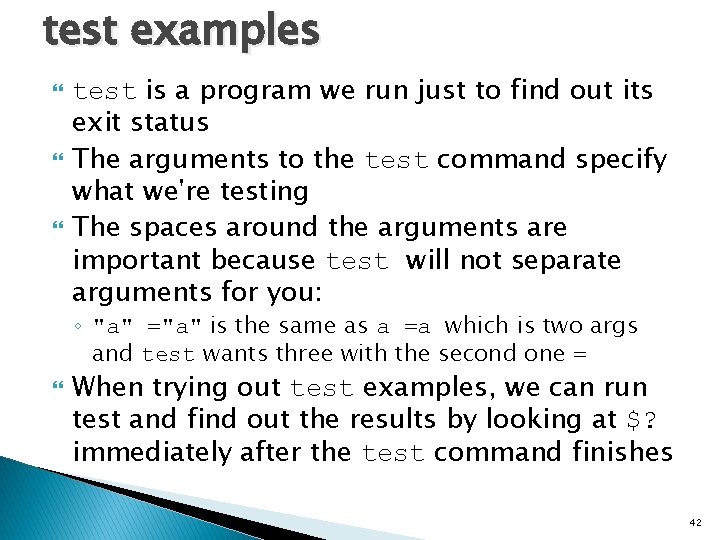
test examples test is a program we run just to find out its exit status The arguments to the test command specify what we're testing The spaces around the arguments are important because test will not separate arguments for you: ◦ "a" ="a" is the same as a =a which is two args and test wants three with the second one = When trying out test examples, we can run test and find out the results by looking at $? immediately after the test command finishes 42
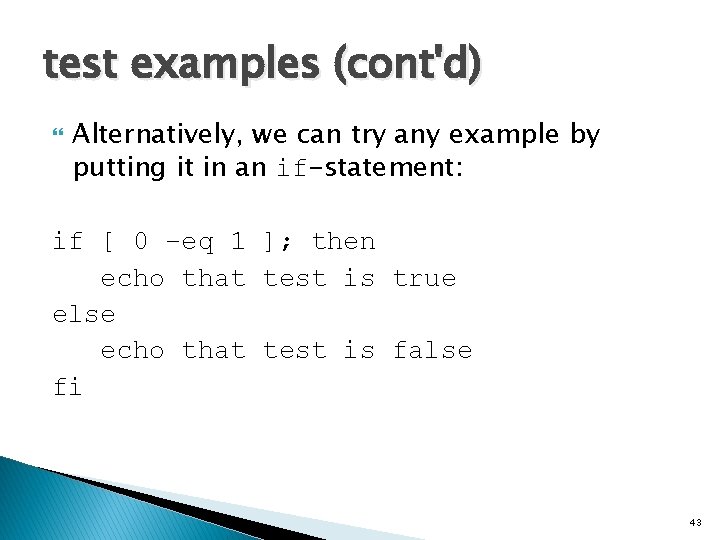
test examples (cont'd) Alternatively, we can try any example by putting it in an if-statement: if [ 0 –eq 1 ]; then echo that test is true else echo that test is false fi 43
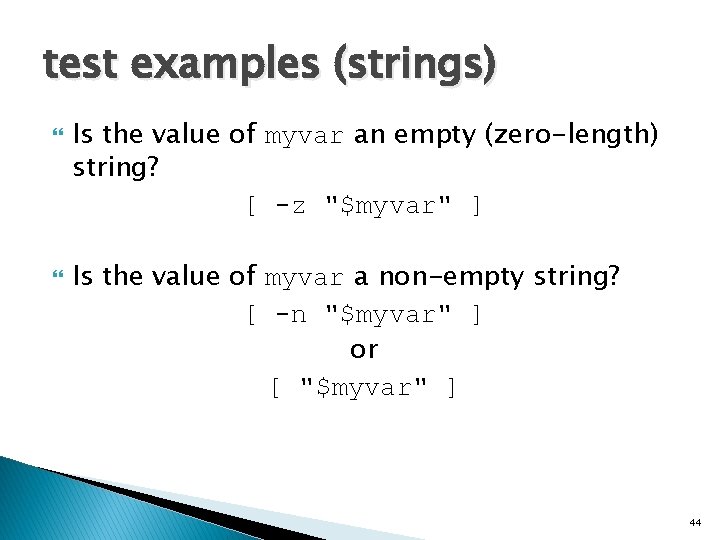
test examples (strings) Is the value of myvar an empty (zero-length) string? [ -z "$myvar" ] Is the value of myvar a non-empty string? [ -n "$myvar" ] or [ "$myvar" ] 44
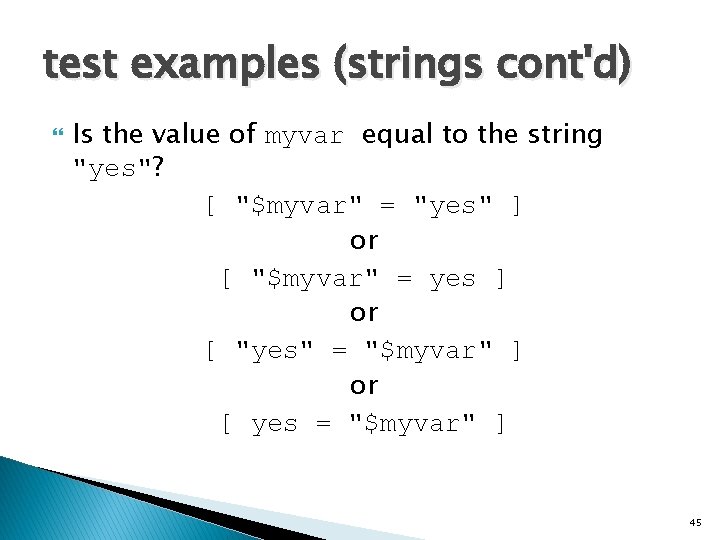
test examples (strings cont'd) Is the value of myvar equal to the string "yes"? [ "$myvar" = "yes" ] or [ "$myvar" = yes ] or [ "yes" = "$myvar" ] or [ yes = "$myvar" ] 45
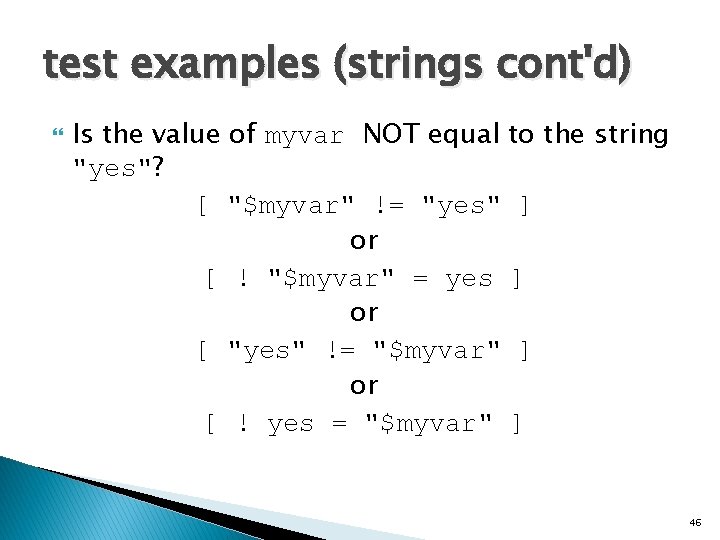
test examples (strings cont'd) Is the value of myvar NOT equal to the string "yes"? [ "$myvar" != "yes" ] or [ ! "$myvar" = yes ] or [ "yes" != "$myvar" ] or [ ! yes = "$myvar" ] 46
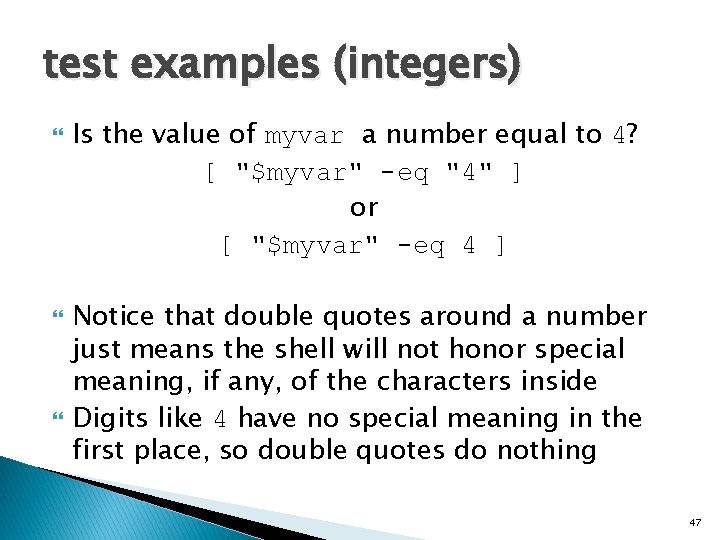
test examples (integers) Is the value of myvar a number equal to 4? [ "$myvar" -eq "4" ] or [ "$myvar" -eq 4 ] Notice that double quotes around a number just means the shell will not honor special meaning, if any, of the characters inside Digits like 4 have no special meaning in the first place, so double quotes do nothing 47
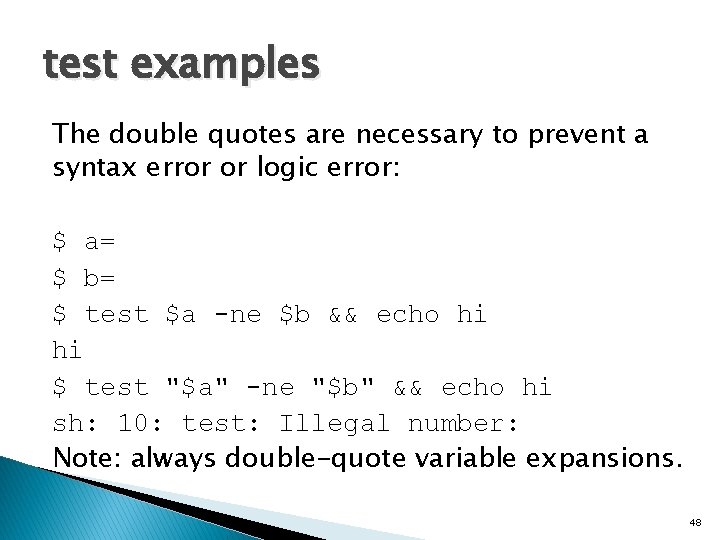
test examples The double quotes are necessary to prevent a syntax error or logic error: $ a= $ b= $ test $a -ne $b && echo hi hi $ test "$a" -ne "$b" && echo hi sh: 10: test: Illegal number: Note: always double-quote variable expansions. 48
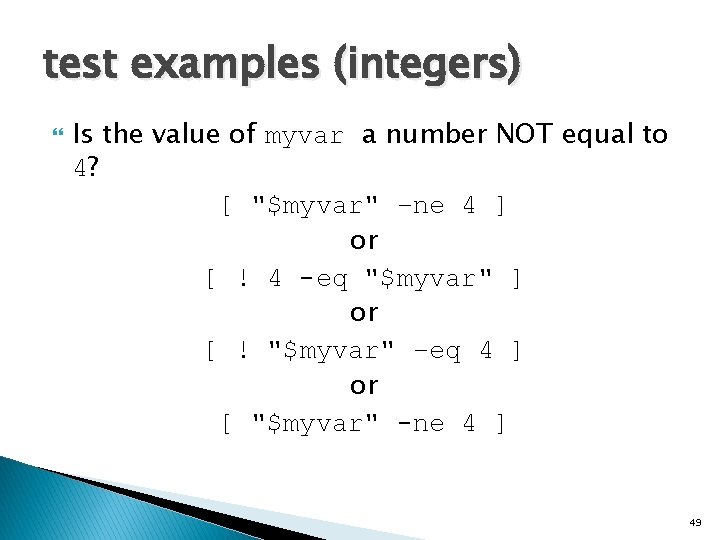
test examples (integers) Is the value of myvar a number NOT equal to 4? [ "$myvar" –ne 4 ] or [ ! 4 -eq "$myvar" ] or [ ! "$myvar" –eq 4 ] or [ "$myvar" -ne 4 ] 49
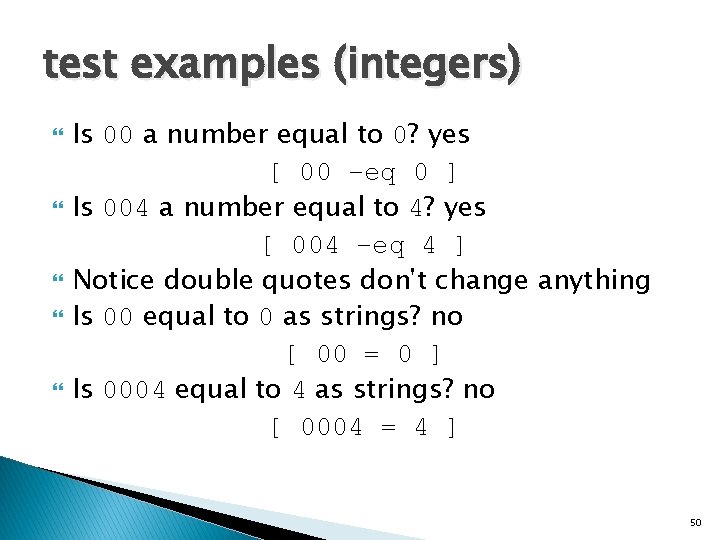
test examples (integers) Is 00 a number equal to 0? yes [ 00 –eq 0 ] Is 004 a number equal to 4? yes [ 004 –eq 4 ] Notice double quotes don't change anything Is 00 equal to 0 as strings? no [ 00 = 0 ] Is 0004 equal to 4 as strings? no [ 0004 = 4 ] 50
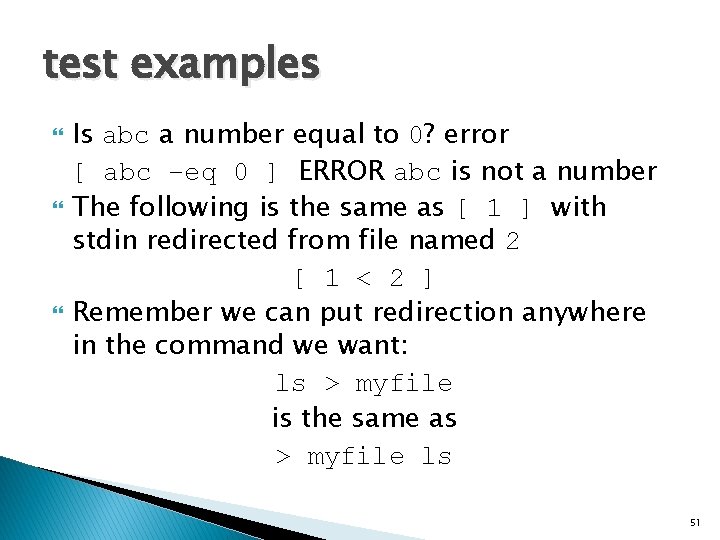
test examples Is abc a number equal to 0? error [ abc –eq 0 ] ERROR abc is not a number The following is the same as [ 1 ] with stdin redirected from file named 2 [ 1 < 2 ] Remember we can put redirection anywhere in the command we want: ls > myfile is the same as > myfile ls 51
![test examples files Does etcpasswd exist e etcpasswd Does etc exist test examples (files) Does /etc/passwd exist? [ -e /etc/passwd ] Does /etc exist? [](https://slidetodoc.com/presentation_image_h2/008e480111414366d4d8e1e2786068f5/image-52.jpg)
test examples (files) Does /etc/passwd exist? [ -e /etc/passwd ] Does /etc exist? [ -e /etc ] Does the file myvar exist? [ -e "$myvar" ] 52
![test examples files Is etcpasswd readable r etcpasswd Is etc readable test examples (files) Is /etc/passwd readable? [ -r /etc/passwd ] Is /etc readable? [](https://slidetodoc.com/presentation_image_h2/008e480111414366d4d8e1e2786068f5/image-53.jpg)
test examples (files) Is /etc/passwd readable? [ -r /etc/passwd ] Is /etc readable? [ -r /etc ] Is the value of myvar readable as a file or directory? [ -r "$myvar" ] Not readable? [ ! –r "$myvar" ] 53
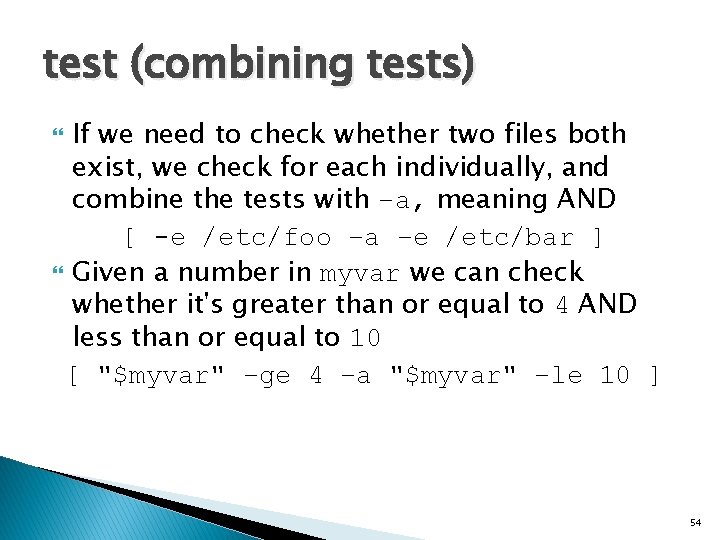
test (combining tests) If we need to check whether two files both exist, we check for each individually, and combine the tests with –a, meaning AND [ -e /etc/foo –a –e /etc/bar ] Given a number in myvar we can check whether it's greater than or equal to 4 AND less than or equal to 10 [ "$myvar" –ge 4 –a "$myvar" –le 10 ] 54
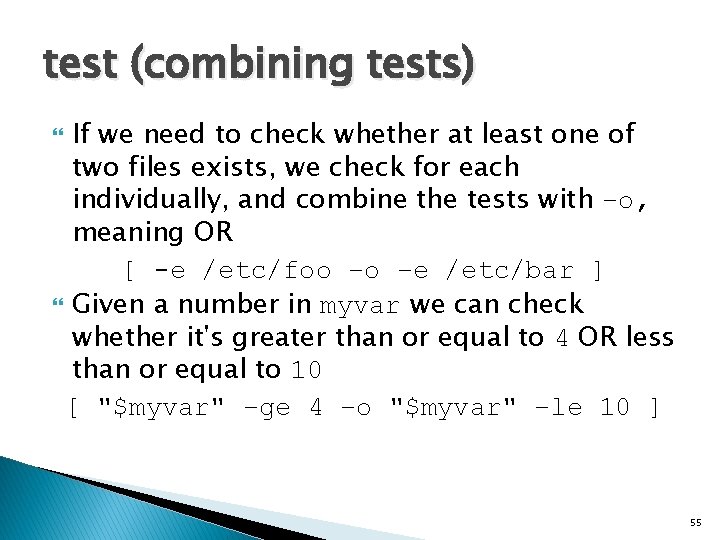
test (combining tests) If we need to check whether at least one of two files exists, we check for each individually, and combine the tests with –o, meaning OR [ -e /etc/foo –o –e /etc/bar ] Given a number in myvar we can check whether it's greater than or equal to 4 OR less than or equal to 10 [ "$myvar" –ge 4 –o "$myvar" –le 10 ] 55
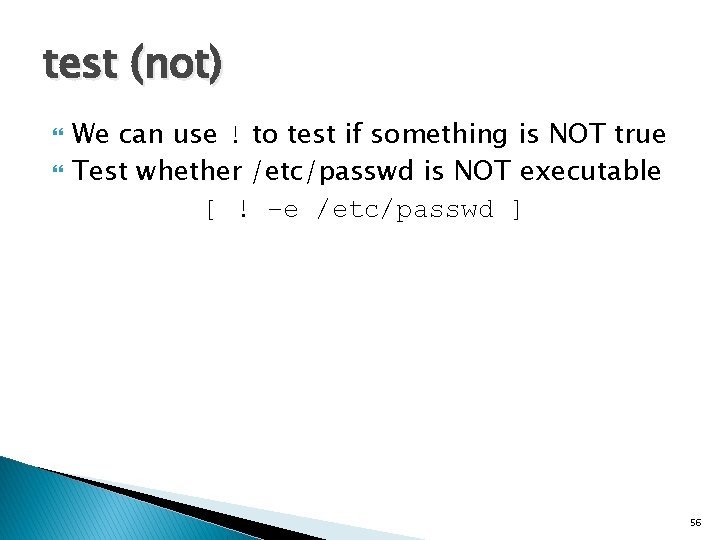
test (not) We can use ! to test if something is NOT true Test whether /etc/passwd is NOT executable [ ! –e /etc/passwd ] 56
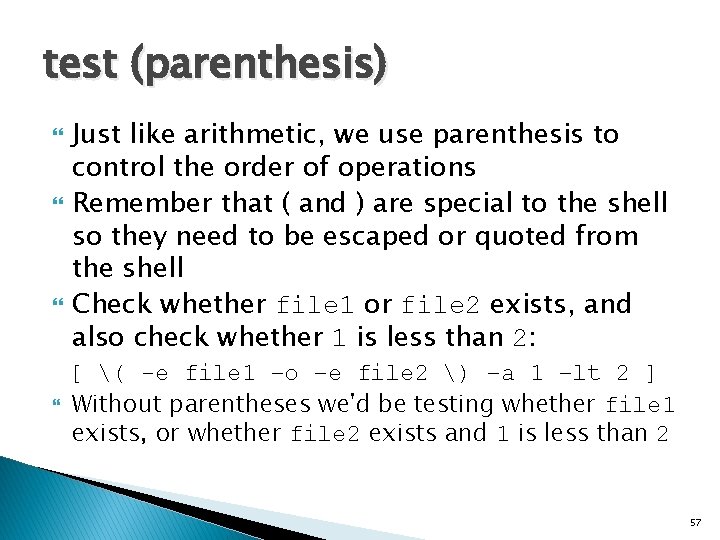
test (parenthesis) Just like arithmetic, we use parenthesis to control the order of operations Remember that ( and ) are special to the shell so they need to be escaped or quoted from the shell Check whether file 1 or file 2 exists, and also check whether 1 is less than 2: [ ( -e file 1 –o –e file 2 ) –a 1 –lt 2 ] Without parentheses we'd be testing whether file 1 exists, or whether file 2 exists and 1 is less than 2 57

test (order of operations) Like regular expressions, to get comfortable with the order of operations, we can borrow our comfort with arithmetic expressions test operation arithmetic alalog comment ( ) ( and ) or '(' and ')' to protect from shell ! - That's the arithmetic unary "oposite of" operator, as in -4 or –(2+2) -a multiplication -o addition 58
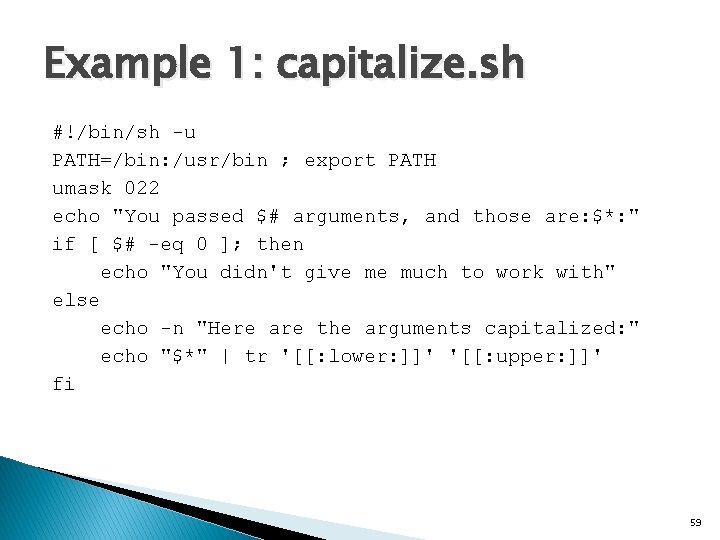
Example 1: capitalize. sh #!/bin/sh -u PATH=/bin: /usr/bin ; export PATH umask 022 echo "You passed $# arguments, and those are: $*: " if [ $# -eq 0 ]; then echo "You didn't give me much to work with" else echo -n "Here are the arguments capitalized: " echo "$*" | tr '[[: lower: ]]' '[[: upper: ]]' fi 59
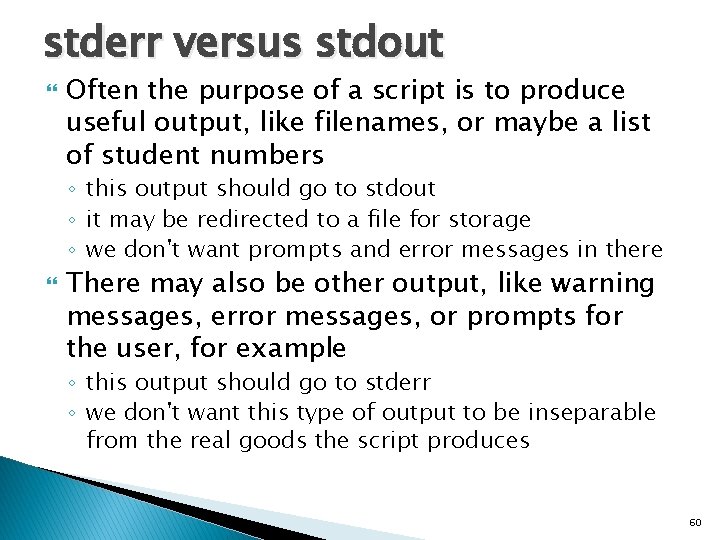
stderr versus stdout Often the purpose of a script is to produce useful output, like filenames, or maybe a list of student numbers ◦ this output should go to stdout ◦ it may be redirected to a file for storage ◦ we don't want prompts and error messages in there There may also be other output, like warning messages, error messages, or prompts for the user, for example ◦ this output should go to stderr ◦ we don't want this type of output to be inseparable from the real goods the script produces 60
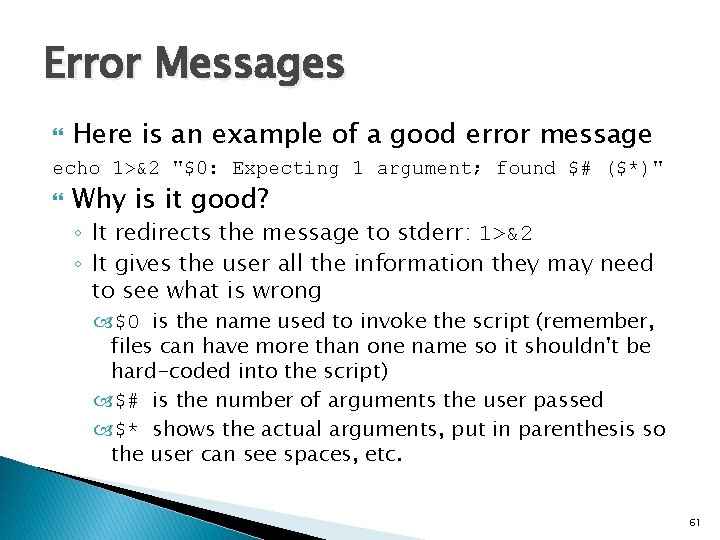
Error Messages Here is an example of a good error message echo 1>&2 "$0: Expecting 1 argument; found $# ($*)" Why is it good? ◦ It redirects the message to stderr: 1>&2 ◦ It gives the user all the information they may need to see what is wrong $0 is the name used to invoke the script (remember, files can have more than one name so it shouldn't be hard-coded into the script) $# is the number of arguments the user passed $* shows the actual arguments, put in parenthesis so the user can see spaces, etc. 61
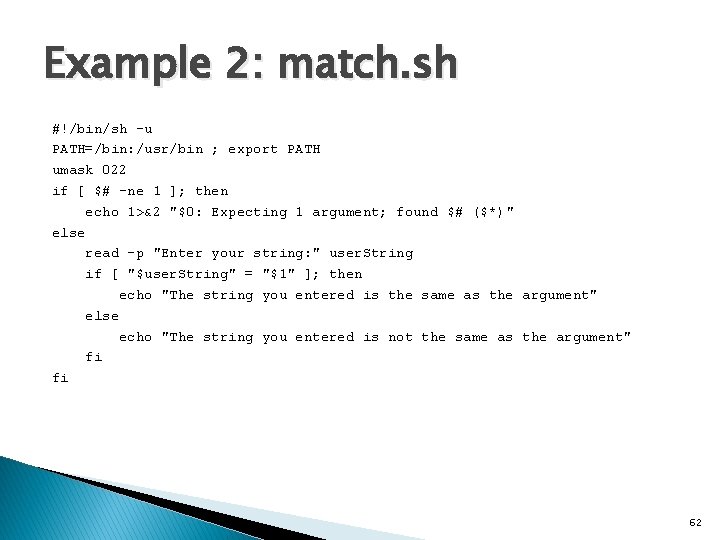
Example 2: match. sh #!/bin/sh –u PATH=/bin: /usr/bin ; export PATH umask 022 if [ $# -ne 1 ]; then echo 1>&2 "$0: Expecting 1 argument; found $# ($*)" else read -p "Enter your string: " user. String if [ "$user. String" = "$1" ]; then echo "The string you entered is the same as the argument" else echo "The string you entered is not the same as the argument" fi fi 62
![For loop for name in word do list For loop for name [ in word. . . ] ; do list ;](https://slidetodoc.com/presentation_image_h2/008e480111414366d4d8e1e2786068f5/image-63.jpg)
For loop for name [ in word. . . ] ; do list ; done name is a variable name we make up name is set to each word. . . in turn, and list is exectuted if [ in word. . . ] is omitted, the positional parameters are used instead 63
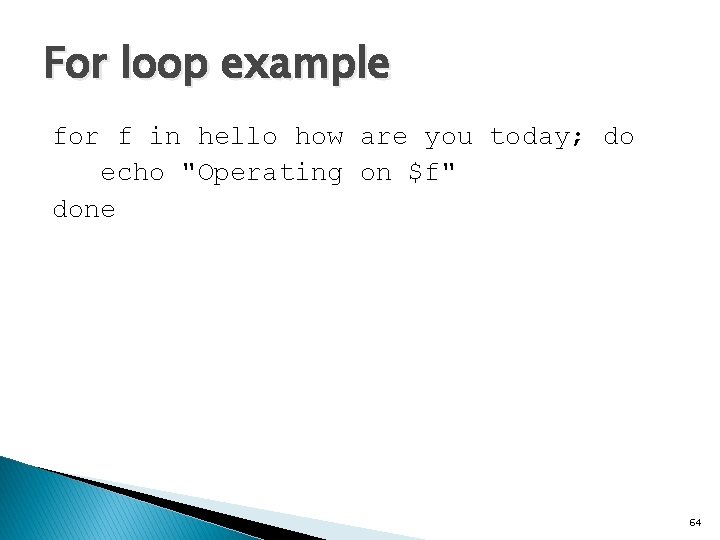
For loop example for f in hello how are you today; do echo "Operating on $f" done 64
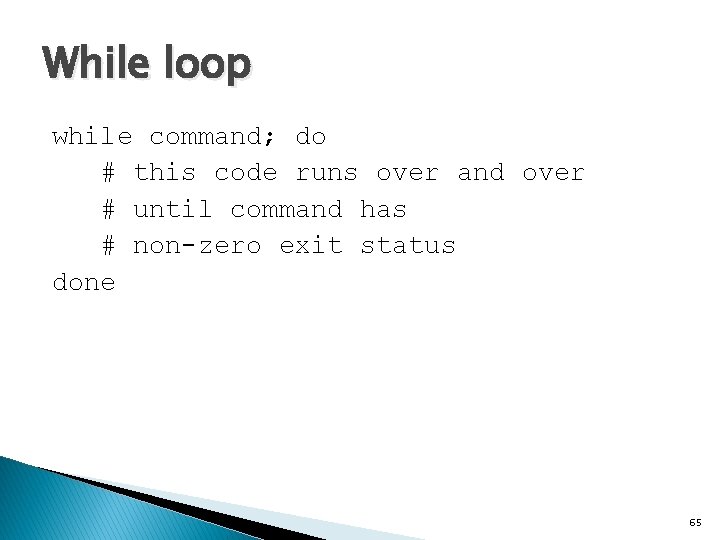
While loop while command; do # this code runs over and over # until command has # non-zero exit status done 65
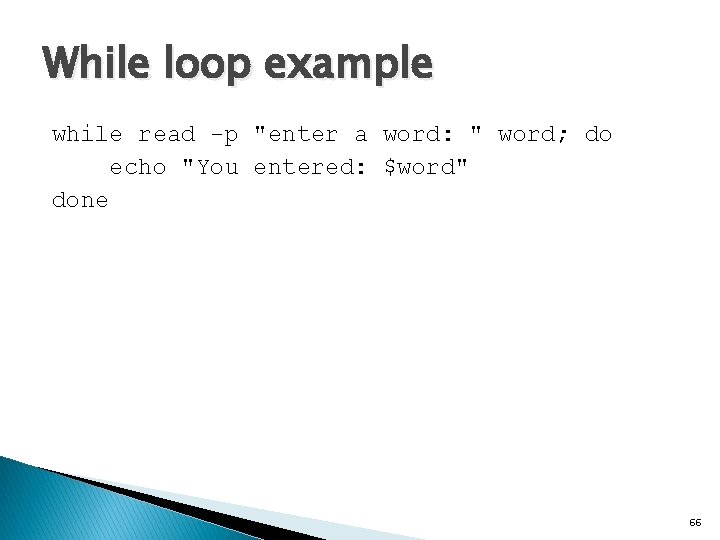
While loop example while read -p "enter a word: " word; do echo "You entered: $word" done 66
 Shell cleanliness shell soundness shell
Shell cleanliness shell soundness shell Egg parts diagram
Egg parts diagram Lab 7-8: customize or write simple scripts
Lab 7-8: customize or write simple scripts Elongday
Elongday Cst linux
Cst linux Umask
Umask Cst linux
Cst linux Cst linux
Cst linux Cst linux
Cst linux Linux kernel linux security module m1
Linux kernel linux security module m1 Embedded linux vs desktop linux
Embedded linux vs desktop linux Which elements had complete outer shells
Which elements had complete outer shells How many electron shells does silicon have
How many electron shells does silicon have Bear banger 12 gauge
Bear banger 12 gauge What is the difference between an orbital and a shell
What is the difference between an orbital and a shell Hydration shells
Hydration shells Xoon in artificial intelligence
Xoon in artificial intelligence A destroyer simultaneously fires two shells
A destroyer simultaneously fires two shells Diffusion shells transpiration
Diffusion shells transpiration Cylindrical shells method formula
Cylindrical shells method formula Bohrs model of neon
Bohrs model of neon K l m n o p shells
K l m n o p shells Cannoli shells coles
Cannoli shells coles Which witch wished which wicked wish
Which witch wished which wicked wish Polar molecule
Polar molecule Disk method shell method
Disk method shell method Market forms of shellfish
Market forms of shellfish Dome shell
Dome shell Tongue twisters she sells
Tongue twisters she sells Electron shells definition
Electron shells definition Cst 203
Cst 203 Oras scoring guide
Oras scoring guide Cst training program
Cst training program Art 129 cst
Art 129 cst Flare stack wire
Flare stack wire Cst 1101
Cst 1101 Cst software introduction
Cst software introduction Ansys cst
Ansys cst Sandie cornish
Sandie cornish Pgcstt
Pgcstt Cst themes
Cst themes Cst 1101
Cst 1101 Stiffness matrix for cst element
Stiffness matrix for cst element Cst 1101
Cst 1101 Cst file
Cst file What is cmc in physical pharmacy
What is cmc in physical pharmacy Cst acronym
Cst acronym Algonquin college computer science
Algonquin college computer science Displacement function of cst
Displacement function of cst Client-side scripting examples
Client-side scripting examples Birt scripting
Birt scripting Jmp scripting
Jmp scripting Procedural literacy
Procedural literacy Paraview python scripting
Paraview python scripting Innovative features of scripting language
Innovative features of scripting language Loadrunner scripting language
Loadrunner scripting language Linguaggi di scripting
Linguaggi di scripting Microsoft agent scripting helper
Microsoft agent scripting helper What is scripting
What is scripting Scripting image
Scripting image Kapacity tabular editor
Kapacity tabular editor Inventor scripting
Inventor scripting Papercut print scripting
Papercut print scripting Linear scripting framework
Linear scripting framework Innovative features of scripting language
Innovative features of scripting language Gelscripting
Gelscripting Papercut uwl
Papercut uwl