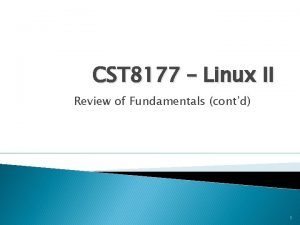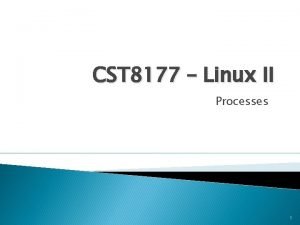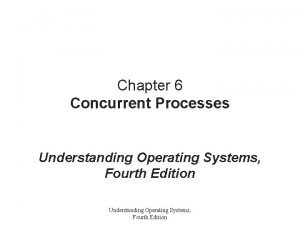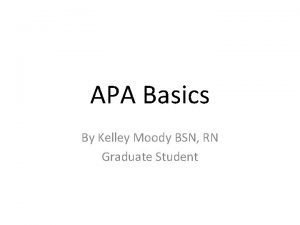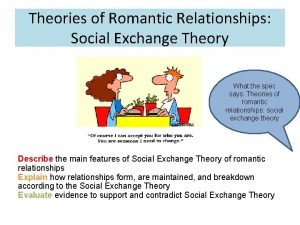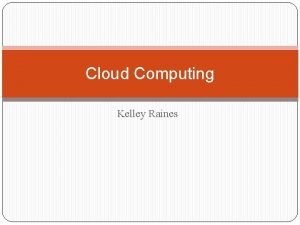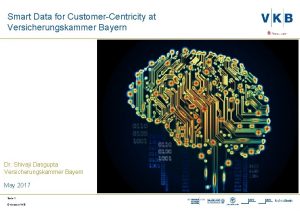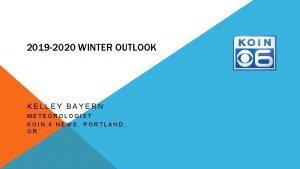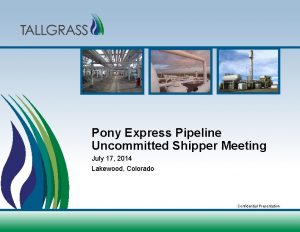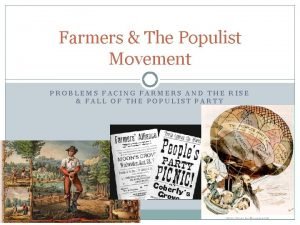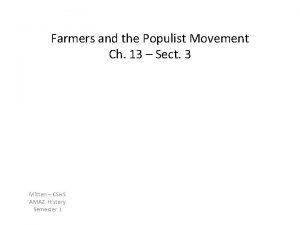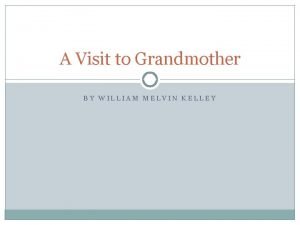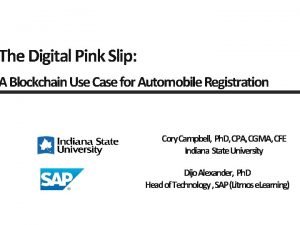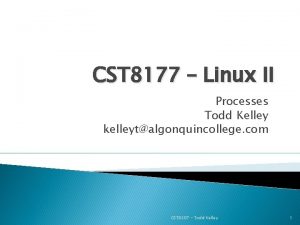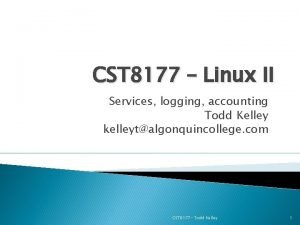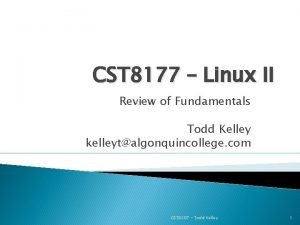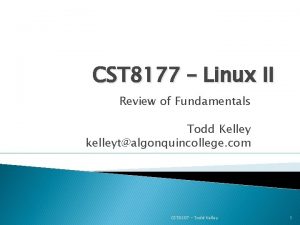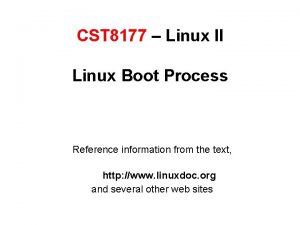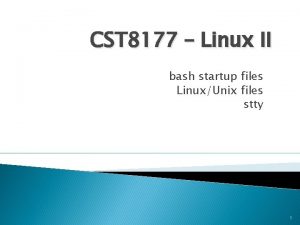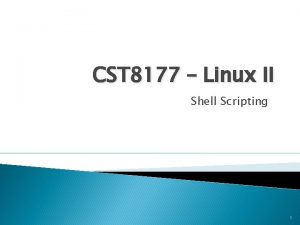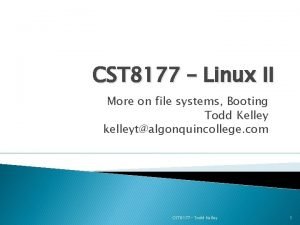CST 8177 Linux II Processes Todd Kelley kelleytalgonquincollege
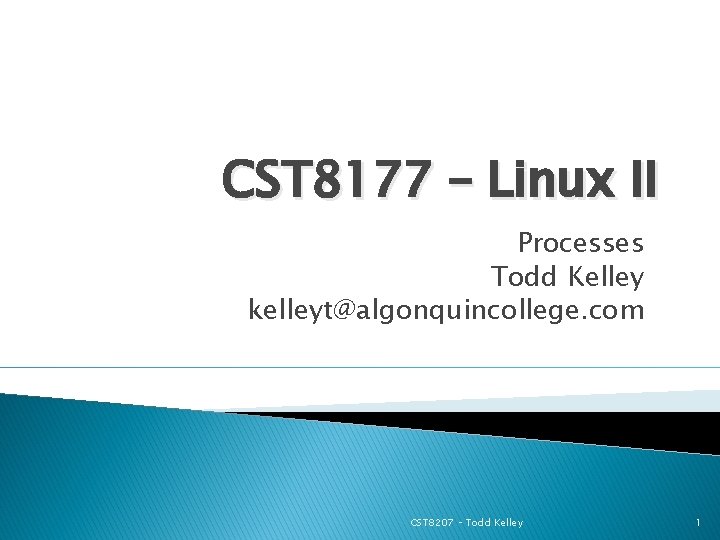
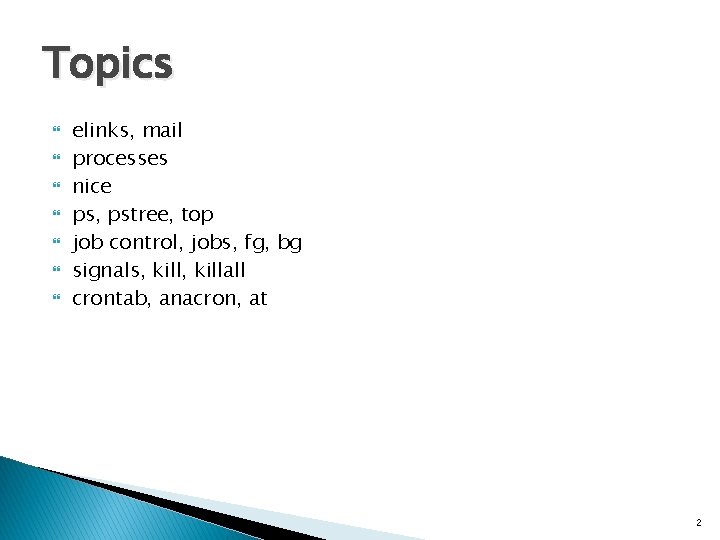
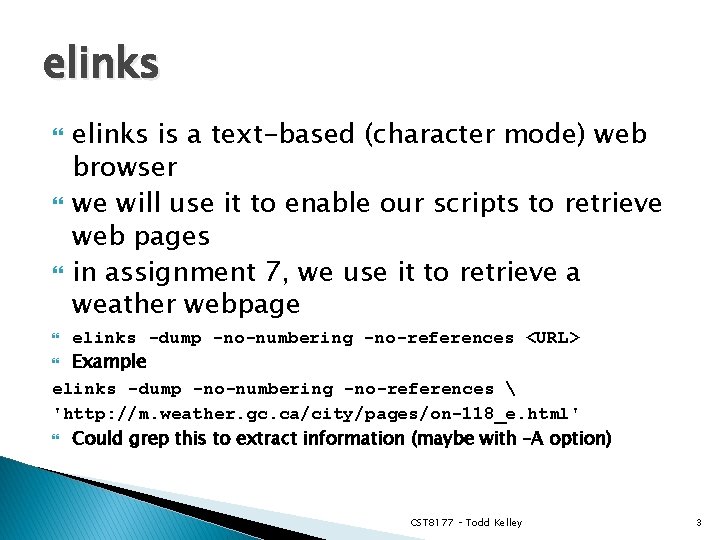
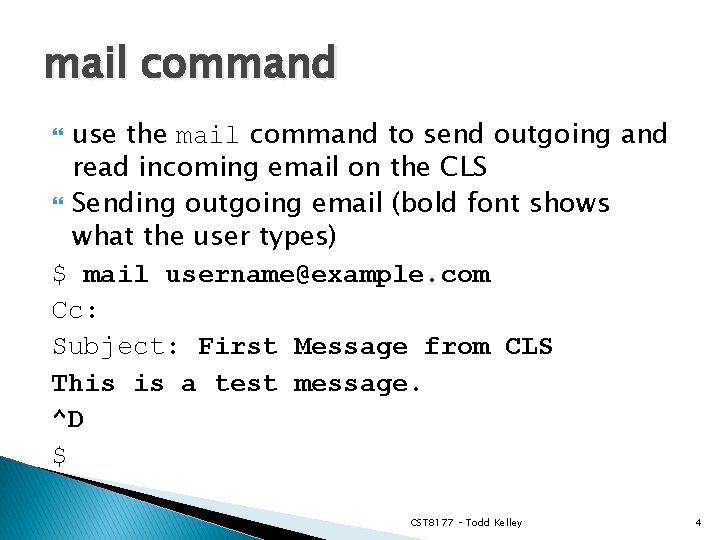
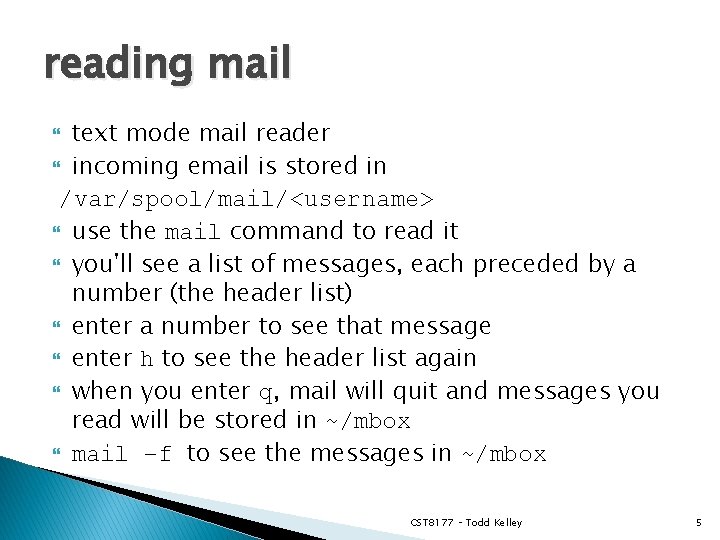
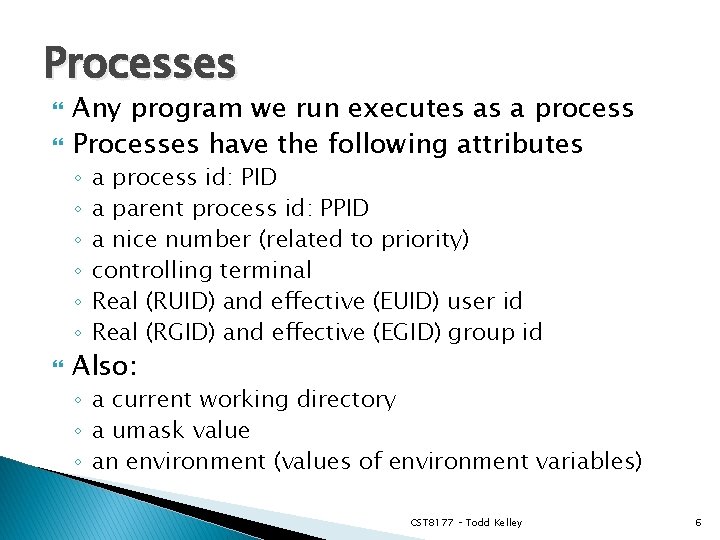
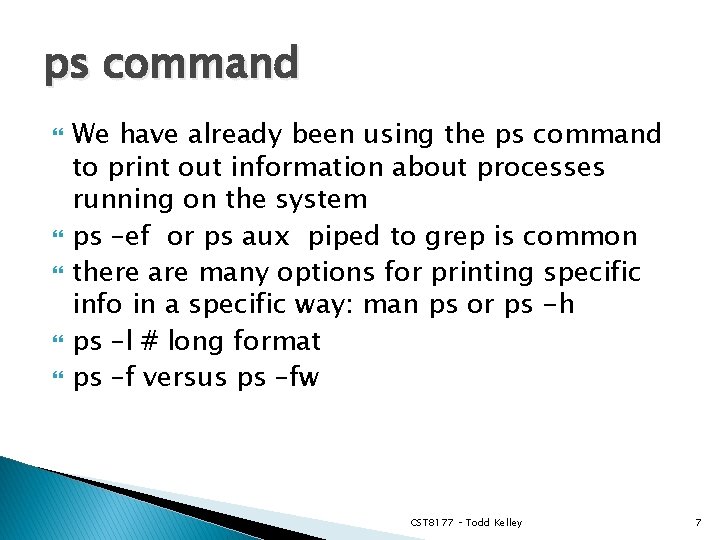
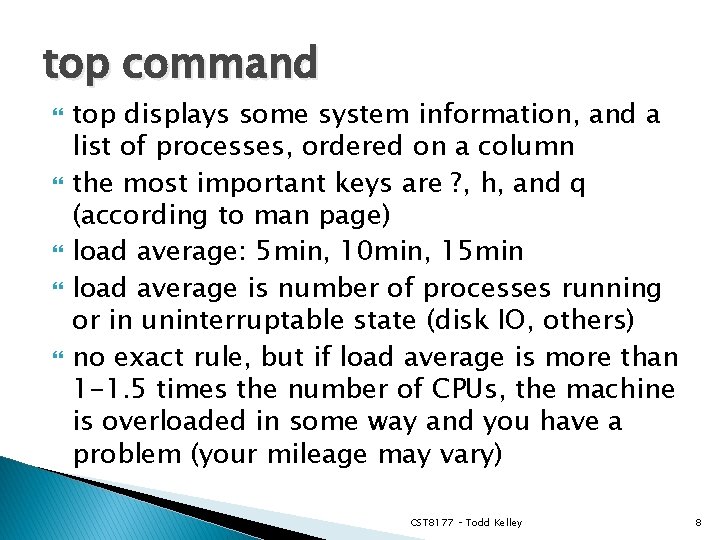
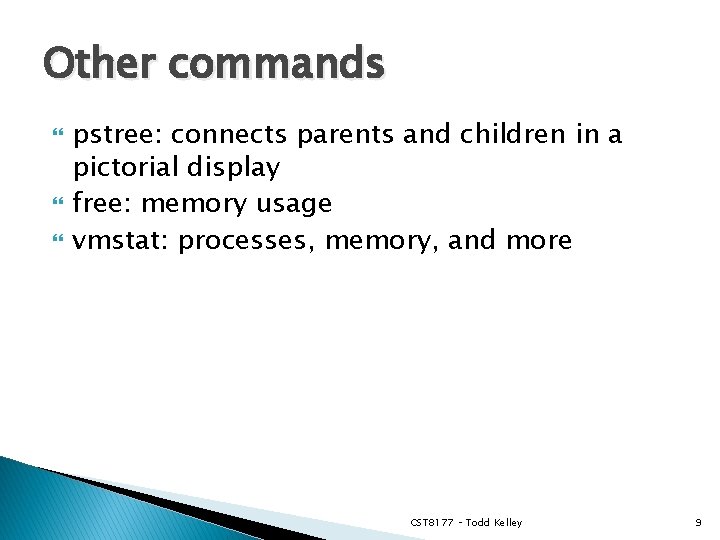
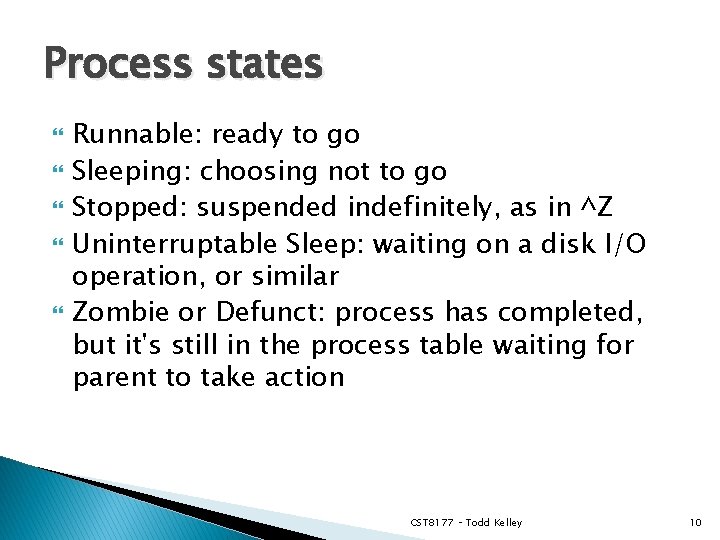
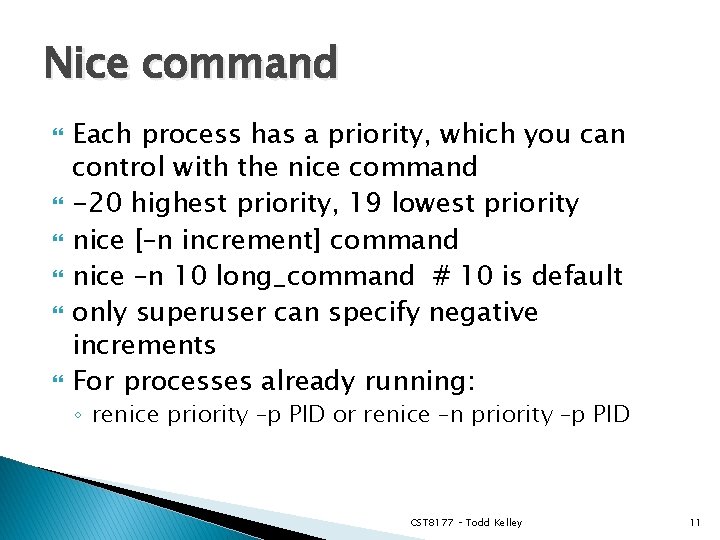
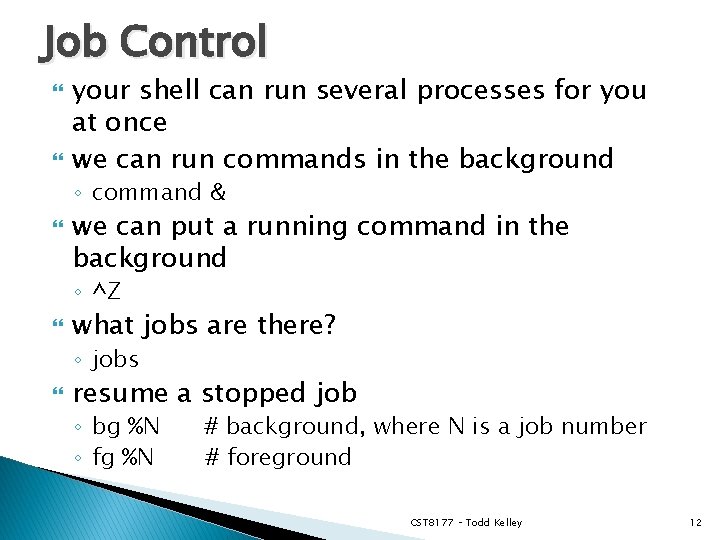
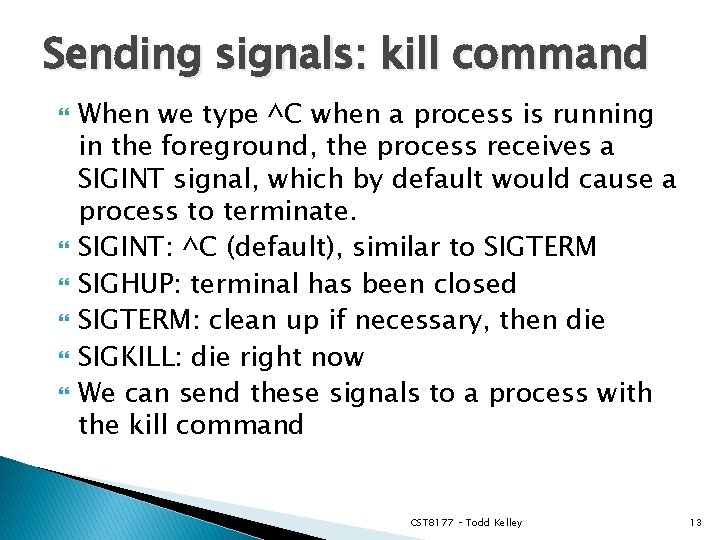
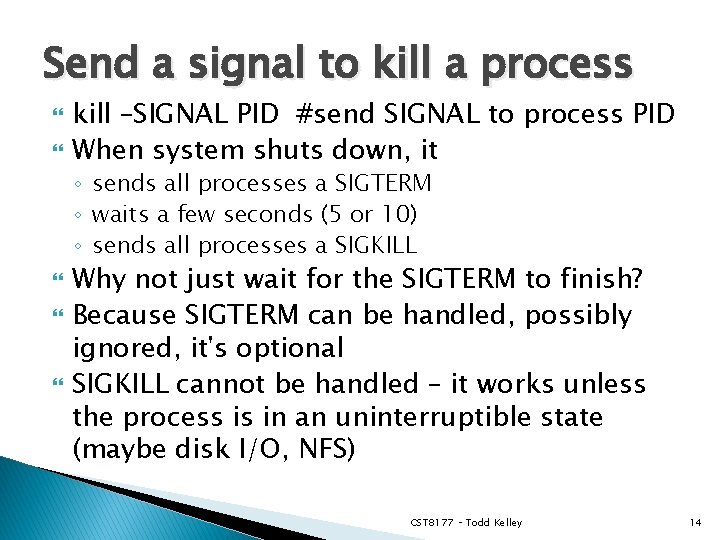
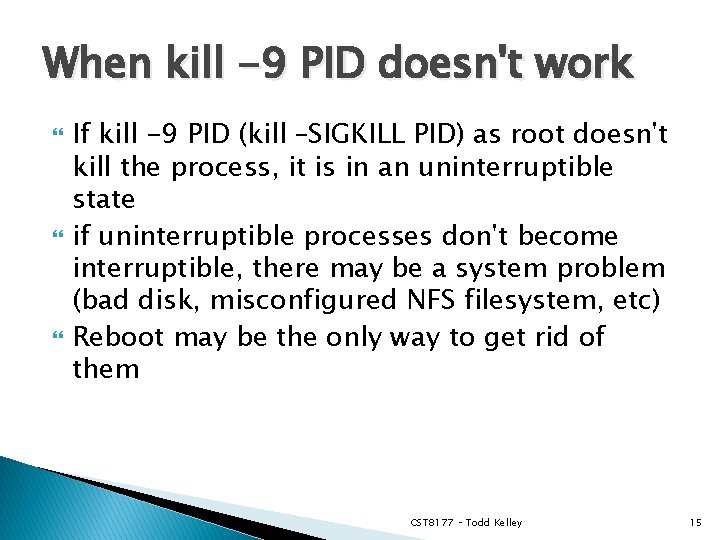
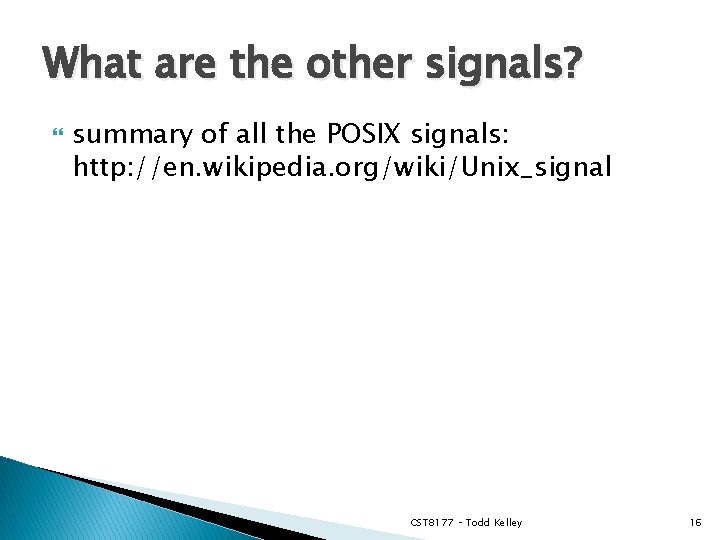
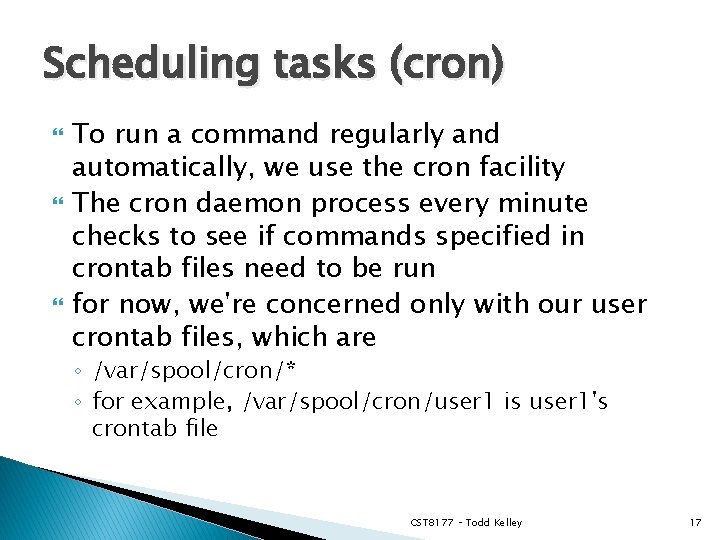

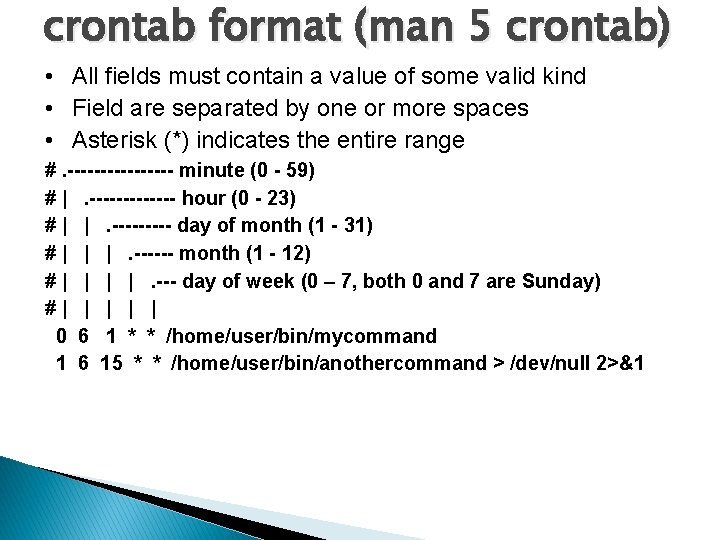
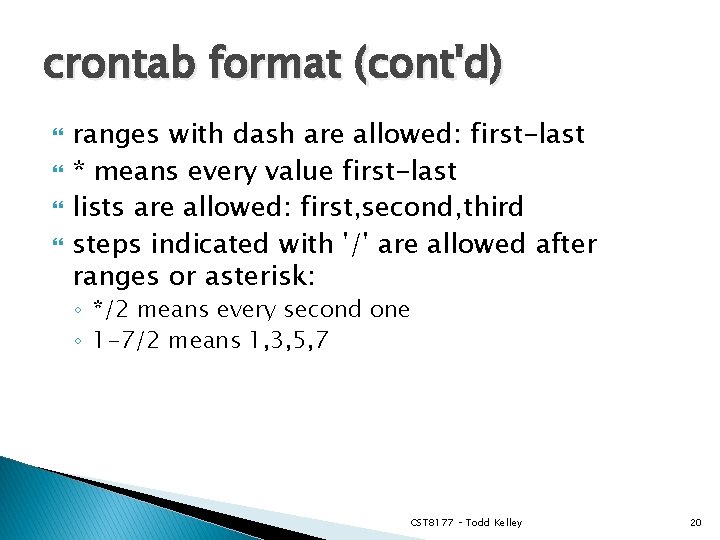
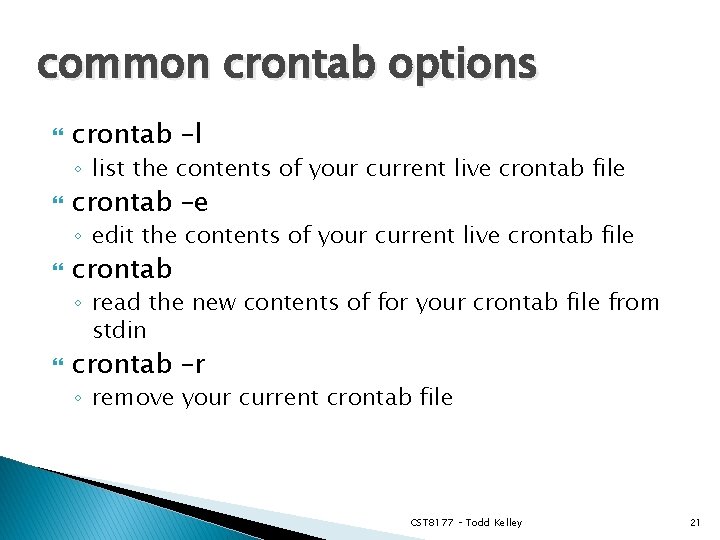
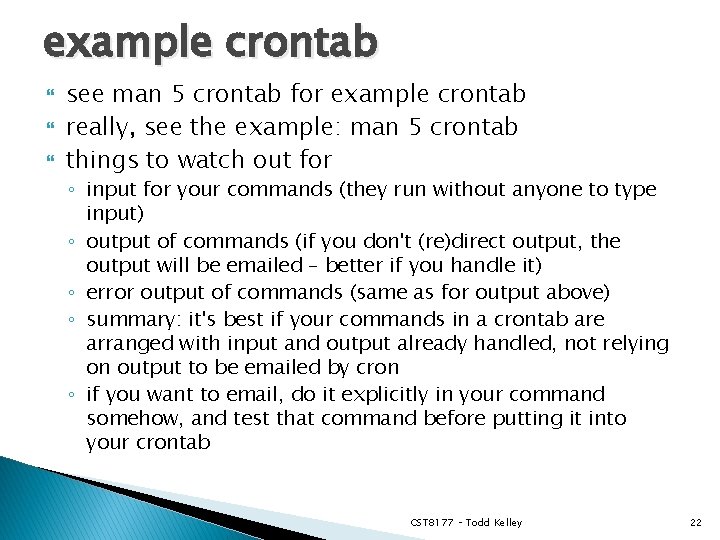
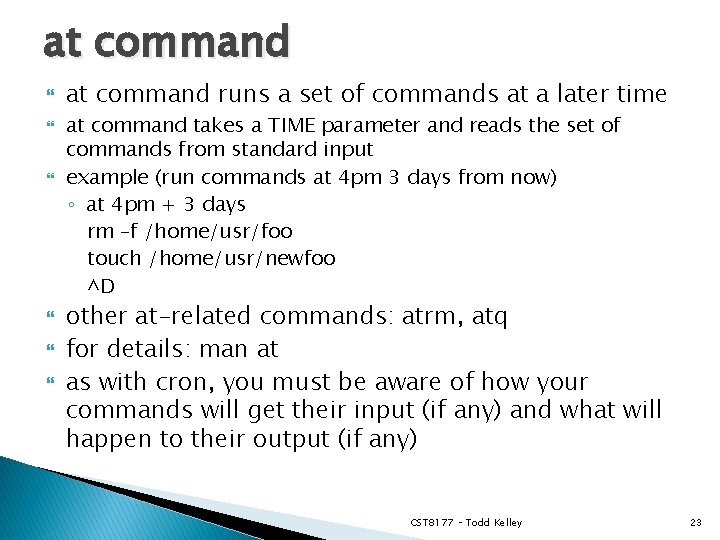
- Slides: 23
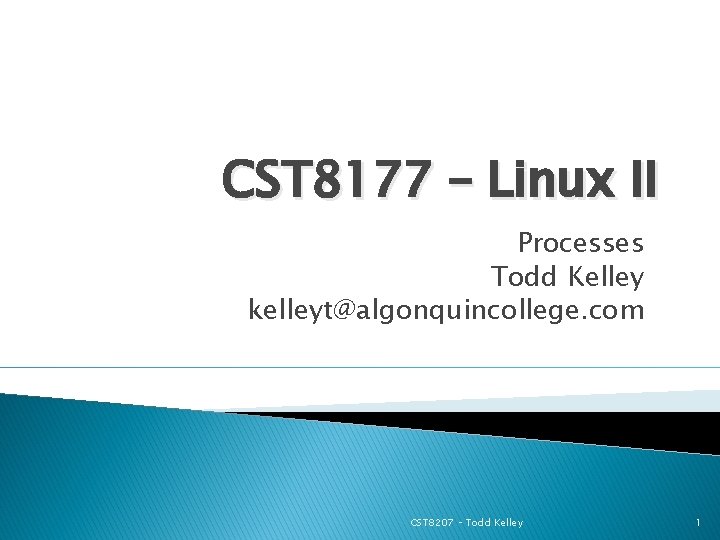
CST 8177 – Linux II Processes Todd Kelley kelleyt@algonquincollege. com CST 8207 – Todd Kelley 1
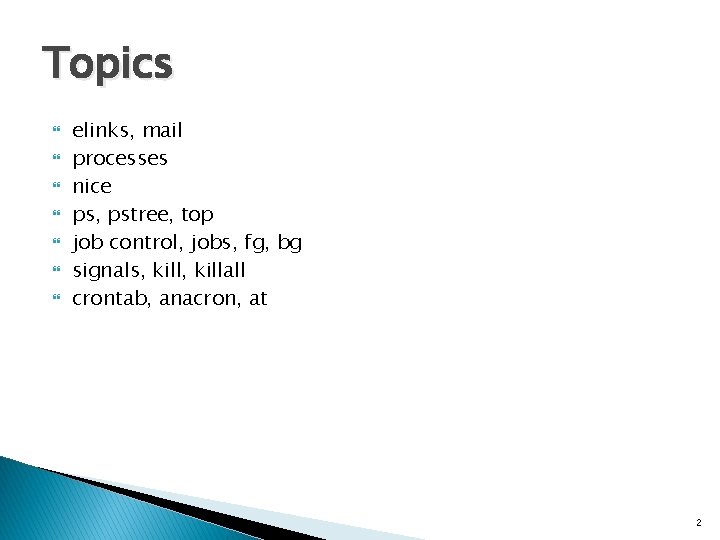
Topics elinks, mail processes nice ps, pstree, top job control, jobs, fg, bg signals, killall crontab, anacron, at 2
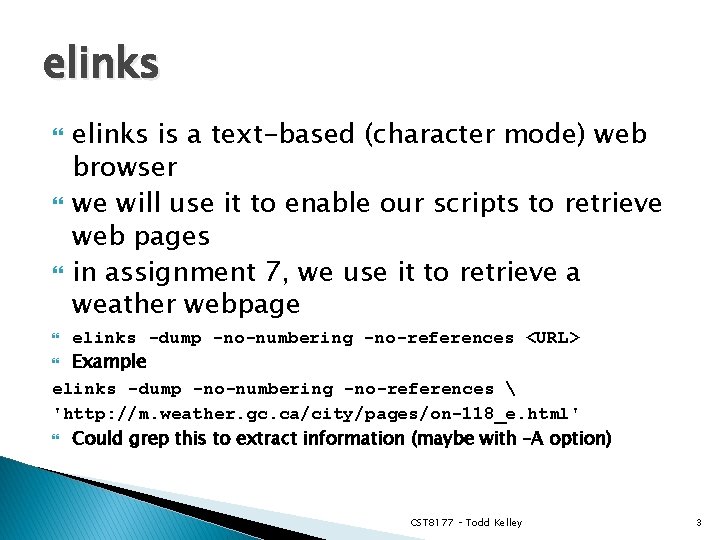
elinks elinks is a text-based (character mode) web browser we will use it to enable our scripts to retrieve web pages in assignment 7, we use it to retrieve a weather webpage elinks -dump -no-numbering -no-references <URL> Example elinks -dump -no-numbering -no-references 'http: //m. weather. gc. ca/city/pages/on-118_e. html' Could grep this to extract information (maybe with –A option) CST 8177 – Todd Kelley 3
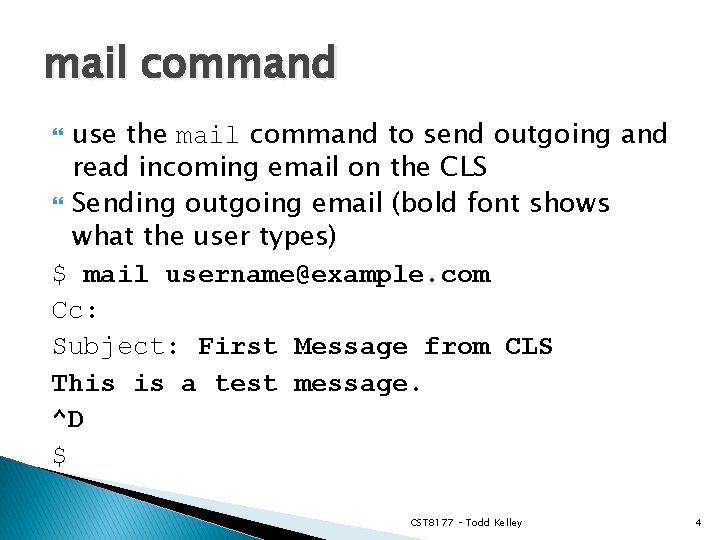
mail command use the mail command to send outgoing and read incoming email on the CLS Sending outgoing email (bold font shows what the user types) $ mail username@example. com Cc: Subject: First Message from CLS This is a test message. ^D $ CST 8177 – Todd Kelley 4
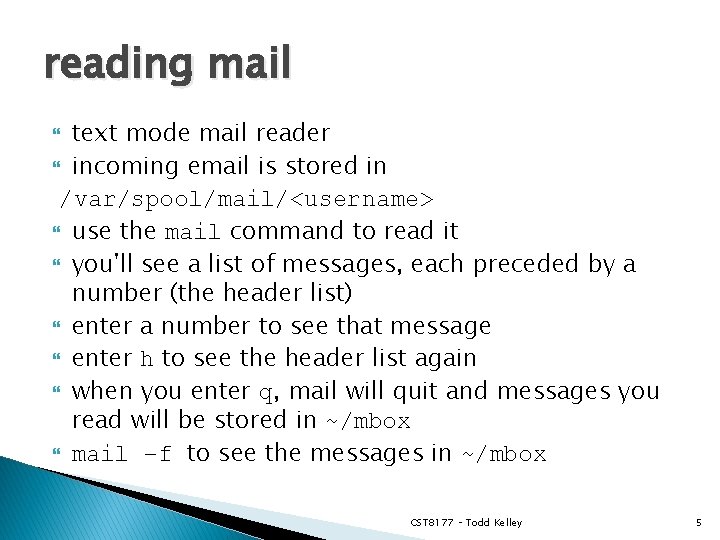
reading mail text mode mail reader incoming email is stored in /var/spool/mail/<username> use the mail command to read it you'll see a list of messages, each preceded by a number (the header list) enter a number to see that message enter h to see the header list again when you enter q, mail will quit and messages you read will be stored in ~/mbox mail –f to see the messages in ~/mbox CST 8177 – Todd Kelley 5
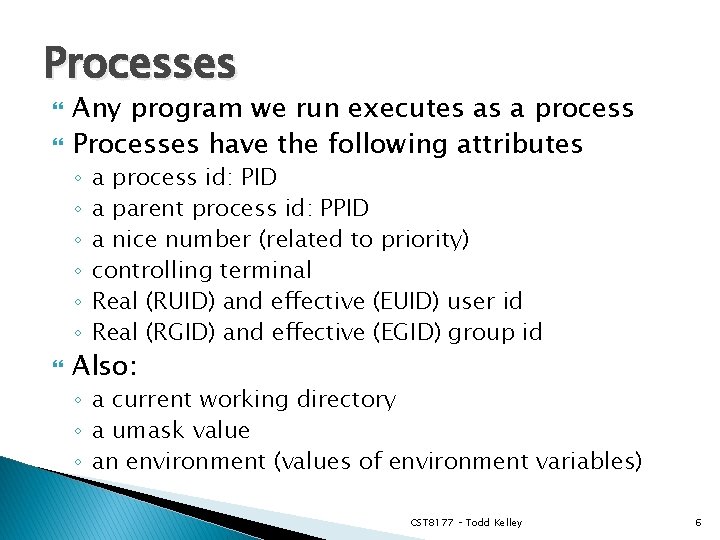
Processes Any program we run executes as a process Processes have the following attributes ◦ ◦ ◦ a process id: PID a parent process id: PPID a nice number (related to priority) controlling terminal Real (RUID) and effective (EUID) user id Real (RGID) and effective (EGID) group id Also: ◦ a current working directory ◦ a umask value ◦ an environment (values of environment variables) CST 8177 – Todd Kelley 6
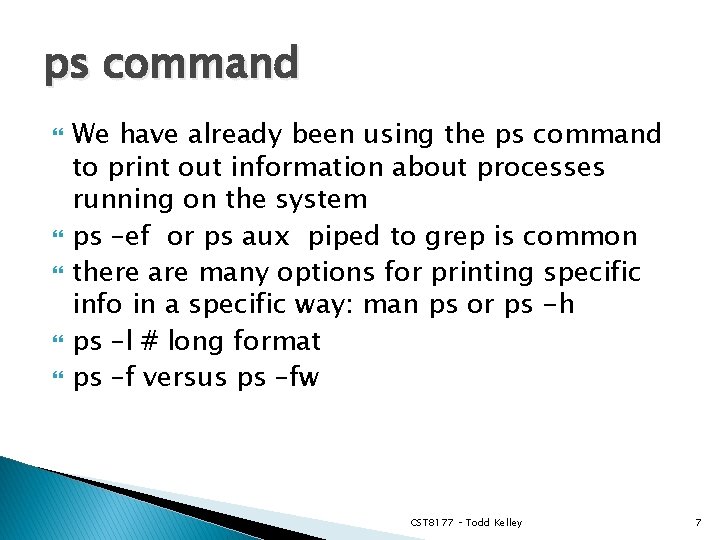
ps command We have already been using the ps command to print out information about processes running on the system ps –ef or ps aux piped to grep is common there are many options for printing specific info in a specific way: man ps or ps -h ps –l # long format ps –f versus ps –fw CST 8177 – Todd Kelley 7
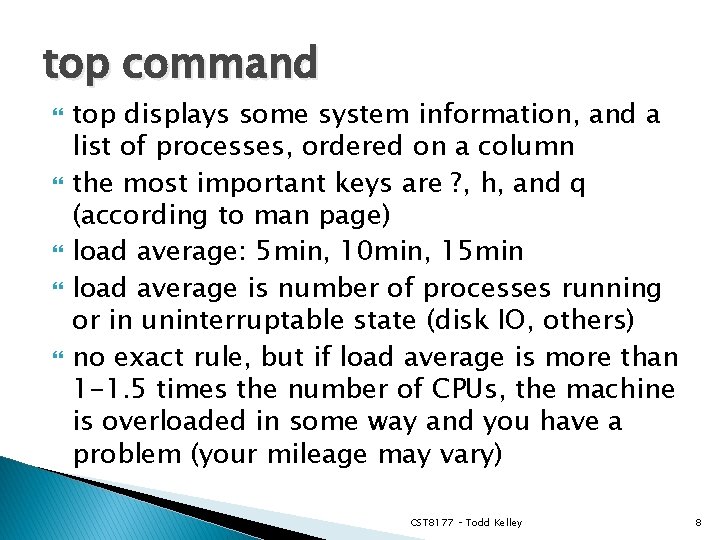
top command top displays some system information, and a list of processes, ordered on a column the most important keys are ? , h, and q (according to man page) load average: 5 min, 10 min, 15 min load average is number of processes running or in uninterruptable state (disk IO, others) no exact rule, but if load average is more than 1 -1. 5 times the number of CPUs, the machine is overloaded in some way and you have a problem (your mileage may vary) CST 8177 – Todd Kelley 8
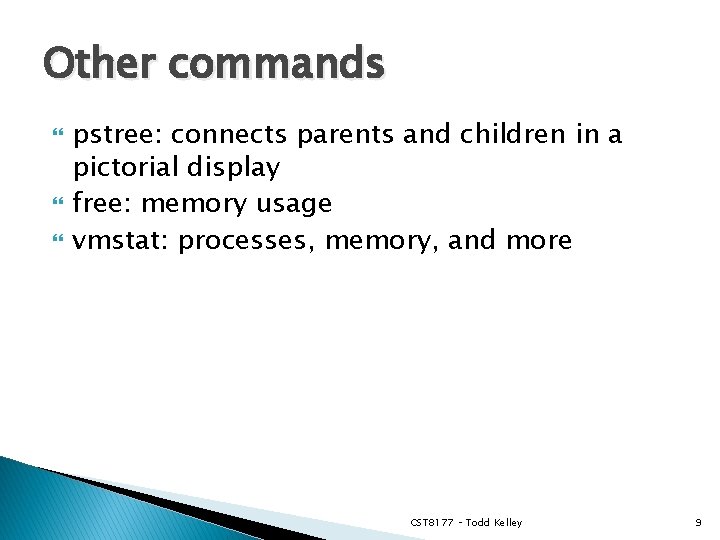
Other commands pstree: connects parents and children in a pictorial display free: memory usage vmstat: processes, memory, and more CST 8177 – Todd Kelley 9
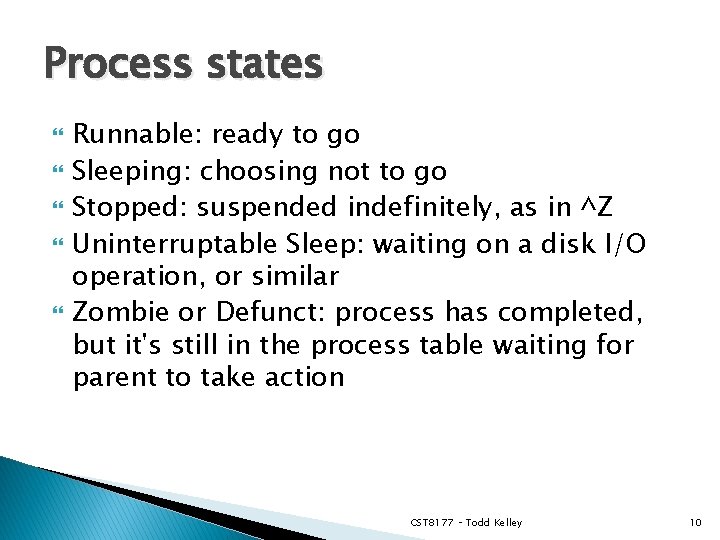
Process states Runnable: ready to go Sleeping: choosing not to go Stopped: suspended indefinitely, as in ^Z Uninterruptable Sleep: waiting on a disk I/O operation, or similar Zombie or Defunct: process has completed, but it's still in the process table waiting for parent to take action CST 8177 – Todd Kelley 10
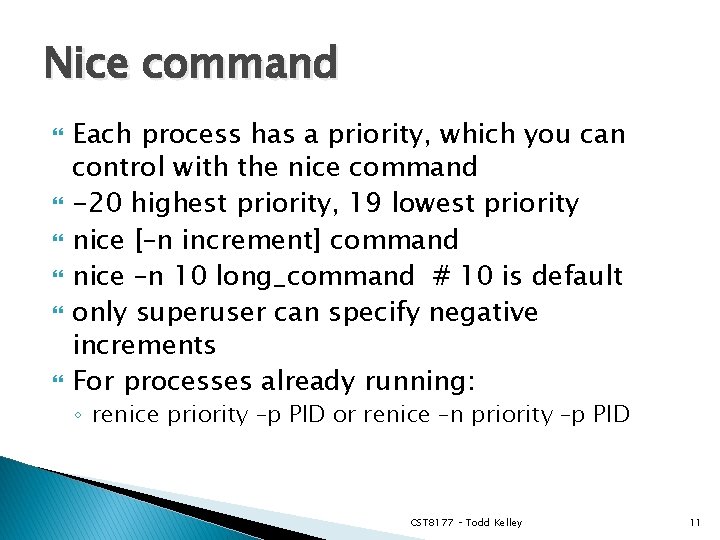
Nice command Each process has a priority, which you can control with the nice command -20 highest priority, 19 lowest priority nice [–n increment] command nice –n 10 long_command # 10 is default only superuser can specify negative increments For processes already running: ◦ renice priority –p PID or renice –n priority –p PID CST 8177 – Todd Kelley 11
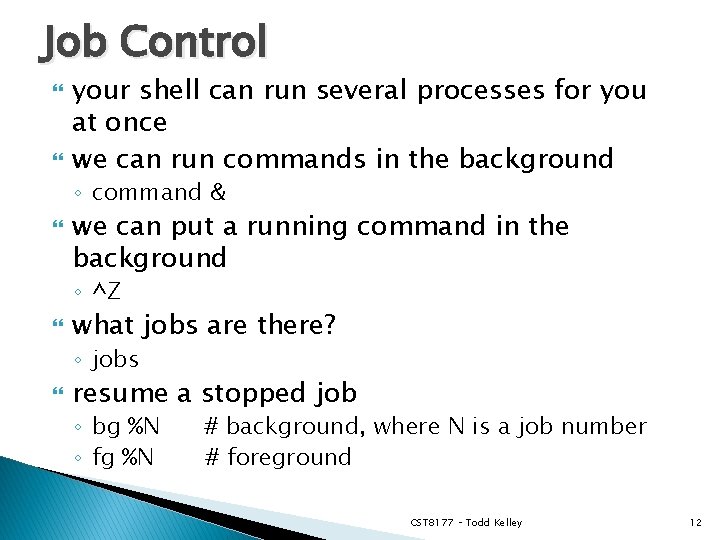
Job Control your shell can run several processes for you at once we can run commands in the background ◦ command & we can put a running command in the background ◦ ^Z what jobs are there? ◦ jobs resume a stopped job ◦ bg %N ◦ fg %N # background, where N is a job number # foreground CST 8177 – Todd Kelley 12
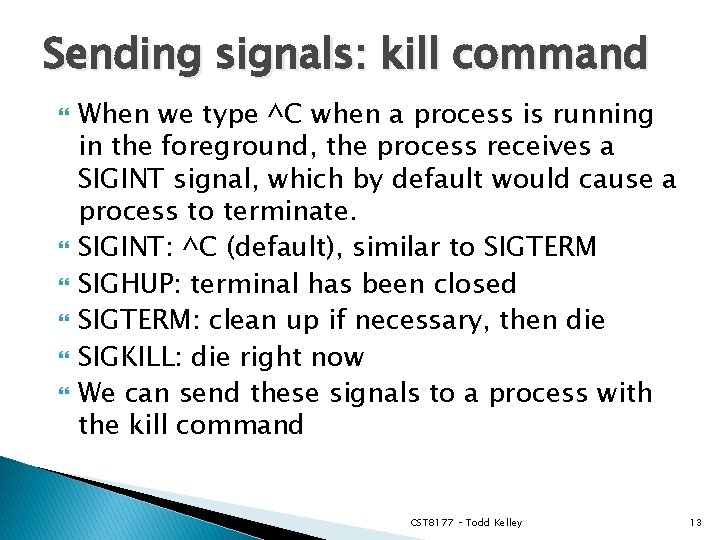
Sending signals: kill command When we type ^C when a process is running in the foreground, the process receives a SIGINT signal, which by default would cause a process to terminate. SIGINT: ^C (default), similar to SIGTERM SIGHUP: terminal has been closed SIGTERM: clean up if necessary, then die SIGKILL: die right now We can send these signals to a process with the kill command CST 8177 – Todd Kelley 13
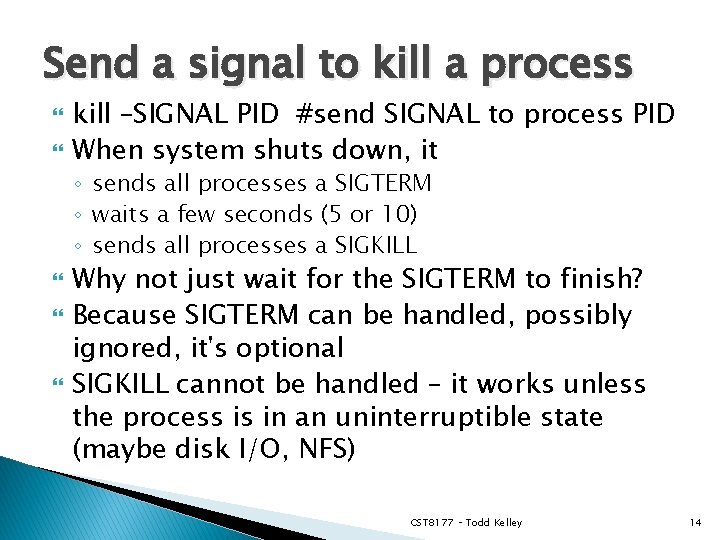
Send a signal to kill a process kill –SIGNAL PID #send SIGNAL to process PID When system shuts down, it ◦ sends all processes a SIGTERM ◦ waits a few seconds (5 or 10) ◦ sends all processes a SIGKILL Why not just wait for the SIGTERM to finish? Because SIGTERM can be handled, possibly ignored, it's optional SIGKILL cannot be handled – it works unless the process is in an uninterruptible state (maybe disk I/O, NFS) CST 8177 – Todd Kelley 14
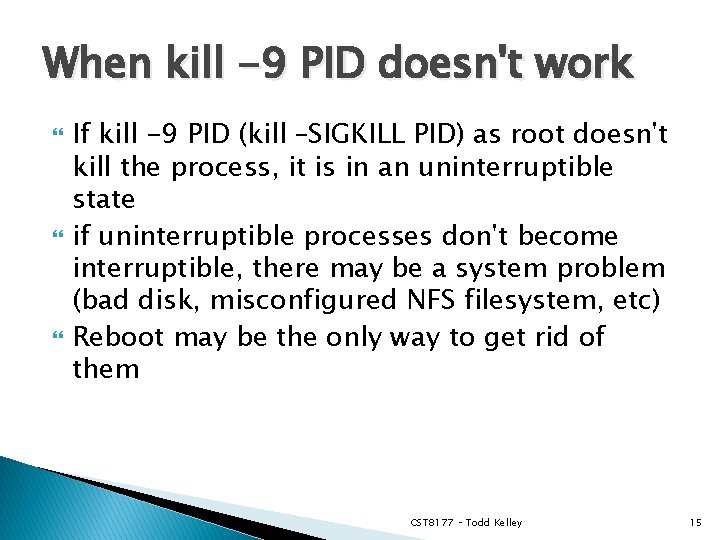
When kill -9 PID doesn't work If kill -9 PID (kill –SIGKILL PID) as root doesn't kill the process, it is in an uninterruptible state if uninterruptible processes don't become interruptible, there may be a system problem (bad disk, misconfigured NFS filesystem, etc) Reboot may be the only way to get rid of them CST 8177 – Todd Kelley 15
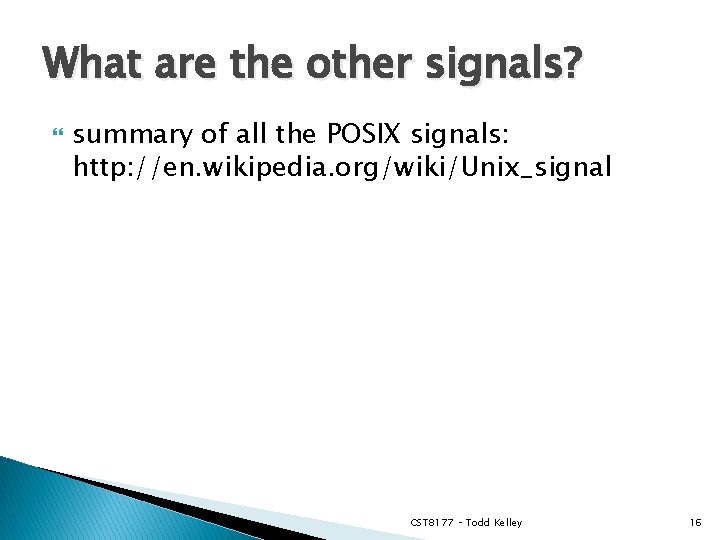
What are the other signals? summary of all the POSIX signals: http: //en. wikipedia. org/wiki/Unix_signal CST 8177 – Todd Kelley 16
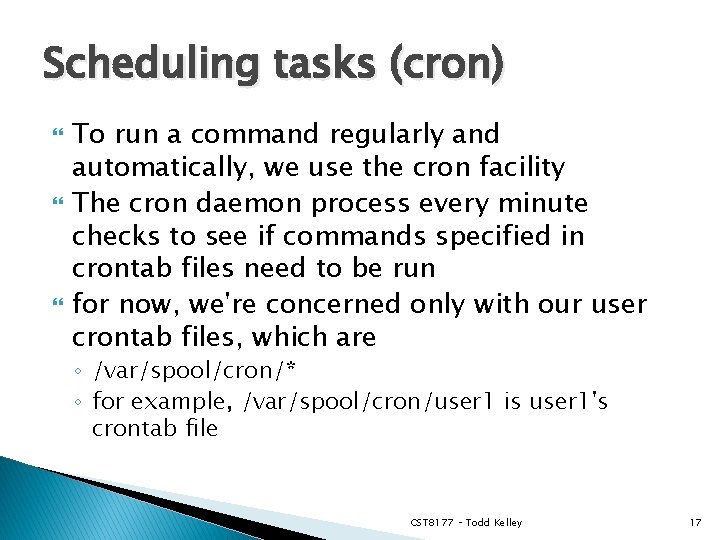
Scheduling tasks (cron) To run a command regularly and automatically, we use the cron facility The cron daemon process every minute checks to see if commands specified in crontab files need to be run for now, we're concerned only with our user crontab files, which are ◦ /var/spool/cron/* ◦ for example, /var/spool/cron/user 1 is user 1's crontab file CST 8177 – Todd Kelley 17

Configuring your cron job full details from man 5 crontab ◦ recall that is how we read section 5 of the manual (section 5 of the manual is file formats) man crontab will give info about the crontab command (in default section 1 of the manual) create a file containing your cron instructions (see next slide), naming that file, say, myuser. crontab run the crontab command to submit that file's contents to be your user's crontab file: crontab < myuser. crontab alternatively, you can edit your user's live crontab file: crontab -e CST 8177 – Todd Kelley 18
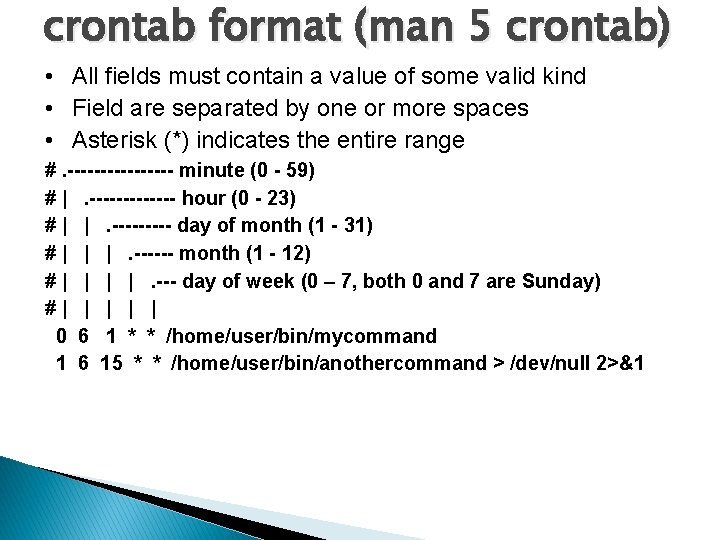
crontab format (man 5 crontab) • All fields must contain a value of some valid kind • Field are separated by one or more spaces • Asterisk (*) indicates the entire range #. -------- minute (0 - 59) # |. ------- hour (0 - 23) # | |. ----- day of month (1 - 31) # | | |. ------ month (1 - 12) # | |. --- day of week (0 – 7, both 0 and 7 are Sunday) #| | | 0 6 1 * * /home/user/bin/mycommand 1 6 15 * * /home/user/bin/anothercommand > /dev/null 2>&1
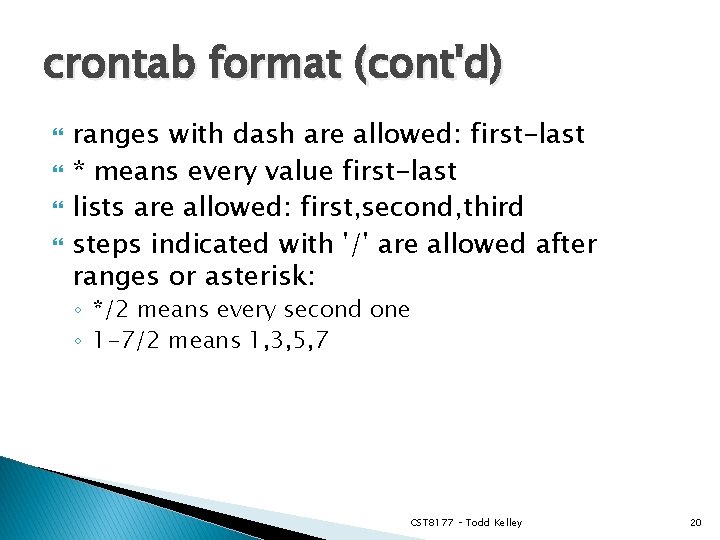
crontab format (cont'd) ranges with dash are allowed: first-last * means every value first-last lists are allowed: first, second, third steps indicated with '/' are allowed after ranges or asterisk: ◦ */2 means every second one ◦ 1 -7/2 means 1, 3, 5, 7 CST 8177 – Todd Kelley 20
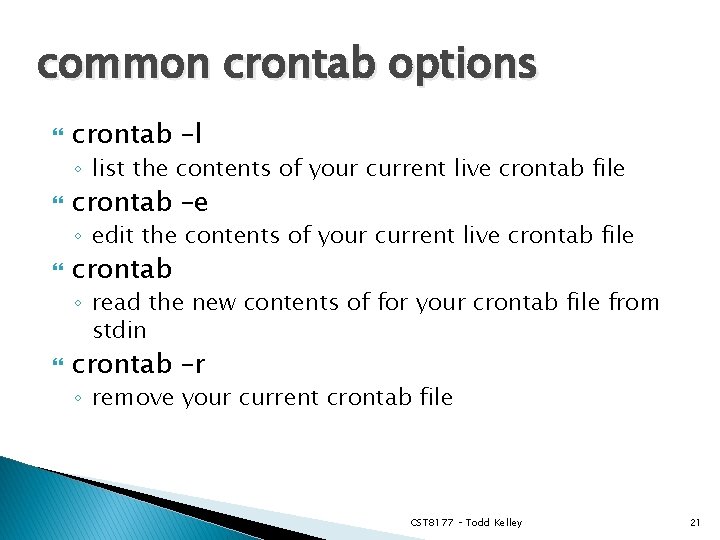
common crontab options crontab –l ◦ list the contents of your current live crontab file crontab –e ◦ edit the contents of your current live crontab file crontab ◦ read the new contents of for your crontab file from stdin crontab –r ◦ remove your current crontab file CST 8177 – Todd Kelley 21
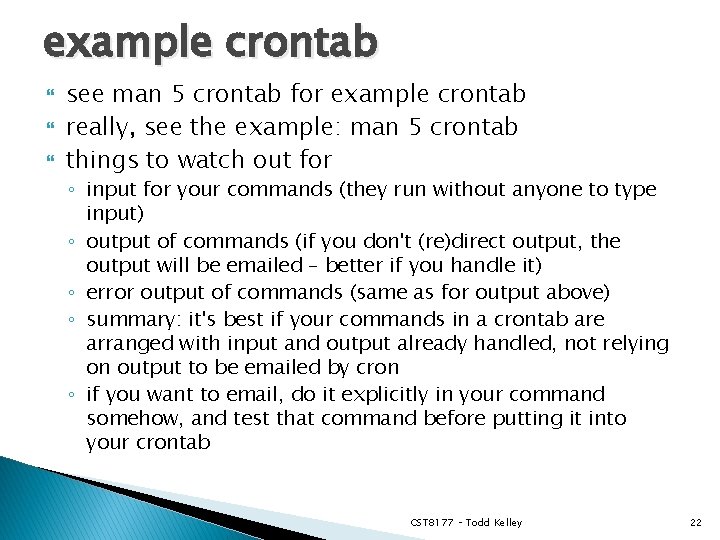
example crontab see man 5 crontab for example crontab really, see the example: man 5 crontab things to watch out for ◦ input for your commands (they run without anyone to type input) ◦ output of commands (if you don't (re)direct output, the output will be emailed – better if you handle it) ◦ error output of commands (same as for output above) ◦ summary: it's best if your commands in a crontab are arranged with input and output already handled, not relying on output to be emailed by cron ◦ if you want to email, do it explicitly in your command somehow, and test that command before putting it into your crontab CST 8177 – Todd Kelley 22
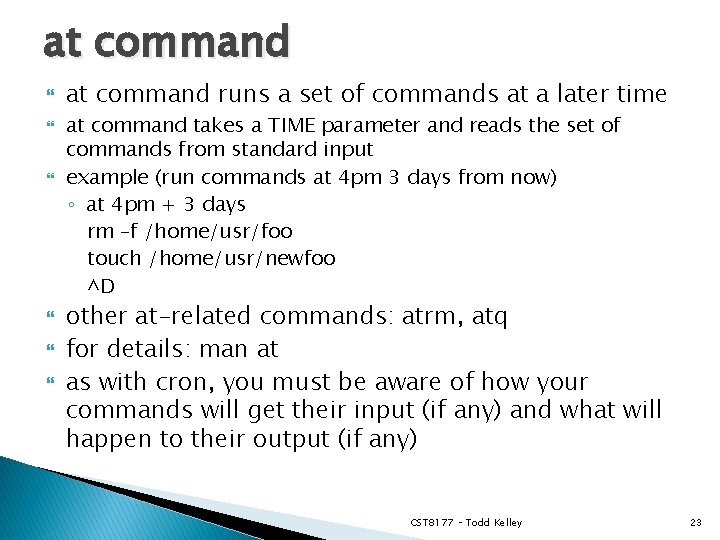
at command at command runs a set of commands at a later time at command takes a TIME parameter and reads the set of commands from standard input example (run commands at 4 pm 3 days from now) ◦ at 4 pm + 3 days rm –f /home/usr/foo touch /home/usr/newfoo ^D other at-related commands: atrm, atq for details: man at as with cron, you must be aware of how your commands will get their input (if any) and what will happen to their output (if any) CST 8177 – Todd Kelley 23
 Cst linux
Cst linux Cst linux
Cst linux Linux cst
Linux cst Linux
Linux Cst linux
Cst linux Concurrent processes are processes that
Concurrent processes are processes that Linux kernel linux security module m1
Linux kernel linux security module m1 Uclinux
Uclinux Author name
Author name Relevancia hedonica
Relevancia hedonica Youtube.com
Youtube.com Thibaut kelley
Thibaut kelley Kelley raines
Kelley raines Kelley gallagher
Kelley gallagher Patrick kelley live oak bank
Patrick kelley live oak bank Kelley bayern
Kelley bayern Kelley day koin
Kelley day koin Steve kelley guernsey wy
Steve kelley guernsey wy How does this cartoon depict the plight of the farmers
How does this cartoon depict the plight of the farmers Consensus attribution theory
Consensus attribution theory Populist party
Populist party Kelley school of business resume
Kelley school of business resume A visit to grandmother characters
A visit to grandmother characters Digital pink slip
Digital pink slip