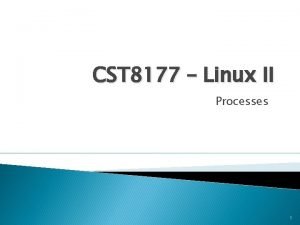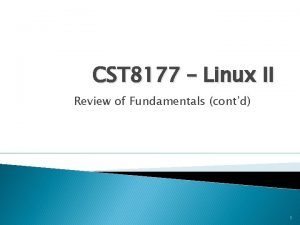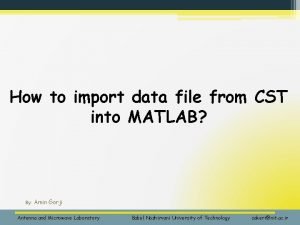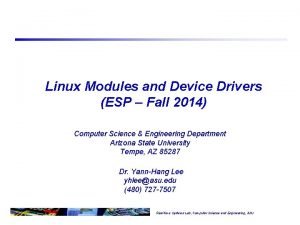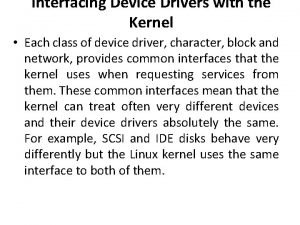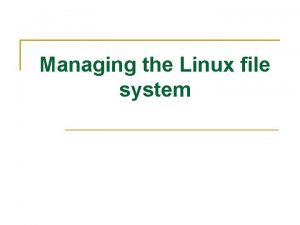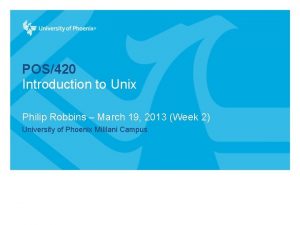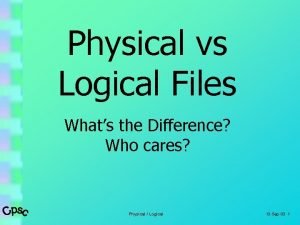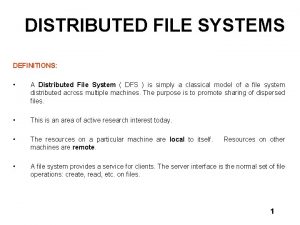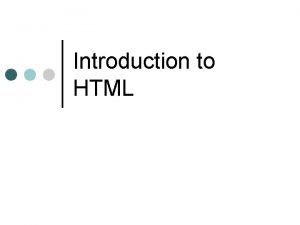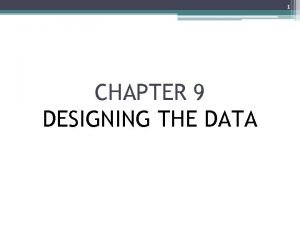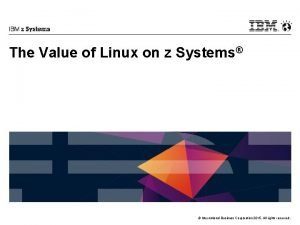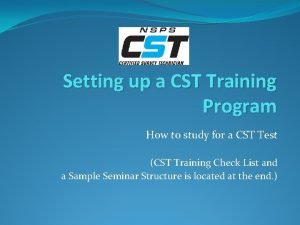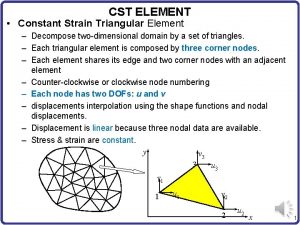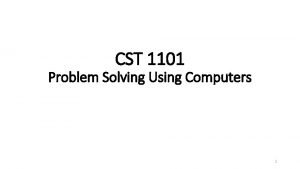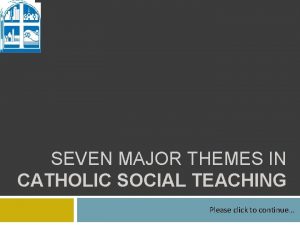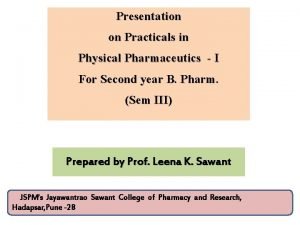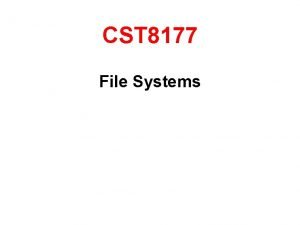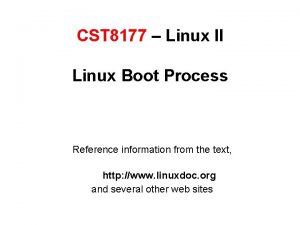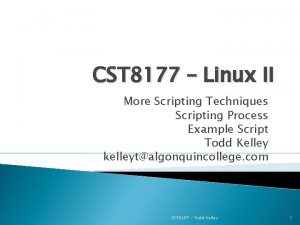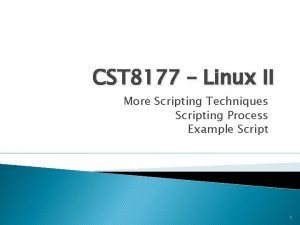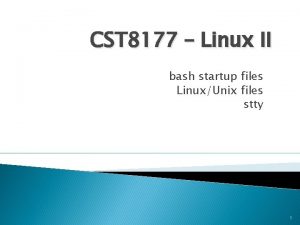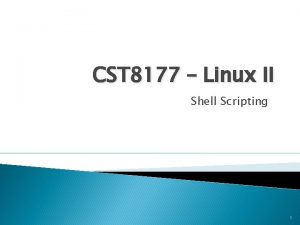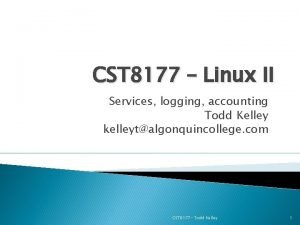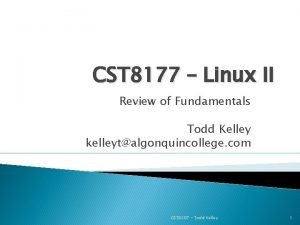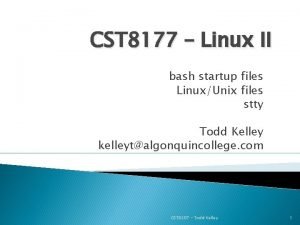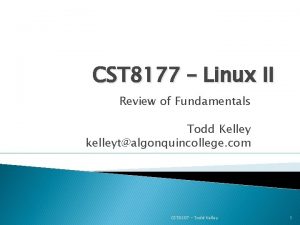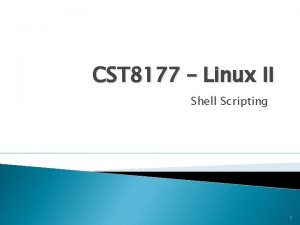CST 8177 Linux II More on file systems
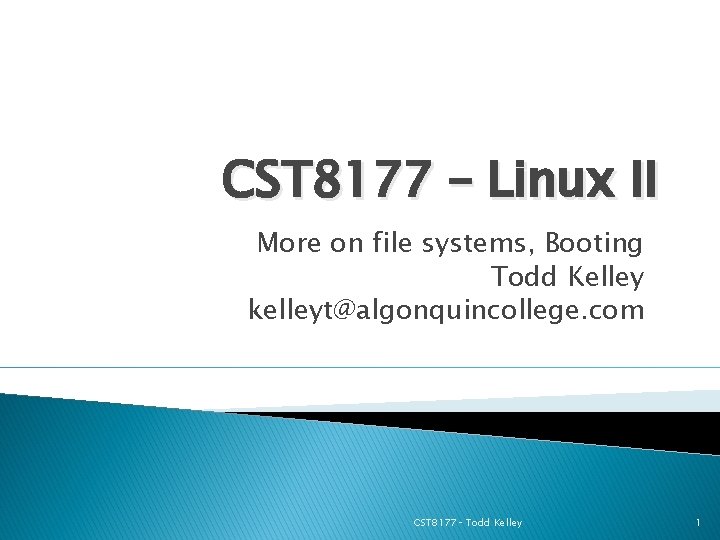
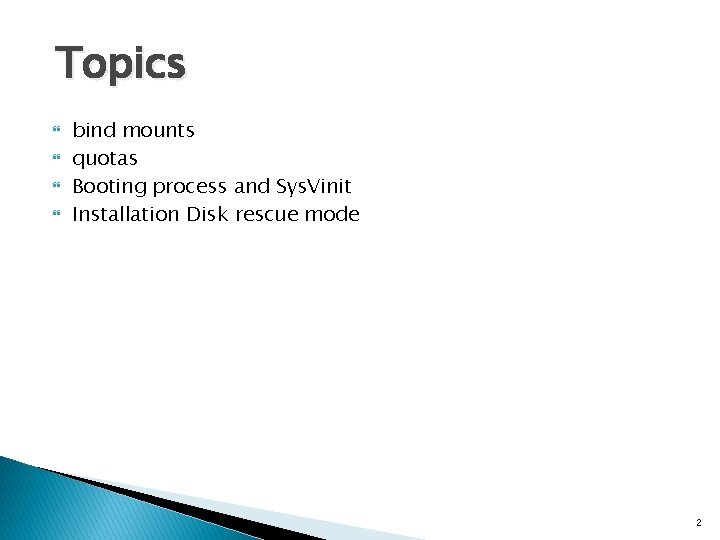
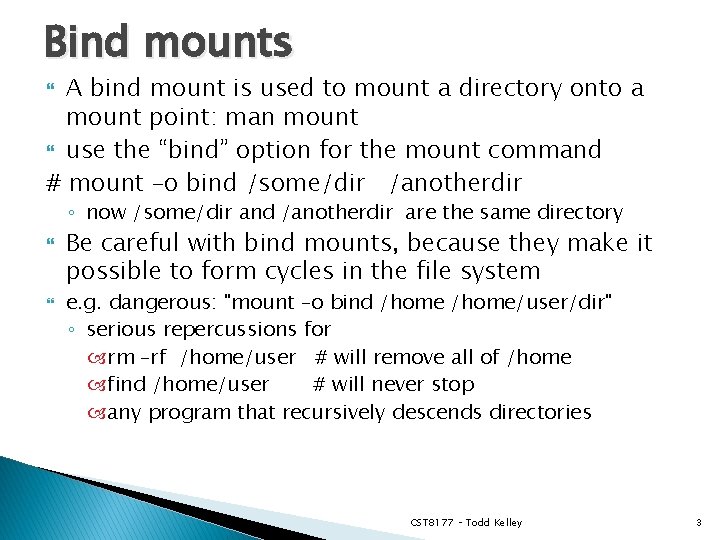
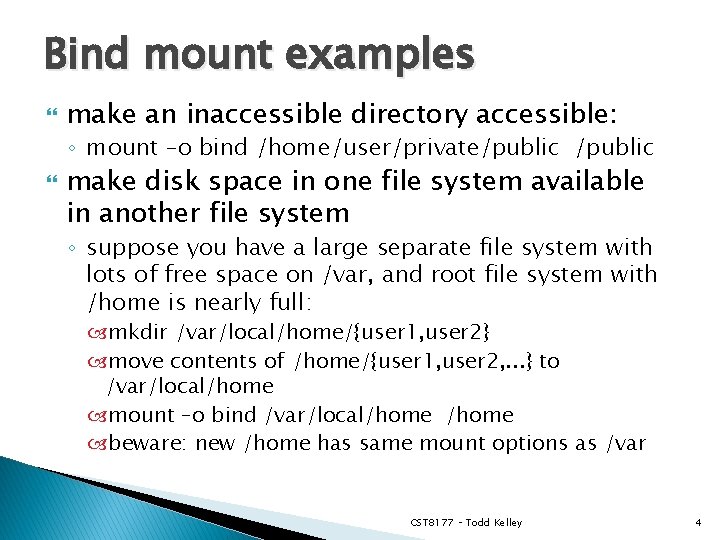
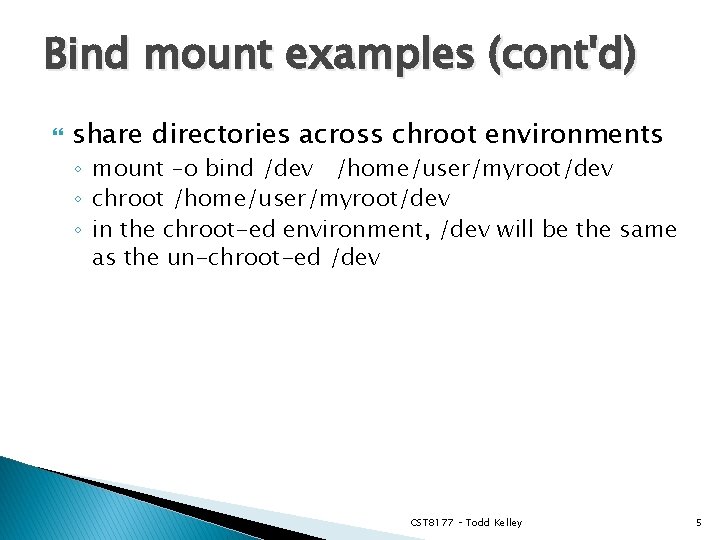
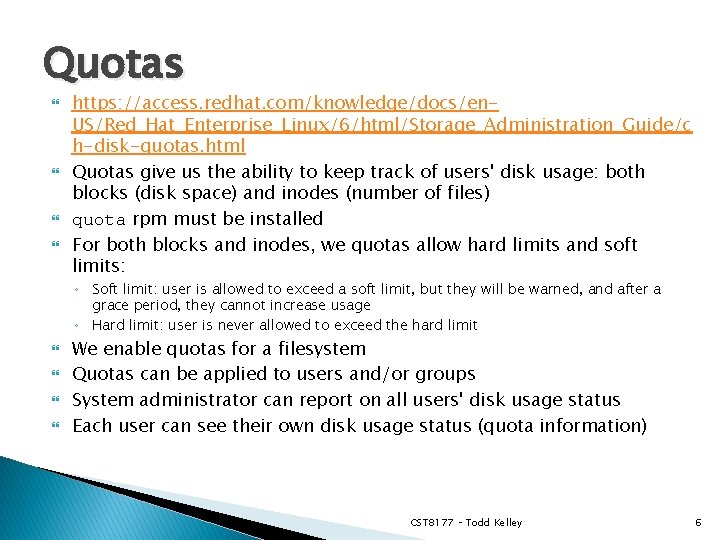
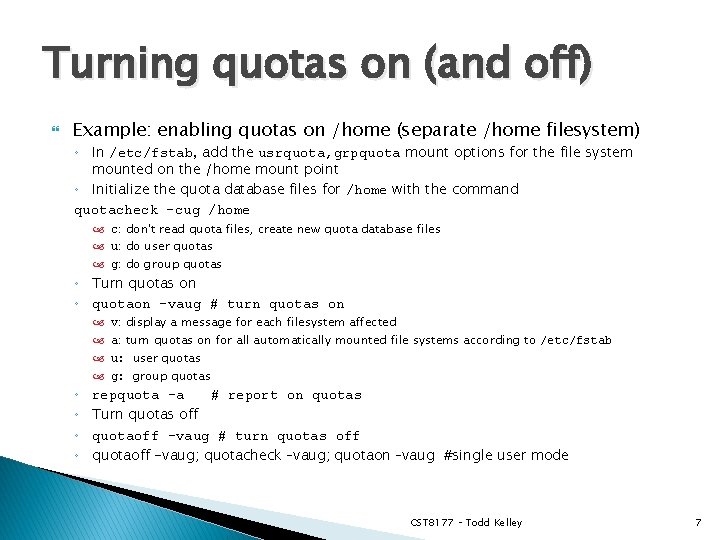
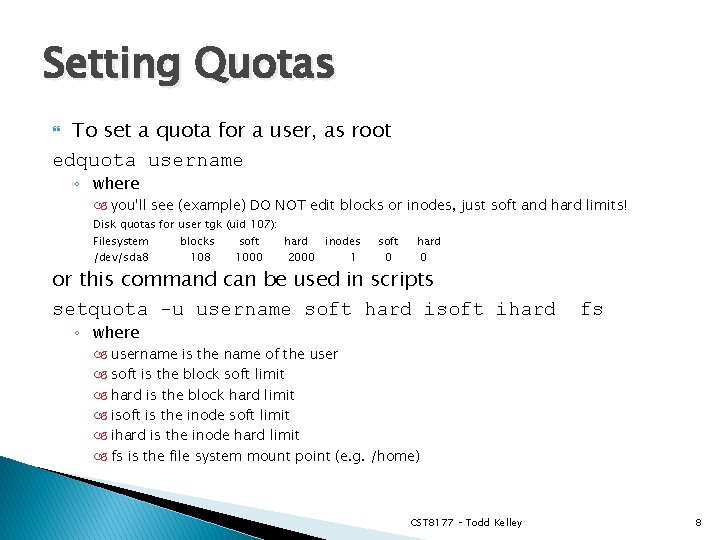
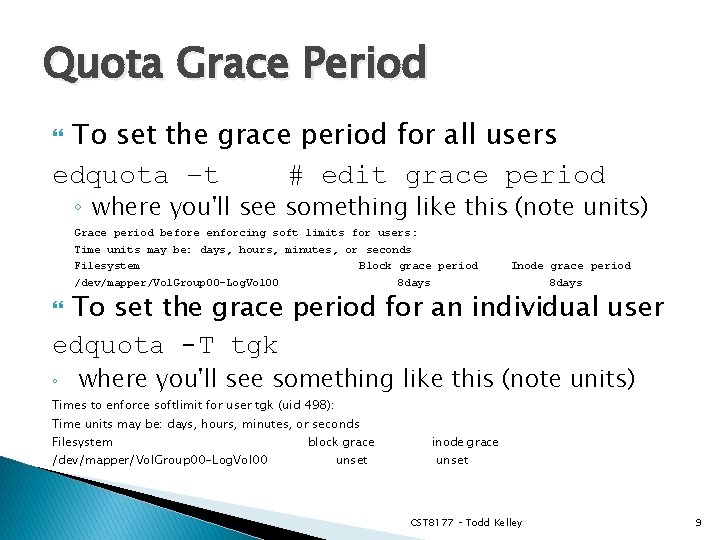
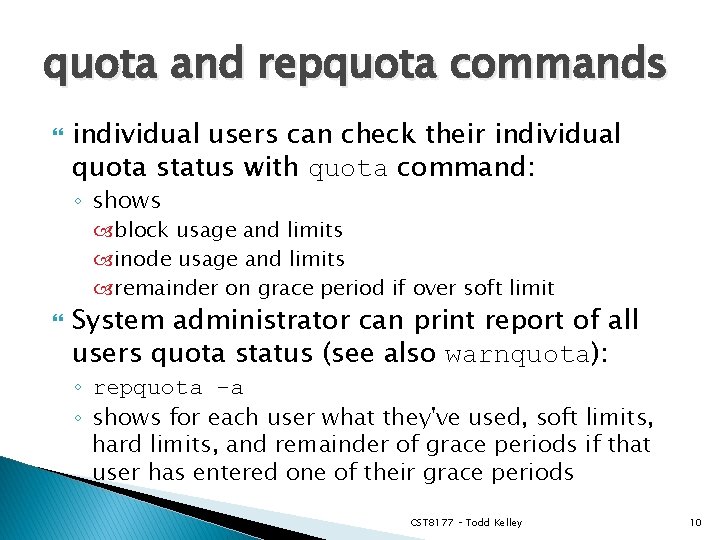
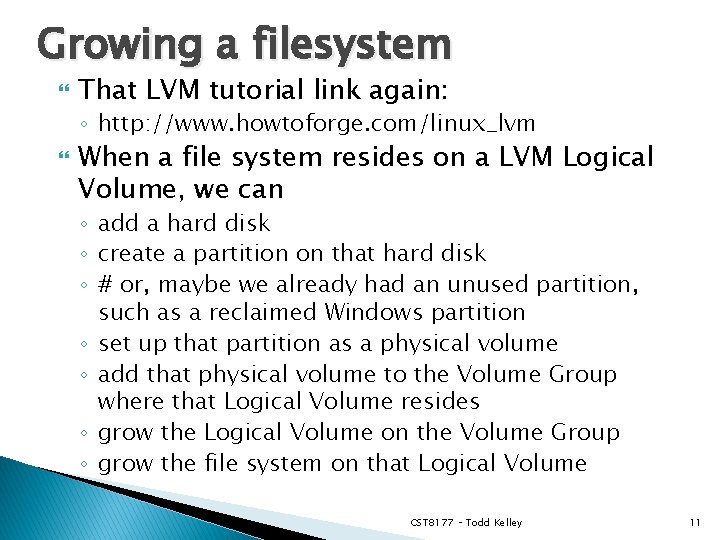
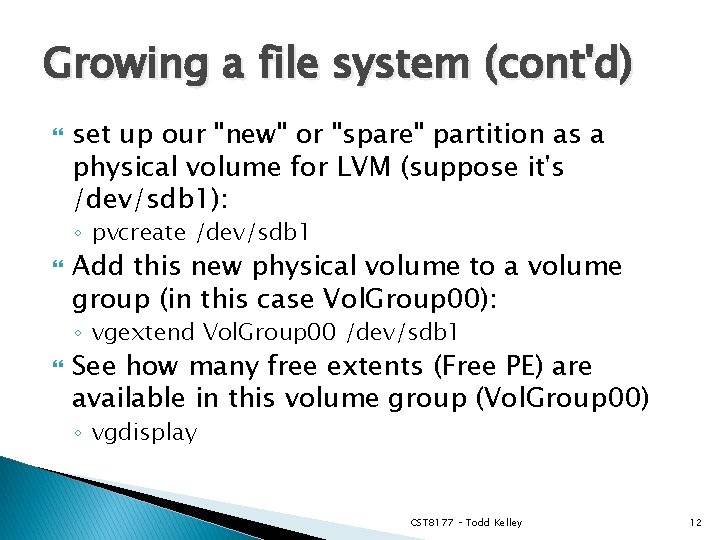
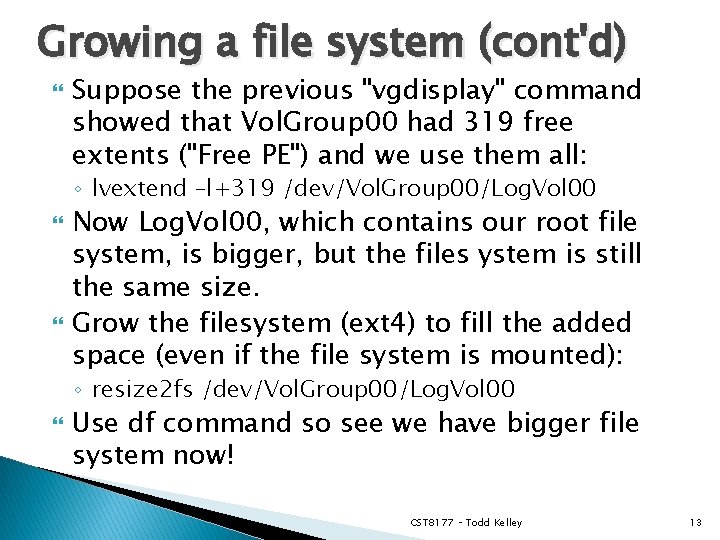
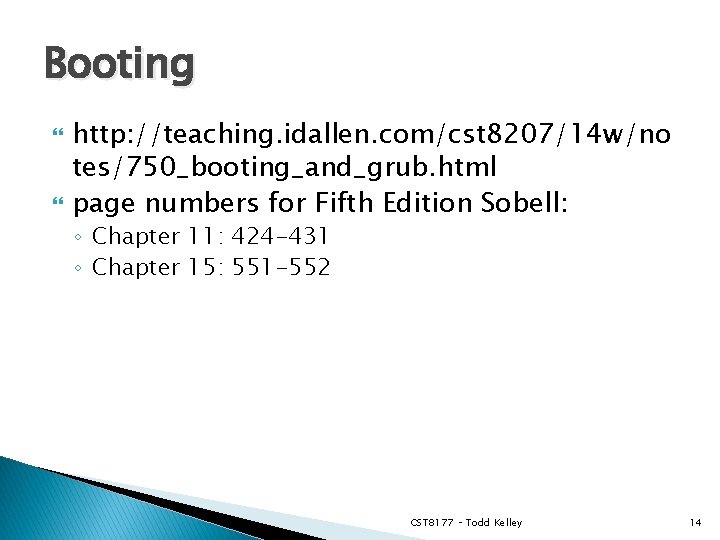
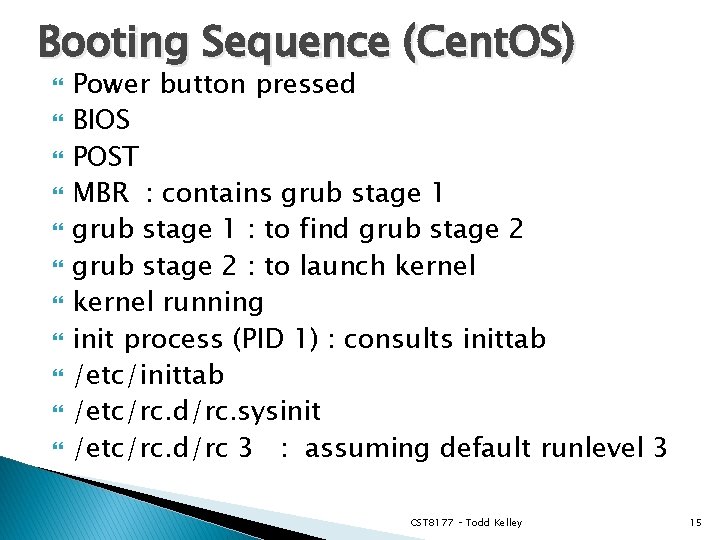
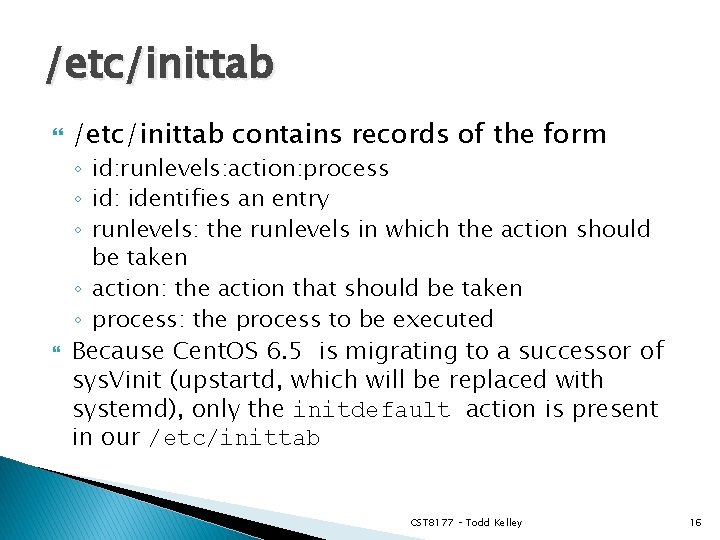
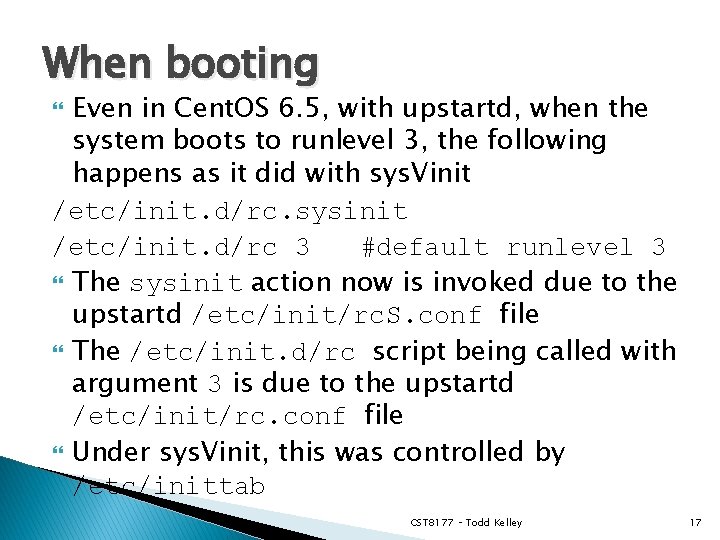
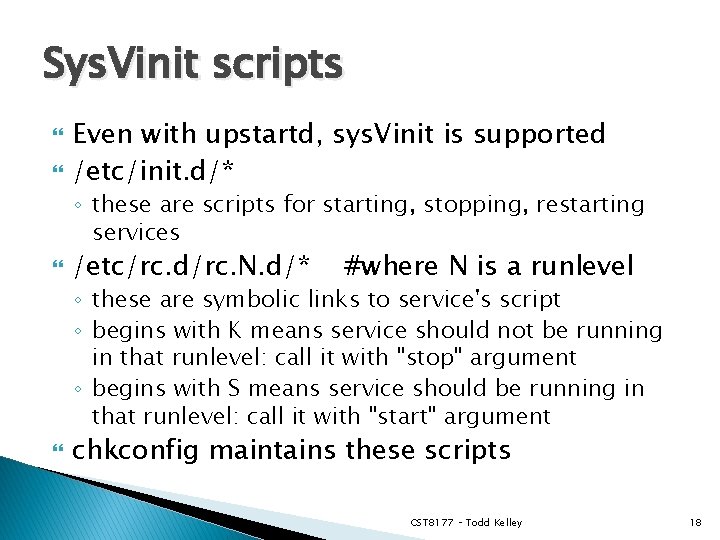
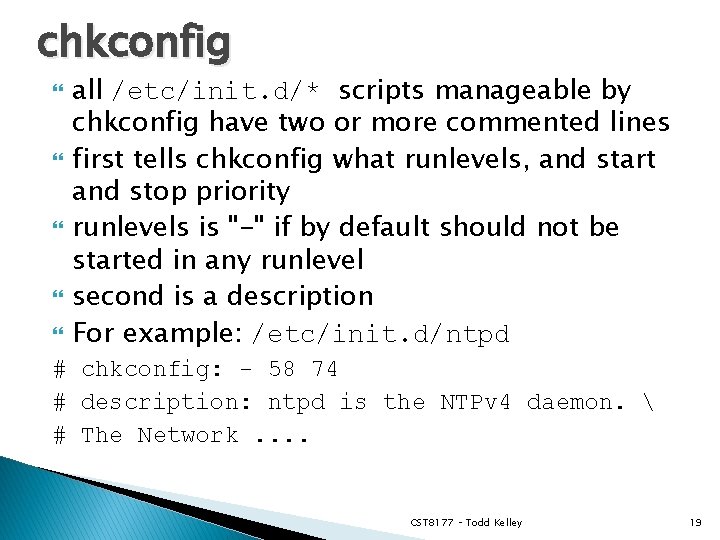
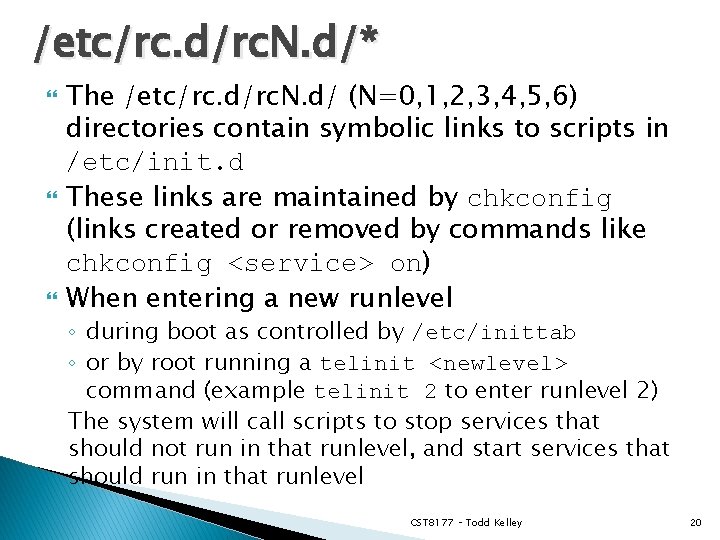
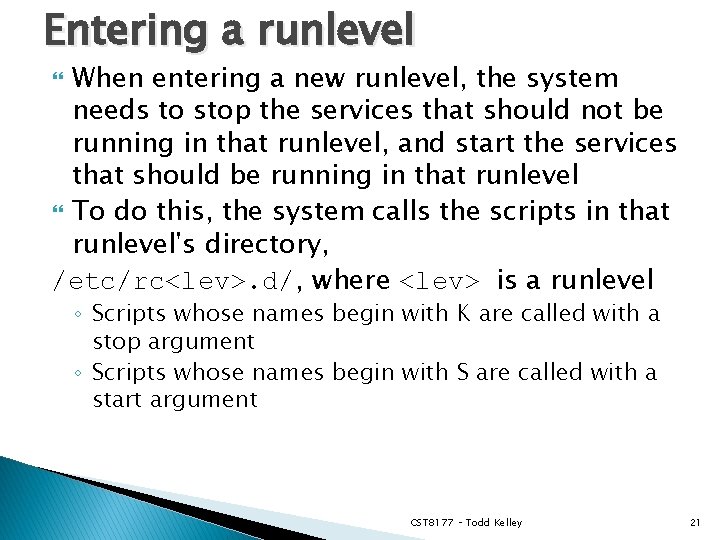
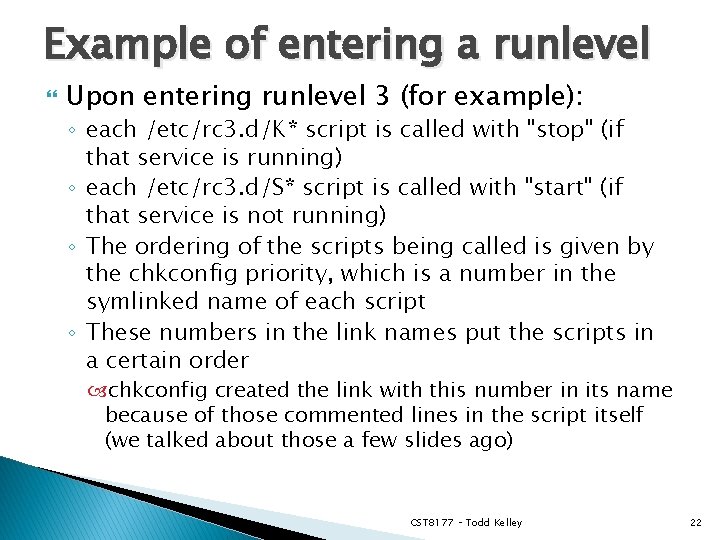
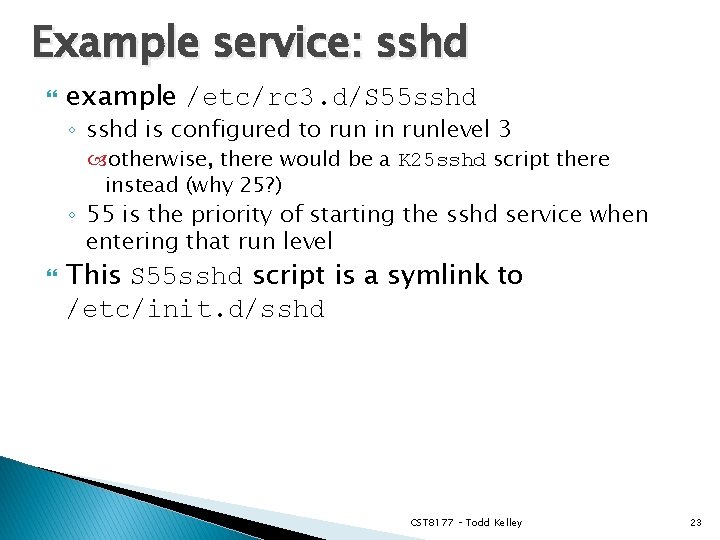
![service – run a System V init script service SCRIPT COMMAND [OPTIONS] SCRIPT is service – run a System V init script service SCRIPT COMMAND [OPTIONS] SCRIPT is](https://slidetodoc.com/presentation_image_h/b9a3d65569de594e7f9619a15a215d97/image-24.jpg)
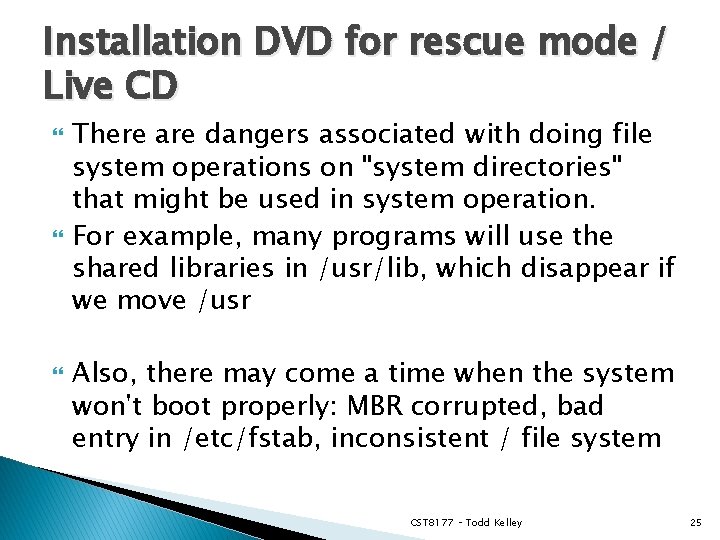
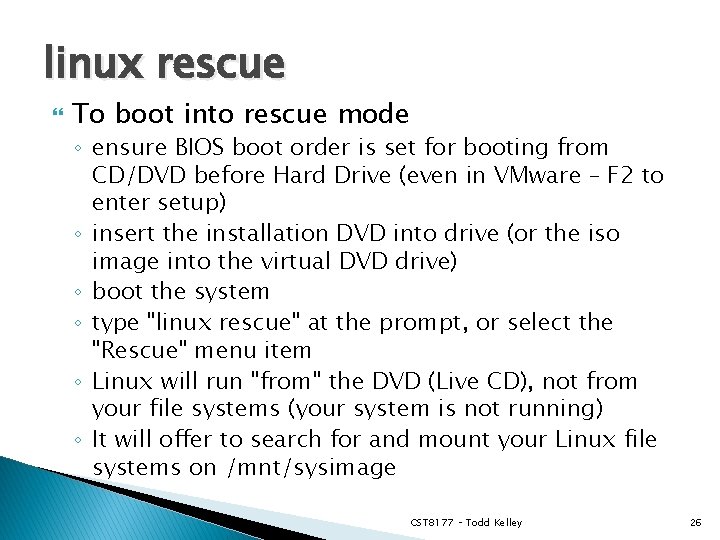
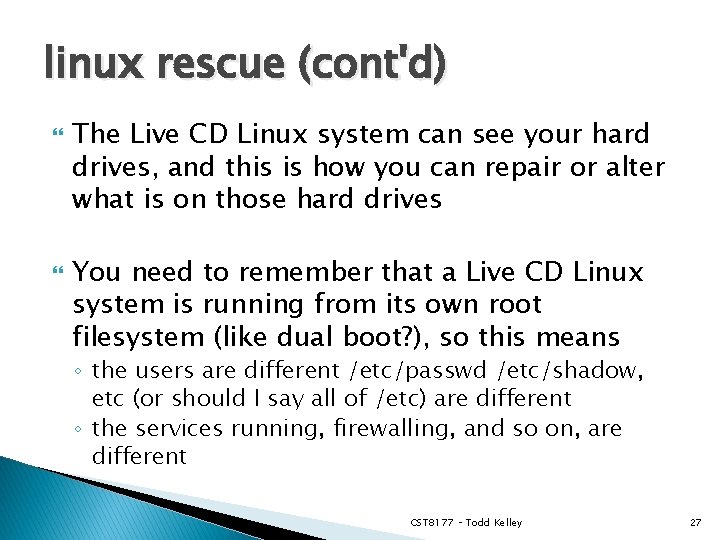
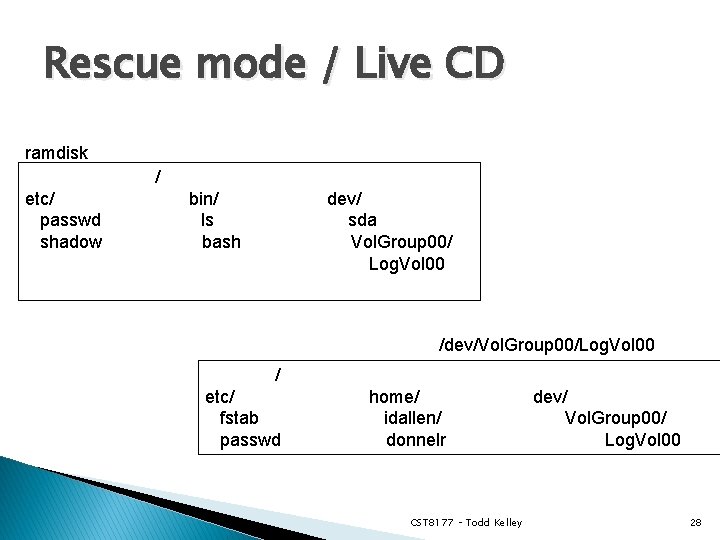
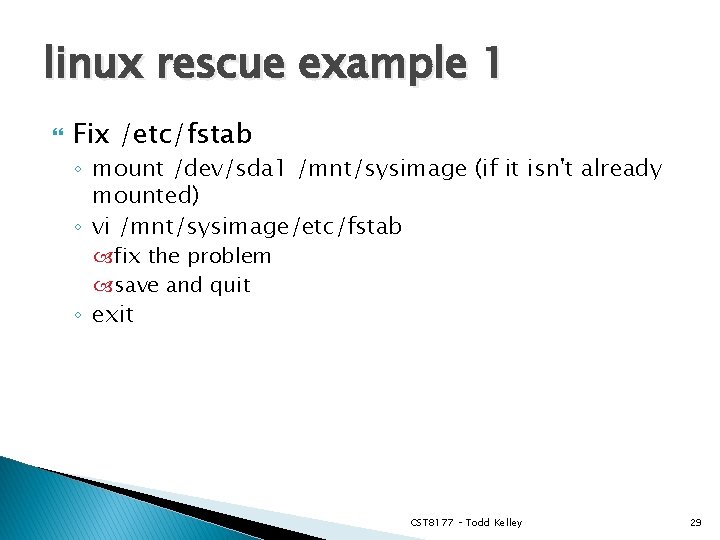
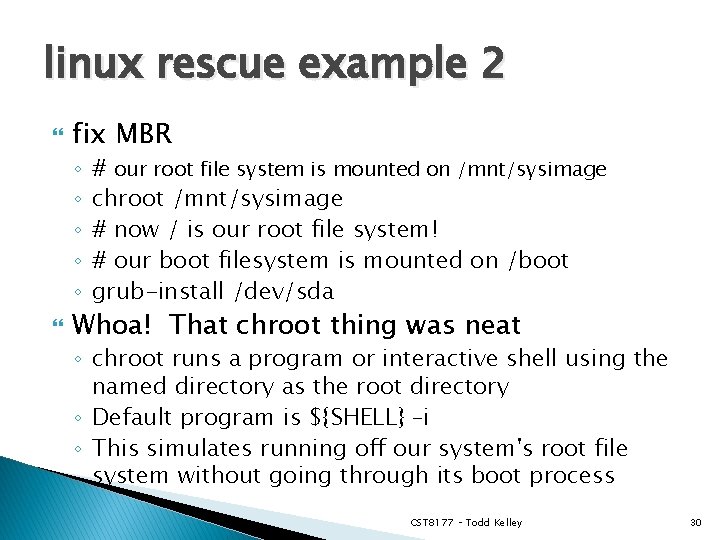
- Slides: 30
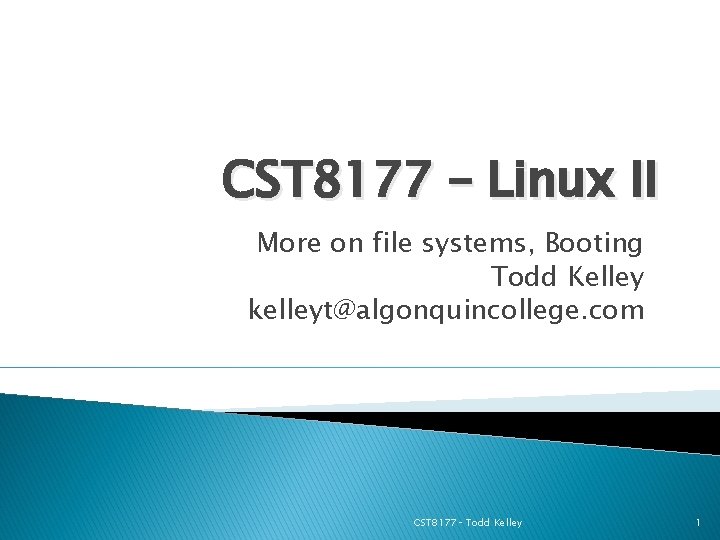
CST 8177 – Linux II More on file systems, Booting Todd Kelley kelleyt@algonquincollege. com CST 8177– Todd Kelley 1
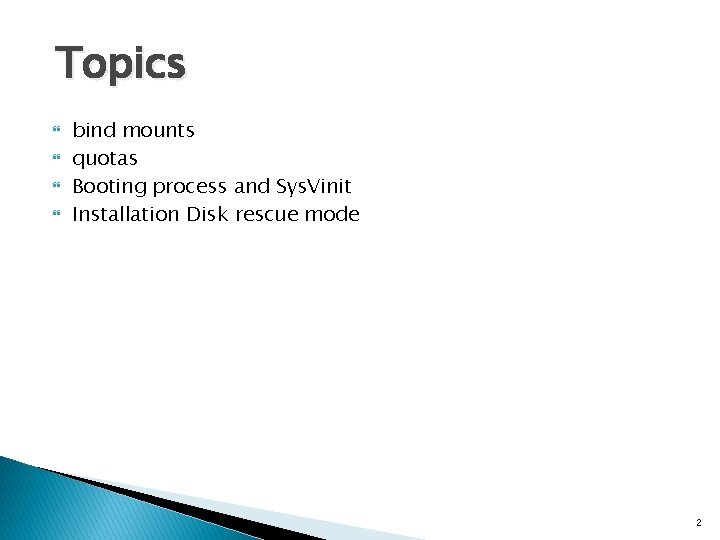
Topics bind mounts quotas Booting process and Sys. Vinit Installation Disk rescue mode 2
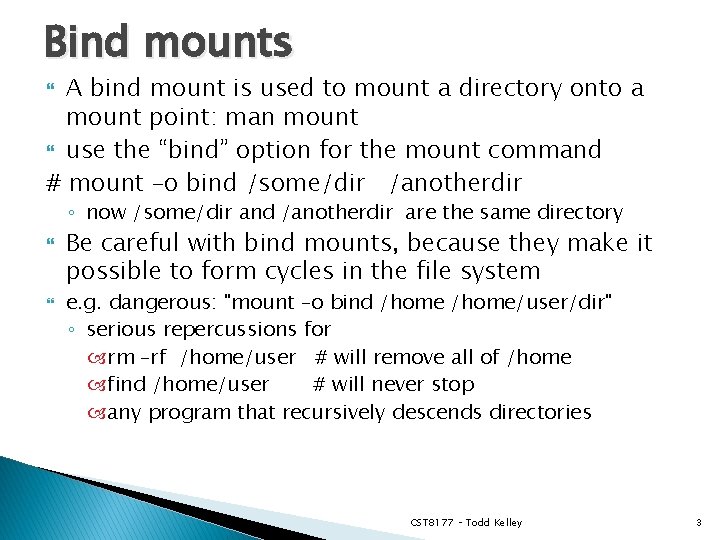
Bind mounts A bind mount is used to mount a directory onto a mount point: man mount use the “bind” option for the mount command # mount –o bind /some/dir /anotherdir ◦ now /some/dir and /anotherdir are the same directory Be careful with bind mounts, because they make it possible to form cycles in the file system e. g. dangerous: "mount –o bind /home/user/dir" ◦ serious repercussions for rm –rf /home/user # will remove all of /home find /home/user # will never stop any program that recursively descends directories CST 8177 – Todd Kelley 3
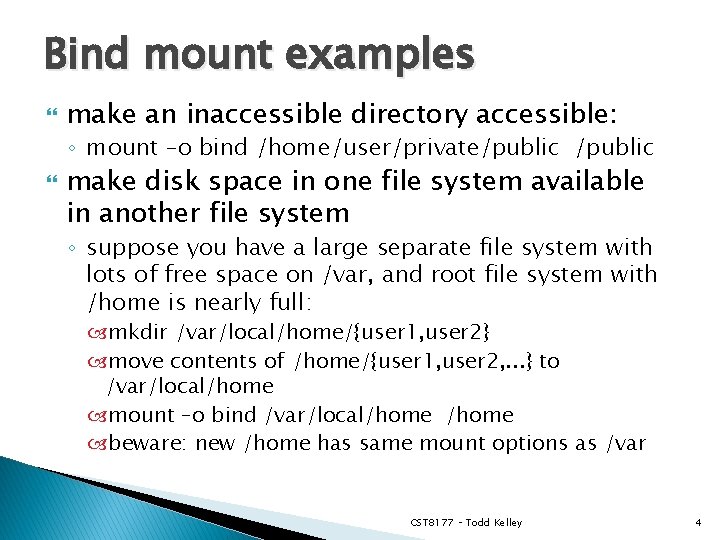
Bind mount examples make an inaccessible directory accessible: ◦ mount –o bind /home/user/private/public make disk space in one file system available in another file system ◦ suppose you have a large separate file system with lots of free space on /var, and root file system with /home is nearly full: mkdir /var/local/home/{user 1, user 2} move contents of /home/{user 1, user 2, . . . } to /var/local/home mount –o bind /var/local/home beware: new /home has same mount options as /var CST 8177 – Todd Kelley 4
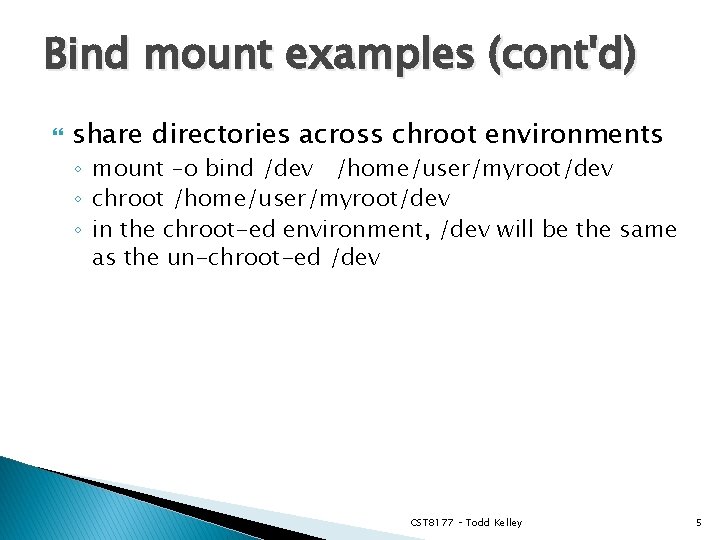
Bind mount examples (cont'd) share directories across chroot environments ◦ mount –o bind /dev /home/user/myroot/dev ◦ chroot /home/user/myroot/dev ◦ in the chroot-ed environment, /dev will be the same as the un-chroot-ed /dev CST 8177 – Todd Kelley 5
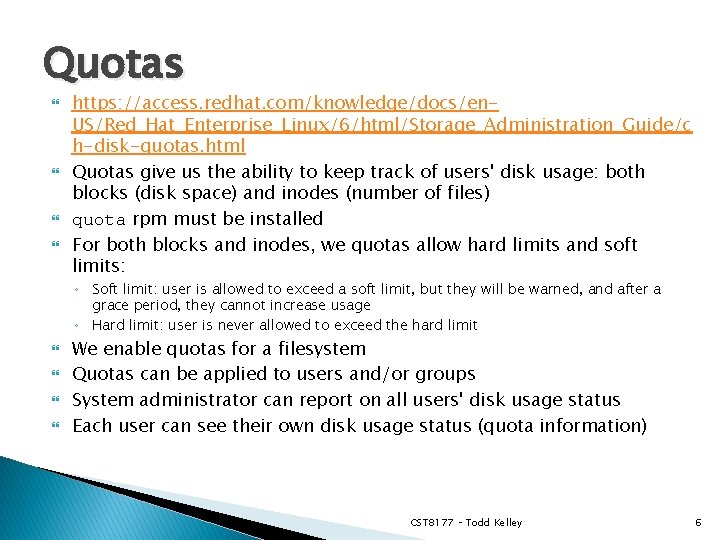
Quotas https: //access. redhat. com/knowledge/docs/en. US/Red_Hat_Enterprise_Linux/6/html/Storage_Administration_Guide/c h-disk-quotas. html Quotas give us the ability to keep track of users' disk usage: both blocks (disk space) and inodes (number of files) quota rpm must be installed For both blocks and inodes, we quotas allow hard limits and soft limits: ◦ Soft limit: user is allowed to exceed a soft limit, but they will be warned, and after a grace period, they cannot increase usage ◦ Hard limit: user is never allowed to exceed the hard limit We enable quotas for a filesystem Quotas can be applied to users and/or groups System administrator can report on all users' disk usage status Each user can see their own disk usage status (quota information) CST 8177 – Todd Kelley 6
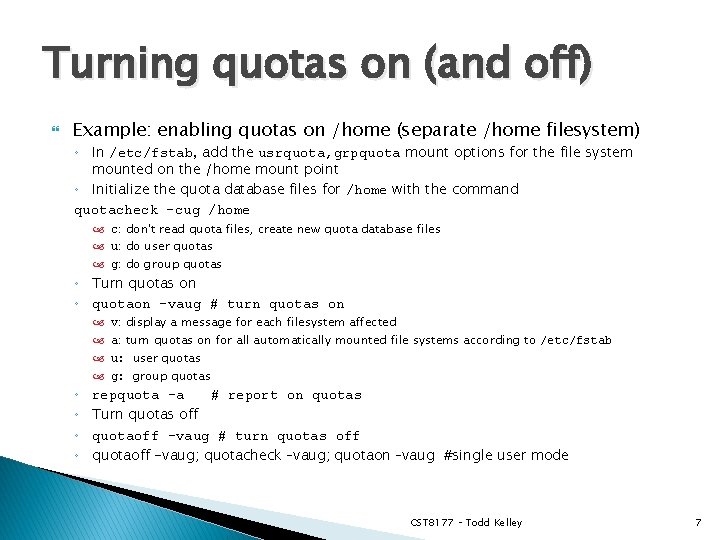
Turning quotas on (and off) Example: enabling quotas on /home (separate /home filesystem) ◦ In /etc/fstab, add the usrquota, grpquota mount options for the file system mounted on the /home mount point ◦ Initialize the quota database files for /home with the command quotacheck –cug /home c: don't read quota files, create new quota database files u: do user quotas g: do group quotas ◦ Turn quotas on ◦ quotaon –vaug # turn quotas on ◦ ◦ v: display a message for each filesystem affected a: turn quotas on for all automatically mounted file systems according to /etc/fstab u: user quotas g: group quotas repquota –a # report on quotas Turn quotas off quotaoff –vaug # turn quotas off quotaoff -vaug; quotacheck –vaug; quotaon –vaug #single user mode CST 8177 – Todd Kelley 7
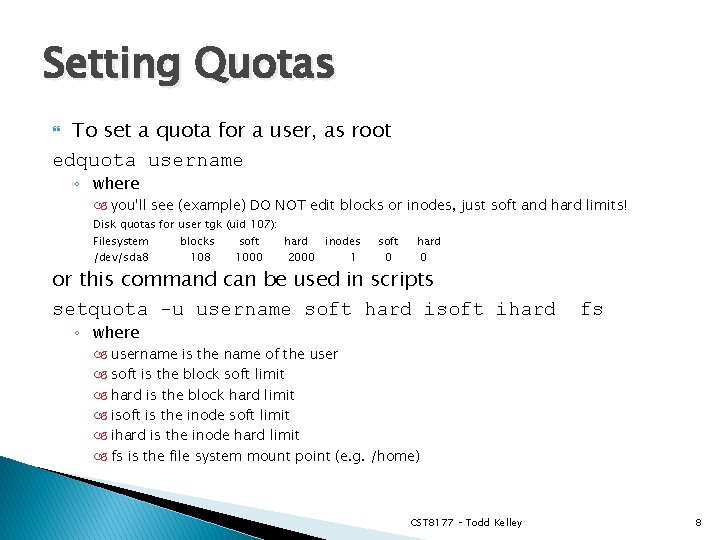
Setting Quotas To set a quota for a user, as root edquota username ◦ where you'll see (example) DO NOT edit blocks or inodes, just soft and hard limits! Disk quotas for user tgk (uid 107): Filesystem /dev/sda 8 blocks 108 soft 1000 hard 2000 inodes 1 soft 0 hard 0 or this command can be used in scripts setquota -u username soft hard isoft ihard ◦ where fs username is the name of the user soft is the block soft limit hard is the block hard limit isoft is the inode soft limit ihard is the inode hard limit fs is the file system mount point (e. g. /home) CST 8177 – Todd Kelley 8
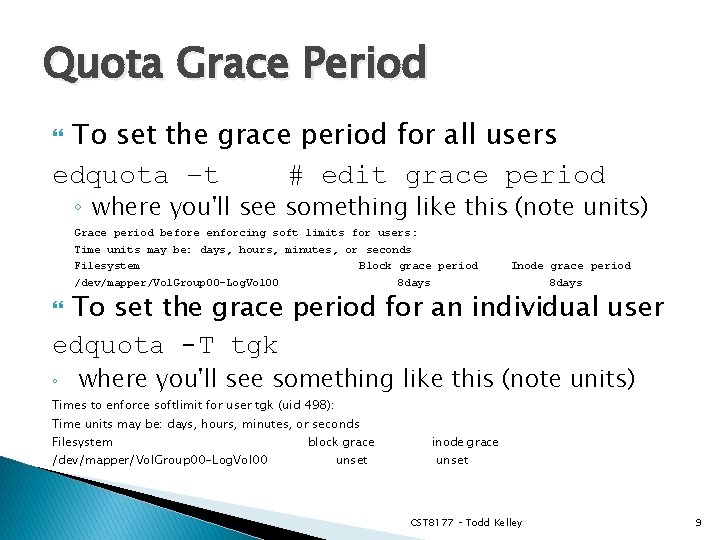
Quota Grace Period To set the grace period for all users edquota –t # edit grace period ◦ where you'll see something like this (note units) Grace period before enforcing soft limits for users : Time units may be: days, hours, minutes, or seconds Filesystem Block grace period /dev/mapper/Vol. Group 00 -Log. Vol 00 8 days Inode grace period 8 days To set the grace period for an individual user edquota -T tgk ◦ where you'll see something like this (note units) Times to enforce softlimit for user tgk (uid 498): Time units may be: days, hours, minutes, or seconds Filesystem /dev/mapper/Vol. Group 00 -Log. Vol 00 block grace unset inode grace unset CST 8177 – Todd Kelley 9
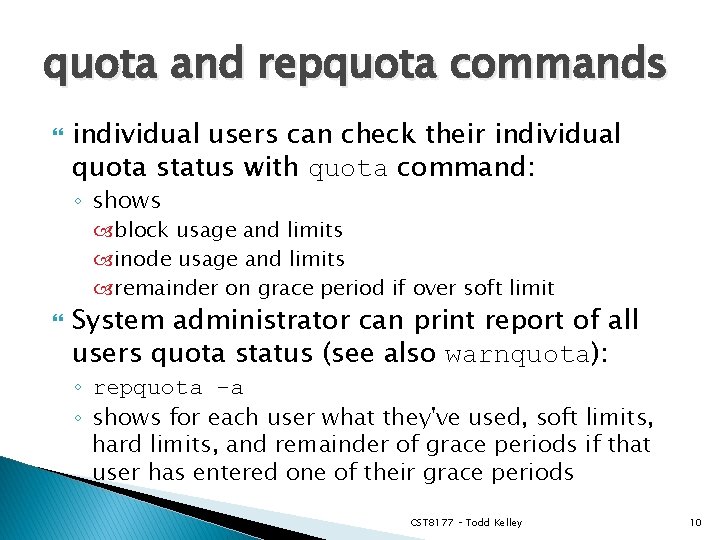
quota and repquota commands individual users can check their individual quota status with quota command: ◦ shows block usage and limits inode usage and limits remainder on grace period if over soft limit System administrator can print report of all users quota status (see also warnquota): ◦ repquota -a ◦ shows for each user what they've used, soft limits, hard limits, and remainder of grace periods if that user has entered one of their grace periods CST 8177 – Todd Kelley 10
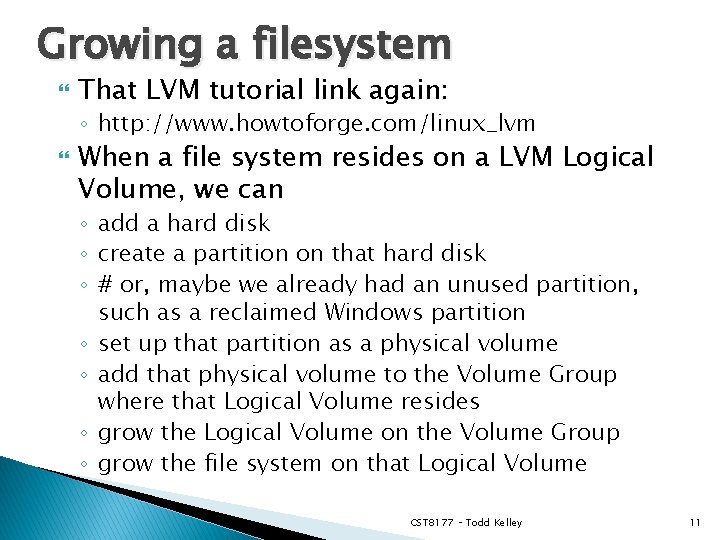
Growing a filesystem That LVM tutorial link again: ◦ http: //www. howtoforge. com/linux_lvm When a file system resides on a LVM Logical Volume, we can ◦ add a hard disk ◦ create a partition on that hard disk ◦ # or, maybe we already had an unused partition, such as a reclaimed Windows partition ◦ set up that partition as a physical volume ◦ add that physical volume to the Volume Group where that Logical Volume resides ◦ grow the Logical Volume on the Volume Group ◦ grow the file system on that Logical Volume CST 8177 – Todd Kelley 11
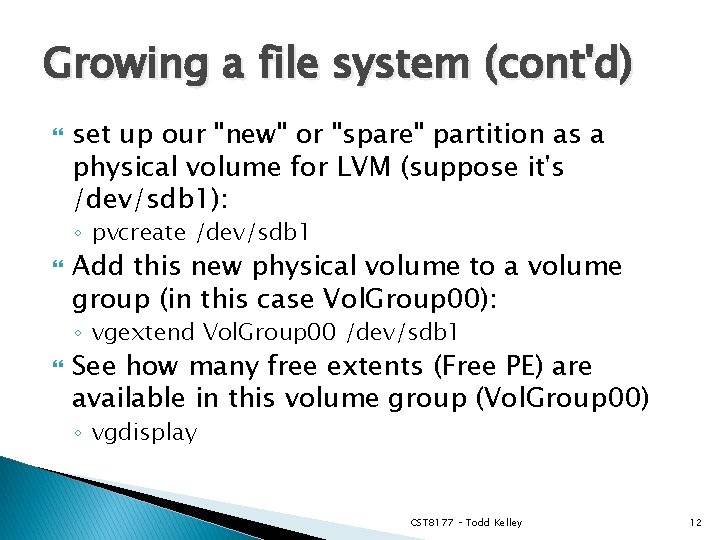
Growing a file system (cont'd) set up our "new" or "spare" partition as a physical volume for LVM (suppose it's /dev/sdb 1): ◦ pvcreate /dev/sdb 1 Add this new physical volume to a volume group (in this case Vol. Group 00): ◦ vgextend Vol. Group 00 /dev/sdb 1 See how many free extents (Free PE) are available in this volume group (Vol. Group 00) ◦ vgdisplay CST 8177 – Todd Kelley 12
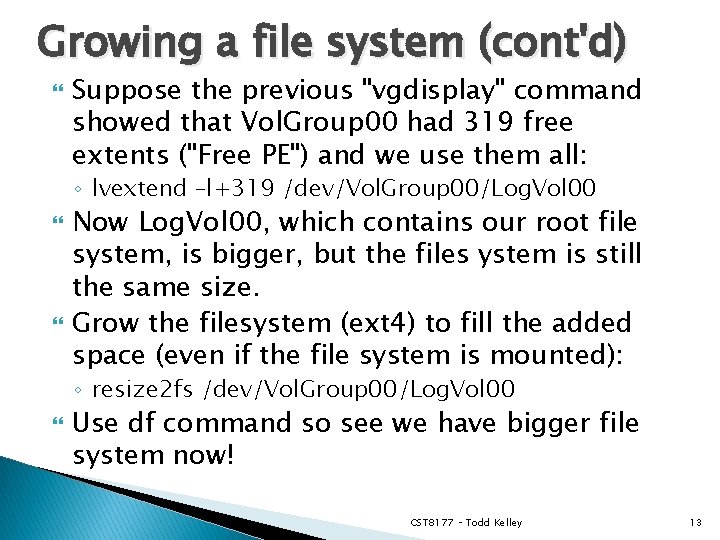
Growing a file system (cont'd) Suppose the previous "vgdisplay" command showed that Vol. Group 00 had 319 free extents ("Free PE") and we use them all: ◦ lvextend –l+319 /dev/Vol. Group 00/Log. Vol 00 Now Log. Vol 00, which contains our root file system, is bigger, but the files ystem is still the same size. Grow the filesystem (ext 4) to fill the added space (even if the file system is mounted): ◦ resize 2 fs /dev/Vol. Group 00/Log. Vol 00 Use df command so see we have bigger file system now! CST 8177 – Todd Kelley 13
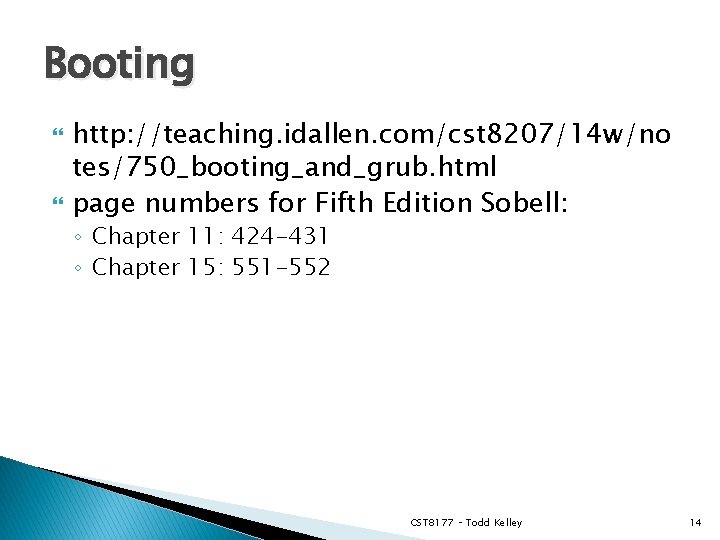
Booting http: //teaching. idallen. com/cst 8207/14 w/no tes/750_booting_and_grub. html page numbers for Fifth Edition Sobell: ◦ Chapter 11: 424 -431 ◦ Chapter 15: 551 -552 CST 8177 – Todd Kelley 14
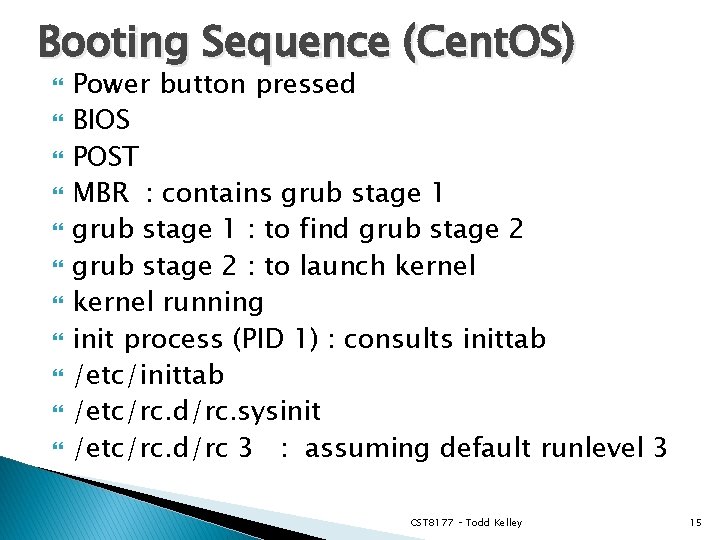
Booting Sequence (Cent. OS) Power button pressed BIOS POST MBR : contains grub stage 1 : to find grub stage 2 : to launch kernel running init process (PID 1) : consults inittab /etc/rc. d/rc. sysinit /etc/rc. d/rc 3 : assuming default runlevel 3 CST 8177 – Todd Kelley 15
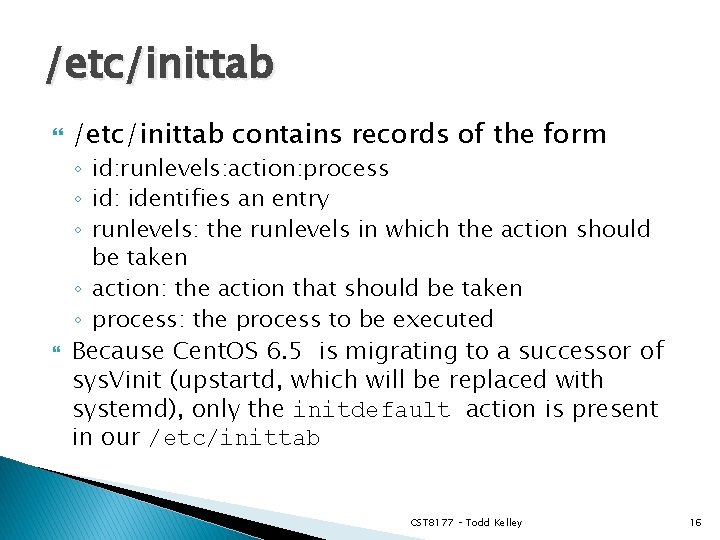
/etc/inittab contains records of the form ◦ id: runlevels: action: process ◦ id: identifies an entry ◦ runlevels: the runlevels in which the action should be taken ◦ action: the action that should be taken ◦ process: the process to be executed Because Cent. OS 6. 5 is migrating to a successor of sys. Vinit (upstartd, which will be replaced with systemd), only the initdefault action is present in our /etc/inittab CST 8177 – Todd Kelley 16
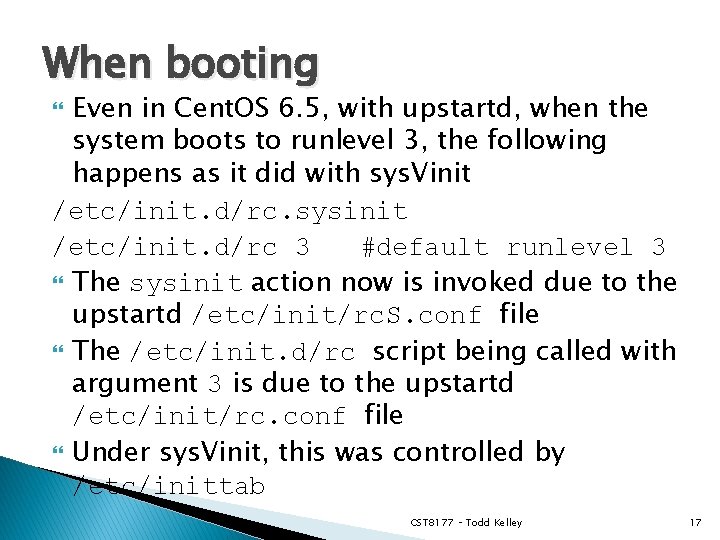
When booting Even in Cent. OS 6. 5, with upstartd, when the system boots to runlevel 3, the following happens as it did with sys. Vinit /etc/init. d/rc. sysinit /etc/init. d/rc 3 #default runlevel 3 The sysinit action now is invoked due to the upstartd /etc/init/rc. S. conf file The /etc/init. d/rc script being called with argument 3 is due to the upstartd /etc/init/rc. conf file Under sys. Vinit, this was controlled by /etc/inittab CST 8177 – Todd Kelley 17
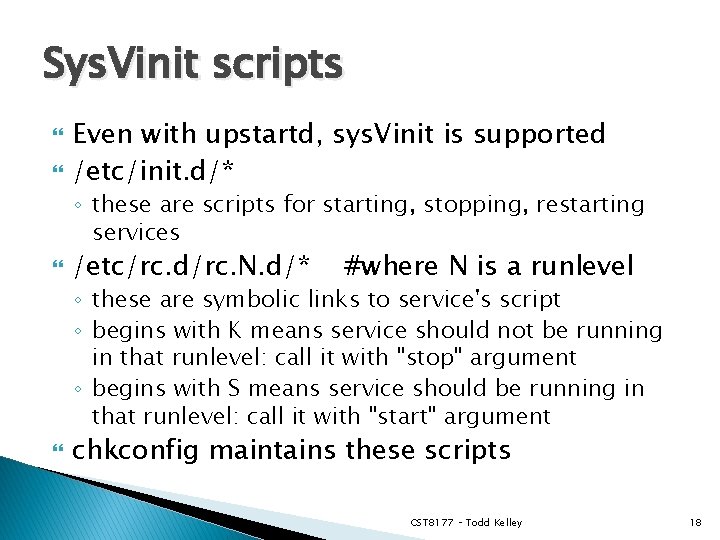
Sys. Vinit scripts Even with upstartd, sys. Vinit is supported /etc/init. d/* ◦ these are scripts for starting, stopping, restarting services /etc/rc. d/rc. N. d/* #where N is a runlevel ◦ these are symbolic links to service's script ◦ begins with K means service should not be running in that runlevel: call it with "stop" argument ◦ begins with S means service should be running in that runlevel: call it with "start" argument chkconfig maintains these scripts CST 8177 – Todd Kelley 18
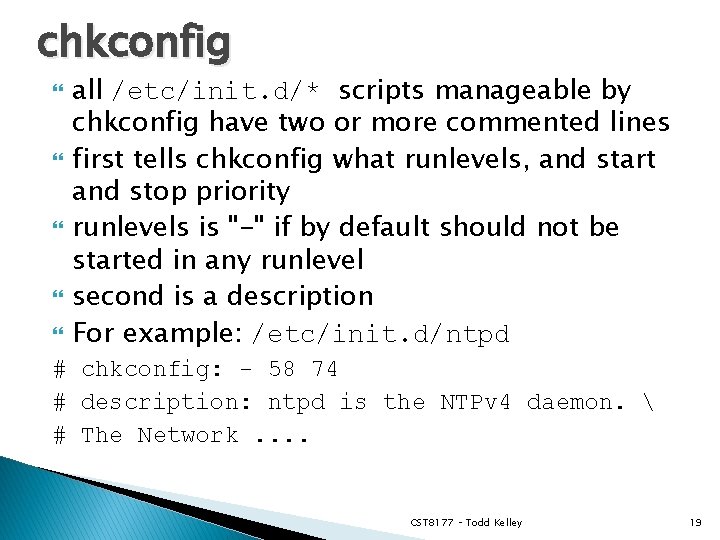
chkconfig all /etc/init. d/* scripts manageable by chkconfig have two or more commented lines first tells chkconfig what runlevels, and start and stop priority runlevels is "-" if by default should not be started in any runlevel second is a description For example: /etc/init. d/ntpd # chkconfig: - 58 74 # description: ntpd is the NTPv 4 daemon. # The Network. . CST 8177 – Todd Kelley 19
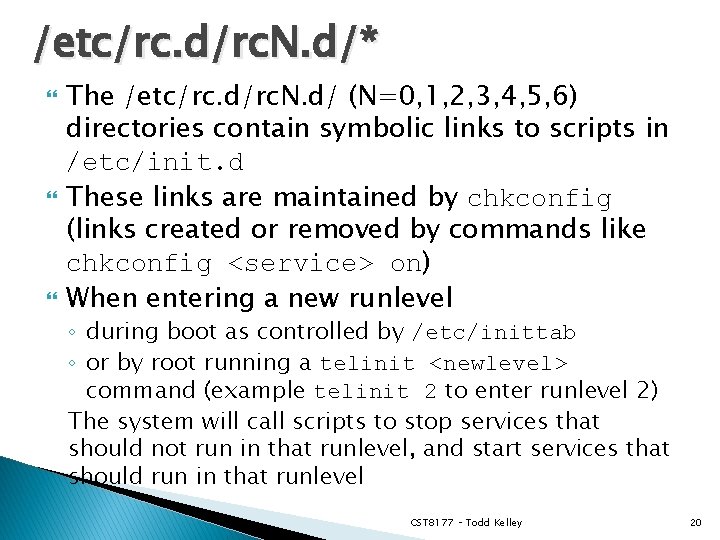
/etc/rc. d/rc. N. d/* The /etc/rc. d/rc. N. d/ (N=0, 1, 2, 3, 4, 5, 6) directories contain symbolic links to scripts in /etc/init. d These links are maintained by chkconfig (links created or removed by commands like chkconfig <service> on) When entering a new runlevel ◦ during boot as controlled by /etc/inittab ◦ or by root running a telinit <newlevel> command (example telinit 2 to enter runlevel 2) The system will call scripts to stop services that should not run in that runlevel, and start services that should run in that runlevel CST 8177 – Todd Kelley 20
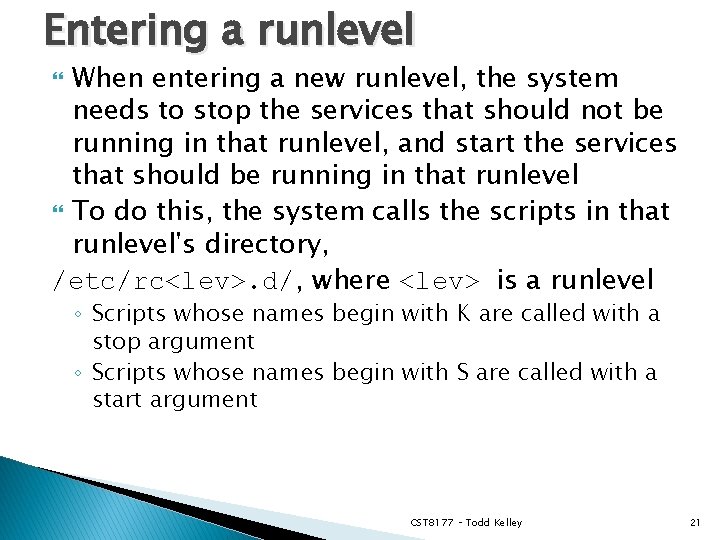
Entering a runlevel When entering a new runlevel, the system needs to stop the services that should not be running in that runlevel, and start the services that should be running in that runlevel To do this, the system calls the scripts in that runlevel's directory, /etc/rc<lev>. d/, where <lev> is a runlevel ◦ Scripts whose names begin with K are called with a stop argument ◦ Scripts whose names begin with S are called with a start argument CST 8177 – Todd Kelley 21
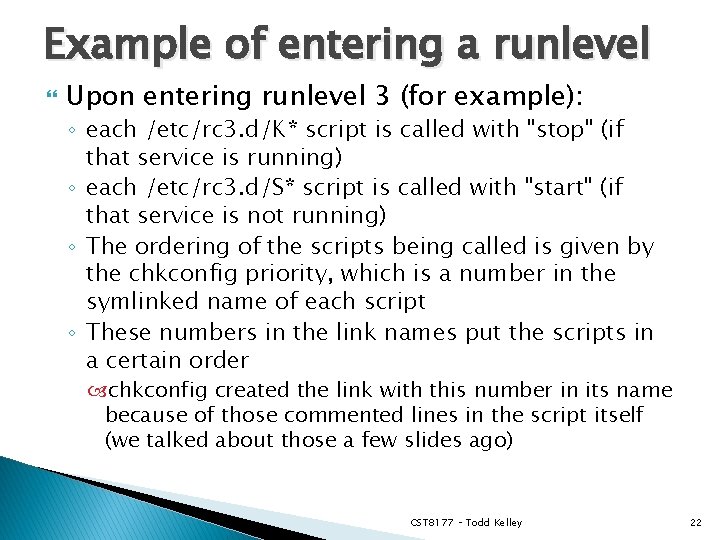
Example of entering a runlevel Upon entering runlevel 3 (for example): ◦ each /etc/rc 3. d/K* script is called with "stop" (if that service is running) ◦ each /etc/rc 3. d/S* script is called with "start" (if that service is not running) ◦ The ordering of the scripts being called is given by the chkconfig priority, which is a number in the symlinked name of each script ◦ These numbers in the link names put the scripts in a certain order chkconfig created the link with this number in its name because of those commented lines in the script itself (we talked about those a few slides ago) CST 8177 – Todd Kelley 22
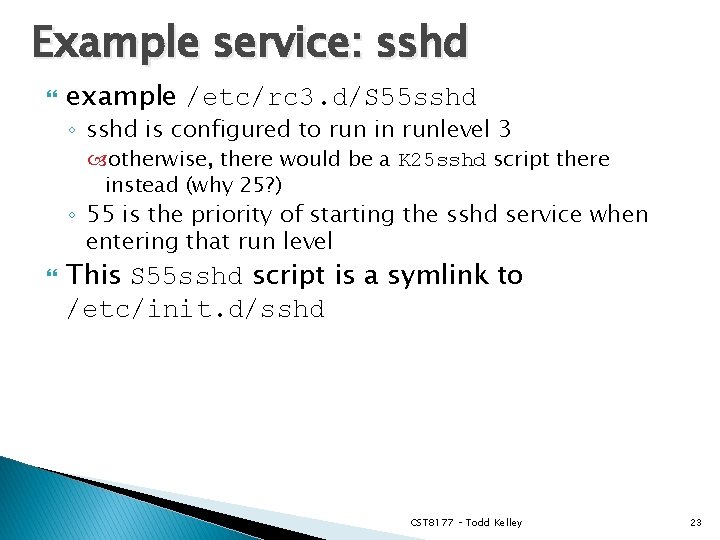
Example service: sshd example /etc/rc 3. d/S 55 sshd ◦ sshd is configured to run in runlevel 3 otherwise, there would be a K 25 sshd script there instead (why 25? ) ◦ 55 is the priority of starting the sshd service when entering that run level This S 55 sshd script is a symlink to /etc/init. d/sshd CST 8177 – Todd Kelley 23
![service run a System V init script service SCRIPT COMMAND OPTIONS SCRIPT is service – run a System V init script service SCRIPT COMMAND [OPTIONS] SCRIPT is](https://slidetodoc.com/presentation_image_h/b9a3d65569de594e7f9619a15a215d97/image-24.jpg)
service – run a System V init script service SCRIPT COMMAND [OPTIONS] SCRIPT is /etc/init. d/SCRIPT COMMAND is an argument to the script ◦ ◦ ◦ start stop restart etc start and stop must be recognized by SCRIPT Example: service ntpd start ◦ same effect as /etc/init. d/ntpd start Example: service ntpd stop ◦ same effect as /etc/init. d/ntpd stop CST 8177 – Todd Kelley 24
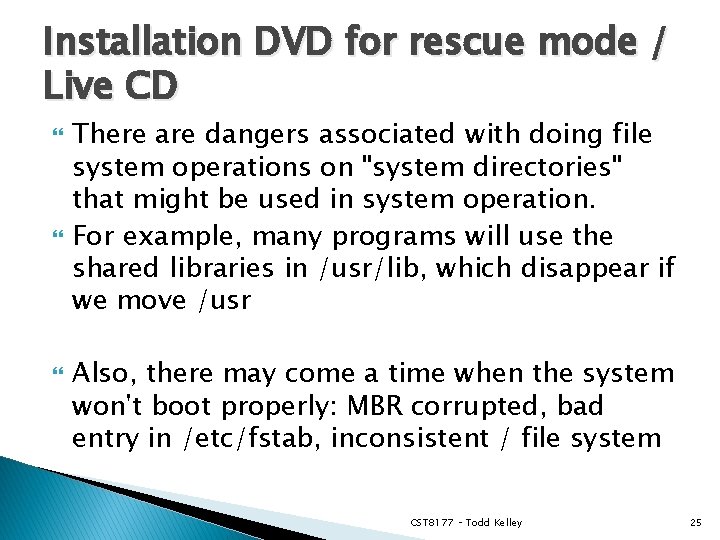
Installation DVD for rescue mode / Live CD There are dangers associated with doing file system operations on "system directories" that might be used in system operation. For example, many programs will use the shared libraries in /usr/lib, which disappear if we move /usr Also, there may come a time when the system won't boot properly: MBR corrupted, bad entry in /etc/fstab, inconsistent / file system CST 8177 – Todd Kelley 25
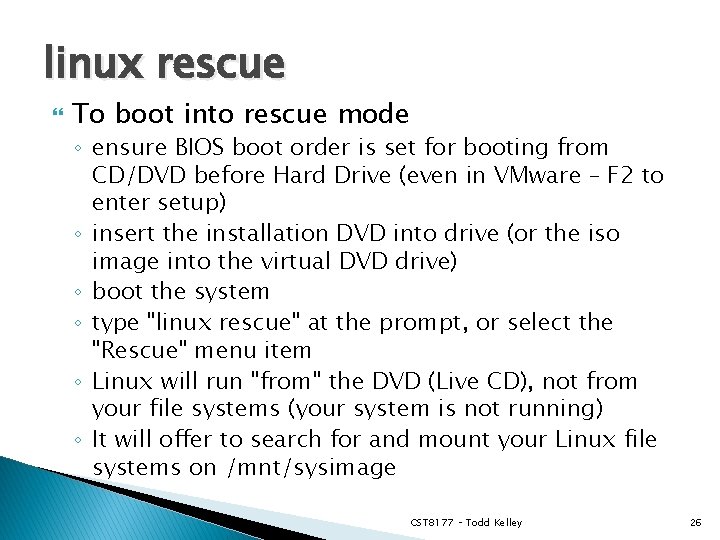
linux rescue To boot into rescue mode ◦ ensure BIOS boot order is set for booting from CD/DVD before Hard Drive (even in VMware – F 2 to enter setup) ◦ insert the installation DVD into drive (or the iso image into the virtual DVD drive) ◦ boot the system ◦ type "linux rescue" at the prompt, or select the "Rescue" menu item ◦ Linux will run "from" the DVD (Live CD), not from your file systems (your system is not running) ◦ It will offer to search for and mount your Linux file systems on /mnt/sysimage CST 8177 – Todd Kelley 26
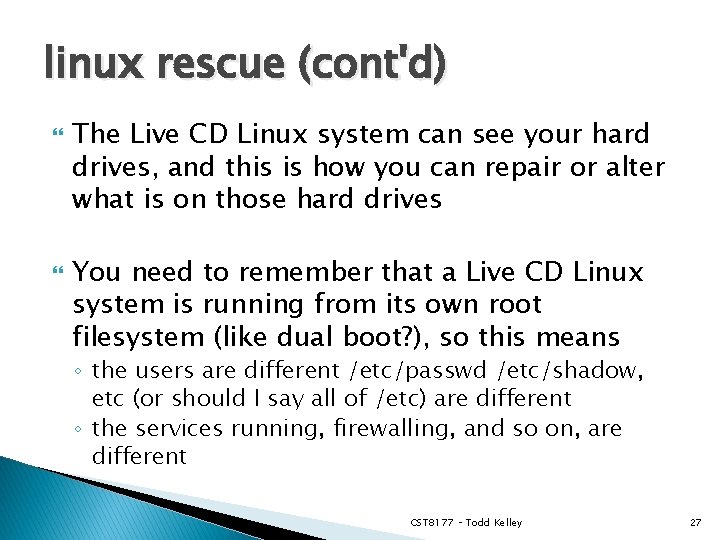
linux rescue (cont'd) The Live CD Linux system can see your hard drives, and this is how you can repair or alter what is on those hard drives You need to remember that a Live CD Linux system is running from its own root filesystem (like dual boot? ), so this means ◦ the users are different /etc/passwd /etc/shadow, etc (or should I say all of /etc) are different ◦ the services running, firewalling, and so on, are different CST 8177 – Todd Kelley 27
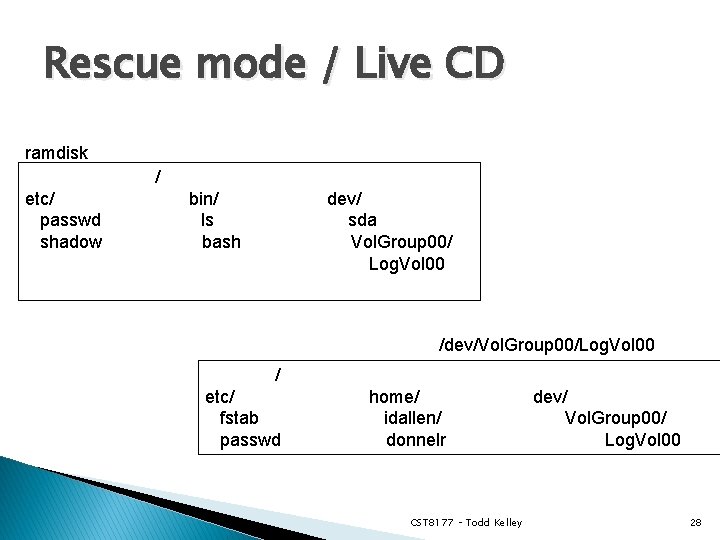
Rescue mode / Live CD ramdisk / etc/ passwd shadow bin/ ls bash dev/ sda Vol. Group 00/ Log. Vol 00 /dev/Vol. Group 00/Log. Vol 00 / etc/ fstab passwd home/ idallen/ donnelr CST 8177 – Todd Kelley dev/ Vol. Group 00/ Log. Vol 00 28
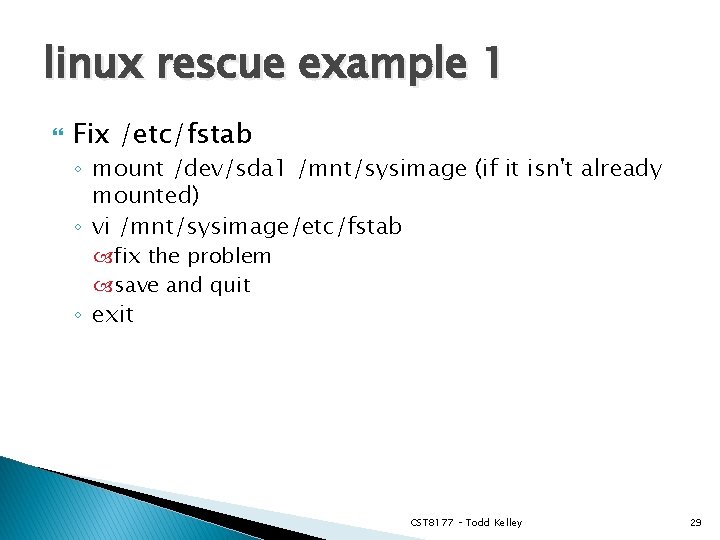
linux rescue example 1 Fix /etc/fstab ◦ mount /dev/sda 1 /mnt/sysimage (if it isn't already mounted) ◦ vi /mnt/sysimage/etc/fstab fix the problem save and quit ◦ exit CST 8177 – Todd Kelley 29
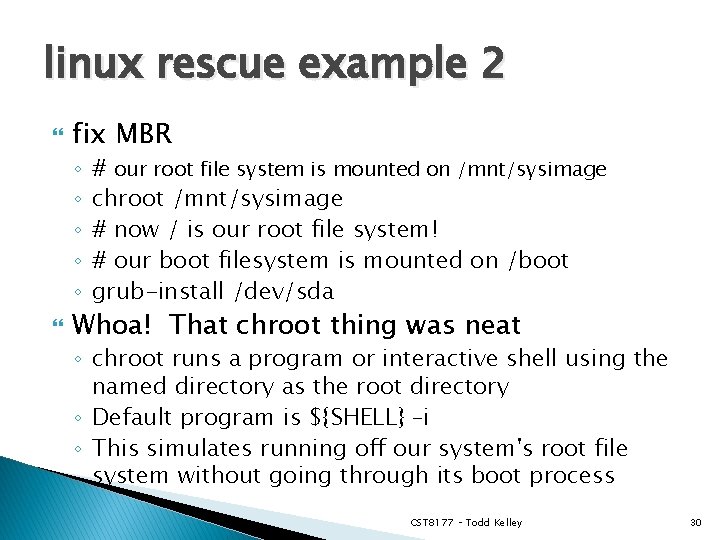
linux rescue example 2 fix MBR ◦ ◦ ◦ # our root file system is mounted on /mnt/sysimage chroot /mnt/sysimage # now / is our root file system! # our boot filesystem is mounted on /boot grub-install /dev/sda Whoa! That chroot thing was neat ◦ chroot runs a program or interactive shell using the named directory as the root directory ◦ Default program is ${SHELL} –i ◦ This simulates running off our system's root file system without going through its boot process CST 8177 – Todd Kelley 30
 More more more i want more more more more we praise you
More more more i want more more more more we praise you More more more i want more more more more we praise you
More more more i want more more more more we praise you File-file yang dibuat oleh user pada jenis file di linux
File-file yang dibuat oleh user pada jenis file di linux Linux cst
Linux cst Cst linux
Cst linux Cst linux
Cst linux Cst linux
Cst linux Linux
Linux Cst file
Cst file Linux security modules
Linux security modules Guilots
Guilots Character device file in linux
Character device file in linux Character device file in linux
Character device file in linux Link file linux
Link file linux Linux file system structure
Linux file system structure Physical image vs logical image
Physical image vs logical image File sharing management system
File sharing management system Remote file access in distributed file system
Remote file access in distributed file system What does a markup tag tells the web browser
What does a markup tag tells the web browser In a file-oriented information system, a transaction file
In a file-oriented information system, a transaction file Libreoffice linux on z systems
Libreoffice linux on z systems Linux on z systems
Linux on z systems Drdos 툴
Drdos 툴 What is cst stand for
What is cst stand for Cst training program
Cst training program Ansys cst
Ansys cst Cst finite element
Cst finite element Cst triangle
Cst triangle Cst 1101
Cst 1101 Cst themes
Cst themes What is cst method in physical pharmaceutics
What is cst method in physical pharmaceutics