CST 8177 Linux II Disks Filesystems Todd Kelley
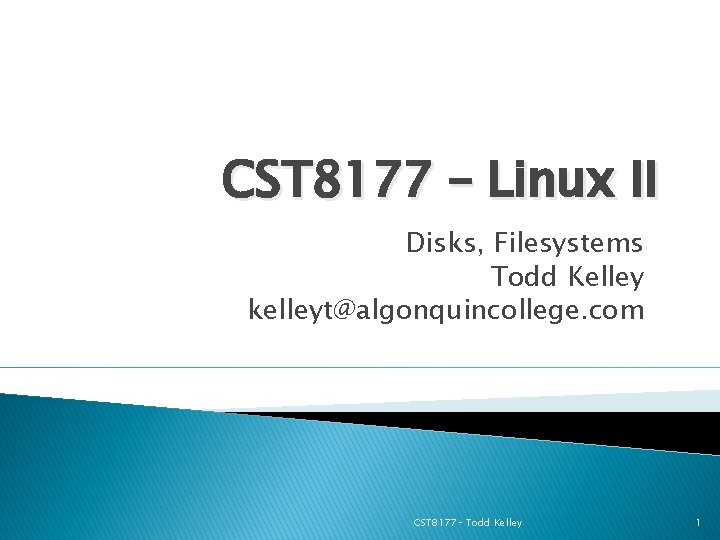
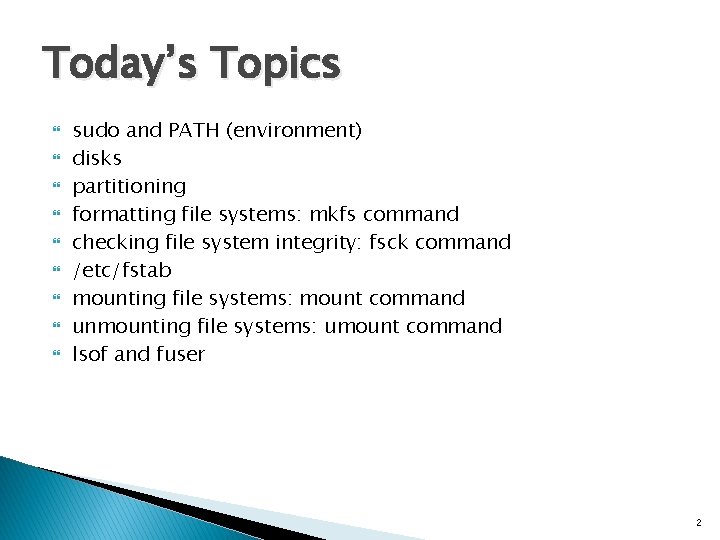
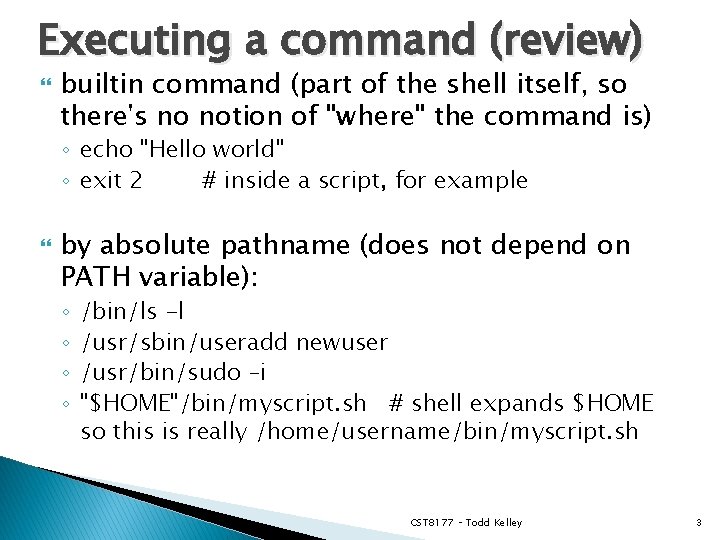
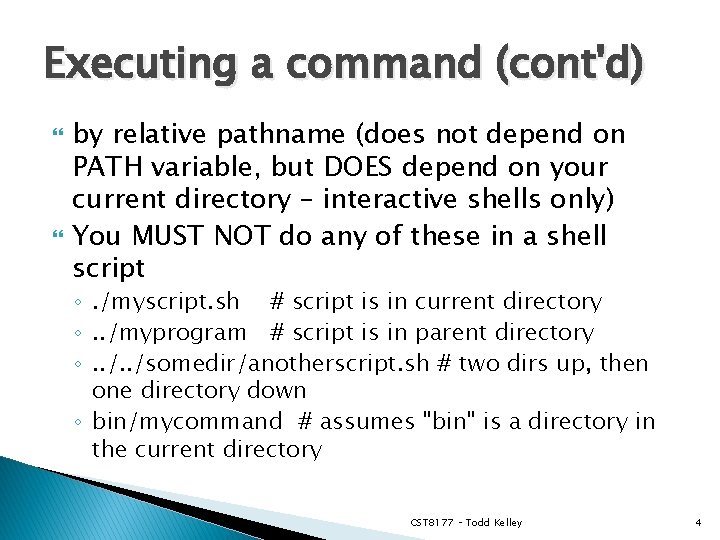
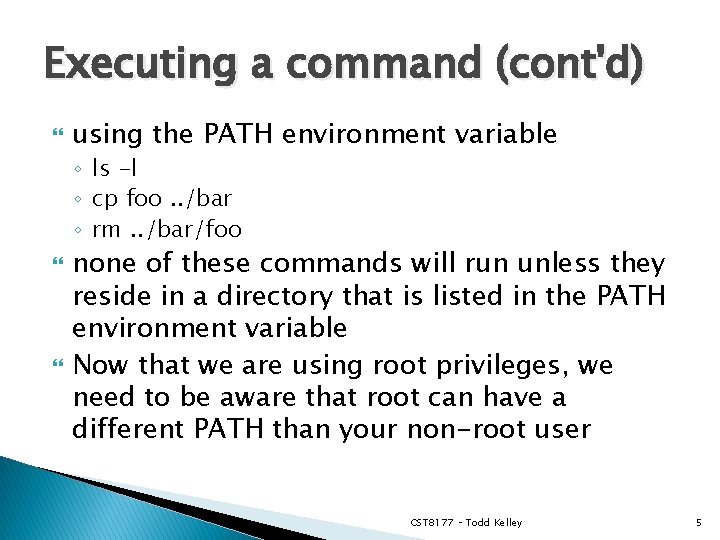
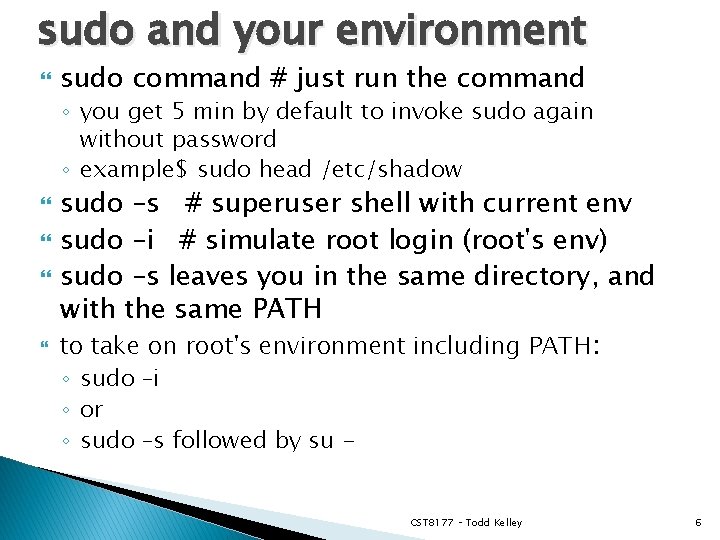
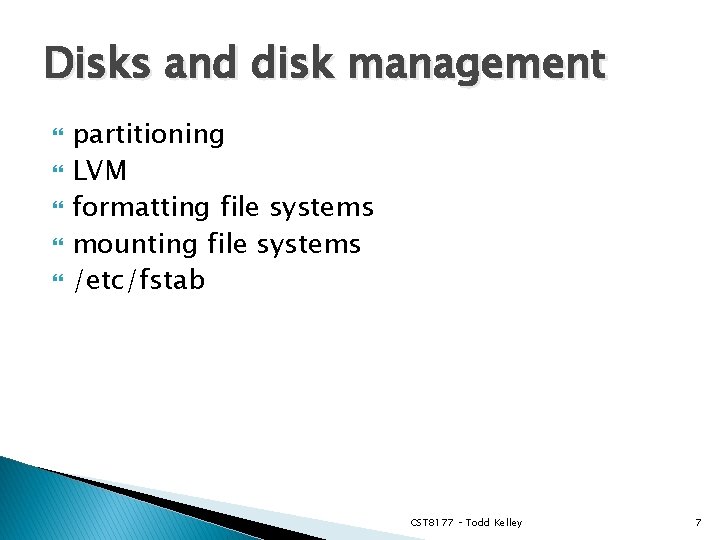
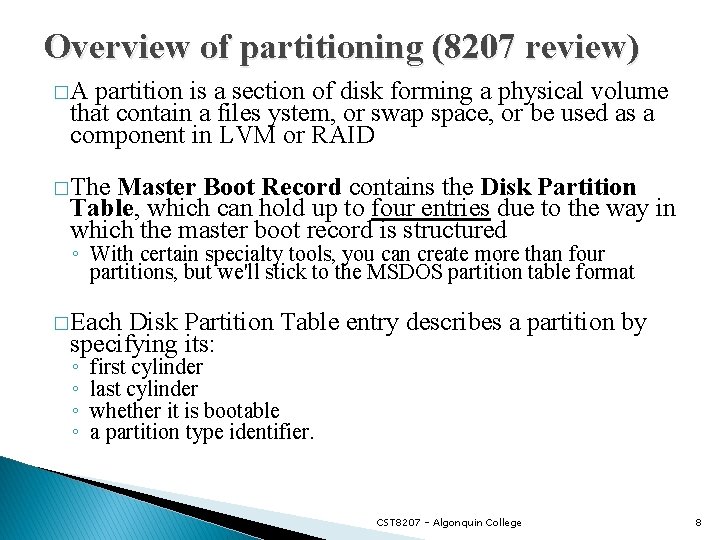
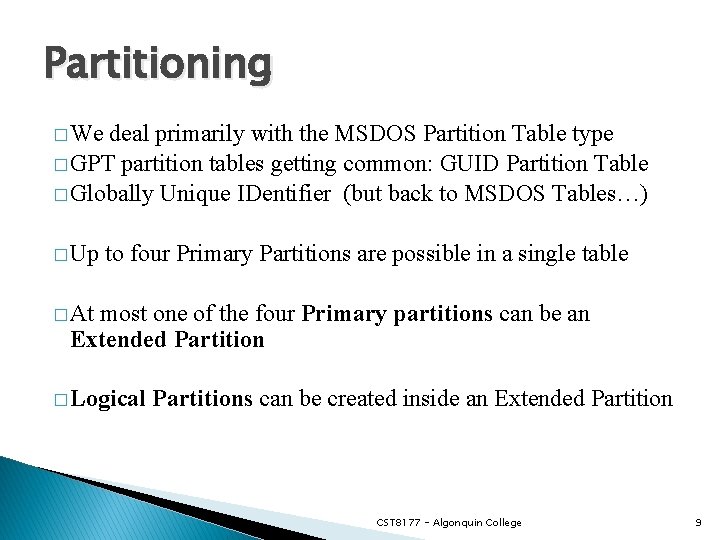
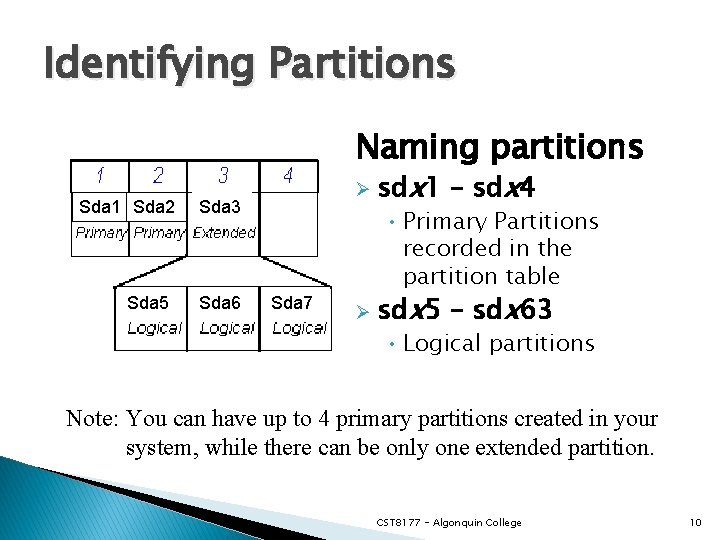
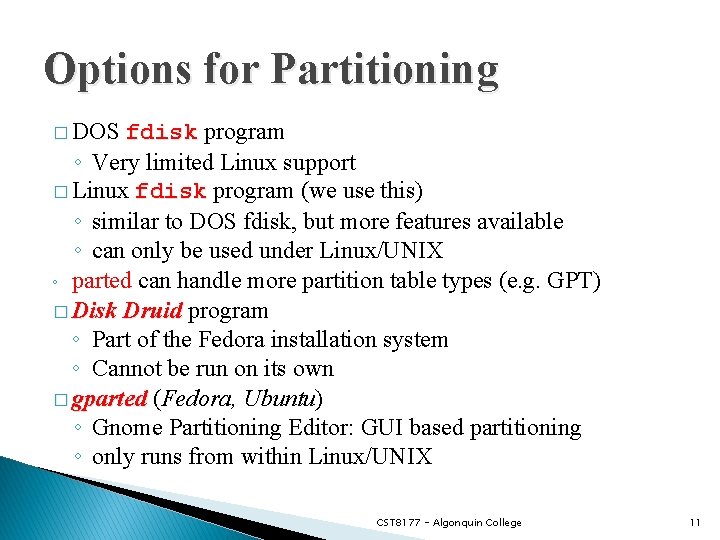
![Linux fdisk command � fdisk ◦ ◦ [options] device command-line partition table manipulator for Linux fdisk command � fdisk ◦ ◦ [options] device command-line partition table manipulator for](https://slidetodoc.com/presentation_image_h2/2e3f840a5eb329c822136b16393ca62a/image-12.jpg)
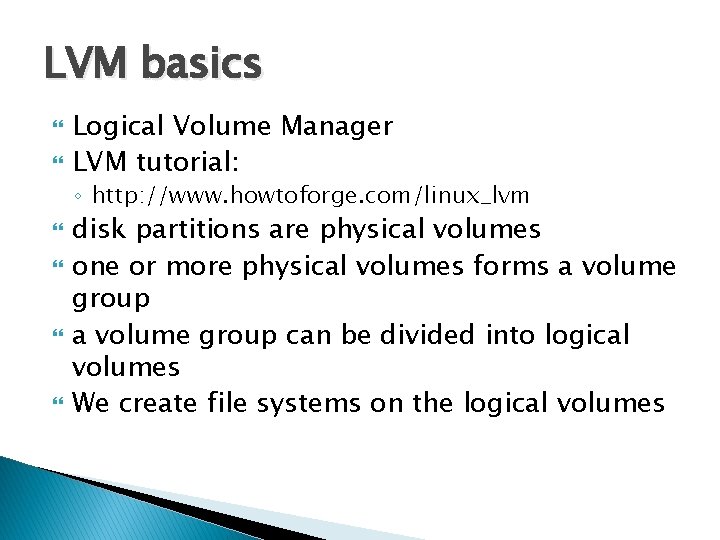
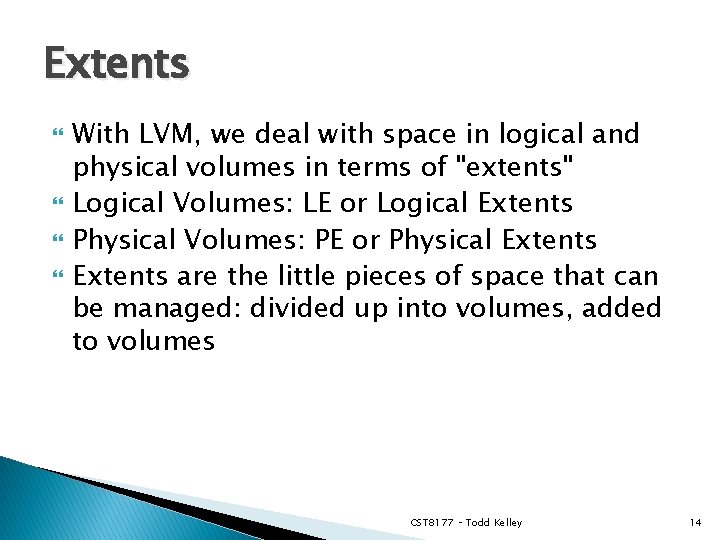
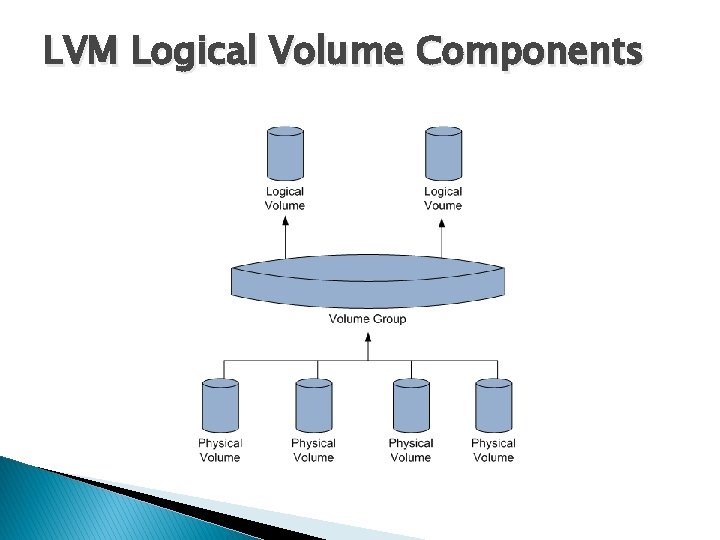
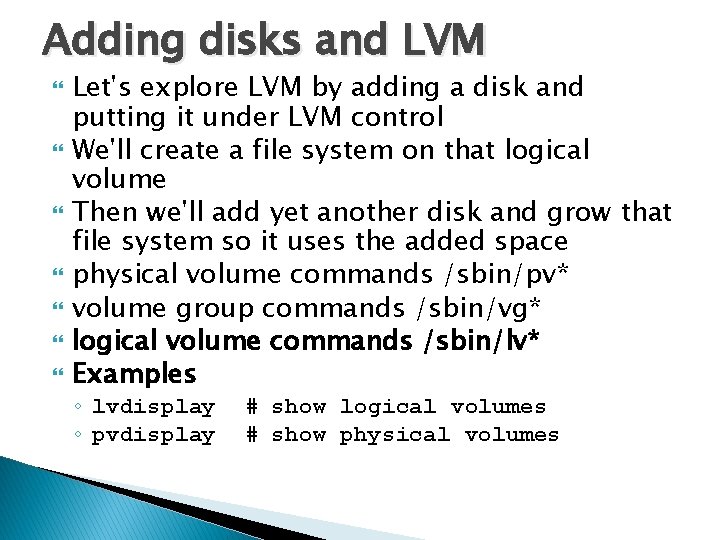
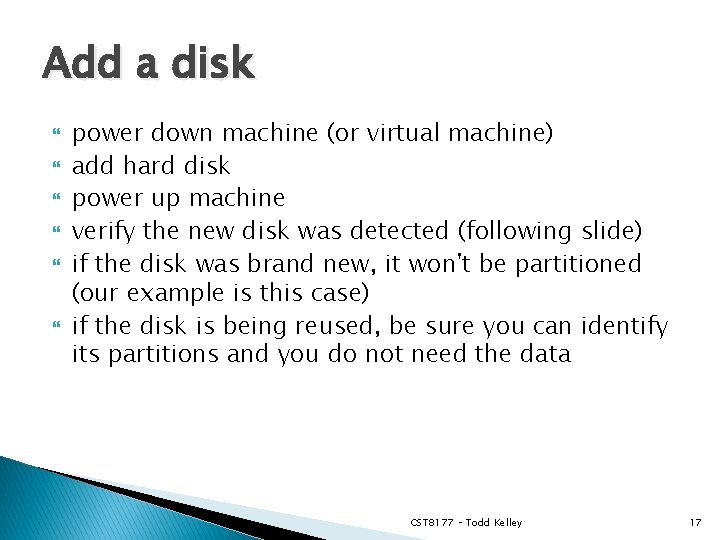
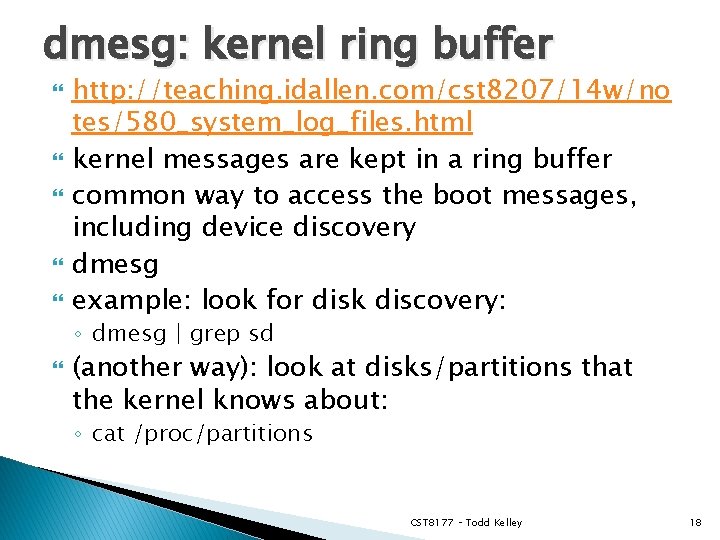
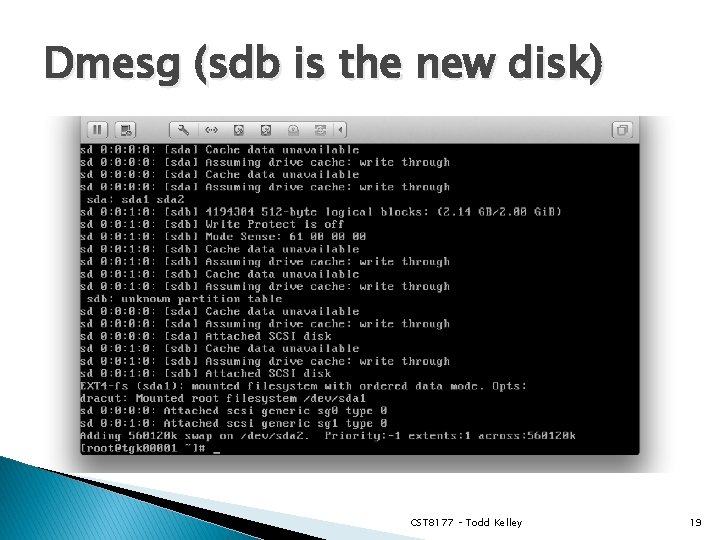
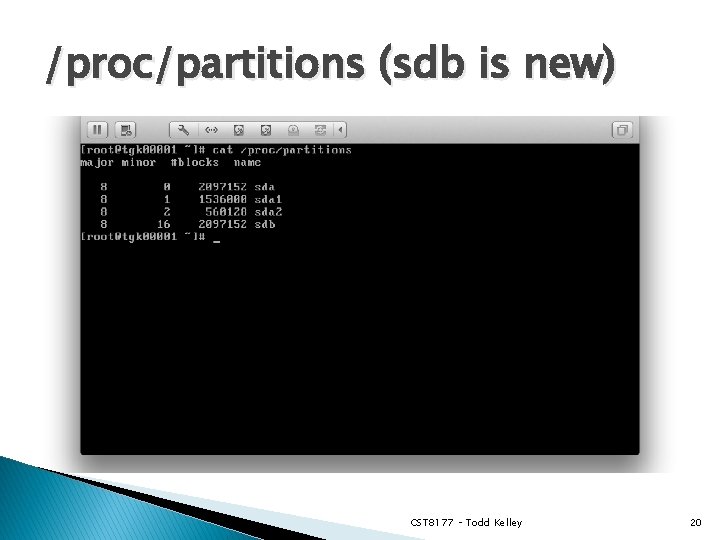
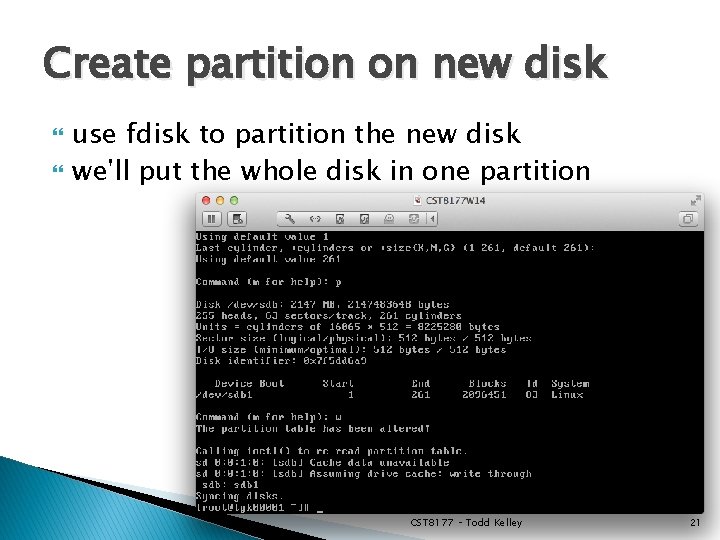
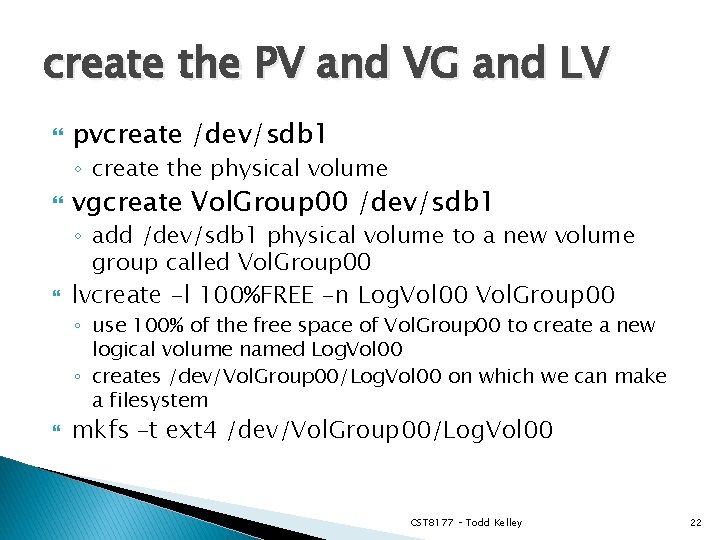
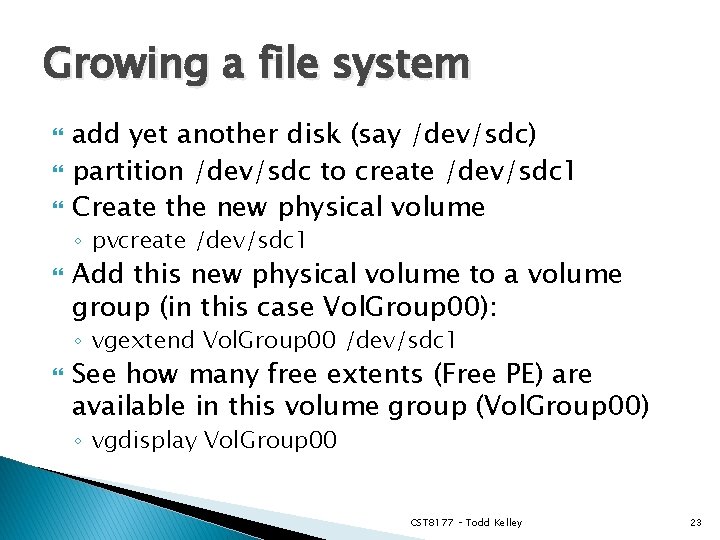
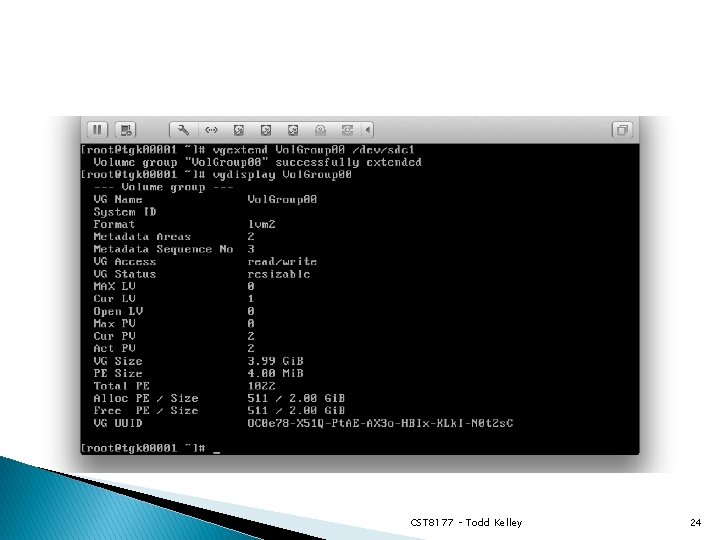
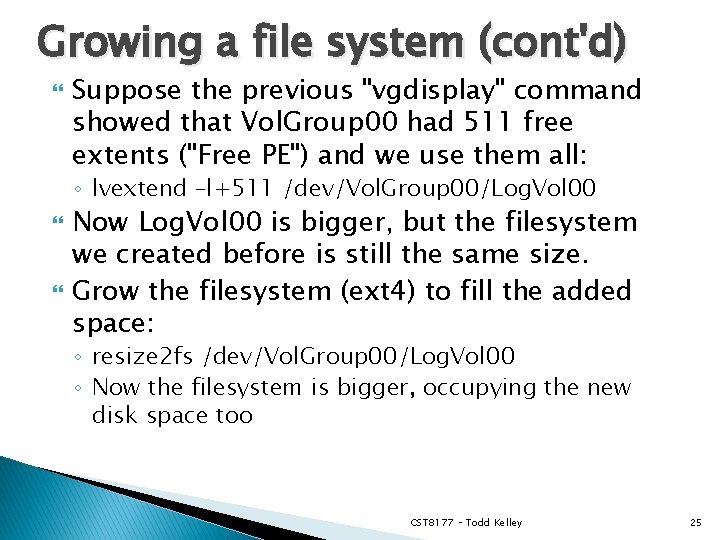
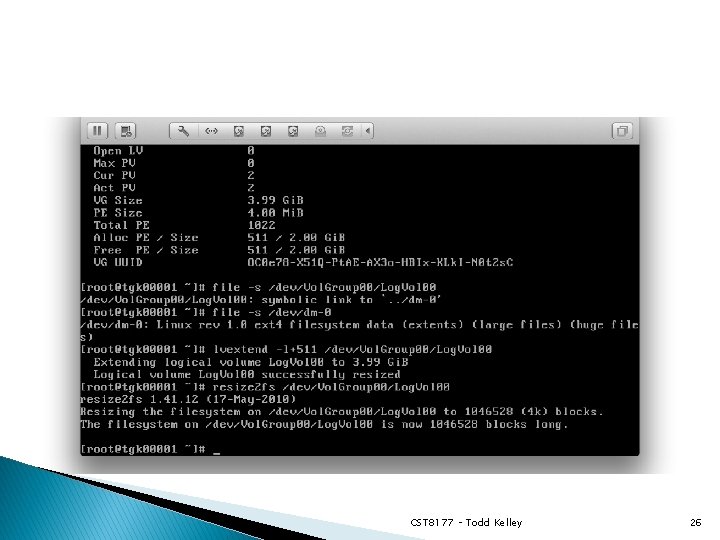
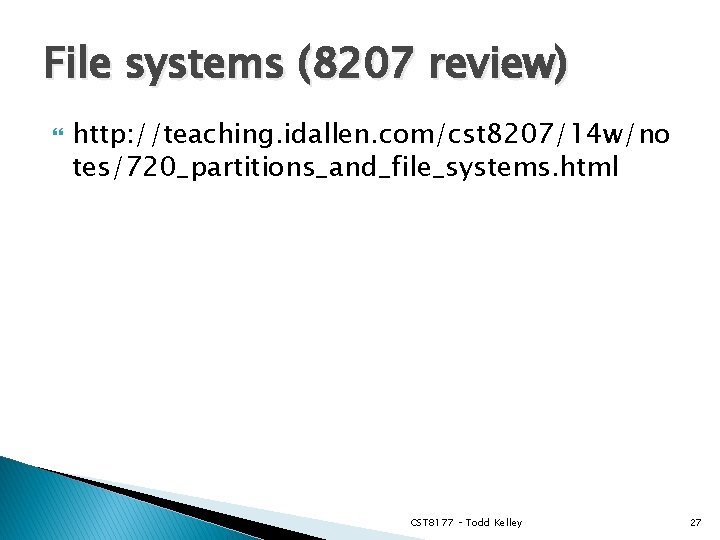
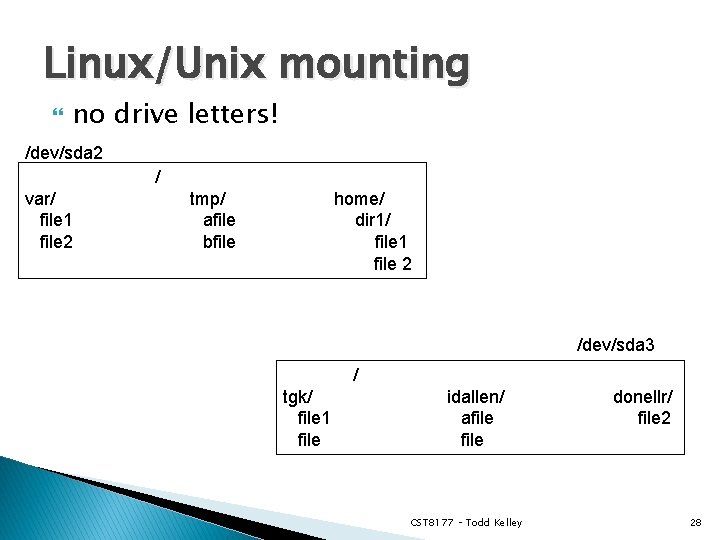
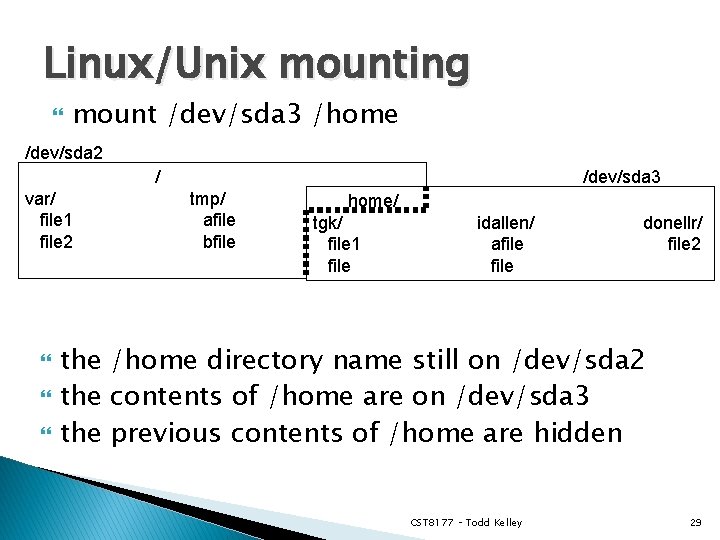
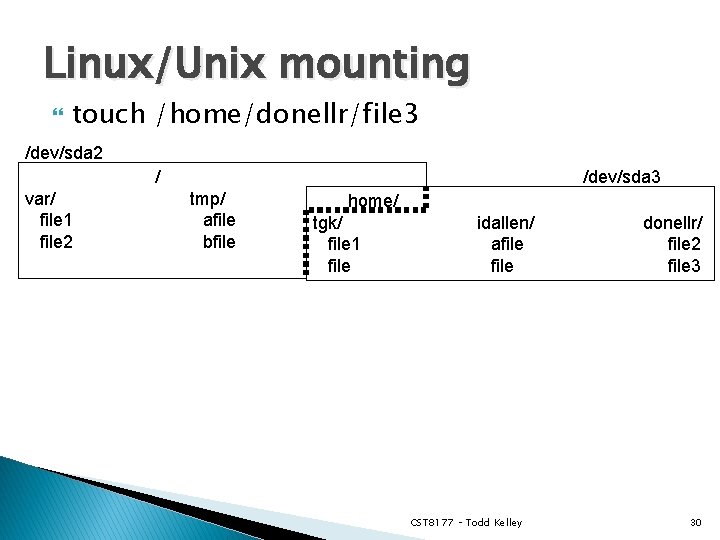
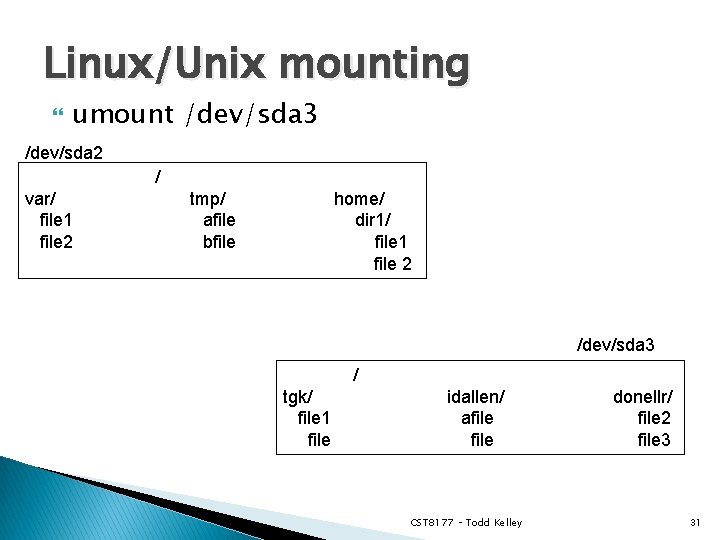
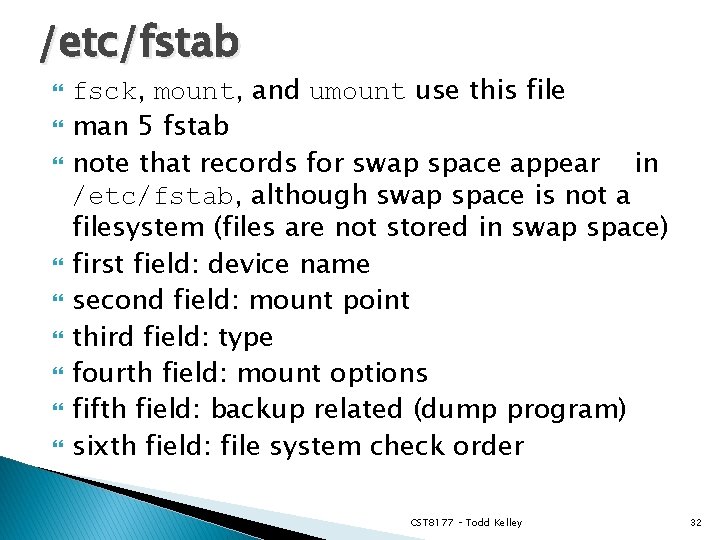
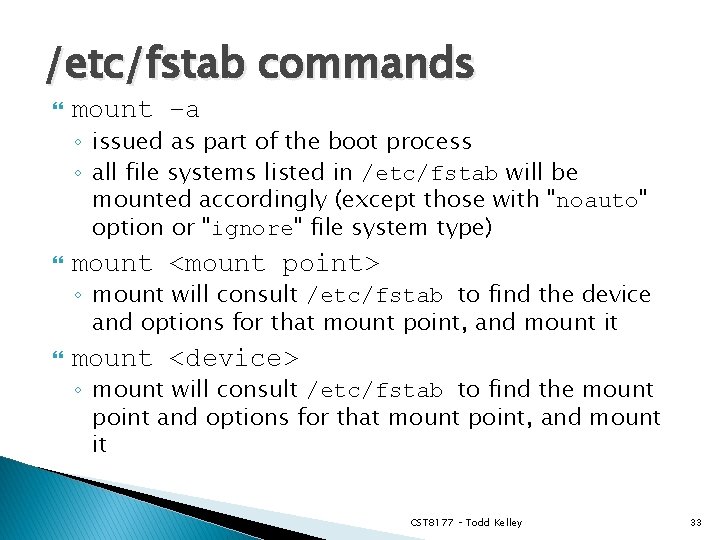
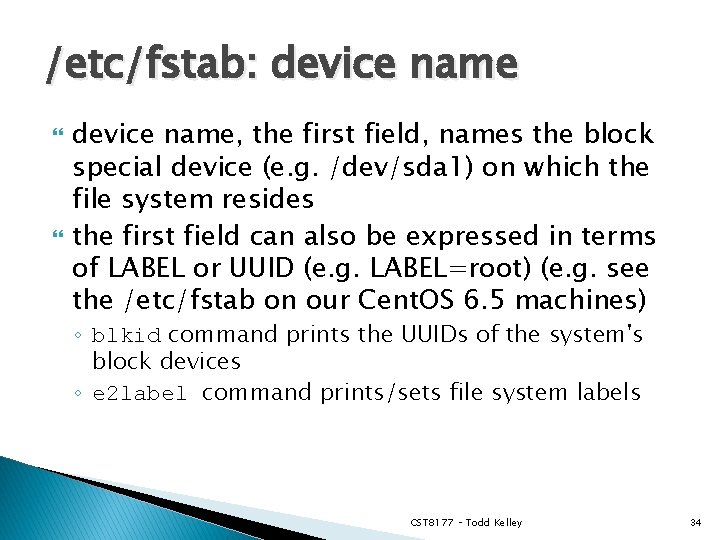
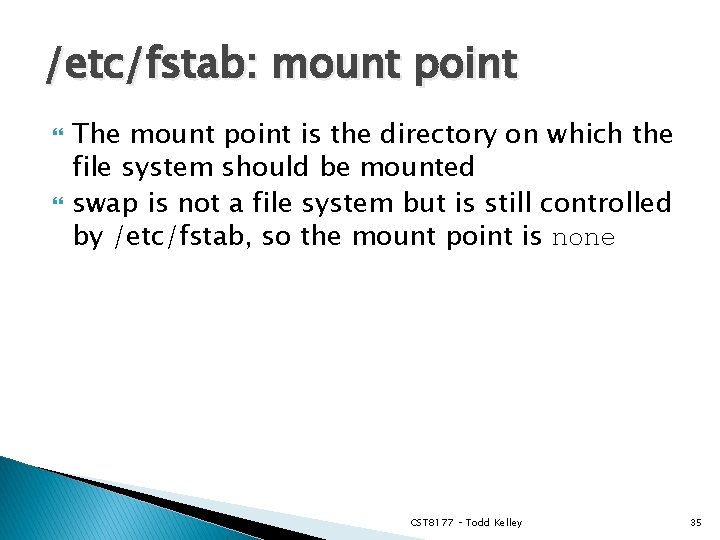
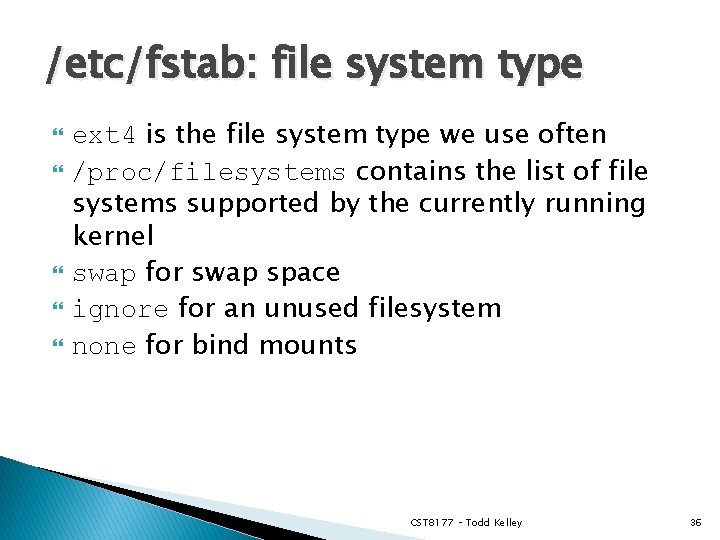
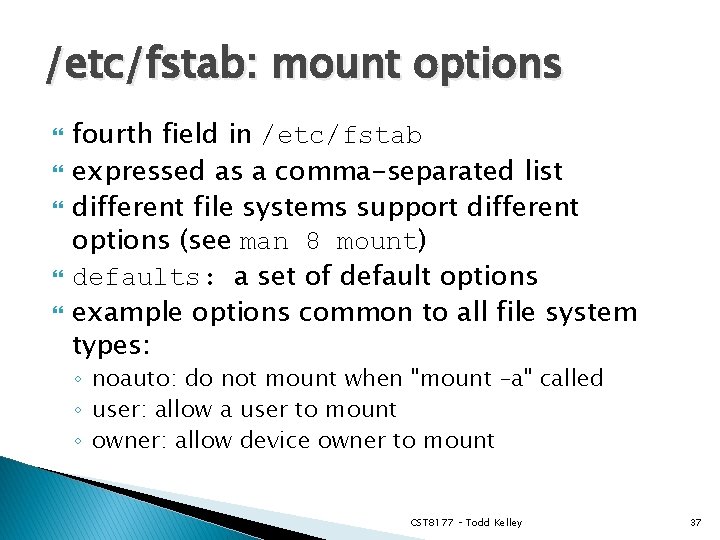
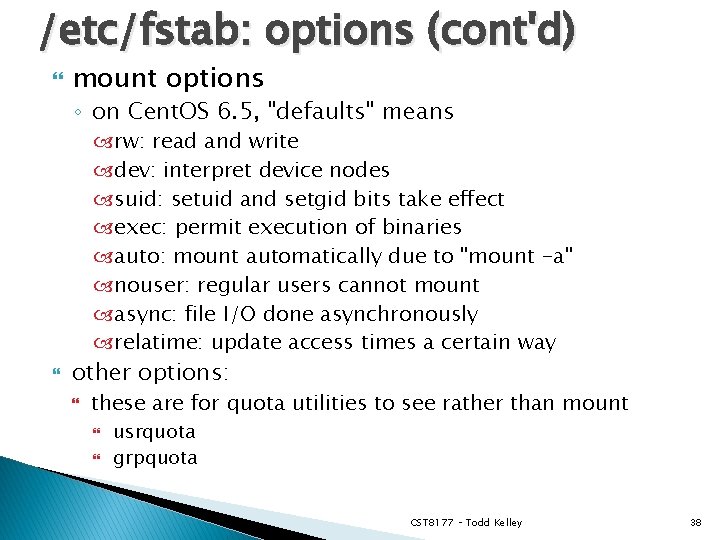
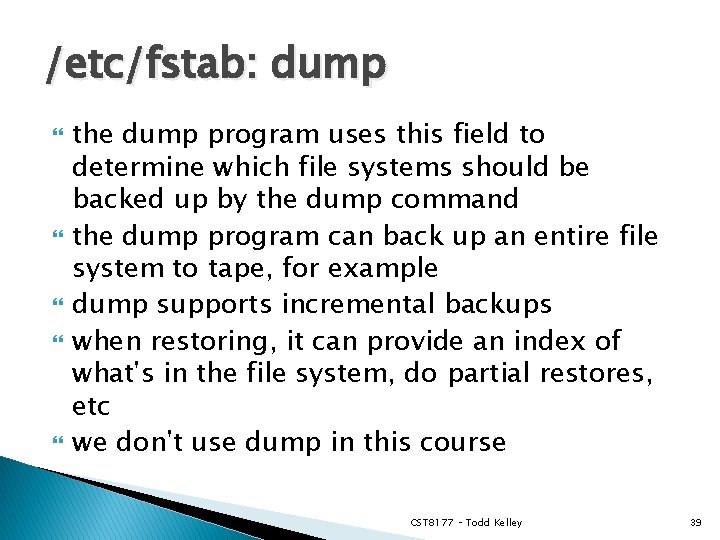
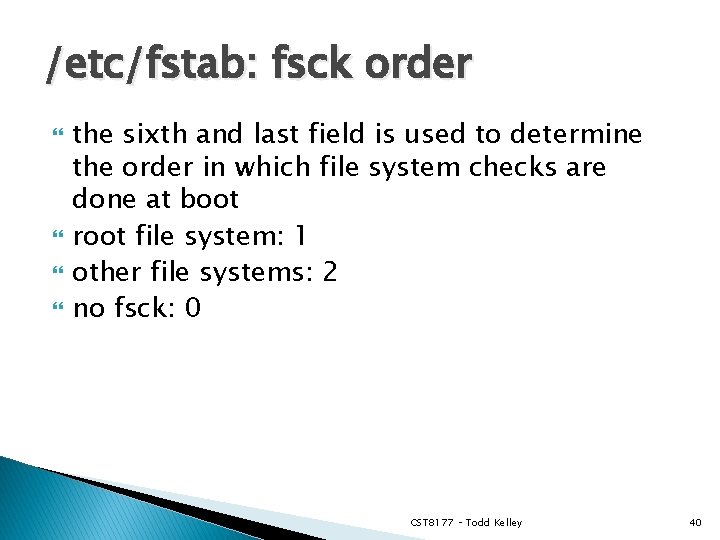
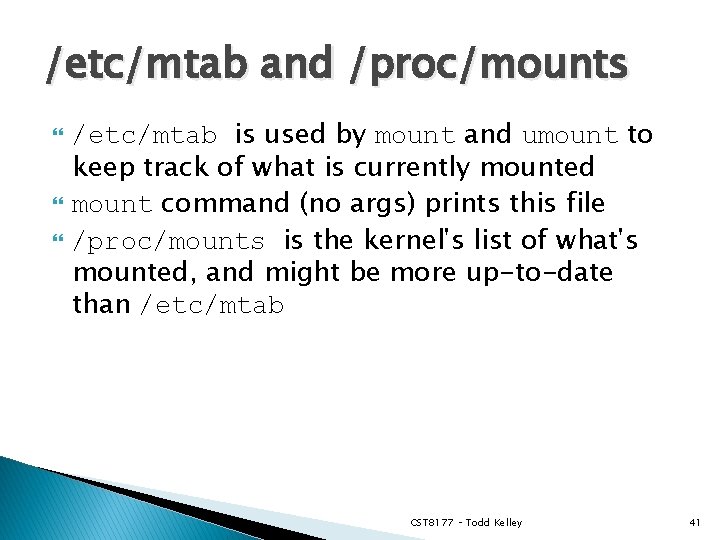
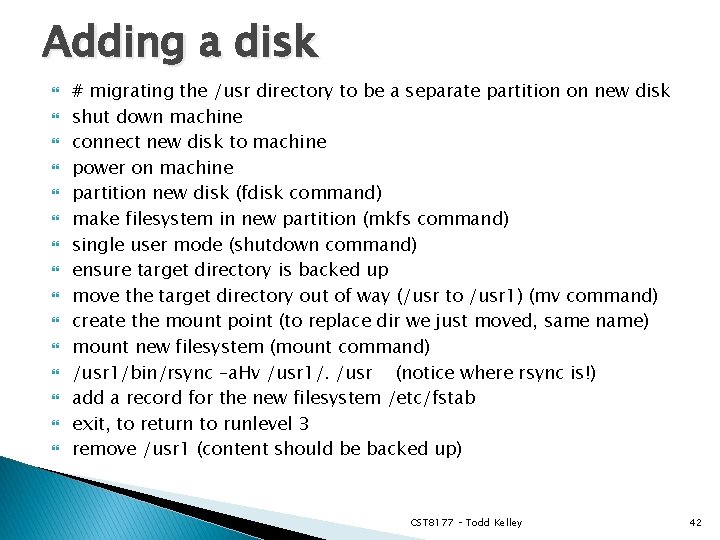
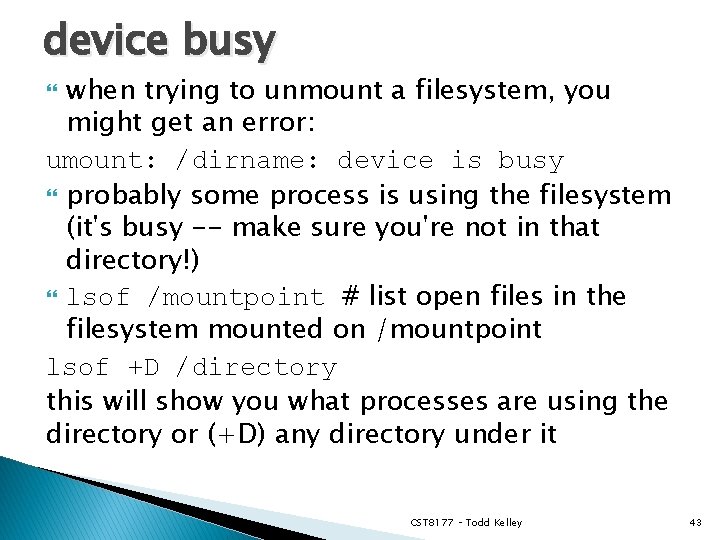
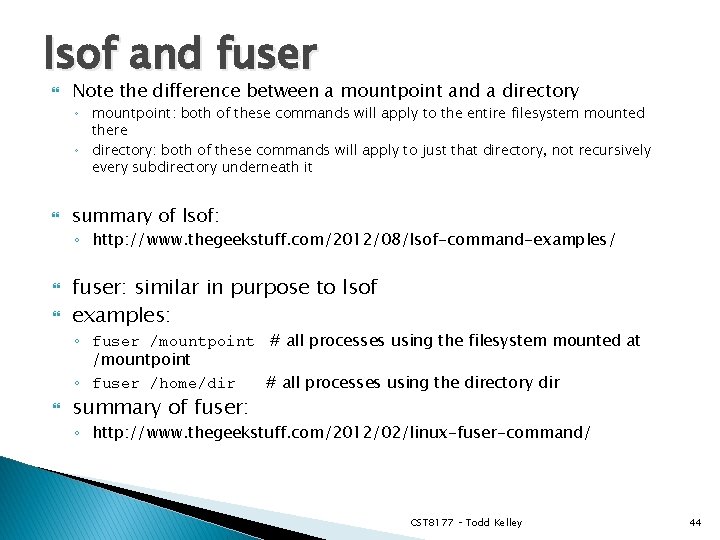
- Slides: 44
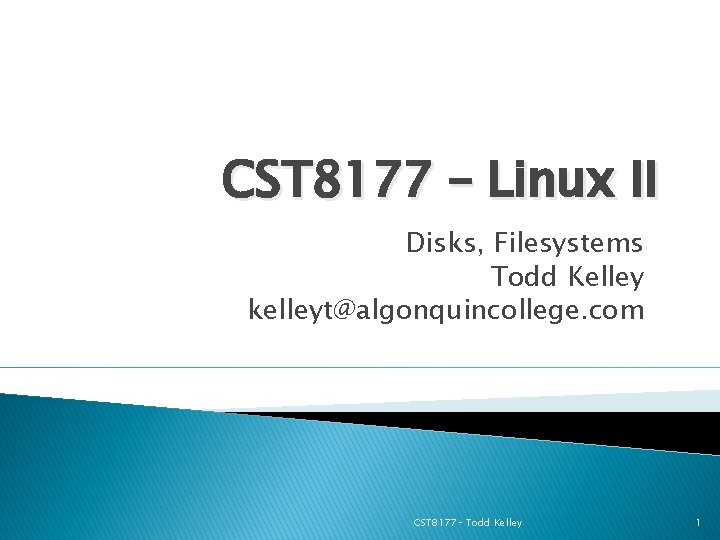
CST 8177 – Linux II Disks, Filesystems Todd Kelley kelleyt@algonquincollege. com CST 8177– Todd Kelley 1
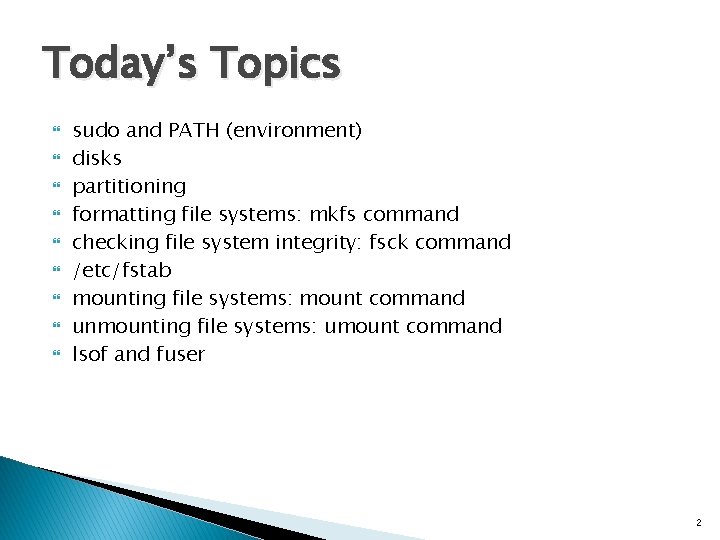
Today’s Topics sudo and PATH (environment) disks partitioning formatting file systems: mkfs command checking file system integrity: fsck command /etc/fstab mounting file systems: mount command unmounting file systems: umount command lsof and fuser 2
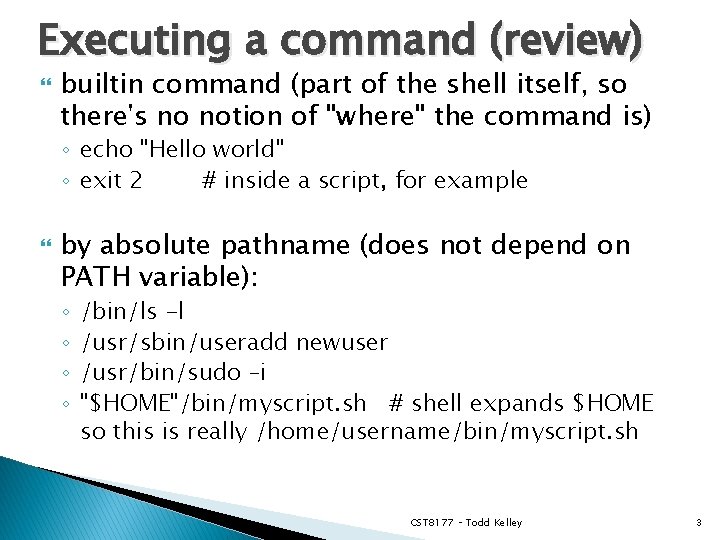
Executing a command (review) builtin command (part of the shell itself, so there's no notion of "where" the command is) ◦ echo "Hello world" ◦ exit 2 # inside a script, for example by absolute pathname (does not depend on PATH variable): ◦ ◦ /bin/ls -l /usr/sbin/useradd newuser /usr/bin/sudo –i "$HOME"/bin/myscript. sh # shell expands $HOME so this is really /home/username/bin/myscript. sh CST 8177 – Todd Kelley 3
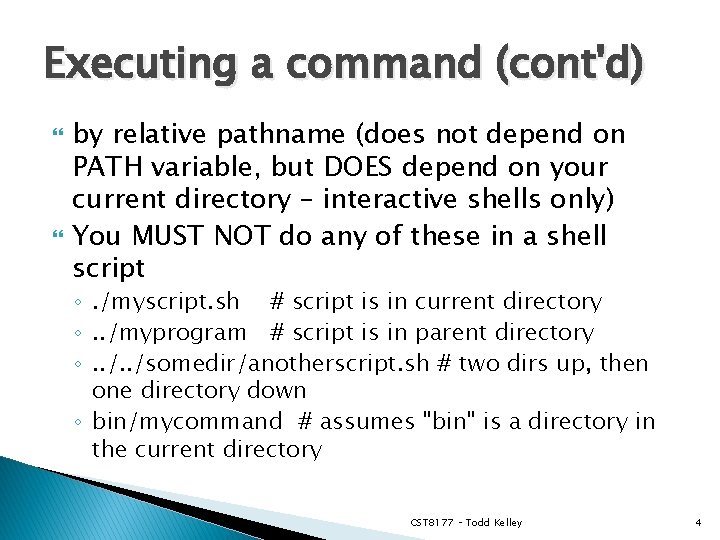
Executing a command (cont'd) by relative pathname (does not depend on PATH variable, but DOES depend on your current directory – interactive shells only) You MUST NOT do any of these in a shell script ◦. /myscript. sh # script is in current directory ◦. . /myprogram # script is in parent directory ◦. . /somedir/anotherscript. sh # two dirs up, then one directory down ◦ bin/mycommand # assumes "bin" is a directory in the current directory CST 8177 – Todd Kelley 4
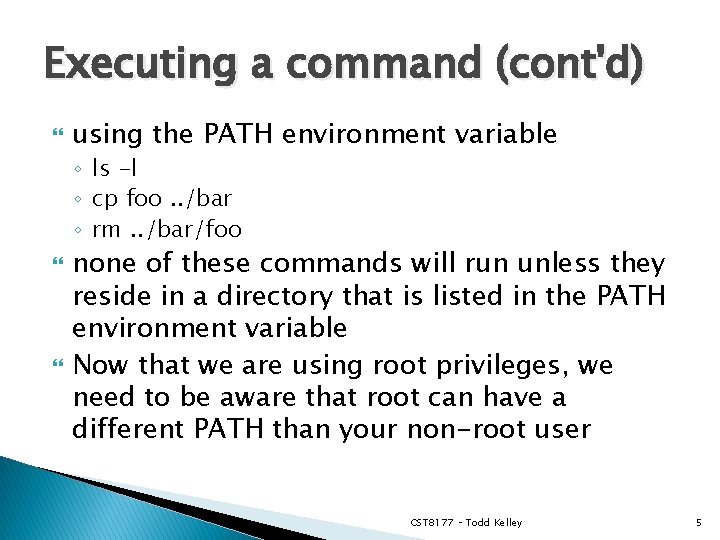
Executing a command (cont'd) using the PATH environment variable ◦ ls -l ◦ cp foo. . /bar ◦ rm. . /bar/foo none of these commands will run unless they reside in a directory that is listed in the PATH environment variable Now that we are using root privileges, we need to be aware that root can have a different PATH than your non-root user CST 8177 – Todd Kelley 5
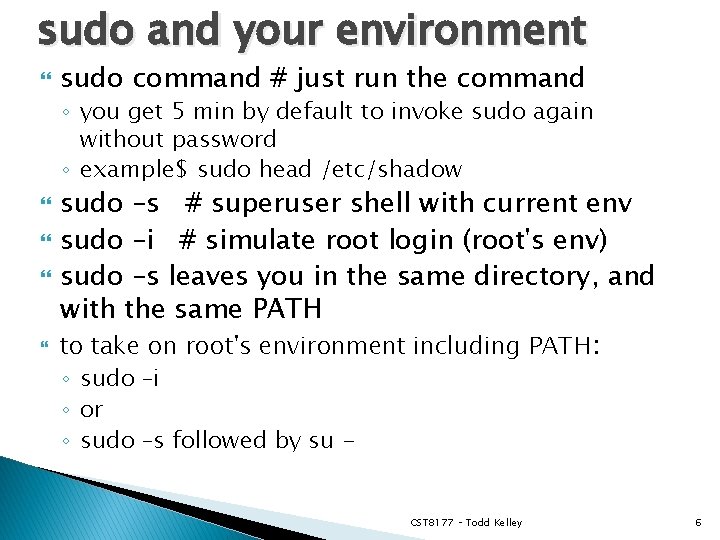
sudo and your environment sudo command # just run the command ◦ you get 5 min by default to invoke sudo again without password ◦ example$ sudo head /etc/shadow sudo –s # superuser shell with current env sudo –i # simulate root login (root's env) sudo –s leaves you in the same directory, and with the same PATH to take on root's environment including PATH: ◦ sudo –i ◦ or ◦ sudo –s followed by su - CST 8177 – Todd Kelley 6
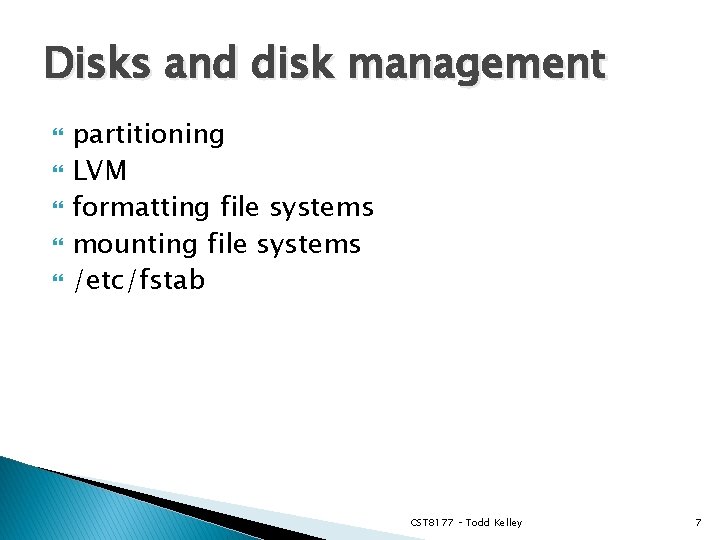
Disks and disk management partitioning LVM formatting file systems mounting file systems /etc/fstab CST 8177 – Todd Kelley 7
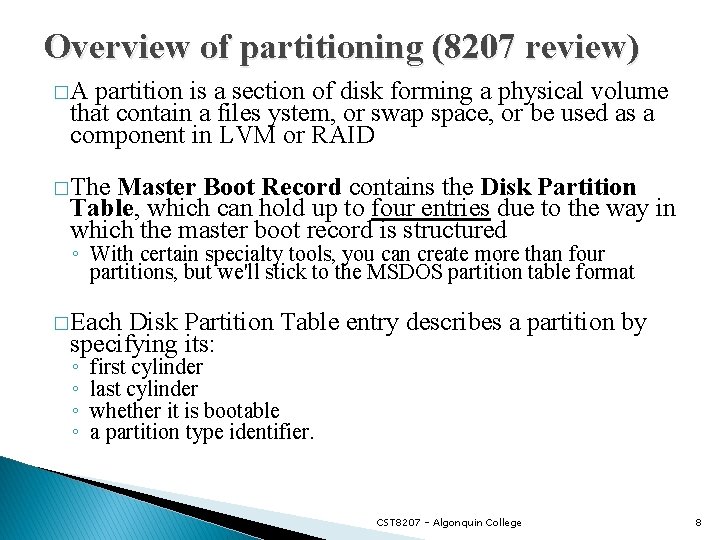
Overview of partitioning (8207 review) �A partition is a section of disk forming a physical volume that contain a files ystem, or swap space, or be used as a component in LVM or RAID �The Master Boot Record contains the Disk Partition Table, which can hold up to four entries due to the way in which the master boot record is structured ◦ With certain specialty tools, you can create more than four partitions, but we'll stick to the MSDOS partition table format �Each Disk Partition Table entry describes a partition by specifying its: ◦ ◦ first cylinder last cylinder whether it is bootable a partition type identifier. CST 8207 - Algonquin College 8
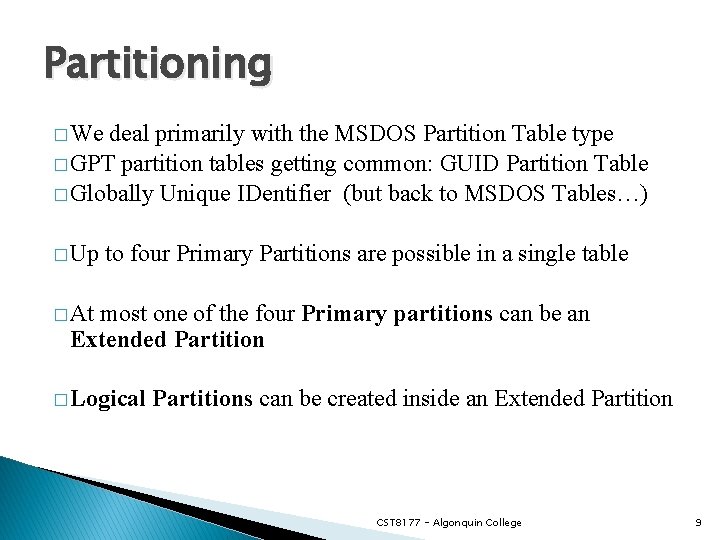
Partitioning � We deal primarily with the MSDOS Partition Table type � GPT partition tables getting common: GUID Partition Table � Globally Unique IDentifier (but back to MSDOS Tables…) � Up to four Primary Partitions are possible in a single table � At most one of the four Primary partitions can be an Extended Partition � Logical Partitions can be created inside an Extended Partition CST 8177 - Algonquin College 9
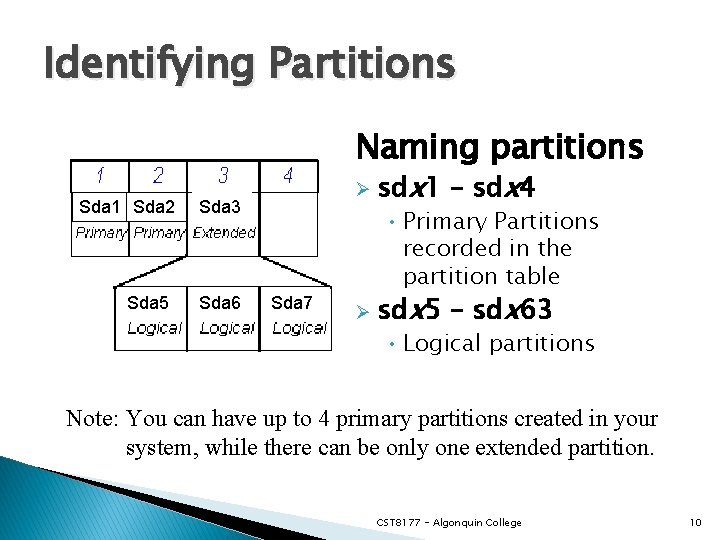
Identifying Partitions Naming partitions Sda 1 Sda 2 Sda 5 Ø Sda 3 Sda 6 Sda 7 sdx 1 – sdx 4 • Primary Partitions recorded in the partition table Ø sdx 5 – sdx 63 • Logical partitions Note: You can have up to 4 primary partitions created in your system, while there can be only one extended partition. CST 8177 - Algonquin College 10
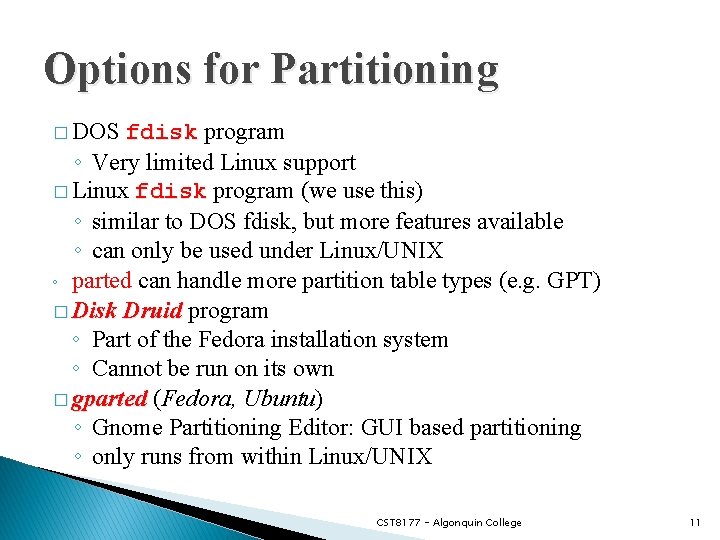
Options for Partitioning � DOS fdisk program ◦ Very limited Linux support � Linux fdisk program (we use this) ◦ similar to DOS fdisk, but more features available ◦ can only be used under Linux/UNIX ◦ parted can handle more partition table types (e. g. GPT) � Disk Druid program ◦ Part of the Fedora installation system ◦ Cannot be run on its own � gparted (Fedora, Ubuntu) ◦ Gnome Partitioning Editor: GUI based partitioning ◦ only runs from within Linux/UNIX CST 8177 - Algonquin College 11
![Linux fdisk command fdisk options device commandline partition table manipulator for Linux fdisk command � fdisk ◦ ◦ [options] device command-line partition table manipulator for](https://slidetodoc.com/presentation_image_h2/2e3f840a5eb329c822136b16393ca62a/image-12.jpg)
Linux fdisk command � fdisk ◦ ◦ [options] device command-line partition table manipulator for Linux allows for viewing or modifying existing partition table and/or creating new partition(s) for a specified device can set Partition Type for most of the common files systems in use today fdisk –l /dev/sda CST 8177 - Algonquin College 12
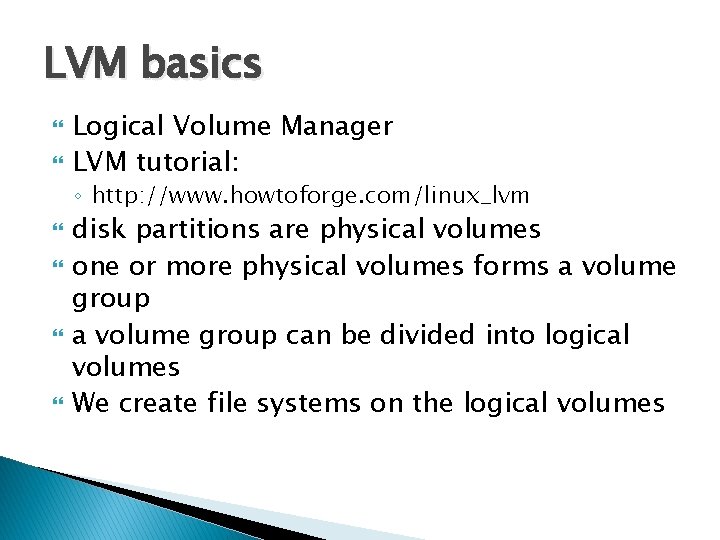
LVM basics Logical Volume Manager LVM tutorial: ◦ http: //www. howtoforge. com/linux_lvm disk partitions are physical volumes one or more physical volumes forms a volume group can be divided into logical volumes We create file systems on the logical volumes
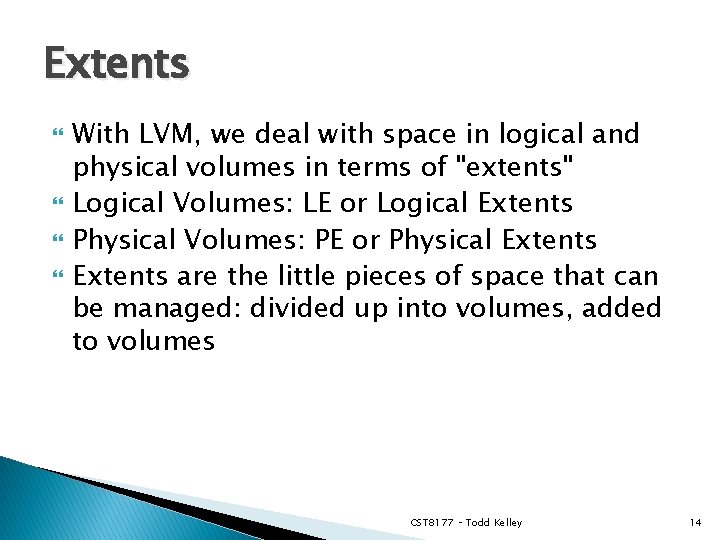
Extents With LVM, we deal with space in logical and physical volumes in terms of "extents" Logical Volumes: LE or Logical Extents Physical Volumes: PE or Physical Extents are the little pieces of space that can be managed: divided up into volumes, added to volumes CST 8177 – Todd Kelley 14
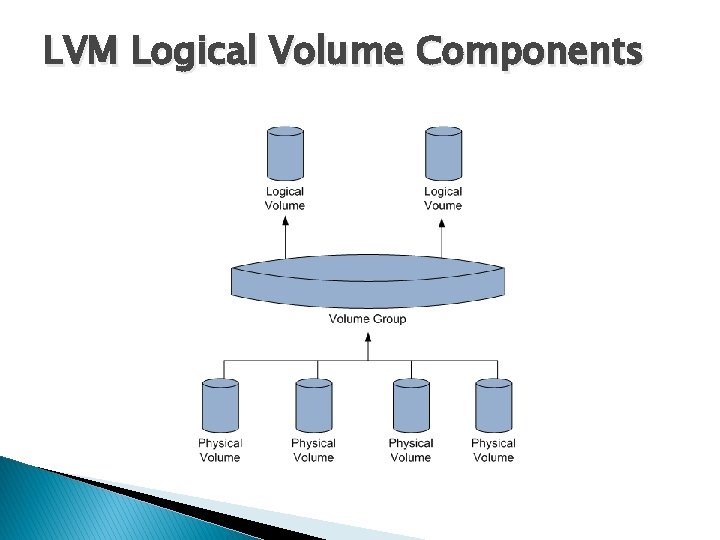
LVM Logical Volume Components
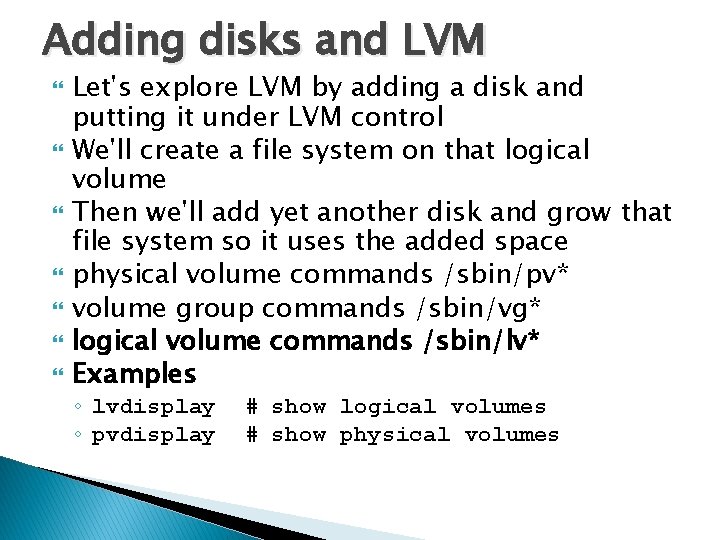
Adding disks and LVM Let's explore LVM by adding a disk and putting it under LVM control We'll create a file system on that logical volume Then we'll add yet another disk and grow that file system so it uses the added space physical volume commands /sbin/pv* volume group commands /sbin/vg* logical volume commands /sbin/lv* Examples ◦ lvdisplay ◦ pvdisplay # show logical volumes # show physical volumes
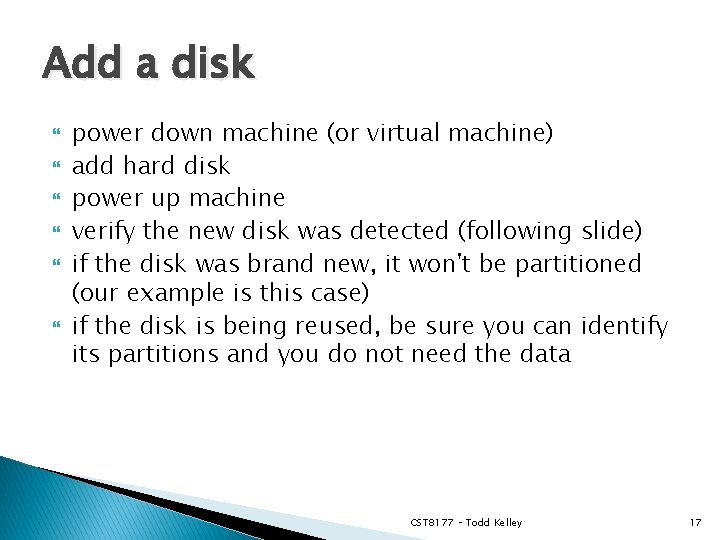
Add a disk power down machine (or virtual machine) add hard disk power up machine verify the new disk was detected (following slide) if the disk was brand new, it won't be partitioned (our example is this case) if the disk is being reused, be sure you can identify its partitions and you do not need the data CST 8177 – Todd Kelley 17
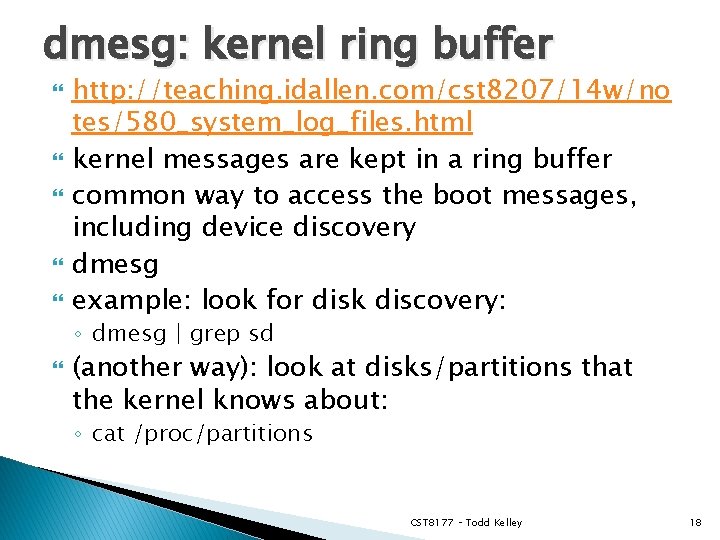
dmesg: kernel ring buffer http: //teaching. idallen. com/cst 8207/14 w/no tes/580_system_log_files. html kernel messages are kept in a ring buffer common way to access the boot messages, including device discovery dmesg example: look for disk discovery: ◦ dmesg | grep sd (another way): look at disks/partitions that the kernel knows about: ◦ cat /proc/partitions CST 8177 – Todd Kelley 18
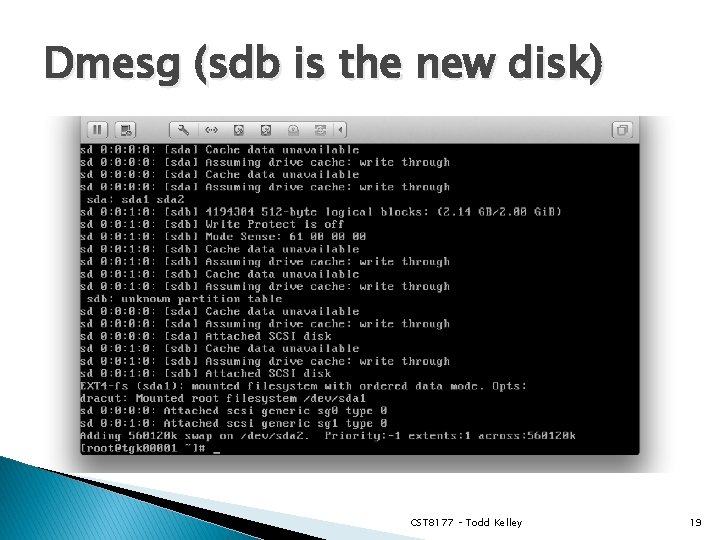
Dmesg (sdb is the new disk) CST 8177 – Todd Kelley 19
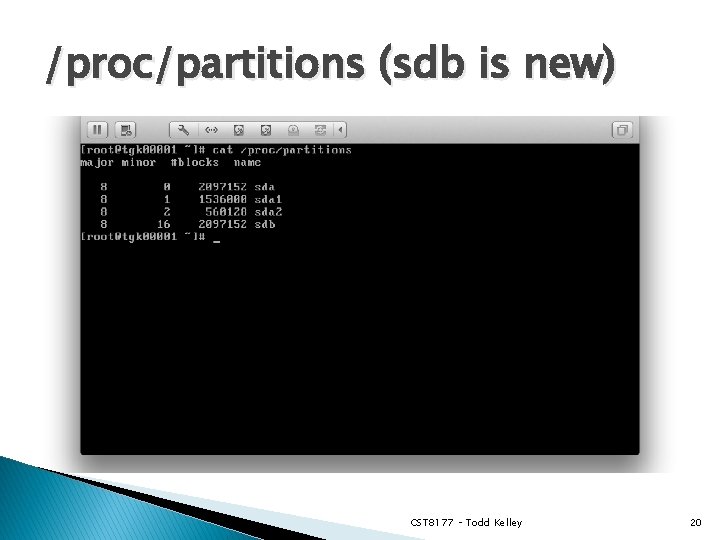
/proc/partitions (sdb is new) CST 8177 – Todd Kelley 20
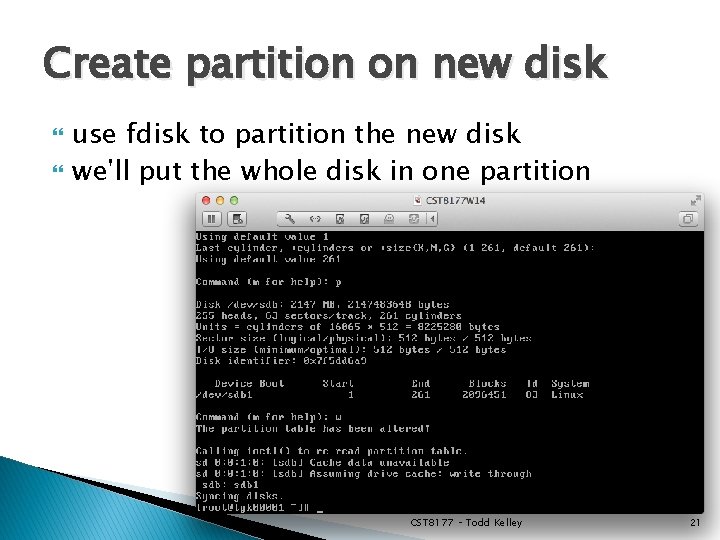
Create partition on new disk use fdisk to partition the new disk we'll put the whole disk in one partition CST 8177 – Todd Kelley 21
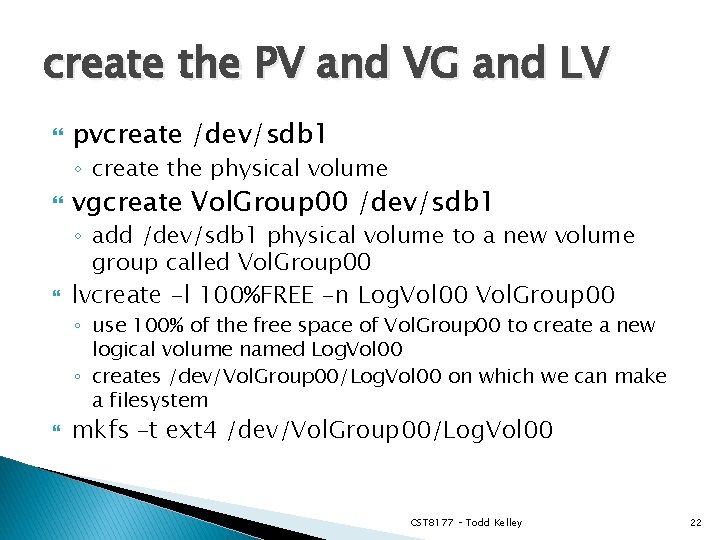
create the PV and VG and LV pvcreate /dev/sdb 1 ◦ create the physical volume vgcreate Vol. Group 00 /dev/sdb 1 ◦ add /dev/sdb 1 physical volume to a new volume group called Vol. Group 00 lvcreate -l 100%FREE -n Log. Vol 00 Vol. Group 00 ◦ use 100% of the free space of Vol. Group 00 to create a new logical volume named Log. Vol 00 ◦ creates /dev/Vol. Group 00/Log. Vol 00 on which we can make a filesystem mkfs –t ext 4 /dev/Vol. Group 00/Log. Vol 00 CST 8177 – Todd Kelley 22
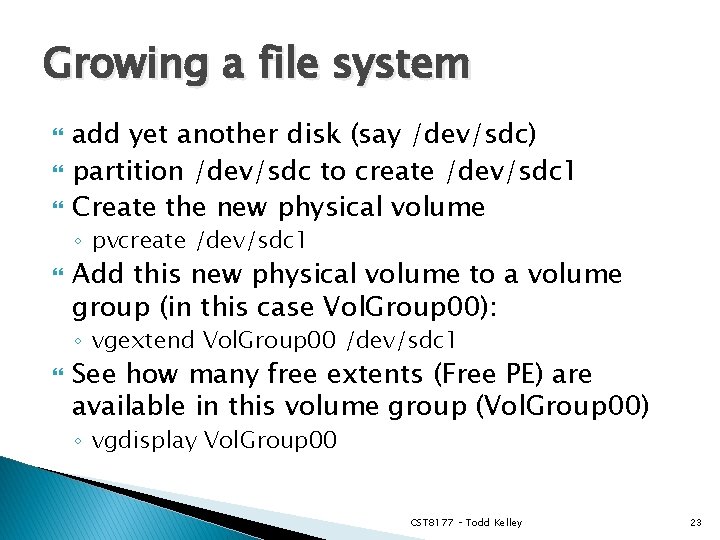
Growing a file system add yet another disk (say /dev/sdc) partition /dev/sdc to create /dev/sdc 1 Create the new physical volume ◦ pvcreate /dev/sdc 1 Add this new physical volume to a volume group (in this case Vol. Group 00): ◦ vgextend Vol. Group 00 /dev/sdc 1 See how many free extents (Free PE) are available in this volume group (Vol. Group 00) ◦ vgdisplay Vol. Group 00 CST 8177 – Todd Kelley 23
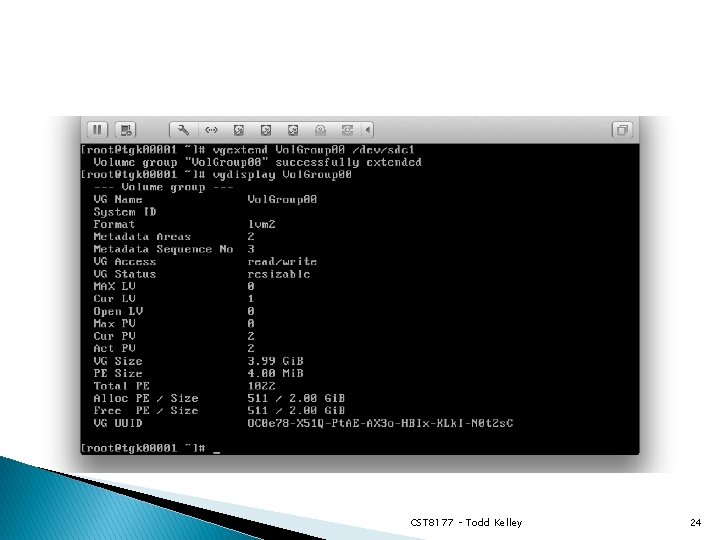
CST 8177 – Todd Kelley 24
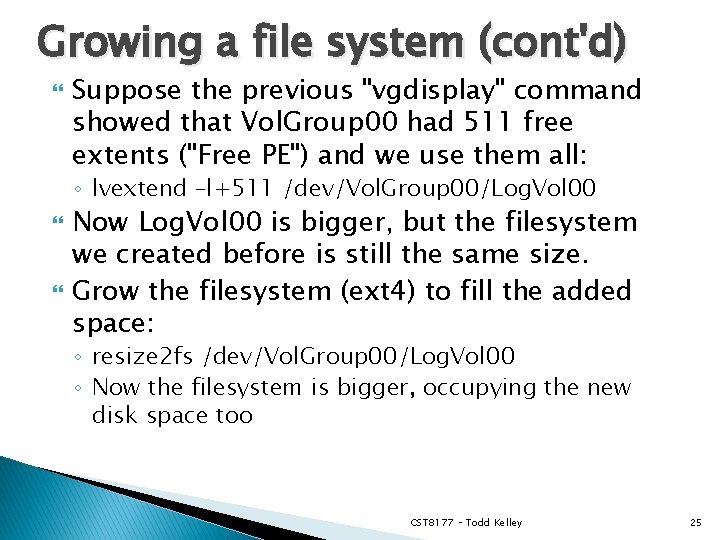
Growing a file system (cont'd) Suppose the previous "vgdisplay" command showed that Vol. Group 00 had 511 free extents ("Free PE") and we use them all: ◦ lvextend –l+511 /dev/Vol. Group 00/Log. Vol 00 Now Log. Vol 00 is bigger, but the filesystem we created before is still the same size. Grow the filesystem (ext 4) to fill the added space: ◦ resize 2 fs /dev/Vol. Group 00/Log. Vol 00 ◦ Now the filesystem is bigger, occupying the new disk space too CST 8177 – Todd Kelley 25
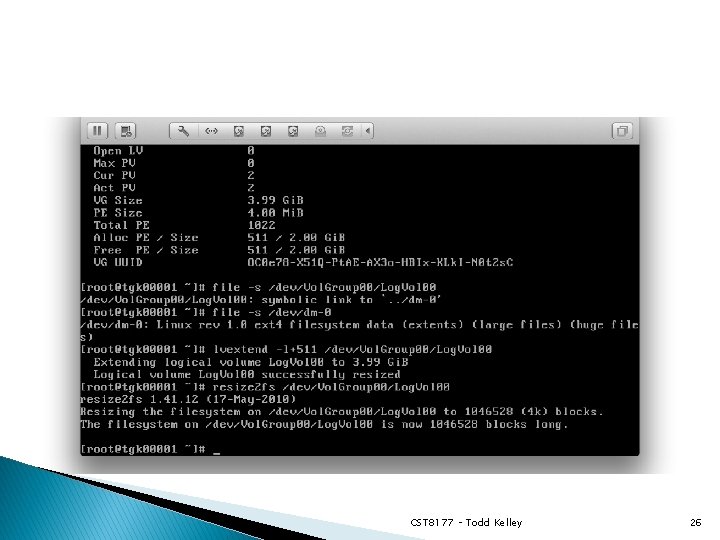
CST 8177 – Todd Kelley 26
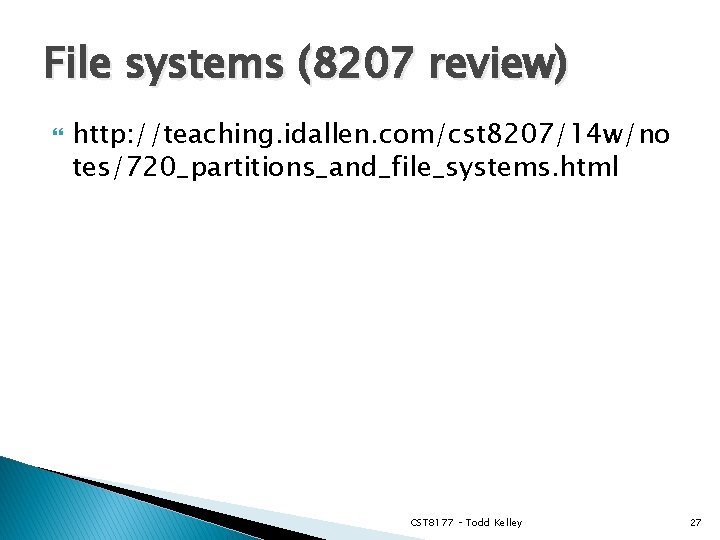
File systems (8207 review) http: //teaching. idallen. com/cst 8207/14 w/no tes/720_partitions_and_file_systems. html CST 8177 – Todd Kelley 27
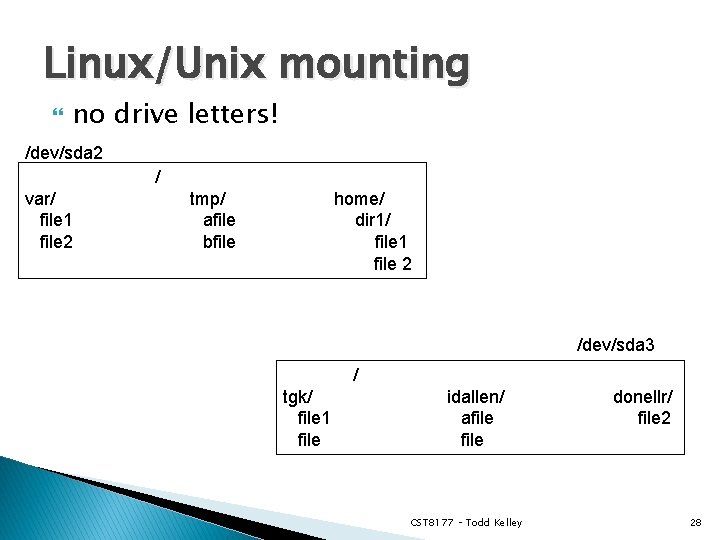
Linux/Unix mounting no drive letters! /dev/sda 2 / var/ file 1 file 2 tmp/ afile bfile home/ dir 1/ file 1 file 2 /dev/sda 3 / tgk/ file 1 file idallen/ afile CST 8177 – Todd Kelley donellr/ file 2 28
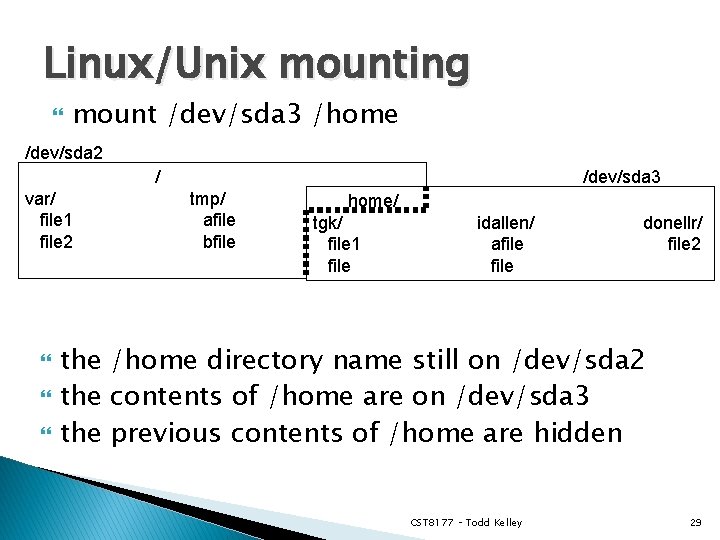
Linux/Unix mounting mount /dev/sda 3 /home /dev/sda 2 / var/ file 1 file 2 /dev/sda 3 tmp/ afile bfile home/ tgk/ dir 1/ file 1 file 2 idallen/ afile donellr/ file 2 the /home directory name still on /dev/sda 2 the contents of /home are on /dev/sda 3 the previous contents of /home are hidden CST 8177 – Todd Kelley 29
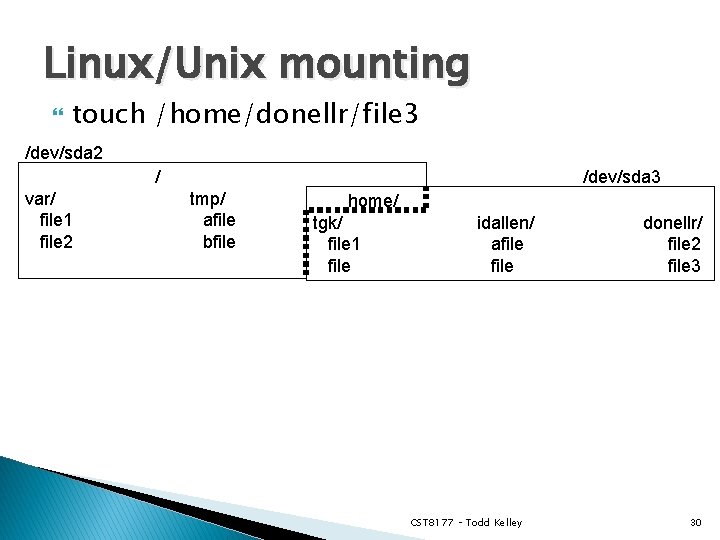
Linux/Unix mounting touch /home/donellr/file 3 /dev/sda 2 / var/ file 1 file 2 /dev/sda 3 tmp/ afile bfile home/ tgk/ dir 1/ file 1 file 2 idallen/ afile CST 8177 – Todd Kelley donellr/ file 2 file 3 30
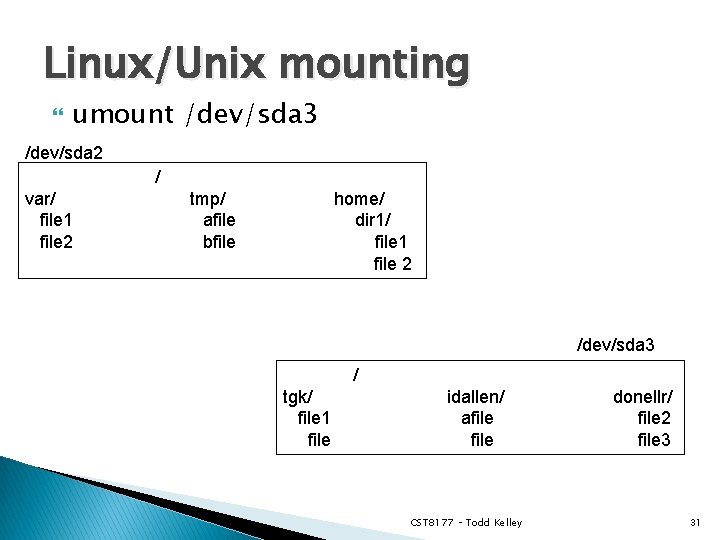
Linux/Unix mounting umount /dev/sda 3 /dev/sda 2 / var/ file 1 file 2 tmp/ afile bfile home/ dir 1/ file 1 file 2 /dev/sda 3 / tgk/ file 1 file idallen/ afile CST 8177 – Todd Kelley donellr/ file 2 file 3 31
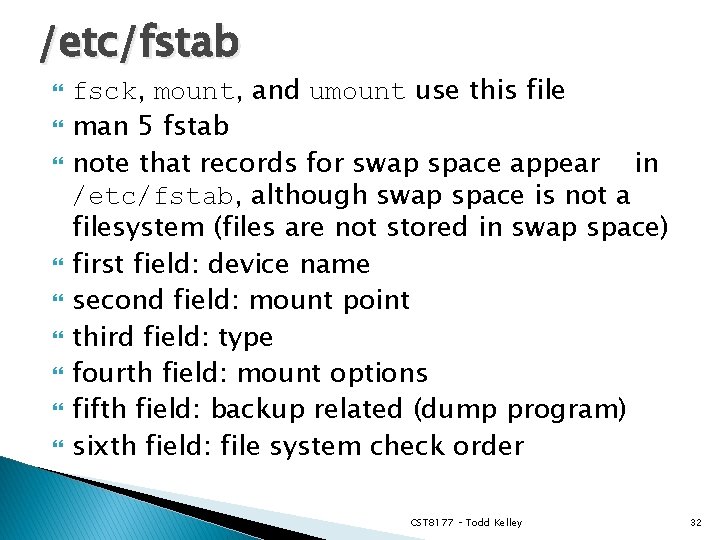
/etc/fstab fsck, mount, and umount use this file man 5 fstab note that records for swap space appear in /etc/fstab, although swap space is not a filesystem (files are not stored in swap space) first field: device name second field: mount point third field: type fourth field: mount options fifth field: backup related (dump program) sixth field: file system check order CST 8177 – Todd Kelley 32
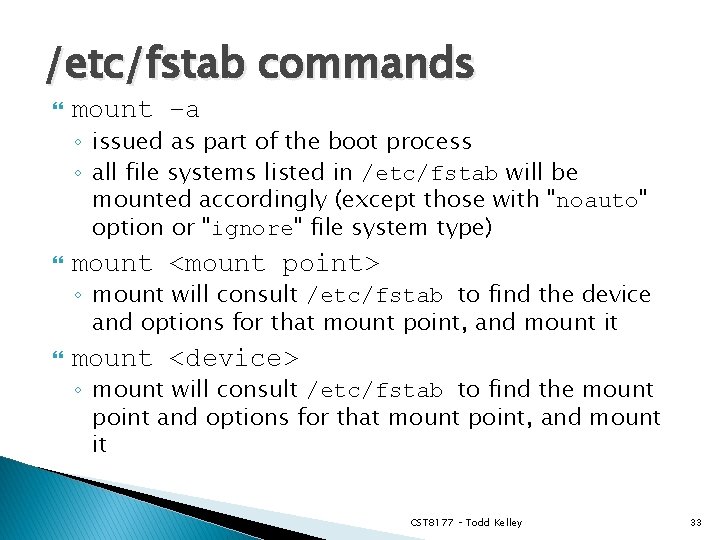
/etc/fstab commands mount –a ◦ issued as part of the boot process ◦ all file systems listed in /etc/fstab will be mounted accordingly (except those with "noauto" option or "ignore" file system type) mount <mount point> ◦ mount will consult /etc/fstab to find the device and options for that mount point, and mount it mount <device> ◦ mount will consult /etc/fstab to find the mount point and options for that mount point, and mount it CST 8177 – Todd Kelley 33
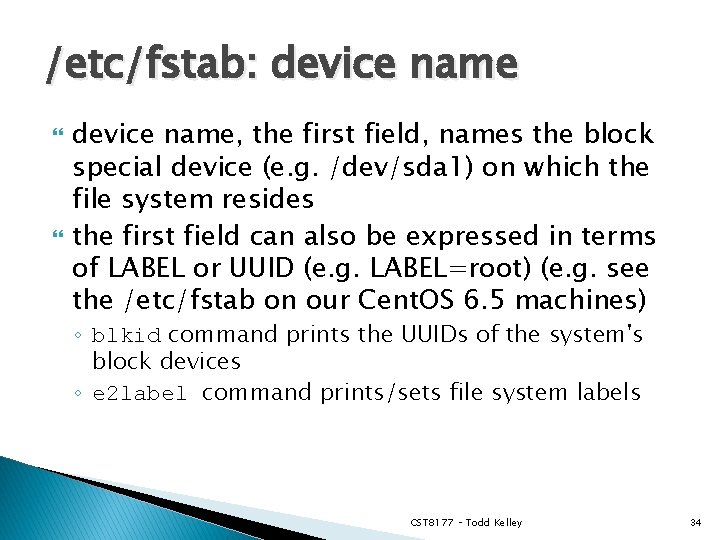
/etc/fstab: device name, the first field, names the block special device (e. g. /dev/sda 1) on which the file system resides the first field can also be expressed in terms of LABEL or UUID (e. g. LABEL=root) (e. g. see the /etc/fstab on our Cent. OS 6. 5 machines) ◦ blkid command prints the UUIDs of the system's block devices ◦ e 2 label command prints/sets file system labels CST 8177 – Todd Kelley 34
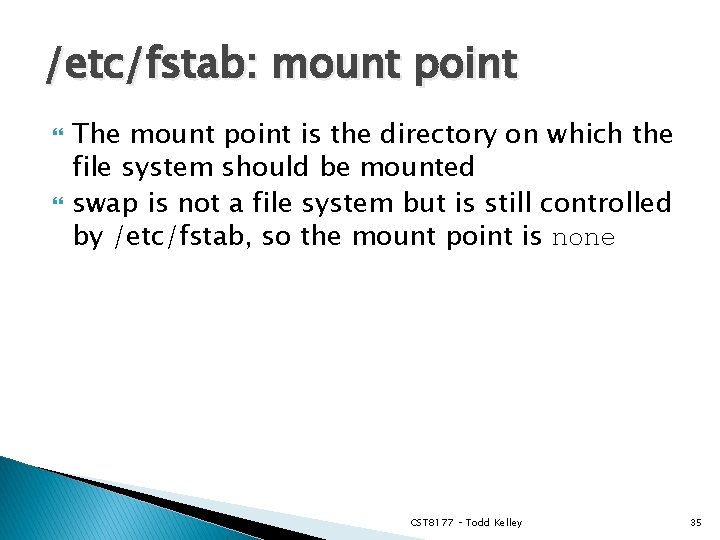
/etc/fstab: mount point The mount point is the directory on which the file system should be mounted swap is not a file system but is still controlled by /etc/fstab, so the mount point is none CST 8177 – Todd Kelley 35
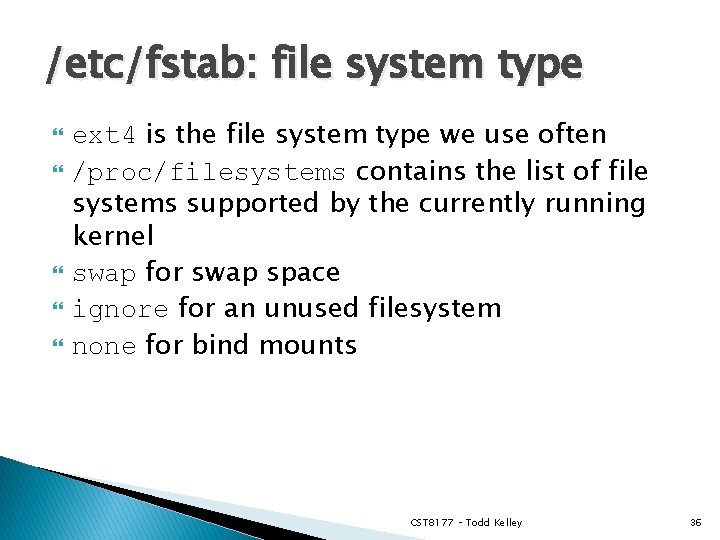
/etc/fstab: file system type ext 4 is the file system type we use often /proc/filesystems contains the list of file systems supported by the currently running kernel swap for swap space ignore for an unused filesystem none for bind mounts CST 8177 – Todd Kelley 36
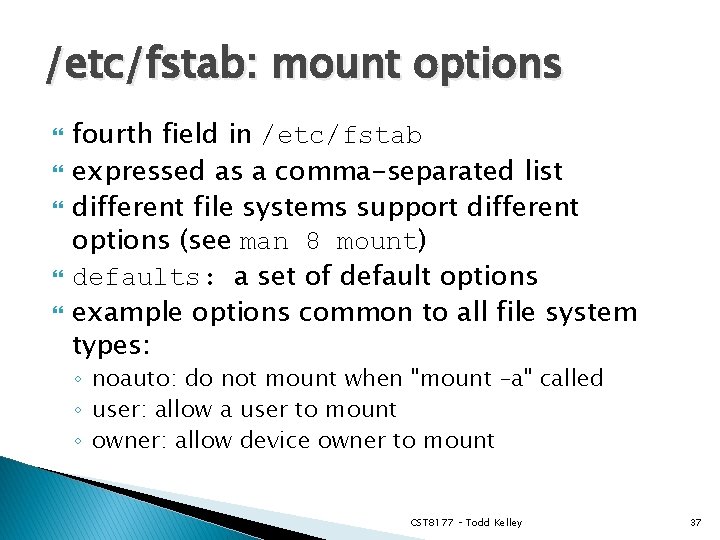
/etc/fstab: mount options fourth field in /etc/fstab expressed as a comma-separated list different file systems support different options (see man 8 mount) defaults: a set of default options example options common to all file system types: ◦ noauto: do not mount when "mount –a" called ◦ user: allow a user to mount ◦ owner: allow device owner to mount CST 8177 – Todd Kelley 37
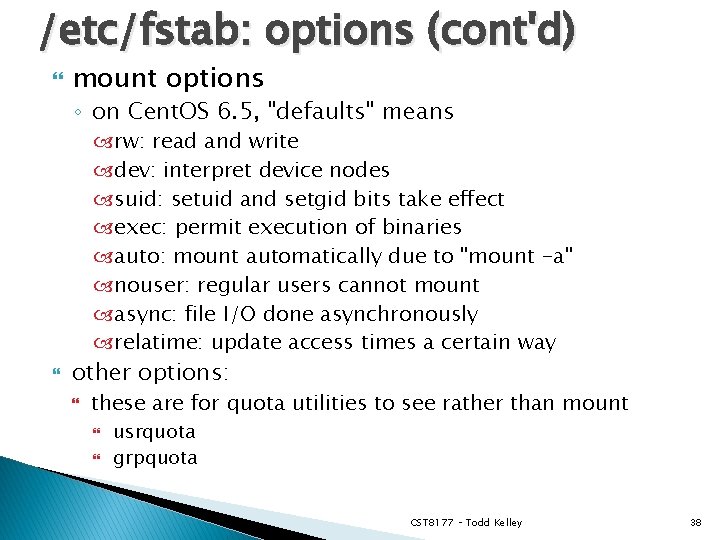
/etc/fstab: options (cont'd) mount options ◦ on Cent. OS 6. 5, "defaults" means rw: read and write dev: interpret device nodes suid: setuid and setgid bits take effect exec: permit execution of binaries auto: mount automatically due to "mount -a" nouser: regular users cannot mount async: file I/O done asynchronously relatime: update access times a certain way other options: these are for quota utilities to see rather than mount usrquota grpquota CST 8177 – Todd Kelley 38
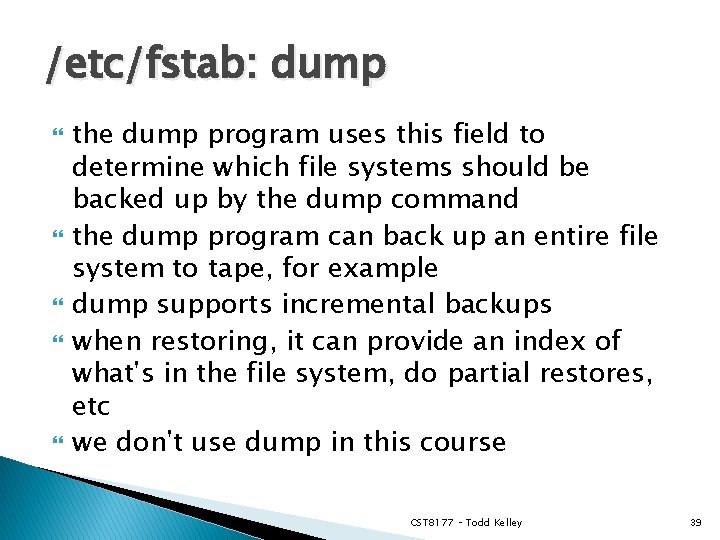
/etc/fstab: dump the dump program uses this field to determine which file systems should be backed up by the dump command the dump program can back up an entire file system to tape, for example dump supports incremental backups when restoring, it can provide an index of what's in the file system, do partial restores, etc we don't use dump in this course CST 8177 – Todd Kelley 39
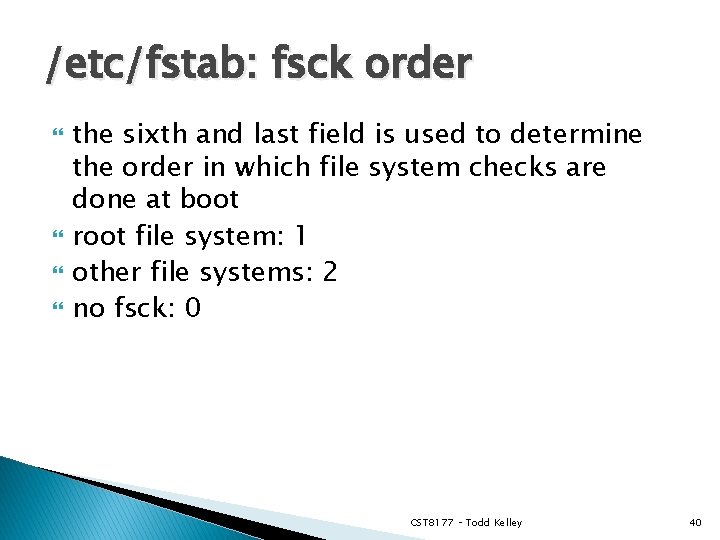
/etc/fstab: fsck order the sixth and last field is used to determine the order in which file system checks are done at boot root file system: 1 other file systems: 2 no fsck: 0 CST 8177 – Todd Kelley 40
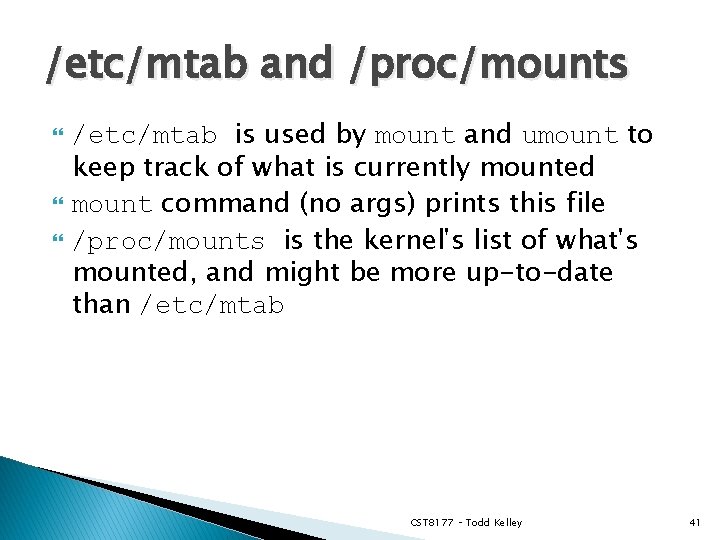
/etc/mtab and /proc/mounts /etc/mtab is used by mount and umount to keep track of what is currently mounted mount command (no args) prints this file /proc/mounts is the kernel's list of what's mounted, and might be more up-to-date than /etc/mtab CST 8177 – Todd Kelley 41
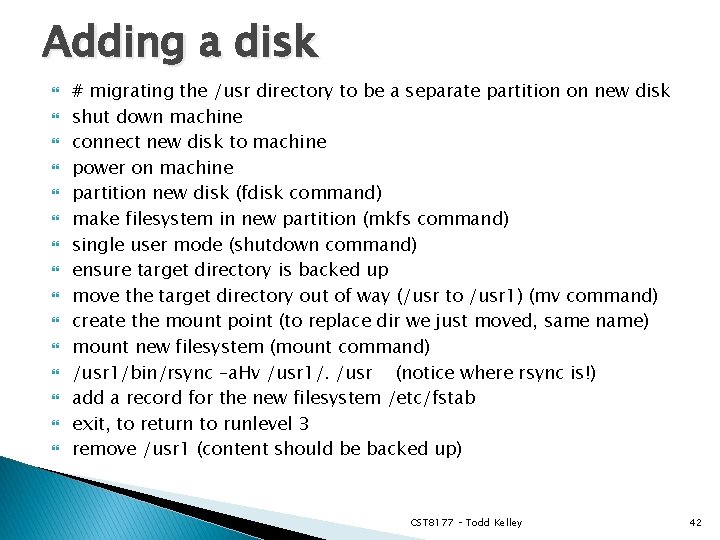
Adding a disk # migrating the /usr directory to be a separate partition on new disk shut down machine connect new disk to machine power on machine partition new disk (fdisk command) make filesystem in new partition (mkfs command) single user mode (shutdown command) ensure target directory is backed up move the target directory out of way (/usr to /usr 1) (mv command) create the mount point (to replace dir we just moved, same name) mount new filesystem (mount command) /usr 1/bin/rsync –a. Hv /usr 1/. /usr (notice where rsync is!) add a record for the new filesystem /etc/fstab exit, to return to runlevel 3 remove /usr 1 (content should be backed up) CST 8177 – Todd Kelley 42
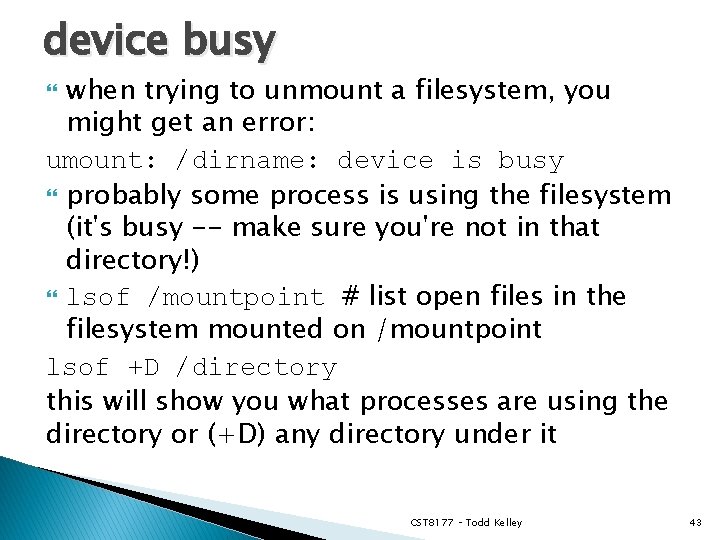
device busy when trying to unmount a filesystem, you might get an error: umount: /dirname: device is busy probably some process is using the filesystem (it's busy -- make sure you're not in that directory!) lsof /mountpoint # list open files in the filesystem mounted on /mountpoint lsof +D /directory this will show you what processes are using the directory or (+D) any directory under it CST 8177 – Todd Kelley 43
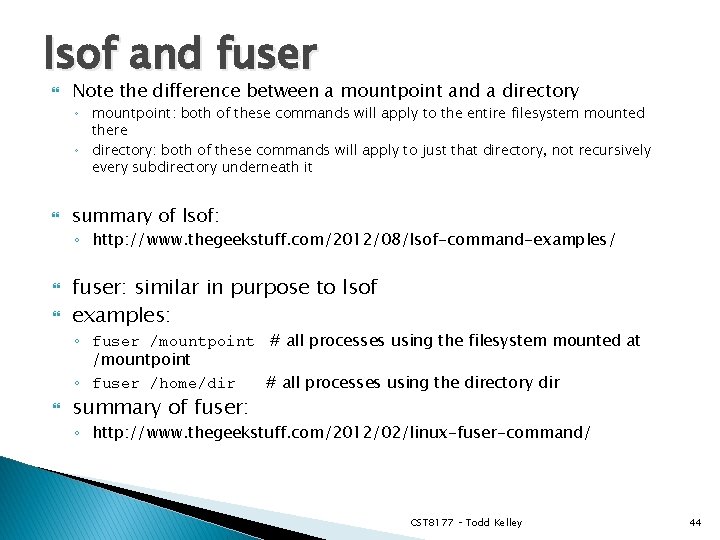
lsof and fuser Note the difference between a mountpoint and a directory ◦ mountpoint: both of these commands will apply to the entire filesystem mounted there ◦ directory: both of these commands will apply to just that directory, not recursively every subdirectory underneath it summary of lsof: ◦ http: //www. thegeekstuff. com/2012/08/lsof-command-examples/ fuser: similar in purpose to lsof examples: ◦ fuser /mountpoint # all processes using the filesystem mounted at /mountpoint ◦ fuser /home/dir # all processes using the directory dir summary of fuser: ◦ http: //www. thegeekstuff. com/2012/02/linux-fuser-command/ CST 8177 – Todd Kelley 44