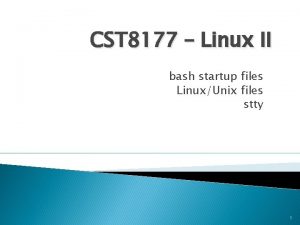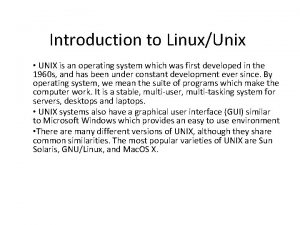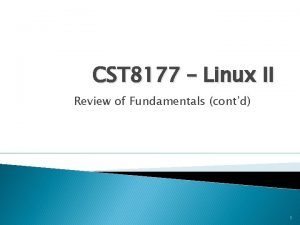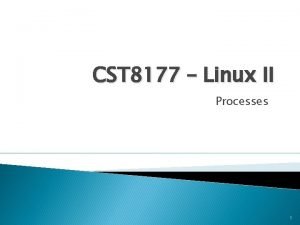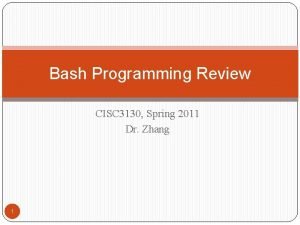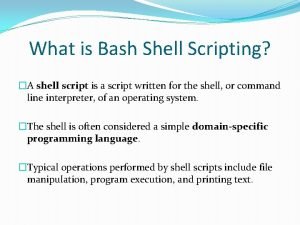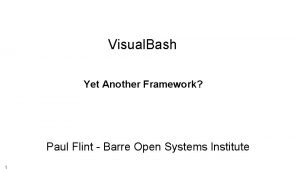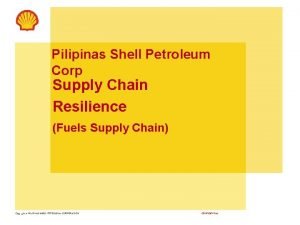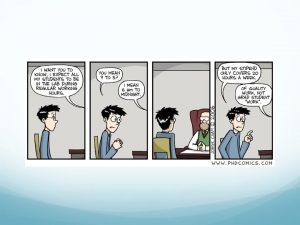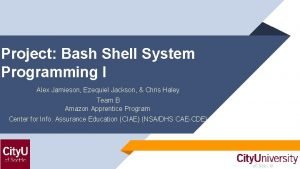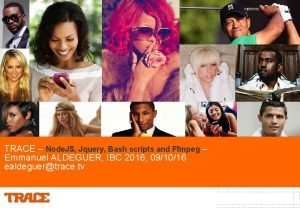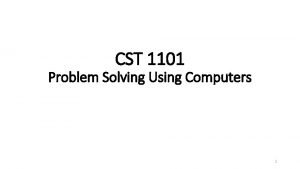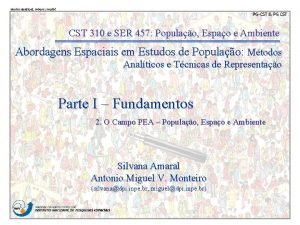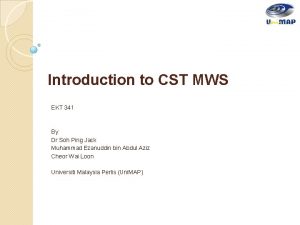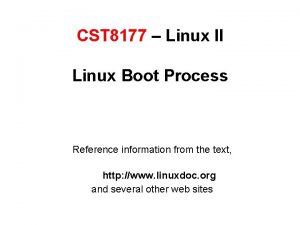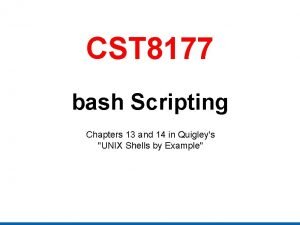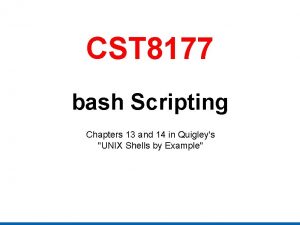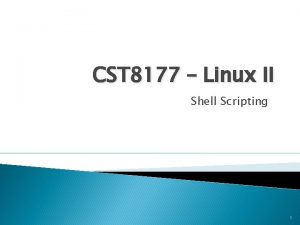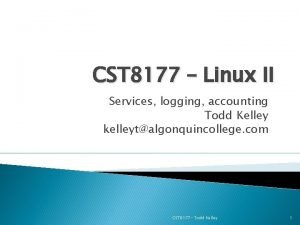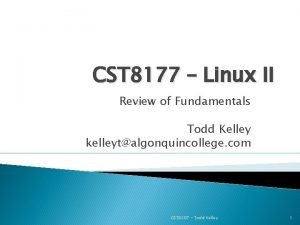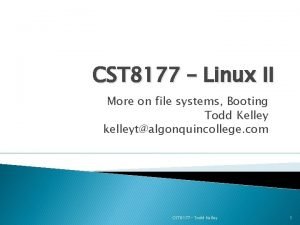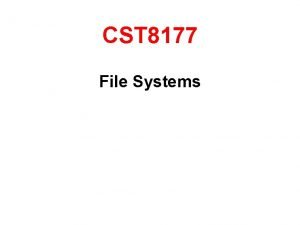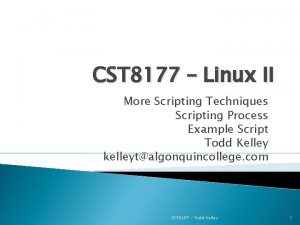CST 8177 Linux II bash startup files LinuxUnix
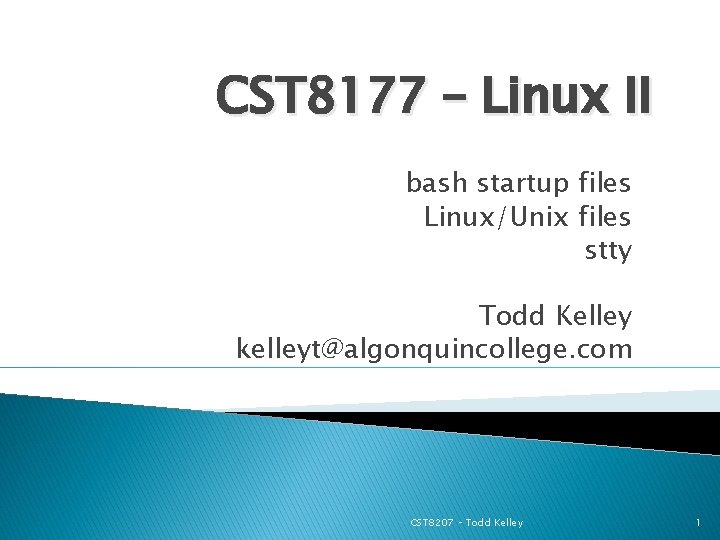
CST 8177 – Linux II bash startup files Linux/Unix files stty Todd Kelley kelleyt@algonquincollege. com CST 8207 – Todd Kelley 1
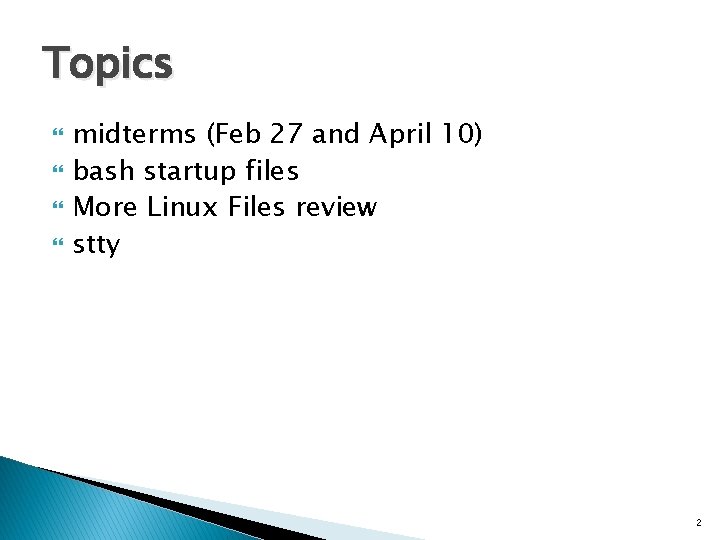
Topics midterms (Feb 27 and April 10) bash startup files More Linux Files review stty 2
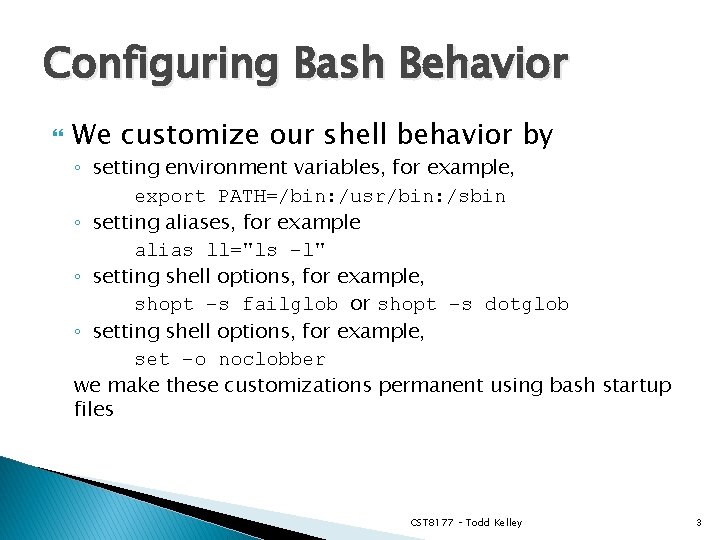
Configuring Bash Behavior We customize our shell behavior by ◦ setting environment variables, for example, export PATH=/bin: /usr/bin: /sbin ◦ setting aliases, for example alias ll="ls –l" ◦ setting shell options, for example, shopt –s failglob or shopt –s dotglob ◦ setting shell options, for example, set –o noclobber we make these customizations permanent using bash startup files CST 8177 – Todd Kelley 3

Bash Startup Files http: //teaching. idallen. com/cst 8207/13 f/notes/210_startup_files. html ~/. bash_profile is sourced by your login shell when you log in ◦ the things we set up here are done only once when we log in ◦ export-ed variables here are inherited by subshells ◦ we source ~/. bashrc here because login shells do not source it ~/. bashrc is sourced by each non-login subshell, interactive or not ◦ here we set up things that are not inherited from the login shell ◦ inside this file, at the top, we check whether it’s an interactive or noninteractive shell: [ -z "${PS 1 -}" ] && return ◦ we set aliases in this file ◦ we set options configured with shopt and set in this file CST 8177 – Todd Kelley 4
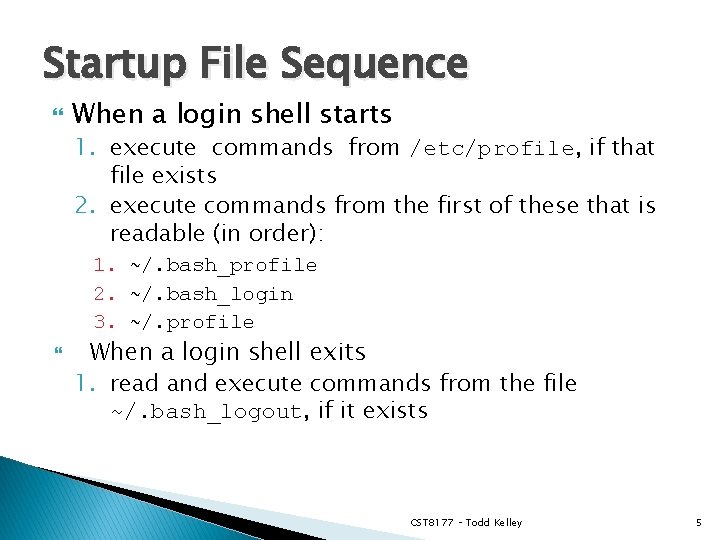
Startup File Sequence When a login shell starts 1. execute commands from /etc/profile, if that file exists 2. execute commands from the first of these that is readable (in order): 1. ~/. bash_profile 2. ~/. bash_login 3. ~/. profile When a login shell exits 1. read and execute commands from the file ~/. bash_logout, if it exists CST 8177 – Todd Kelley 5
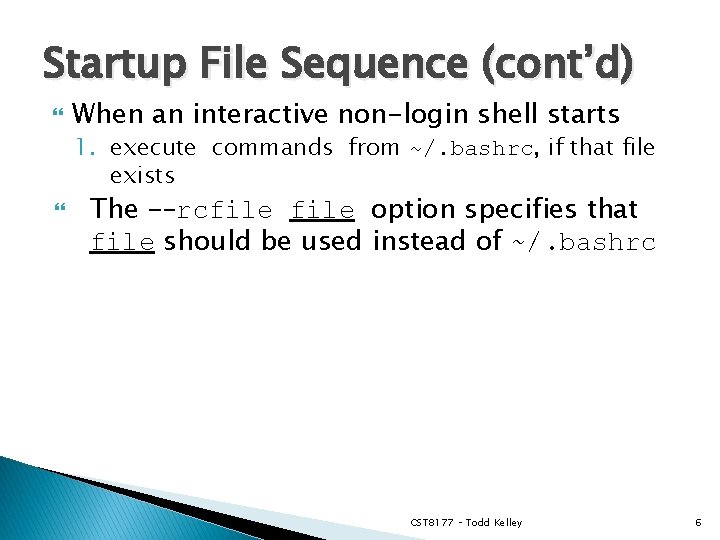
Startup File Sequence (cont’d) When an interactive non-login shell starts 1. execute commands from ~/. bashrc, if that file exists The -–rcfile option specifies that file should be used instead of ~/. bashrc CST 8177 – Todd Kelley 6
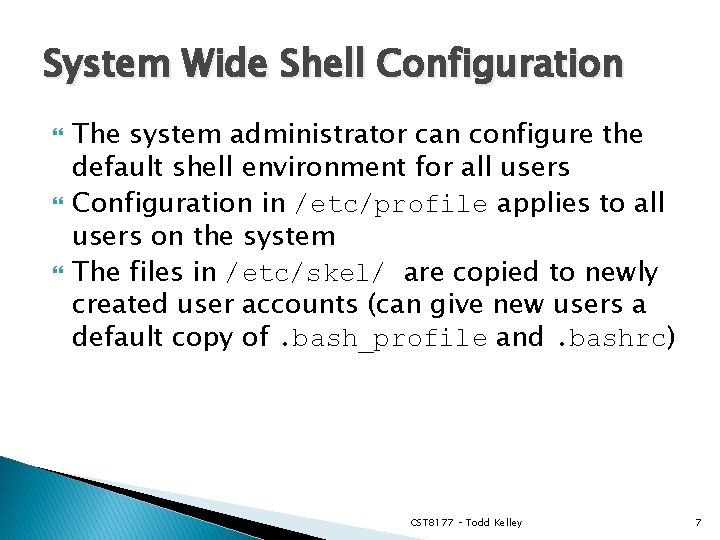
System Wide Shell Configuration The system administrator can configure the default shell environment for all users Configuration in /etc/profile applies to all users on the system The files in /etc/skel/ are copied to newly created user accounts (can give new users a default copy of. bash_profile and. bashrc) CST 8177 – Todd Kelley 7
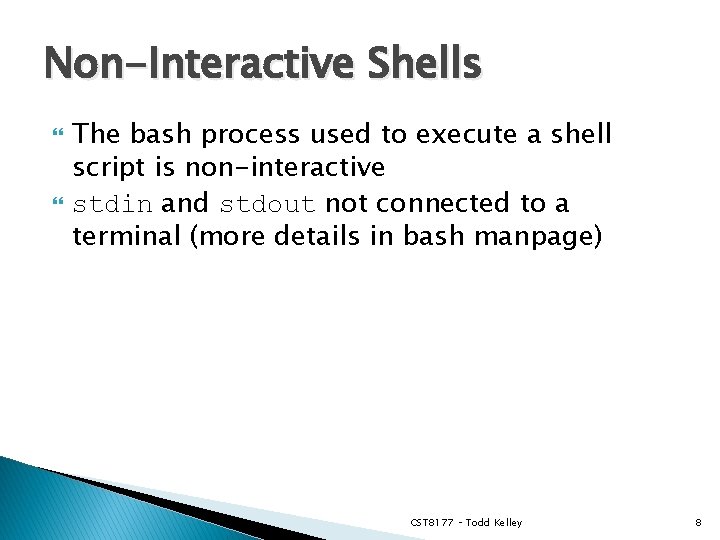
Non-Interactive Shells The bash process used to execute a shell script is non-interactive stdin and stdout not connected to a terminal (more details in bash manpage) CST 8177 – Todd Kelley 8
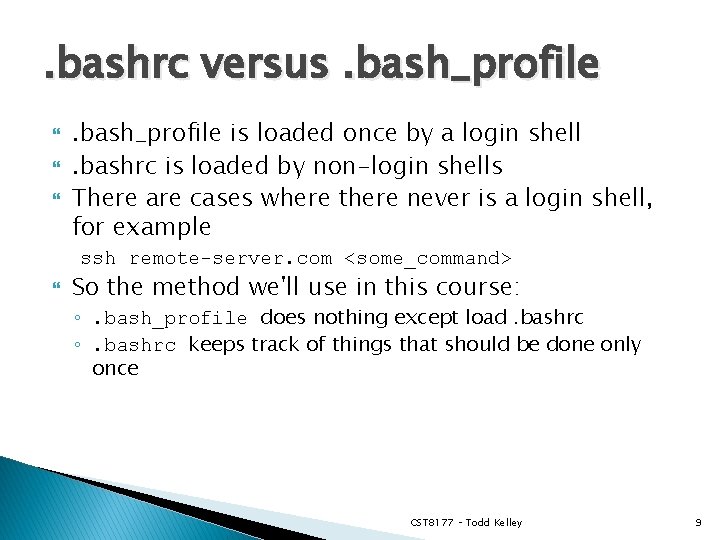
. bashrc versus. bash_profile is loaded once by a login shell. bashrc is loaded by non-login shells There are cases where there never is a login shell, for example ssh remote-server. com <some_command> So the method we'll use in this course: ◦. bash_profile does nothing except load. bashrc ◦. bashrc keeps track of things that should be done only once CST 8177 – Todd Kelley 9
![. bashrc [ -z "${PS 1 -}" ] && return if [ "${_FIRST_SHELL-}" = . bashrc [ -z "${PS 1 -}" ] && return if [ "${_FIRST_SHELL-}" =](http://slidetodoc.com/presentation_image_h/15bf750b3a80abcfbd929bf9ba0c9069/image-10.jpg)
. bashrc [ -z "${PS 1 -}" ] && return if [ "${_FIRST_SHELL-}" = "" ] ; then export _FIRST_SHELL=$$ export PATH="$PATH: $HOME/bin" export LC_ALL=en_CA. UTF-8 export LANG=en_CA. UTF-8 # here we put things that # should be done once fi # here we put things that need to be # done for every interactive shell CST 8177 – Todd Kelley 10
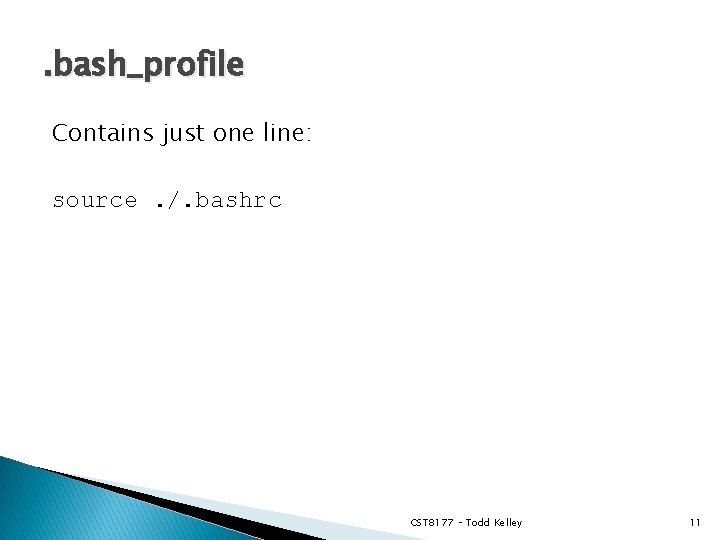
. bash_profile Contains just one line: source. /. bashrc CST 8177 – Todd Kelley 11
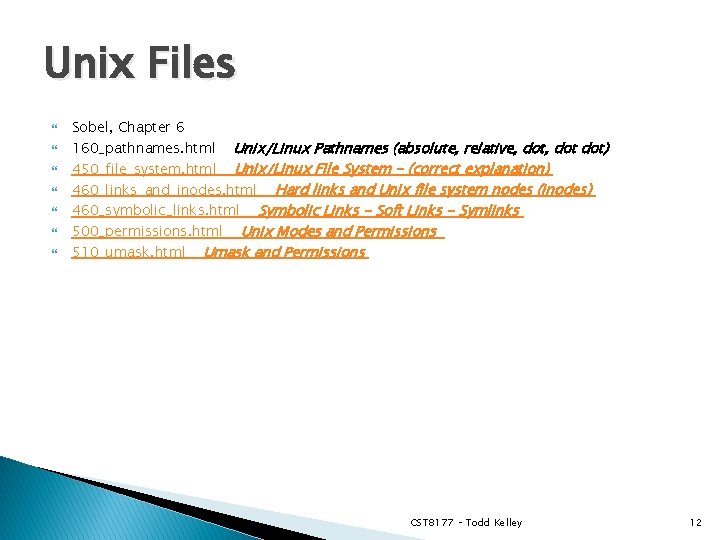
Unix Files Sobel, Chapter 6 160_pathnames. html Unix/Linux Pathnames (absolute, relative, dot dot) 450_file_system. html Unix/Linux File System - (correct explanation) 460_links_and_inodes. html Hard links and Unix file system nodes (inodes) 460_symbolic_links. html Symbolic Links - Soft Links - Symlinks 500_permissions. html Unix Modes and Permissions 510_umask. html Umask and Permissions CST 8177 – Todd Kelley 12
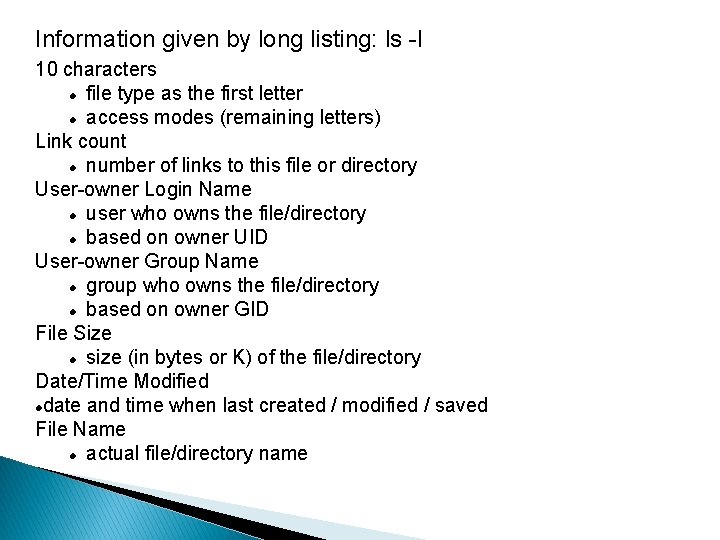
Information given by long listing: ls -l 10 characters file type as the first letter access modes (remaining letters) Link count number of links to this file or directory User-owner Login Name user who owns the file/directory based on owner UID User-owner Group Name group who owns the file/directory based on owner GID File Size size (in bytes or K) of the file/directory Date/Time Modified date and time when last created / modified / saved File Name actual file/directory name
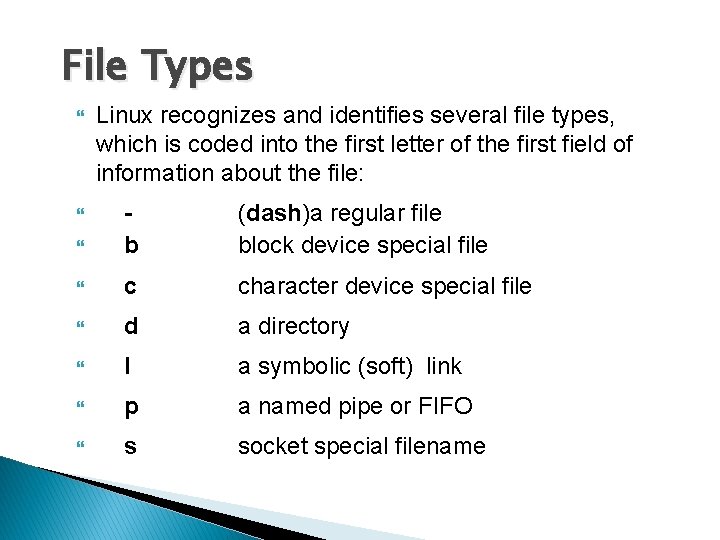
File Types Linux recognizes and identifies several file types, which is coded into the first letter of the first field of information about the file: b (dash)a regular file block device special file c character device special file d a directory l a symbolic (soft) link p a named pipe or FIFO s socket special filename
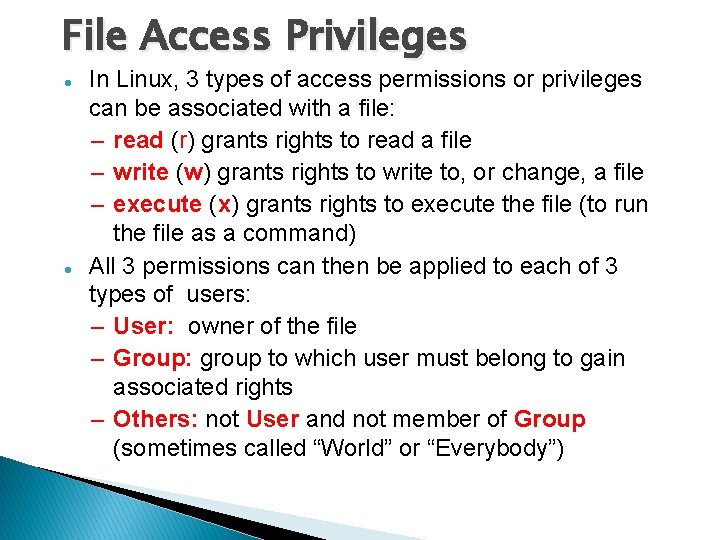
File Access Privileges In Linux, 3 types of access permissions or privileges can be associated with a file: – read (r) grants rights to read a file – write (w) grants rights to write to, or change, a file – execute (x) grants rights to execute the file (to run the file as a command) All 3 permissions can then be applied to each of 3 types of users: – User: owner of the file – Group: group to which user must belong to gain associated rights – Others: not User and not member of Group (sometimes called “World” or “Everybody”)
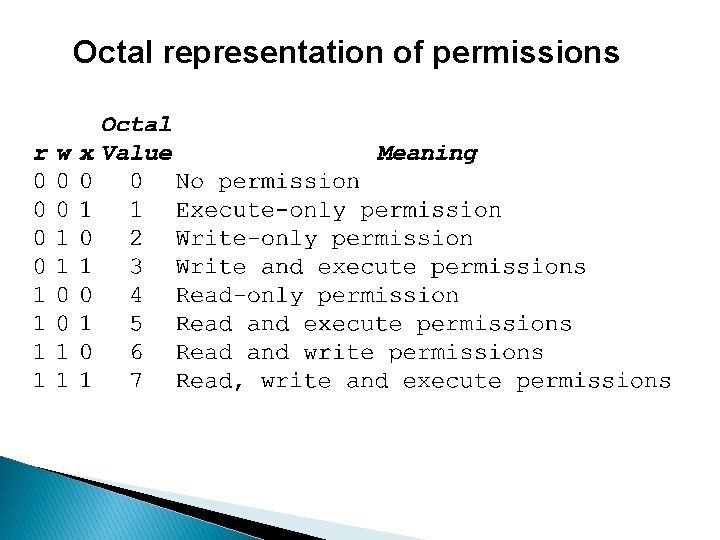
Octal representation of permissions
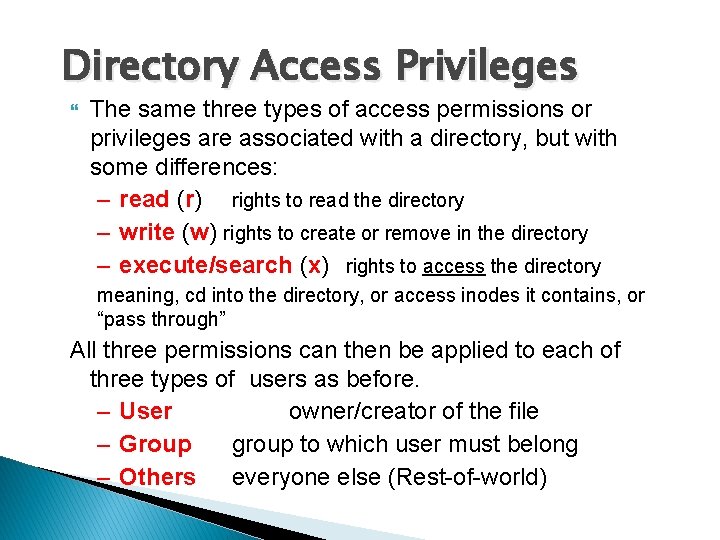
Directory Access Privileges The same three types of access permissions or privileges are associated with a directory, but with some differences: – read (r) rights to read the directory – write (w) rights to create or remove in the directory – execute/search (x) rights to access the directory meaning, cd into the directory, or access inodes it contains, or “pass through” All three permissions can then be applied to each of three types of users as before. – User owner/creator of the file – Group group to which user must belong – Others everyone else (Rest-of-world)
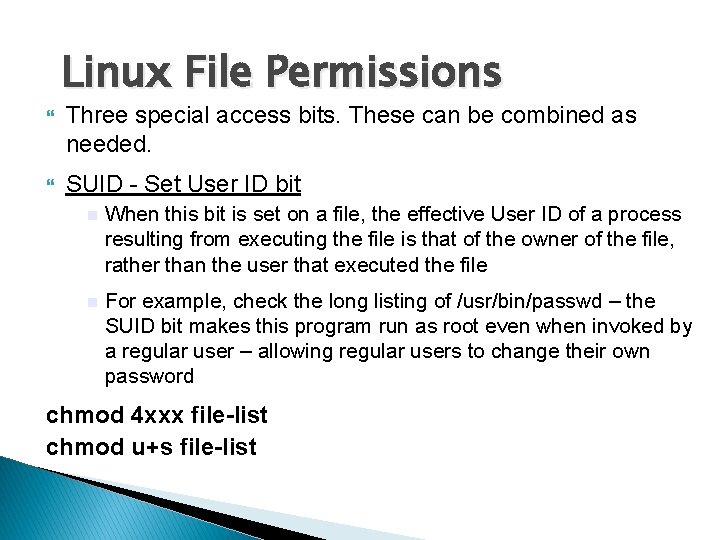
Linux File Permissions Three special access bits. These can be combined as needed. SUID - Set User ID bit When this bit is set on a file, the effective User ID of a process resulting from executing the file is that of the owner of the file, rather than the user that executed the file For example, check the long listing of /usr/bin/passwd – the SUID bit makes this program run as root even when invoked by a regular user – allowing regular users to change their own password chmod 4 xxx file-list chmod u+s file-list
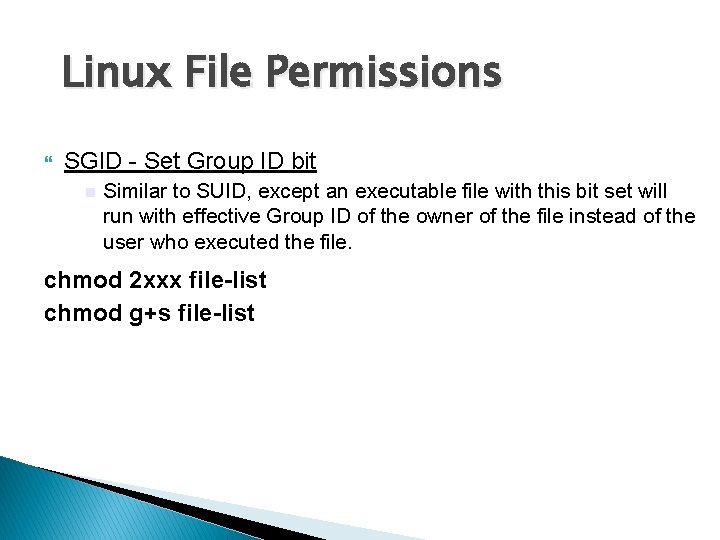
Linux File Permissions SGID - Set Group ID bit Similar to SUID, except an executable file with this bit set will run with effective Group ID of the owner of the file instead of the user who executed the file. chmod 2 xxx file-list chmod g+s file-list

Linux File Permissions sticky bit (restricted deletion flag) The sticky bit on a directory prevents unprivileged users from removing or renaming a file in the directory unless they are the owner of the file or the directory for example, /tmp is a world-writeable directory where all users need to create files, but only the owner of a file should be able to delete it. without the sticky bit, hostile users could remove all files in /tmp; whereas with the sticky bit, they can remove only their own files. chmod 1 xxx dir-list chmod +t dir-list
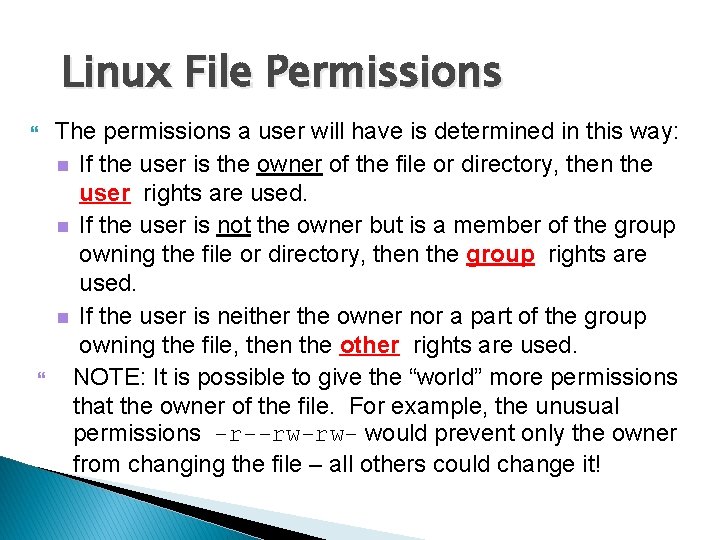
Linux File Permissions The permissions a user will have is determined in this way: If the user is the owner of the file or directory, then the user rights are used. If the user is not the owner but is a member of the group owning the file or directory, then the group rights are used. If the user is neither the owner nor a part of the group owning the file, then the other rights are used. NOTE: It is possible to give the “world” more permissions that the owner of the file. For example, the unusual permissions -r--rw-rw- would prevent only the owner from changing the file – all others could change it!
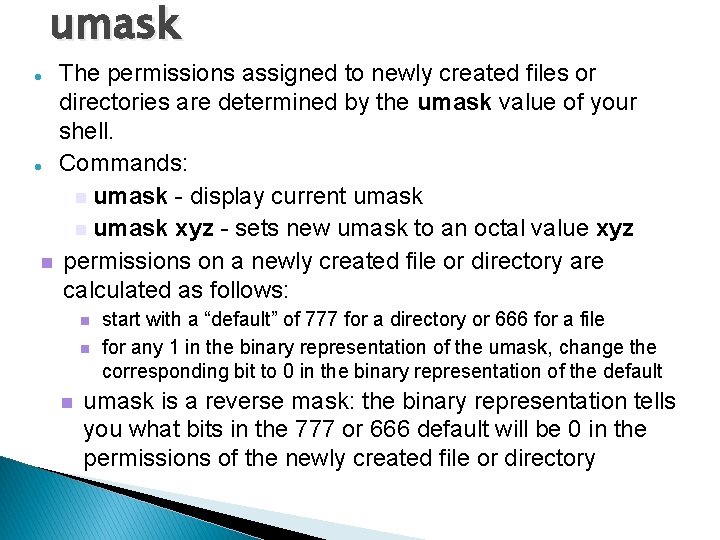
umask The permissions assigned to newly created files or directories are determined by the umask value of your shell. Commands: umask - display current umask xyz - sets new umask to an octal value xyz permissions on a newly created file or directory are calculated as follows: start with a “default” of 777 for a directory or 666 for a file for any 1 in the binary representation of the umask, change the corresponding bit to 0 in the binary representation of the default umask is a reverse mask: the binary representation tells you what bits in the 777 or 666 default will be 0 in the permissions of the newly created file or directory

umask examples (Files) if umask is 022 ◦ binary umask representation: 000010010 = 022 ◦ default file permissions 666: 110110110 ◦ permissions on new file: 110100100 = 644 if umask is 002 ◦ binary umask representation: 000000010 = 002 ◦ default file permissions 666: 110110110 ◦ permissions on new file: 110110100 = 664 if umask is 003 ◦ binary umask representation: 000000011 = 003 ◦ default file permissions 666: 110110110 ◦ permissions on new file: 110110100 = 664 CST 8177 – Todd Kelley 23
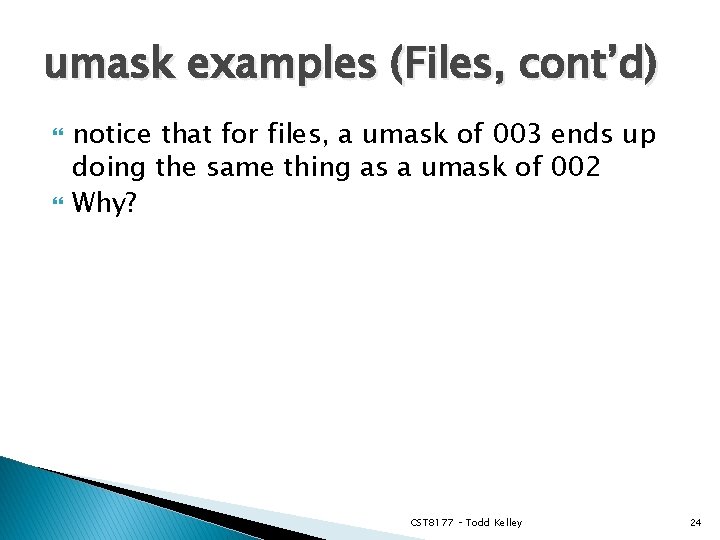
umask examples (Files, cont’d) notice that for files, a umask of 003 ends up doing the same thing as a umask of 002 Why? CST 8177 – Todd Kelley 24

umask examples (Directories) if umask is 022 ◦ binary umask representation: 000010010 = 022 ◦ default dir permissions 777: 11111 ◦ permissions on new dir : 111101101 = 755 if umask is 002 ◦ binary umask representation: 000000010 = 002 ◦ default dir permissions 777: 11111 ◦ permissions on new dir : 111111101 = 775 if umask is 003 ◦ binary umask representation: 000000011 = 003 ◦ default dir permissions 777: 11111 ◦ permissions on new dir : 111111100 = 774 CST 8177 – Todd Kelley 25
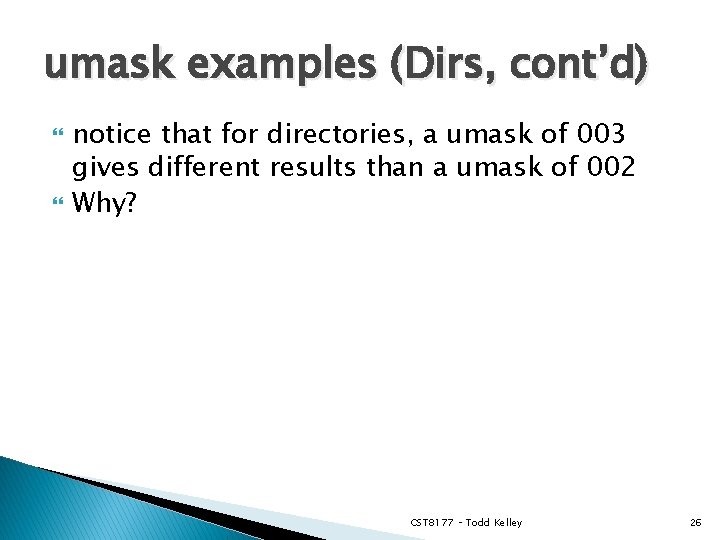
umask examples (Dirs, cont’d) notice that for directories, a umask of 003 gives different results than a umask of 002 Why? CST 8177 – Todd Kelley 26
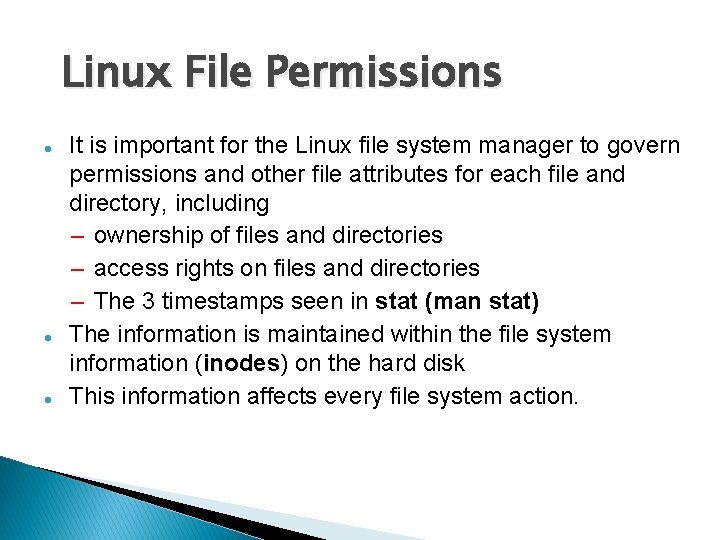
Linux File Permissions It is important for the Linux file system manager to govern permissions and other file attributes for each file and directory, including – ownership of files and directories – access rights on files and directories – The 3 timestamps seen in stat (man stat) The information is maintained within the file system information (inodes) inodes on the hard disk This information affects every file system action.
![Linux Basic Admin Tools chown owner[: group] files Change ownership of files and directories Linux Basic Admin Tools chown owner[: group] files Change ownership of files and directories](http://slidetodoc.com/presentation_image_h/15bf750b3a80abcfbd929bf9ba0c9069/image-28.jpg)
Linux Basic Admin Tools chown owner[: group] files Change ownership of files and directories (available for root only) Examples: chown guest: guest file 1 dir 2 change ownership of file 1 and dir 2 to user guest and group guest chown guest dir 2 change ownership of dir 2 to user guest but leave the group the same chown : guest file 1 change ownership of file 1 to group guest but leave the user the same (can also use chgrp)
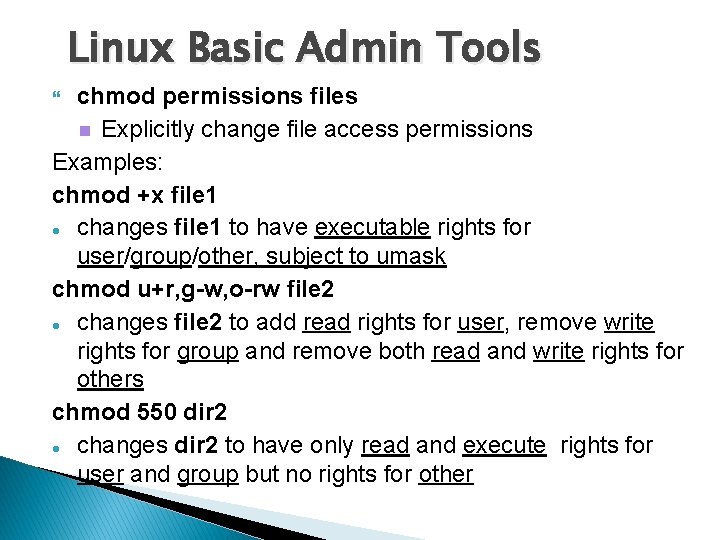
Linux Basic Admin Tools chmod permissions files Explicitly change file access permissions Examples: chmod +x file 1 changes file 1 to have executable rights for user/group/other, subject to umask chmod u+r, g-w, o-rw file 2 changes file 2 to add read rights for user, remove write rights for group and remove both read and write rights for others chmod 550 dir 2 changes dir 2 to have only read and execute rights for user and group but no rights for other
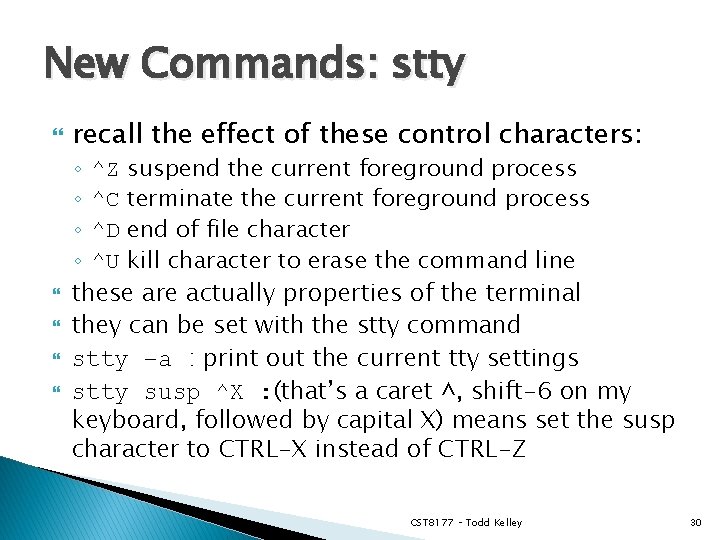
New Commands: stty recall the effect of these control characters: ◦ ^Z suspend the current foreground process ◦ ^C terminate the current foreground process ◦ ^D end of file character ◦ ^U kill character to erase the command line these are actually properties of the terminal they can be set with the stty command stty –a : print out the current tty settings stty susp ^X : (that’s a caret ^, shift-6 on my keyboard, followed by capital X) means set the susp character to CTRL-X instead of CTRL-Z CST 8177 – Todd Kelley 30
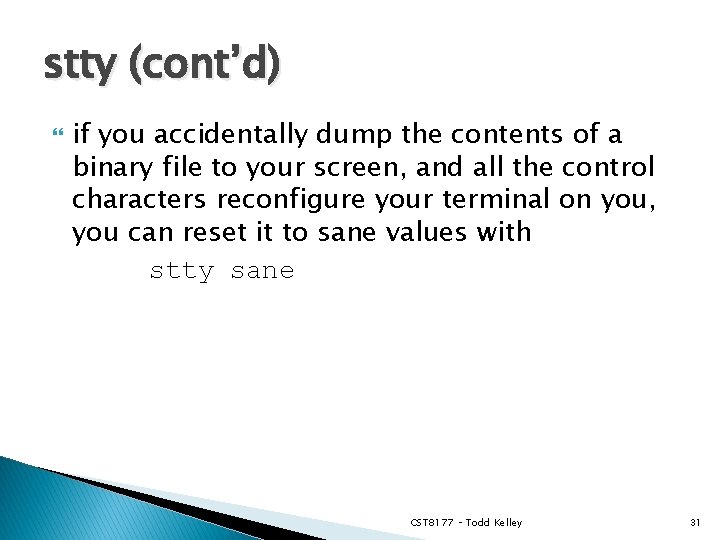
stty (cont’d) if you accidentally dump the contents of a binary file to your screen, and all the control characters reconfigure your terminal on you, you can reset it to sane values with stty sane CST 8177 – Todd Kelley 31
- Slides: 31