CSS Cascading Style Sheets What is CSS n
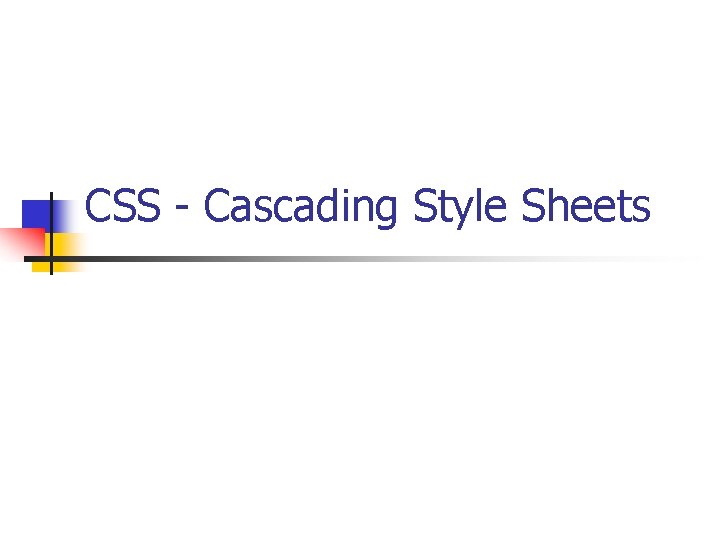
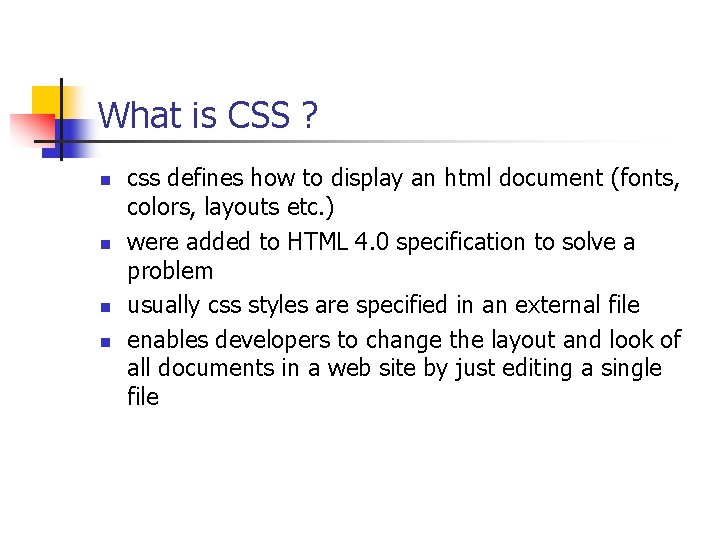
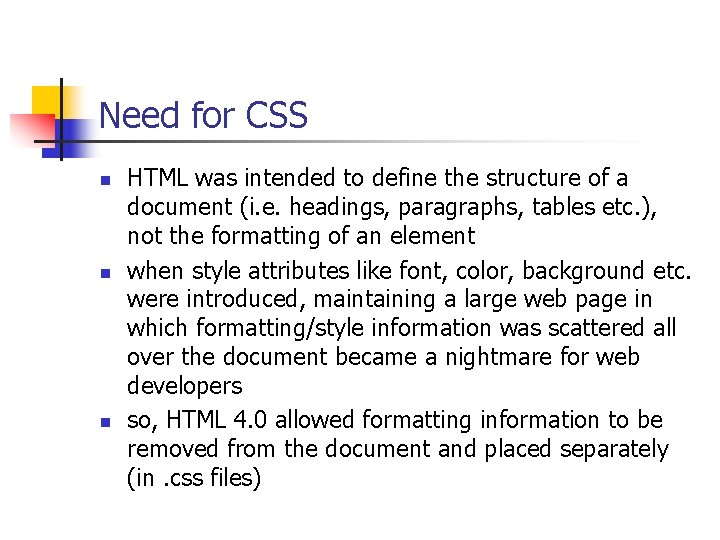
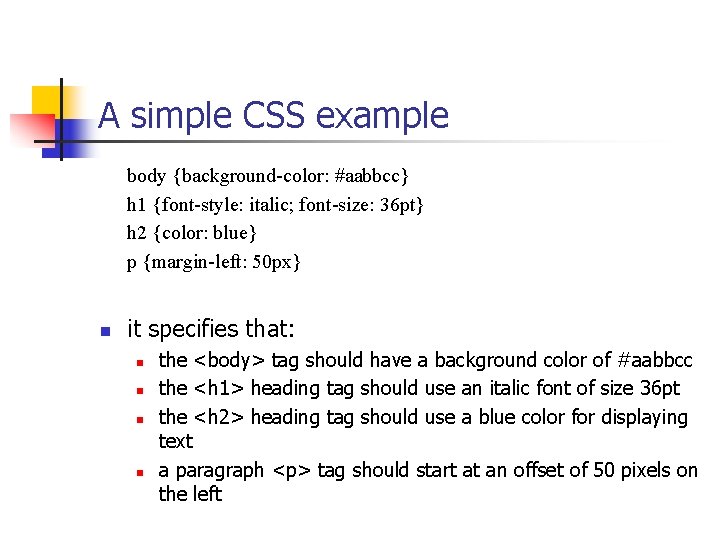
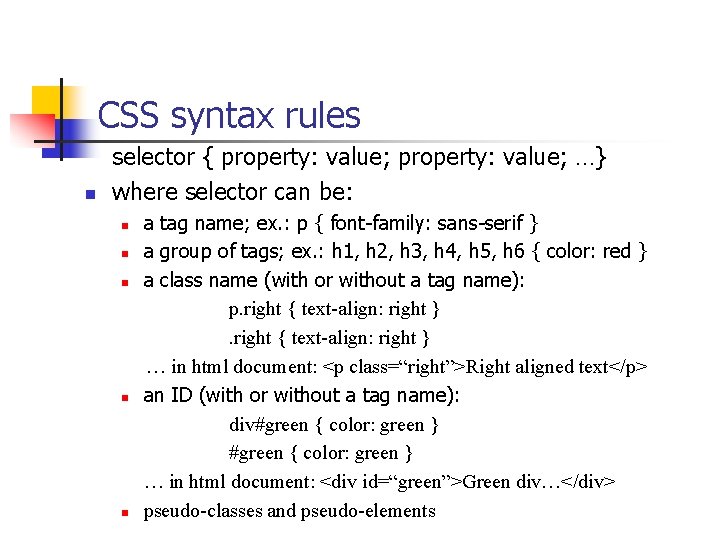
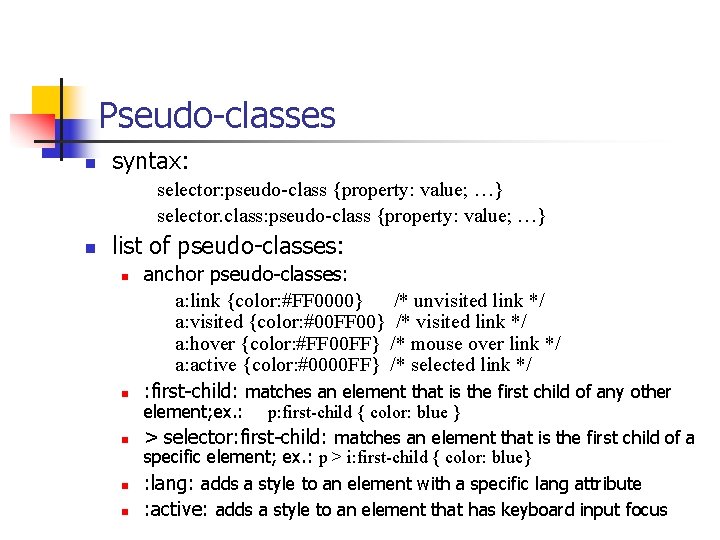
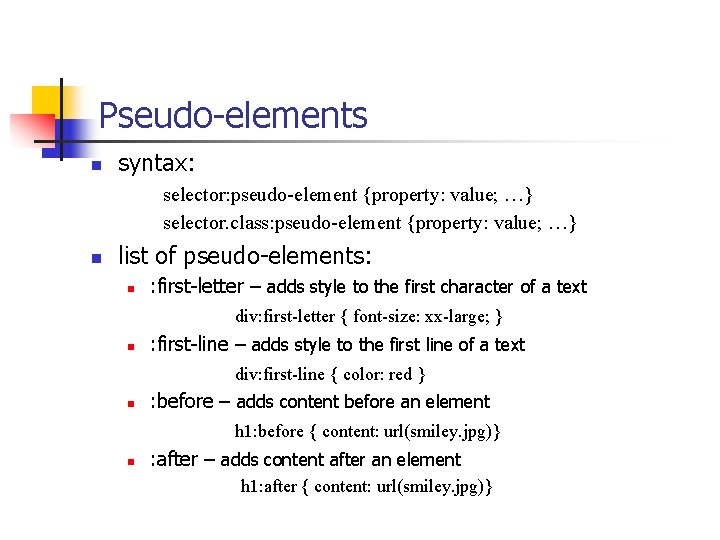
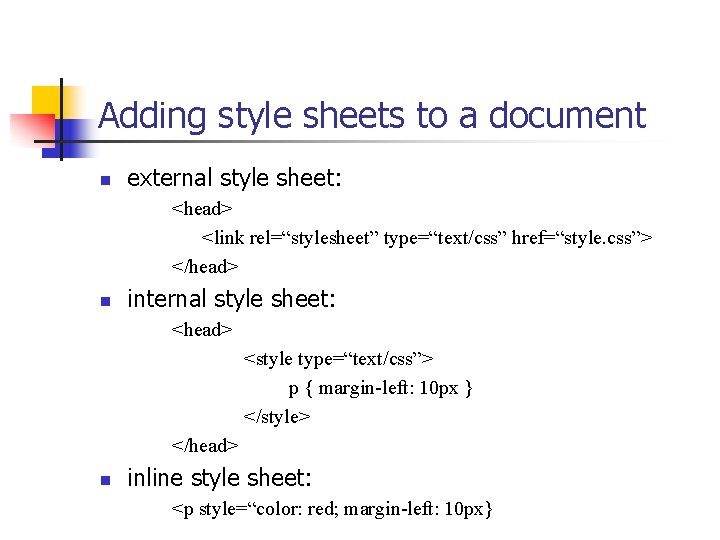
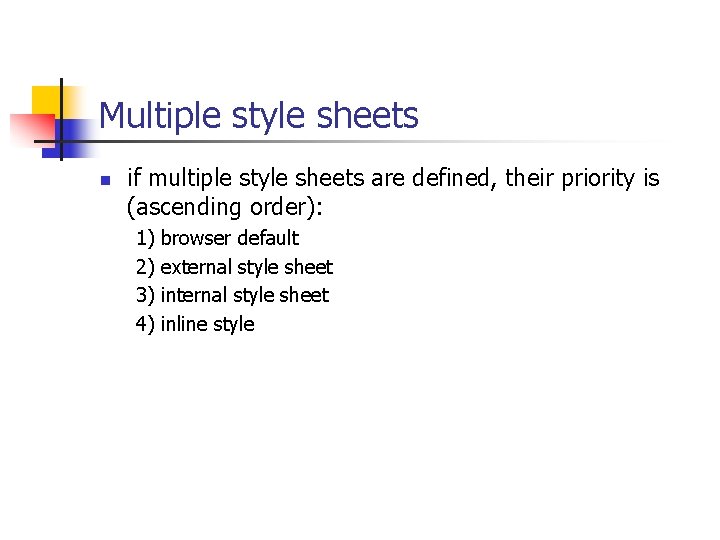
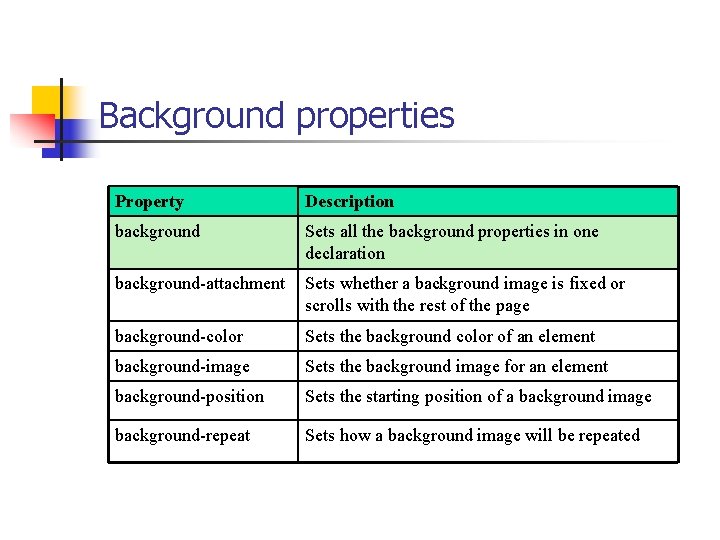
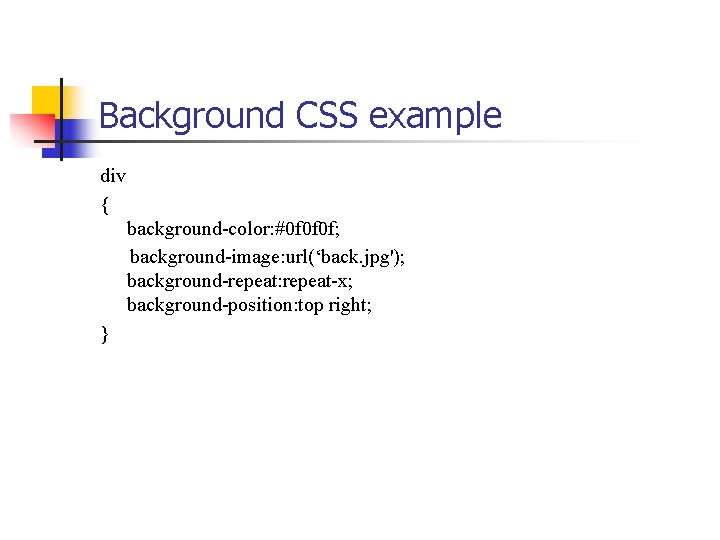
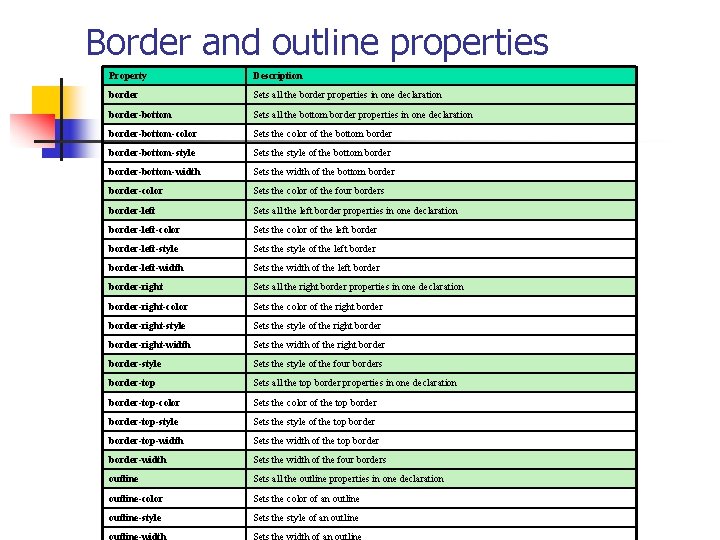
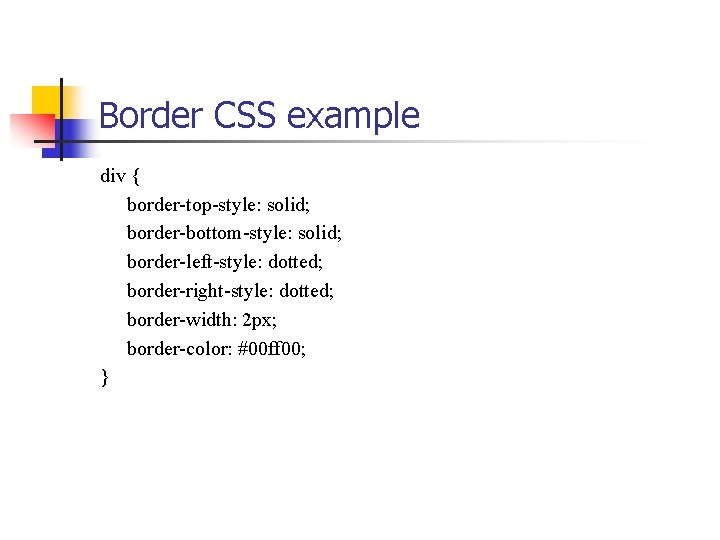
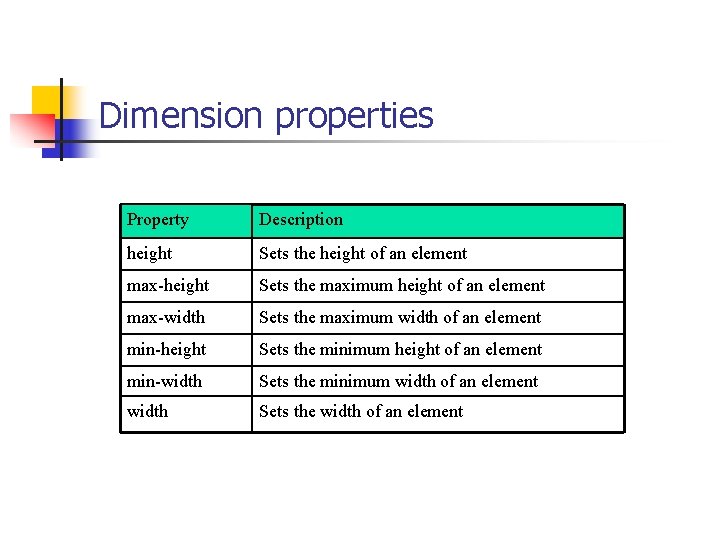
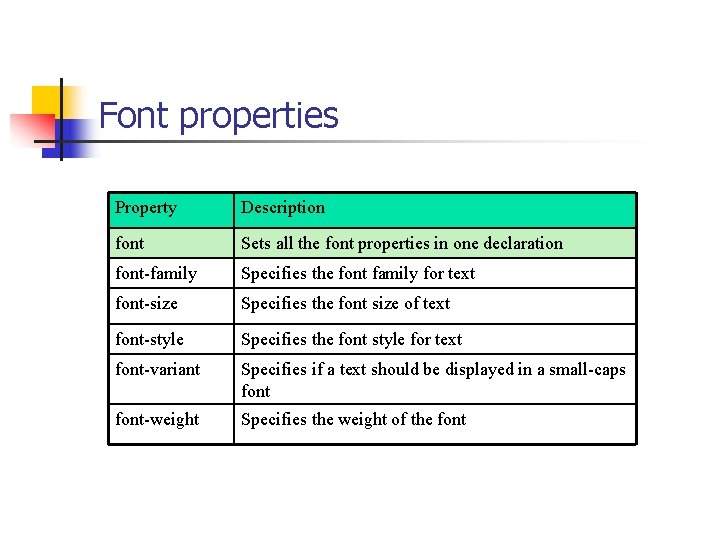
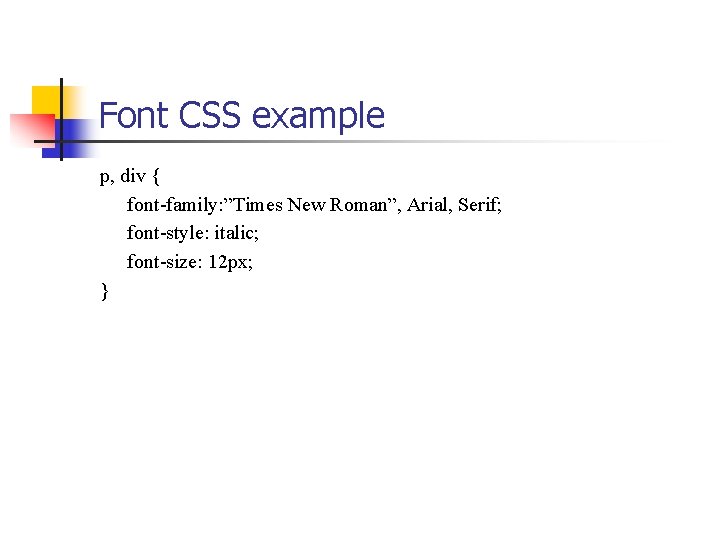

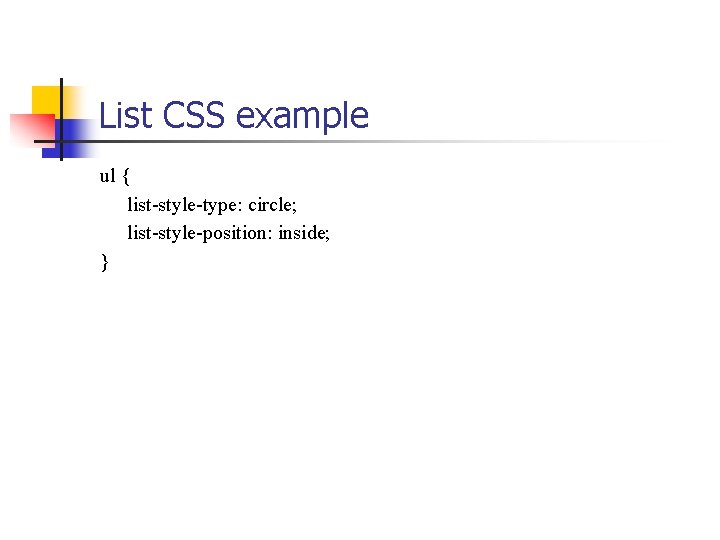

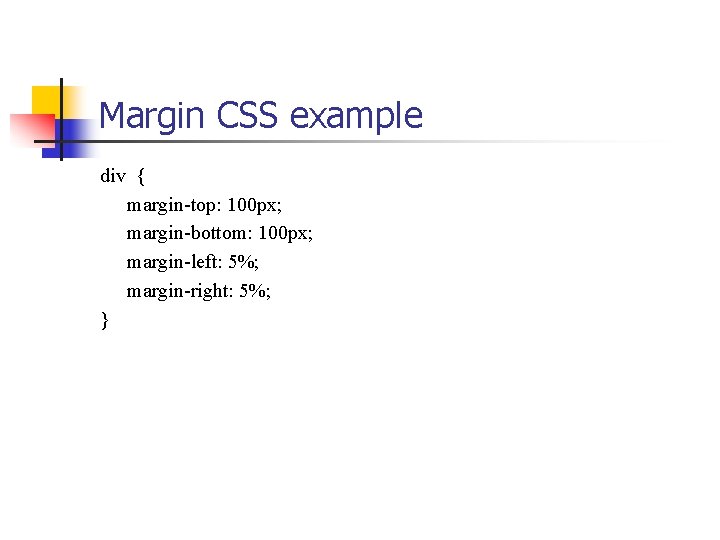
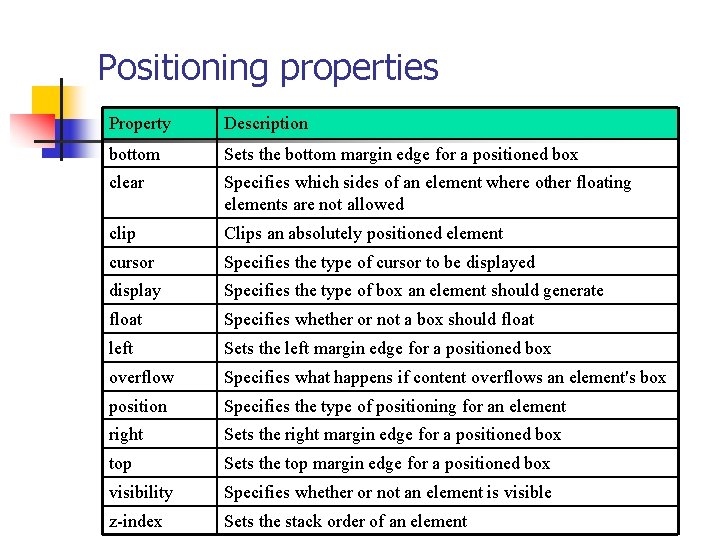
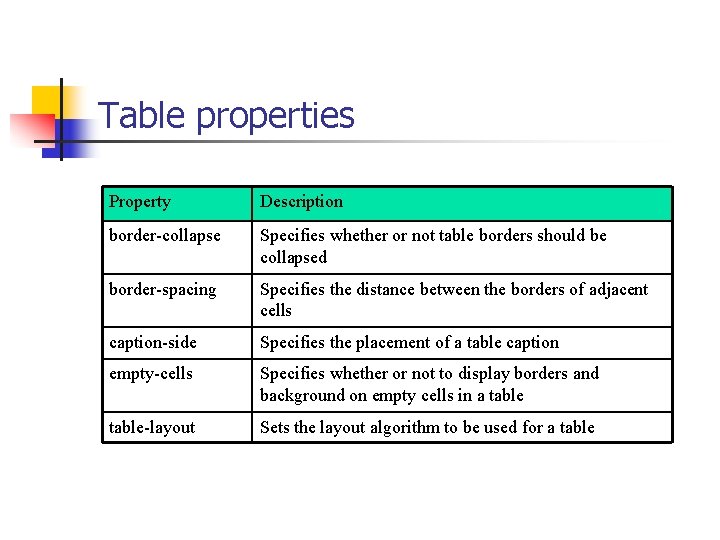
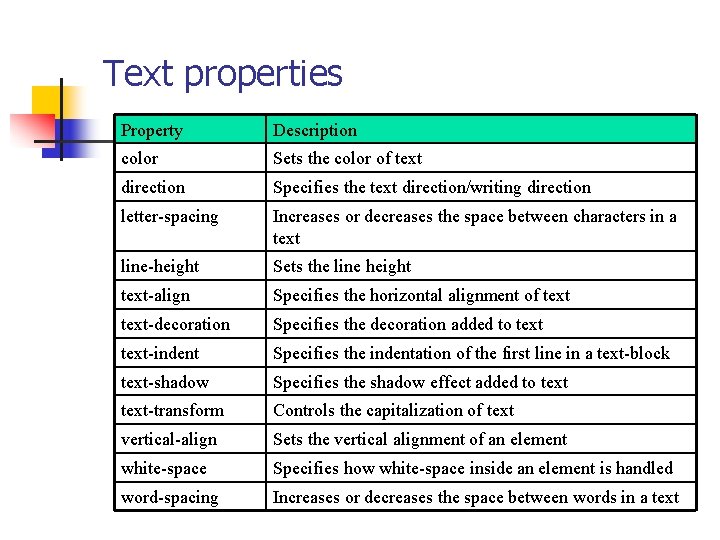
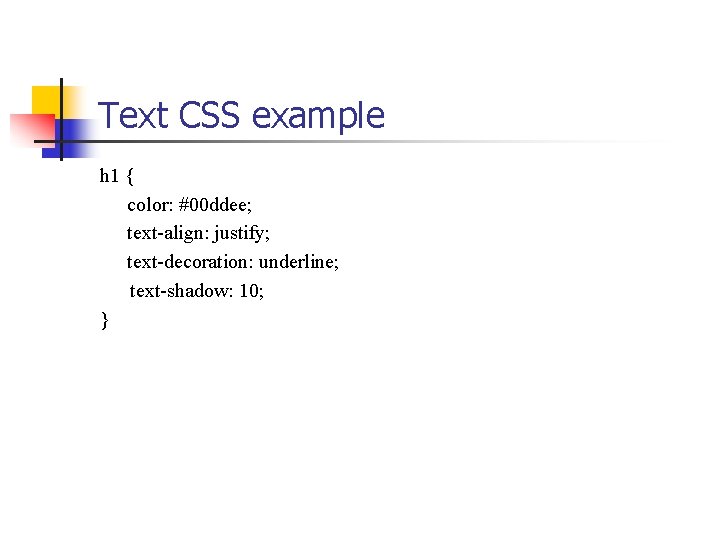
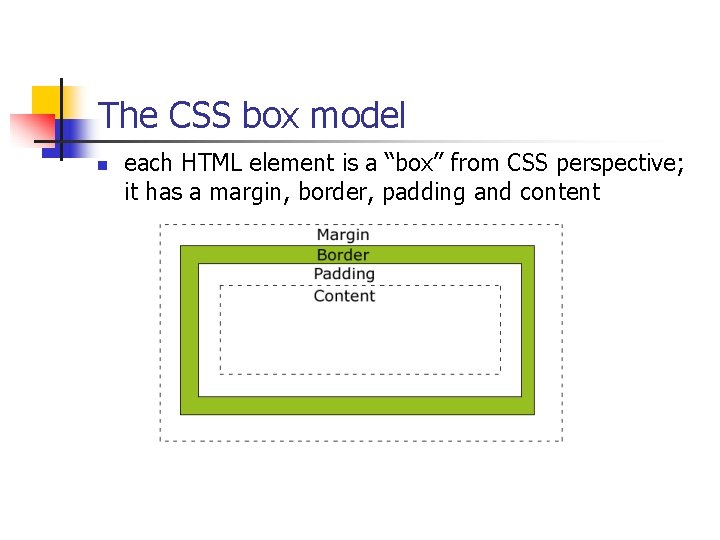

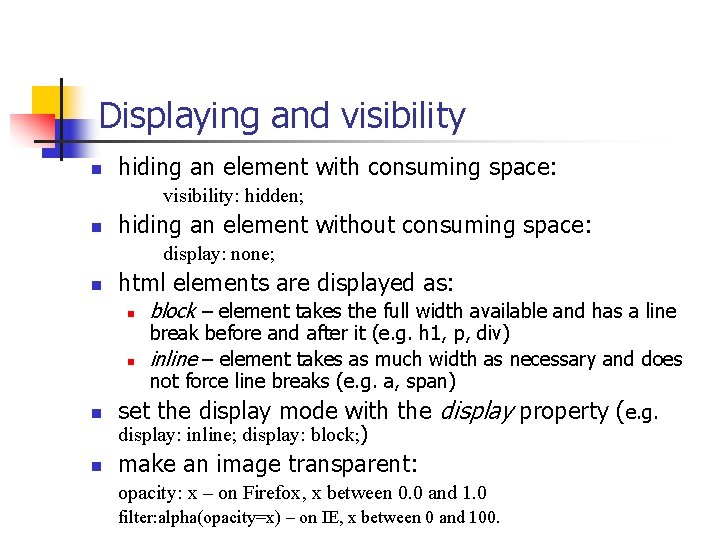
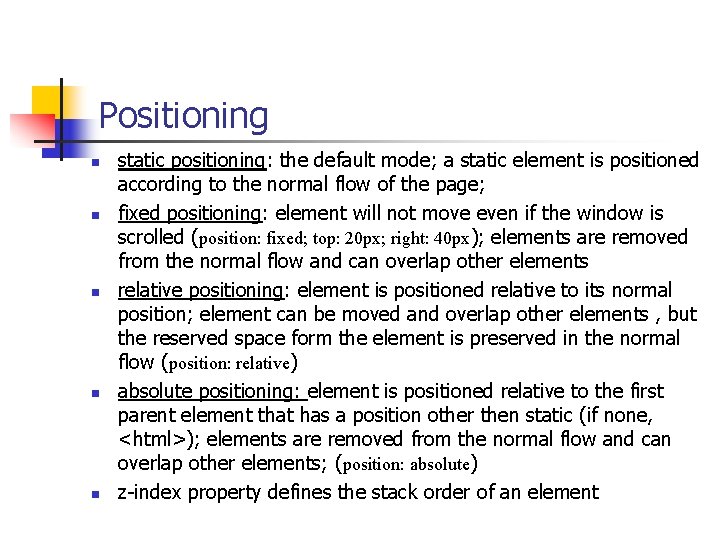
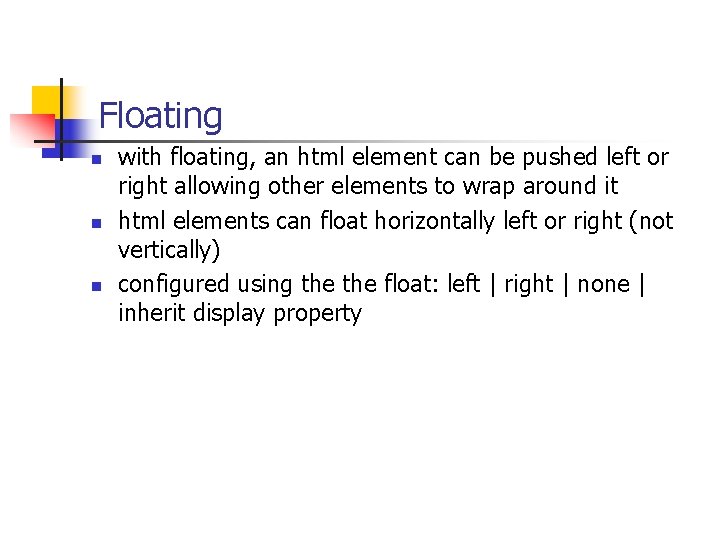
- Slides: 29
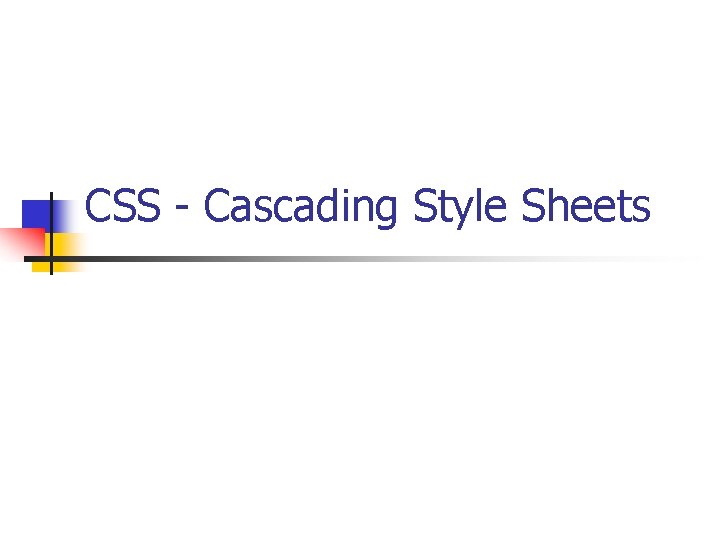
CSS - Cascading Style Sheets
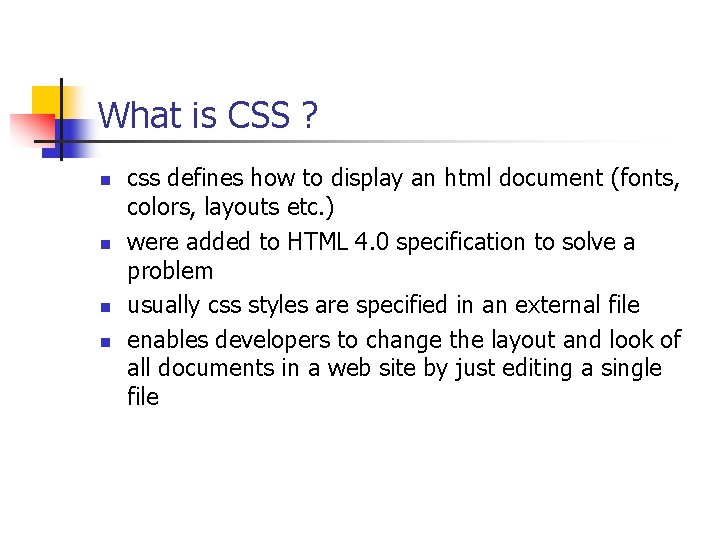
What is CSS ? n n css defines how to display an html document (fonts, colors, layouts etc. ) were added to HTML 4. 0 specification to solve a problem usually css styles are specified in an external file enables developers to change the layout and look of all documents in a web site by just editing a single file
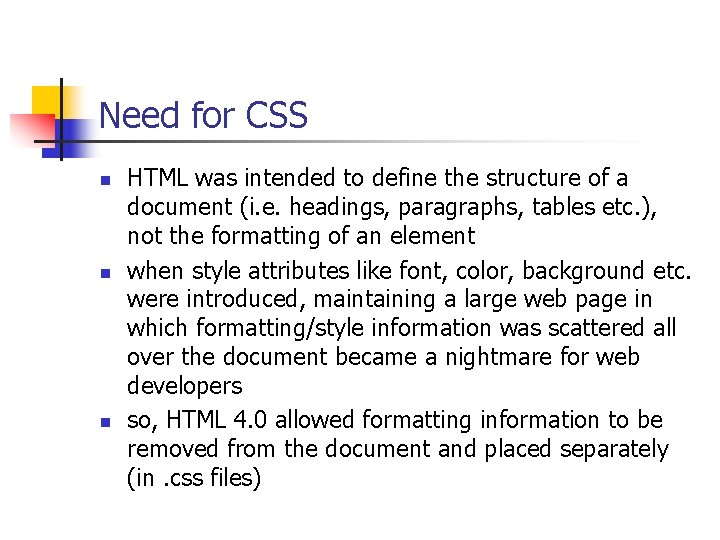
Need for CSS n n n HTML was intended to define the structure of a document (i. e. headings, paragraphs, tables etc. ), not the formatting of an element when style attributes like font, color, background etc. were introduced, maintaining a large web page in which formatting/style information was scattered all over the document became a nightmare for web developers so, HTML 4. 0 allowed formatting information to be removed from the document and placed separately (in. css files)
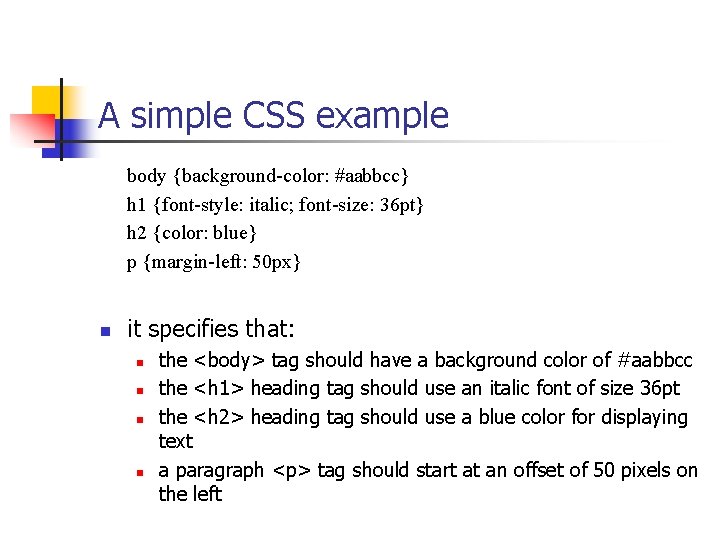
A simple CSS example body {background-color: #aabbcc} h 1 {font-style: italic; font-size: 36 pt} h 2 {color: blue} p {margin-left: 50 px} n it specifies that: n n the <body> tag should have a background color of #aabbcc the <h 1> heading tag should use an italic font of size 36 pt the <h 2> heading tag should use a blue color for displaying text a paragraph <p> tag should start at an offset of 50 pixels on the left
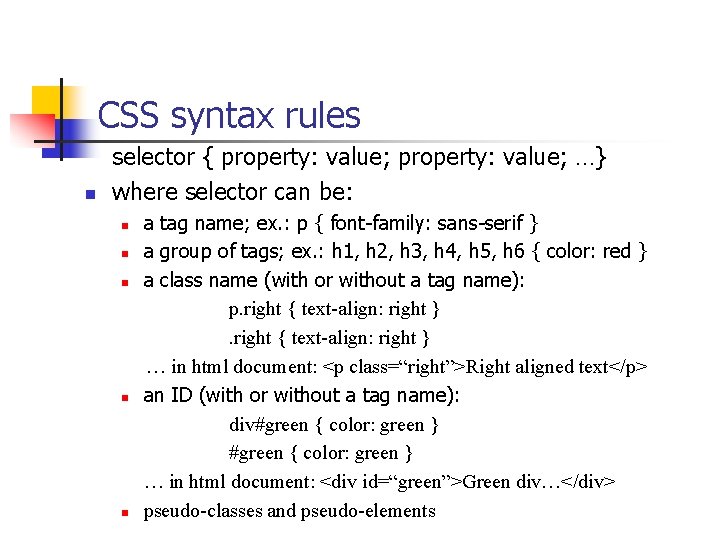
CSS syntax rules n selector { property: value; …} where selector can be: a tag name; ex. : p { font-family: sans-serif } n a group of tags; ex. : h 1, h 2, h 3, h 4, h 5, h 6 { color: red } n a class name (with or without a tag name): p. right { text-align: right } … in html document: <p class=“right”>Right aligned text</p> n an ID (with or without a tag name): div#green { color: green } … in html document: <div id=“green”>Green div…</div> n pseudo-classes and pseudo-elements n
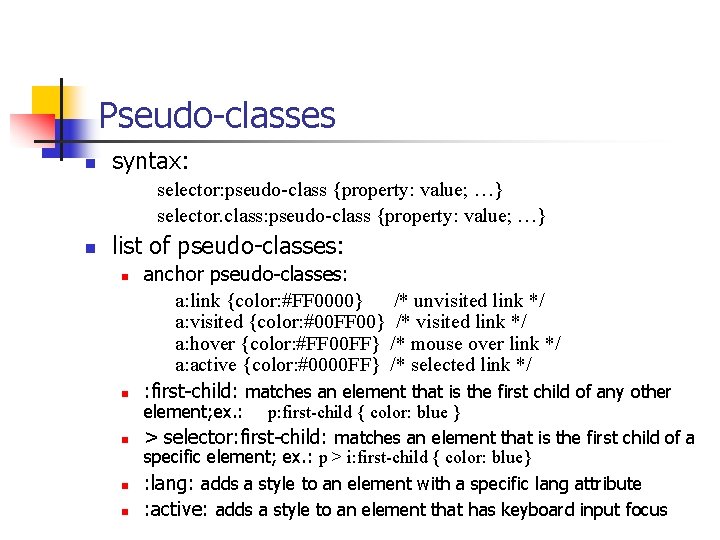
Pseudo-classes n syntax: selector: pseudo-class {property: value; …} selector. class: pseudo-class {property: value; …} n list of pseudo-classes: n n n anchor pseudo-classes: a: link {color: #FF 0000} /* unvisited link */ a: visited {color: #00 FF 00} /* visited link */ a: hover {color: #FF 00 FF} /* mouse over link */ a: active {color: #0000 FF} /* selected link */ : first-child: matches an element that is the first child of any other element; ex. : p: first-child { color: blue } > selector: first-child: matches an element that is the first child of a specific element; ex. : p > i: first-child { color: blue} : lang: adds a style to an element with a specific lang attribute : active: adds a style to an element that has keyboard input focus
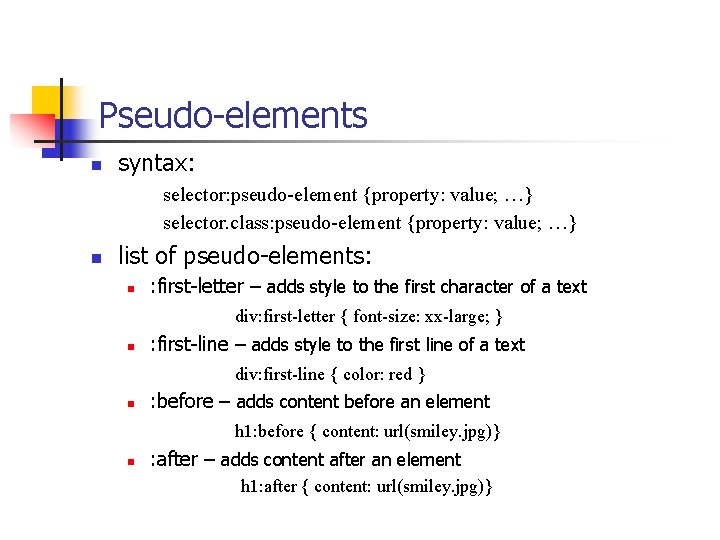
Pseudo-elements n syntax: selector: pseudo-element {property: value; …} selector. class: pseudo-element {property: value; …} n list of pseudo-elements: n : first-letter – adds style to the first character of a text div: first-letter { font-size: xx-large; } n : first-line – adds style to the first line of a text div: first-line { color: red } n : before – adds content before an element h 1: before { content: url(smiley. jpg)} n : after – adds content after an element h 1: after { content: url(smiley. jpg)}
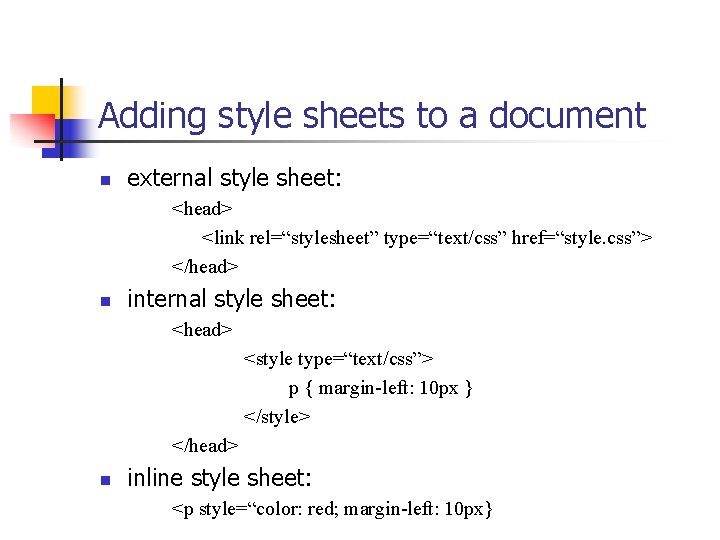
Adding style sheets to a document n external style sheet: <head> <link rel=“stylesheet” type=“text/css” href=“style. css”> </head> n internal style sheet: <head> <style type=“text/css”> p { margin-left: 10 px } </style> </head> n inline style sheet: <p style=“color: red; margin-left: 10 px}
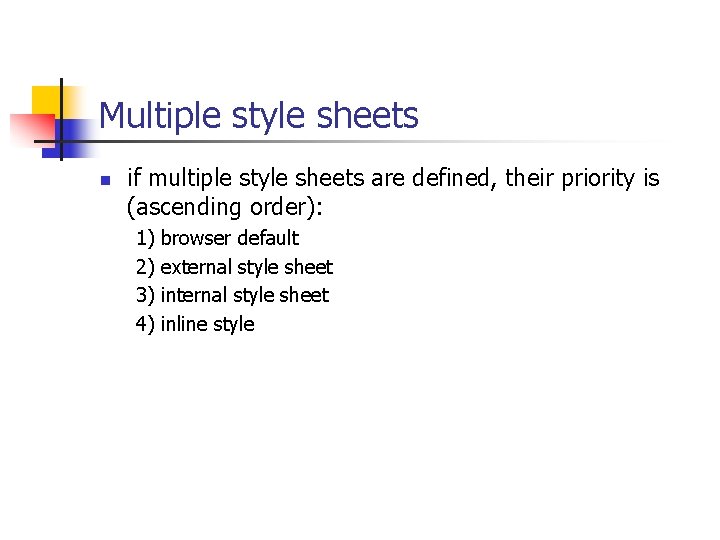
Multiple style sheets n if multiple style sheets are defined, their priority is (ascending order): 1) 2) 3) 4) browser default external style sheet inline style
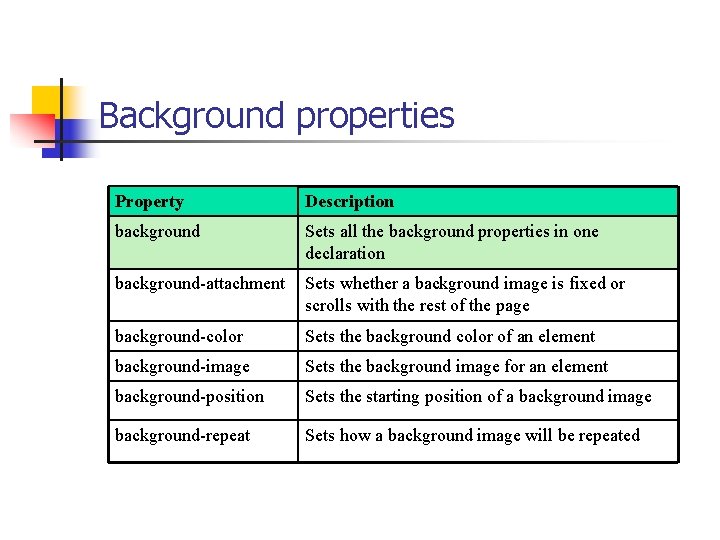
Background properties Property Description background Sets all the background properties in one declaration background-attachment Sets whether a background image is fixed or scrolls with the rest of the page background-color Sets the background color of an element background-image Sets the background image for an element background-position Sets the starting position of a background image background-repeat Sets how a background image will be repeated
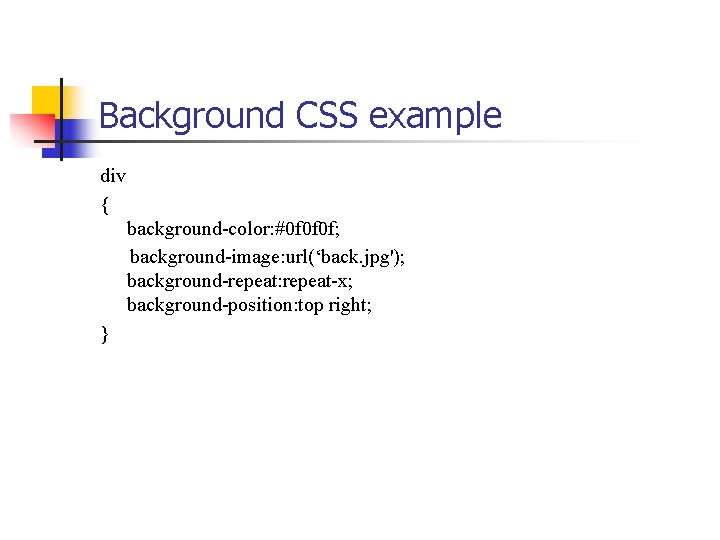
Background CSS example div { background-color: #0 f 0 f 0 f; background-image: url(‘back. jpg'); background-repeat: repeat-x; background-position: top right; }
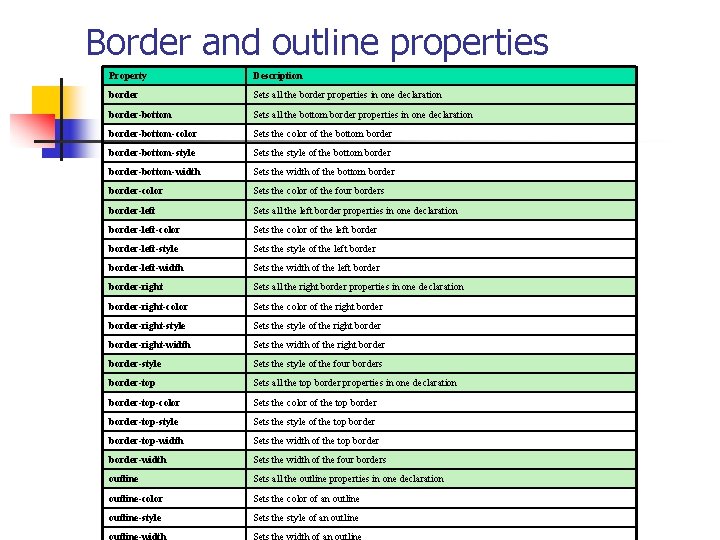
Border and outline properties Property Description border Sets all the border properties in one declaration border-bottom Sets all the bottom border properties in one declaration border-bottom-color Sets the color of the bottom border-bottom-style Sets the style of the bottom border-bottom-width Sets the width of the bottom border-color Sets the color of the four borders border-left Sets all the left border properties in one declaration border-left-color Sets the color of the left border-left-style Sets the style of the left border-left-width Sets the width of the left border-right Sets all the right border properties in one declaration border-right-color Sets the color of the right border-right-style Sets the style of the right border-right-width Sets the width of the right border-style Sets the style of the four borders border-top Sets all the top border properties in one declaration border-top-color Sets the color of the top border-top-style Sets the style of the top border-top-width Sets the width of the top border-width Sets the width of the four borders outline Sets all the outline properties in one declaration outline-color Sets the color of an outline-style Sets the style of an outline
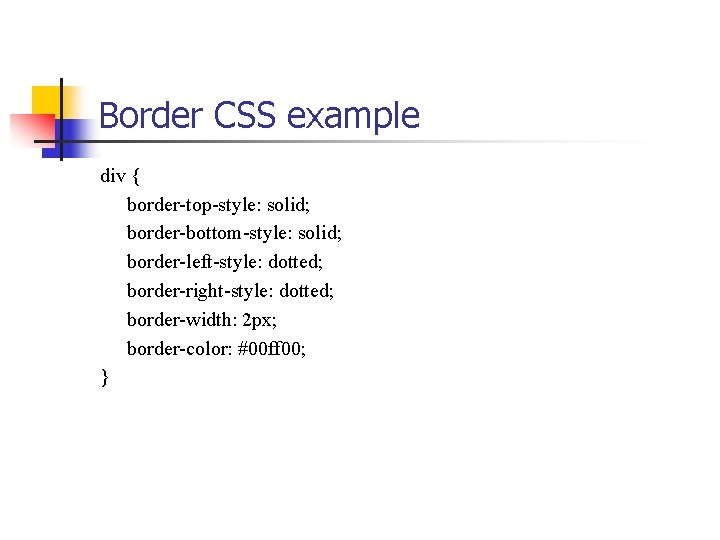
Border CSS example div { border-top-style: solid; border-bottom-style: solid; border-left-style: dotted; border-right-style: dotted; border-width: 2 px; border-color: #00 ff 00; }
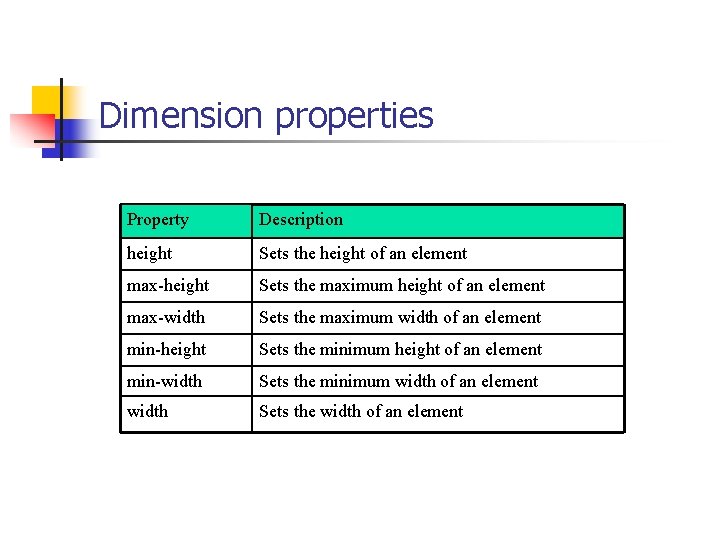
Dimension properties Property Description height Sets the height of an element max-height Sets the maximum height of an element max-width Sets the maximum width of an element min-height Sets the minimum height of an element min-width Sets the minimum width of an element width Sets the width of an element
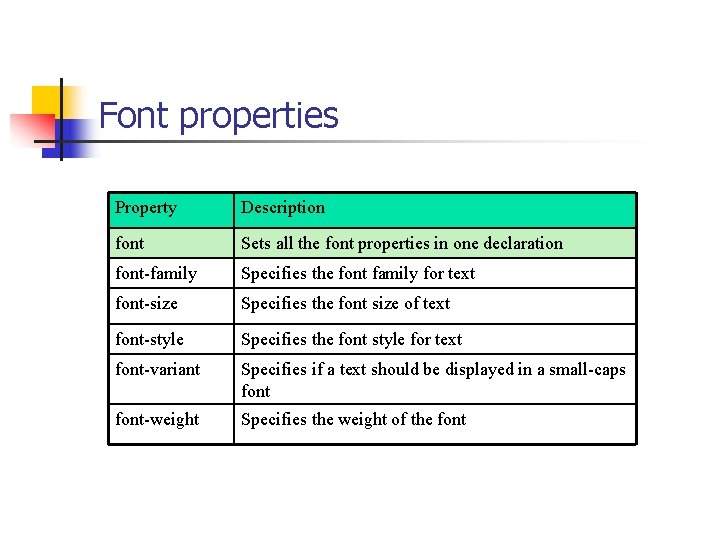
Font properties Property Description font Sets all the font properties in one declaration font-family Specifies the font family for text font-size Specifies the font size of text font-style Specifies the font style for text font-variant Specifies if a text should be displayed in a small-caps font-weight Specifies the weight of the font
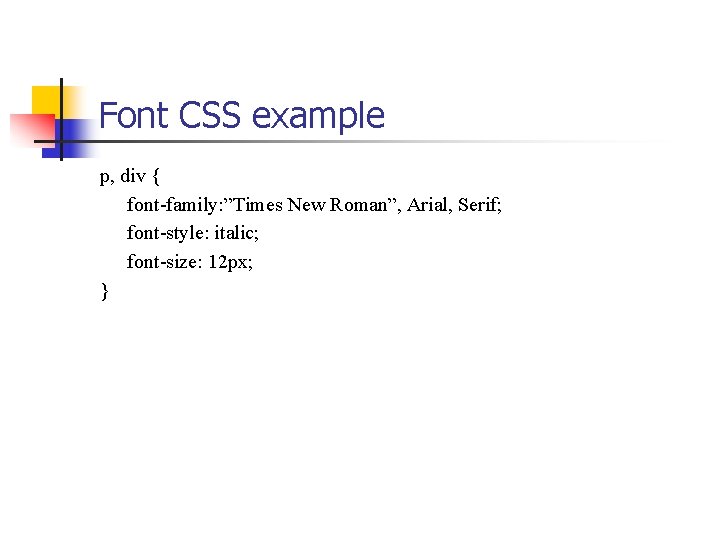
Font CSS example p, div { font-family: ”Times New Roman”, Arial, Serif; font-style: italic; font-size: 12 px; }

List properties Property Description list-style Sets all the properties for a list in one declaration list-style-image Specifies an image as the list-item marker list-style-position Specifies where to place the list-item marker list-style-type Specifies the type of list-item marker
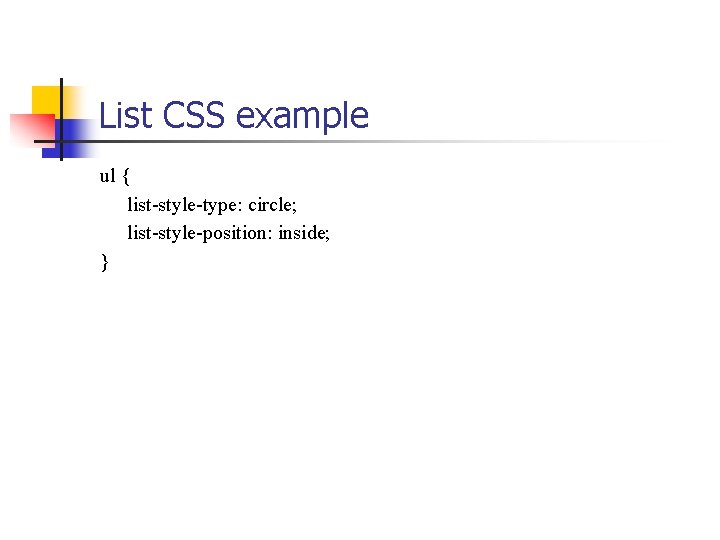
List CSS example ul { list-style-type: circle; list-style-position: inside; }

Margin and padding properties Property Description margin Sets all the margin properties in one declaration margin-bottom Sets the bottom margin of an element margin-left Sets the left margin of an element margin-right Sets the right margin of an element margin-top Sets the top margin of an element padding Sets all the padding properties in one declaration padding-bottom Sets the bottom padding of an element padding-left Sets the left padding of an element padding-right Sets the right padding of an element padding-top Sets the top padding of an element
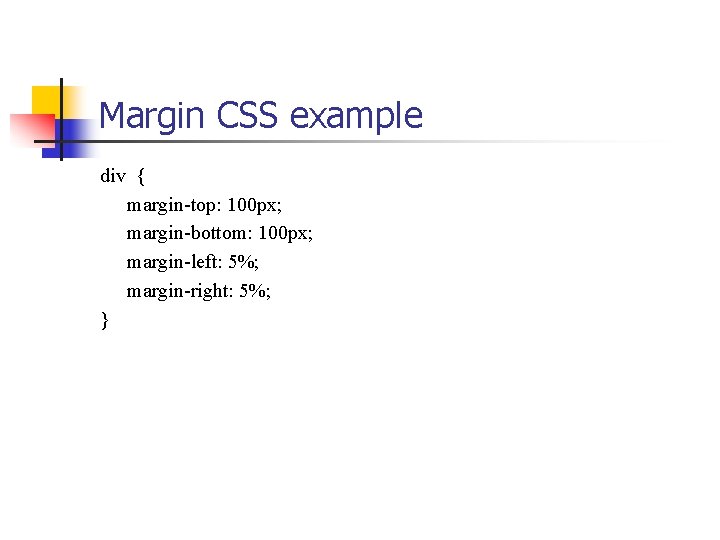
Margin CSS example div { margin-top: 100 px; margin-bottom: 100 px; margin-left: 5%; margin-right: 5%; }
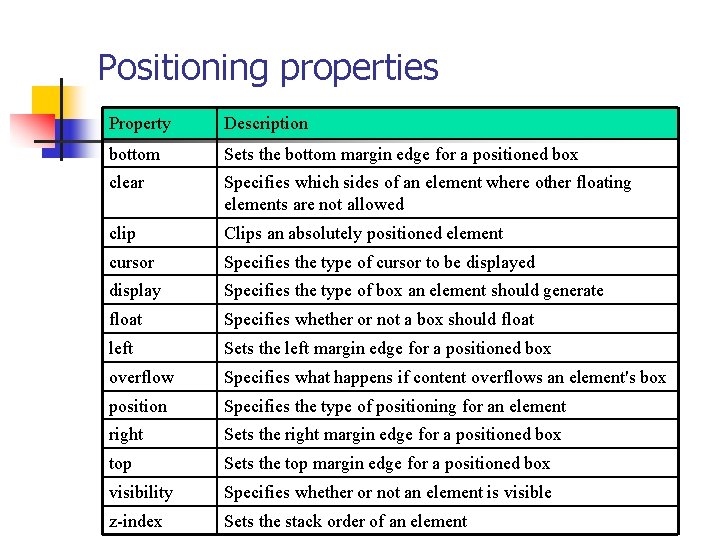
Positioning properties Property Description bottom Sets the bottom margin edge for a positioned box clear Specifies which sides of an element where other floating elements are not allowed clip Clips an absolutely positioned element cursor Specifies the type of cursor to be displayed display Specifies the type of box an element should generate float Specifies whether or not a box should float left Sets the left margin edge for a positioned box overflow Specifies what happens if content overflows an element's box position Specifies the type of positioning for an element right Sets the right margin edge for a positioned box top Sets the top margin edge for a positioned box visibility Specifies whether or not an element is visible z-index Sets the stack order of an element
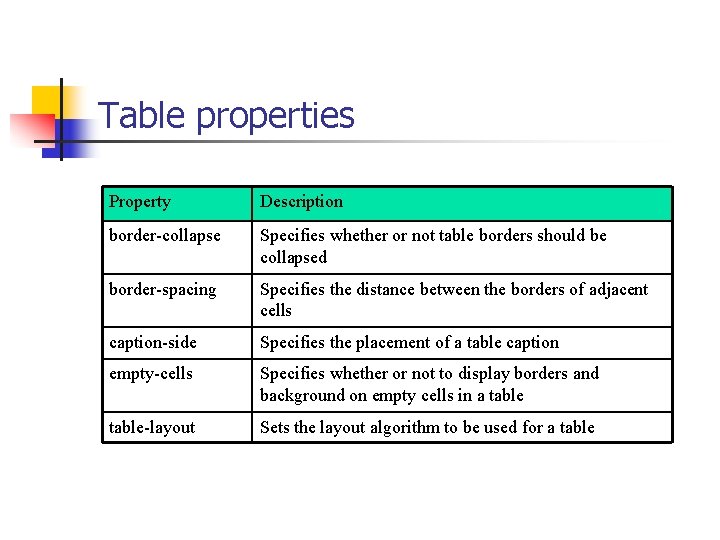
Table properties Property Description border-collapse Specifies whether or not table borders should be collapsed border-spacing Specifies the distance between the borders of adjacent cells caption-side Specifies the placement of a table caption empty-cells Specifies whether or not to display borders and background on empty cells in a table-layout Sets the layout algorithm to be used for a table
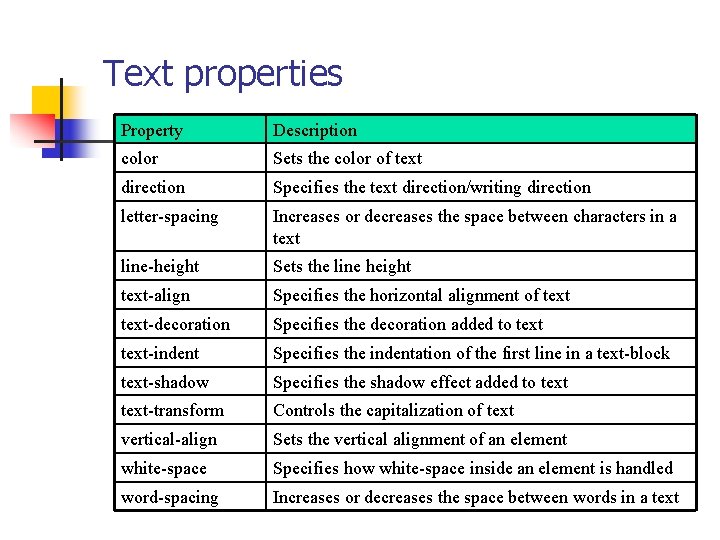
Text properties Property Description color Sets the color of text direction Specifies the text direction/writing direction letter-spacing Increases or decreases the space between characters in a text line-height Sets the line height text-align Specifies the horizontal alignment of text-decoration Specifies the decoration added to text-indent Specifies the indentation of the first line in a text-block text-shadow Specifies the shadow effect added to text-transform Controls the capitalization of text vertical-align Sets the vertical alignment of an element white-space Specifies how white-space inside an element is handled word-spacing Increases or decreases the space between words in a text
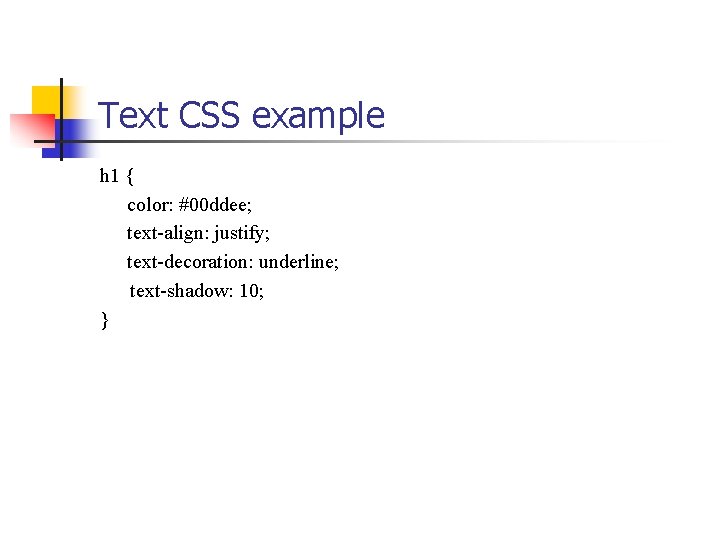
Text CSS example h 1 { color: #00 ddee; text-align: justify; text-decoration: underline; text-shadow: 10; }
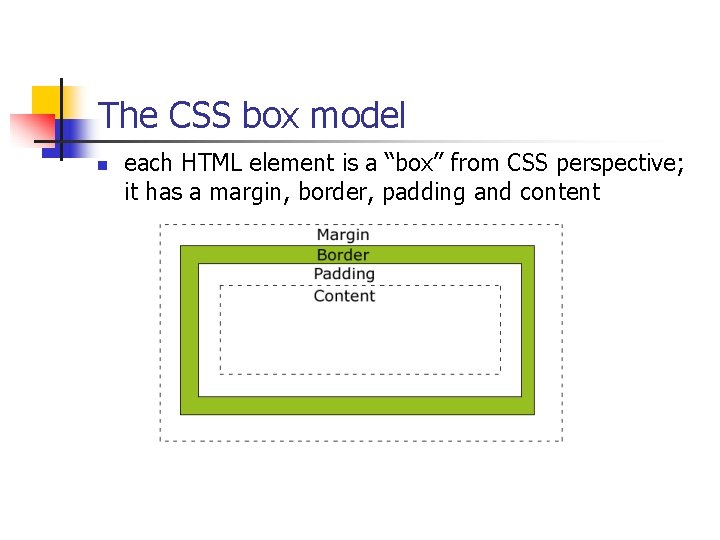
The CSS box model n each HTML element is a “box” from CSS perspective; it has a margin, border, padding and content

The CSS Box model (2) Margin: clears an area around the border; does not have a background color, is completely transparent n Border: lies around content and padding; has the background color of the box n Padding: clears an area around the content; has the background color of the box n Content: the actual content (text) of the box n the height and width attributes do not specify the total height and width of the HTML element; they are calculated by: Total width=width+left padding+right padding+left border+ right border+left margin+right margin Total height=height+top padding+bottom padding+top border+ bottom border+top margin+bottom margin n
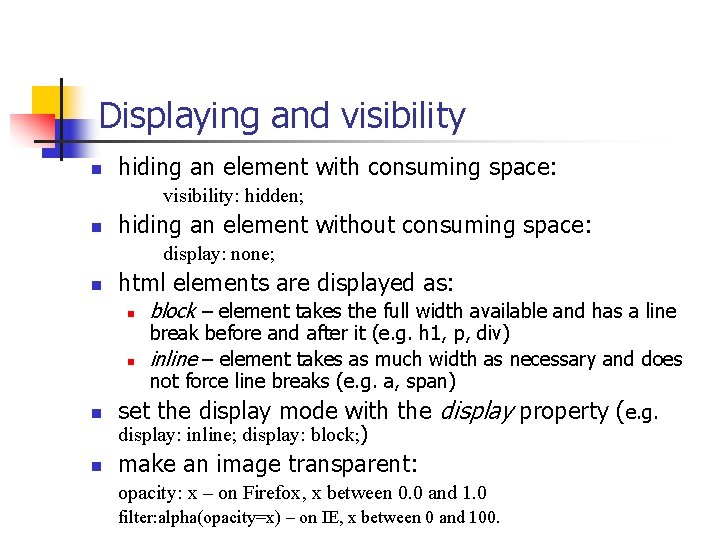
Displaying and visibility n hiding an element with consuming space: visibility: hidden; n hiding an element without consuming space: display: none; n html elements are displayed as: n n block – element takes the full width available and has a line break before and after it (e. g. h 1, p, div) inline – element takes as much width as necessary and does not force line breaks (e. g. a, span) n set the display mode with the display property (e. g. n make an image transparent: display: inline; display: block; ) opacity: x – on Firefox, x between 0. 0 and 1. 0 filter: alpha(opacity=x) – on IE, x between 0 and 100.
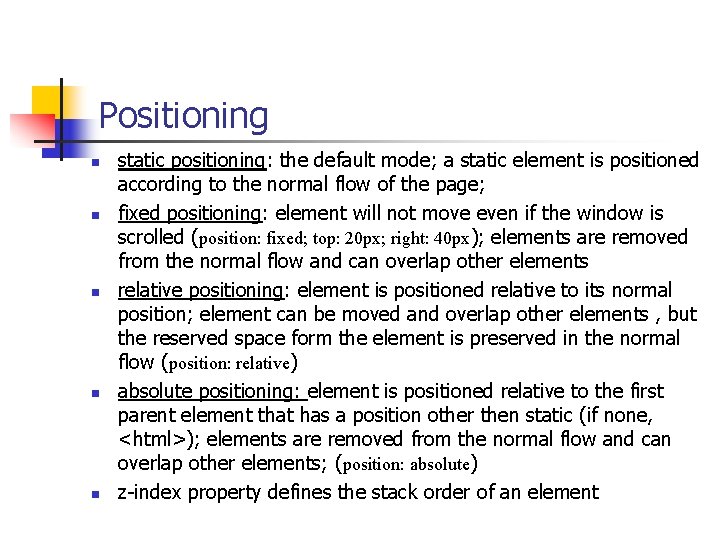
Positioning n n n static positioning: the default mode; a static element is positioned according to the normal flow of the page; fixed positioning: element will not move even if the window is scrolled (position: fixed; top: 20 px; right: 40 px); elements are removed from the normal flow and can overlap other elements relative positioning: element is positioned relative to its normal position; element can be moved and overlap other elements , but the reserved space form the element is preserved in the normal flow (position: relative) absolute positioning: element is positioned relative to the first parent element that has a position other then static (if none, <html>); elements are removed from the normal flow and can overlap other elements; (position: absolute) z-index property defines the stack order of an element
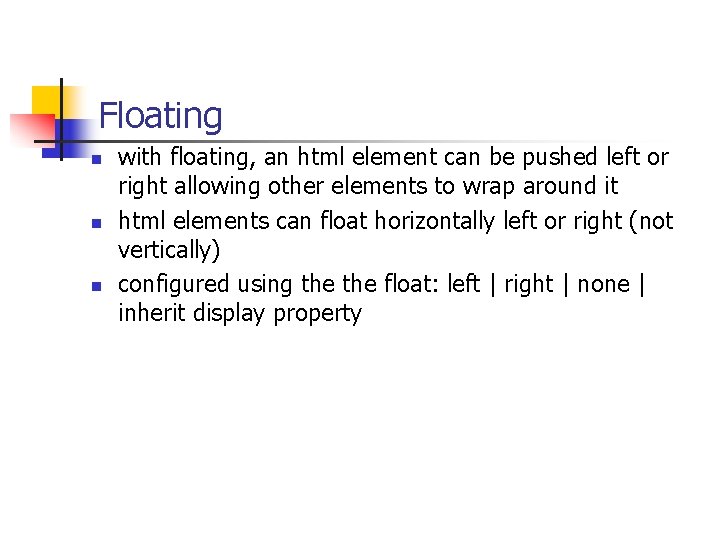
Floating n n n with floating, an html element can be pushed left or right allowing other elements to wrap around it html elements can float horizontally left or right (not vertically) configured using the float: left | right | none | inherit display property