CSS Borders and Margins 1 Content Text web
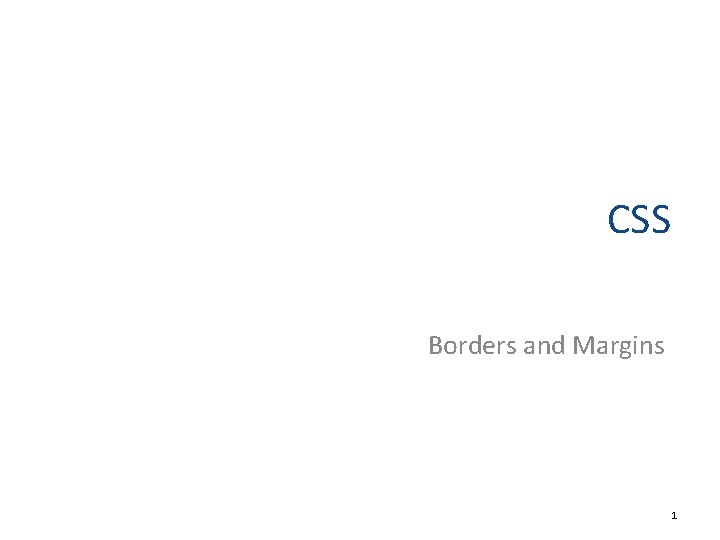
CSS Borders and Margins 1
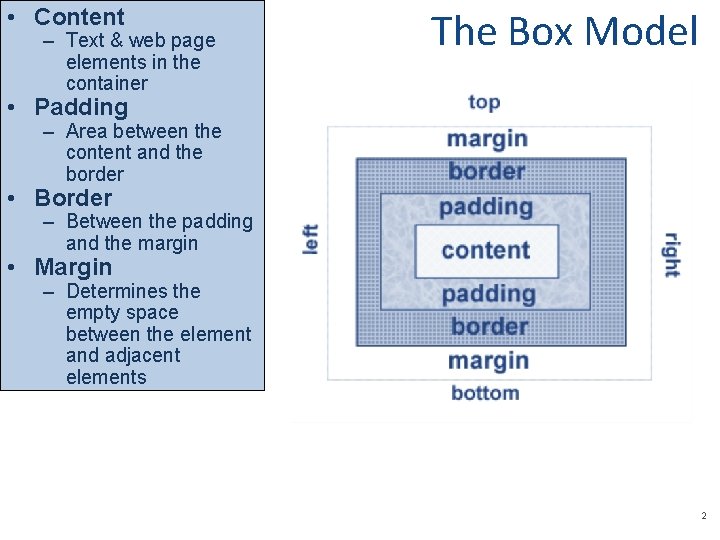
• Content – Text & web page elements in the container The Box Model • Padding – Area between the content and the border • Border – Between the padding and the margin • Margin – Determines the empty space between the element and adjacent elements 2
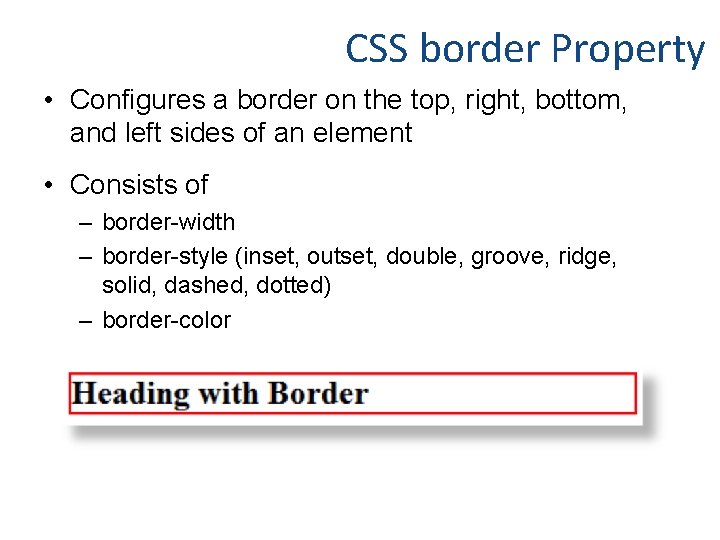
CSS border Property • Configures a border on the top, right, bottom, and left sides of an element • Consists of – border-width – border-style (inset, outset, double, groove, ridge, solid, dashed, dotted) – border-color
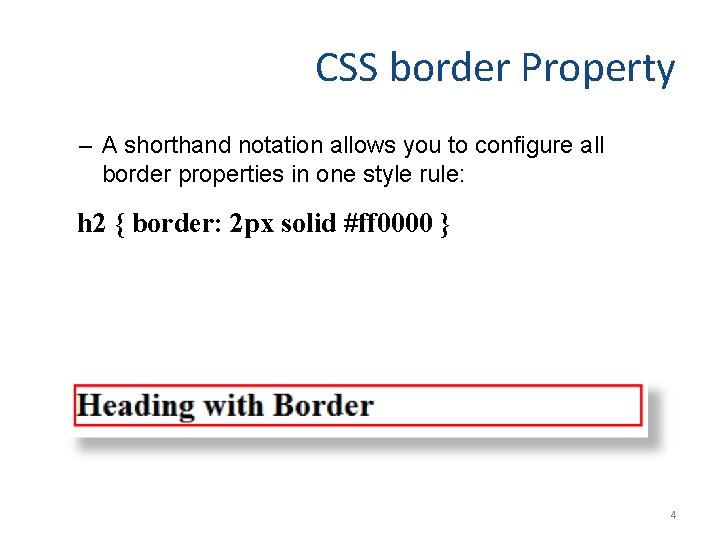
CSS border Property – A shorthand notation allows you to configure all border properties in one style rule: h 2 { border: 2 px solid #ff 0000 } 4
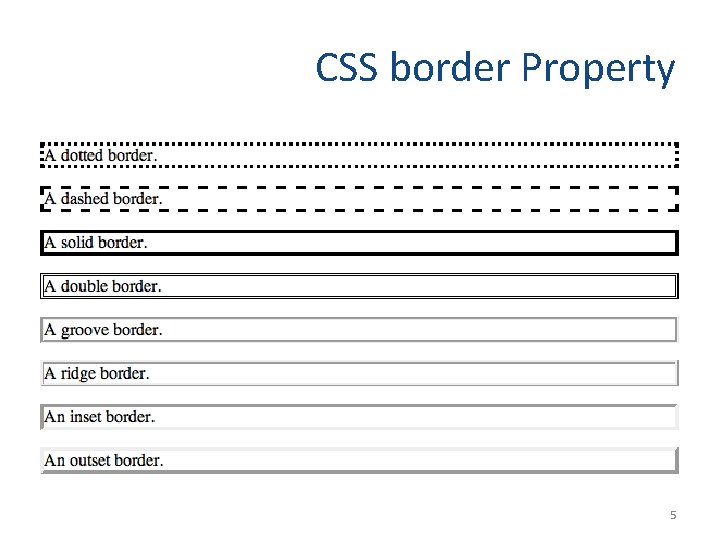
CSS border Property 5
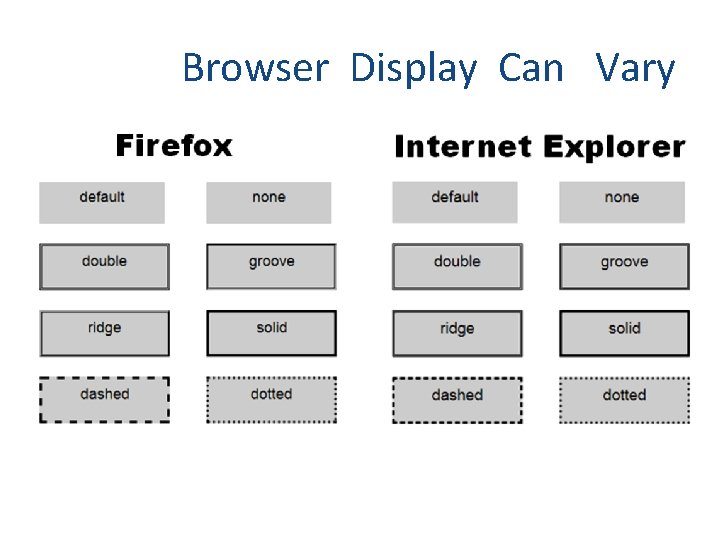
Browser Display Can Vary
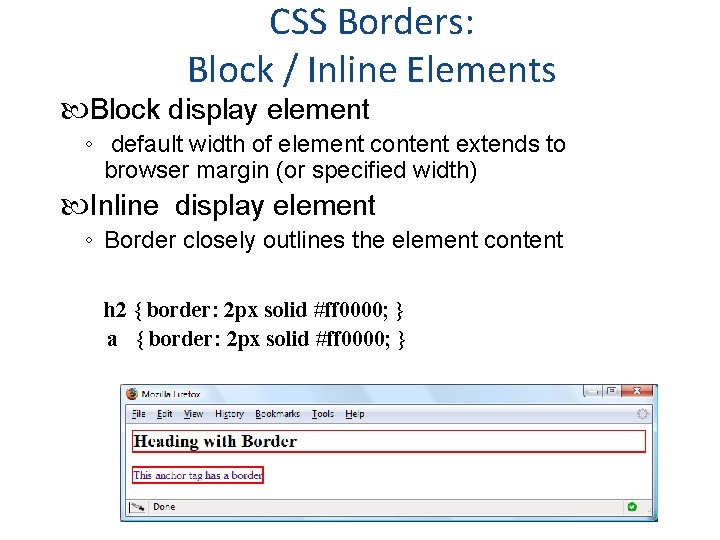
CSS Borders: Block / Inline Elements Block display element ◦ default width of element content extends to browser margin (or specified width) Inline display element ◦ Border closely outlines the element content h 2 { border: 2 px solid #ff 0000; } a { border: 2 px solid #ff 0000; }
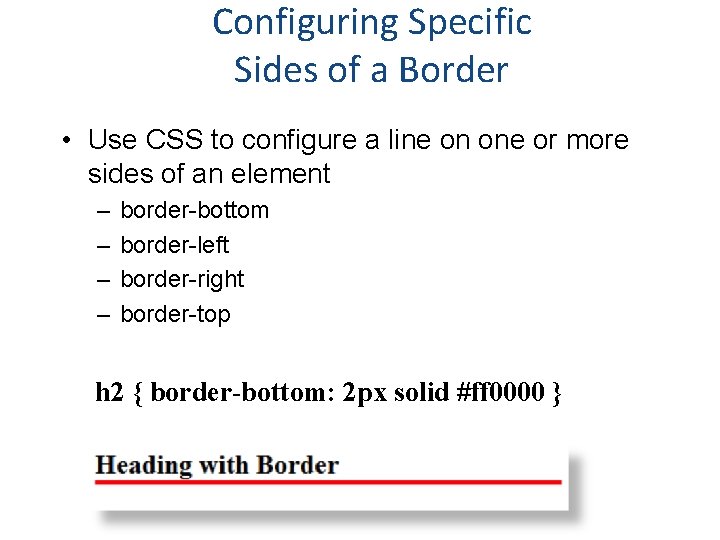
Configuring Specific Sides of a Border • Use CSS to configure a line on one or more sides of an element – – border-bottom border-left border-right border-top h 2 { border-bottom: 2 px solid #ff 0000 }
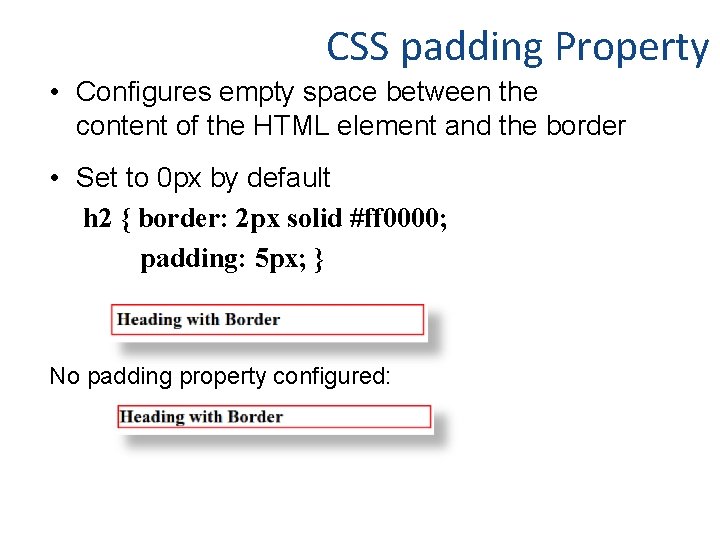
CSS padding Property • Configures empty space between the content of the HTML element and the border • Set to 0 px by default h 2 { border: 2 px solid #ff 0000; padding: 5 px; } No padding property configured:
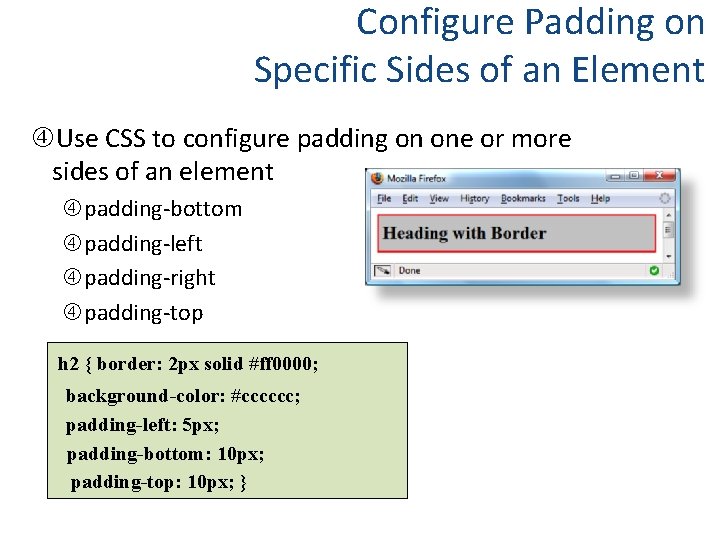
Configure Padding on Specific Sides of an Element Use CSS to configure padding on one or more sides of an element padding-bottom padding-left padding-right padding-top h 2 { border: 2 px solid #ff 0000; background-color: #cccccc; padding-left: 5 px; padding-bottom: 10 px; padding-top: 10 px; }
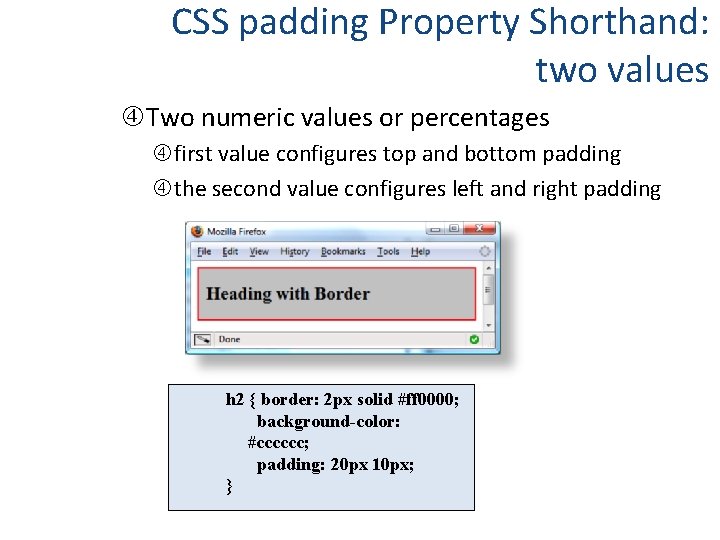
CSS padding Property Shorthand: two values Two numeric values or percentages first value configures top and bottom padding the second value configures left and right padding h 2 { border: 2 px solid #ff 0000; background-color: #cccccc; padding: 20 px 10 px; }
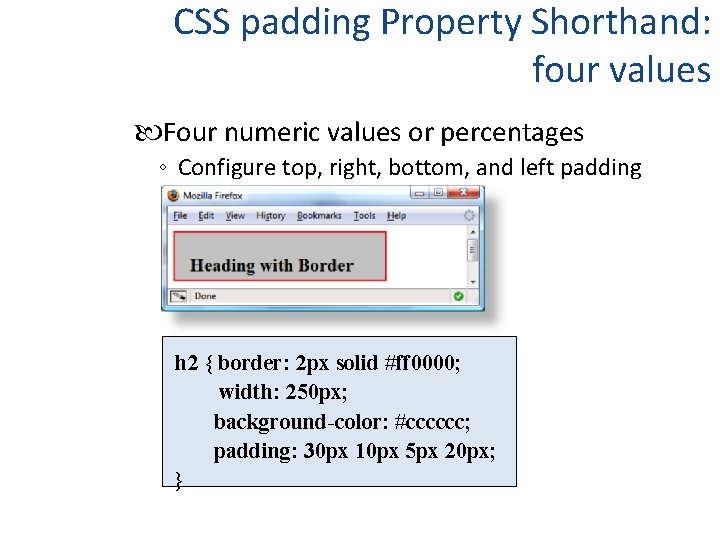
CSS padding Property Shorthand: four values Four numeric values or percentages ◦ Configure top, right, bottom, and left padding h 2 { border: 2 px solid #ff 0000; width: 250 px; background-color: #cccccc; padding: 30 px 10 px 5 px 20 px; }
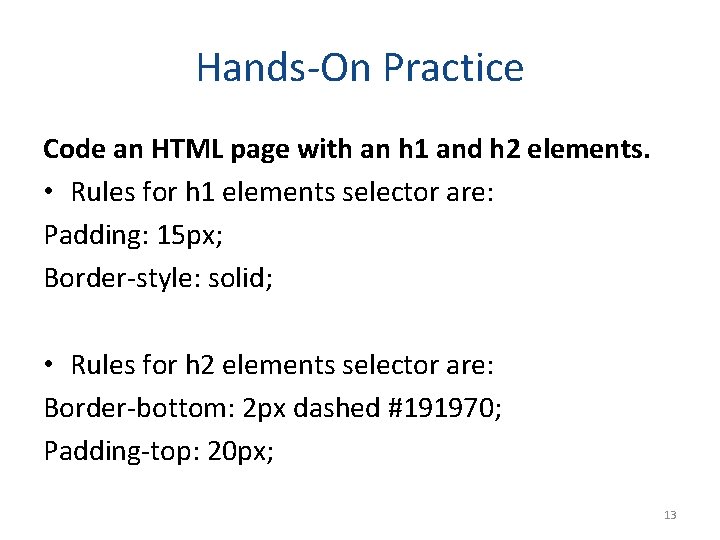
Hands-On Practice Code an HTML page with an h 1 and h 2 elements. • Rules for h 1 elements selector are: Padding: 15 px; Border-style: solid; • Rules for h 2 elements selector are: Border-bottom: 2 px dashed #191970; Padding-top: 20 px; 13
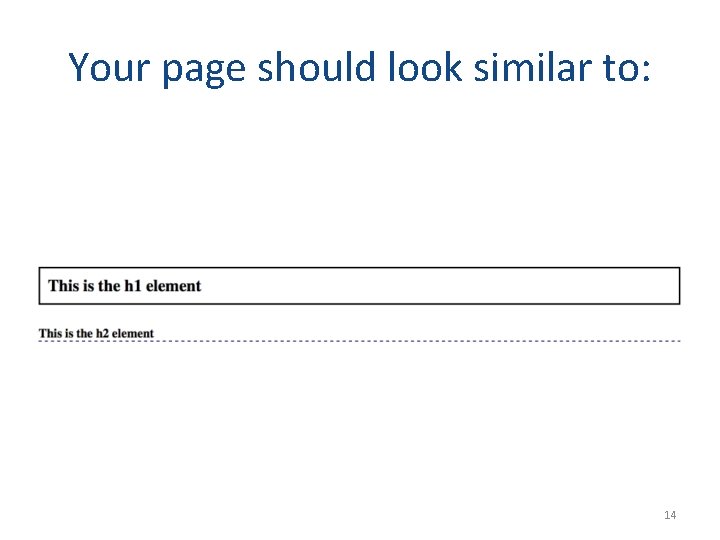
Your page should look similar to: 14
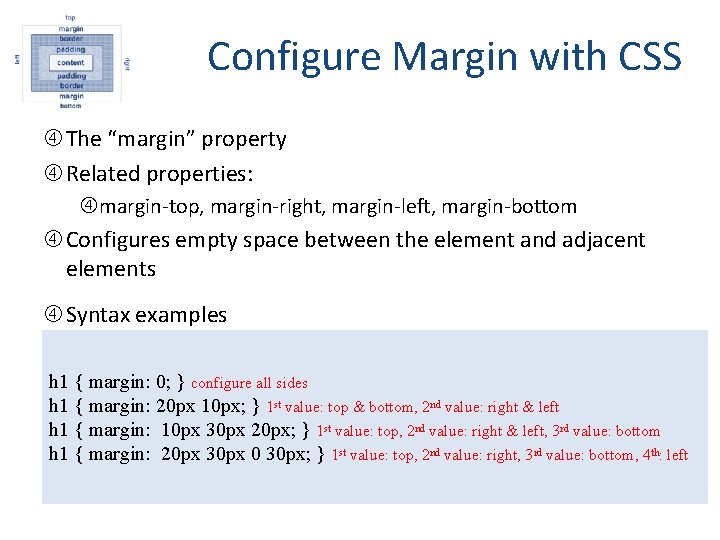
Configure Margin with CSS The “margin” property Related properties: margin-top, margin-right, margin-left, margin-bottom Configures empty space between the element and adjacent elements Syntax examples h 1 { margin: 0; } configure all sides h 1 { margin: 20 px 10 px; } 1 st value: top & bottom, 2 nd value: right & left h 1 { margin: 10 px 30 px 20 px; } 1 st value: top, 2 nd value: right & left, 3 rd value: bottom h 1 { margin: 20 px 30 px 0 30 px; } 1 st value: top, 2 nd value: right, 3 rd value: bottom, 4 th: left
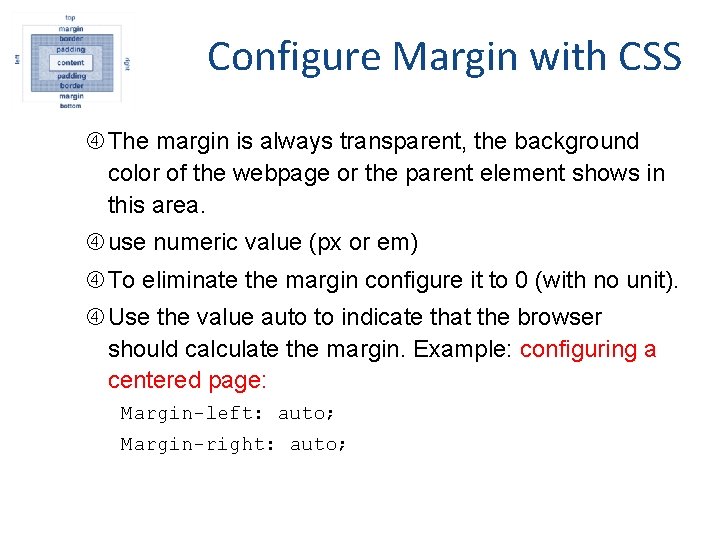
Configure Margin with CSS The margin is always transparent, the background color of the webpage or the parent element shows in this area. use numeric value (px or em) To eliminate the margin configure it to 0 (with no unit). Use the value auto to indicate that the browser should calculate the margin. Example: configuring a centered page: Margin-left: auto; Margin-right: auto;
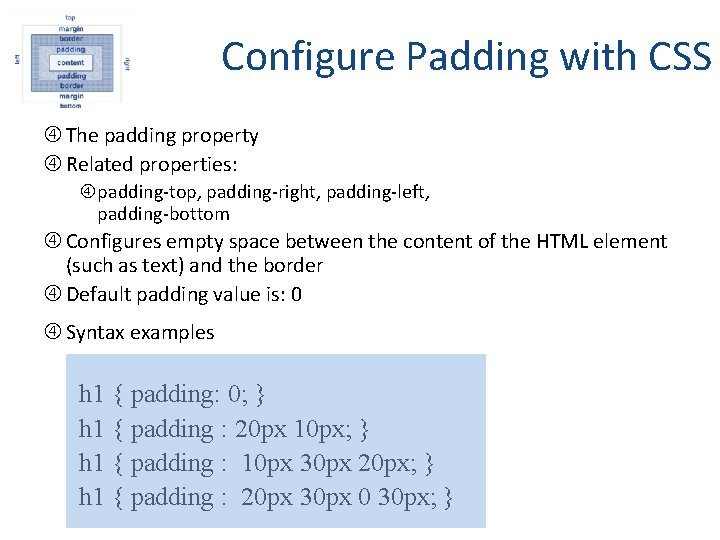
Configure Padding with CSS The padding property Related properties: padding-top, padding-right, padding-left, padding-bottom Configures empty space between the content of the HTML element (such as text) and the border Default padding value is: 0 Syntax examples h 1 { padding: 0; } h 1 { padding : 20 px 10 px; } h 1 { padding : 10 px 30 px 20 px; } h 1 { padding : 20 px 30 px 0 30 px; }
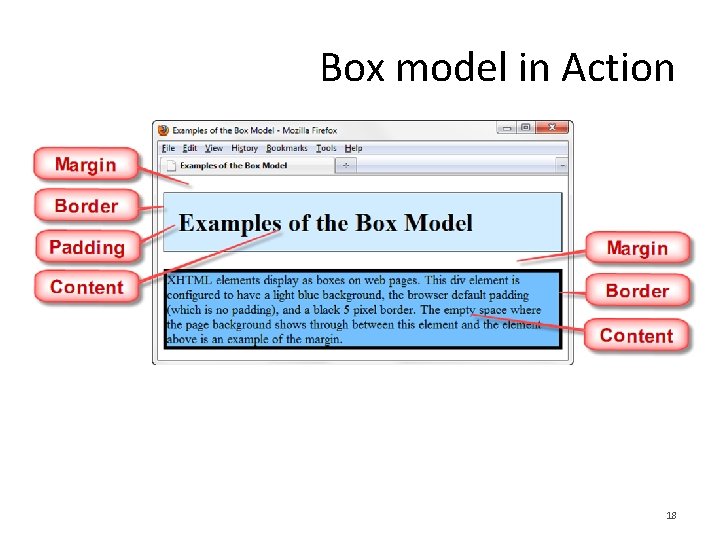
Box model in Action 18
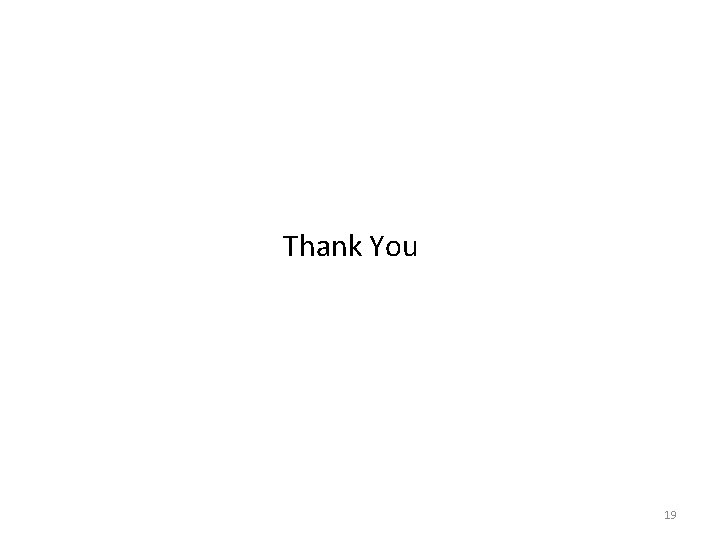
Thank You 19
- Slides: 19