CSE 154 LECTURE 4 PAGE SECTIONS AND THE
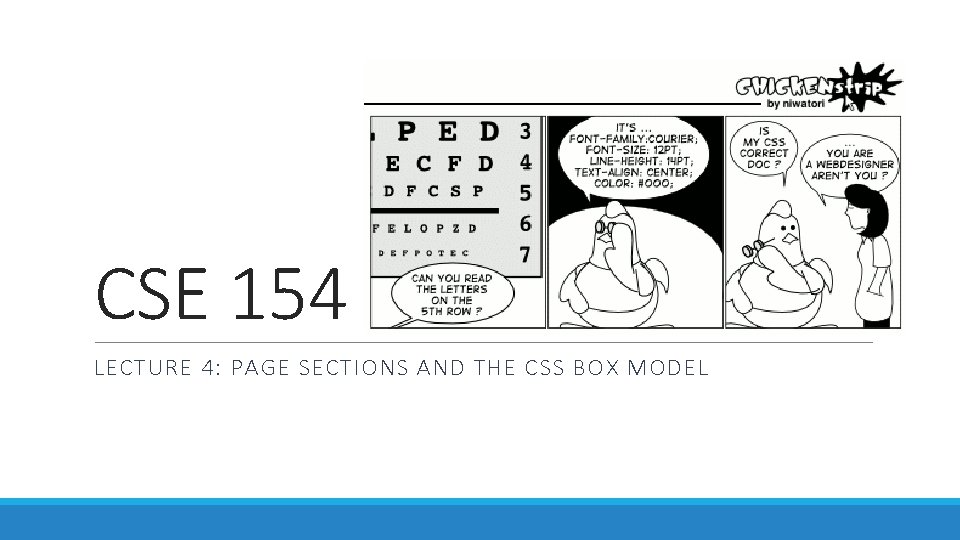
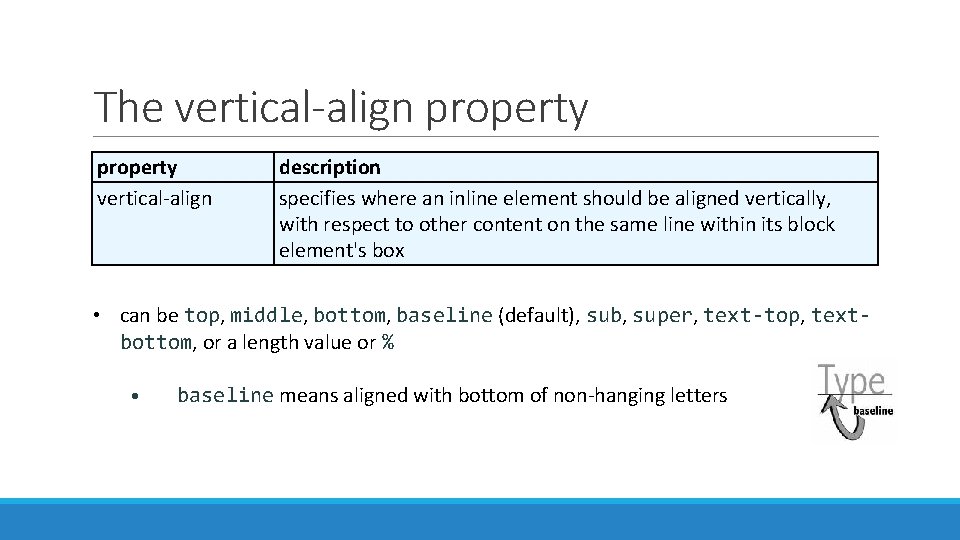
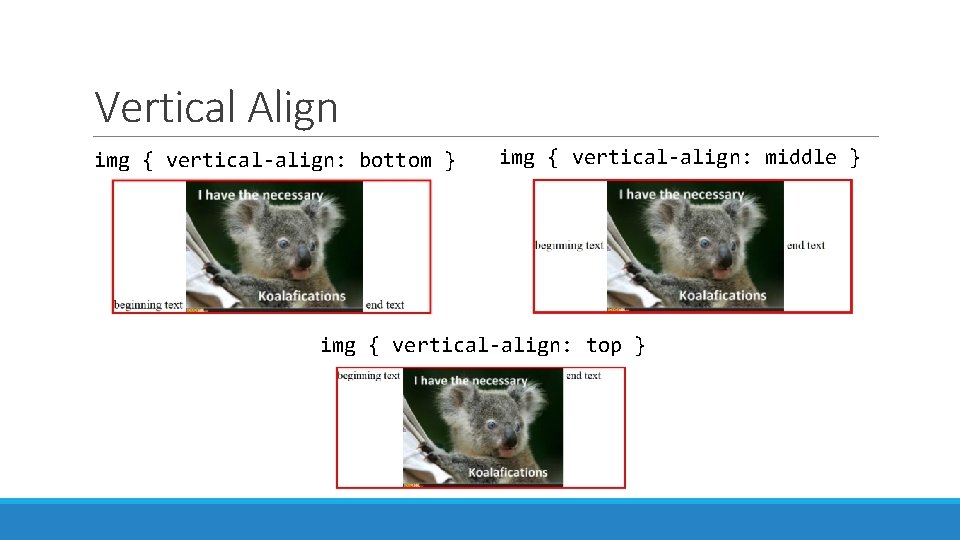
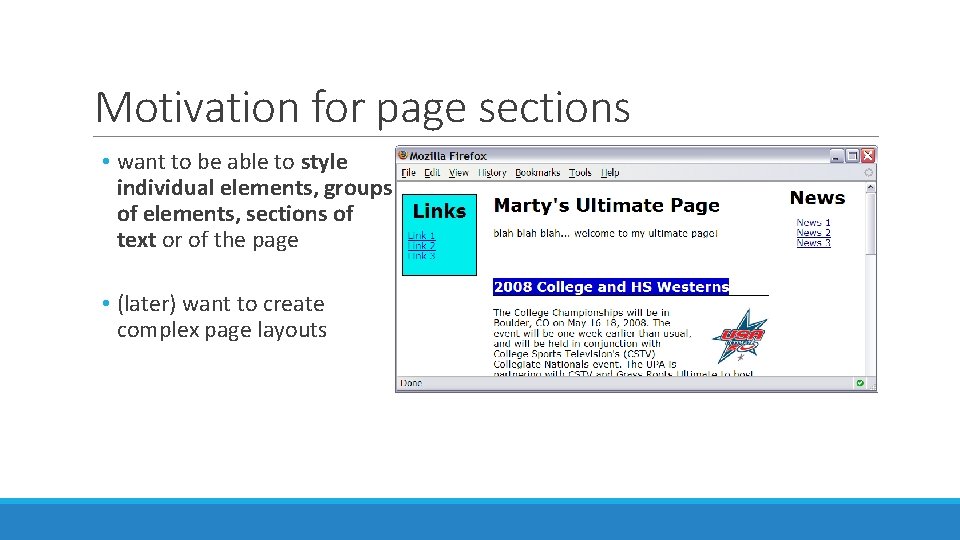
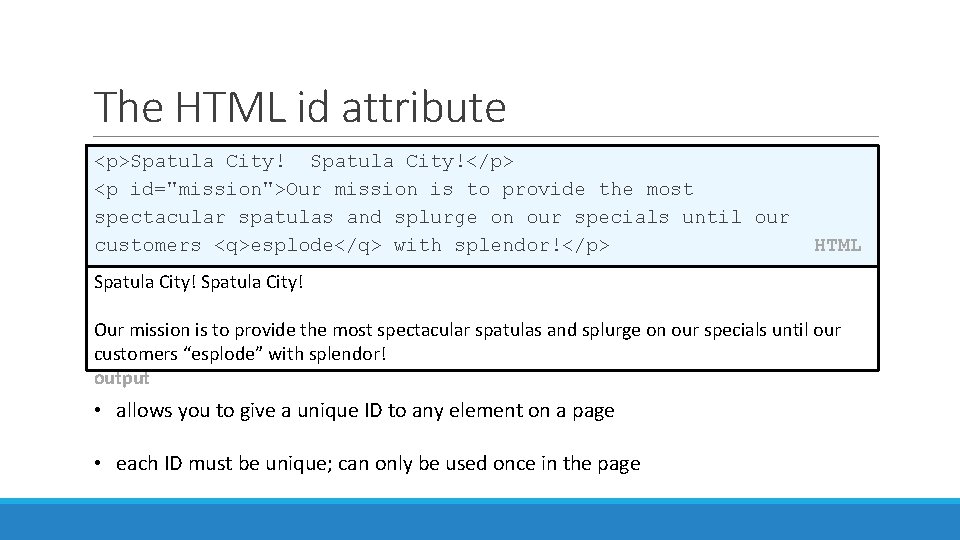
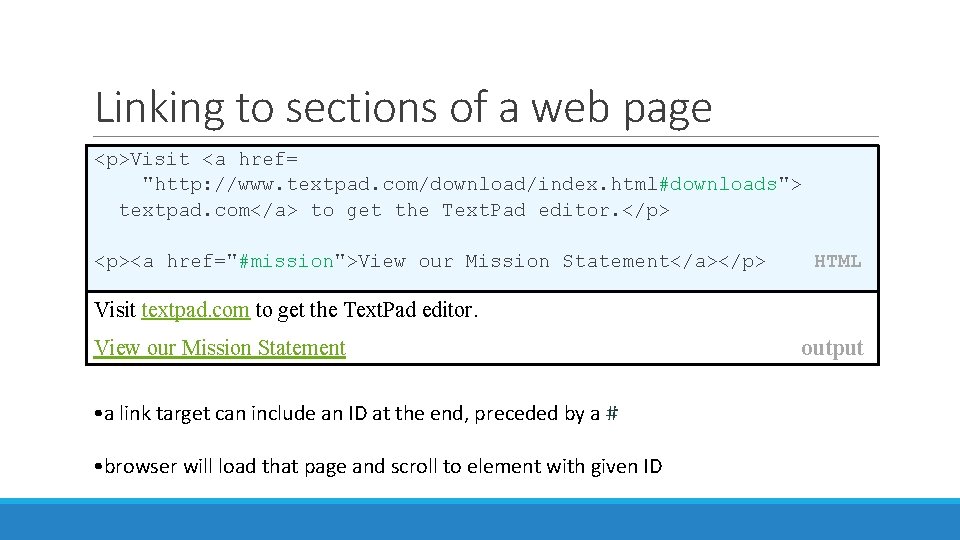
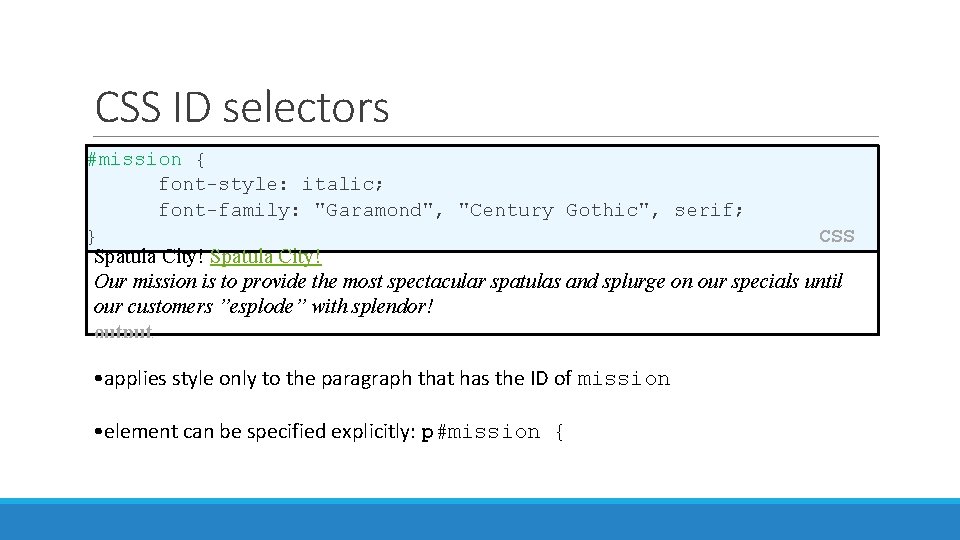
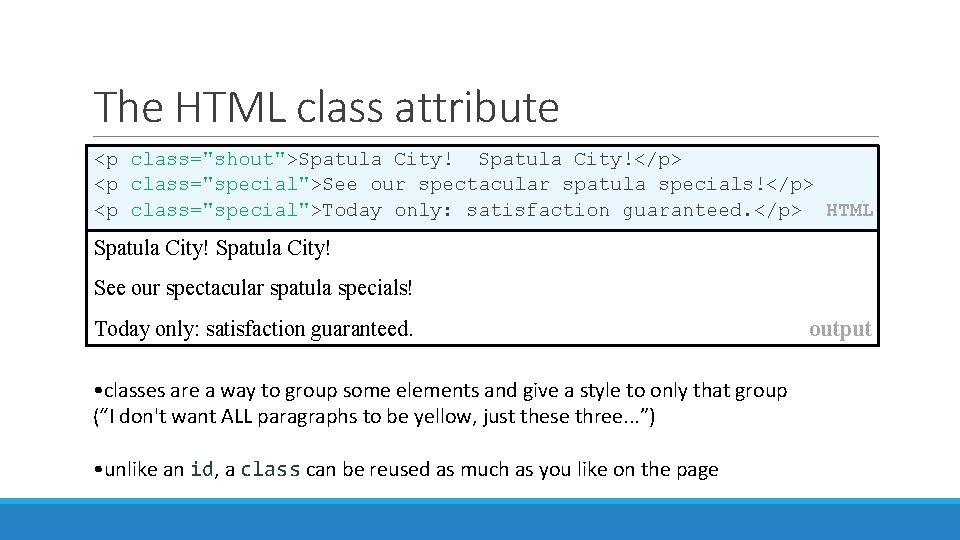
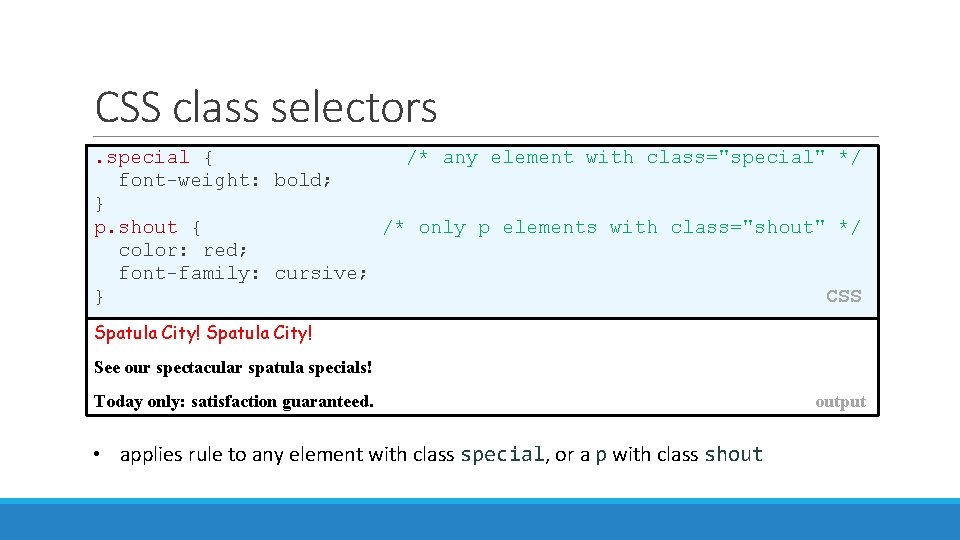
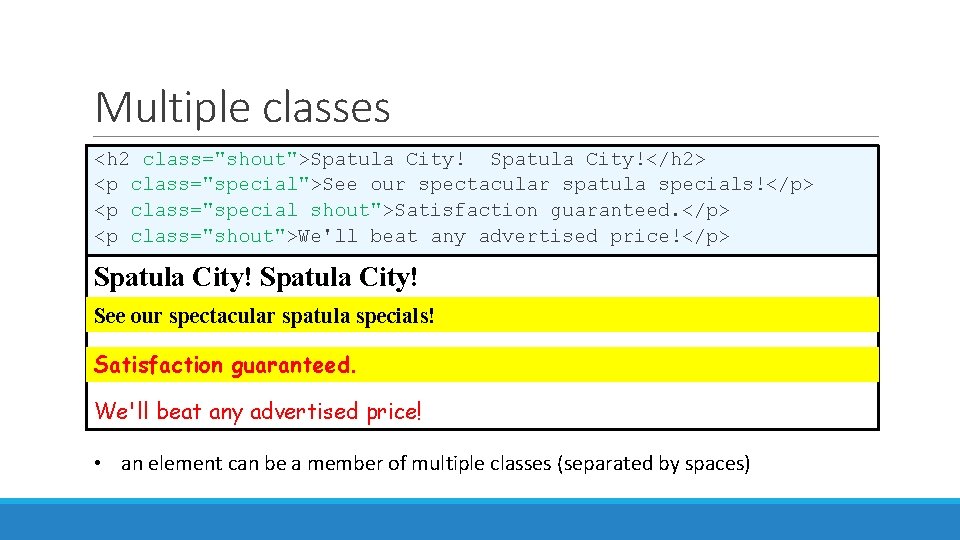
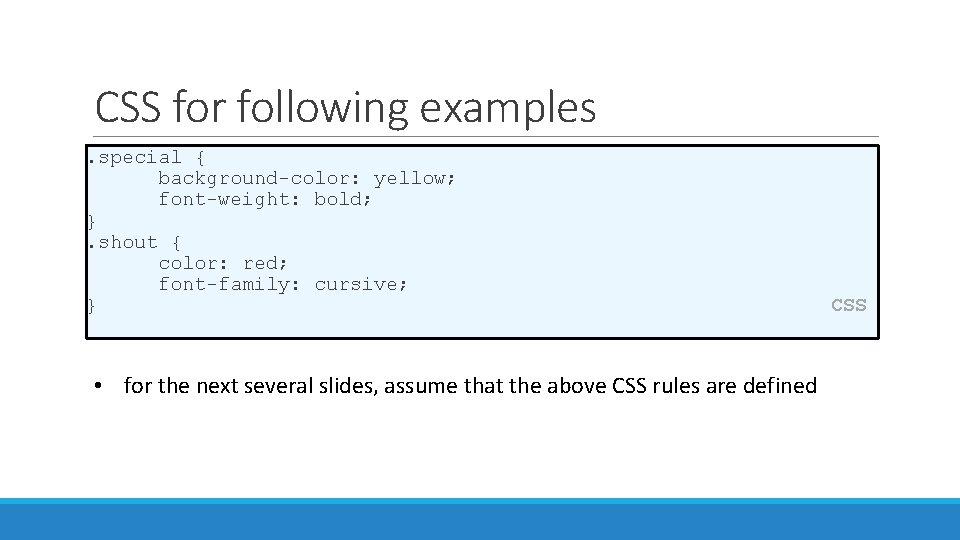
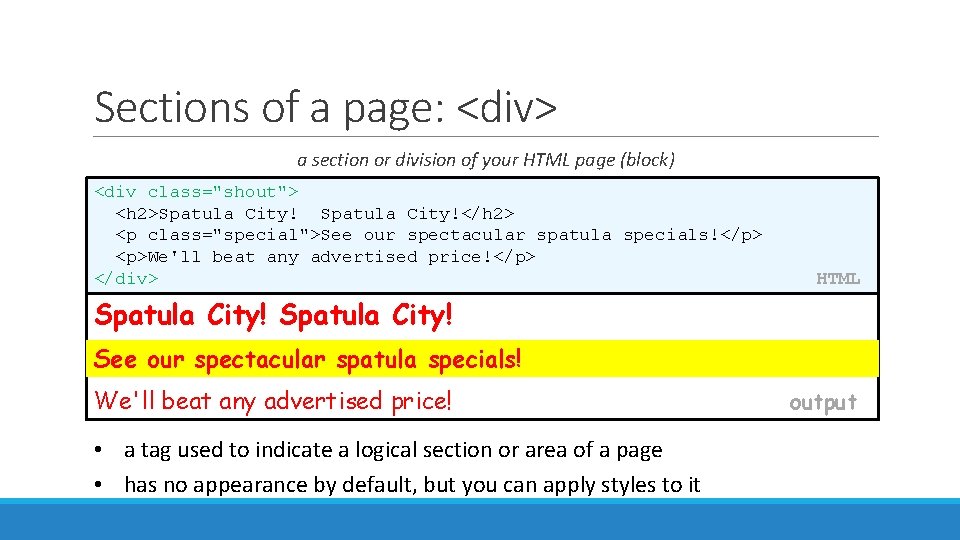
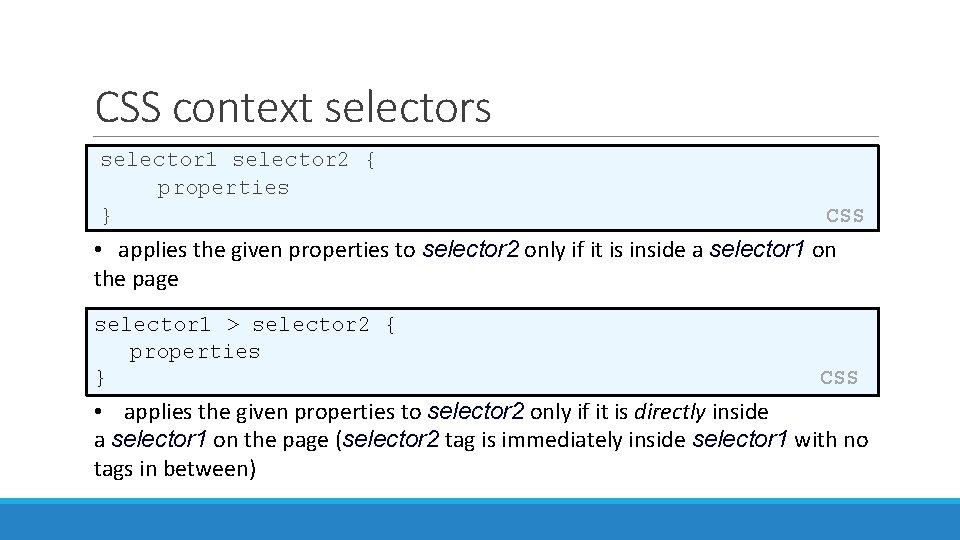
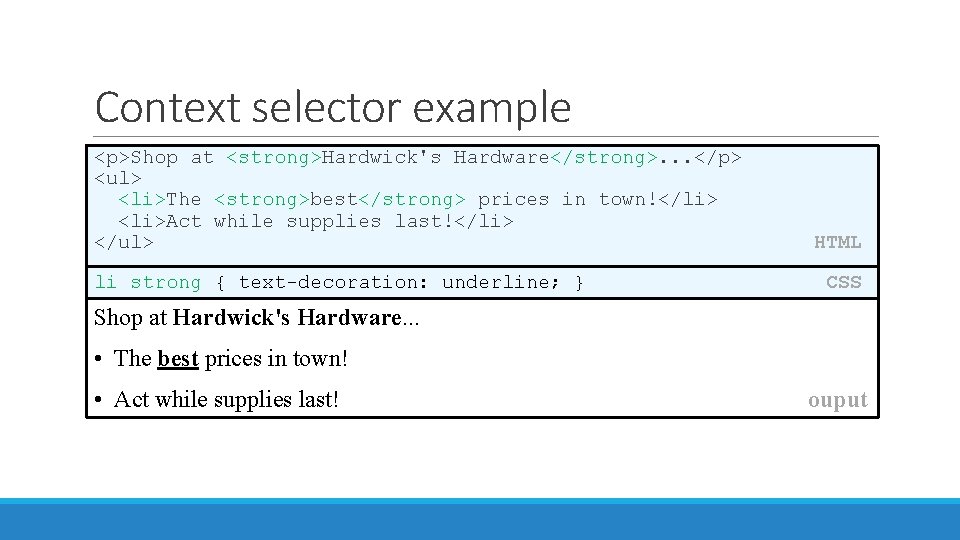
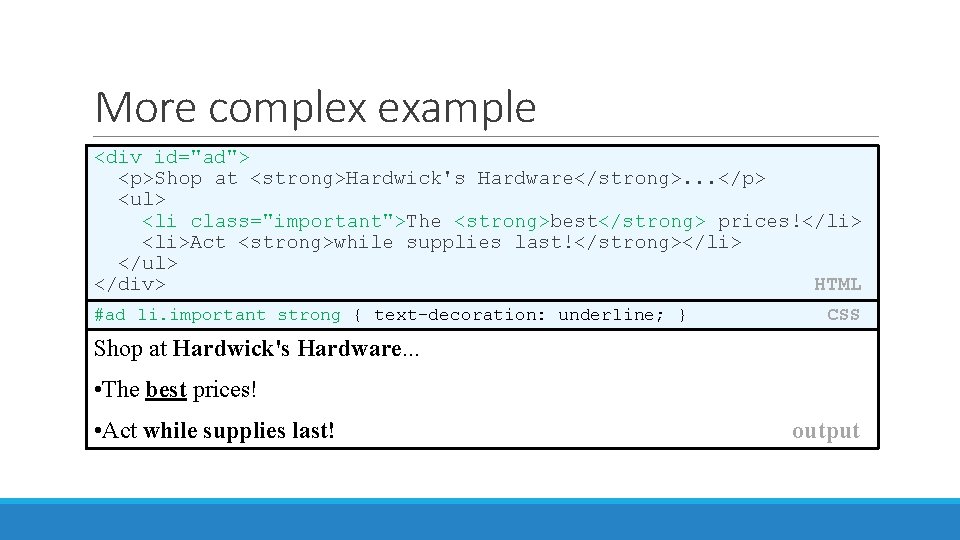
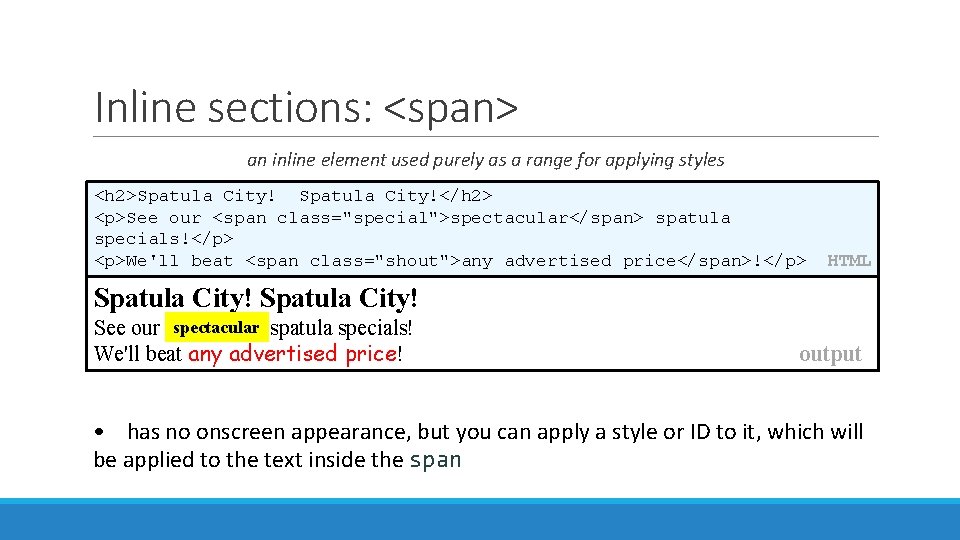
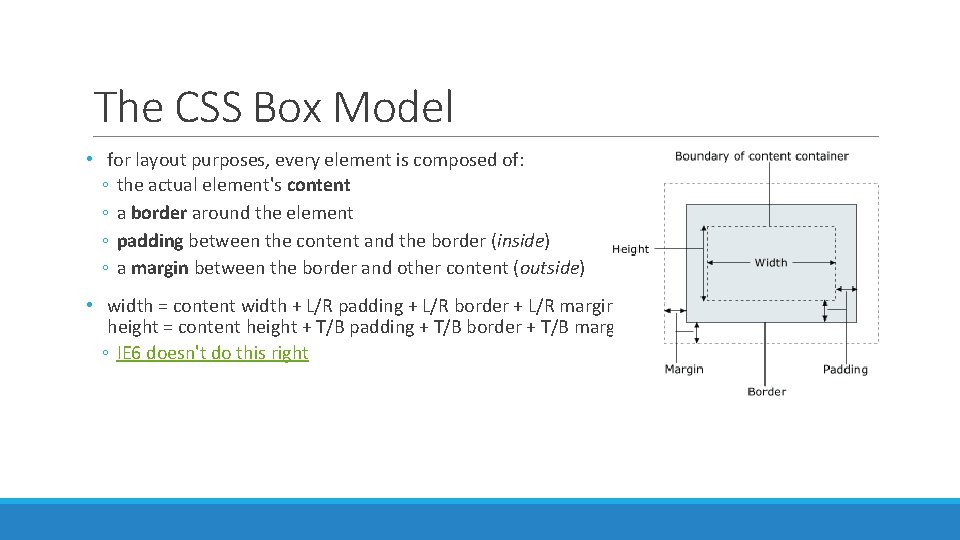
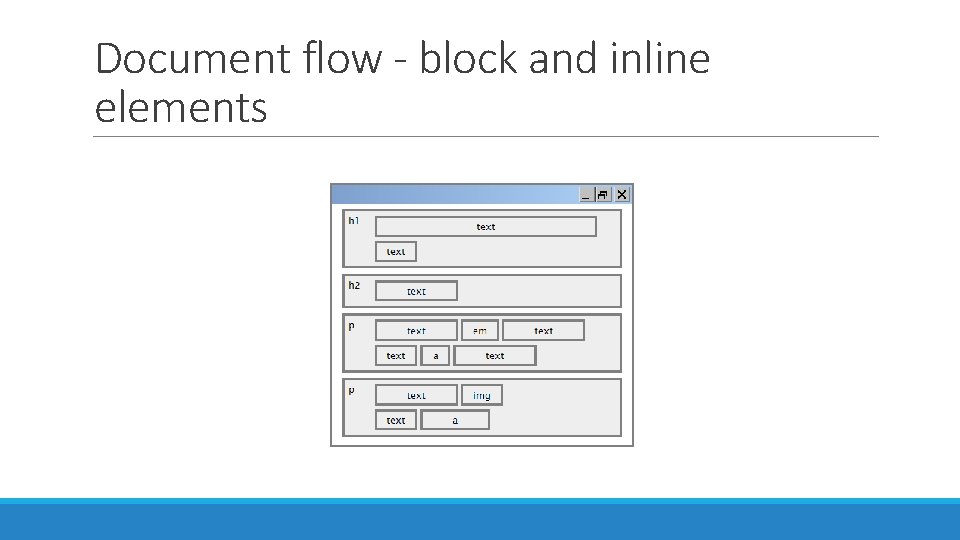
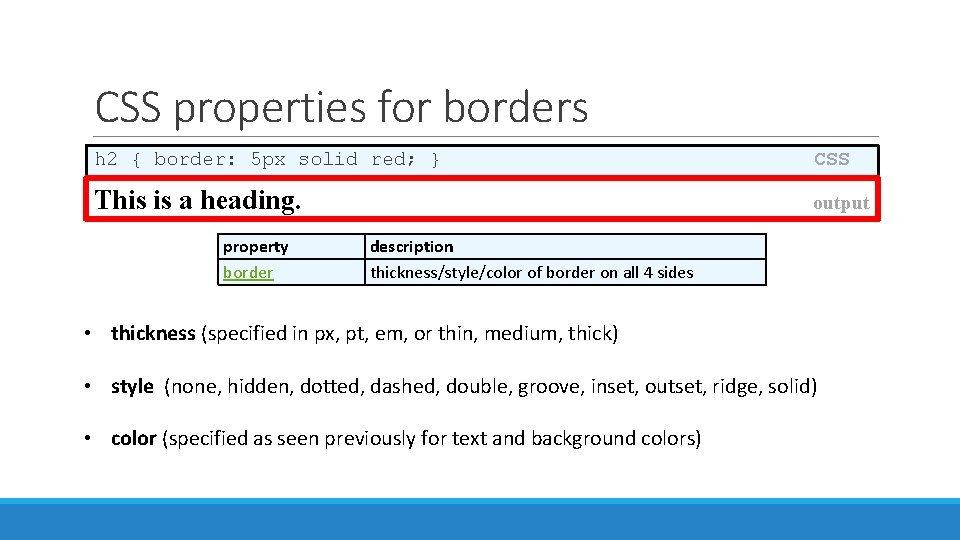
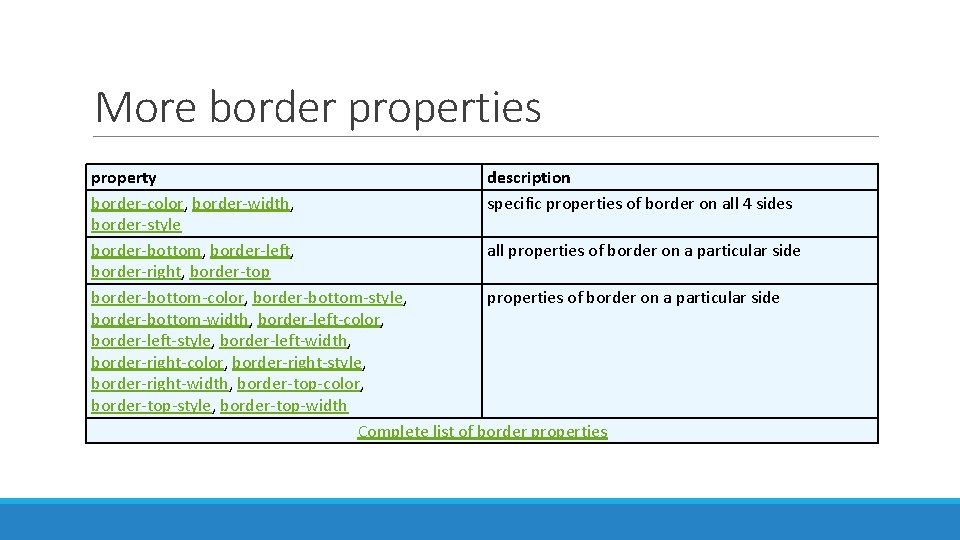
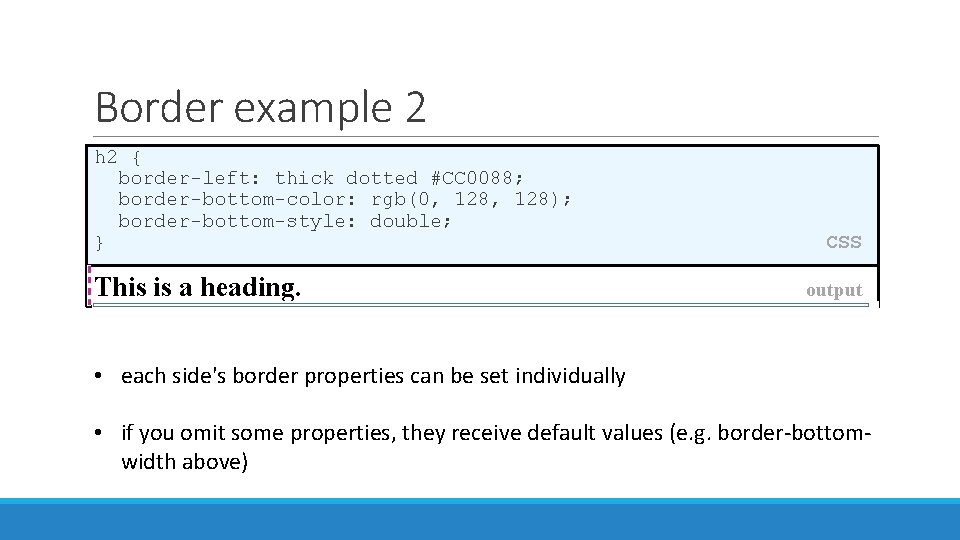
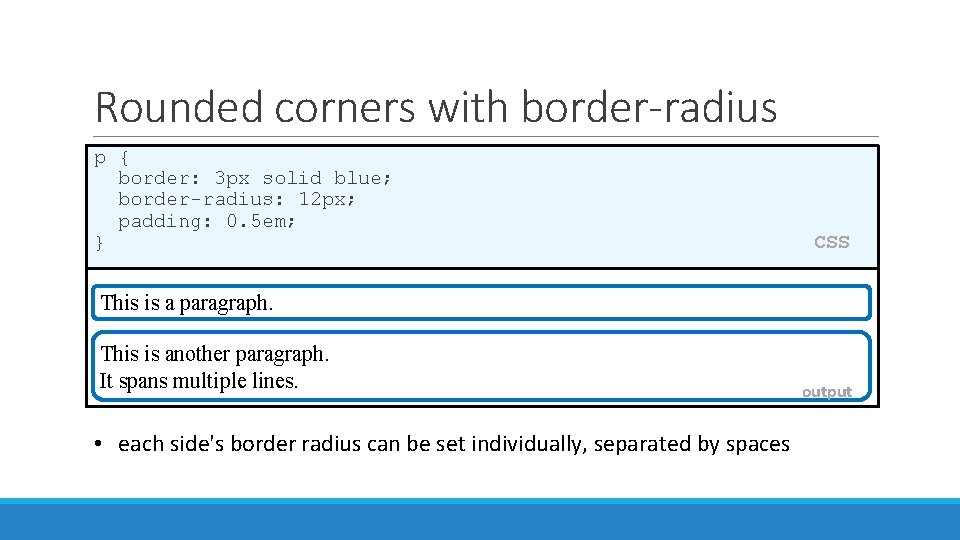
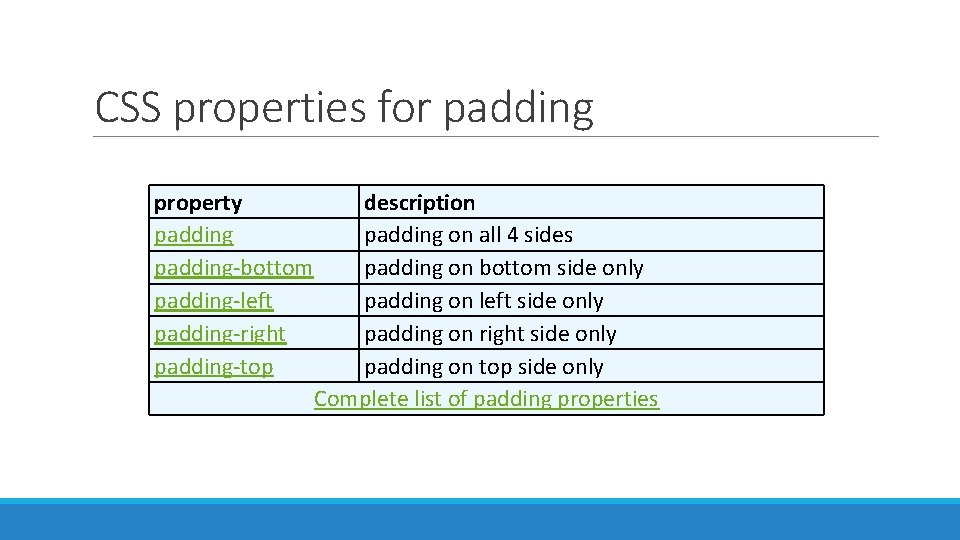
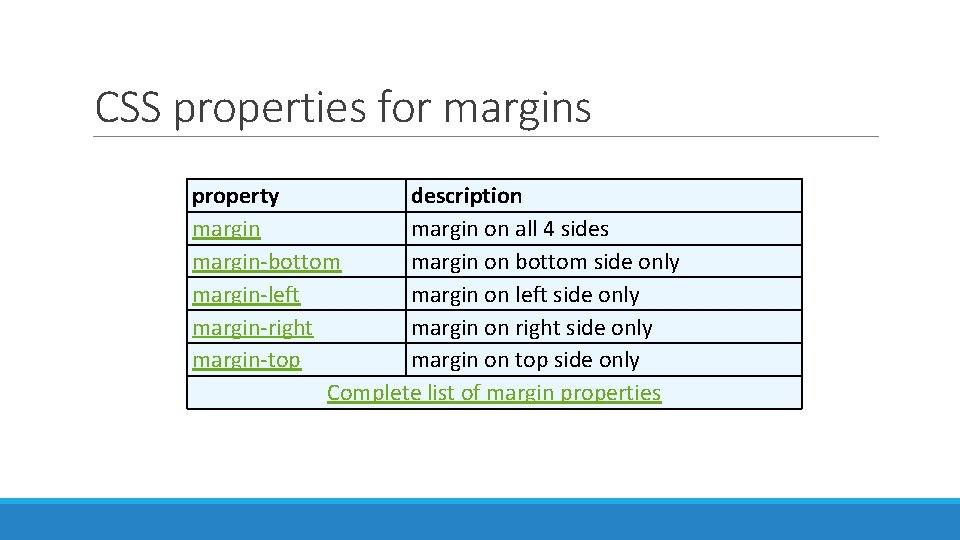
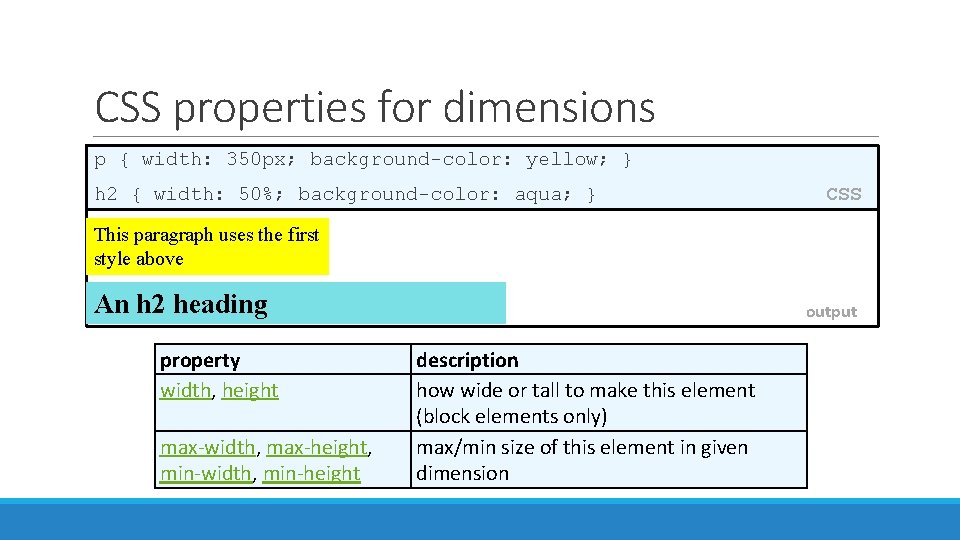
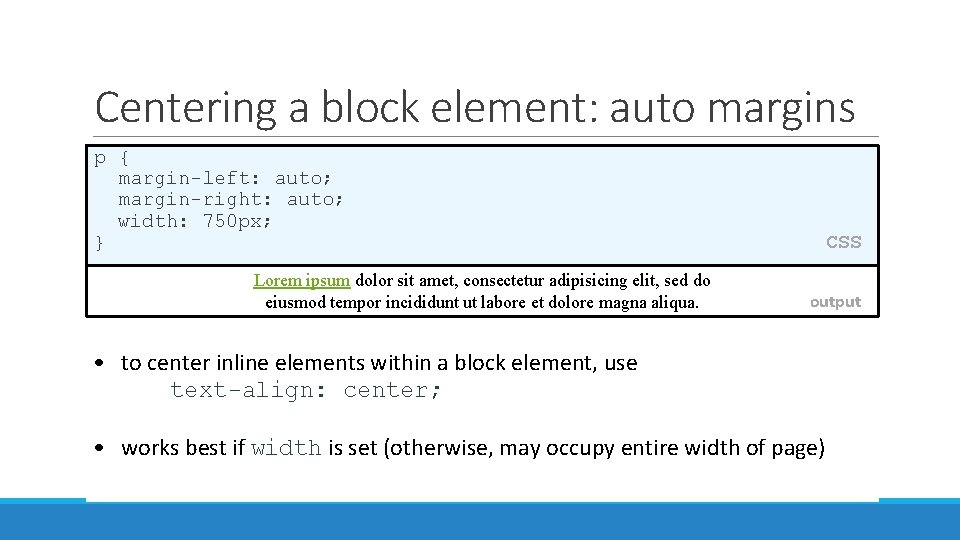
- Slides: 26
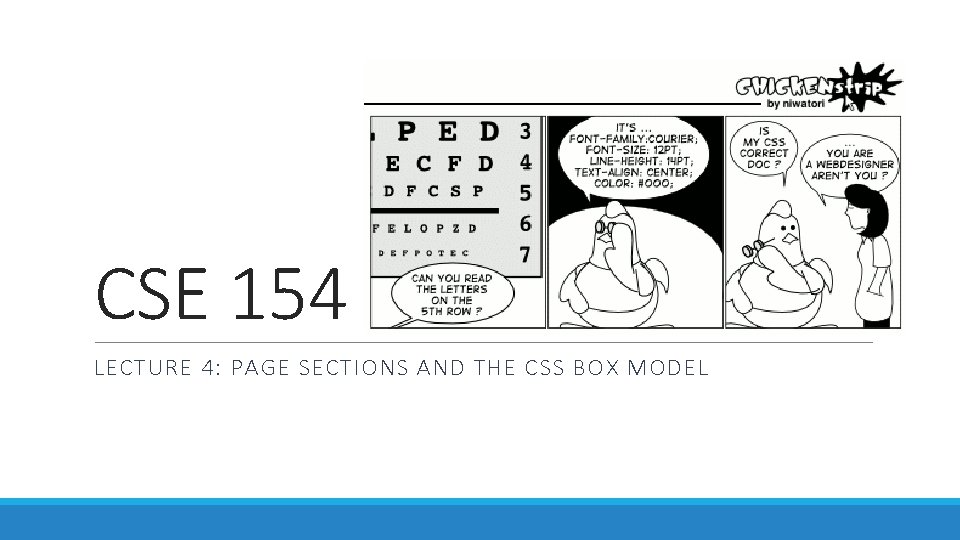
CSE 154 LECTURE 4: PAGE SECTIONS AND THE CSS BOX MODEL
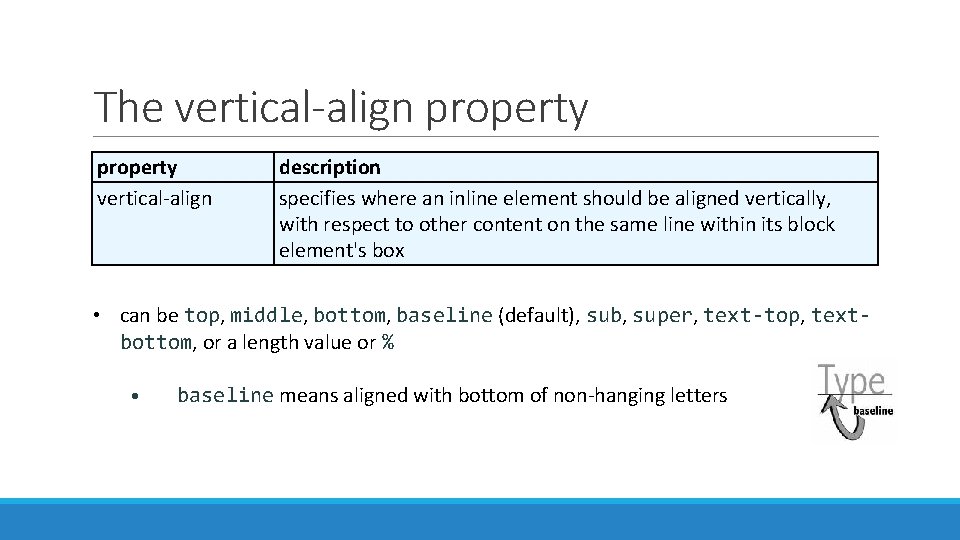
The vertical-align property vertical-align description specifies where an inline element should be aligned vertically, with respect to other content on the same line within its block element's box • can be top, middle, bottom, baseline (default), sub, super, text-top, textbottom, or a length value or % • baseline means aligned with bottom of non-hanging letters
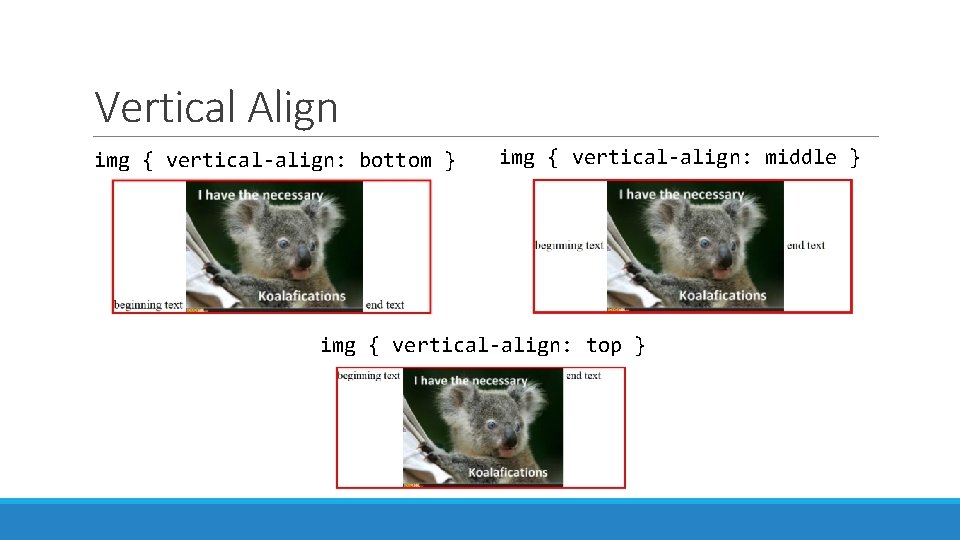
Vertical Align img { vertical-align: bottom } img { vertical-align: middle } img { vertical-align: top }
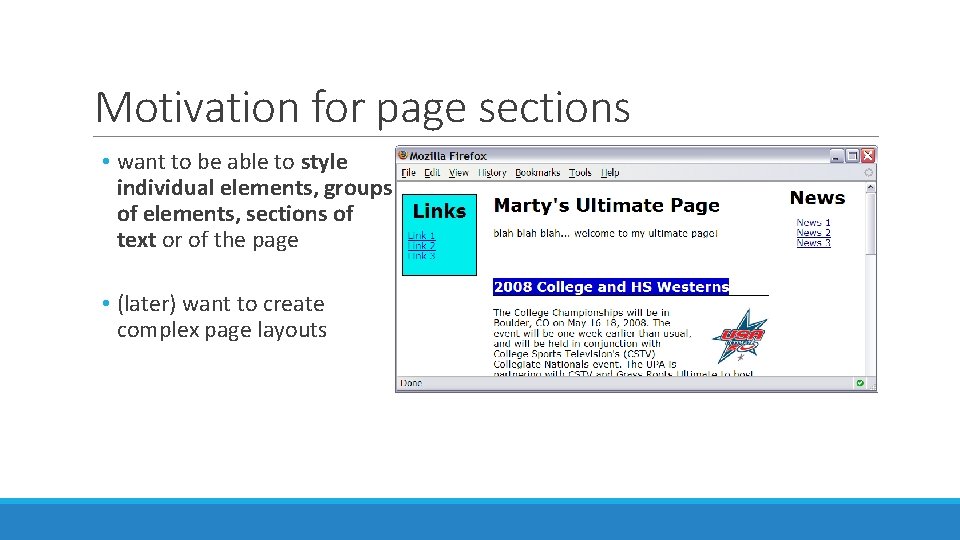
Motivation for page sections • want to be able to style individual elements, groups of elements, sections of text or of the page • (later) want to create complex page layouts
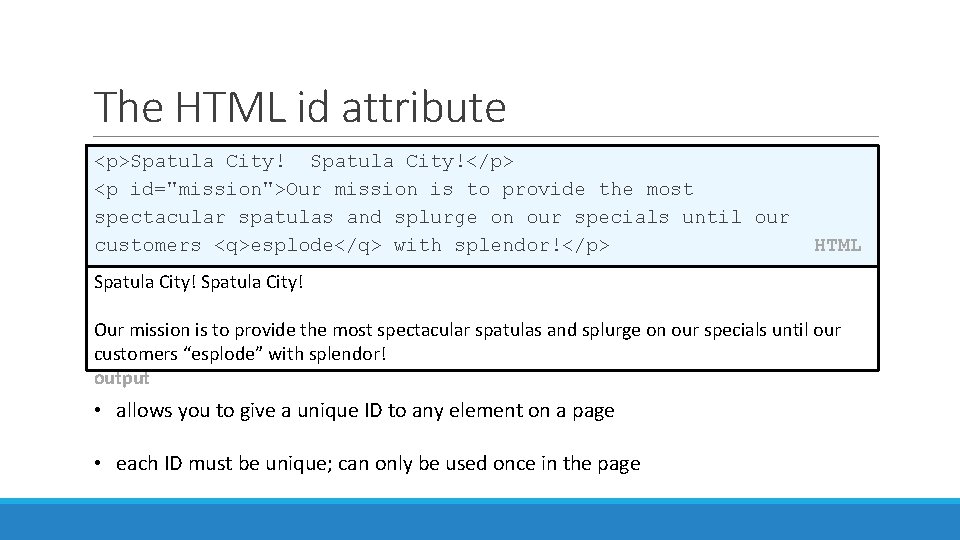
The HTML id attribute <p>Spatula City!</p> <p id="mission">Our mission is to provide the most spectacular spatulas and splurge on our specials until our customers <q>esplode</q> with splendor!</p> HTML Spatula City! Our mission is to provide the most spectacular spatulas and splurge on our specials until our customers “esplode” with splendor! output • allows you to give a unique ID to any element on a page • each ID must be unique; can only be used once in the page
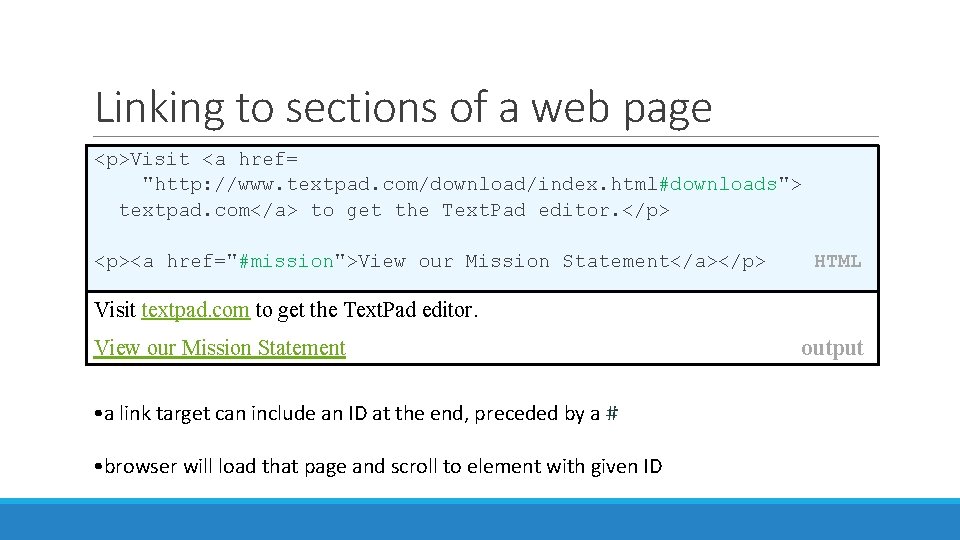
Linking to sections of a web page <p>Visit <a href= "http: //www. textpad. com/download/index. html#downloads"> textpad. com</a> to get the Text. Pad editor. </p> <p><a href="#mission">View our Mission Statement</a></p> HTML Visit textpad. com to get the Text. Pad editor. View our Mission Statement • a link target can include an ID at the end, preceded by a # • browser will load that page and scroll to element with given ID output
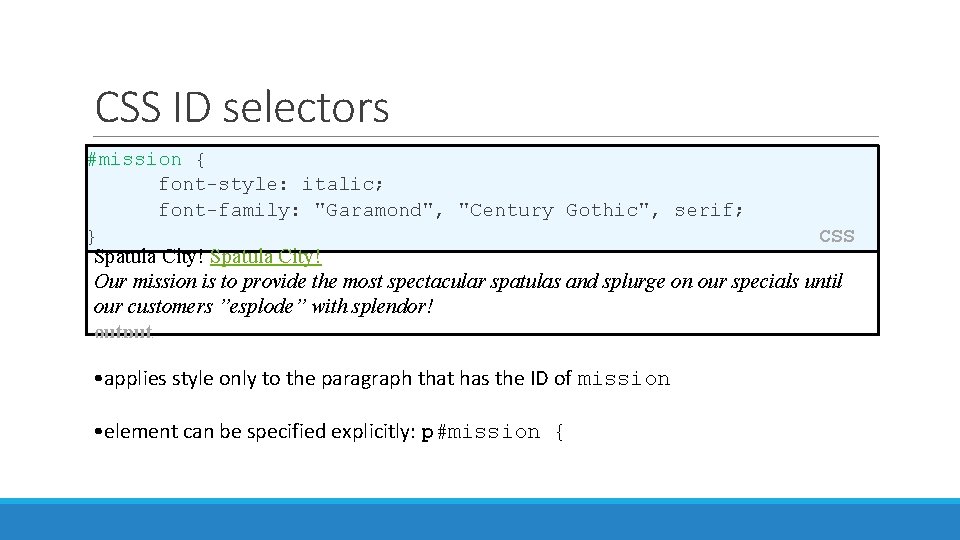
CSS ID selectors #mission { font-style: italic; font-family: "Garamond", "Century Gothic", serif; } CSS Spatula City! Our mission is to provide the most spectacular spatulas and splurge on our specials until our customers ”esplode” with splendor! output • applies style only to the paragraph that has the ID of mission • element can be specified explicitly: p#mission {
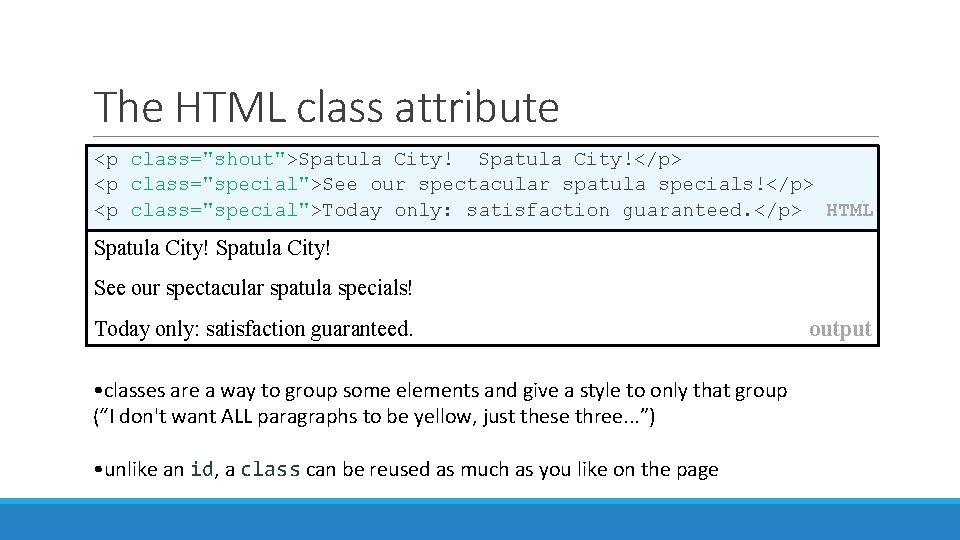
The HTML class attribute <p class="shout">Spatula City!</p> <p class="special">See our spectacular spatula specials!</p> <p class="special">Today only: satisfaction guaranteed. </p> HTML Spatula City! See our spectacular spatula specials! Today only: satisfaction guaranteed. • classes are a way to group some elements and give a style to only that group (“I don't want ALL paragraphs to be yellow, just these three. . . ”) • unlike an id, a class can be reused as much as you like on the page output
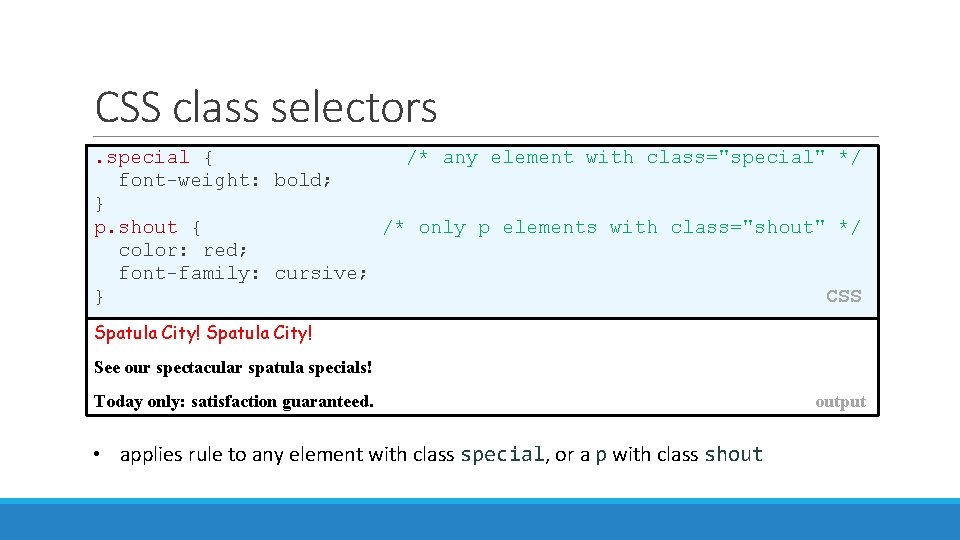
CSS class selectors. special { /* any element with class="special" */ font-weight: bold; } p. shout { /* only p elements with class="shout" */ color: red; font-family: cursive; } CSS Spatula City! See our spectacular spatula specials! Today only: satisfaction guaranteed. • applies rule to any element with class special, or a p with class shout output
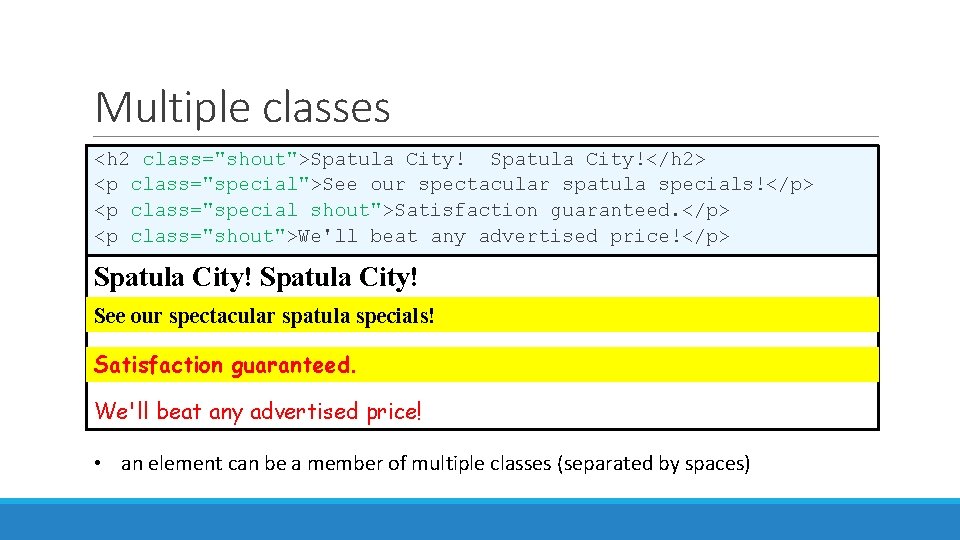
Multiple classes <h 2 class="shout">Spatula City!</h 2> <p class="special">See our spectacular spatula specials!</p> <p class="special shout">Satisfaction guaranteed. </p> <p class="shout">We'll beat any advertised price!</p> Spatula City! See our spectacular spatula specials! Satisfaction guaranteed. We'll beat any advertised price! • an element can be a member of multiple classes (separated by spaces)
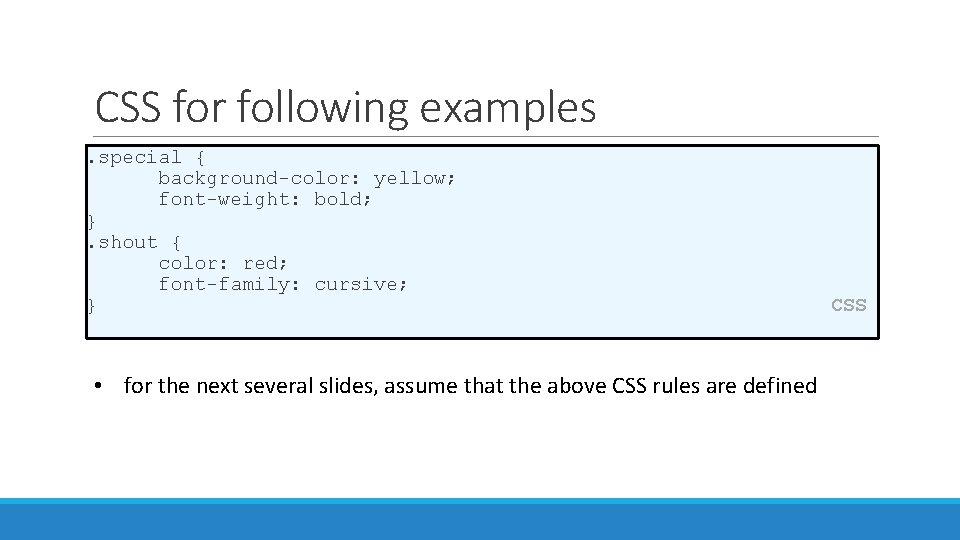
CSS for following examples. special { background-color: yellow; font-weight: bold; }. shout { color: red; font-family: cursive; } • for the next several slides, assume that the above CSS rules are defined CSS
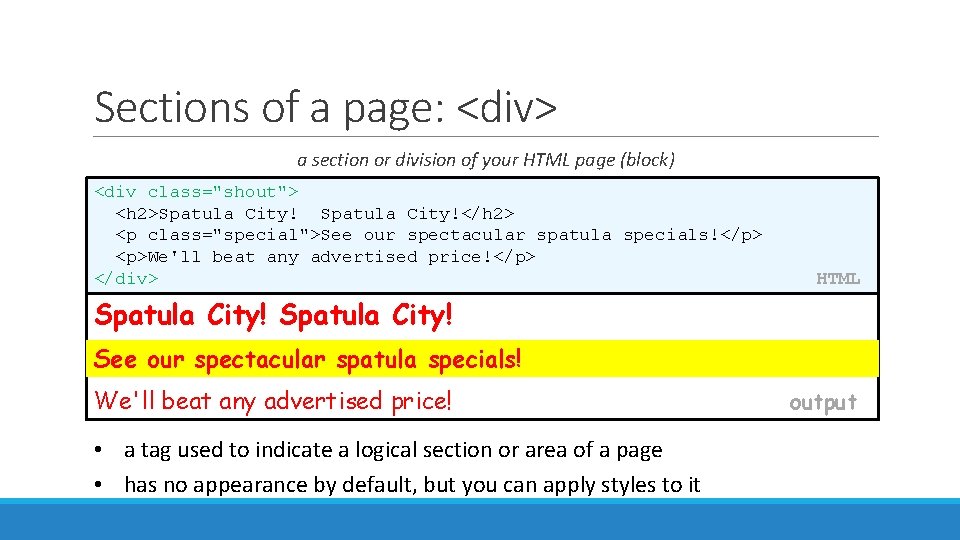
Sections of a page: <div> a section or division of your HTML page (block) <div class="shout"> <h 2>Spatula City!</h 2> <p class="special">See our spectacular spatula specials!</p> <p>We'll beat any advertised price!</p> </div> HTML Spatula City! See our spectacular spatula specials! We'll beat any advertised price! • a tag used to indicate a logical section or area of a page • has no appearance by default, but you can apply styles to it output
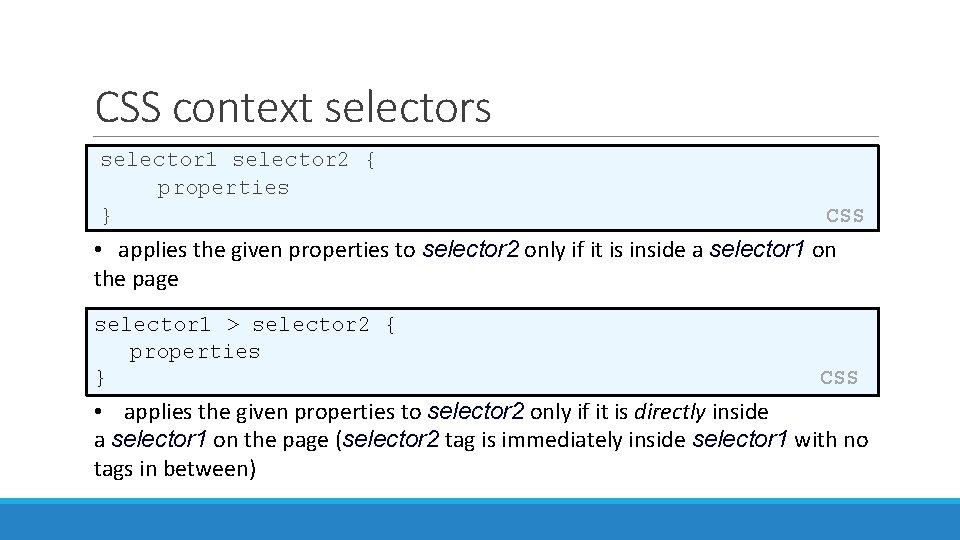
CSS context selectors selector 1 selector 2 { properties } CSS • applies the given properties to selector 2 only if it is inside a selector 1 on the page selector 1 > selector 2 { properties } CSS • applies the given properties to selector 2 only if it is directly inside a selector 1 on the page (selector 2 tag is immediately inside selector 1 with no tags in between)
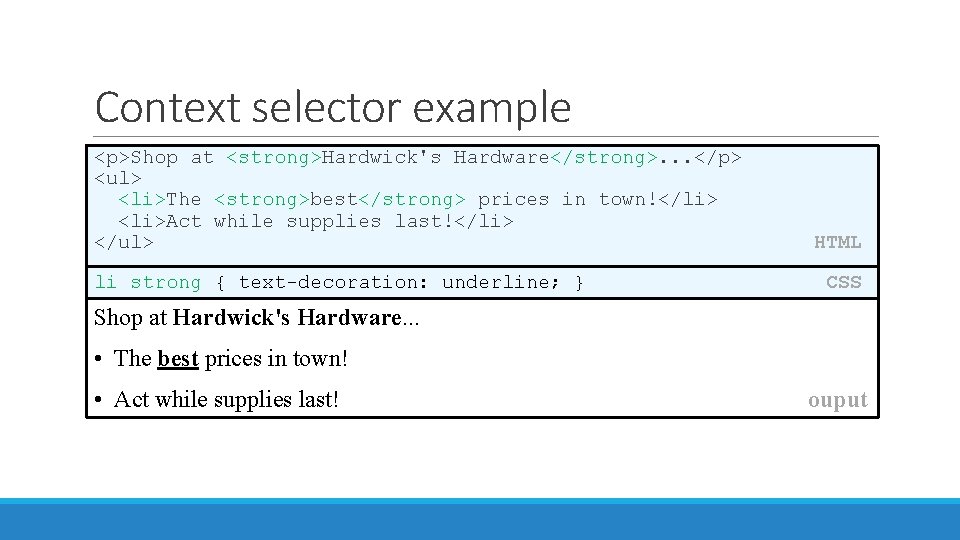
Context selector example <p>Shop at <strong>Hardwick's Hardware</strong>. . . </p> <ul> <li>The <strong>best</strong> prices in town!</li> <li>Act while supplies last!</li> </ul> li strong { text-decoration: underline; } HTML CSS Shop at Hardwick's Hardware. . . • The best prices in town! • Act while supplies last! ouput
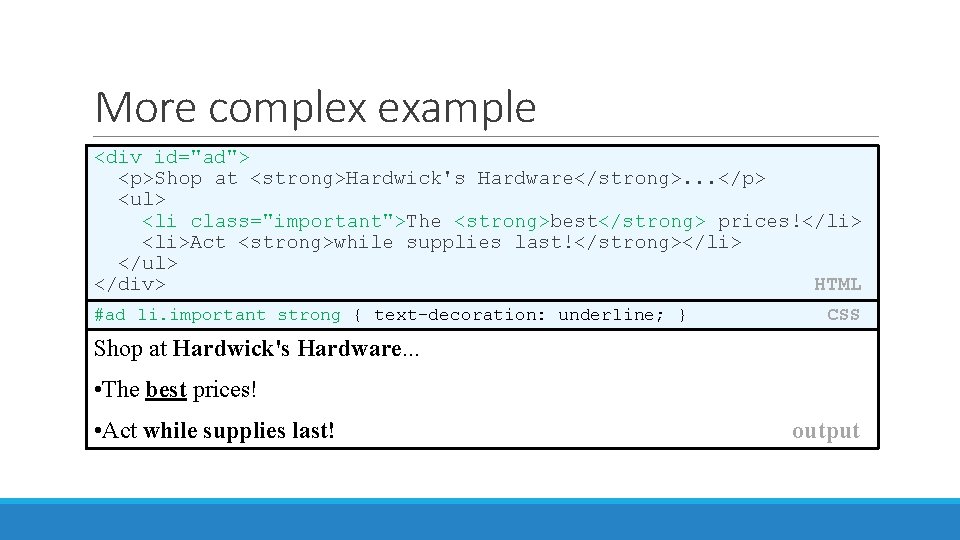
More complex example <div id="ad"> <p>Shop at <strong>Hardwick's Hardware</strong>. . . </p> <ul> <li class="important">The <strong>best</strong> prices!</li> <li>Act <strong>while supplies last!</strong></li> </ul> </div> HTML #ad li. important strong { text-decoration: underline; } CSS Shop at Hardwick's Hardware. . . • The best prices! • Act while supplies last! output
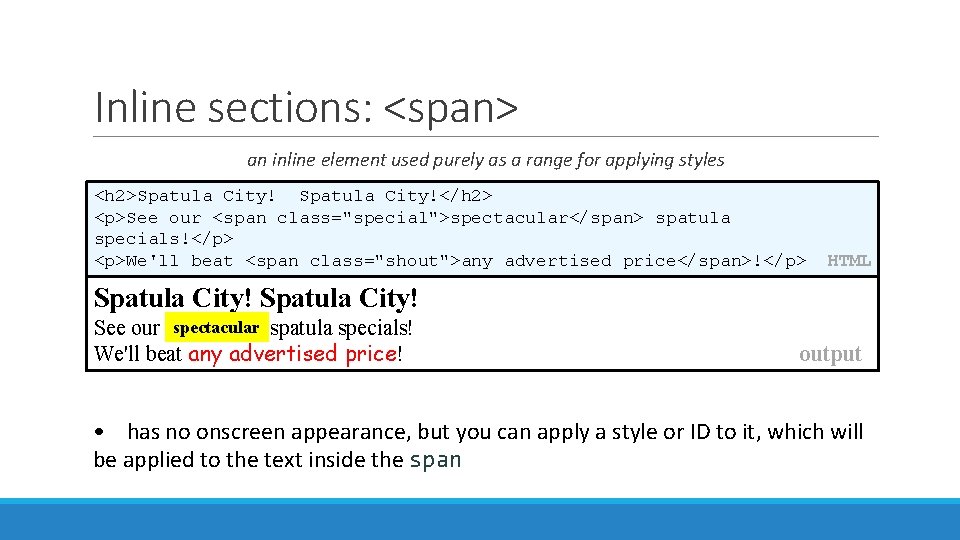
Inline sections: <span> an inline element used purely as a range for applying styles <h 2>Spatula City!</h 2> <p>See our <span class="special">spectacular</span> spatula specials!</p> <p>We'll beat <span class="shout">any advertised price</span>!</p> HTML Spatula City! See our spectacular spatula specials! We'll beat any advertised price! output • has no onscreen appearance, but you can apply a style or ID to it, which will be applied to the text inside the span
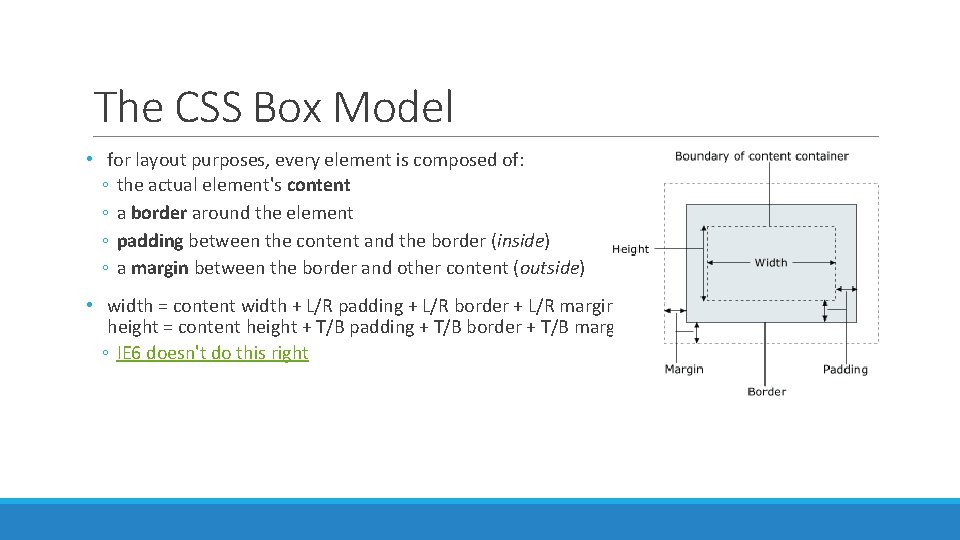
The CSS Box Model • for layout purposes, every element is composed of: ◦ the actual element's content ◦ a border around the element ◦ padding between the content and the border (inside) ◦ a margin between the border and other content (outside) • width = content width + L/R padding + L/R border + L/R margin height = content height + T/B padding + T/B border + T/B margin ◦ IE 6 doesn't do this right
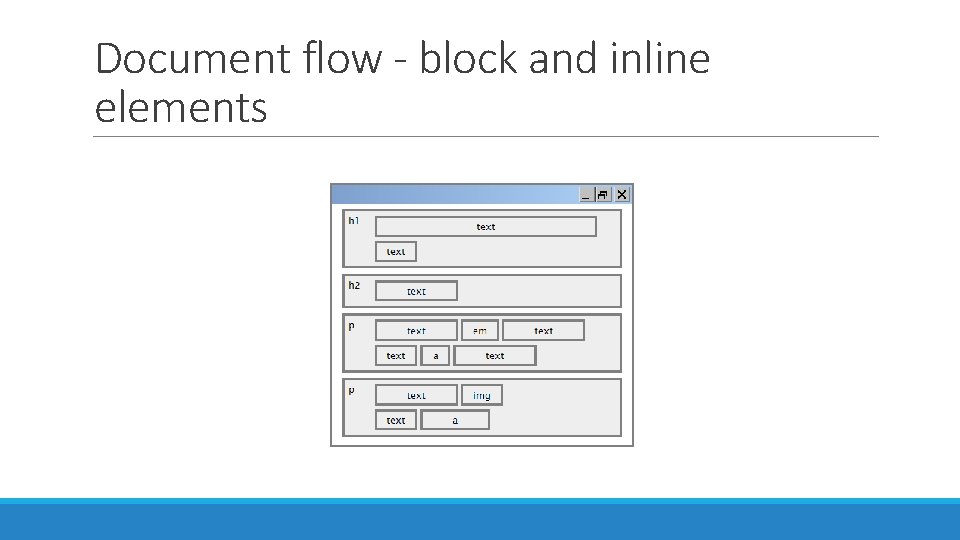
Document flow - block and inline elements
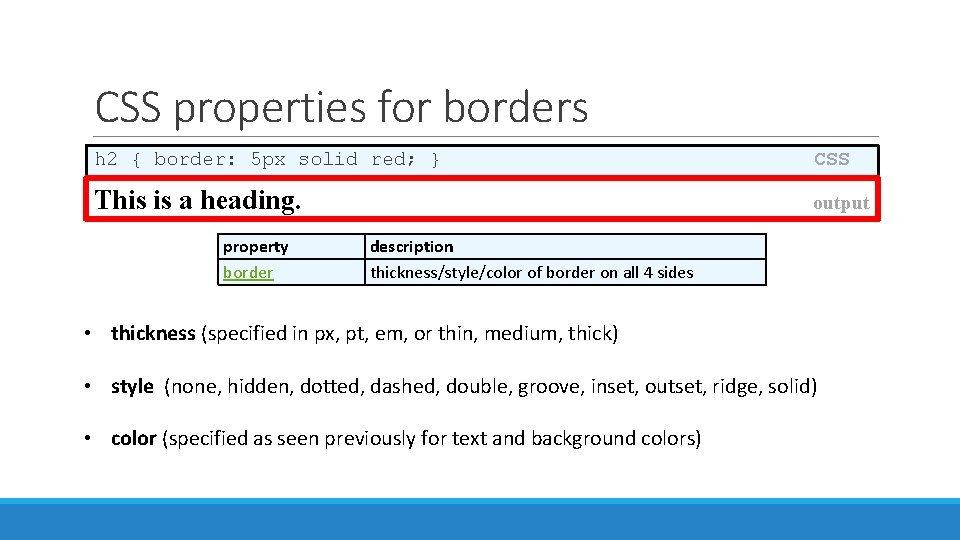
CSS properties for borders h 2 { border: 5 px solid red; } CSS This is a heading. output property border description thickness/style/color of border on all 4 sides • thickness (specified in px, pt, em, or thin, medium, thick) • style (none, hidden, dotted, dashed, double, groove, inset, outset, ridge, solid) • color (specified as seen previously for text and background colors)
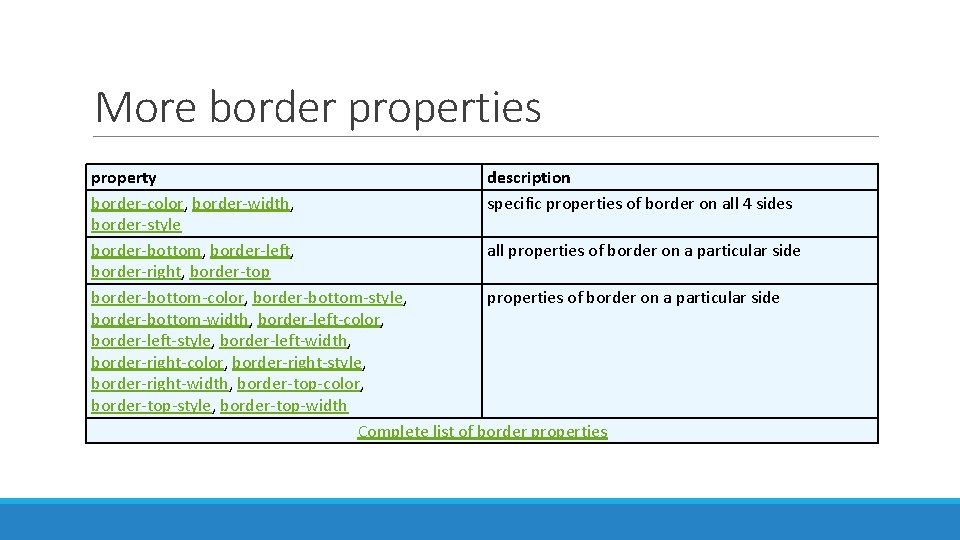
More border properties property description border-color, border-width, specific properties of border on all 4 sides border-style border-bottom, border-left, all properties of border on a particular side border-right, border-top border-bottom-color, border-bottom-style, properties of border on a particular side border-bottom-width, border-left-color, border-left-style, border-left-width, border-right-color, border-right-style, border-right-width, border-top-color, border-top-style, border-top-width Complete list of border properties
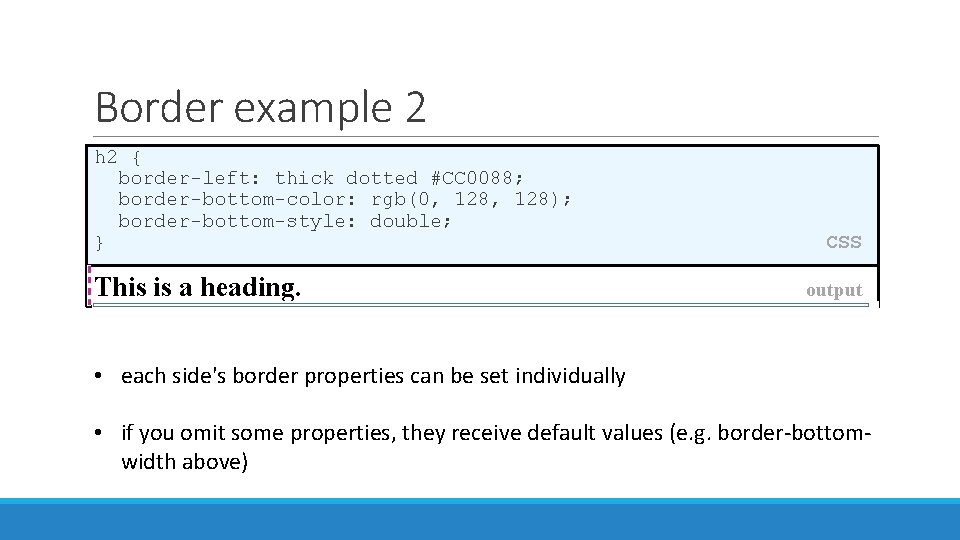
Border example 2 h 2 { border-left: thick dotted #CC 0088; border-bottom-color: rgb(0, 128); border-bottom-style: double; } This is a heading. CSS output • each side's border properties can be set individually • if you omit some properties, they receive default values (e. g. border-bottomwidth above)
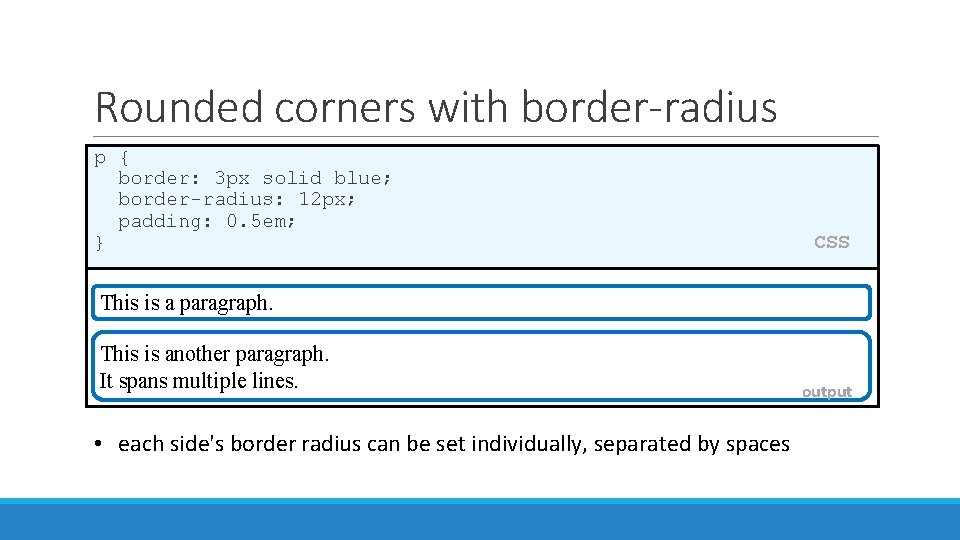
Rounded corners with border-radius p { border: 3 px solid blue; border-radius: 12 px; padding: 0. 5 em; } CSS This is a paragraph. This is another paragraph. It spans multiple lines. • each side's border radius can be set individually, separated by spaces output
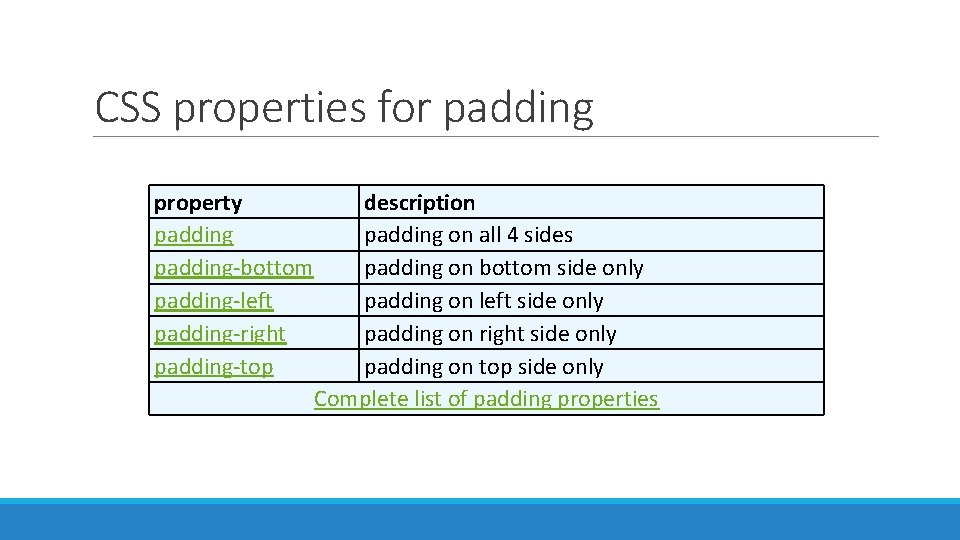
CSS properties for padding property padding-bottom padding-left padding-right padding-top description padding on all 4 sides padding on bottom side only padding on left side only padding on right side only padding on top side only Complete list of padding properties
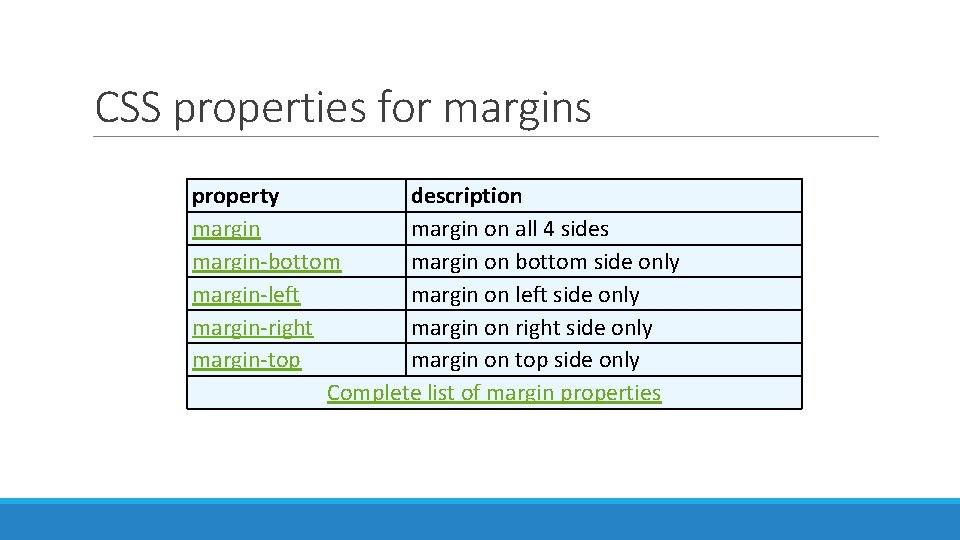
CSS properties for margins property description margin on all 4 sides margin-bottom margin on bottom side only margin-left margin on left side only margin-right margin on right side only margin-top margin on top side only Complete list of margin properties
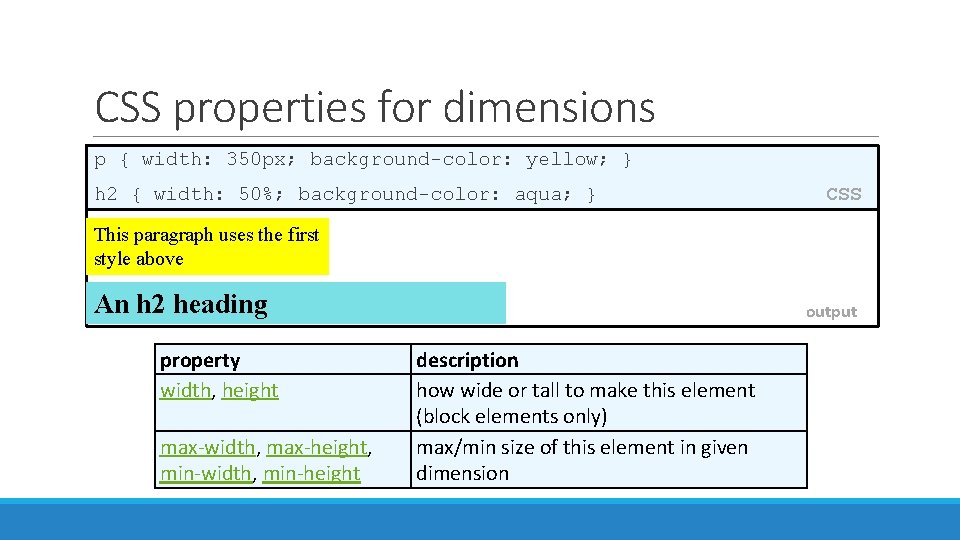
CSS properties for dimensions p { width: 350 px; background-color: yellow; } h 2 { width: 50%; background-color: aqua; } CSS This paragraph uses the first style above An h 2 heading property width, height max-width, max-height, min-width, min-height output description how wide or tall to make this element (block elements only) max/min size of this element in given dimension
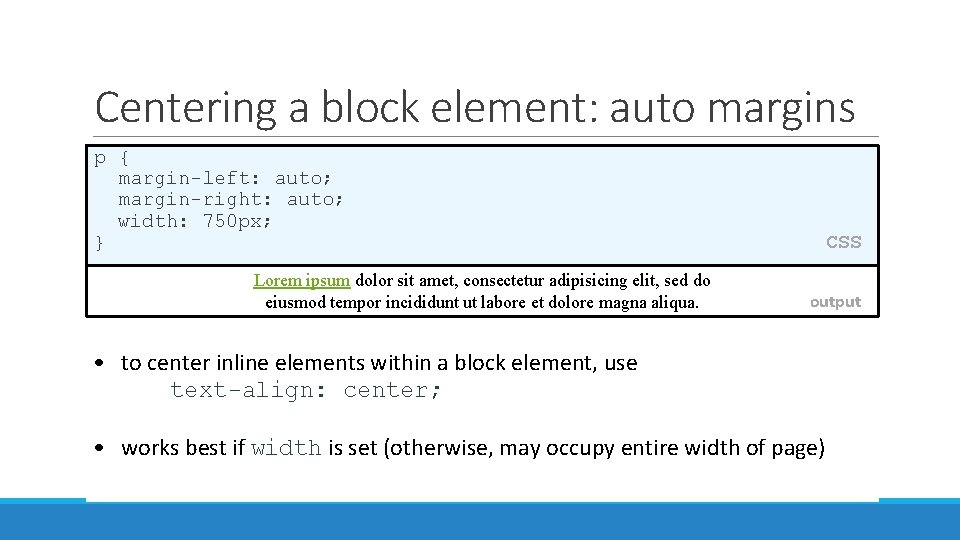
Centering a block element: auto margins p { margin-left: auto; margin-right: auto; width: 750 px; } Lorem ipsum dolor sit amet, consectetur adipisicing elit, sed do eiusmod tempor incididunt ut labore et dolore magna aliqua. CSS output • to center inline elements within a block element, use text-align: center; • works best if width is set (otherwise, may occupy entire width of page)