CS 4310 Software Engineering Lecture 16 Prototyping 1
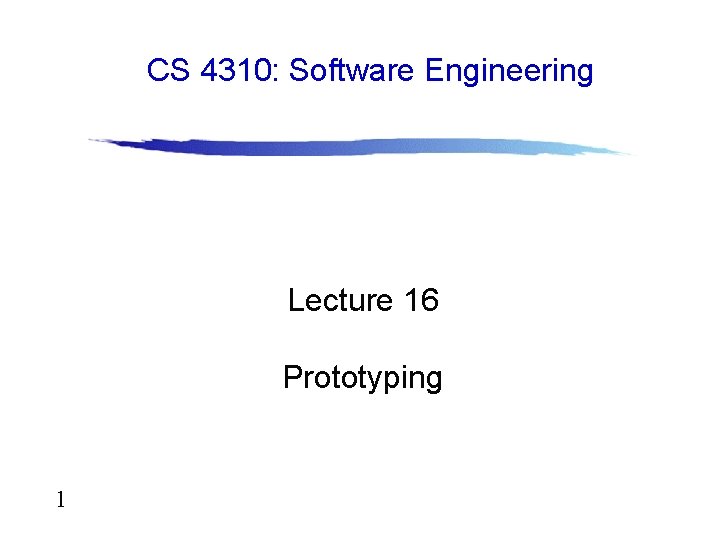
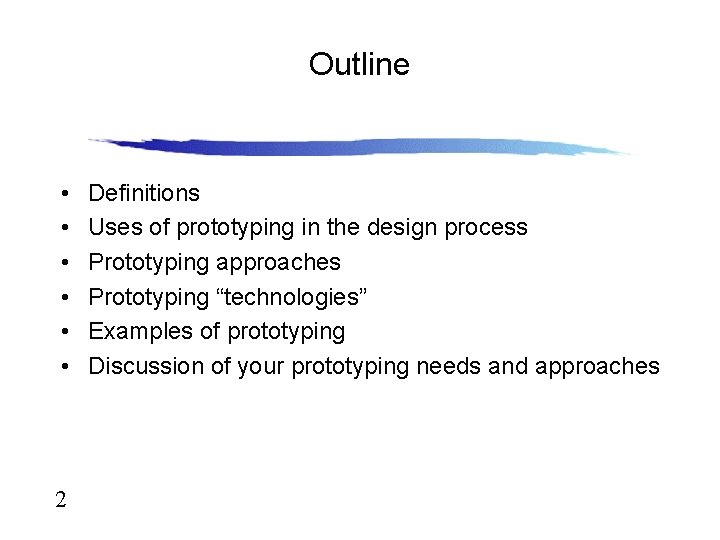
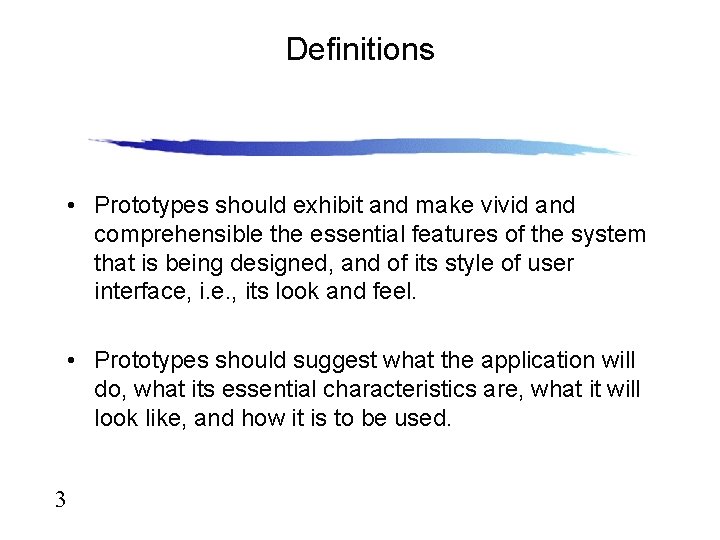
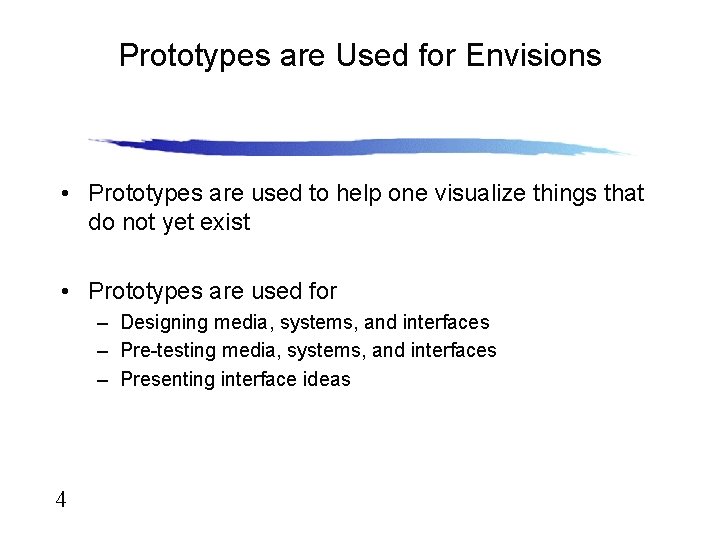
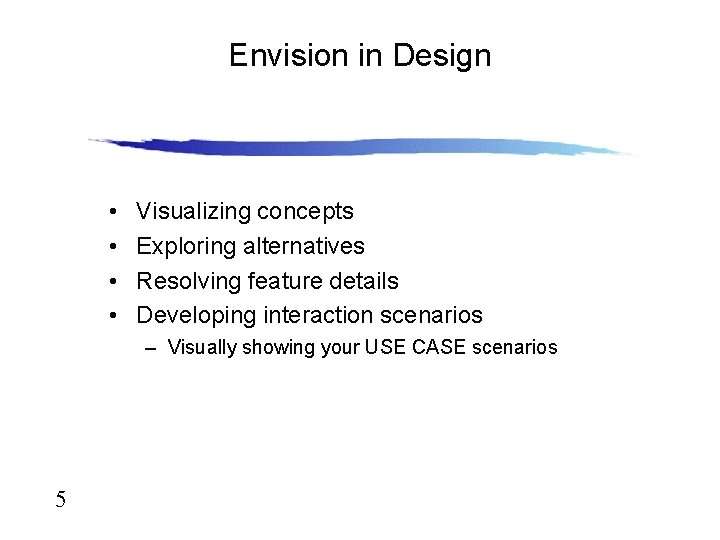
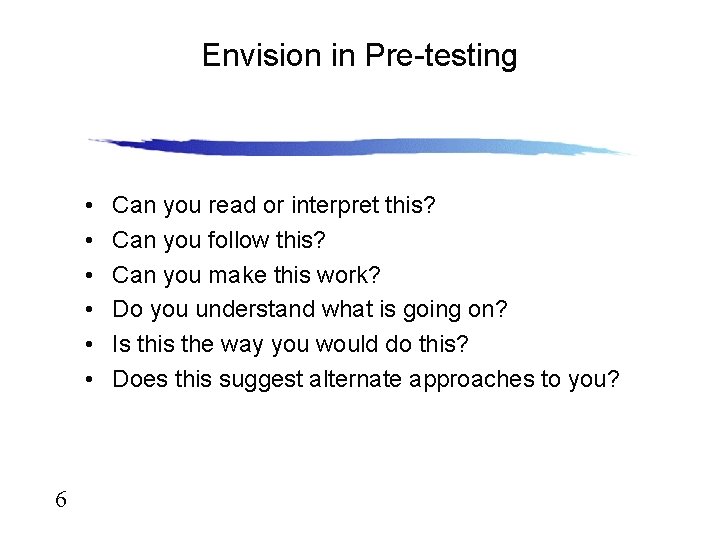
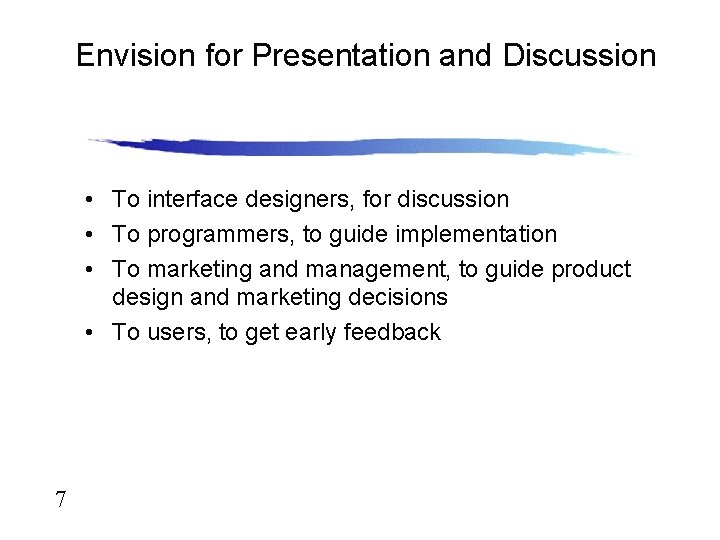
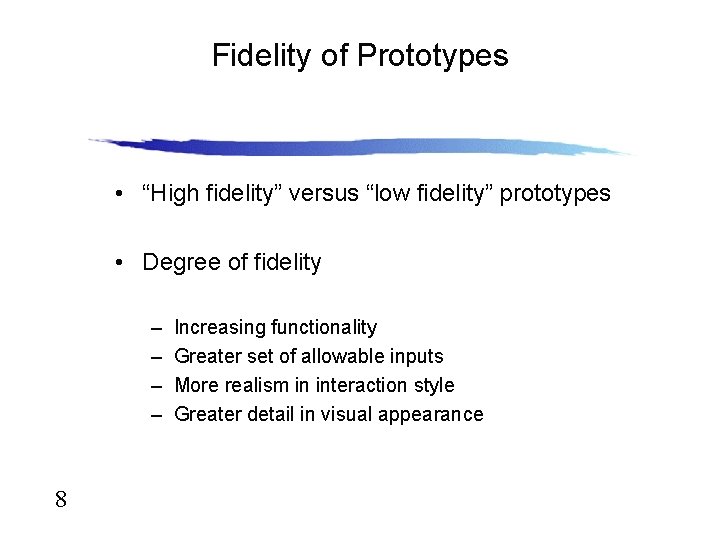
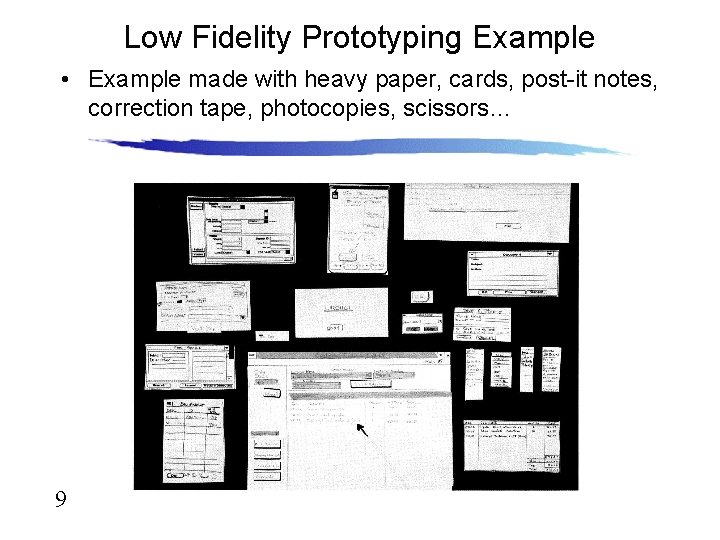
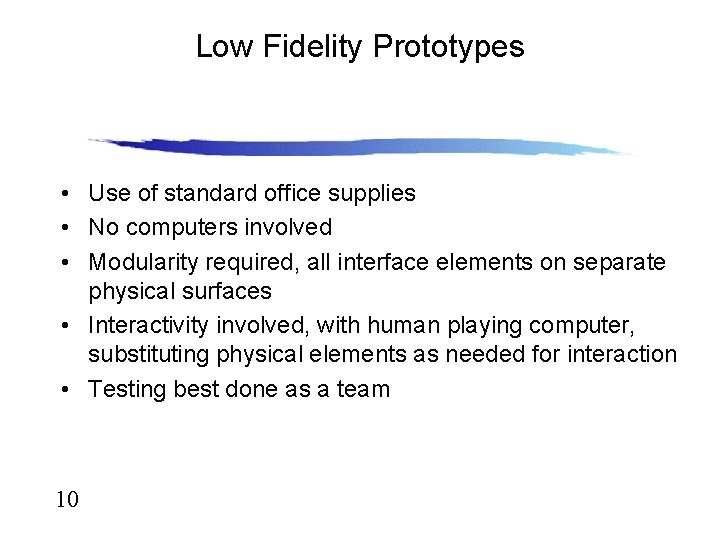
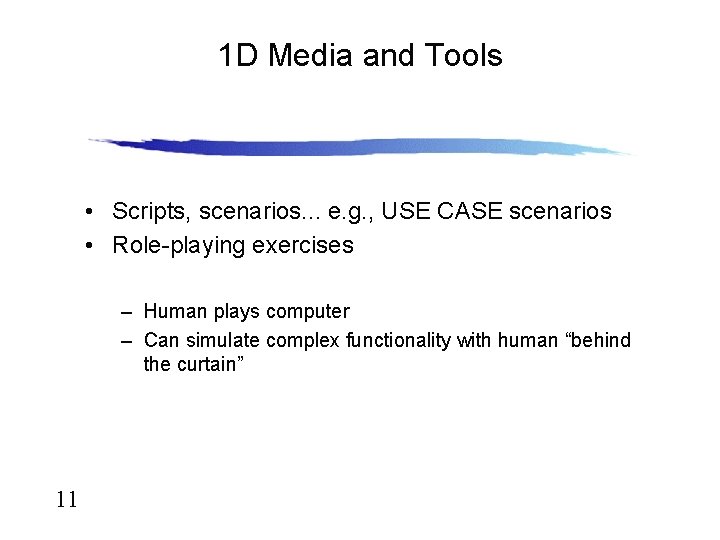
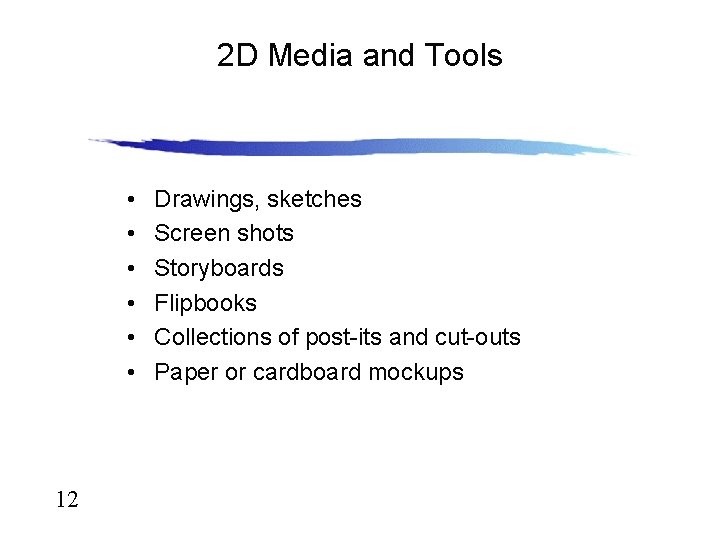
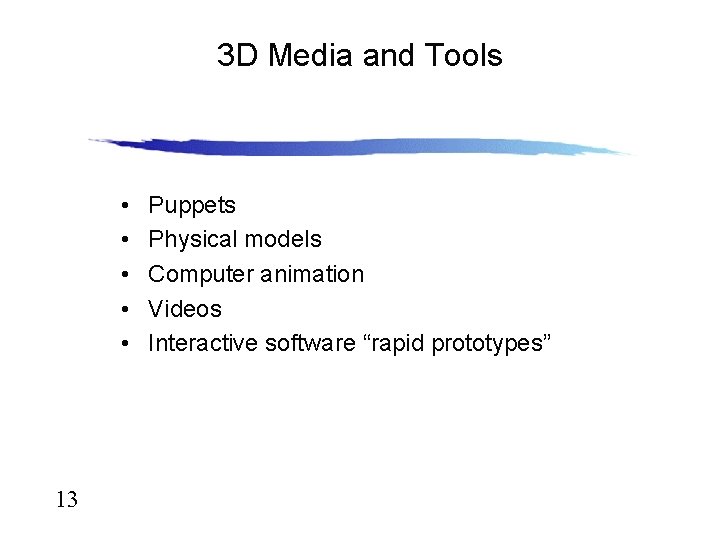
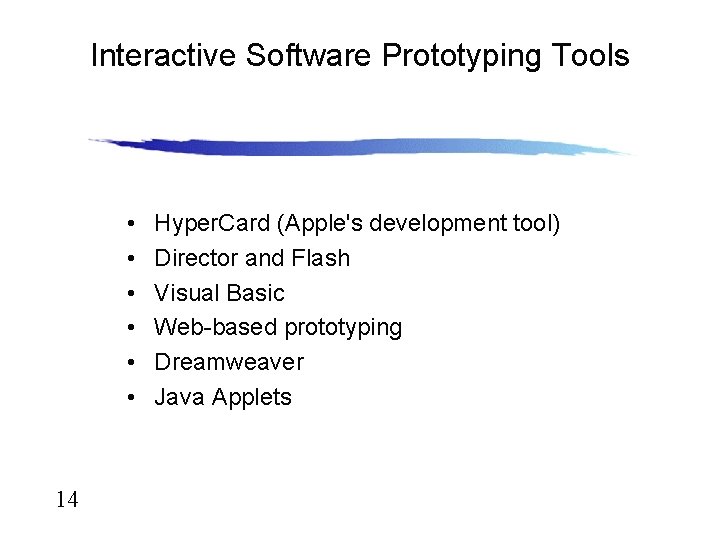
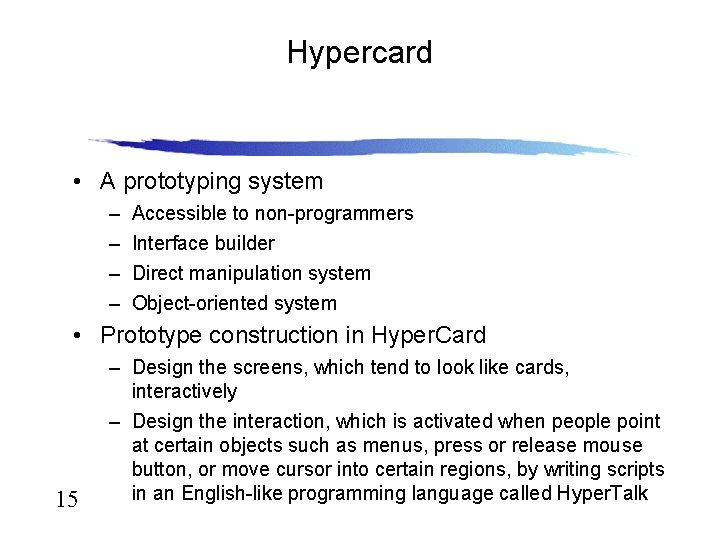
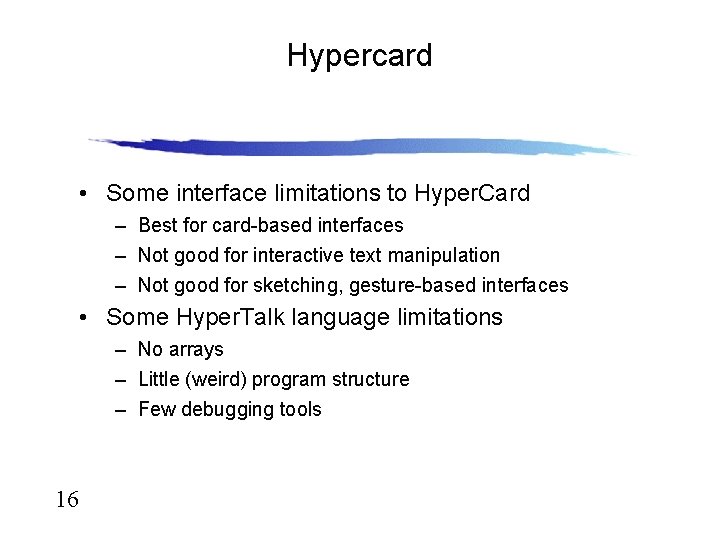
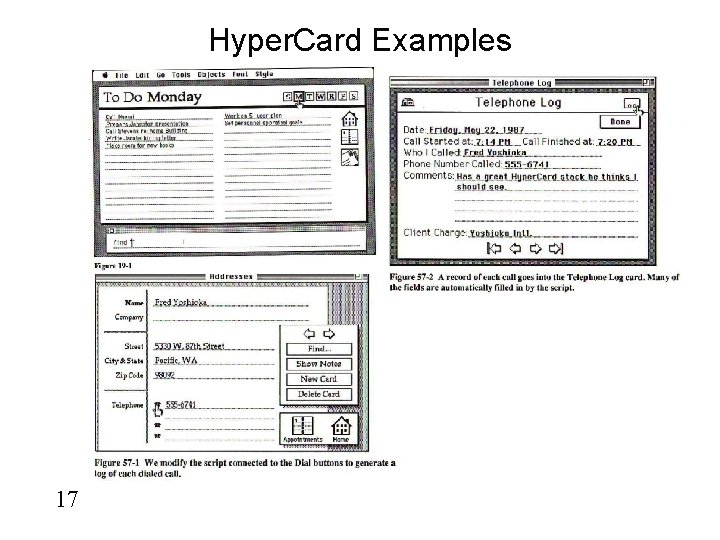
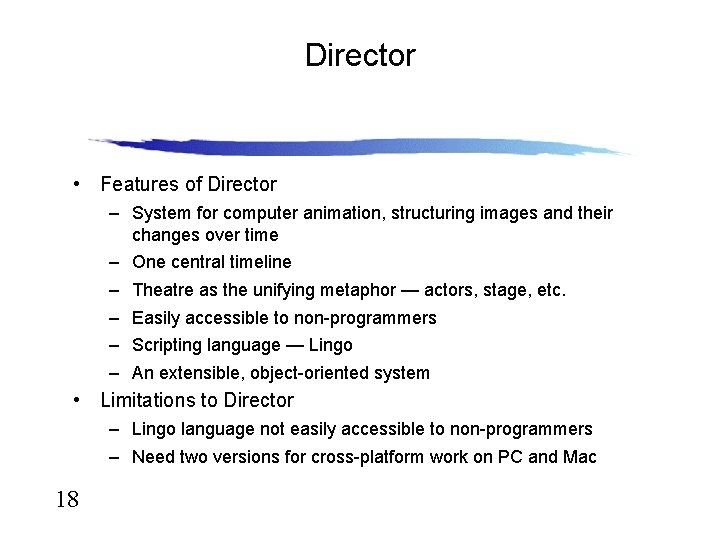
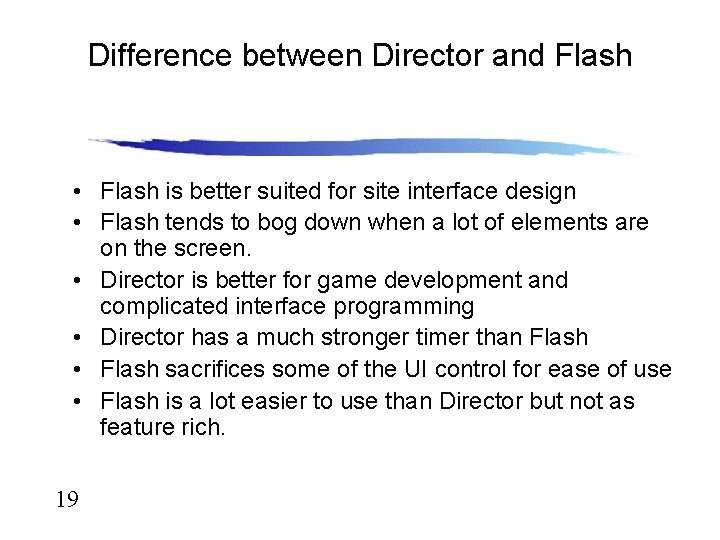
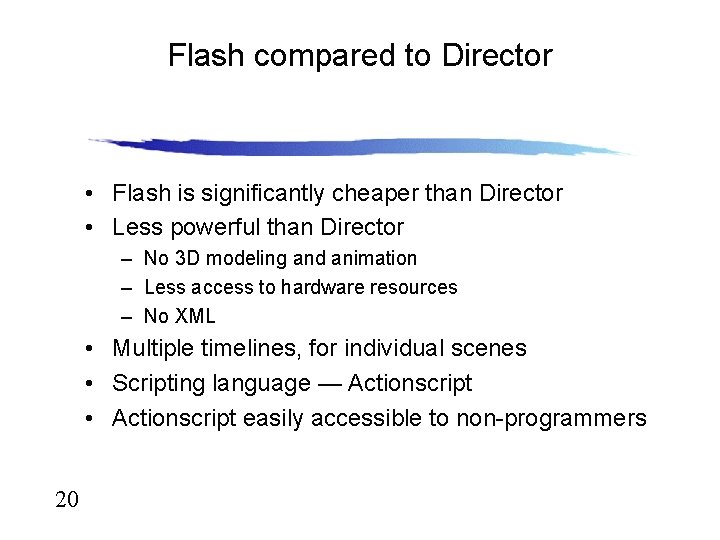
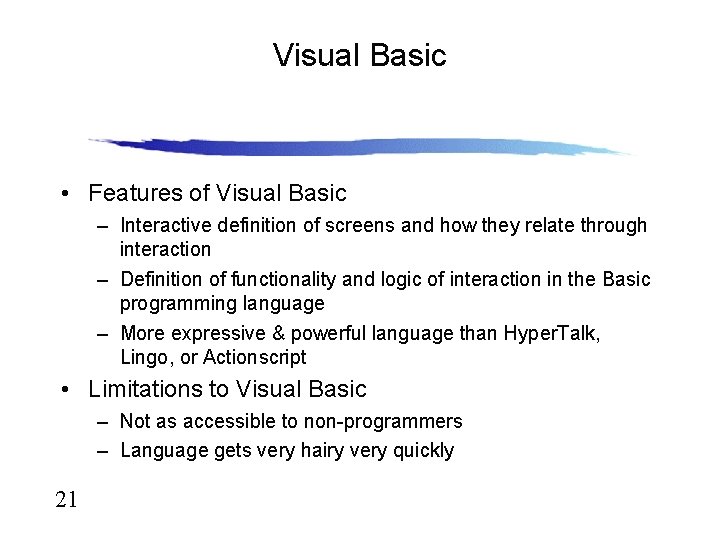
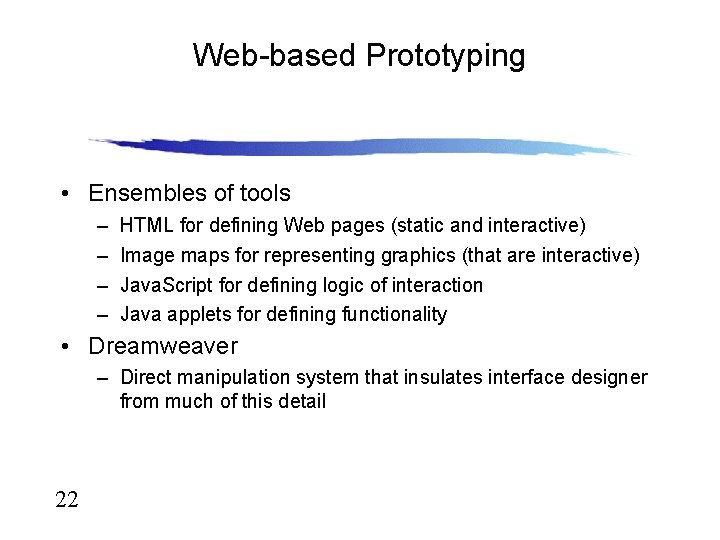
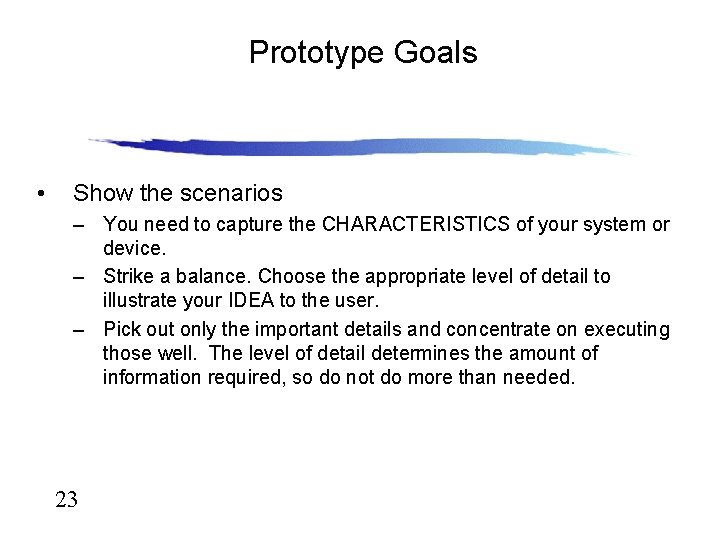
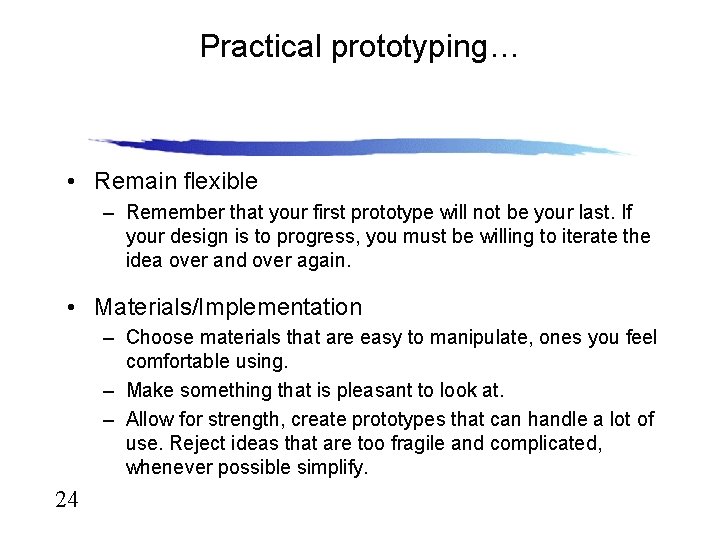
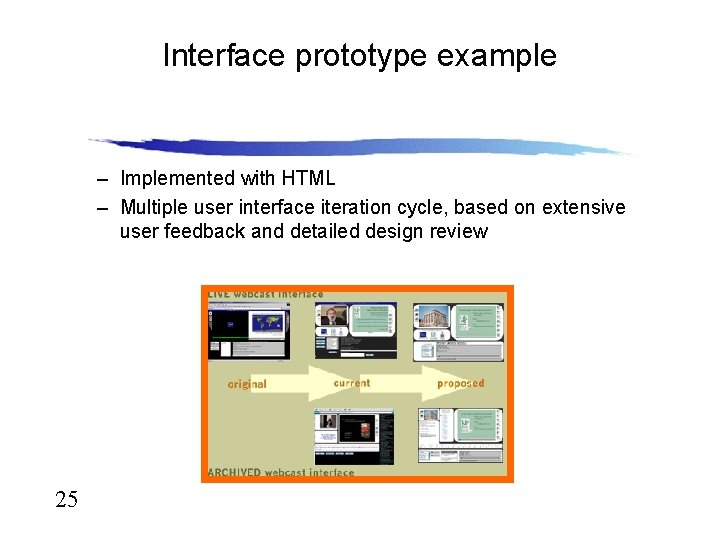
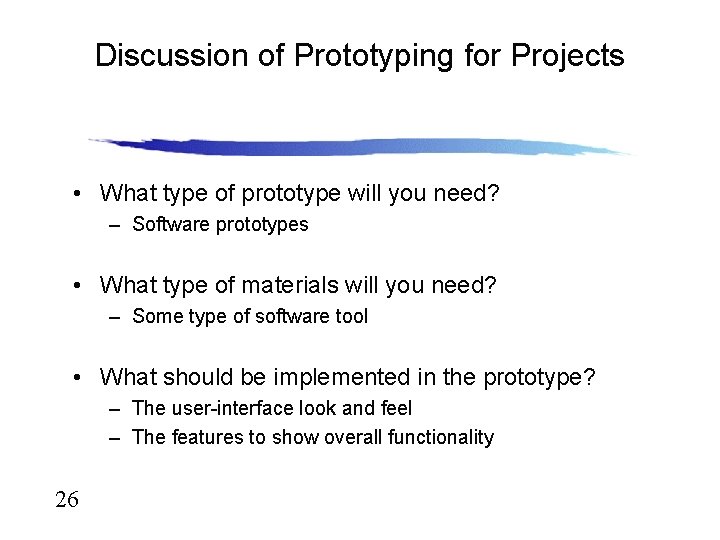
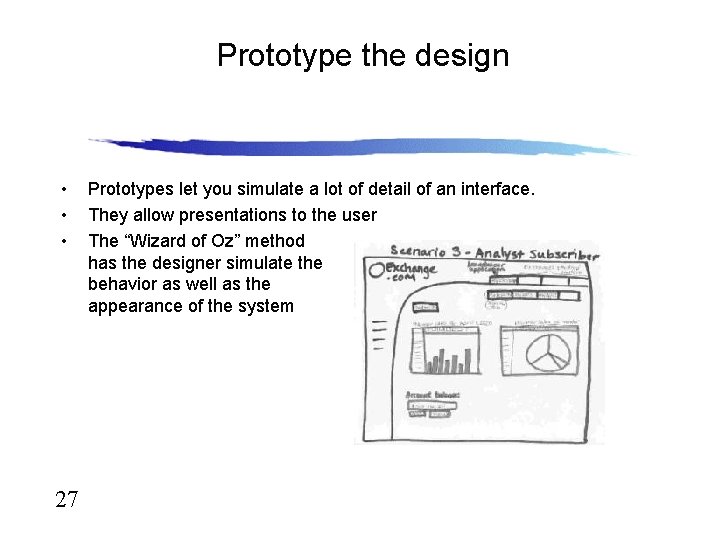
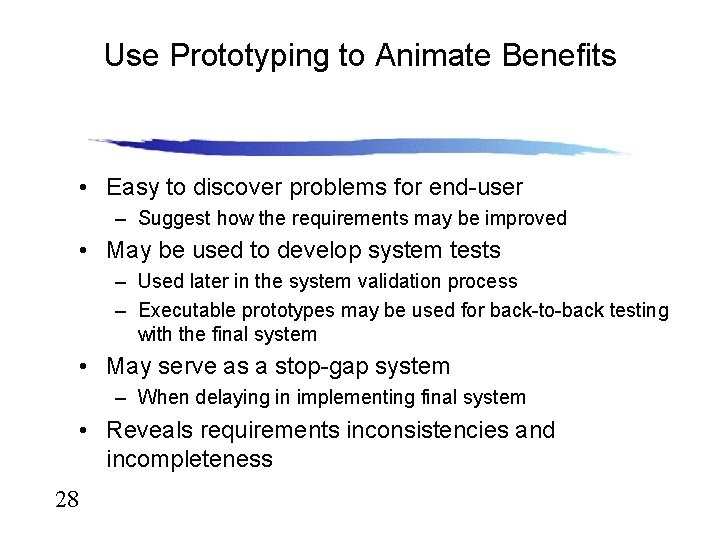
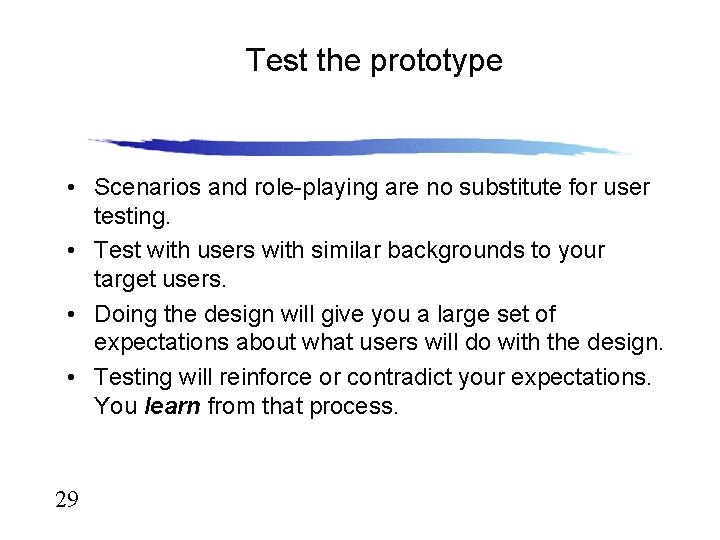
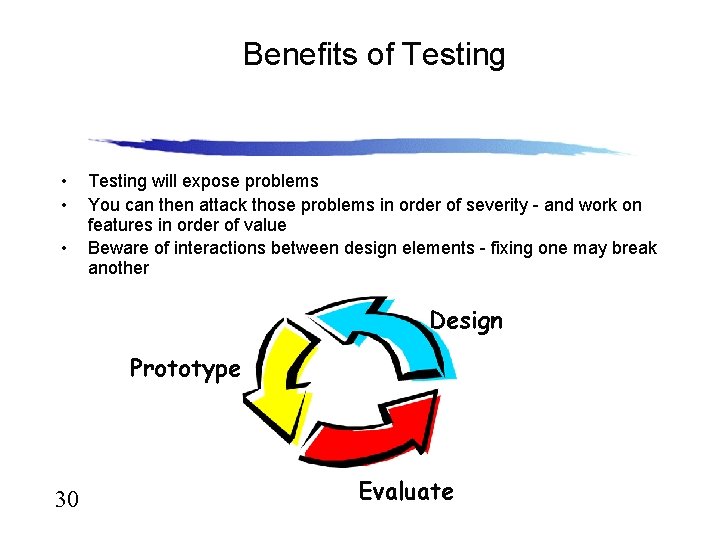
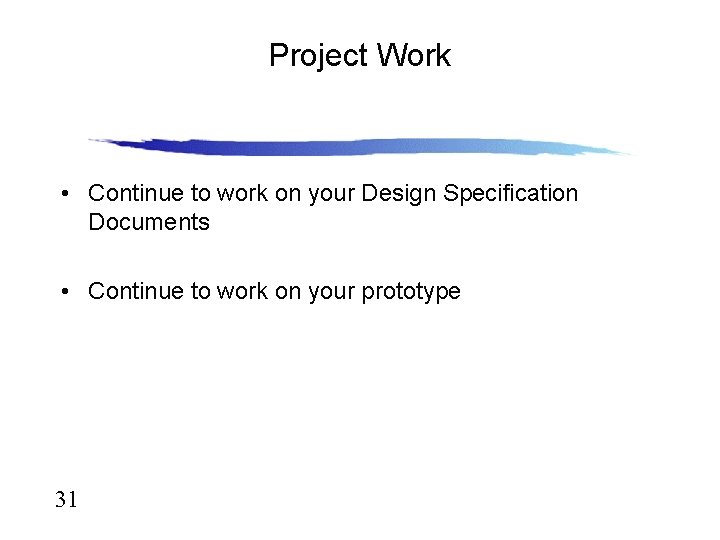
- Slides: 31
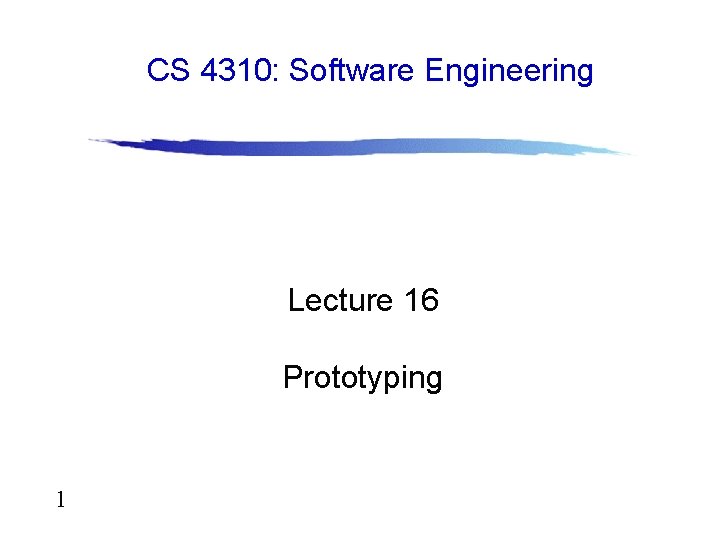
CS 4310: Software Engineering Lecture 16 Prototyping 1
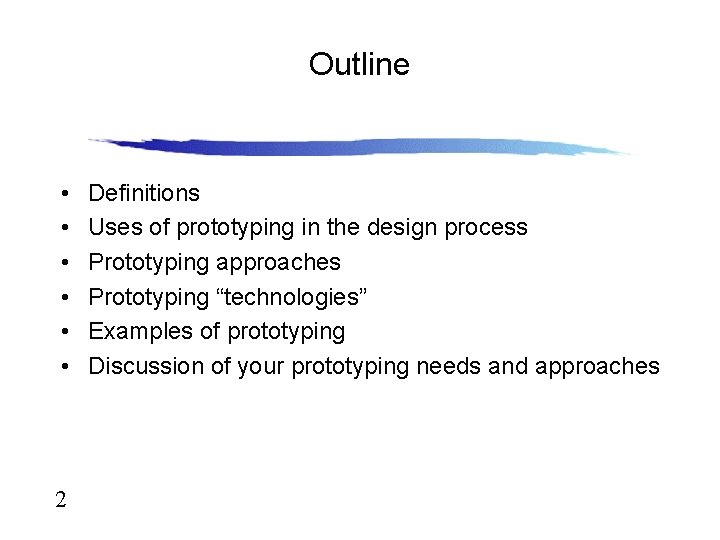
Outline • • • 2 Definitions Uses of prototyping in the design process Prototyping approaches Prototyping “technologies” Examples of prototyping Discussion of your prototyping needs and approaches
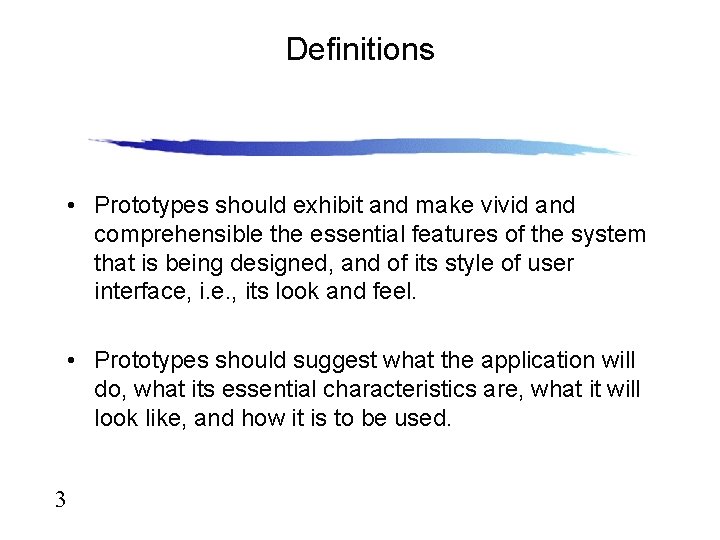
Definitions • Prototypes should exhibit and make vivid and comprehensible the essential features of the system that is being designed, and of its style of user interface, i. e. , its look and feel. • Prototypes should suggest what the application will do, what its essential characteristics are, what it will look like, and how it is to be used. 3
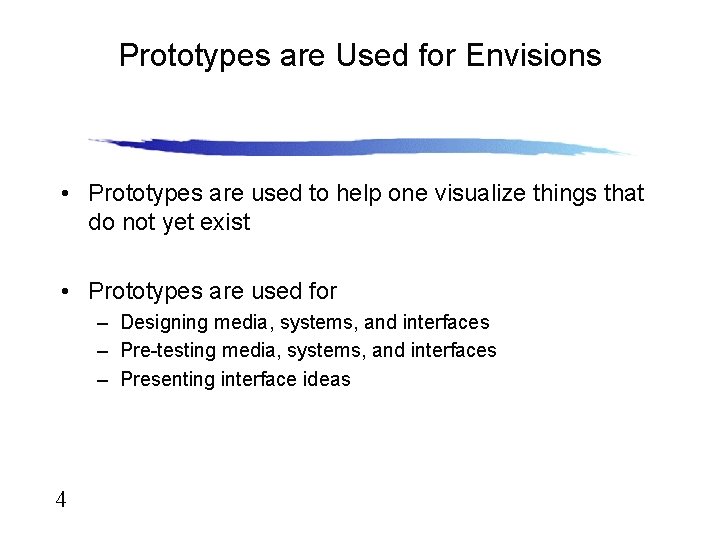
Prototypes are Used for Envisions • Prototypes are used to help one visualize things that do not yet exist • Prototypes are used for – Designing media, systems, and interfaces – Pre-testing media, systems, and interfaces – Presenting interface ideas 4
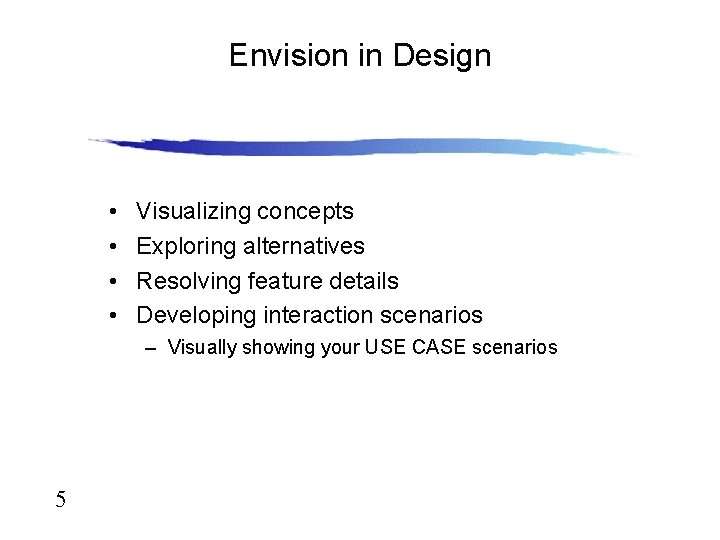
Envision in Design • • Visualizing concepts Exploring alternatives Resolving feature details Developing interaction scenarios – Visually showing your USE CASE scenarios 5
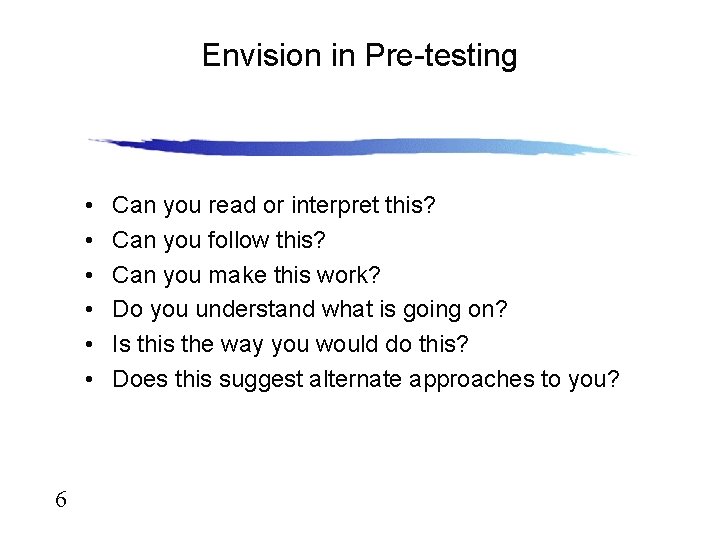
Envision in Pre-testing • • • 6 Can you read or interpret this? Can you follow this? Can you make this work? Do you understand what is going on? Is this the way you would do this? Does this suggest alternate approaches to you?
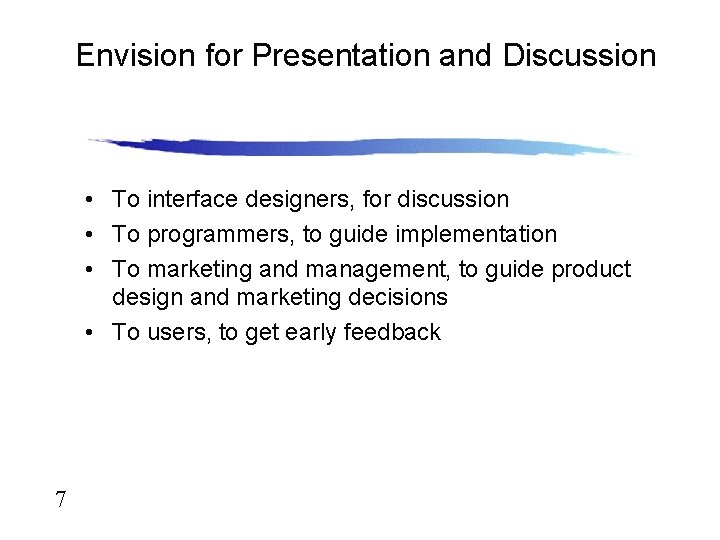
Envision for Presentation and Discussion • To interface designers, for discussion • To programmers, to guide implementation • To marketing and management, to guide product design and marketing decisions • To users, to get early feedback 7
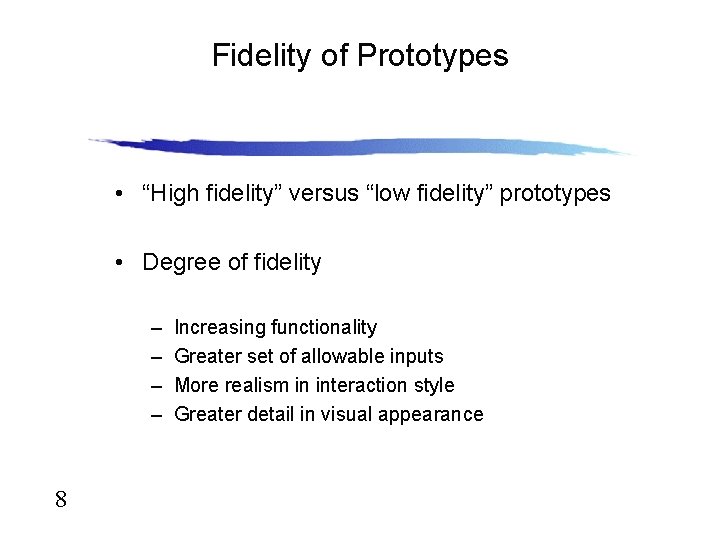
Fidelity of Prototypes • “High fidelity” versus “low fidelity” prototypes • Degree of fidelity – – 8 Increasing functionality Greater set of allowable inputs More realism in interaction style Greater detail in visual appearance
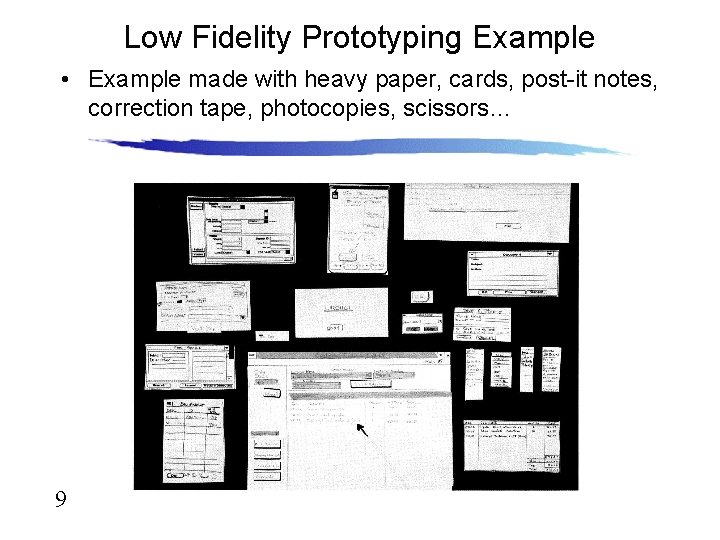
Low Fidelity Prototyping Example • Example made with heavy paper, cards, post-it notes, correction tape, photocopies, scissors… 9
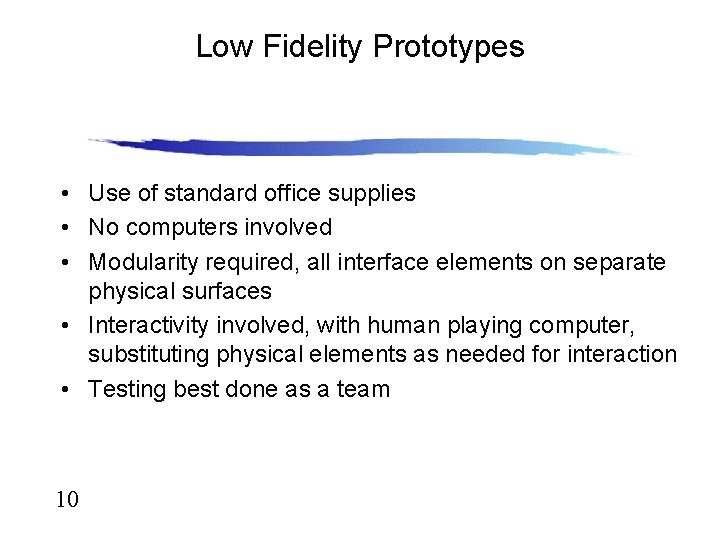
Low Fidelity Prototypes • Use of standard office supplies • No computers involved • Modularity required, all interface elements on separate physical surfaces • Interactivity involved, with human playing computer, substituting physical elements as needed for interaction • Testing best done as a team 10
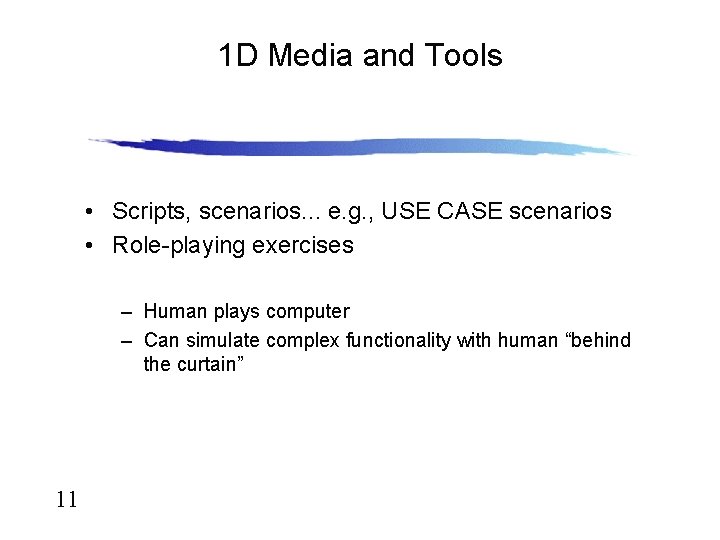
1 D Media and Tools • Scripts, scenarios. . . e. g. , USE CASE scenarios • Role-playing exercises – Human plays computer – Can simulate complex functionality with human “behind the curtain” 11
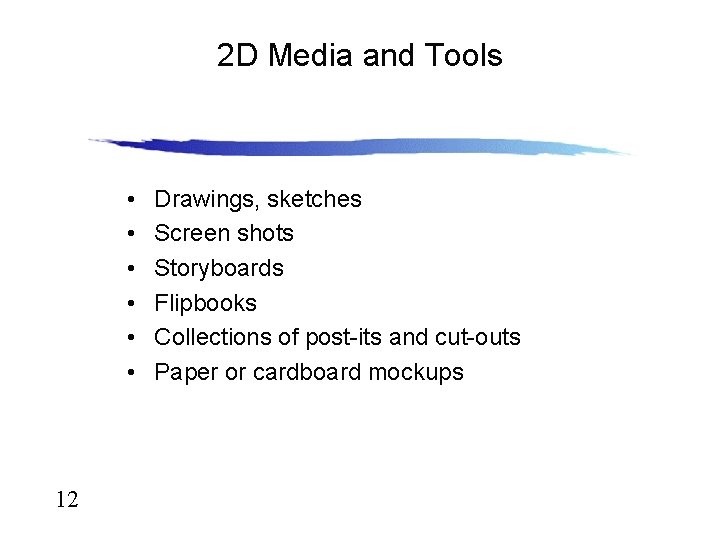
2 D Media and Tools • • • 12 Drawings, sketches Screen shots Storyboards Flipbooks Collections of post-its and cut-outs Paper or cardboard mockups
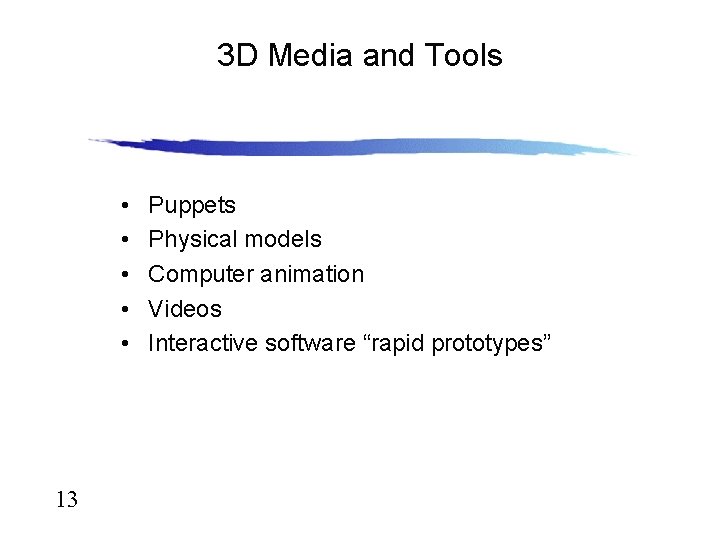
3 D Media and Tools • • • 13 Puppets Physical models Computer animation Videos Interactive software “rapid prototypes”
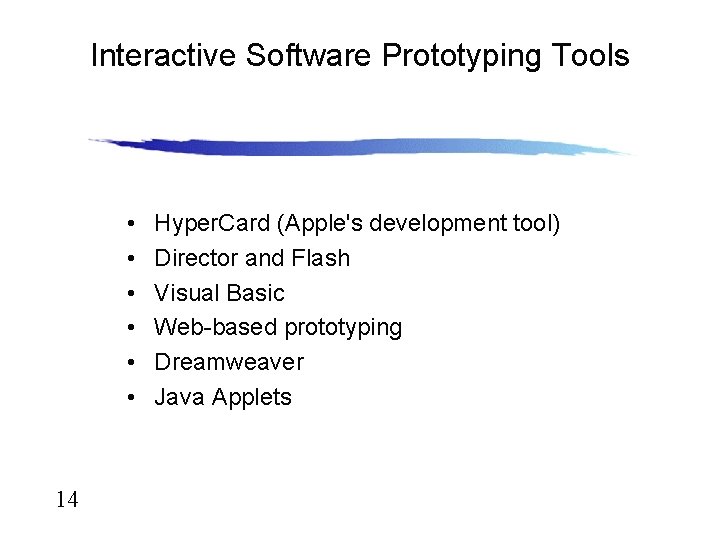
Interactive Software Prototyping Tools • • • 14 Hyper. Card (Apple's development tool) Director and Flash Visual Basic Web-based prototyping Dreamweaver Java Applets
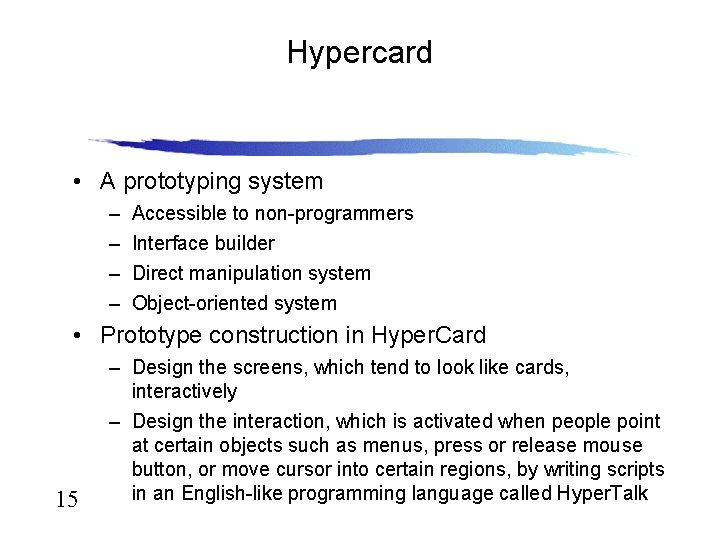
Hypercard • A prototyping system – – Accessible to non-programmers Interface builder Direct manipulation system Object-oriented system • Prototype construction in Hyper. Card 15 – Design the screens, which tend to look like cards, interactively – Design the interaction, which is activated when people point at certain objects such as menus, press or release mouse button, or move cursor into certain regions, by writing scripts in an English-like programming language called Hyper. Talk
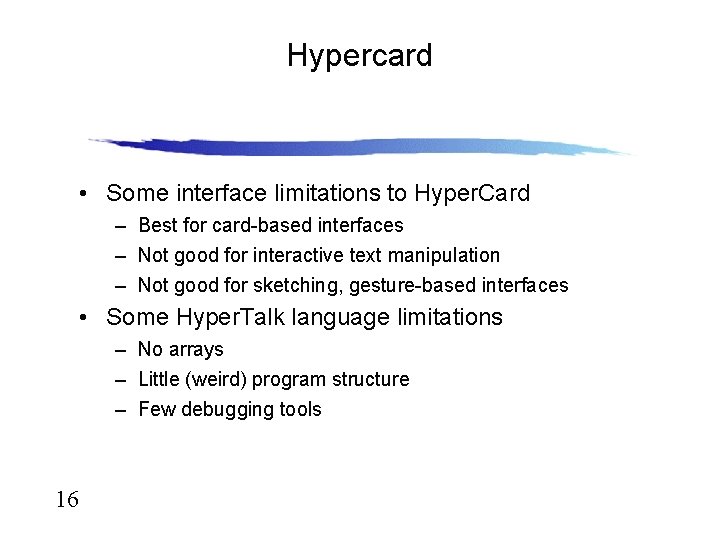
Hypercard • Some interface limitations to Hyper. Card – Best for card-based interfaces – Not good for interactive text manipulation – Not good for sketching, gesture-based interfaces • Some Hyper. Talk language limitations – No arrays – Little (weird) program structure – Few debugging tools 16
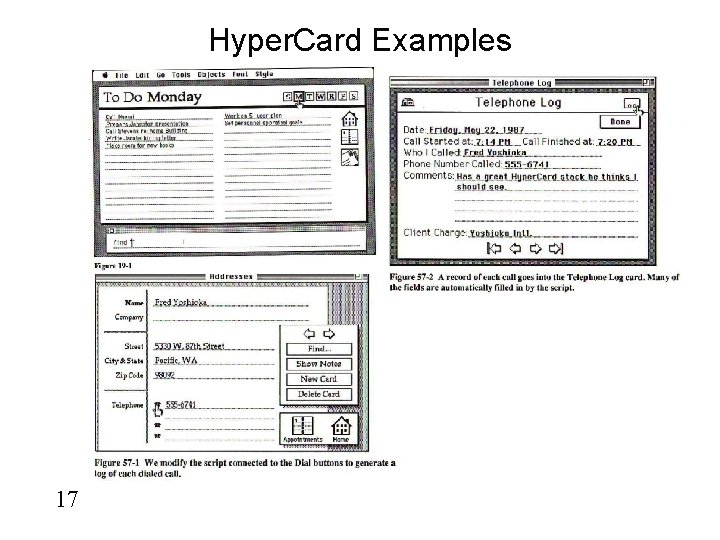
Hyper. Card Examples 17
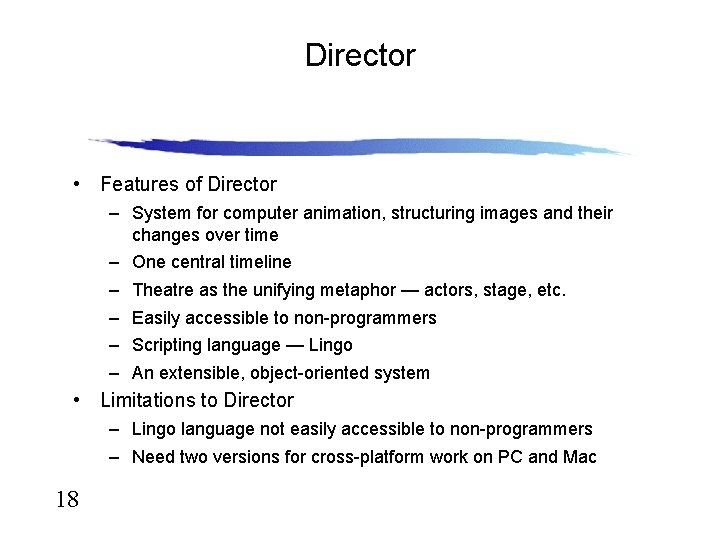
Director • Features of Director – System for computer animation, structuring images and their changes over time – One central timeline – Theatre as the unifying metaphor — actors, stage, etc. – Easily accessible to non-programmers – Scripting language — Lingo – An extensible, object-oriented system • Limitations to Director – Lingo language not easily accessible to non-programmers – Need two versions for cross-platform work on PC and Mac 18
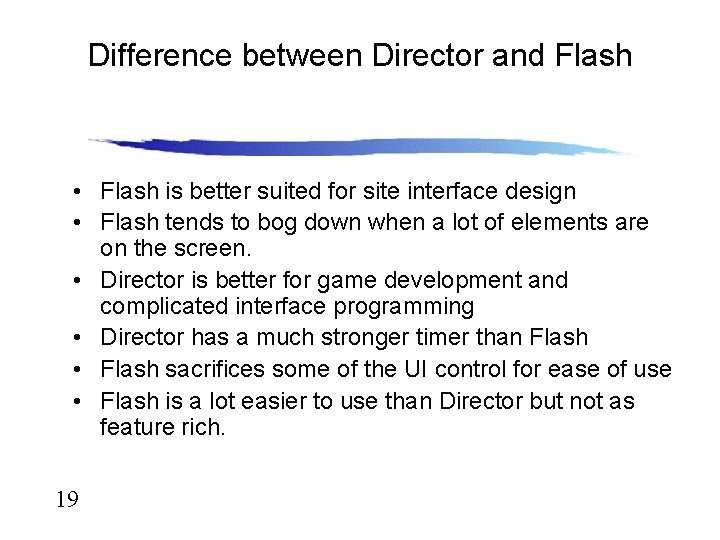
Difference between Director and Flash • Flash is better suited for site interface design • Flash tends to bog down when a lot of elements are on the screen. • Director is better for game development and complicated interface programming • Director has a much stronger timer than Flash • Flash sacrifices some of the UI control for ease of use • Flash is a lot easier to use than Director but not as feature rich. 19
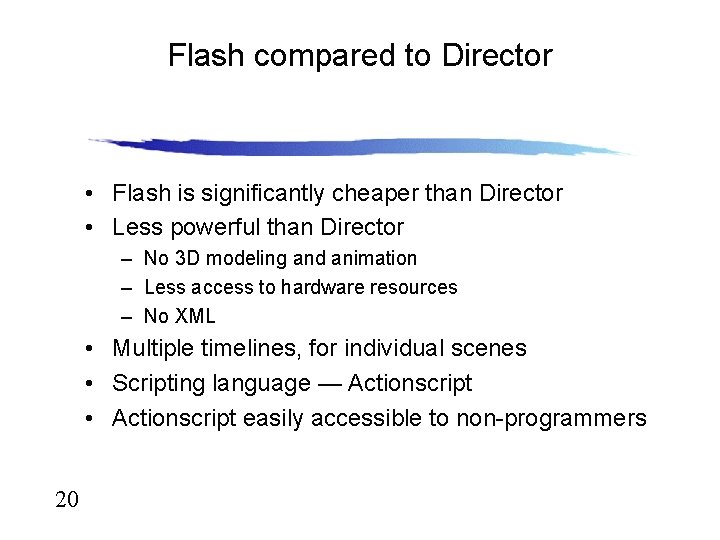
Flash compared to Director • Flash is significantly cheaper than Director • Less powerful than Director – No 3 D modeling and animation – Less access to hardware resources – No XML • Multiple timelines, for individual scenes • Scripting language — Actionscript • Actionscript easily accessible to non-programmers 20
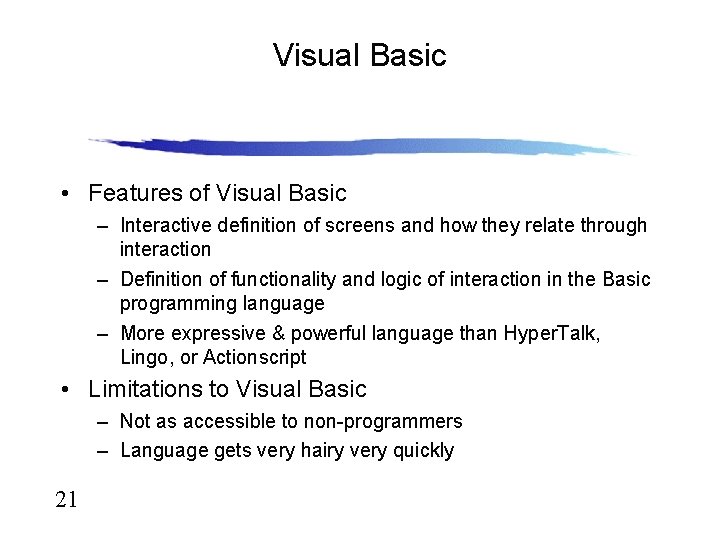
Visual Basic • Features of Visual Basic – Interactive definition of screens and how they relate through interaction – Definition of functionality and logic of interaction in the Basic programming language – More expressive & powerful language than Hyper. Talk, Lingo, or Actionscript • Limitations to Visual Basic – Not as accessible to non-programmers – Language gets very hairy very quickly 21
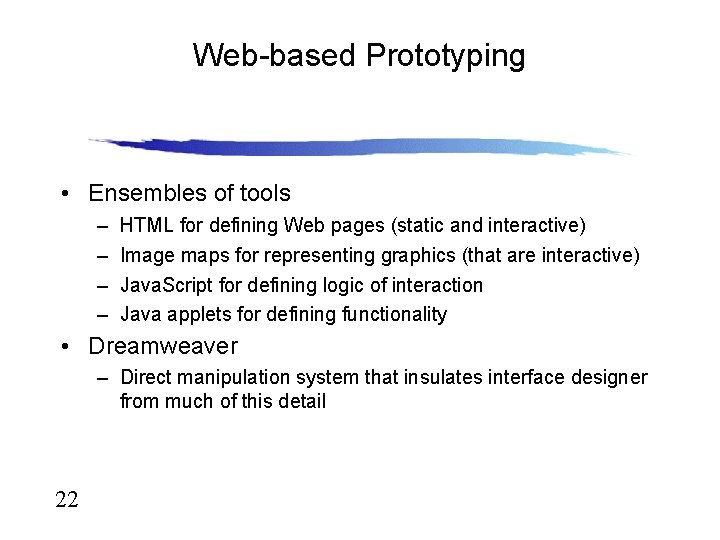
Web-based Prototyping • Ensembles of tools – – HTML for defining Web pages (static and interactive) Image maps for representing graphics (that are interactive) Java. Script for defining logic of interaction Java applets for defining functionality • Dreamweaver – Direct manipulation system that insulates interface designer from much of this detail 22
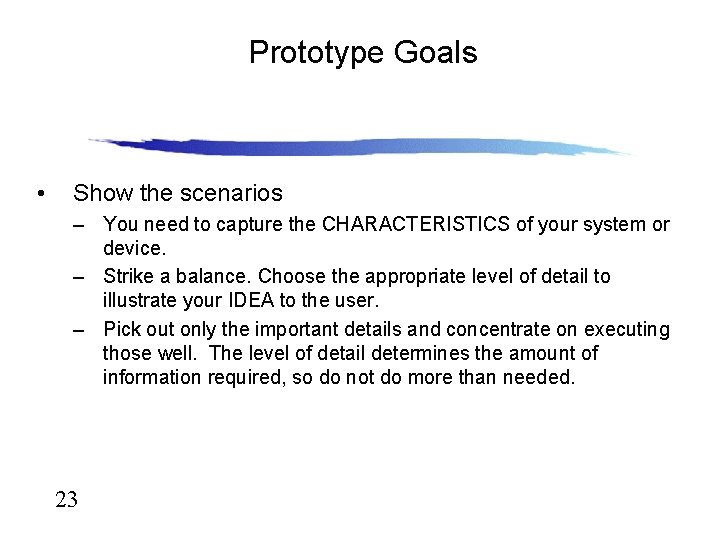
Prototype Goals • Show the scenarios – You need to capture the CHARACTERISTICS of your system or device. – Strike a balance. Choose the appropriate level of detail to illustrate your IDEA to the user. – Pick out only the important details and concentrate on executing those well. The level of detail determines the amount of information required, so do not do more than needed. 23
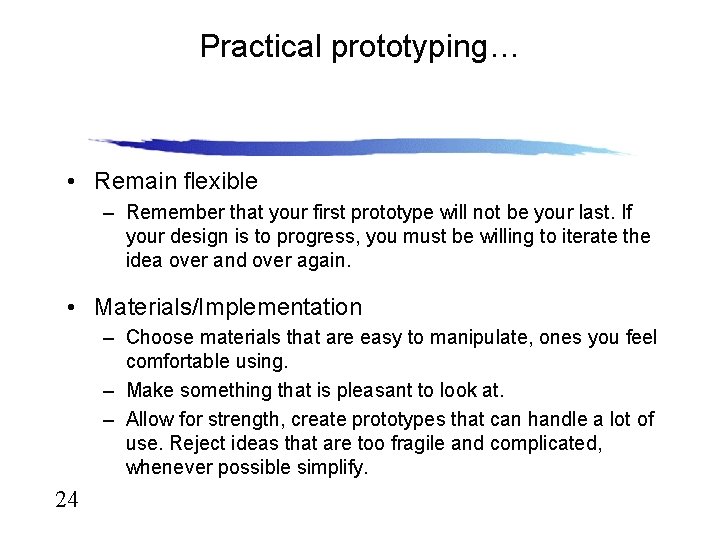
Practical prototyping… • Remain flexible – Remember that your first prototype will not be your last. If your design is to progress, you must be willing to iterate the idea over and over again. • Materials/Implementation – Choose materials that are easy to manipulate, ones you feel comfortable using. – Make something that is pleasant to look at. – Allow for strength, create prototypes that can handle a lot of use. Reject ideas that are too fragile and complicated, whenever possible simplify. 24
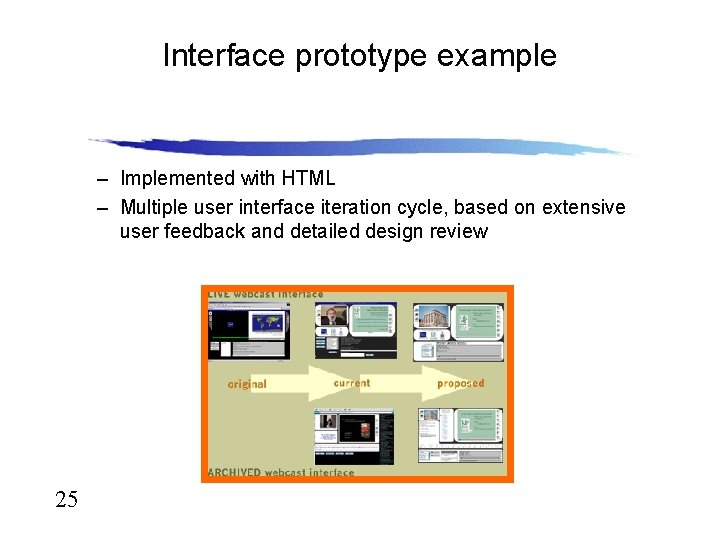
Interface prototype example – Implemented with HTML – Multiple user interface iteration cycle, based on extensive user feedback and detailed design review 25
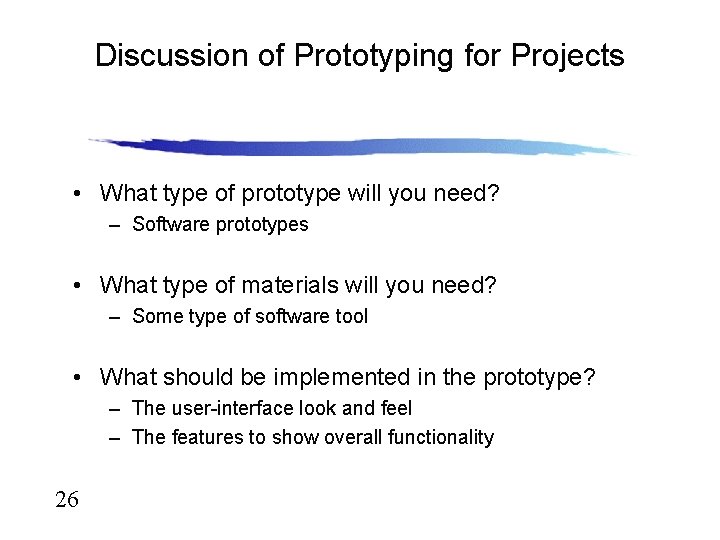
Discussion of Prototyping for Projects • What type of prototype will you need? – Software prototypes • What type of materials will you need? – Some type of software tool • What should be implemented in the prototype? – The user-interface look and feel – The features to show overall functionality 26
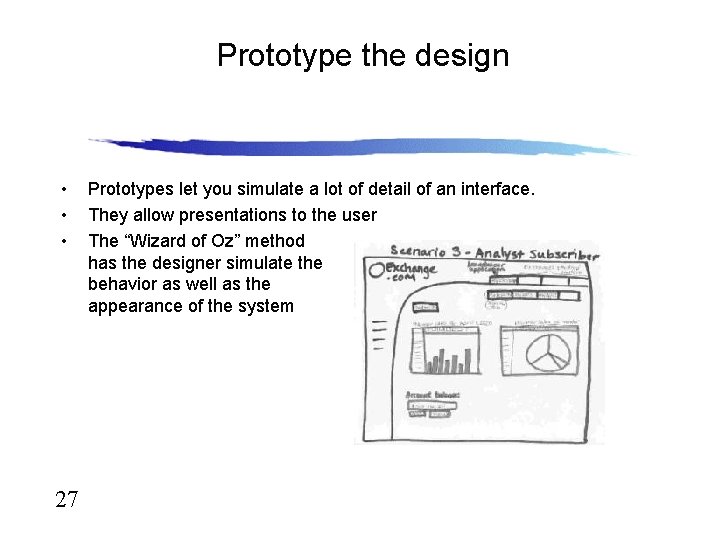
Prototype the design • • • 27 Prototypes let you simulate a lot of detail of an interface. They allow presentations to the user The “Wizard of Oz” method has the designer simulate the behavior as well as the appearance of the system
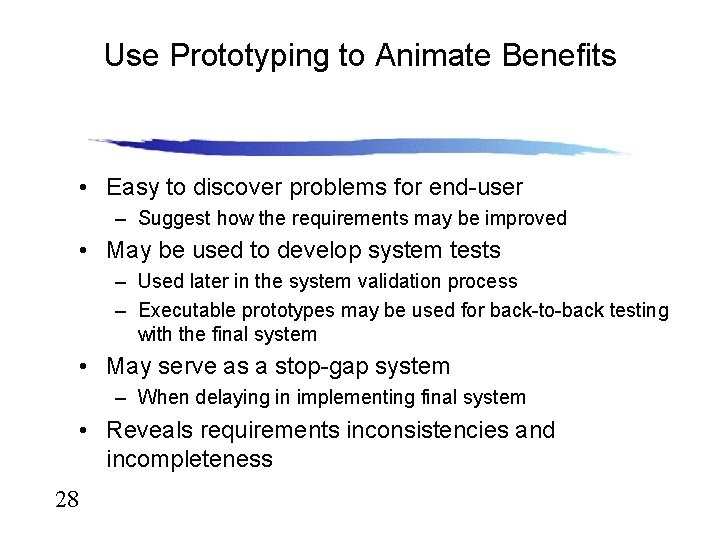
Use Prototyping to Animate Benefits • Easy to discover problems for end-user – Suggest how the requirements may be improved • May be used to develop system tests – Used later in the system validation process – Executable prototypes may be used for back-to-back testing with the final system • May serve as a stop-gap system – When delaying in implementing final system • Reveals requirements inconsistencies and incompleteness 28
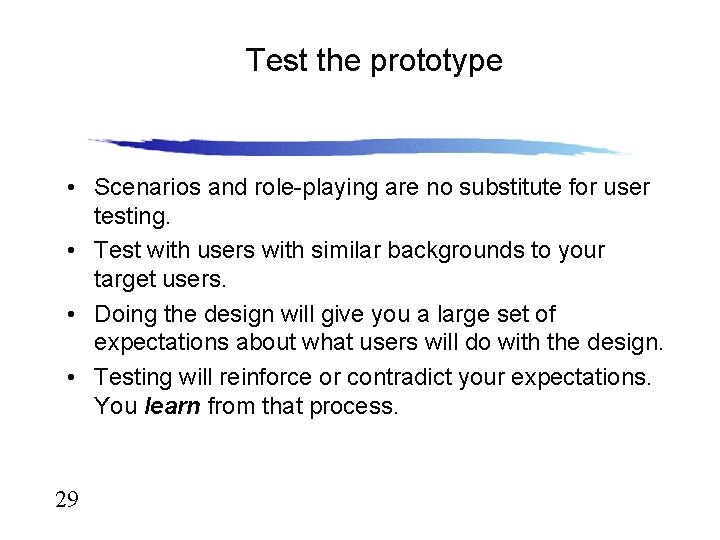
Test the prototype • Scenarios and role-playing are no substitute for user testing. • Test with users with similar backgrounds to your target users. • Doing the design will give you a large set of expectations about what users will do with the design. • Testing will reinforce or contradict your expectations. You learn from that process. 29
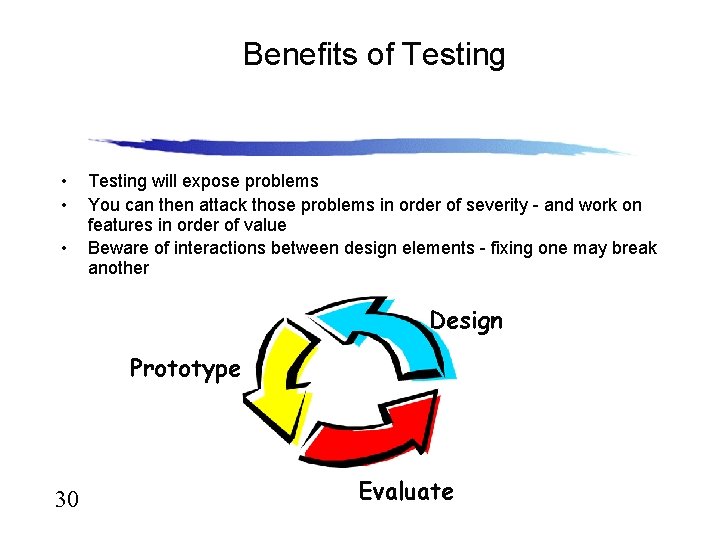
Benefits of Testing • • • Testing will expose problems You can then attack those problems in order of severity - and work on features in order of value Beware of interactions between design elements - fixing one may break another Design Prototype 30 Evaluate
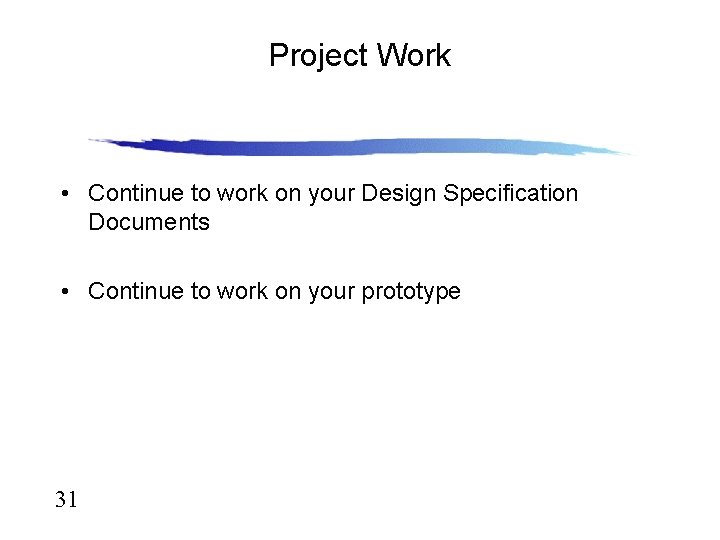
Project Work • Continue to work on your Design Specification Documents • Continue to work on your prototype 31