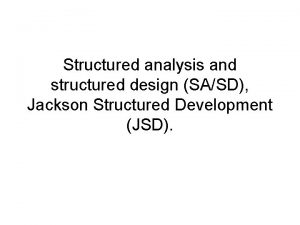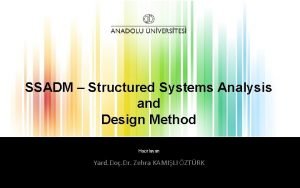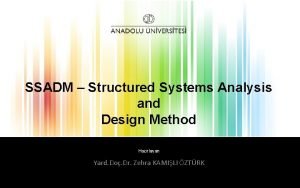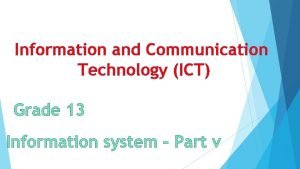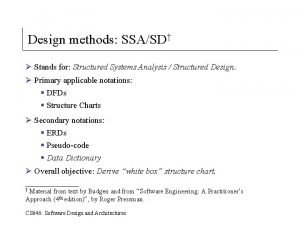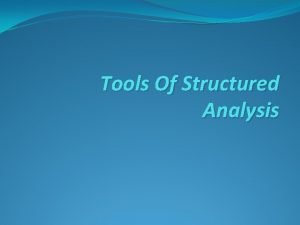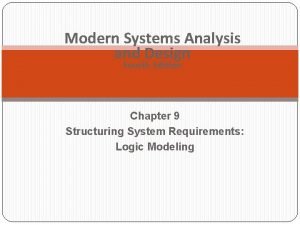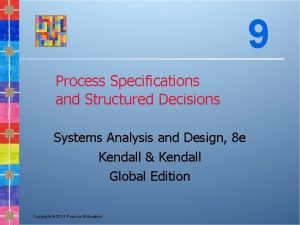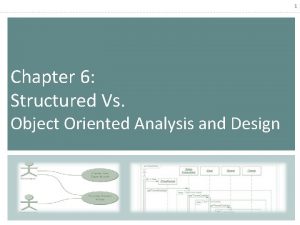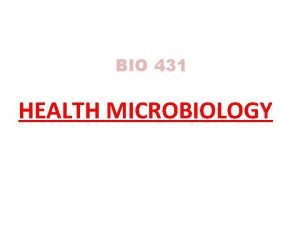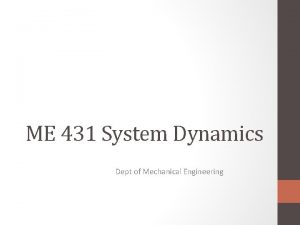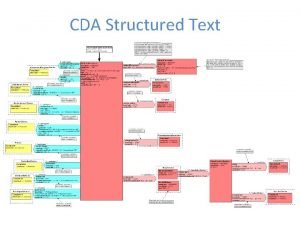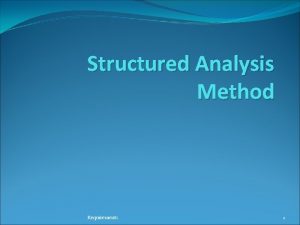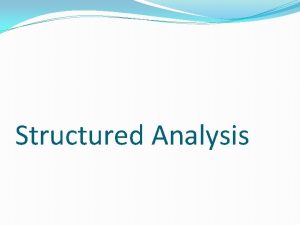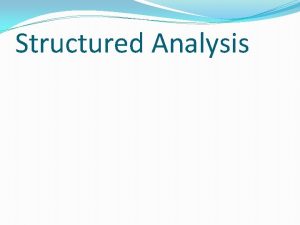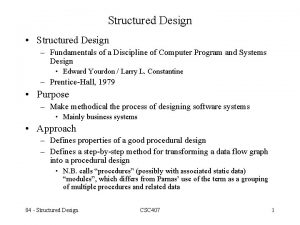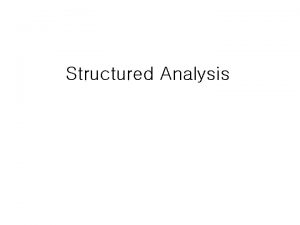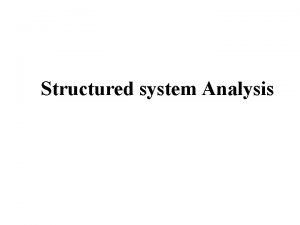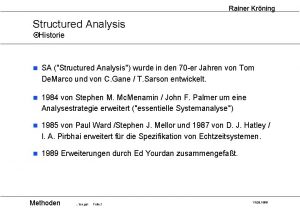CS 431 Structured Systems Analysis Design How to
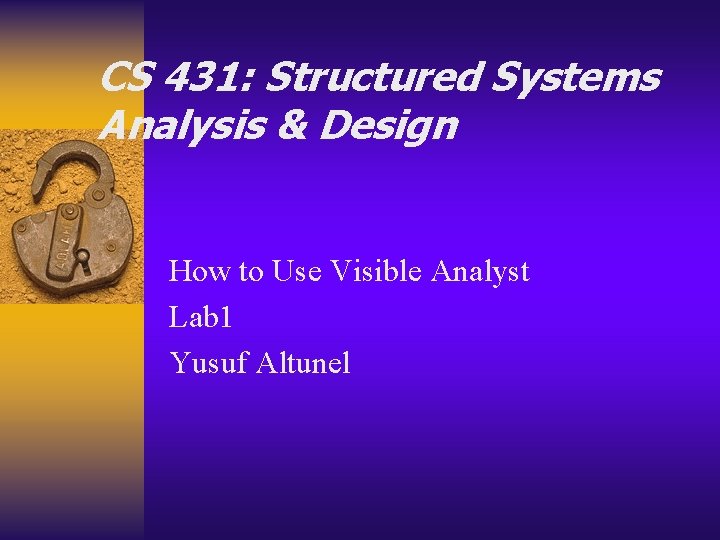
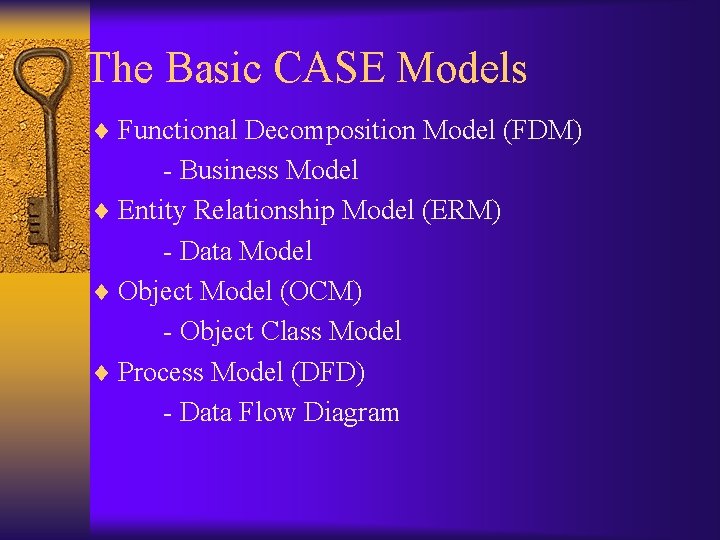
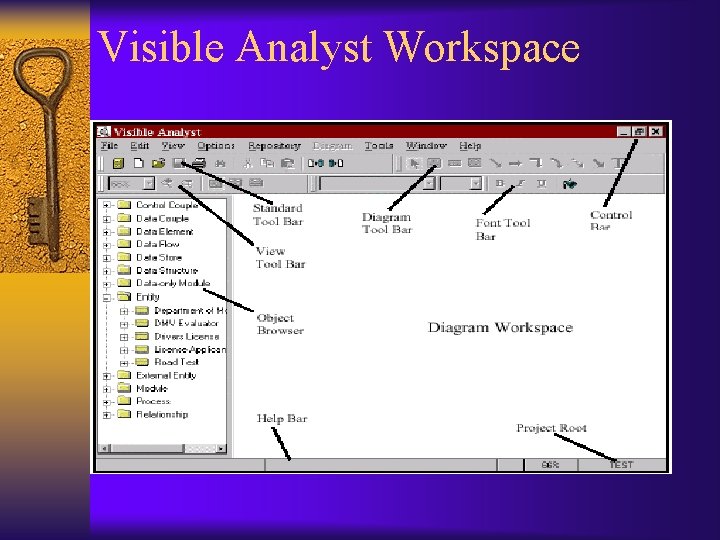
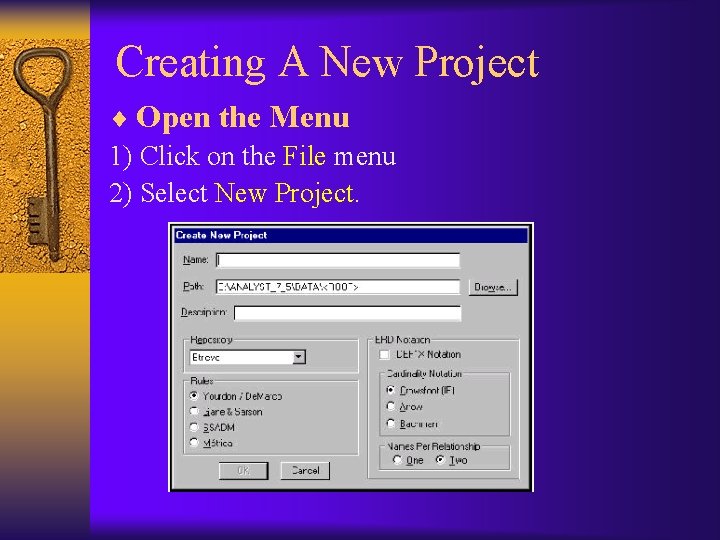
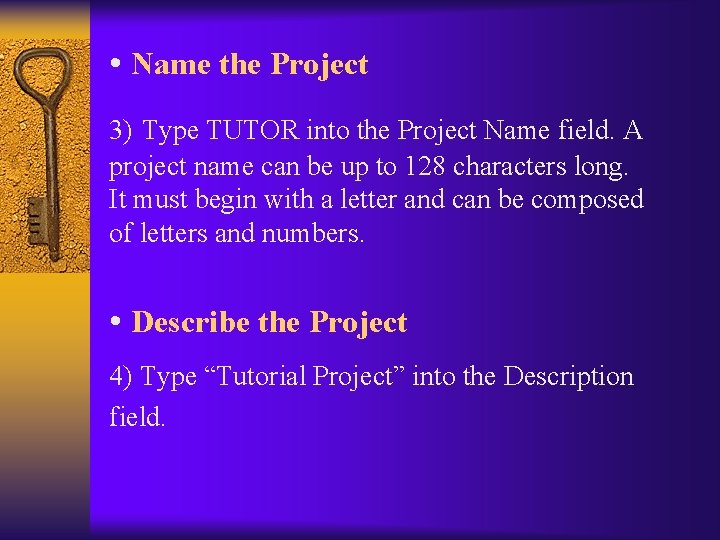
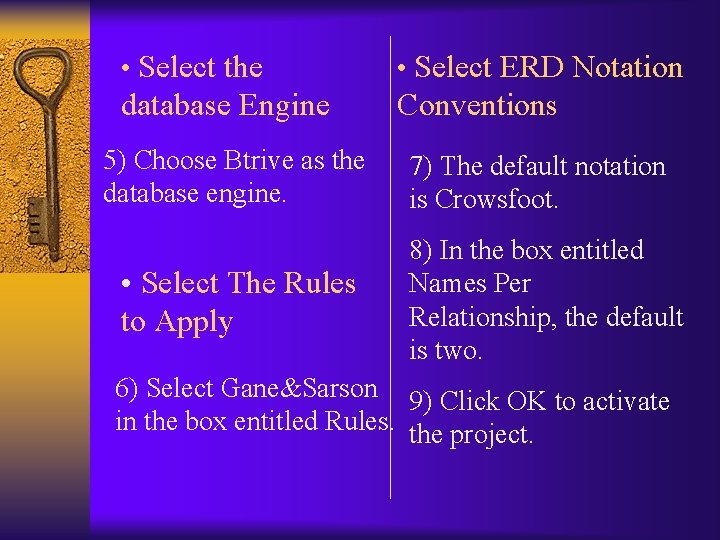
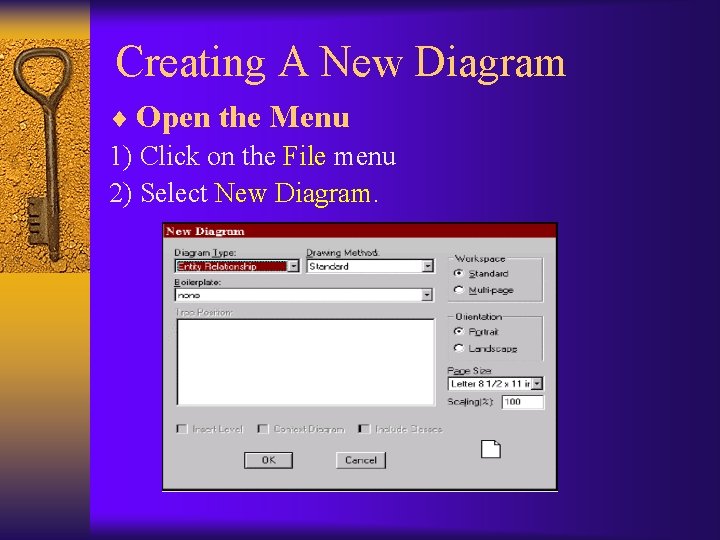
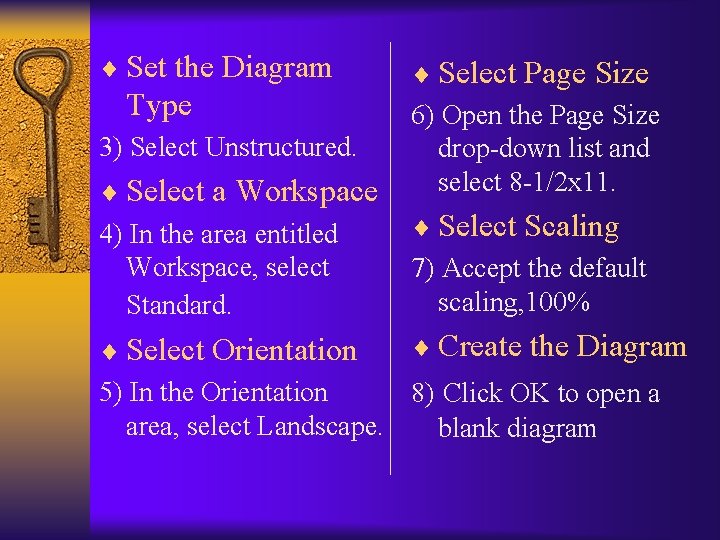
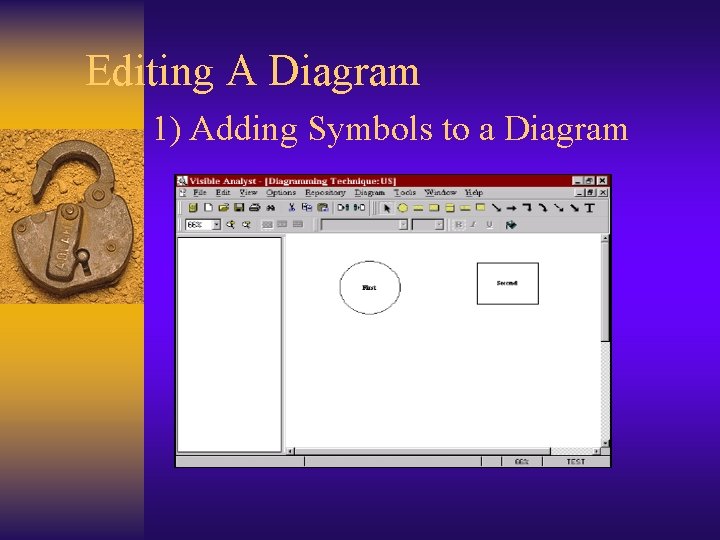
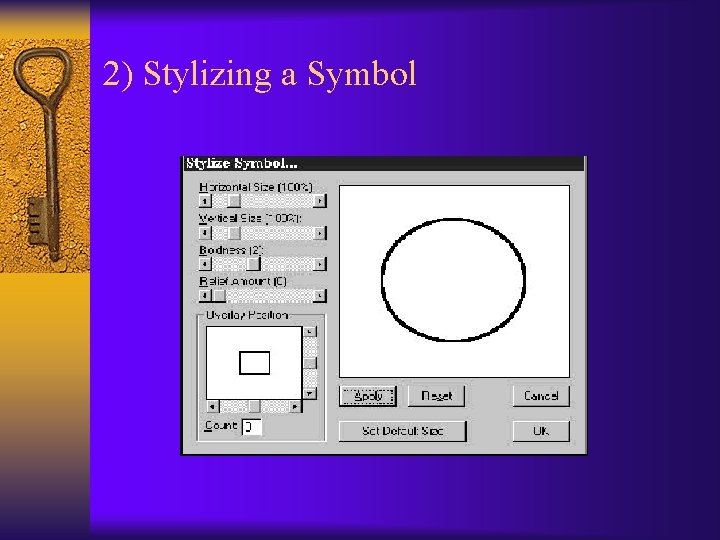
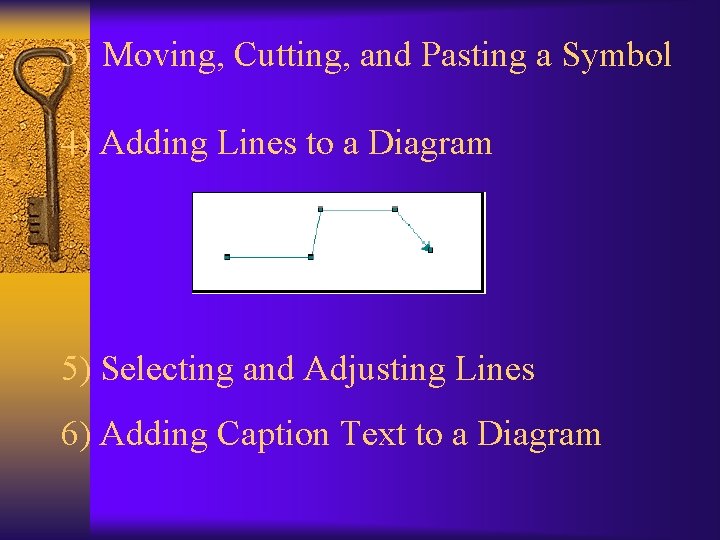
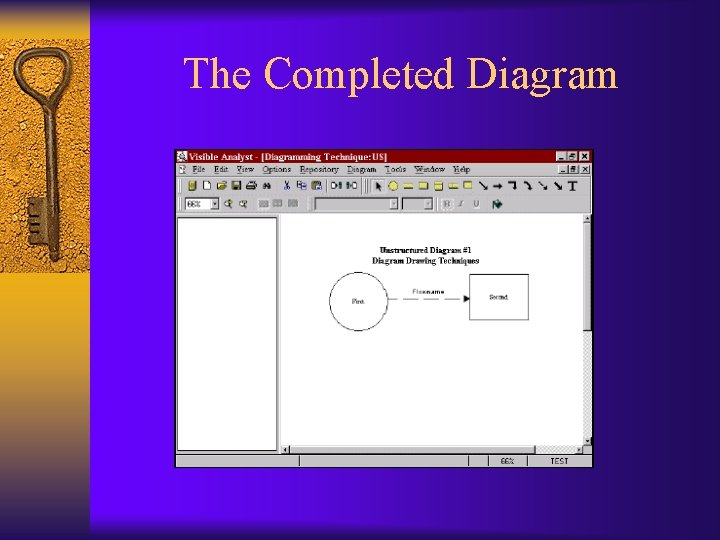
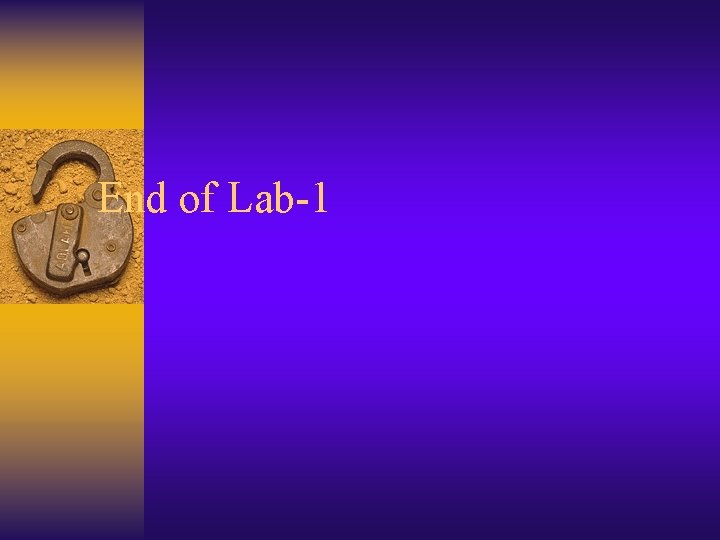
- Slides: 13
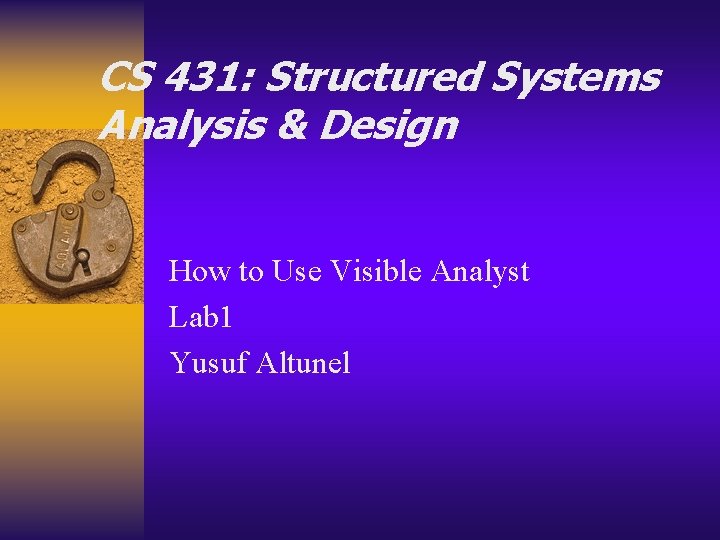
CS 431: Structured Systems Analysis & Design How to Use Visible Analyst Lab 1 Yusuf Altunel
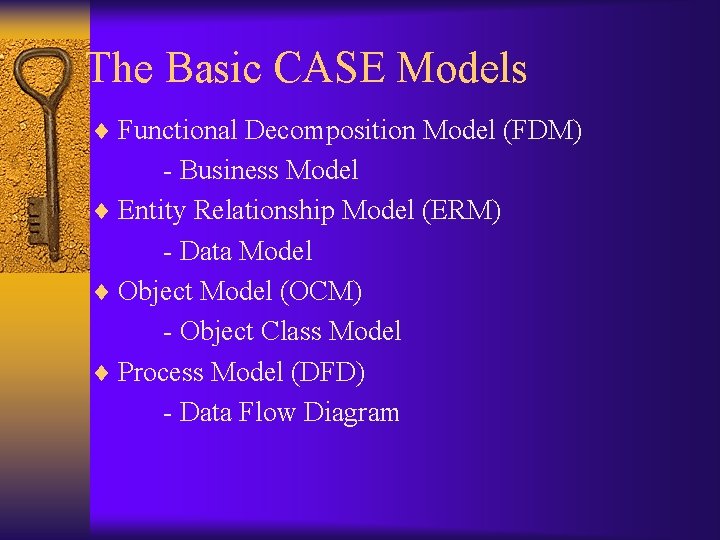
The Basic CASE Models ¨ Functional Decomposition Model (FDM) - Business Model ¨ Entity Relationship Model (ERM) - Data Model ¨ Object Model (OCM) - Object Class Model ¨ Process Model (DFD) - Data Flow Diagram
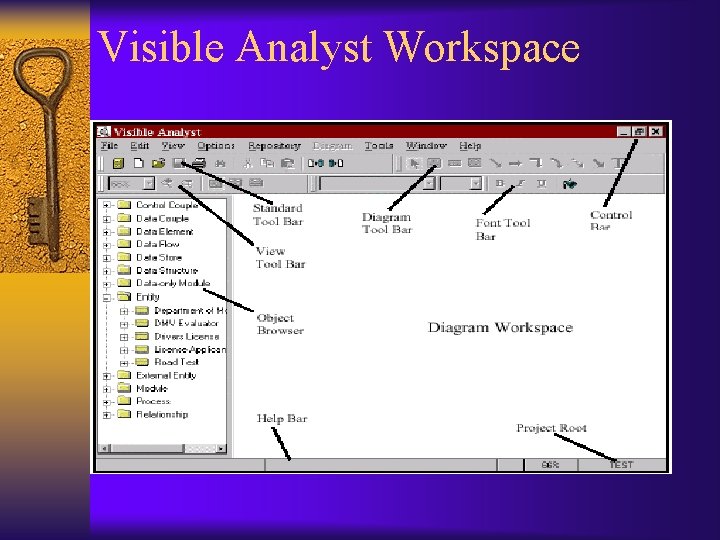
Visible Analyst Workspace
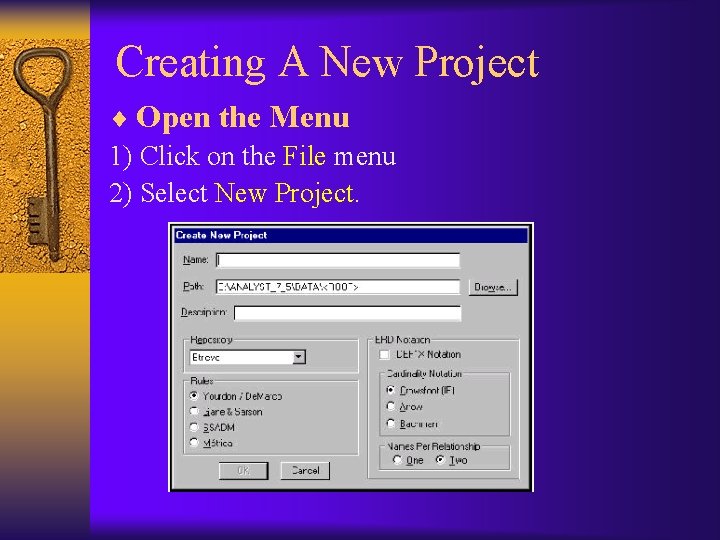
Creating A New Project ¨ Open the Menu 1) Click on the File menu 2) Select New Project.
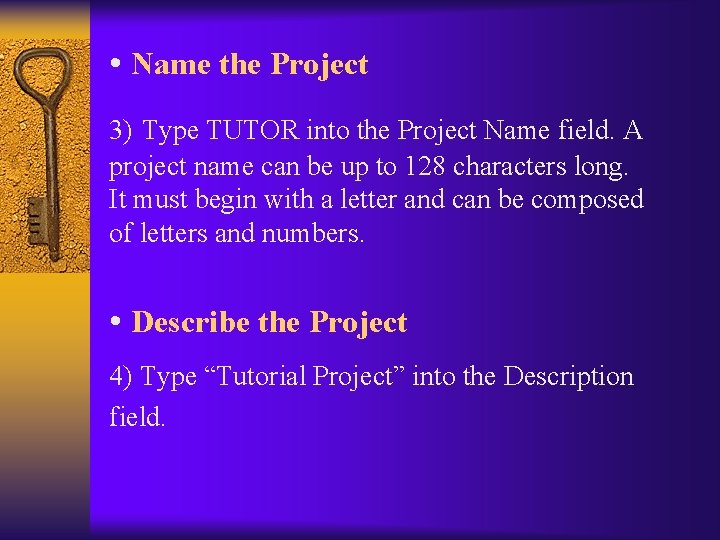
• Name the Project 3) Type TUTOR into the Project Name field. A project name can be up to 128 characters long. It must begin with a letter and can be composed of letters and numbers. • Describe the Project 4) Type “Tutorial Project” into the Description field.
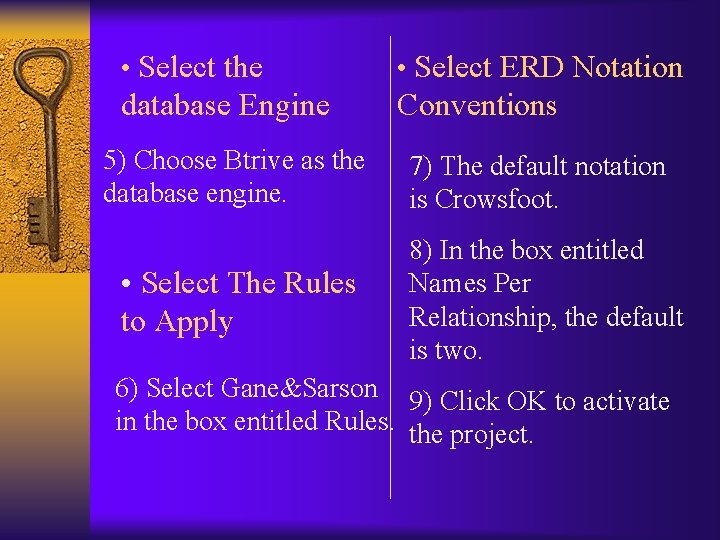
• Select the • Select ERD Notation database Engine Conventions 5) Choose Btrive as the database engine. • Select The Rules to Apply 7) The default notation is Crowsfoot. 8) In the box entitled Names Per Relationship, the default is two. 6) Select Gane&Sarson 9) Click OK to activate in the box entitled Rules. the project.
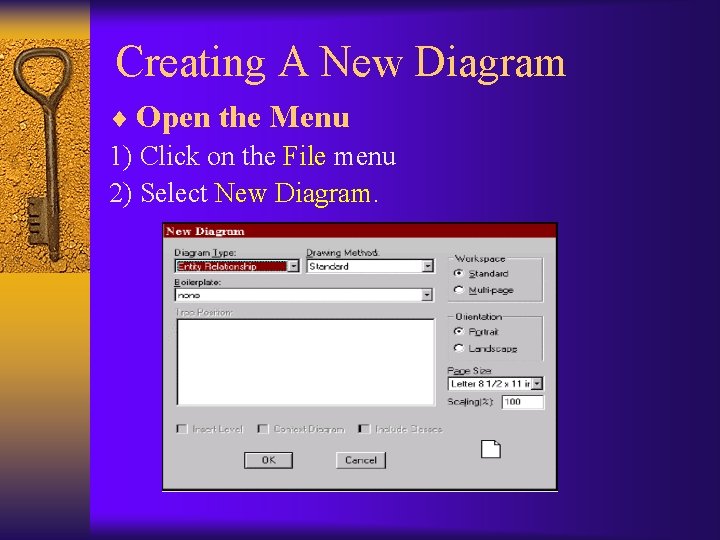
Creating A New Diagram ¨ Open the Menu 1) Click on the File menu 2) Select New Diagram.
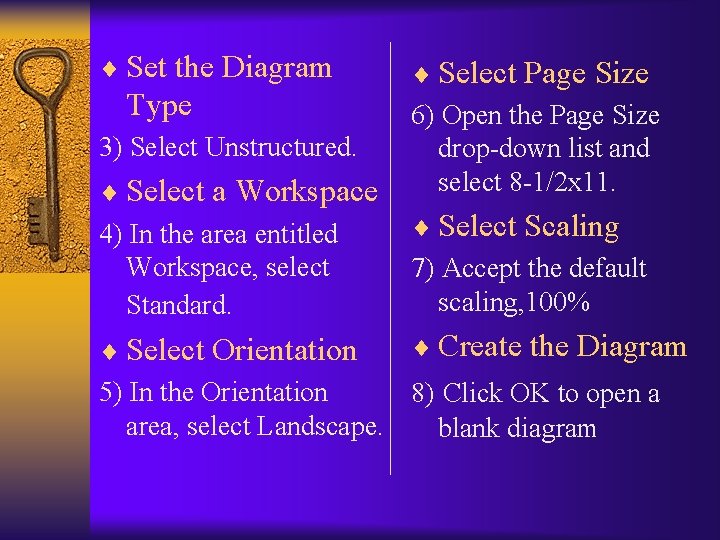
¨ Set the Diagram Type 3) Select Unstructured. ¨ Select a Workspace 4) In the area entitled Workspace, select Standard. ¨ Select Page Size 6) Open the Page Size drop-down list and select 8 -1/2 x 11. ¨ Select Scaling 7) Accept the default scaling, 100% ¨ Create the Diagram ¨ Select Orientation 5) In the Orientation 8) Click OK to open a area, select Landscape. blank diagram
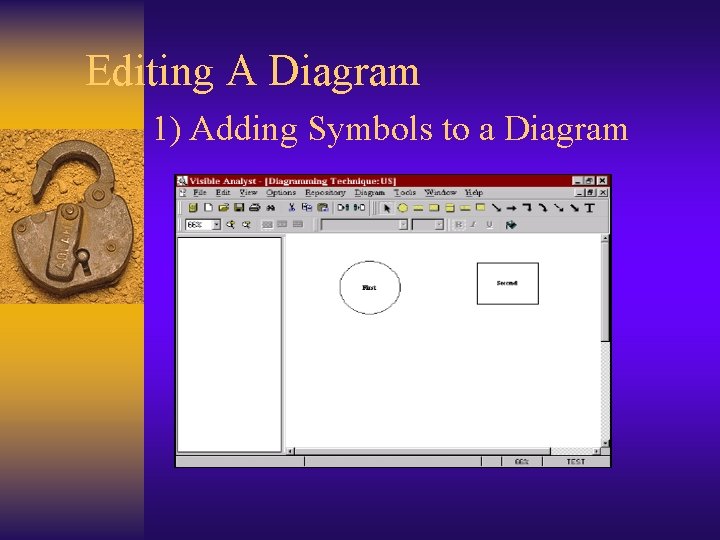
Editing A Diagram 1) Adding Symbols to a Diagram
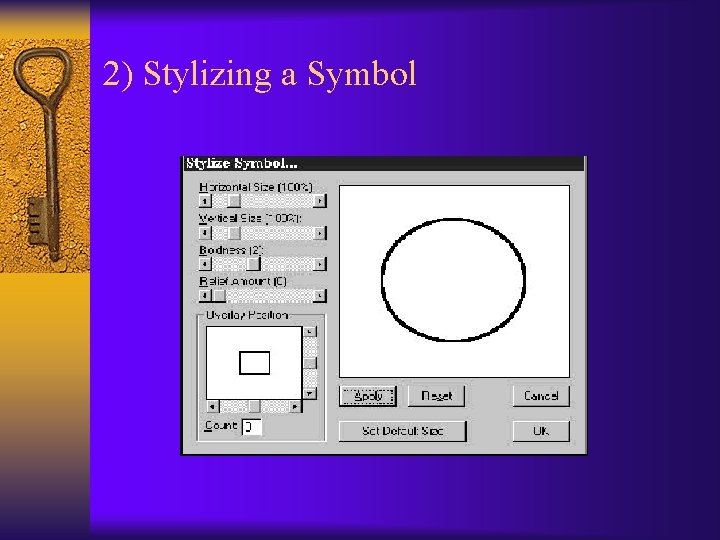
2) Stylizing a Symbol
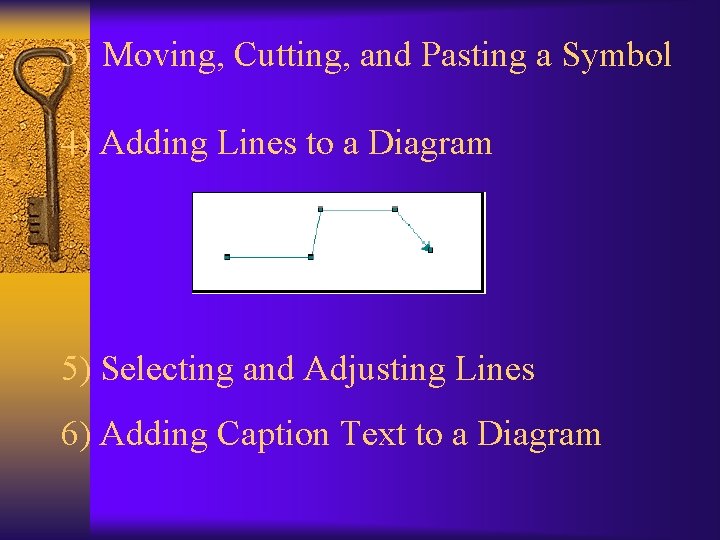
3) Moving, Cutting, and Pasting a Symbol 4) Adding Lines to a Diagram 5) Selecting and Adjusting Lines 6) Adding Caption Text to a Diagram
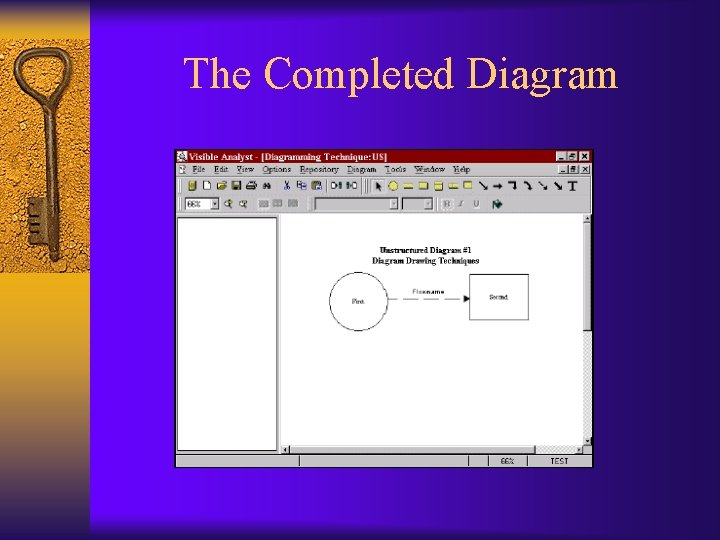
The Completed Diagram
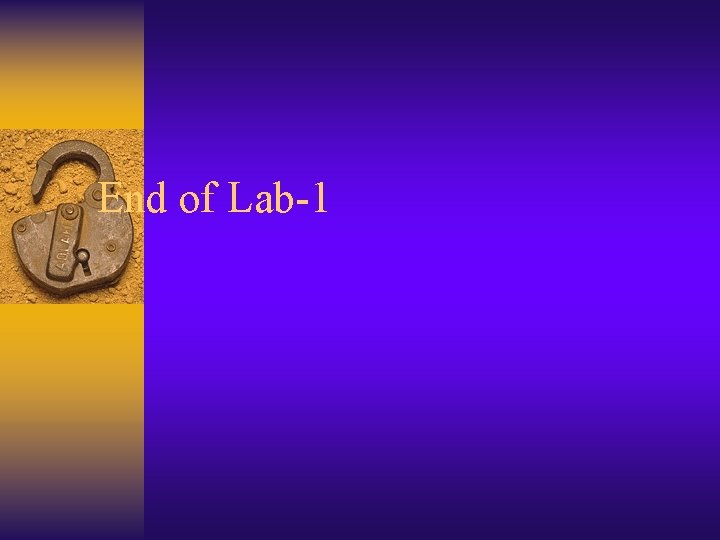
End of Lab-1
 Difference between sa/sd and jsd
Difference between sa/sd and jsd Structured system analysis and design method
Structured system analysis and design method Ssadm data flow diagram
Ssadm data flow diagram Ssadm model
Ssadm model Ssasd
Ssasd Structured analysis approach
Structured analysis approach Disadvantages of unstructured interviews
Disadvantages of unstructured interviews Basic building blocks of warnier orr diagram is/are
Basic building blocks of warnier orr diagram is/are Structured english in system analysis and design
Structured english in system analysis and design A goal of producing process specifications is to:
A goal of producing process specifications is to: Ooad vs oop
Ooad vs oop Bio 431
Bio 431 Me 431
Me 431 Hdl-mbus01ip.431
Hdl-mbus01ip.431