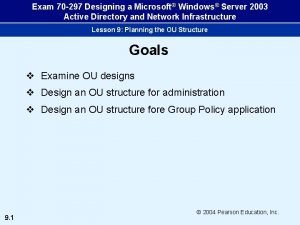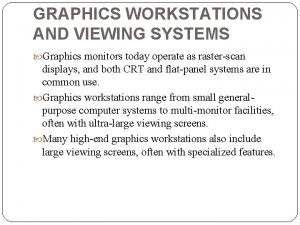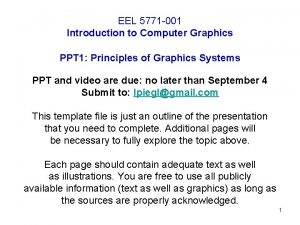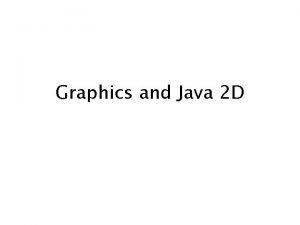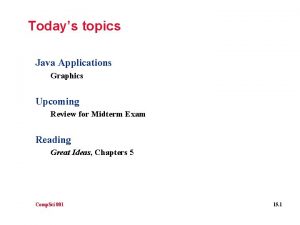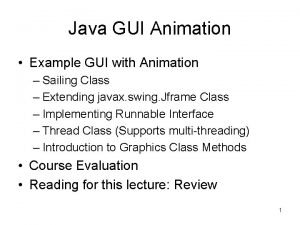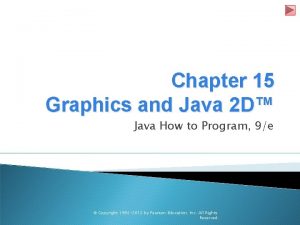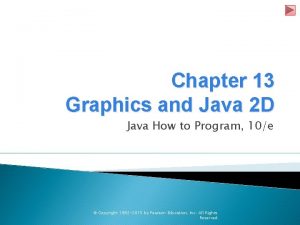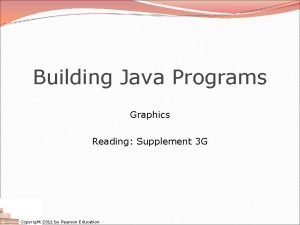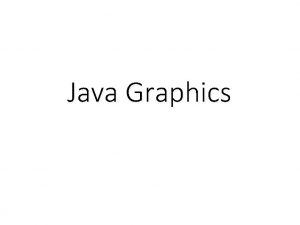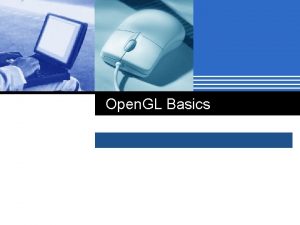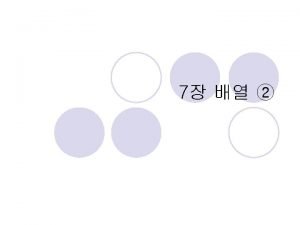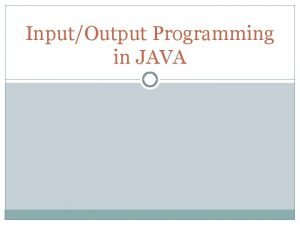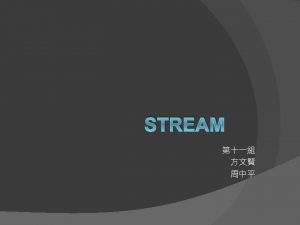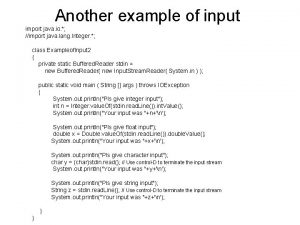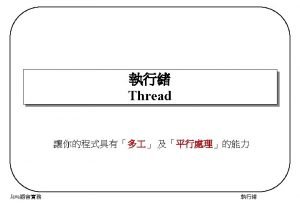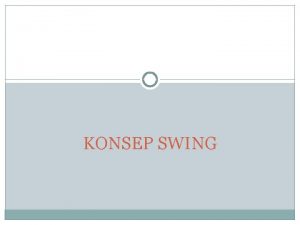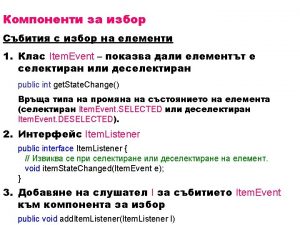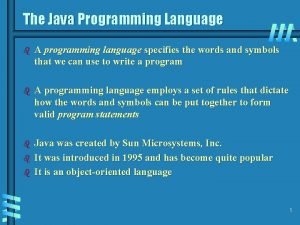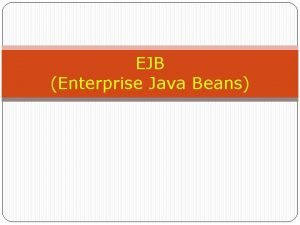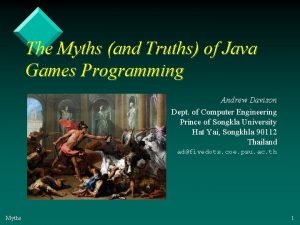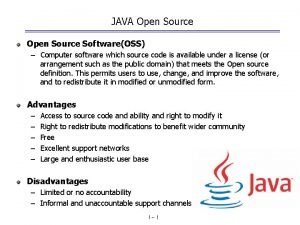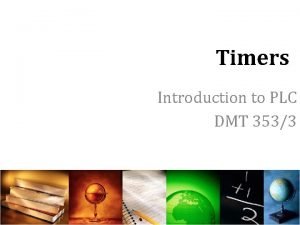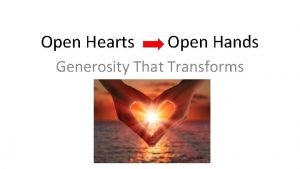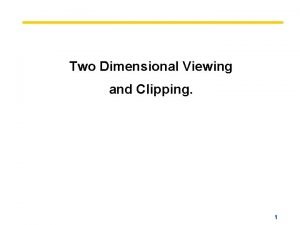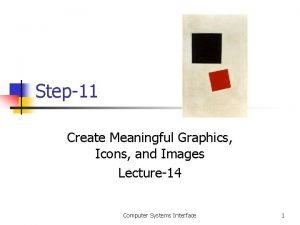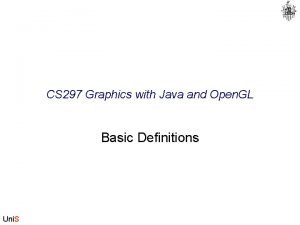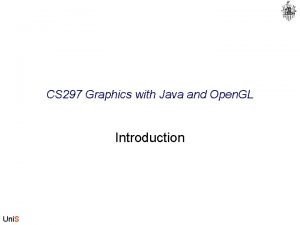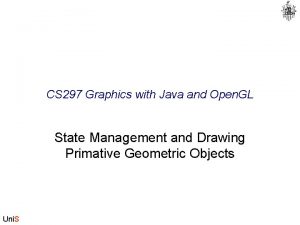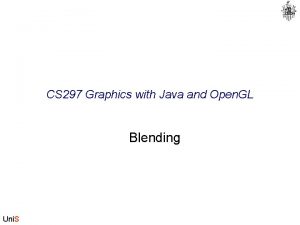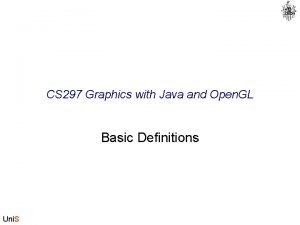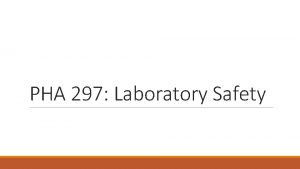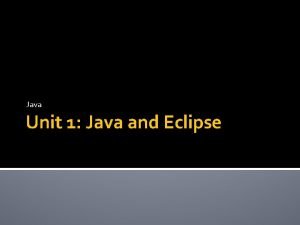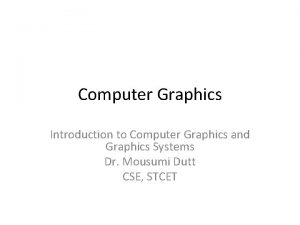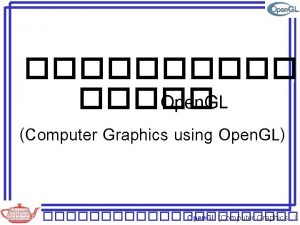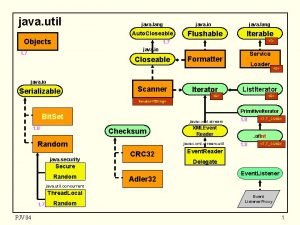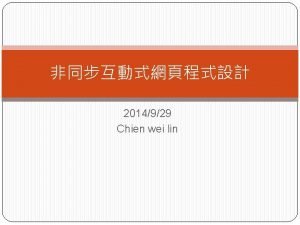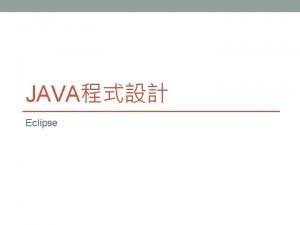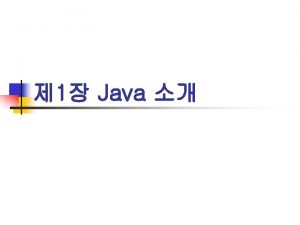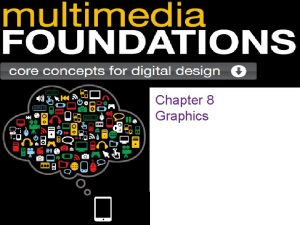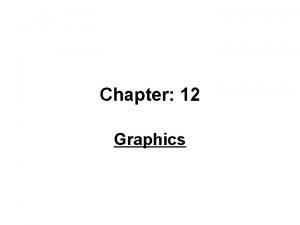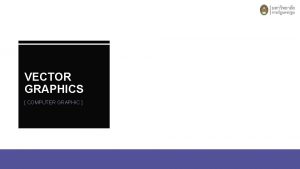CS 297 Graphics with Java and Open GL
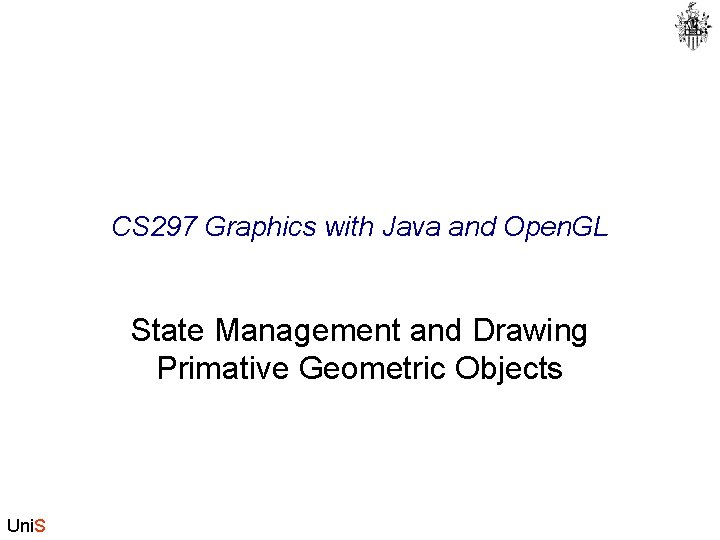
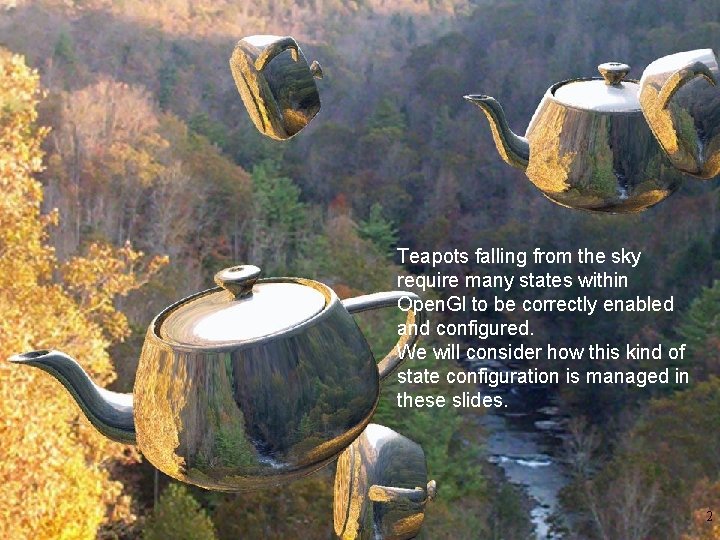
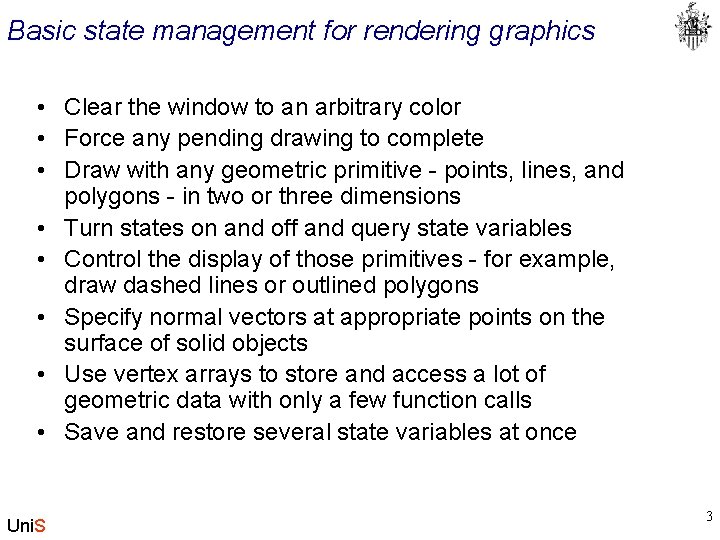
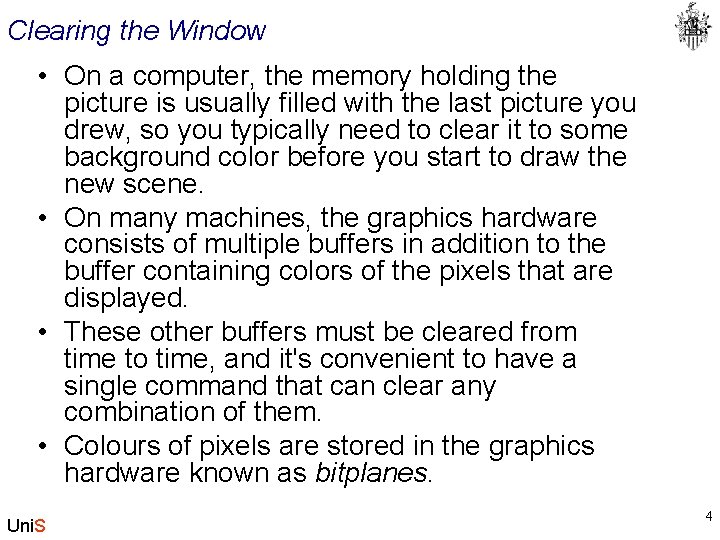
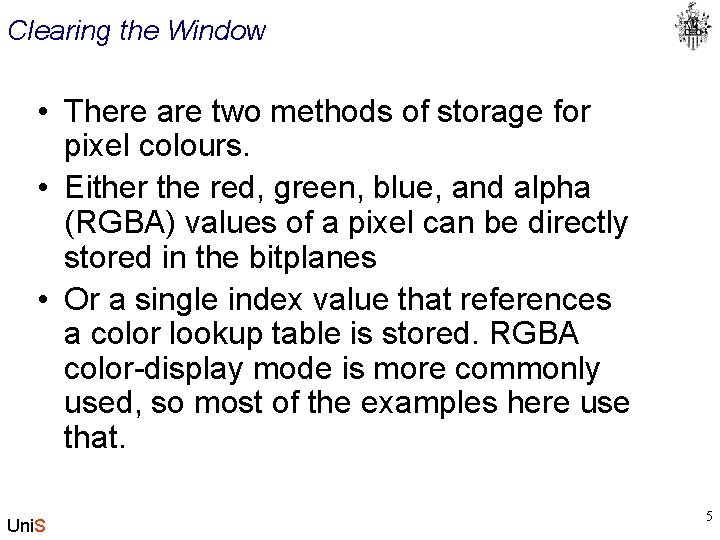
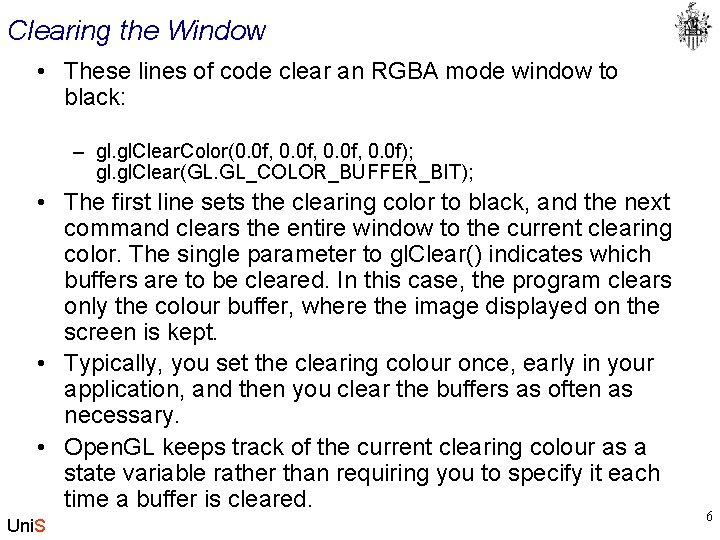
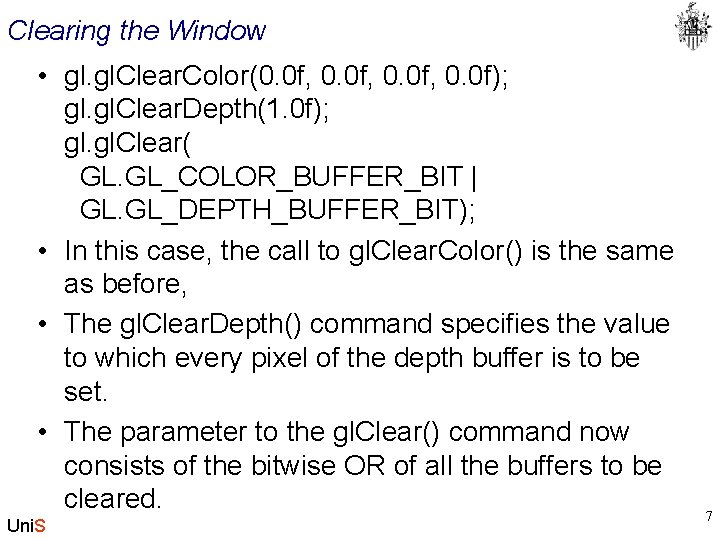
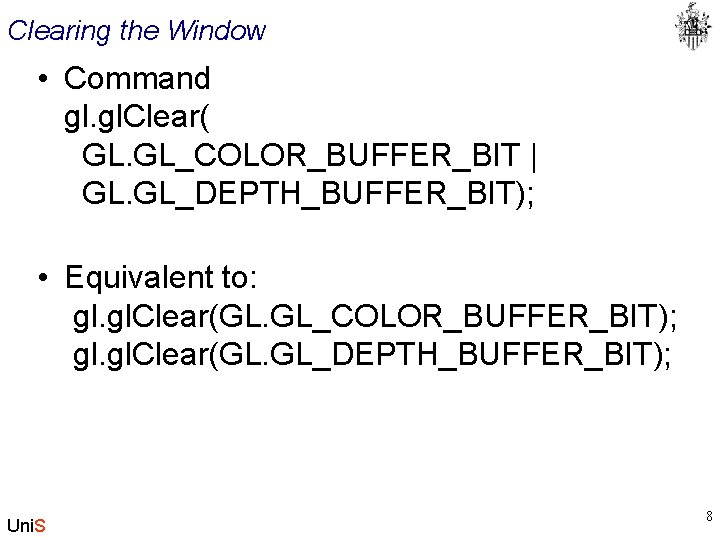
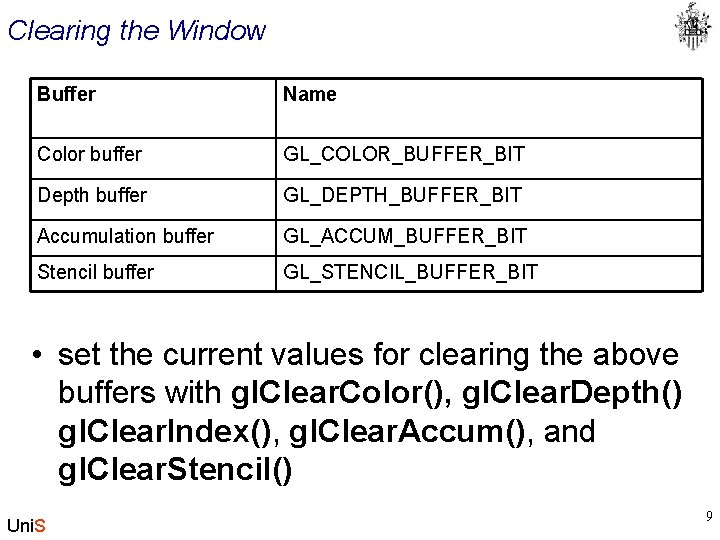
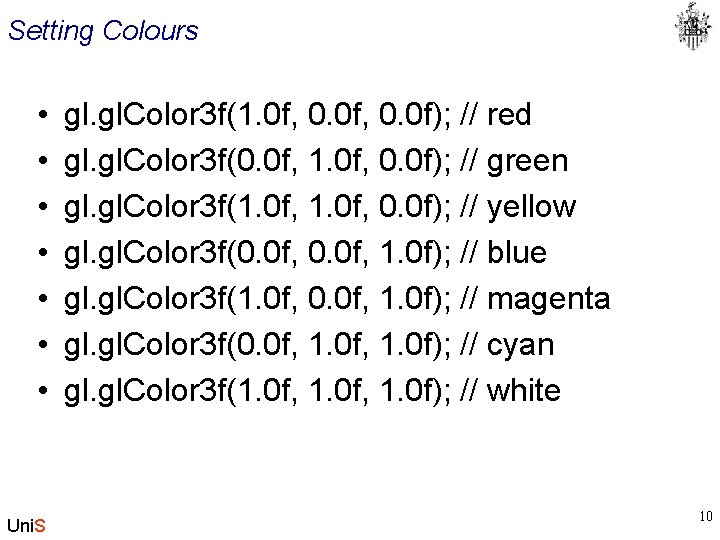
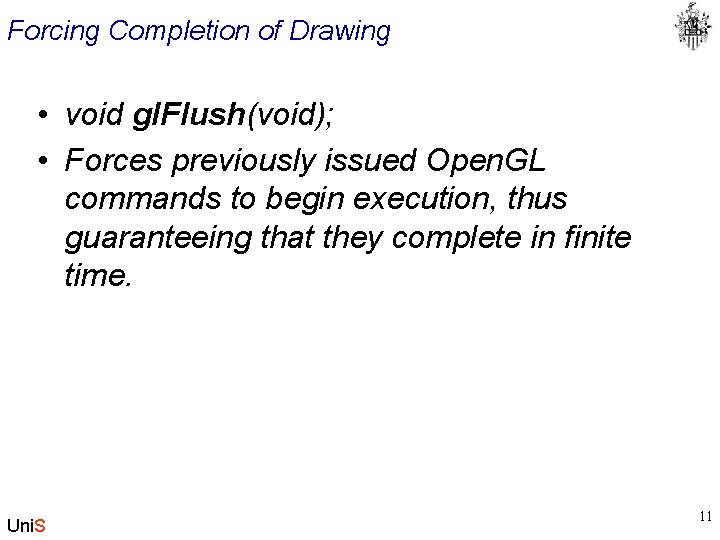
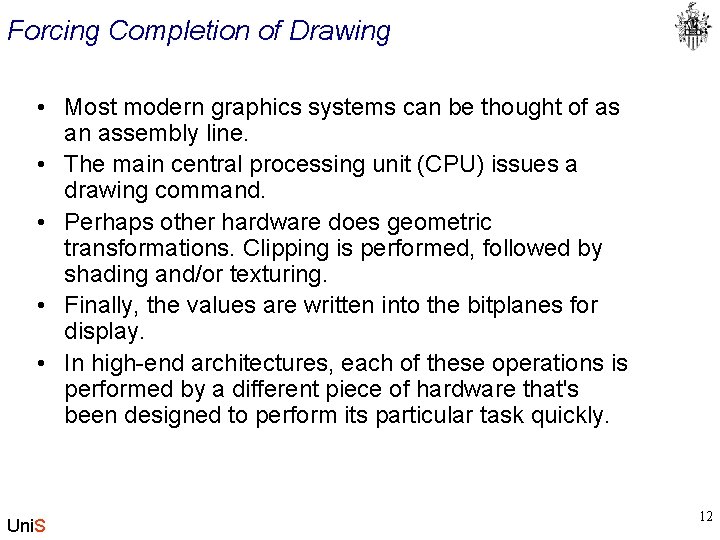
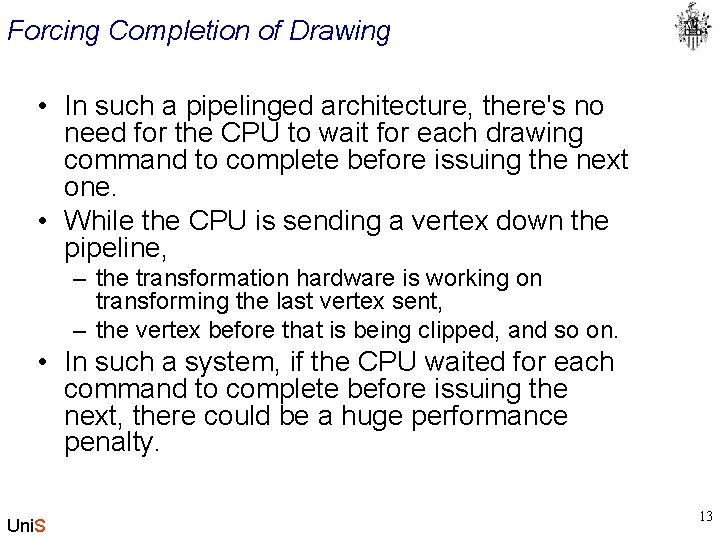
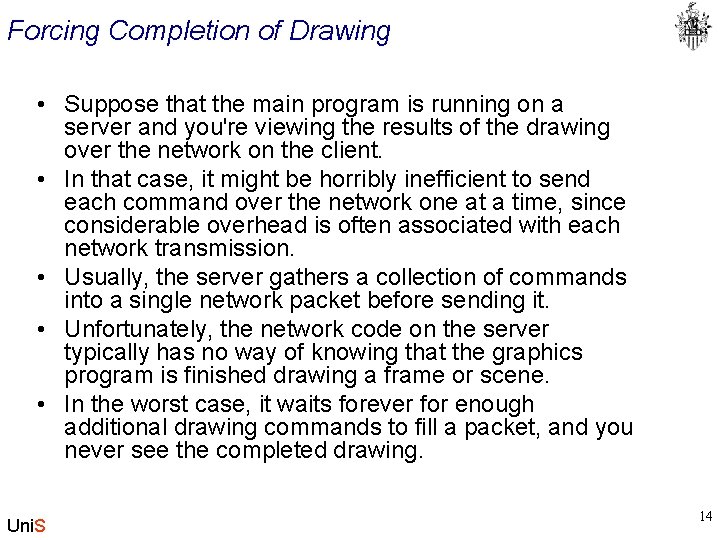
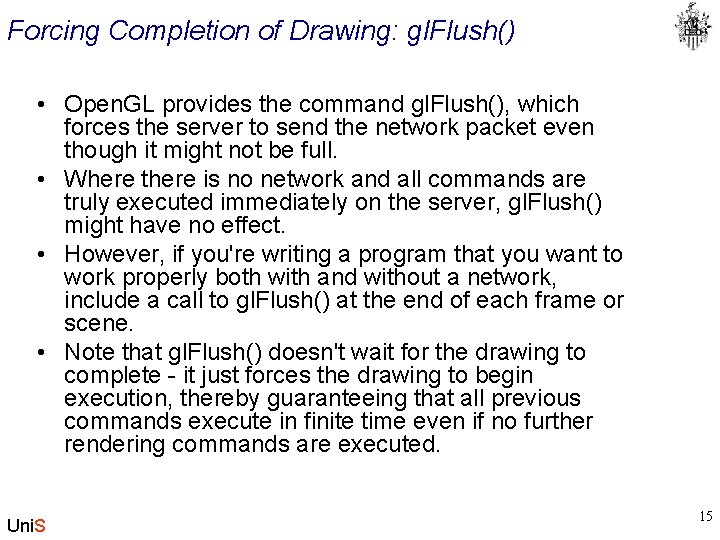
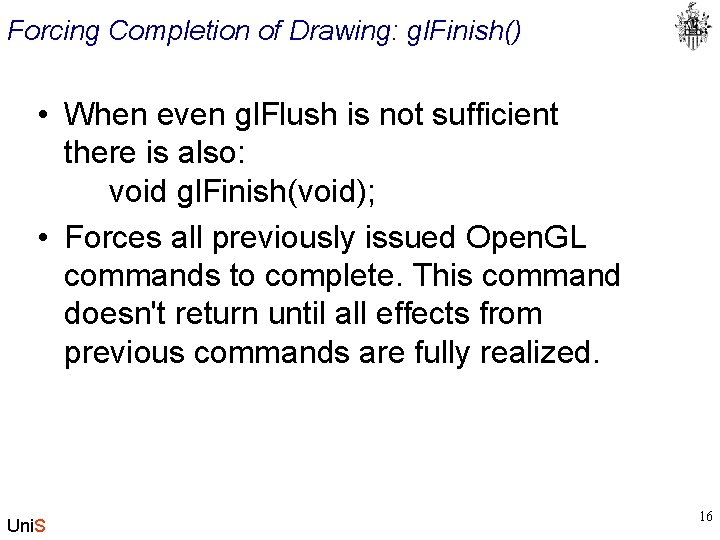
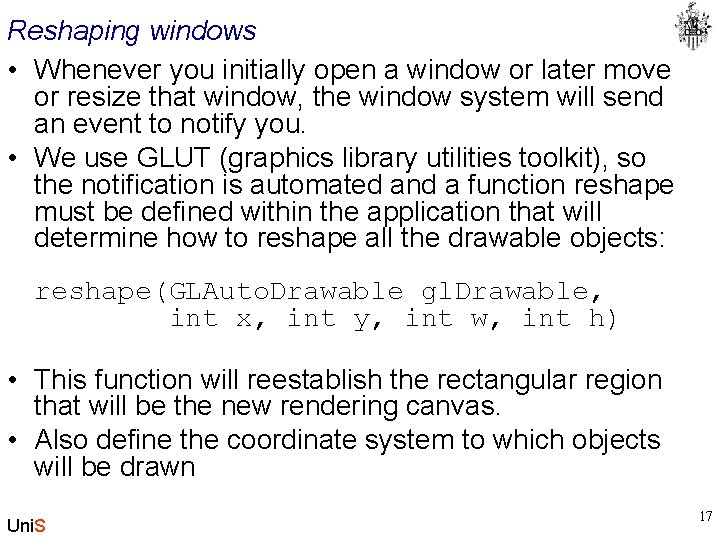
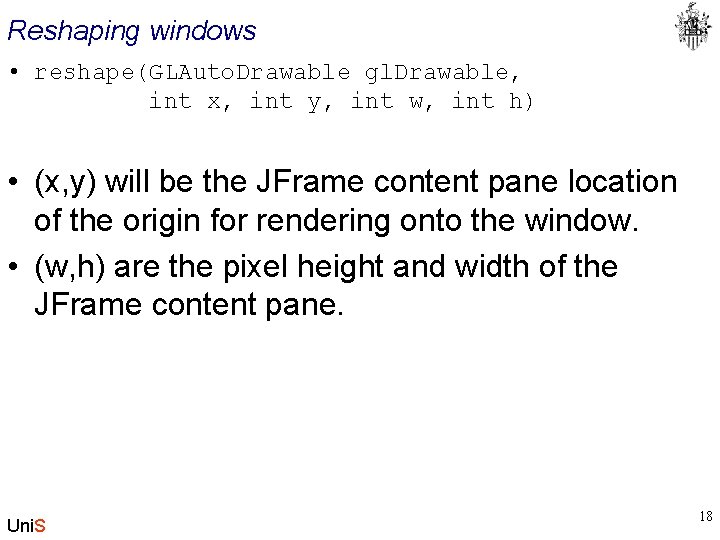
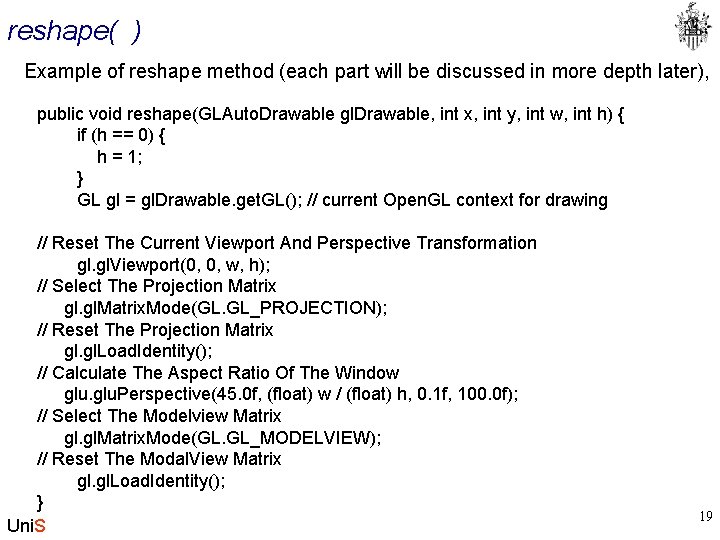
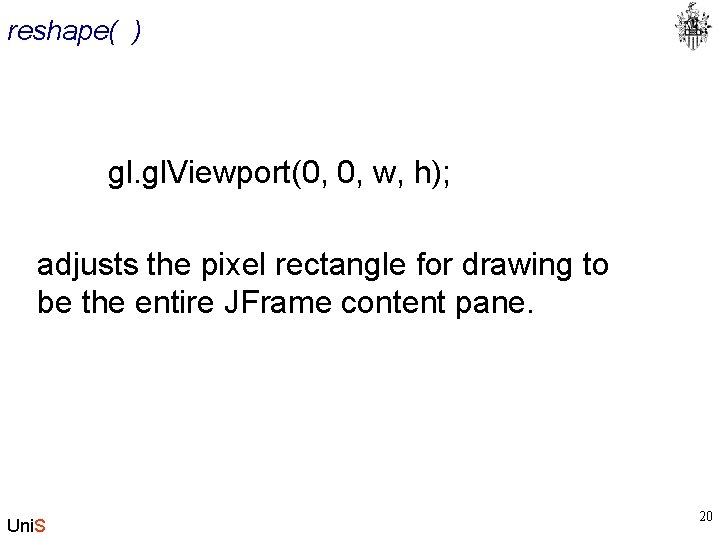
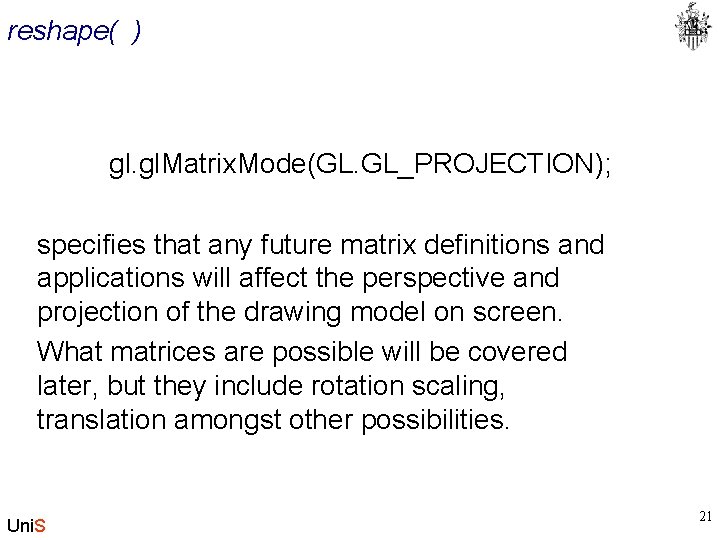
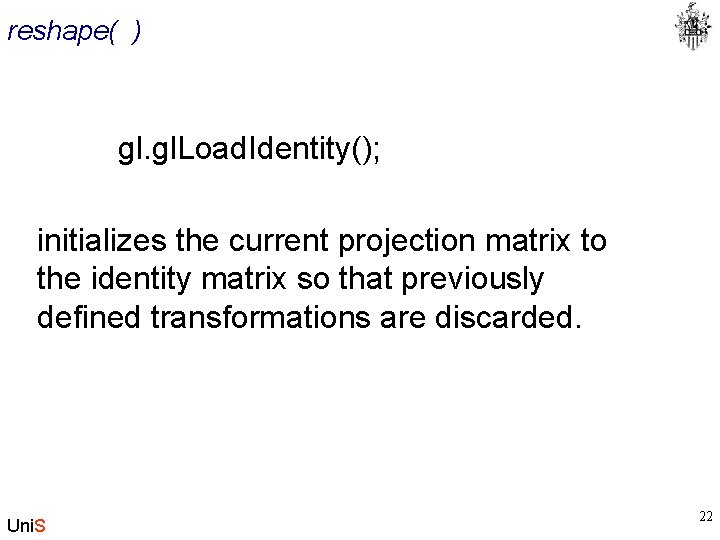
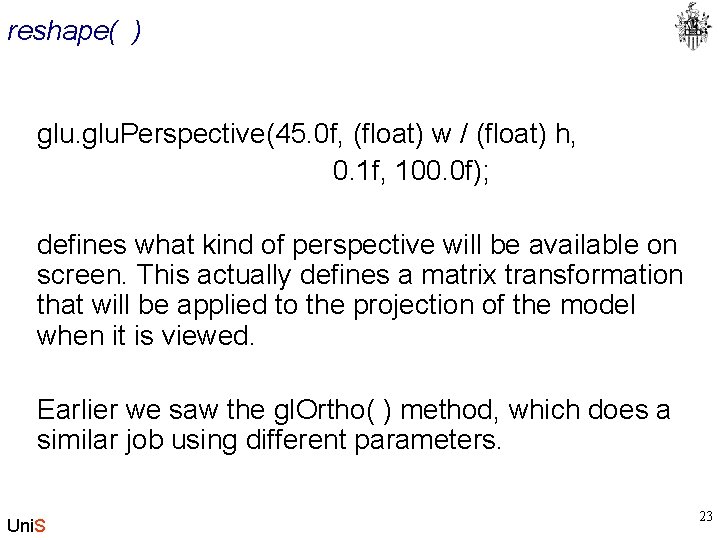
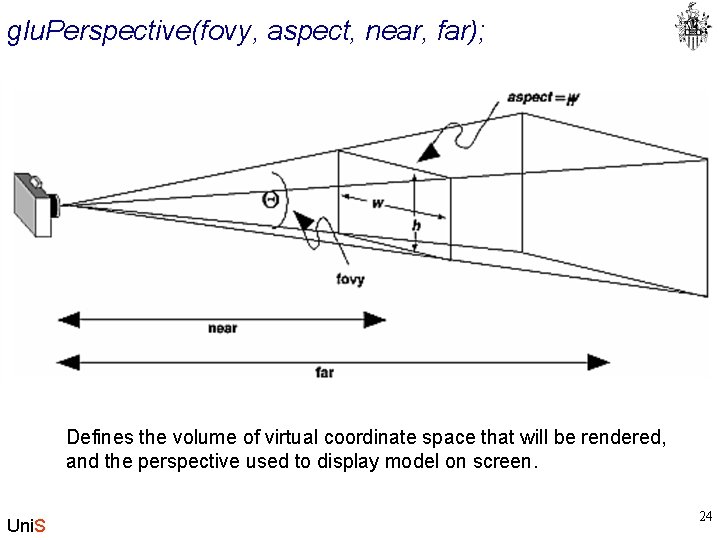
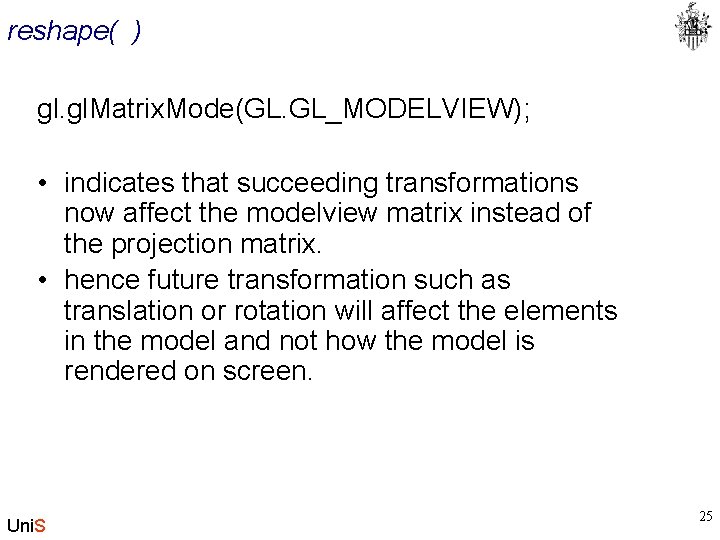
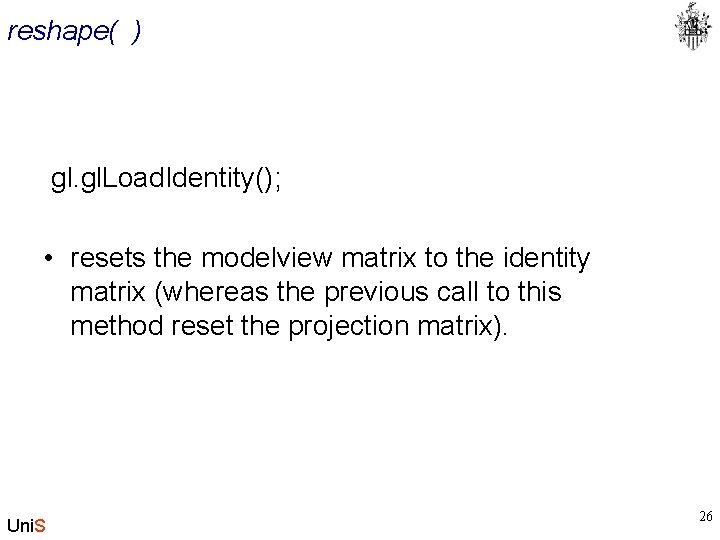
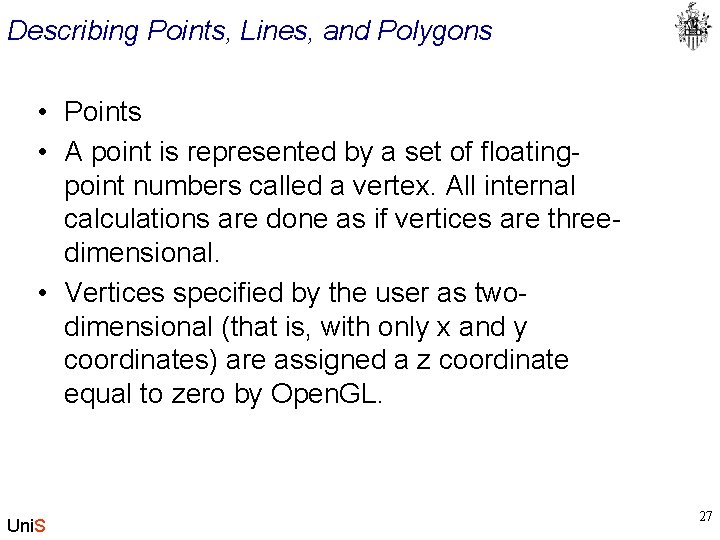
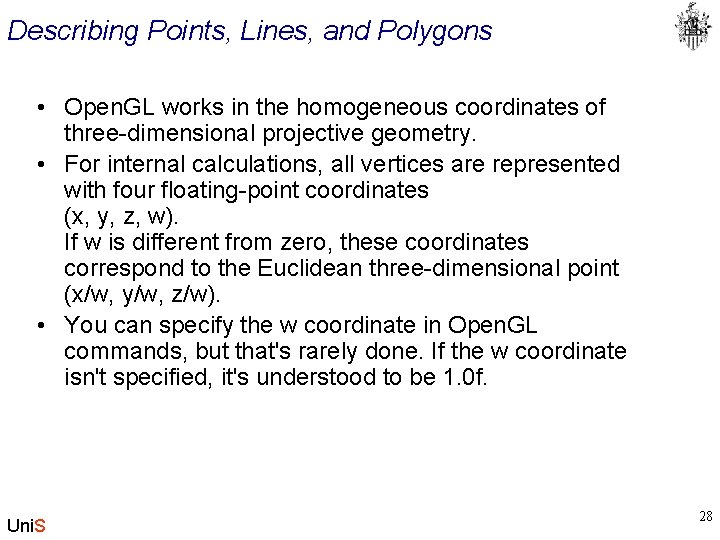
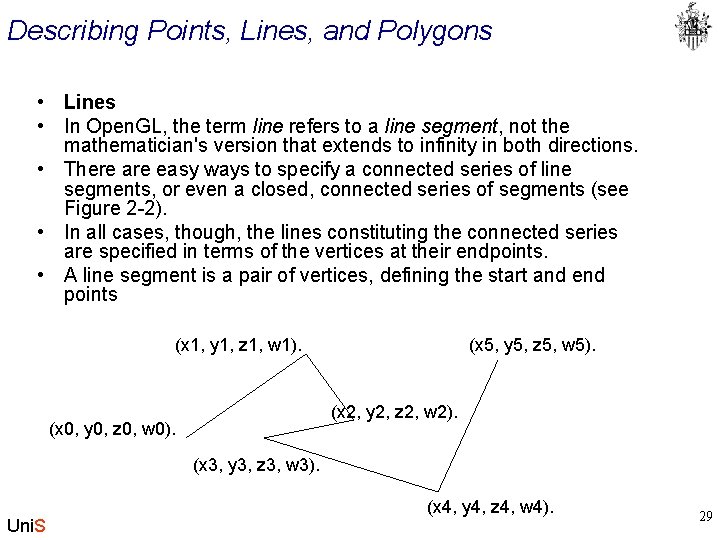
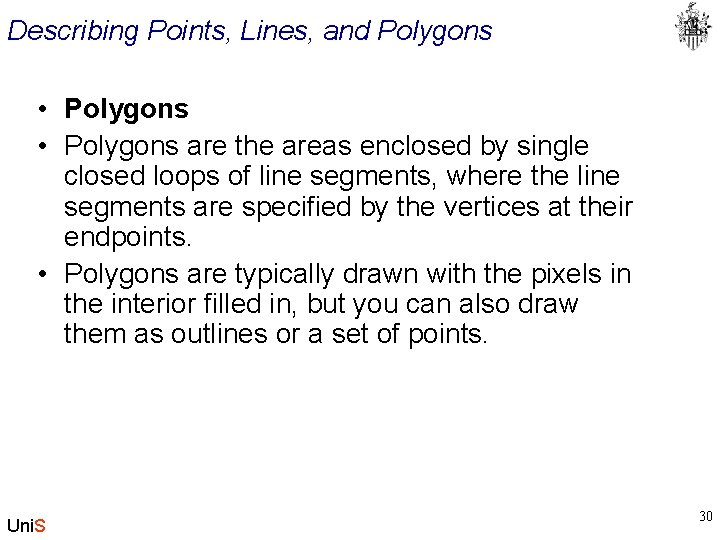
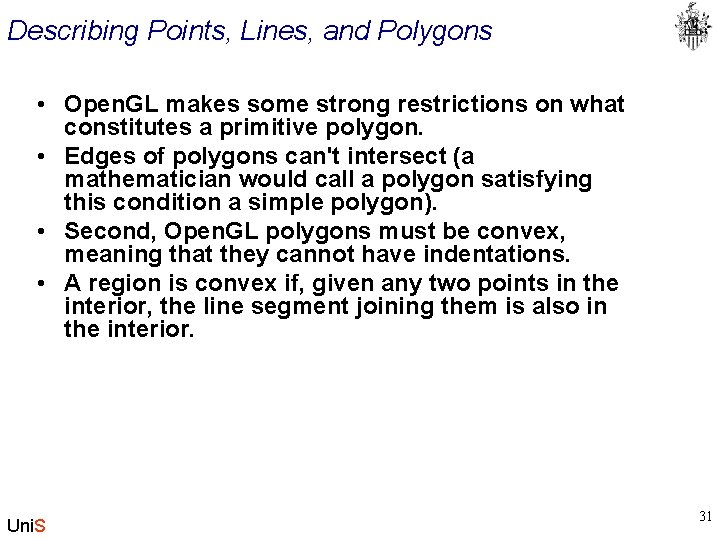
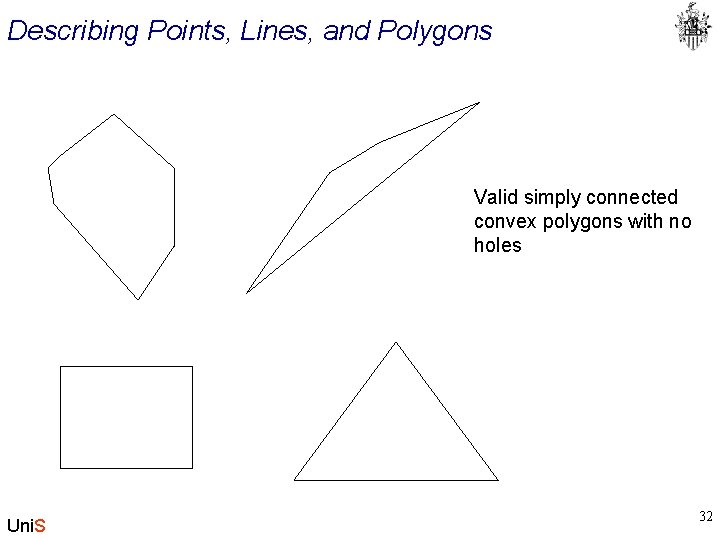
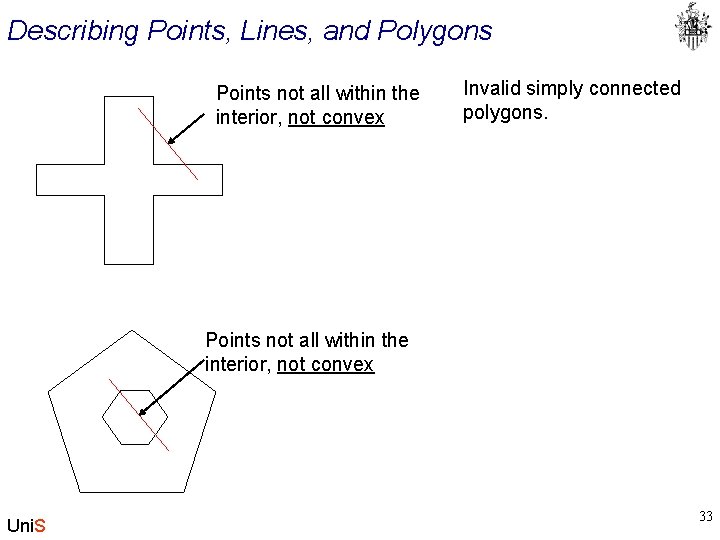
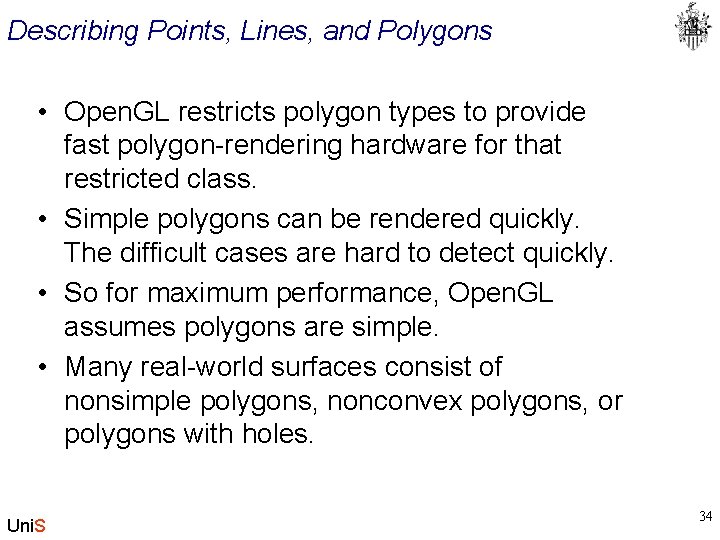
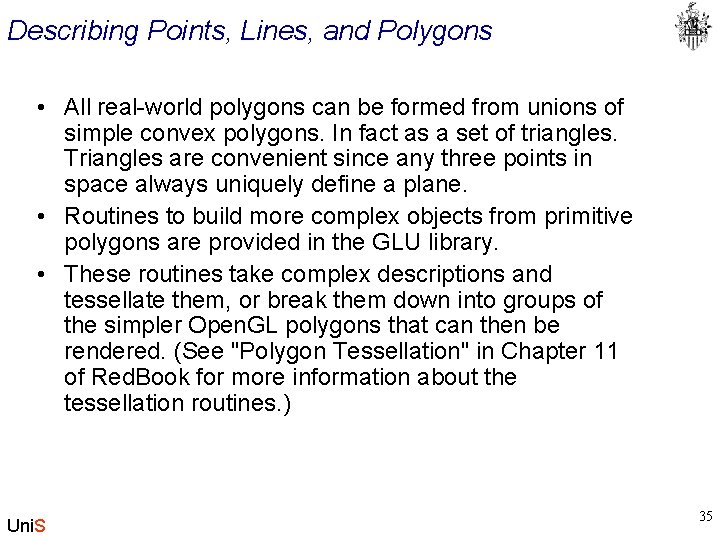
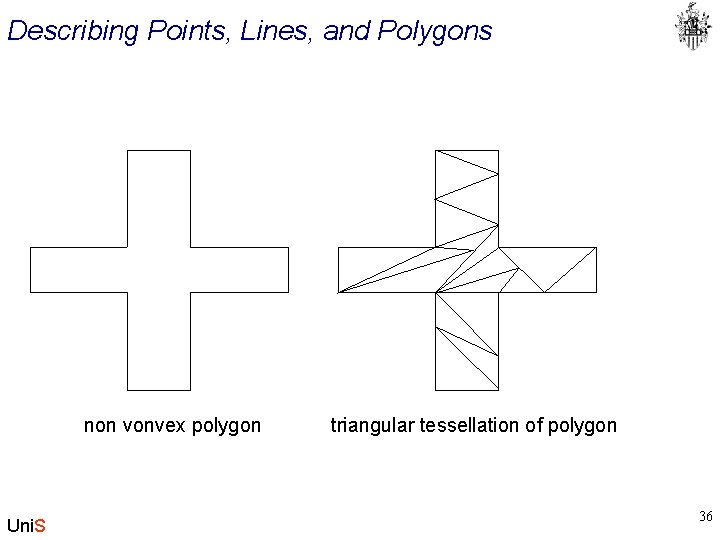
- Slides: 37
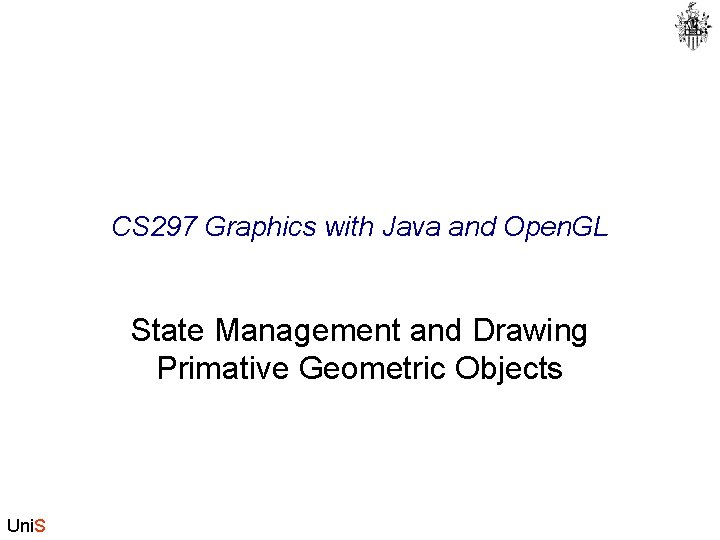
CS 297 Graphics with Java and Open. GL State Management and Drawing Primative Geometric Objects Uni. S
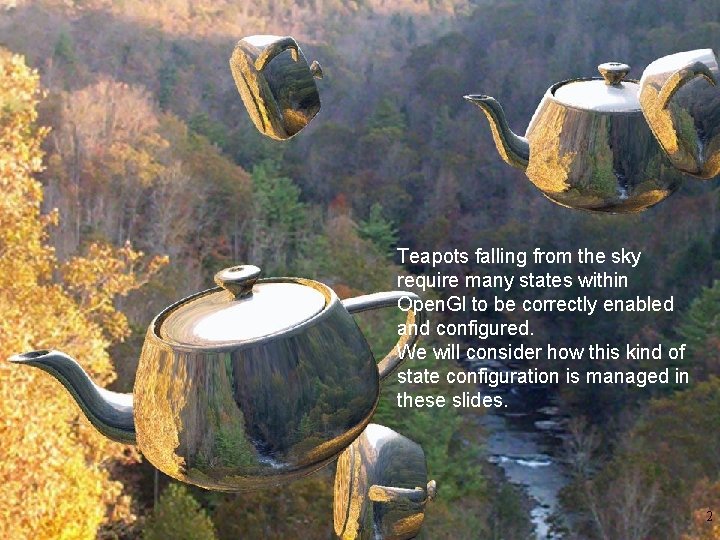
Teapots falling from the sky require many states within Open. Gl to be correctly enabled and configured. We will consider how this kind of state configuration is managed in these slides. Uni. S 2
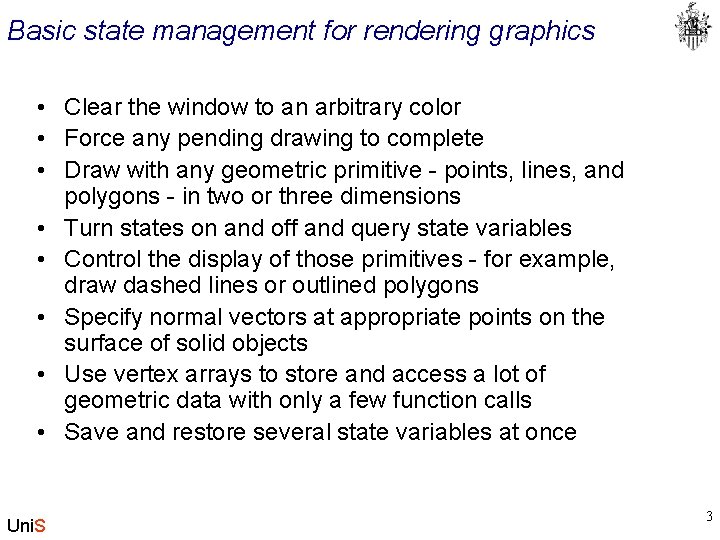
Basic state management for rendering graphics • Clear the window to an arbitrary color • Force any pending drawing to complete • Draw with any geometric primitive - points, lines, and polygons - in two or three dimensions • Turn states on and off and query state variables • Control the display of those primitives - for example, draw dashed lines or outlined polygons • Specify normal vectors at appropriate points on the surface of solid objects • Use vertex arrays to store and access a lot of geometric data with only a few function calls • Save and restore several state variables at once Uni. S 3
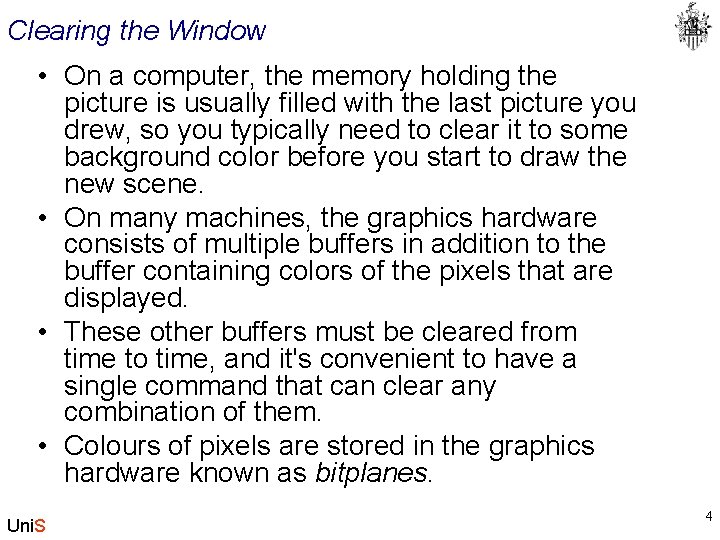
Clearing the Window • On a computer, the memory holding the picture is usually filled with the last picture you drew, so you typically need to clear it to some background color before you start to draw the new scene. • On many machines, the graphics hardware consists of multiple buffers in addition to the buffer containing colors of the pixels that are displayed. • These other buffers must be cleared from time to time, and it's convenient to have a single command that can clear any combination of them. • Colours of pixels are stored in the graphics hardware known as bitplanes. Uni. S 4
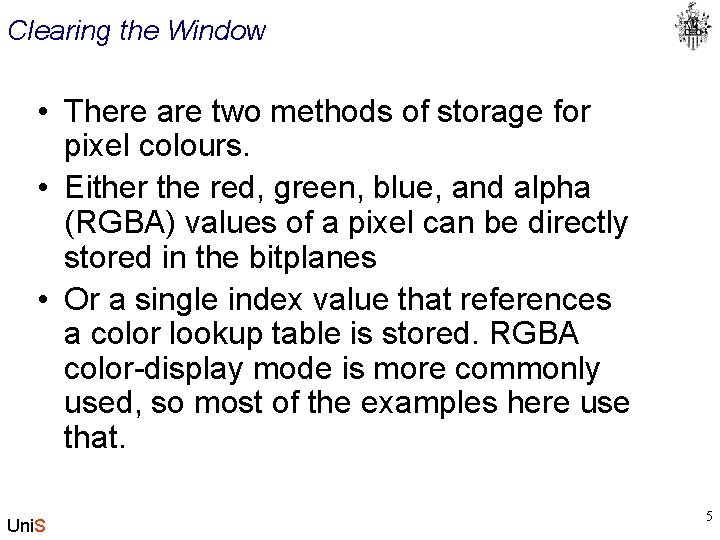
Clearing the Window • There are two methods of storage for pixel colours. • Either the red, green, blue, and alpha (RGBA) values of a pixel can be directly stored in the bitplanes • Or a single index value that references a color lookup table is stored. RGBA color-display mode is more commonly used, so most of the examples here use that. Uni. S 5
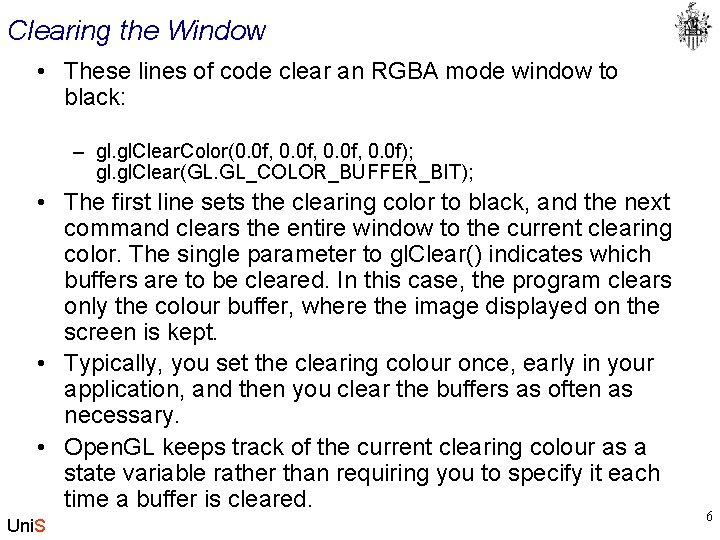
Clearing the Window • These lines of code clear an RGBA mode window to black: – gl. Clear. Color(0. 0 f, 0. 0 f); gl. Clear(GL. GL_COLOR_BUFFER_BIT); • The first line sets the clearing color to black, and the next command clears the entire window to the current clearing color. The single parameter to gl. Clear() indicates which buffers are to be cleared. In this case, the program clears only the colour buffer, where the image displayed on the screen is kept. • Typically, you set the clearing colour once, early in your application, and then you clear the buffers as often as necessary. • Open. GL keeps track of the current clearing colour as a state variable rather than requiring you to specify it each time a buffer is cleared. Uni. S 6
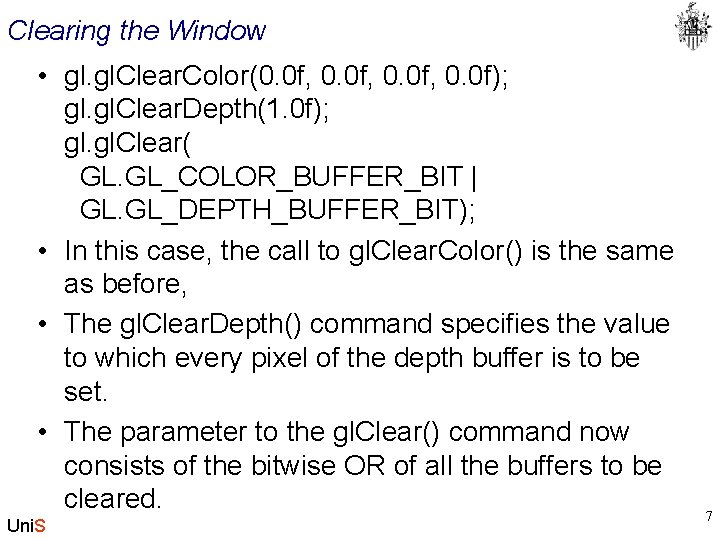
Clearing the Window • gl. Clear. Color(0. 0 f, 0. 0 f); gl. Clear. Depth(1. 0 f); gl. Clear( GL. GL_COLOR_BUFFER_BIT | GL. GL_DEPTH_BUFFER_BIT); • In this case, the call to gl. Clear. Color() is the same as before, • The gl. Clear. Depth() command specifies the value to which every pixel of the depth buffer is to be set. • The parameter to the gl. Clear() command now consists of the bitwise OR of all the buffers to be cleared. Uni. S 7
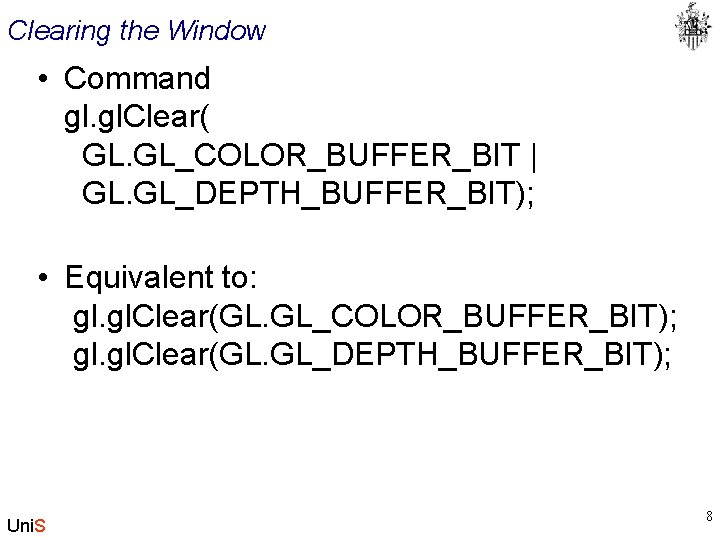
Clearing the Window • Command gl. Clear( GL. GL_COLOR_BUFFER_BIT | GL. GL_DEPTH_BUFFER_BIT); • Equivalent to: gl. Clear(GL. GL_COLOR_BUFFER_BIT); gl. Clear(GL. GL_DEPTH_BUFFER_BIT); Uni. S 8
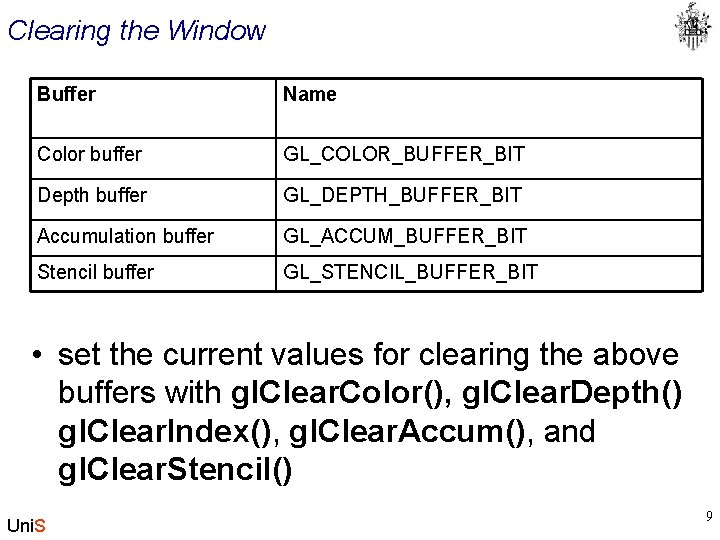
Clearing the Window Buffer Name Color buffer GL_COLOR_BUFFER_BIT Depth buffer GL_DEPTH_BUFFER_BIT Accumulation buffer GL_ACCUM_BUFFER_BIT Stencil buffer GL_STENCIL_BUFFER_BIT • set the current values for clearing the above buffers with gl. Clear. Color(), gl. Clear. Depth() gl. Clear. Index(), gl. Clear. Accum(), and gl. Clear. Stencil() Uni. S 9
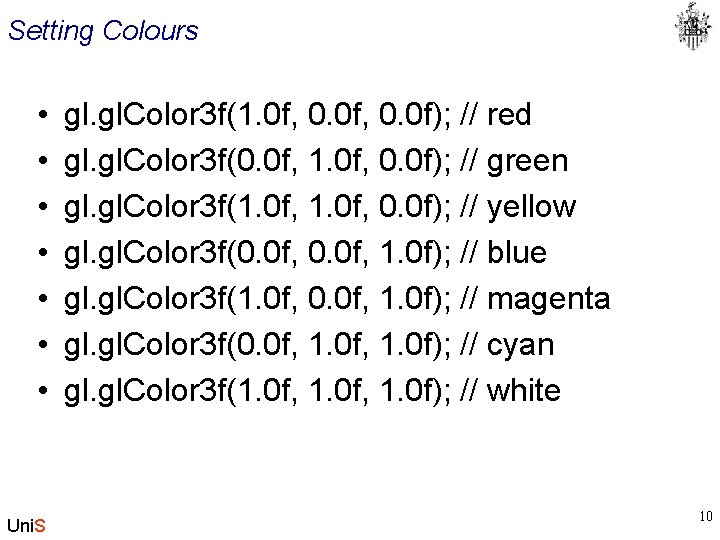
Setting Colours • • Uni. S gl. Color 3 f(1. 0 f, 0. 0 f); // red gl. Color 3 f(0. 0 f, 1. 0 f, 0. 0 f); // green gl. Color 3 f(1. 0 f, 0. 0 f); // yellow gl. Color 3 f(0. 0 f, 1. 0 f); // blue gl. Color 3 f(1. 0 f, 0. 0 f, 1. 0 f); // magenta gl. Color 3 f(0. 0 f, 1. 0 f); // cyan gl. Color 3 f(1. 0 f, 1. 0 f); // white 10
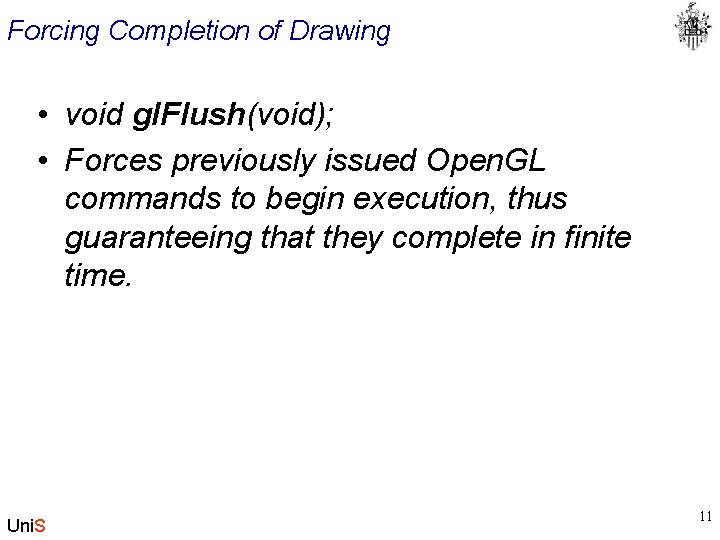
Forcing Completion of Drawing • void gl. Flush(void); • Forces previously issued Open. GL commands to begin execution, thus guaranteeing that they complete in finite time. Uni. S 11
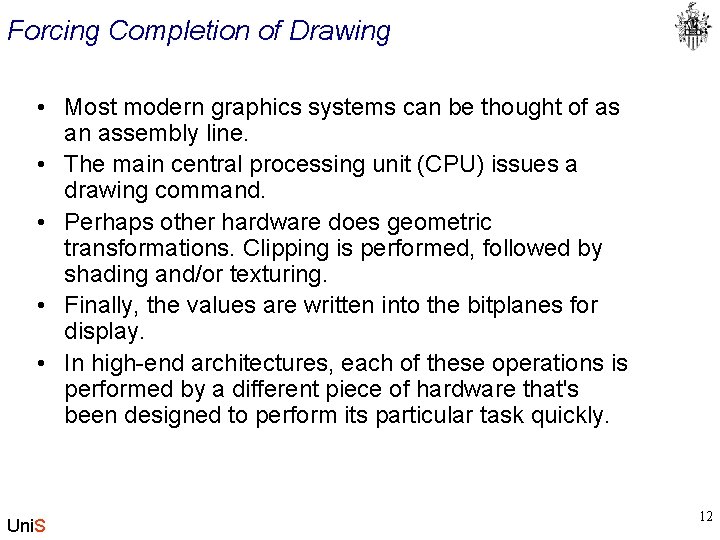
Forcing Completion of Drawing • Most modern graphics systems can be thought of as an assembly line. • The main central processing unit (CPU) issues a drawing command. • Perhaps other hardware does geometric transformations. Clipping is performed, followed by shading and/or texturing. • Finally, the values are written into the bitplanes for display. • In high-end architectures, each of these operations is performed by a different piece of hardware that's been designed to perform its particular task quickly. Uni. S 12
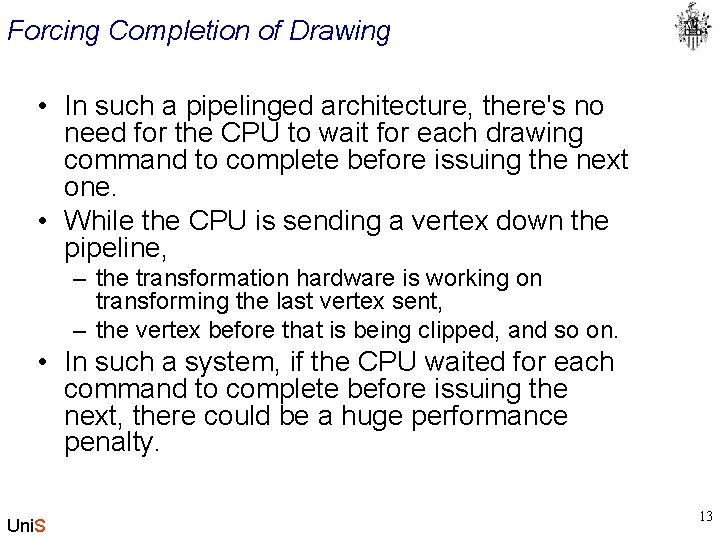
Forcing Completion of Drawing • In such a pipelinged architecture, there's no need for the CPU to wait for each drawing command to complete before issuing the next one. • While the CPU is sending a vertex down the pipeline, – the transformation hardware is working on transforming the last vertex sent, – the vertex before that is being clipped, and so on. • In such a system, if the CPU waited for each command to complete before issuing the next, there could be a huge performance penalty. Uni. S 13
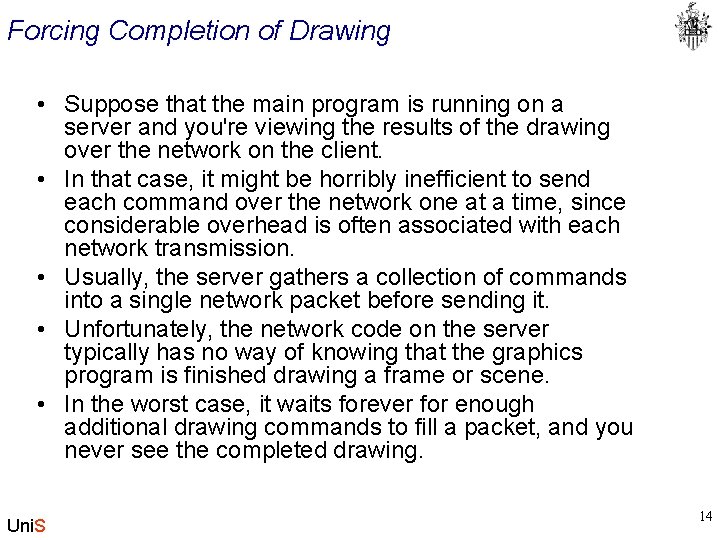
Forcing Completion of Drawing • Suppose that the main program is running on a server and you're viewing the results of the drawing over the network on the client. • In that case, it might be horribly inefficient to send each command over the network one at a time, since considerable overhead is often associated with each network transmission. • Usually, the server gathers a collection of commands into a single network packet before sending it. • Unfortunately, the network code on the server typically has no way of knowing that the graphics program is finished drawing a frame or scene. • In the worst case, it waits forever for enough additional drawing commands to fill a packet, and you never see the completed drawing. Uni. S 14
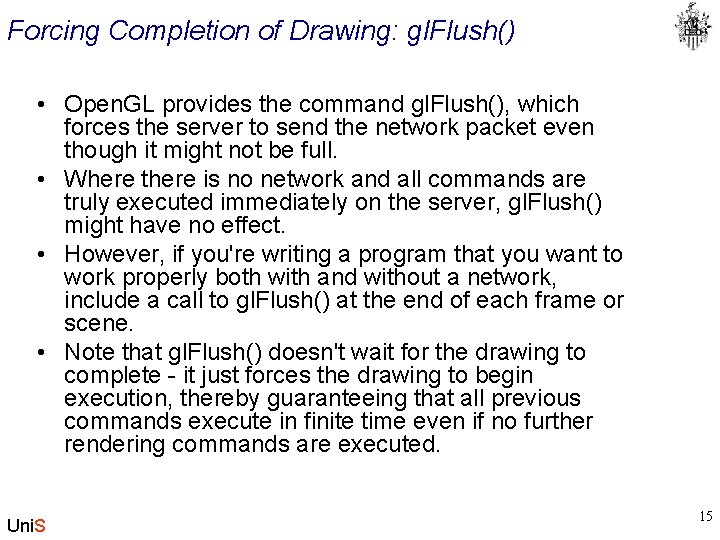
Forcing Completion of Drawing: gl. Flush() • Open. GL provides the command gl. Flush(), which forces the server to send the network packet even though it might not be full. • Where there is no network and all commands are truly executed immediately on the server, gl. Flush() might have no effect. • However, if you're writing a program that you want to work properly both with and without a network, include a call to gl. Flush() at the end of each frame or scene. • Note that gl. Flush() doesn't wait for the drawing to complete - it just forces the drawing to begin execution, thereby guaranteeing that all previous commands execute in finite time even if no further rendering commands are executed. Uni. S 15
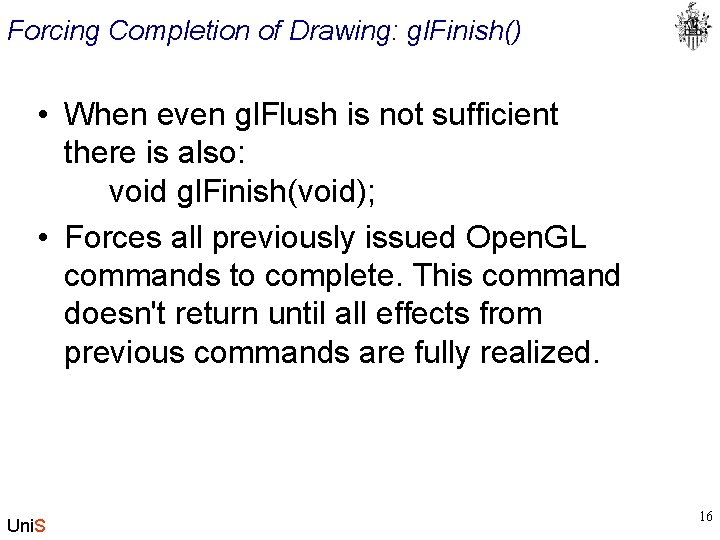
Forcing Completion of Drawing: gl. Finish() • When even gl. Flush is not sufficient there is also: void gl. Finish(void); • Forces all previously issued Open. GL commands to complete. This command doesn't return until all effects from previous commands are fully realized. Uni. S 16
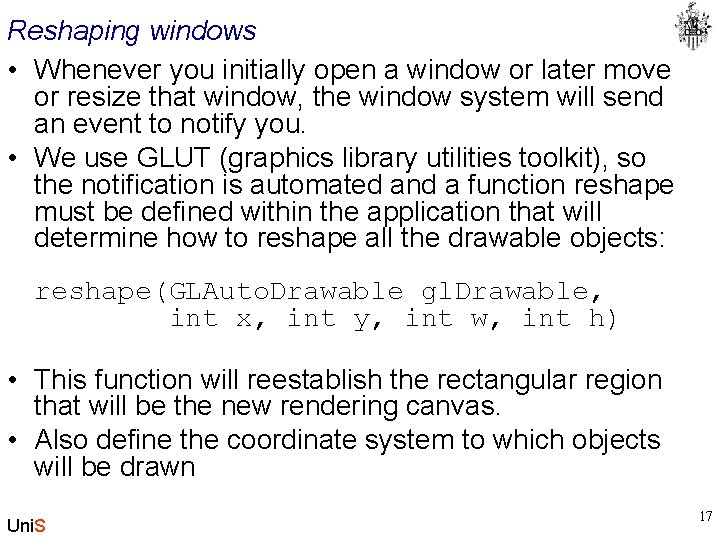
Reshaping windows • Whenever you initially open a window or later move or resize that window, the window system will send an event to notify you. • We use GLUT (graphics library utilities toolkit), so the notification is automated and a function reshape must be defined within the application that will determine how to reshape all the drawable objects: reshape(GLAuto. Drawable gl. Drawable, int x, int y, int w, int h) • This function will reestablish the rectangular region that will be the new rendering canvas. • Also define the coordinate system to which objects will be drawn Uni. S 17
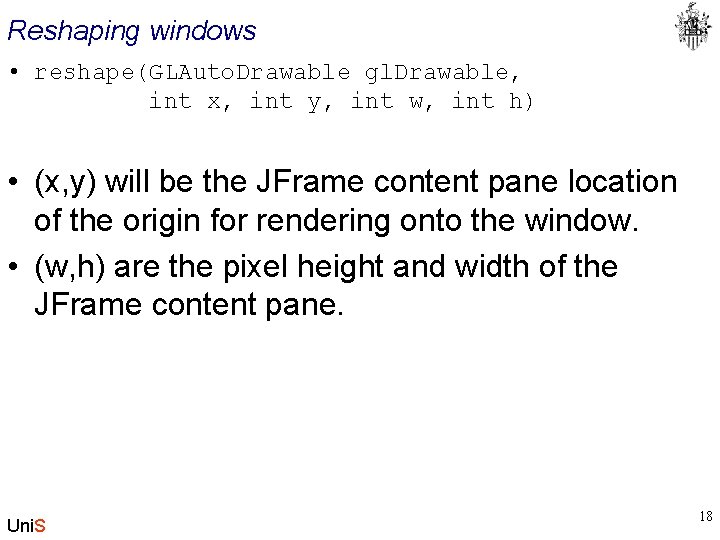
Reshaping windows • reshape(GLAuto. Drawable gl. Drawable, int x, int y, int w, int h) • (x, y) will be the JFrame content pane location of the origin for rendering onto the window. • (w, h) are the pixel height and width of the JFrame content pane. Uni. S 18
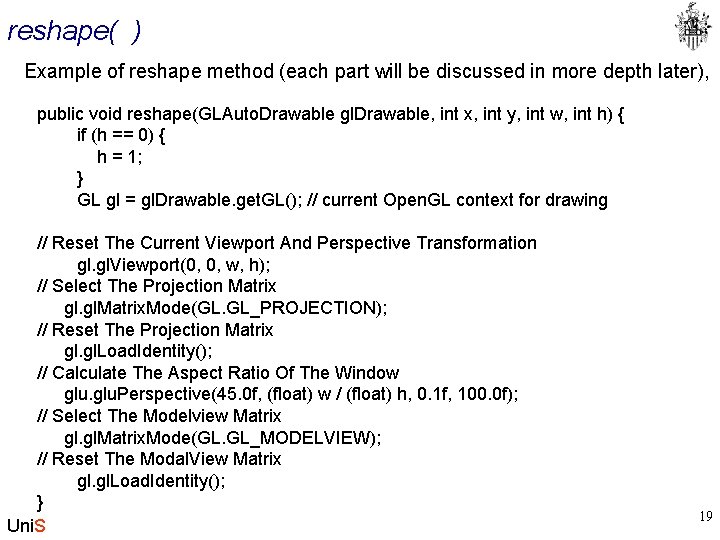
reshape( ) Example of reshape method (each part will be discussed in more depth later), public void reshape(GLAuto. Drawable gl. Drawable, int x, int y, int w, int h) { if (h == 0) { h = 1; } GL gl = gl. Drawable. get. GL(); // current Open. GL context for drawing // Reset The Current Viewport And Perspective Transformation gl. Viewport(0, 0, w, h); // Select The Projection Matrix gl. Matrix. Mode(GL. GL_PROJECTION); // Reset The Projection Matrix gl. Load. Identity(); // Calculate The Aspect Ratio Of The Window glu. Perspective(45. 0 f, (float) w / (float) h, 0. 1 f, 100. 0 f); // Select The Modelview Matrix gl. Matrix. Mode(GL. GL_MODELVIEW); // Reset The Modal. View Matrix gl. Load. Identity(); } Uni. S 19
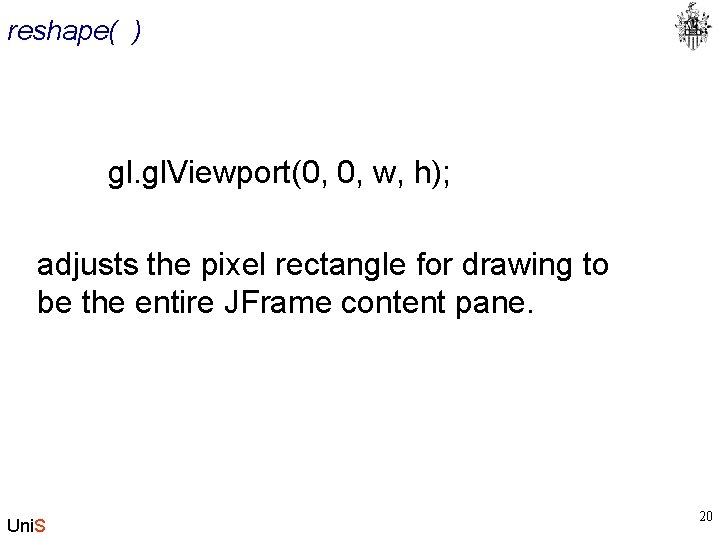
reshape( ) gl. Viewport(0, 0, w, h); adjusts the pixel rectangle for drawing to be the entire JFrame content pane. Uni. S 20
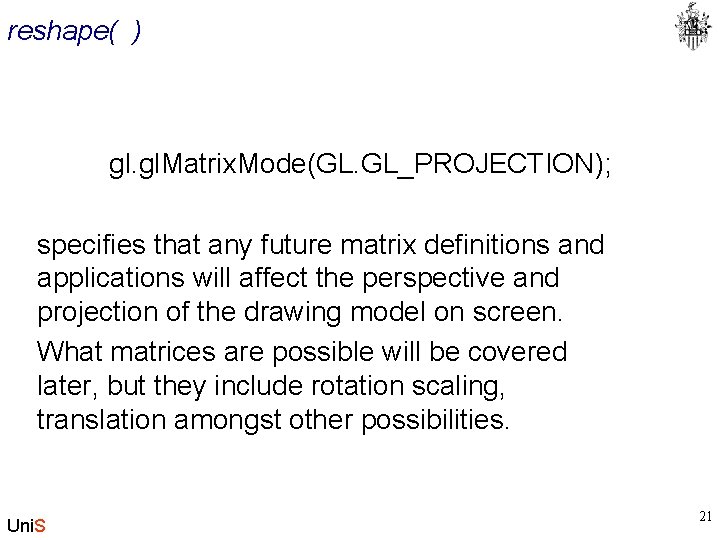
reshape( ) gl. Matrix. Mode(GL. GL_PROJECTION); specifies that any future matrix definitions and applications will affect the perspective and projection of the drawing model on screen. What matrices are possible will be covered later, but they include rotation scaling, translation amongst other possibilities. Uni. S 21
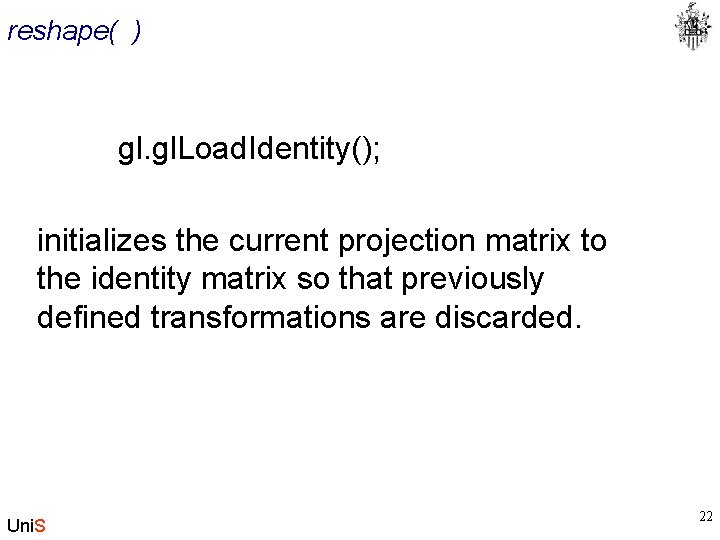
reshape( ) gl. Load. Identity(); initializes the current projection matrix to the identity matrix so that previously defined transformations are discarded. Uni. S 22
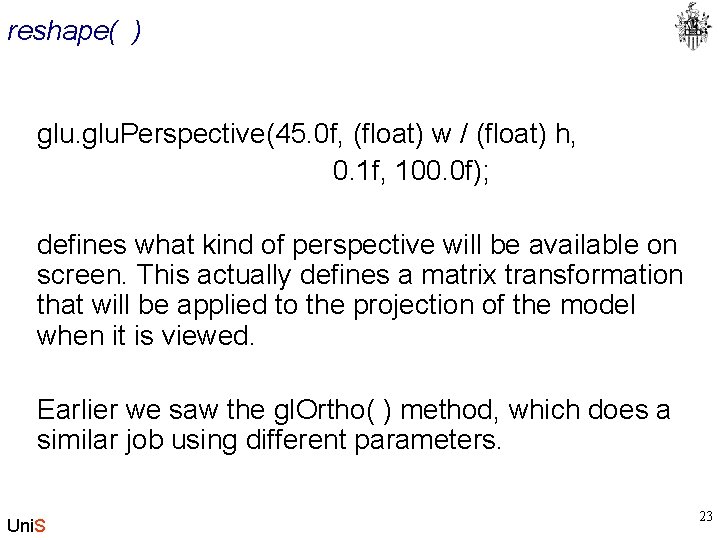
reshape( ) glu. Perspective(45. 0 f, (float) w / (float) h, 0. 1 f, 100. 0 f); defines what kind of perspective will be available on screen. This actually defines a matrix transformation that will be applied to the projection of the model when it is viewed. Earlier we saw the gl. Ortho( ) method, which does a similar job using different parameters. Uni. S 23
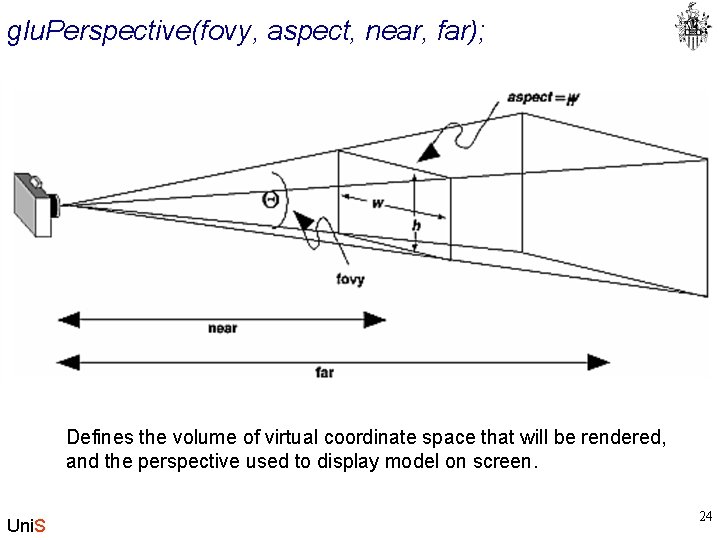
glu. Perspective(fovy, aspect, near, far); Defines the volume of virtual coordinate space that will be rendered, and the perspective used to display model on screen. Uni. S 24
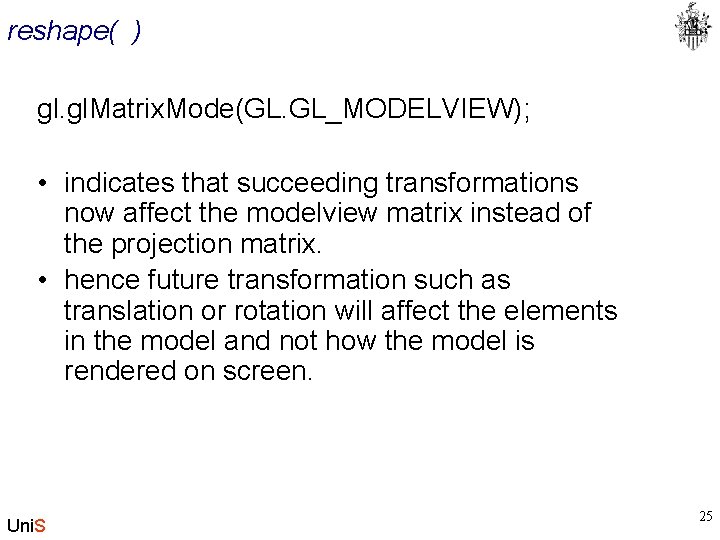
reshape( ) gl. Matrix. Mode(GL. GL_MODELVIEW); • indicates that succeeding transformations now affect the modelview matrix instead of the projection matrix. • hence future transformation such as translation or rotation will affect the elements in the model and not how the model is rendered on screen. Uni. S 25
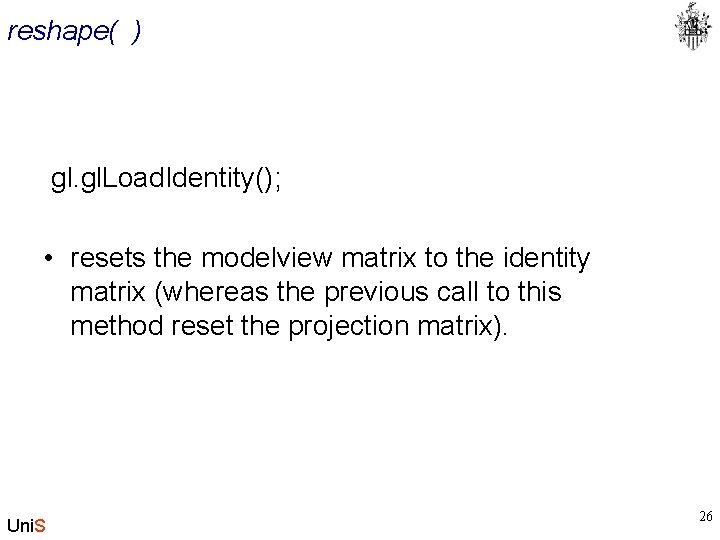
reshape( ) gl. Load. Identity(); • resets the modelview matrix to the identity matrix (whereas the previous call to this method reset the projection matrix). Uni. S 26
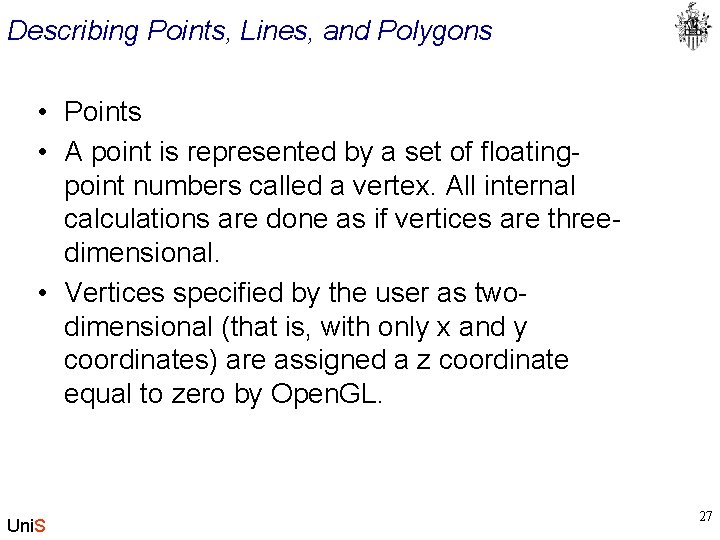
Describing Points, Lines, and Polygons • Points • A point is represented by a set of floatingpoint numbers called a vertex. All internal calculations are done as if vertices are threedimensional. • Vertices specified by the user as twodimensional (that is, with only x and y coordinates) are assigned a z coordinate equal to zero by Open. GL. Uni. S 27
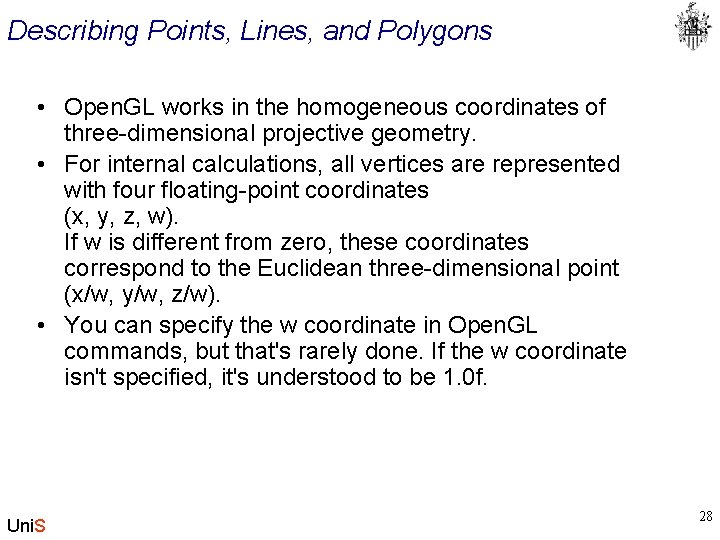
Describing Points, Lines, and Polygons • Open. GL works in the homogeneous coordinates of three-dimensional projective geometry. • For internal calculations, all vertices are represented with four floating-point coordinates (x, y, z, w). If w is different from zero, these coordinates correspond to the Euclidean three-dimensional point (x/w, y/w, z/w). • You can specify the w coordinate in Open. GL commands, but that's rarely done. If the w coordinate isn't specified, it's understood to be 1. 0 f. Uni. S 28
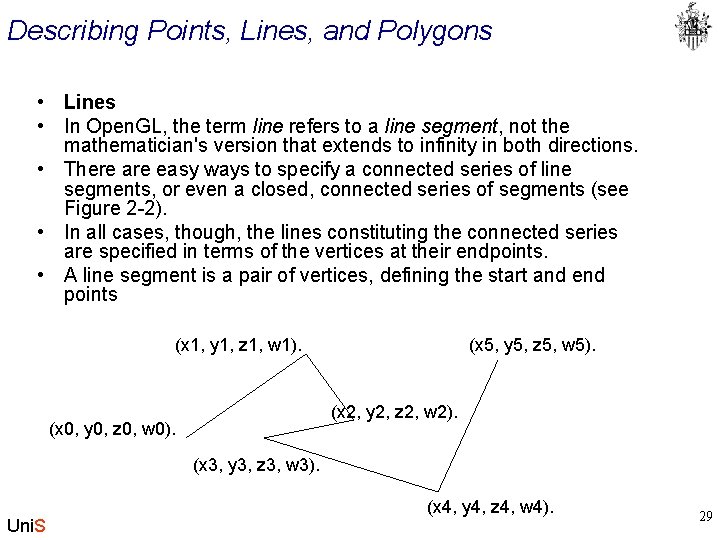
Describing Points, Lines, and Polygons • Lines • In Open. GL, the term line refers to a line segment, not the mathematician's version that extends to infinity in both directions. • There are easy ways to specify a connected series of line segments, or even a closed, connected series of segments (see Figure 2 -2). • In all cases, though, the lines constituting the connected series are specified in terms of the vertices at their endpoints. • A line segment is a pair of vertices, defining the start and end points (x 1, y 1, z 1, w 1). (x 5, y 5, z 5, w 5). (x 2, y 2, z 2, w 2). (x 0, y 0, z 0, w 0). (x 3, y 3, z 3, w 3). Uni. S (x 4, y 4, z 4, w 4). 29
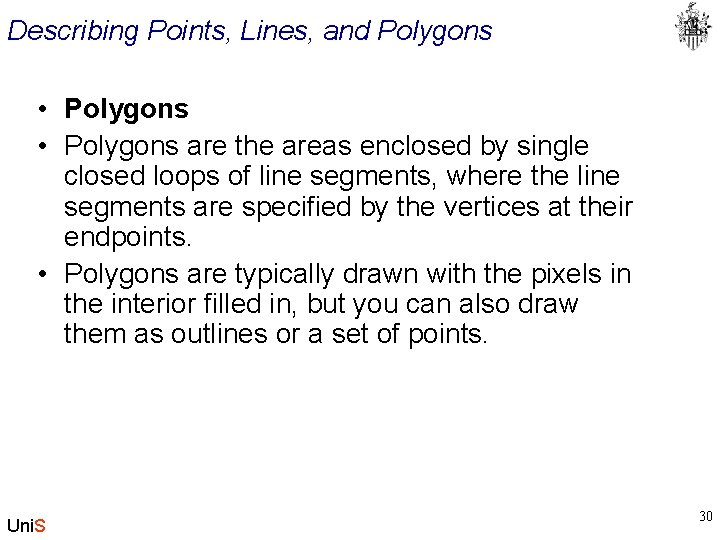
Describing Points, Lines, and Polygons • Polygons are the areas enclosed by single closed loops of line segments, where the line segments are specified by the vertices at their endpoints. • Polygons are typically drawn with the pixels in the interior filled in, but you can also draw them as outlines or a set of points. Uni. S 30
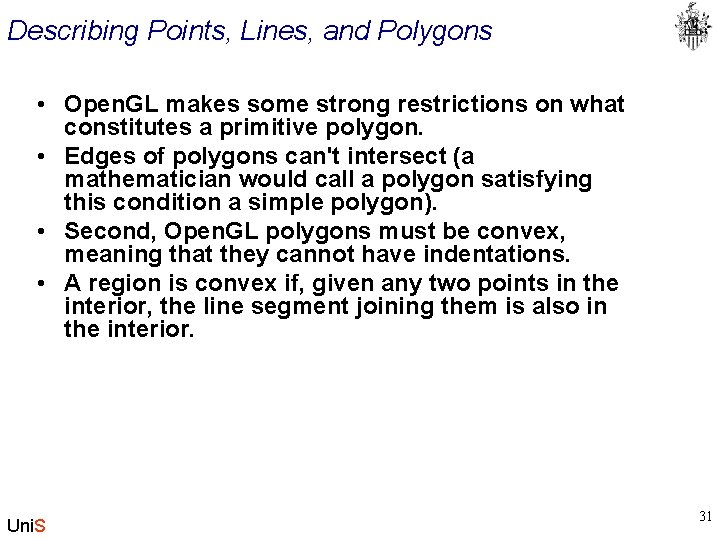
Describing Points, Lines, and Polygons • Open. GL makes some strong restrictions on what constitutes a primitive polygon. • Edges of polygons can't intersect (a mathematician would call a polygon satisfying this condition a simple polygon). • Second, Open. GL polygons must be convex, meaning that they cannot have indentations. • A region is convex if, given any two points in the interior, the line segment joining them is also in the interior. Uni. S 31
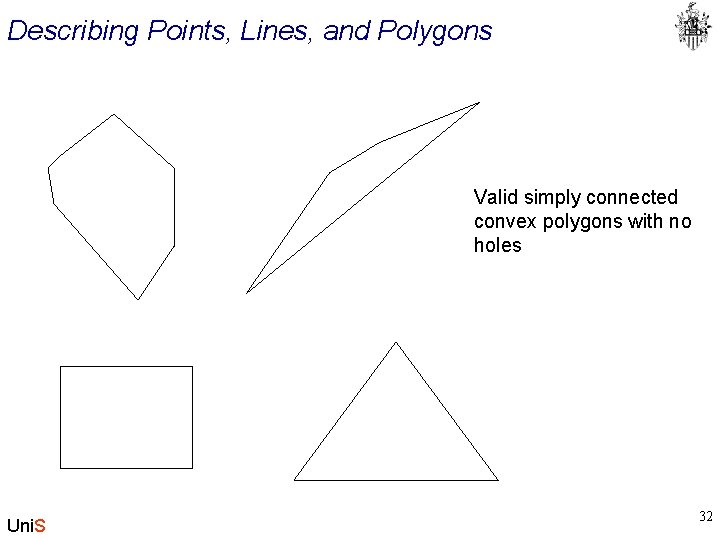
Describing Points, Lines, and Polygons Valid simply connected convex polygons with no holes Uni. S 32
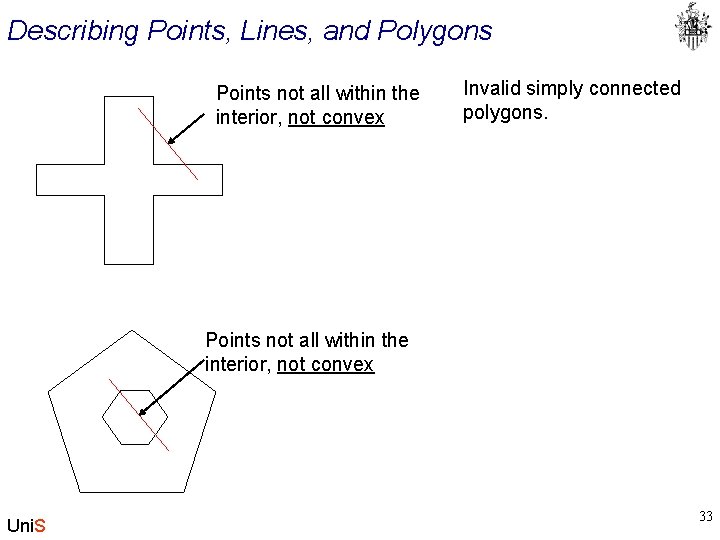
Describing Points, Lines, and Polygons Points not all within the interior, not convex Invalid simply connected polygons. Points not all within the interior, not convex Uni. S 33
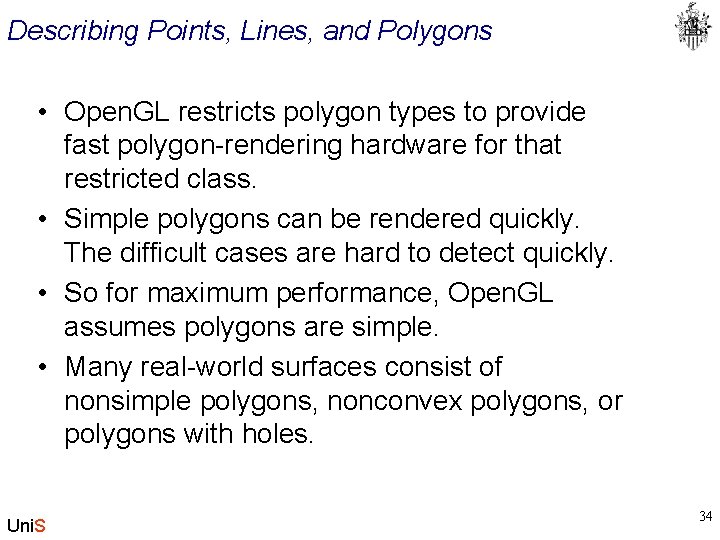
Describing Points, Lines, and Polygons • Open. GL restricts polygon types to provide fast polygon-rendering hardware for that restricted class. • Simple polygons can be rendered quickly. The difficult cases are hard to detect quickly. • So for maximum performance, Open. GL assumes polygons are simple. • Many real-world surfaces consist of nonsimple polygons, nonconvex polygons, or polygons with holes. Uni. S 34
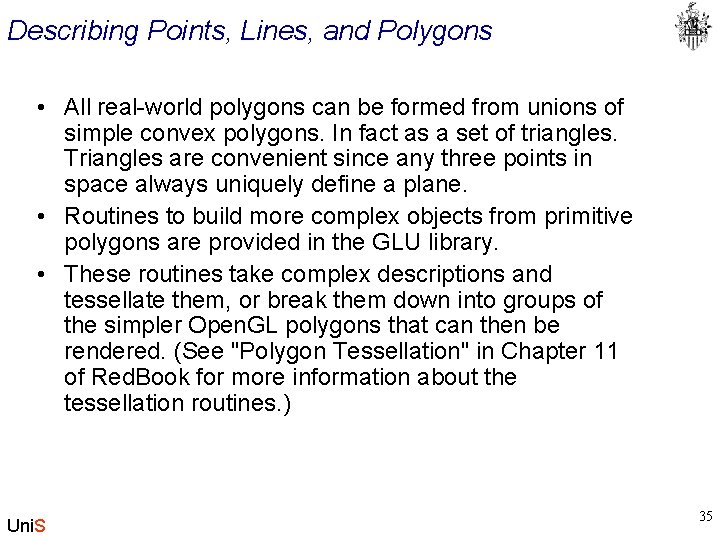
Describing Points, Lines, and Polygons • All real-world polygons can be formed from unions of simple convex polygons. In fact as a set of triangles. Triangles are convenient since any three points in space always uniquely define a plane. • Routines to build more complex objects from primitive polygons are provided in the GLU library. • These routines take complex descriptions and tessellate them, or break them down into groups of the simpler Open. GL polygons that can then be rendered. (See "Polygon Tessellation" in Chapter 11 of Red. Book for more information about the tessellation routines. ) Uni. S 35
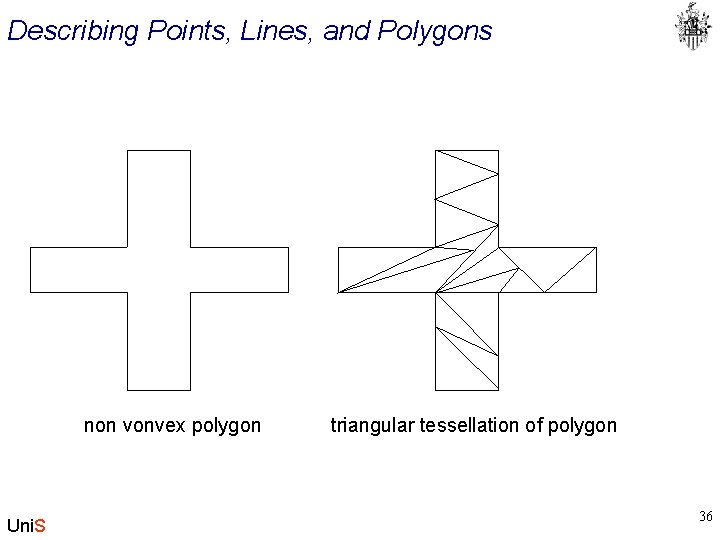
Describing Points, Lines, and Polygons non vonvex polygon Uni. S triangular tessellation of polygon 36
Uni. S 37
 Legge 297 1994
Legge 297 1994 136 ps
136 ps Hymn 297
Hymn 297 70-297
70-297 Bilişi yönetme
Bilişi yönetme Open innovation open science open to the world
Open innovation open science open to the world Graphics monitors and workstations and input devices
Graphics monitors and workstations and input devices Introduction to computer graphics ppt
Introduction to computer graphics ppt Graphics api java
Graphics api java Java graphics
Java graphics Java graphics
Java graphics Java animation class
Java animation class Java graphics
Java graphics Java graphics
Java graphics Java drawing panel
Java drawing panel Empty swing
Empty swing Open graphics library
Open graphics library Java swing form example
Java swing form example Java import java.util.*
Java import java.util.* Import java.awt.* import java.applet.*
Import java.awt.* import java.applet.* Import java.util
Import java.util Java
Java Gcd java
Gcd java Import java.util.random
Import java.util.random Java import java.io.*
Java import java.io.* Java import java.util.*
Java import java.util.* Java thread import
Java thread import Pengertian awt dan swing pada java
Pengertian awt dan swing pada java Import java.awt.event
Import java.awt.event Java compiler translates java source code into
Java compiler translates java source code into What is rmi and ejb in java
What is rmi and ejb in java Java games programming
Java games programming Open source software java
Open source software java Relay timer symbol
Relay timer symbol Open hearts open hands
Open hearts open hands Exterior clipping
Exterior clipping Meaningful icon
Meaningful icon Bresenham line drawing algorithm derivation
Bresenham line drawing algorithm derivation