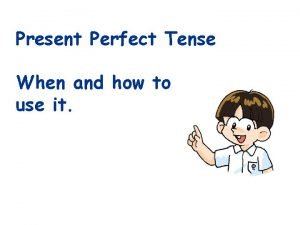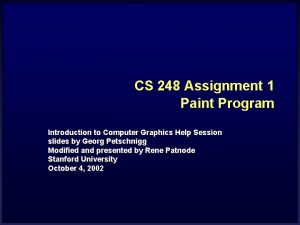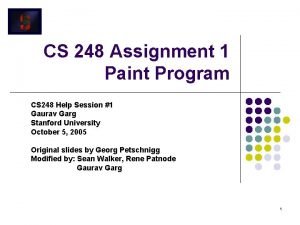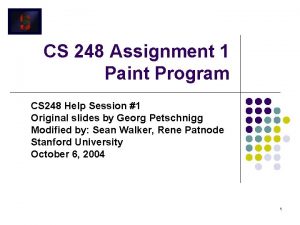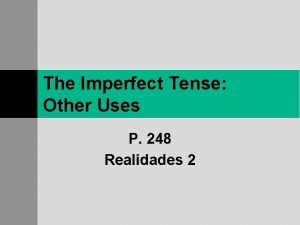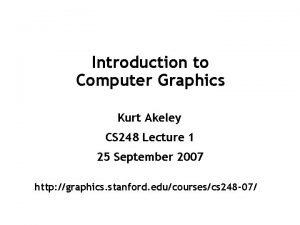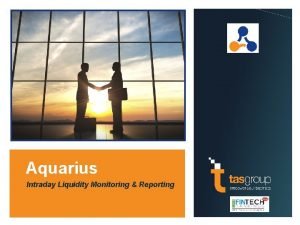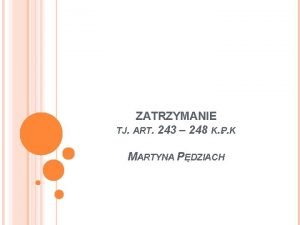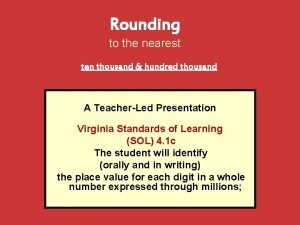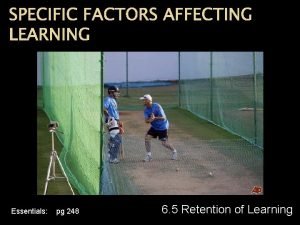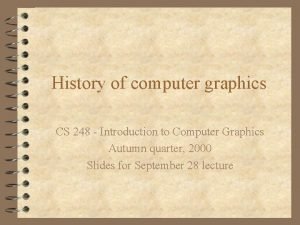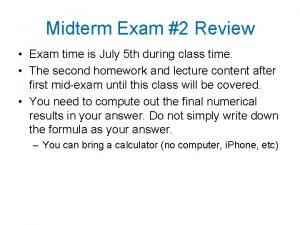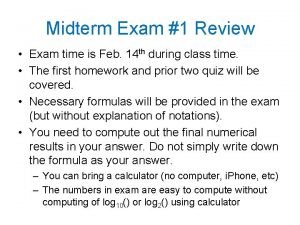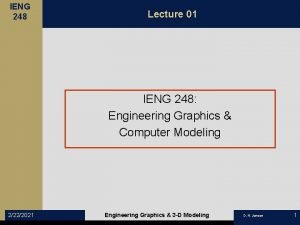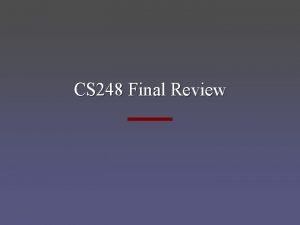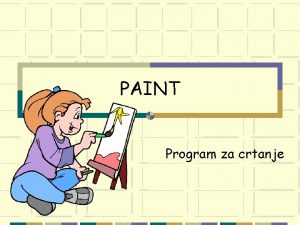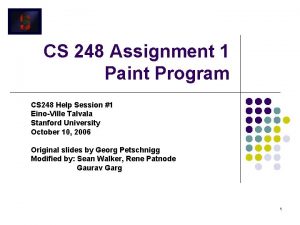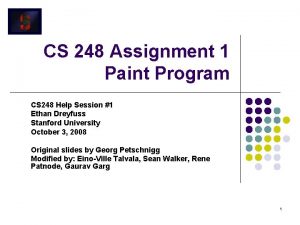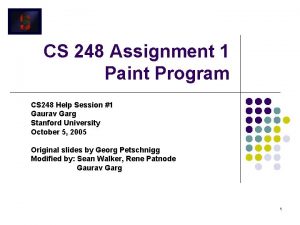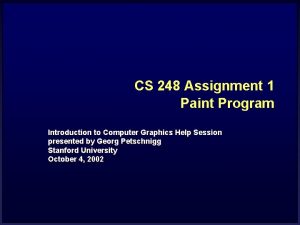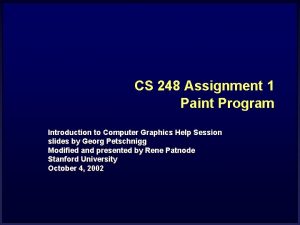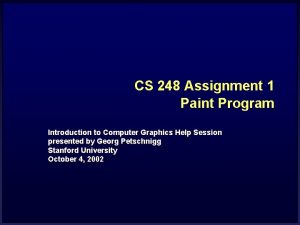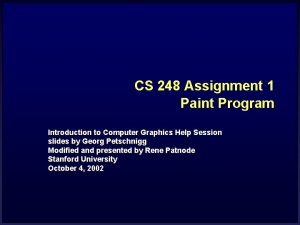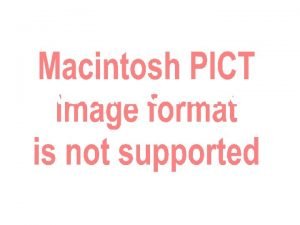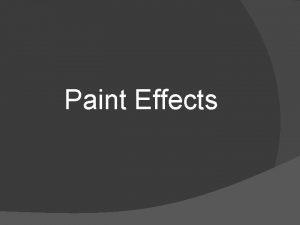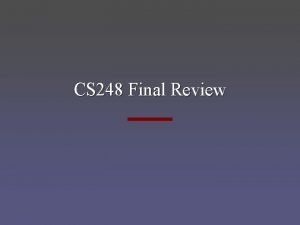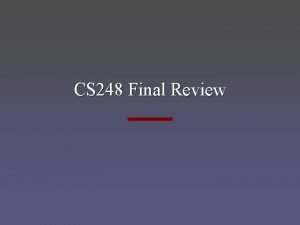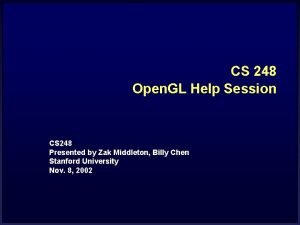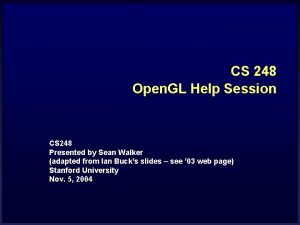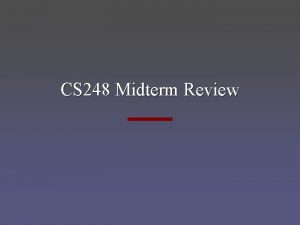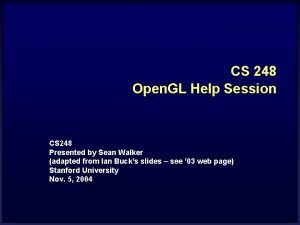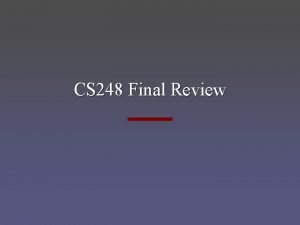CS 248 Assignment 1 Paint Program Introduction to
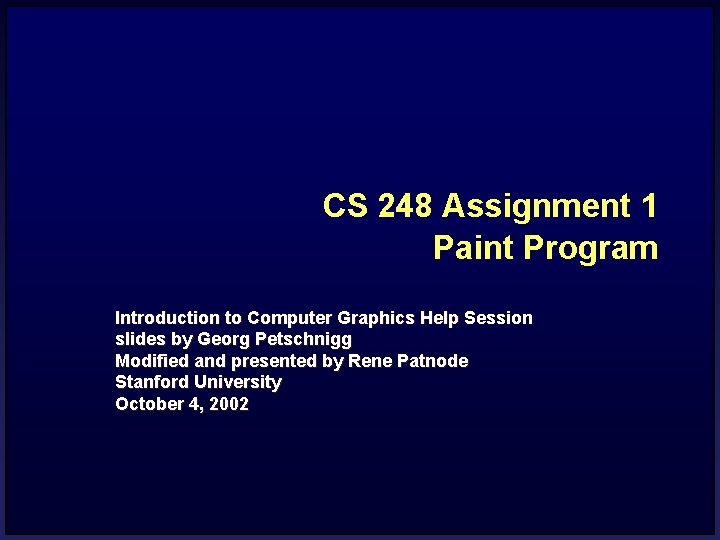
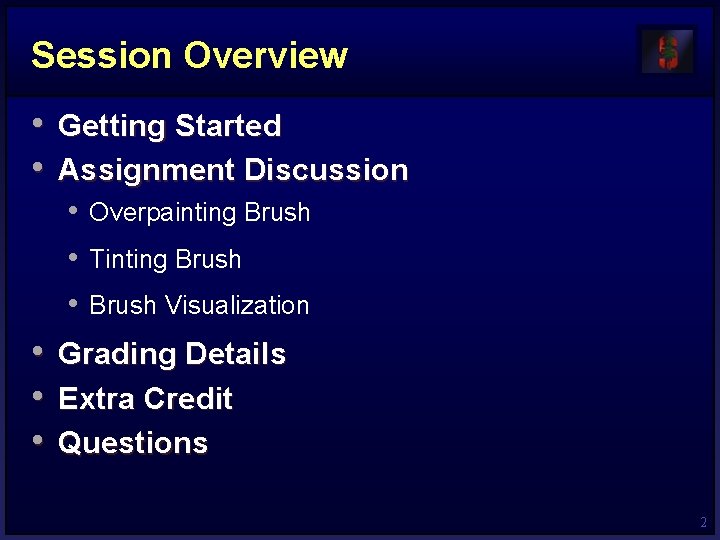
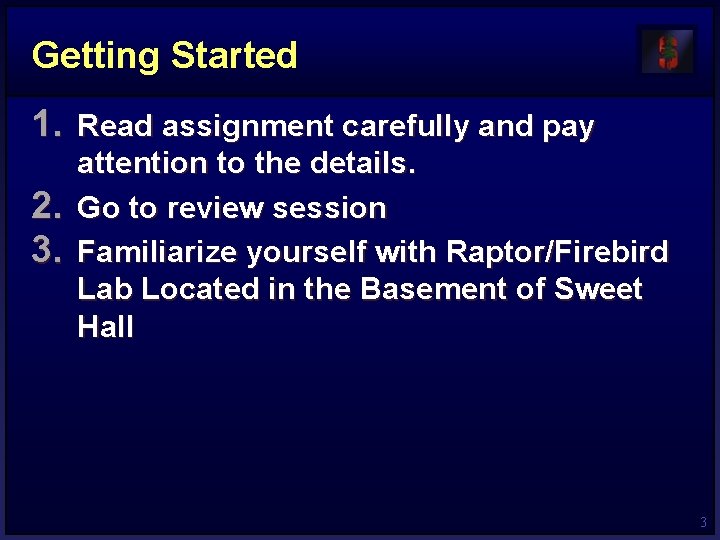
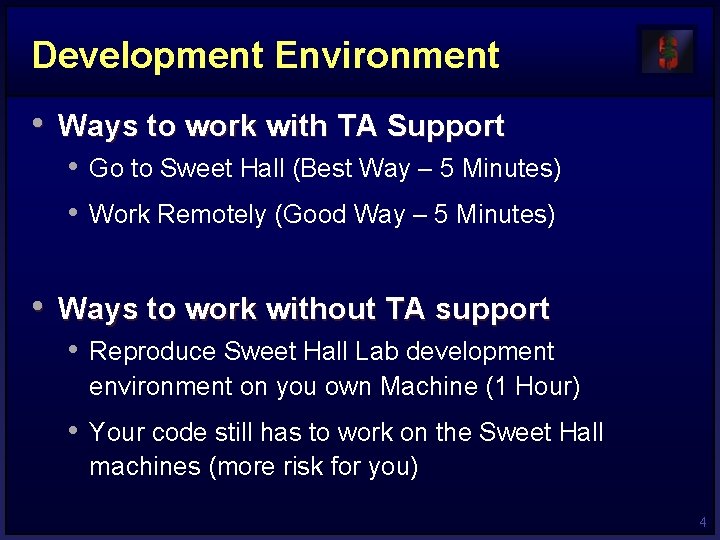
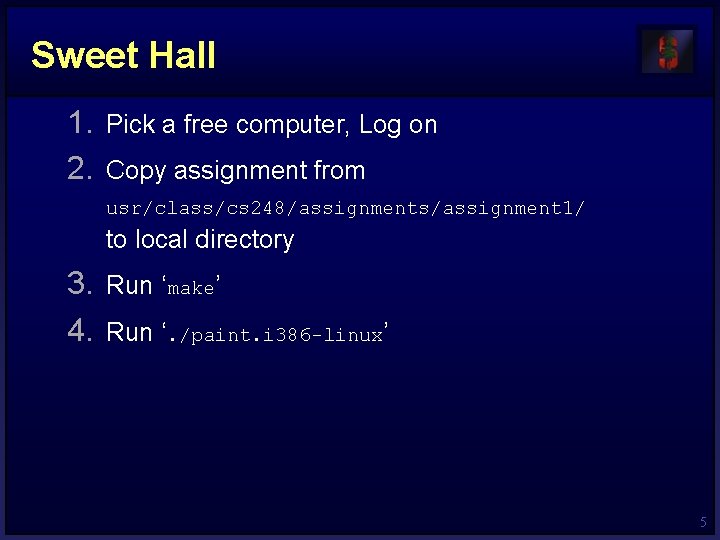

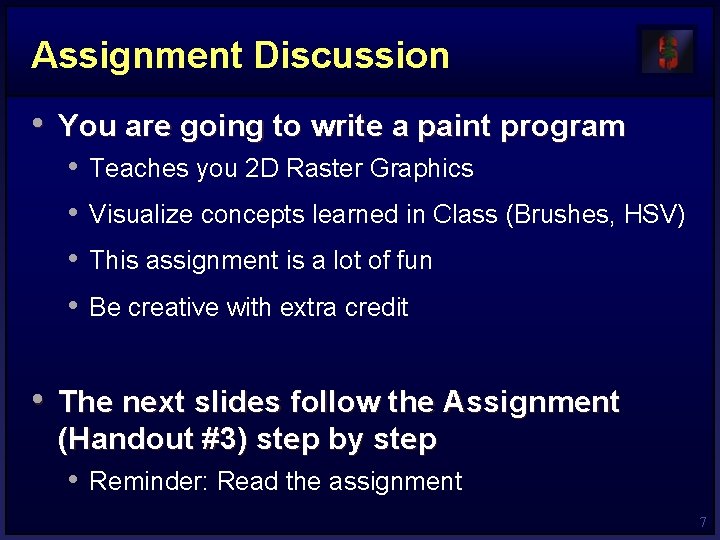
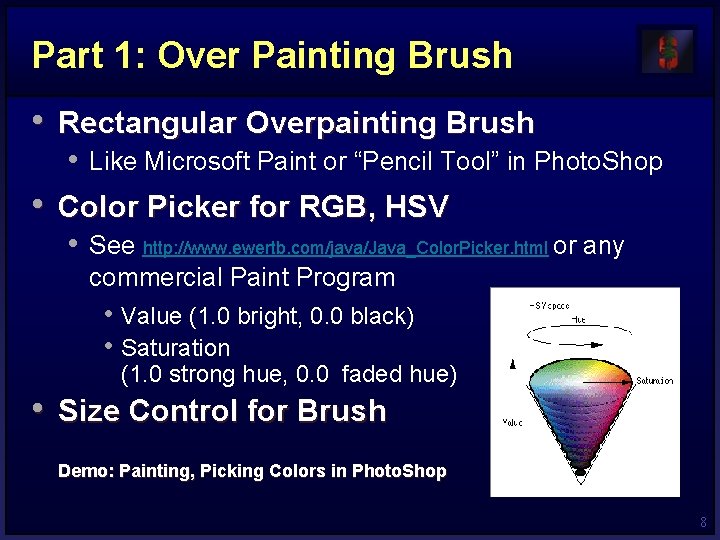
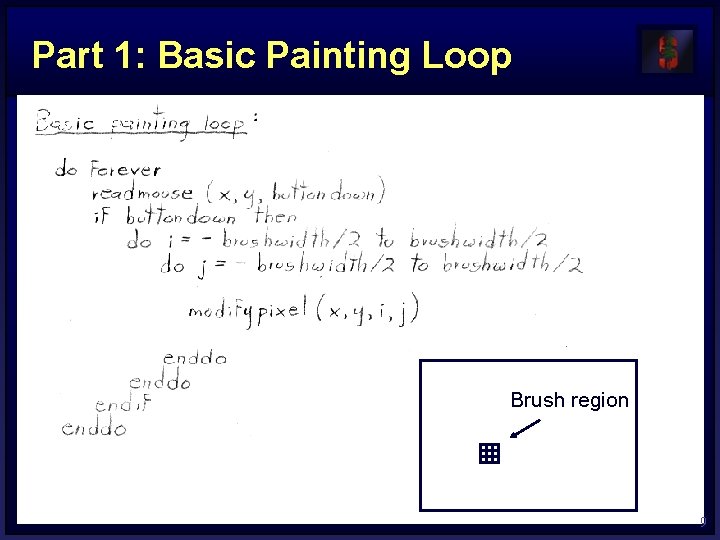
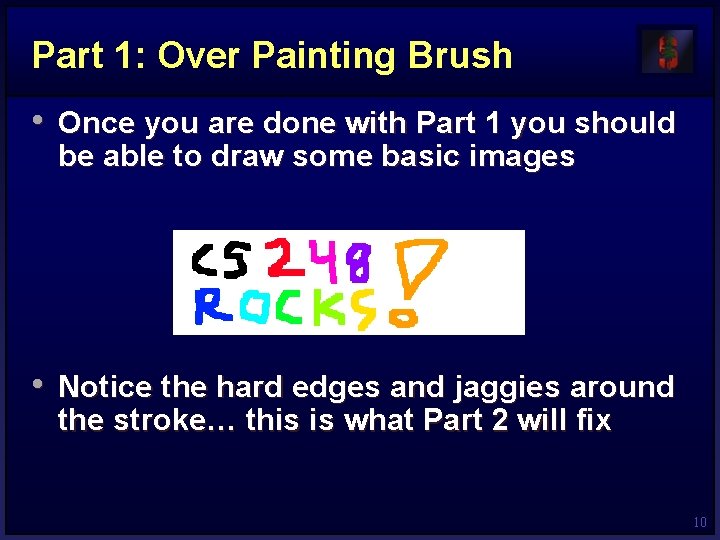
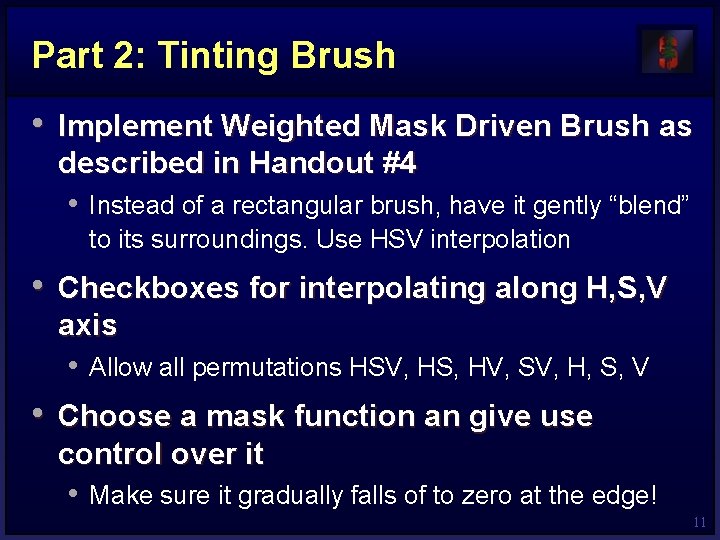



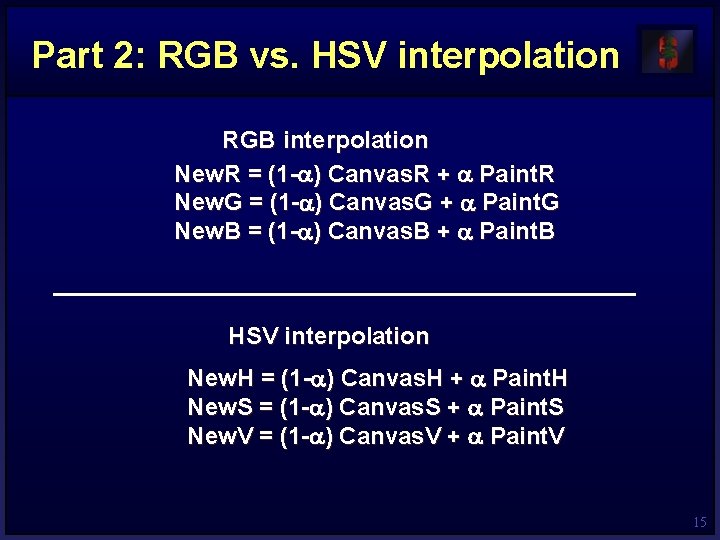
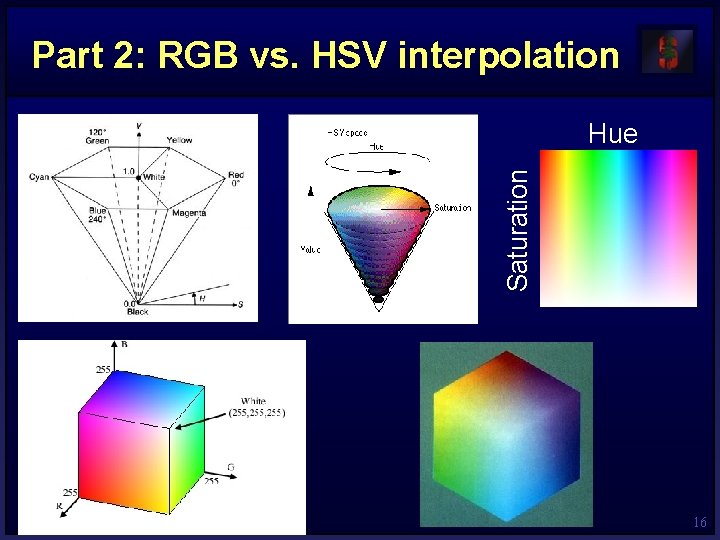
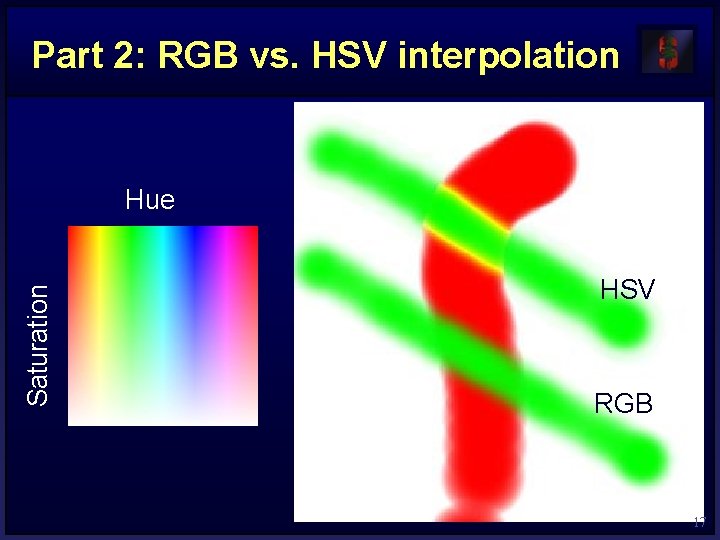
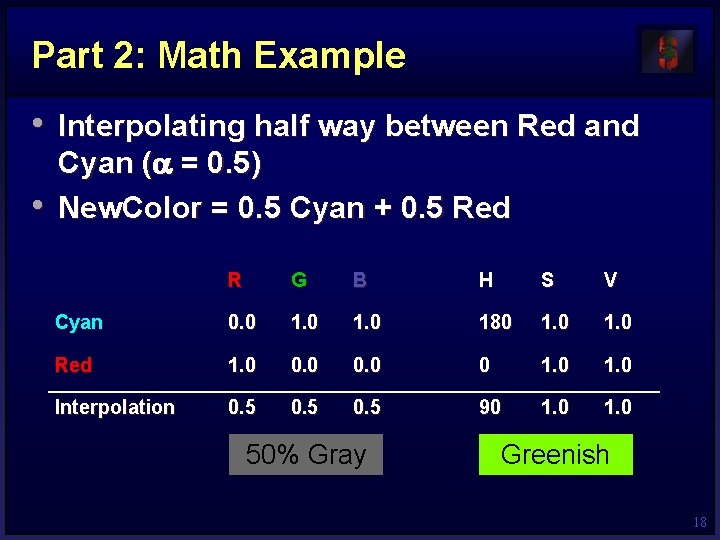
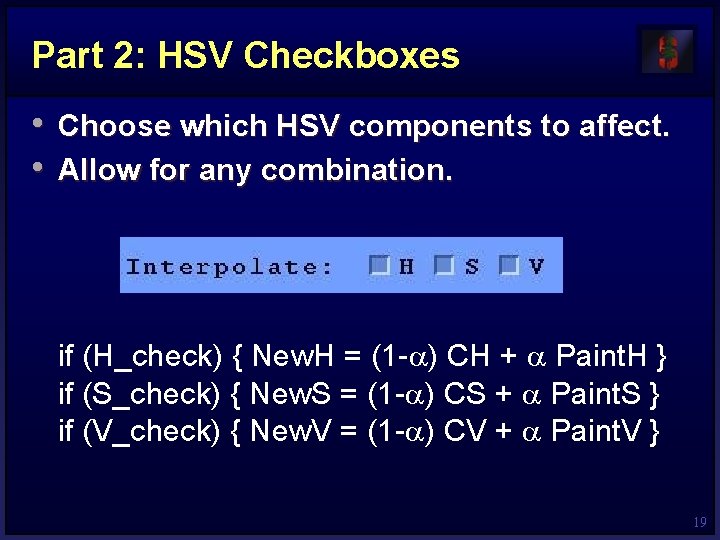
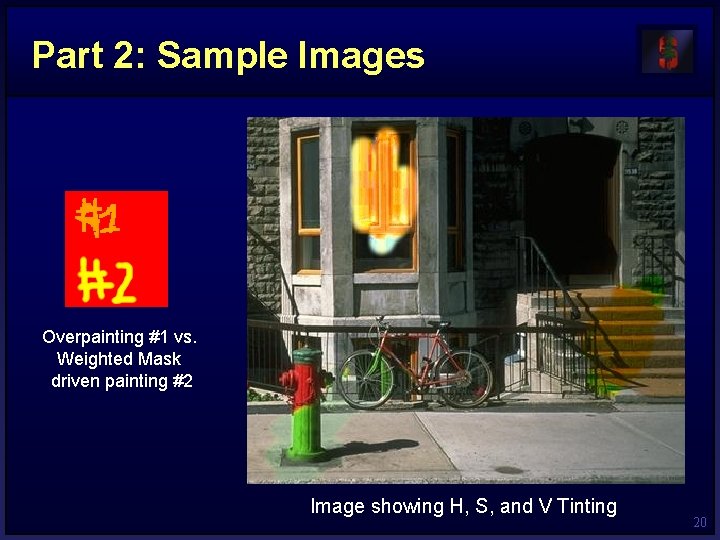
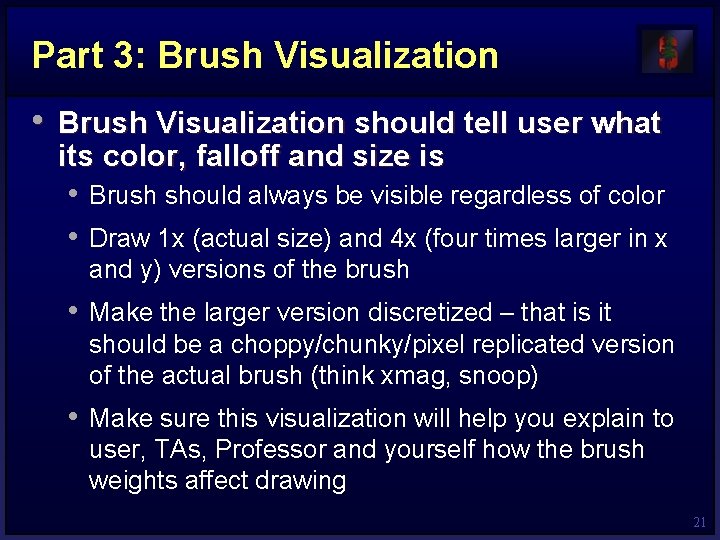
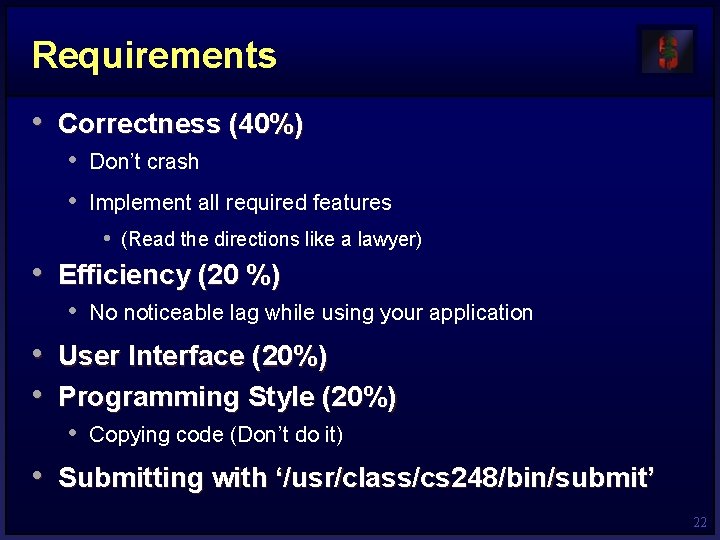
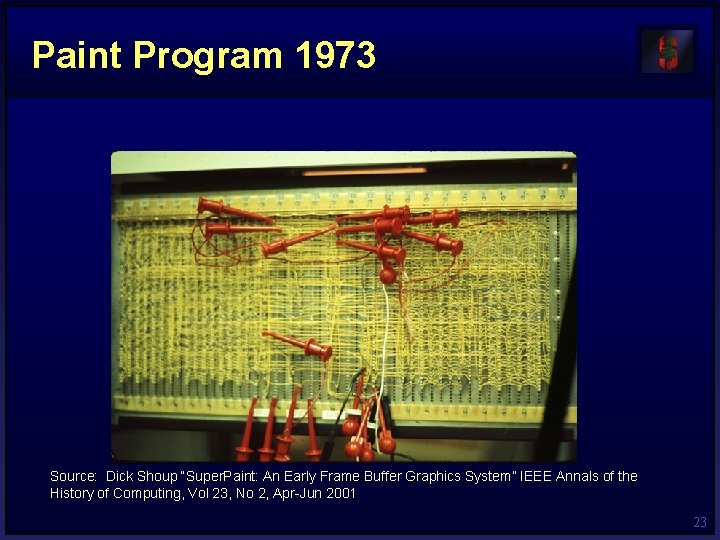
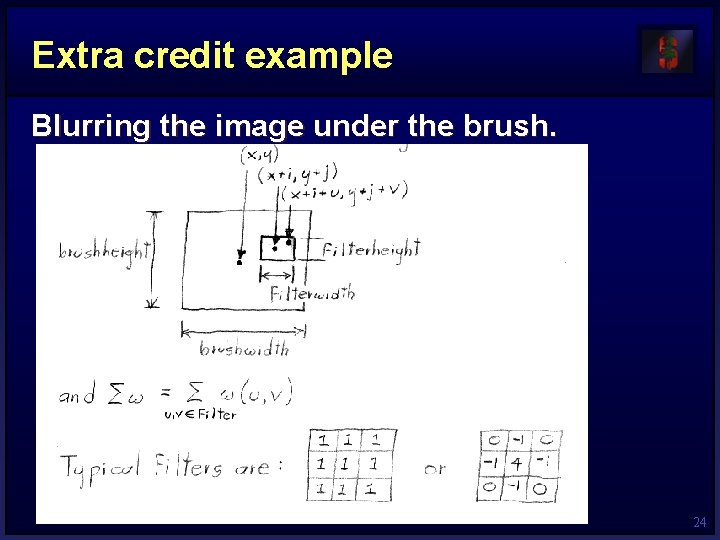
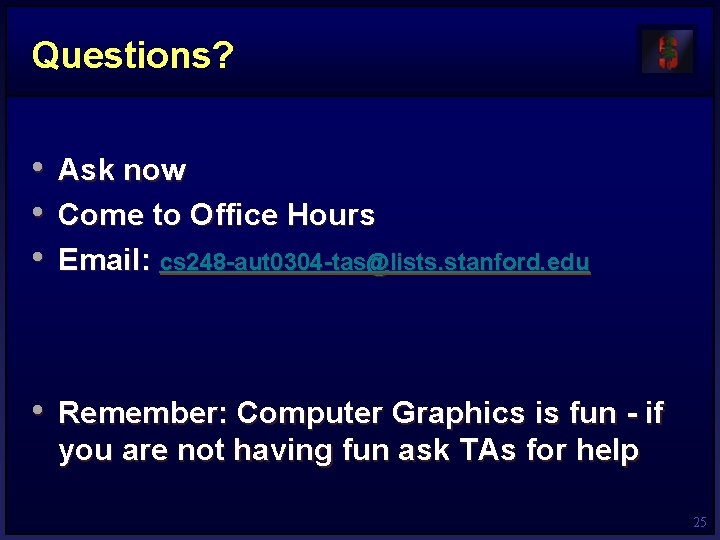
- Slides: 25
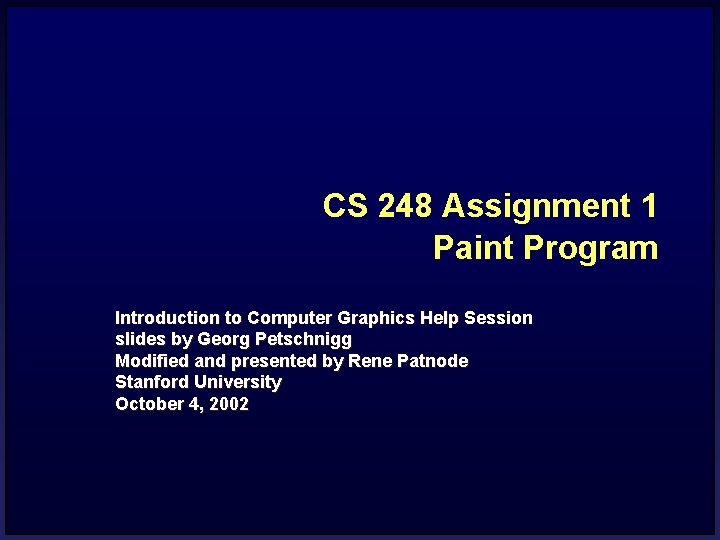
CS 248 Assignment 1 Paint Program Introduction to Computer Graphics Help Session slides by Georg Petschnigg Modified and presented by Rene Patnode Stanford University October 4, 2002
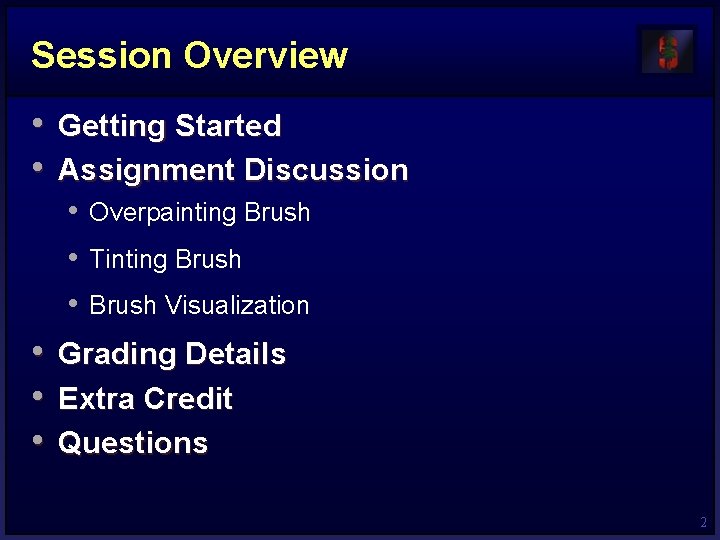
Session Overview • Getting Started • Assignment Discussion • Overpainting Brush • Tinting Brush • Brush Visualization • • • Grading Details Extra Credit Questions 2
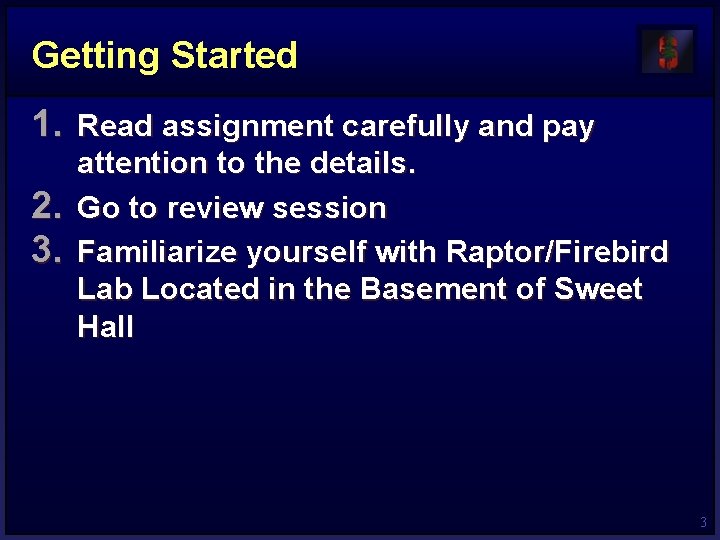
Getting Started 1. Read assignment carefully and pay 2. 3. attention to the details. Go to review session Familiarize yourself with Raptor/Firebird Lab Located in the Basement of Sweet Hall 3
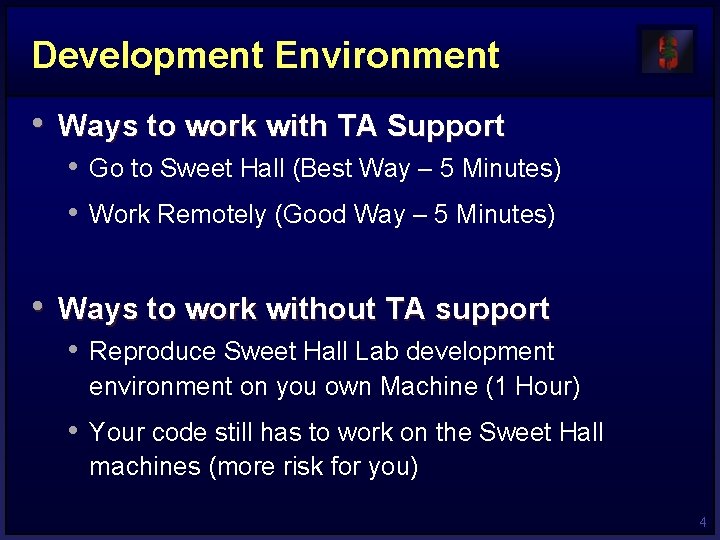
Development Environment • Ways to work with TA Support • Go to Sweet Hall (Best Way – 5 Minutes) • Work Remotely (Good Way – 5 Minutes) • Ways to work without TA support • Reproduce Sweet Hall Lab development environment on you own Machine (1 Hour) • Your code still has to work on the Sweet Hall machines (more risk for you) 4
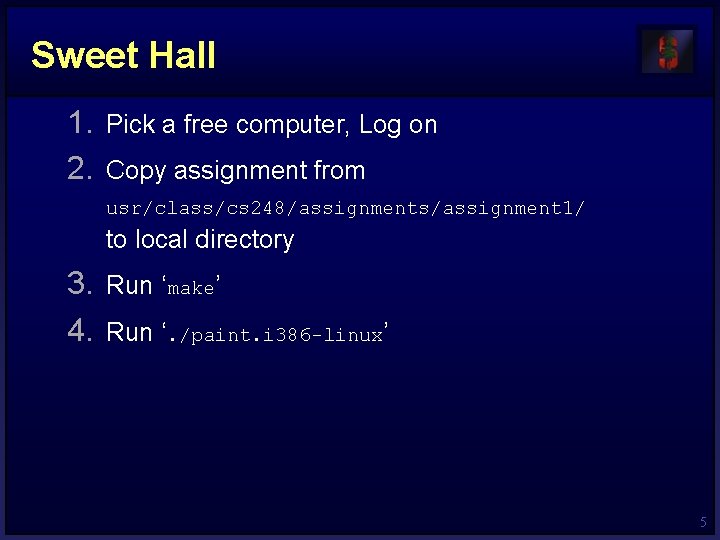
Sweet Hall 1. Pick a free computer, Log on 2. Copy assignment from usr/class/cs 248/assignments/assignment 1/ to local directory 3. Run ‘make’ 4. Run ‘. /paint. i 386 -linux’ 5

Working Remotely 1. ssh to firebird, raptor or leland 2. Export the display (using e. g. Exceed) 3. Follow instructions on previous slide >ssh raptor. stanford. edu >setenv DISPLAY your. IP: 0. 0 >xterm & 6
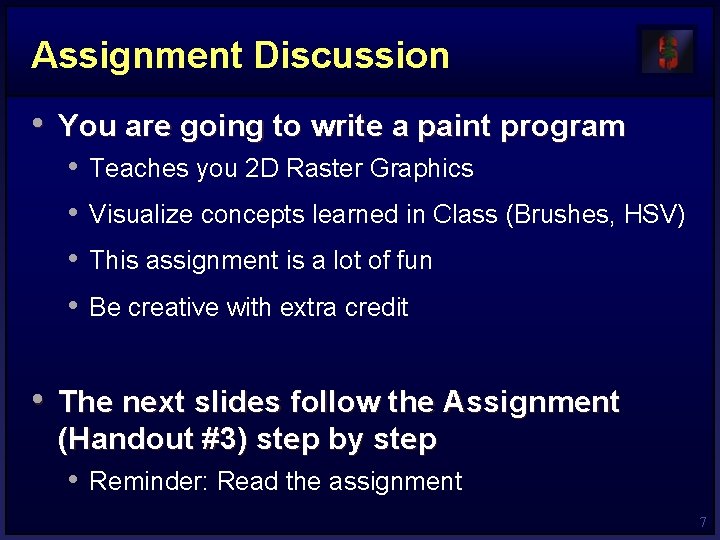
Assignment Discussion • You are going to write a paint program • • Teaches you 2 D Raster Graphics Visualize concepts learned in Class (Brushes, HSV) This assignment is a lot of fun Be creative with extra credit • The next slides follow the Assignment (Handout #3) step by step • Reminder: Read the assignment 7
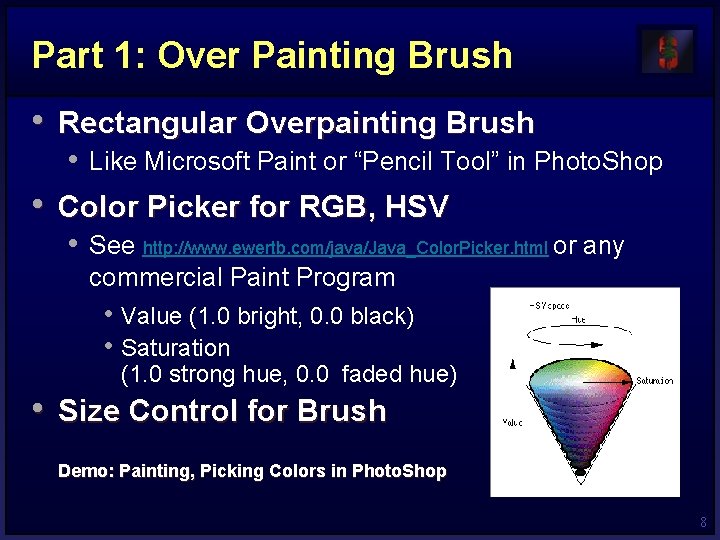
Part 1: Over Painting Brush • Rectangular Overpainting Brush • Like Microsoft Paint or “Pencil Tool” in Photo. Shop • Color Picker for RGB, HSV • See http: //www. ewertb. com/java/Java_Color. Picker. html or any commercial Paint Program • Value (1. 0 bright, 0. 0 black) • Saturation (1. 0 strong hue, 0. 0 faded hue) • Size Control for Brush Demo: Painting, Picking Colors in Photo. Shop 8
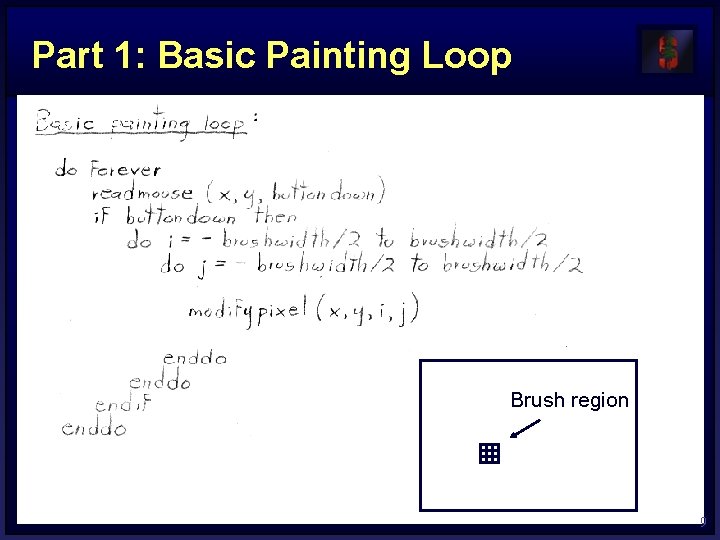
Part 1: Basic Painting Loop Brush region 9
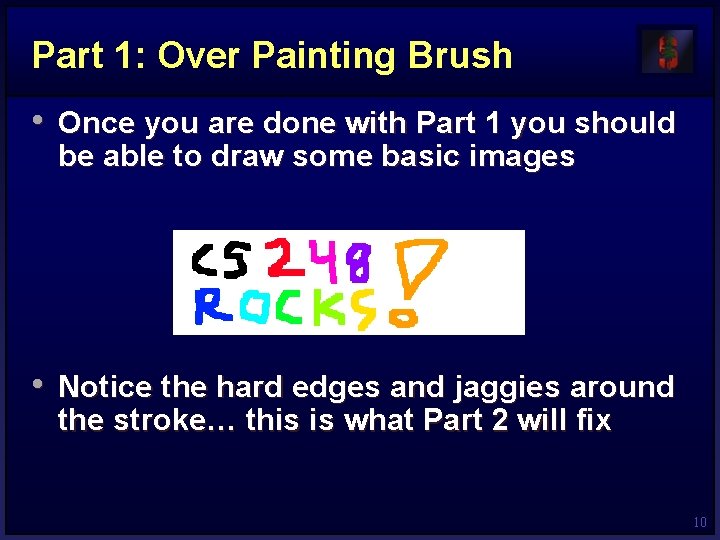
Part 1: Over Painting Brush • Once you are done with Part 1 you should be able to draw some basic images • Notice the hard edges and jaggies around the stroke… this is what Part 2 will fix 10
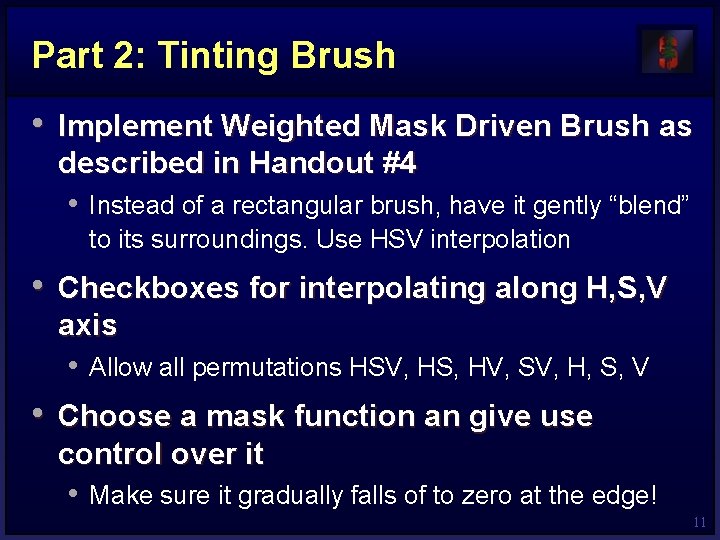
Part 2: Tinting Brush • Implement Weighted Mask Driven Brush as described in Handout #4 • Instead of a rectangular brush, have it gently “blend” to its surroundings. Use HSV interpolation • Checkboxes for interpolating along H, S, V axis • Allow all permutations HSV, HS, HV, SV, H, S, V • Choose a mask function an give use control over it • Make sure it gradually falls of to zero at the edge! 11

Part 2: Weighted Blending Like painting with partially transparent paint. Commonly referred to as “alpha” blending. Compositing equation Cnew = (1 - ) Cold + Cpaint 12

Part 2: Mask driven painting Lookup array determines how each pixel in the brush is affected. Paint every pixel in the brush region Paint only some of the pixels 13

Part 2: Weighted mask driven painting Mask contains alpha/weight for each pixel in brush 14
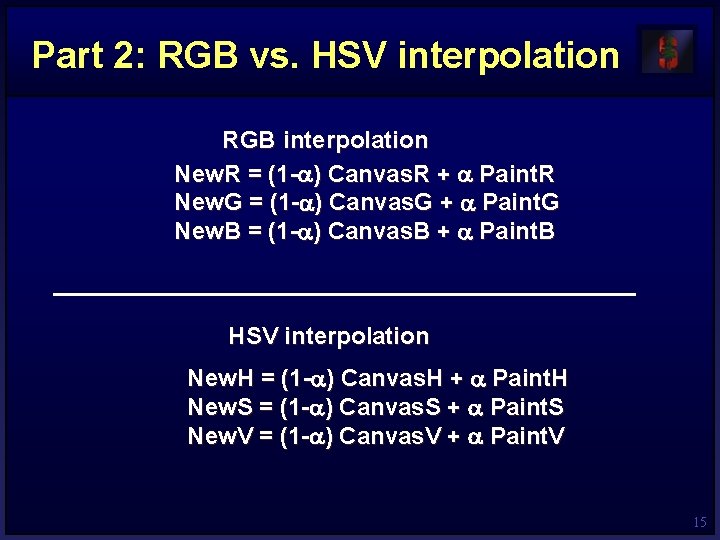
Part 2: RGB vs. HSV interpolation RGB interpolation New. R = (1 - ) Canvas. R + Paint. R New. G = (1 - ) Canvas. G + Paint. G New. B = (1 - ) Canvas. B + Paint. B HSV interpolation New. H = (1 - ) Canvas. H + Paint. H New. S = (1 - ) Canvas. S + Paint. S New. V = (1 - ) Canvas. V + Paint. V 15
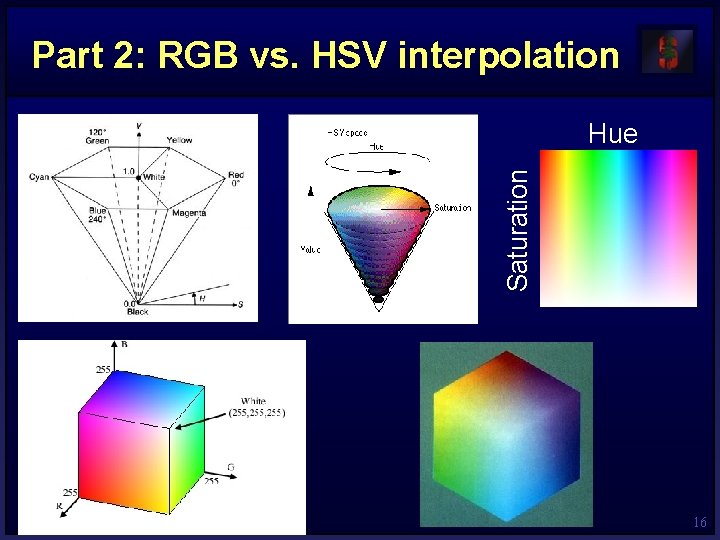
Part 2: RGB vs. HSV interpolation Saturation Hue 16
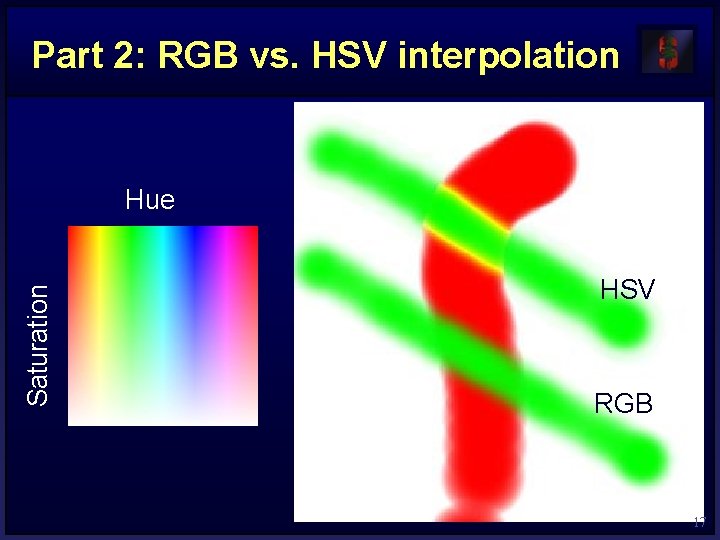
Part 2: RGB vs. HSV interpolation Saturation Hue HSV RGB 17
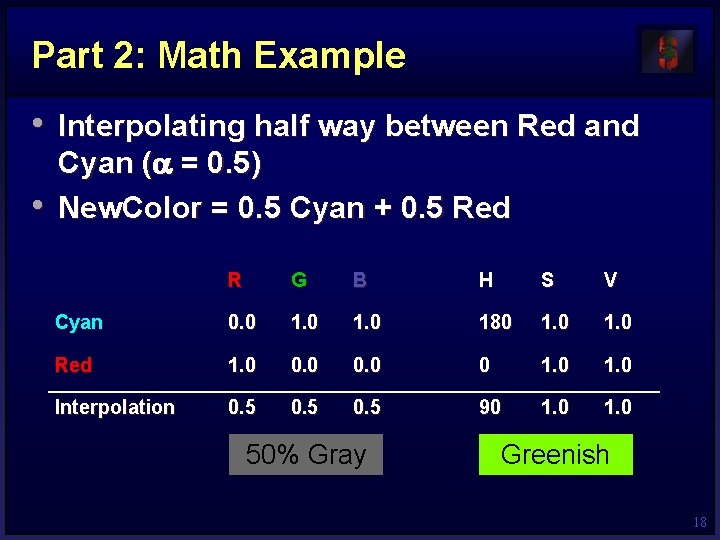
Part 2: Math Example • Interpolating half way between Red and • Cyan ( = 0. 5) New. Color = 0. 5 Cyan + 0. 5 Red R G B H S V Cyan 0. 0 180 1. 0 Red 1. 0 0 1. 0 Interpolation 0. 5 90 1. 0 50% Gray Greenish 18
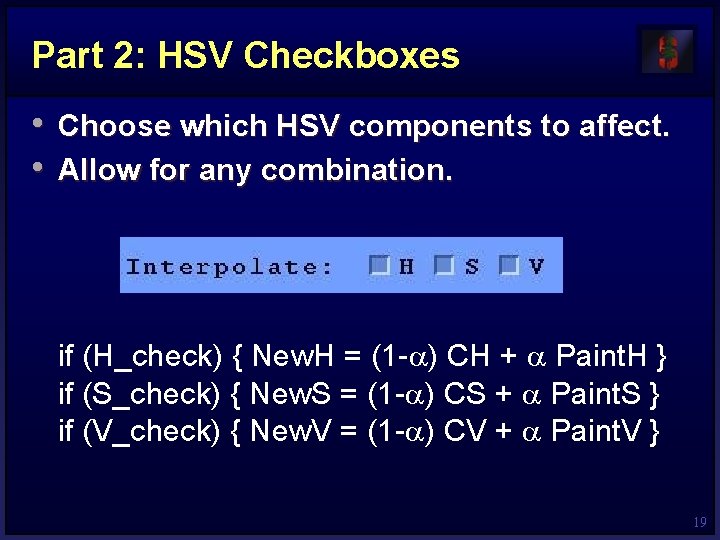
Part 2: HSV Checkboxes • Choose which HSV components to affect. • Allow for any combination. if (H_check) { New. H = (1 - ) CH + Paint. H } if (S_check) { New. S = (1 - ) CS + Paint. S } if (V_check) { New. V = (1 - ) CV + Paint. V } 19
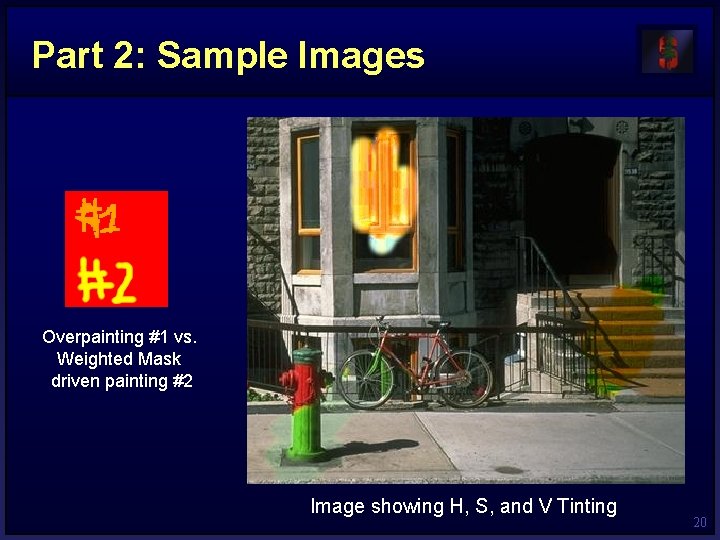
Part 2: Sample Images Overpainting #1 vs. Weighted Mask driven painting #2 Image showing H, S, and V Tinting 20
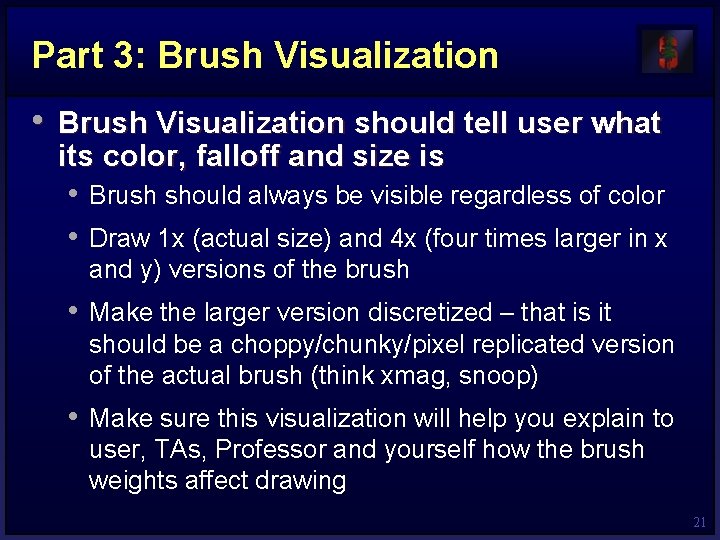
Part 3: Brush Visualization • Brush Visualization should tell user what its color, falloff and size is • Brush should always be visible regardless of color • Draw 1 x (actual size) and 4 x (four times larger in x and y) versions of the brush • Make the larger version discretized – that is it should be a choppy/chunky/pixel replicated version of the actual brush (think xmag, snoop) • Make sure this visualization will help you explain to user, TAs, Professor and yourself how the brush weights affect drawing 21
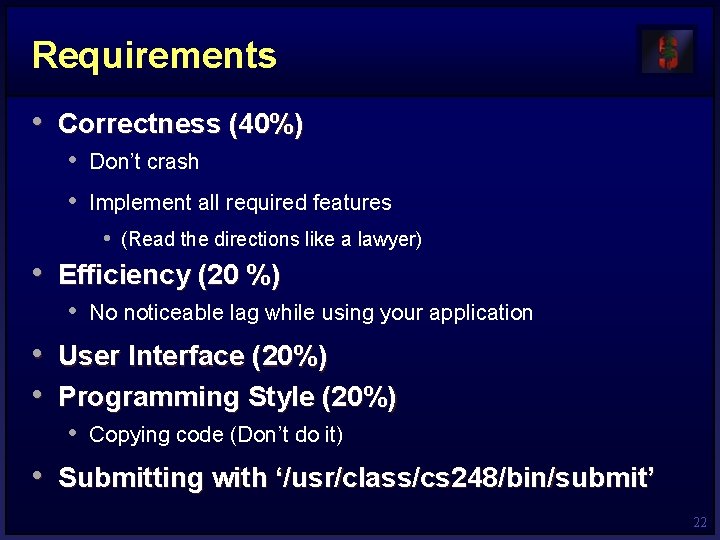
Requirements • Correctness (40%) • Don’t crash • Implement all required features • (Read the directions like a lawyer) • Efficiency (20 %) • No noticeable lag while using your application • User Interface (20%) • Programming Style (20%) • Copying code (Don’t do it) • Submitting with ‘/usr/class/cs 248/bin/submit’ 22
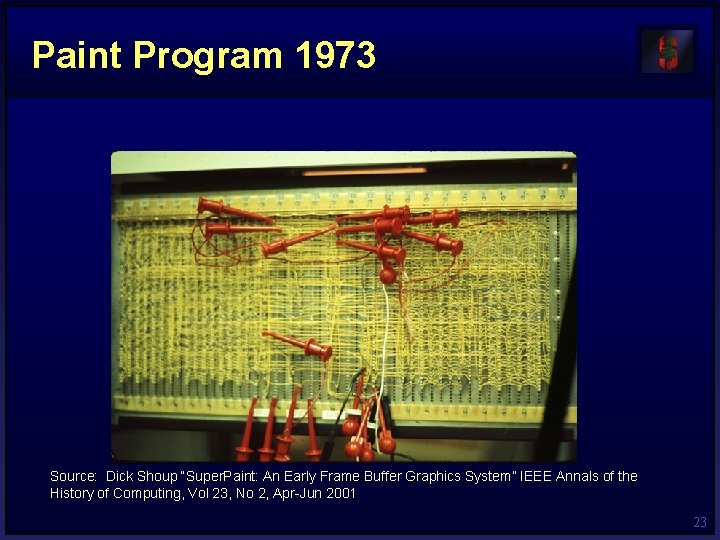
Paint Program 1973 Source: Dick Shoup “Super. Paint: An Early Frame Buffer Graphics System” IEEE Annals of the History of Computing, Vol 23, No 2, Apr-Jun 2001 23
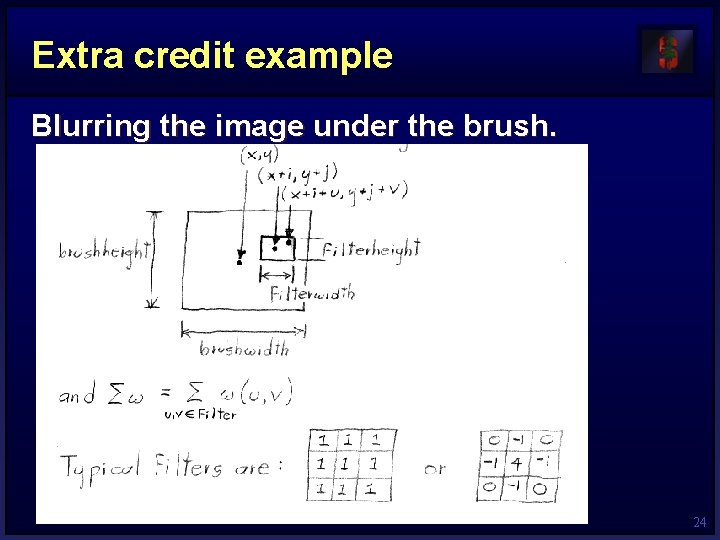
Extra credit example Blurring the image under the brush. 24
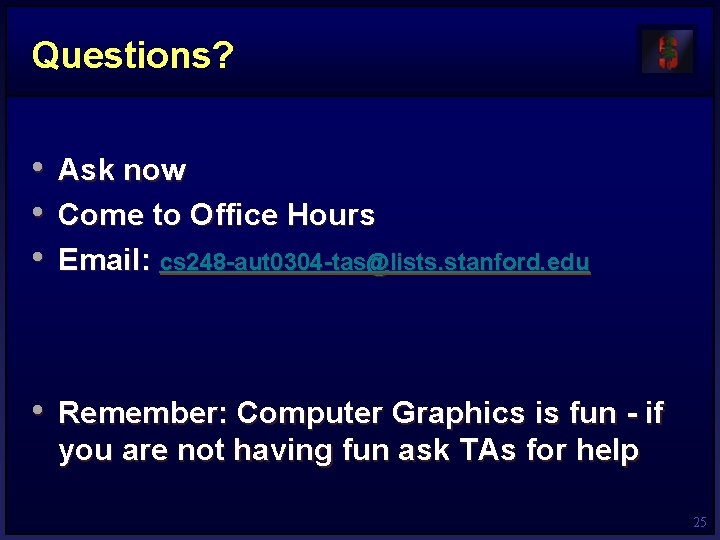
Questions? • Ask now • Come to Office Hours • Email: cs 248 -aut 0304 -tas@lists. stanford. edu • Remember: Computer Graphics is fun - if you are not having fun ask TAs for help 25
 Eat present perfect
Eat present perfect Paint assignment
Paint assignment Ms paint assignment
Ms paint assignment Cs 248
Cs 248 Parecer imperfect tense
Parecer imperfect tense Kurt akeley
Kurt akeley Bcbs248
Bcbs248 243 kpk
243 kpk Emt 248
Emt 248 Emt 248
Emt 248 Emt 248
Emt 248 356 271 rounded to the nearest ten thousand
356 271 rounded to the nearest ten thousand Emt 248
Emt 248 Flowchart for assembly language programs
Flowchart for assembly language programs Emt248
Emt248 Vp 248
Vp 248 Pg 248
Pg 248 Cs 248
Cs 248 Emt 248
Emt 248 Megaco menu
Megaco menu Comp 248 midterm
Comp 248 midterm Comp 248 midterm
Comp 248 midterm Engr 248
Engr 248 Cs 248
Cs 248 Crtezi paint
Crtezi paint Magnifier tool in paint
Magnifier tool in paint