CS 134 Web Design Development Creating a Basic
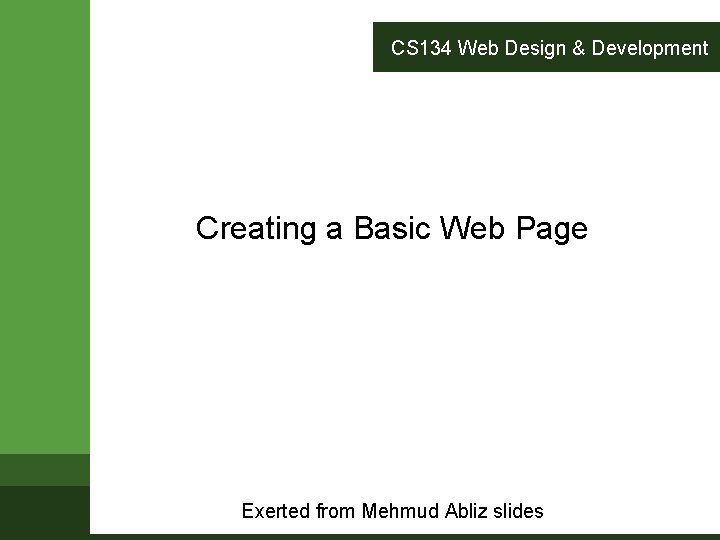
CS 134 Web Design & Development Creating a Basic Web Page Exerted from Mehmud Abliz slides
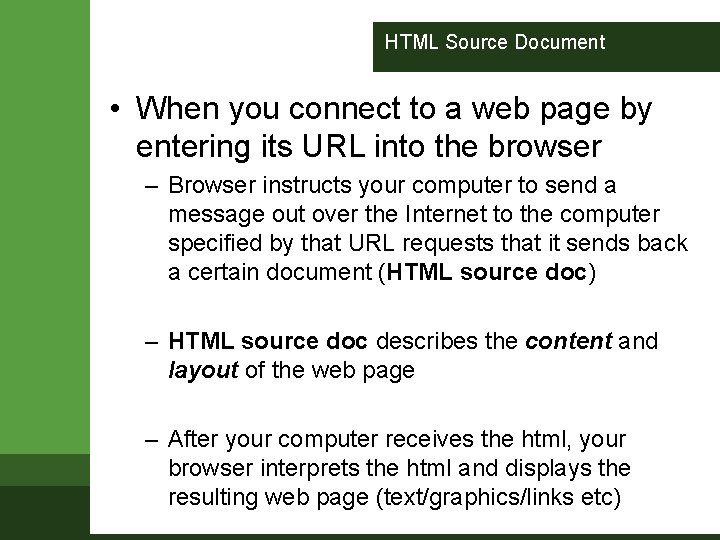
HTML Source Document • When you connect to a web page by entering its URL into the browser – Browser instructs your computer to send a message out over the Internet to the computer specified by that URL requests that it sends back a certain document (HTML source doc) – HTML source doc describes the content and layout of the web page – After your computer receives the html, your browser interprets the html and displays the resulting web page (text/graphics/links etc)
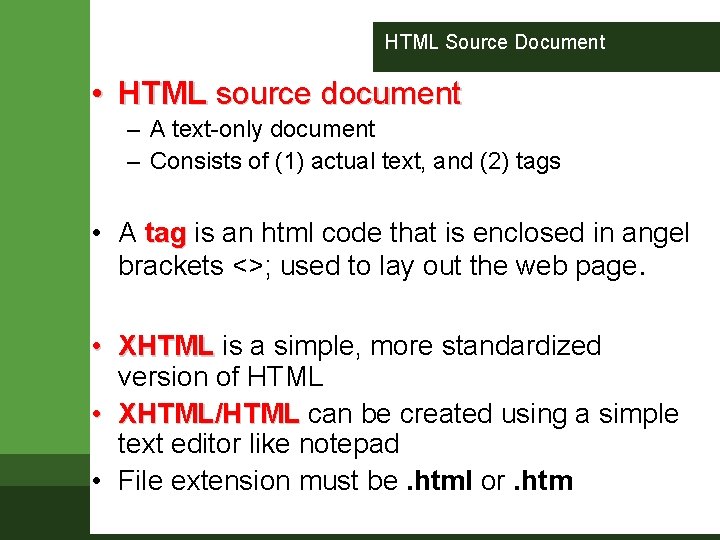
HTML Source Document • HTML source document – A text-only document – Consists of (1) actual text, and (2) tags • A tag is an html code that is enclosed in angel brackets <>; used to lay out the web page. • XHTML is a simple, more standardized version of HTML • XHTML/HTML can be created using a simple text editor like notepad • File extension must be. html or. htm
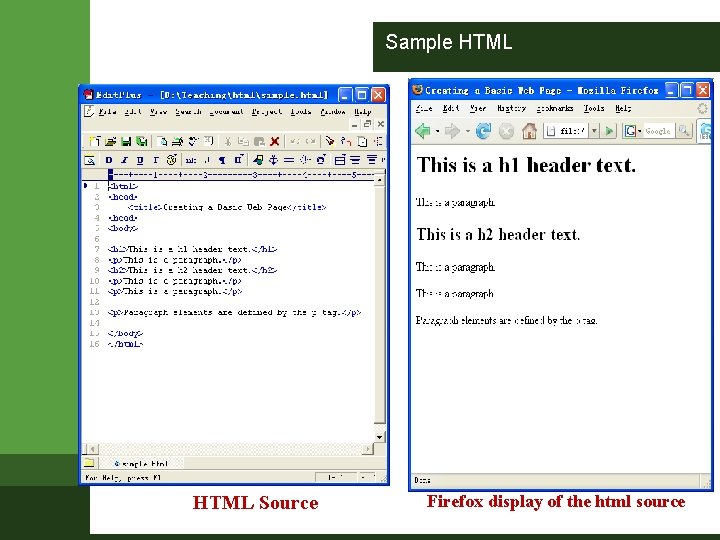
Sample HTML Source Firefox display of the html source
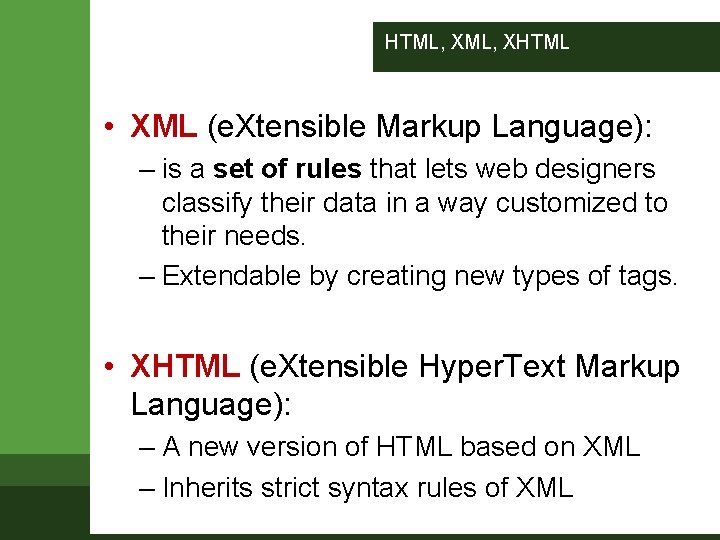
HTML, XHTML • XML (e. Xtensible Markup Language): – is a set of rules that lets web designers classify their data in a way customized to their needs. – Extendable by creating new types of tags. • XHTML (e. Xtensible Hyper. Text Markup Language): – A new version of HTML based on XML – Inherits strict syntax rules of XML
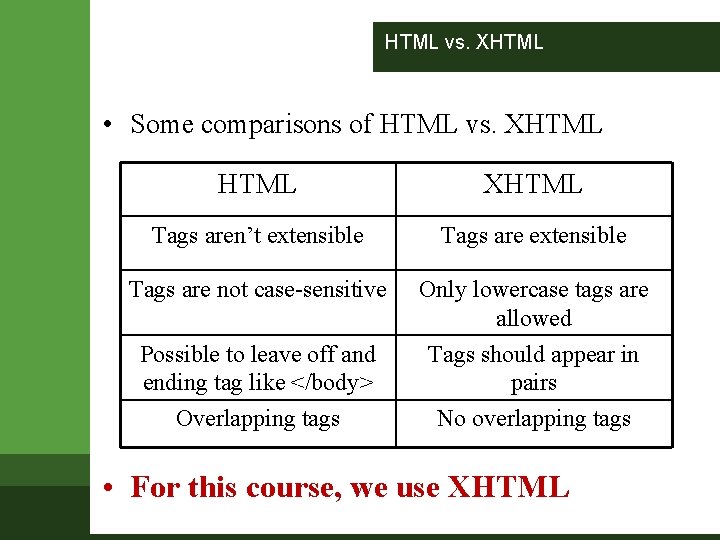
HTML vs. XHTML • Some comparisons of HTML vs. XHTML Tags aren’t extensible Tags are not case-sensitive Only lowercase tags are allowed Possible to leave off and ending tag like </body> Overlapping tags Tags should appear in pairs No overlapping tags • For this course, we use XHTML
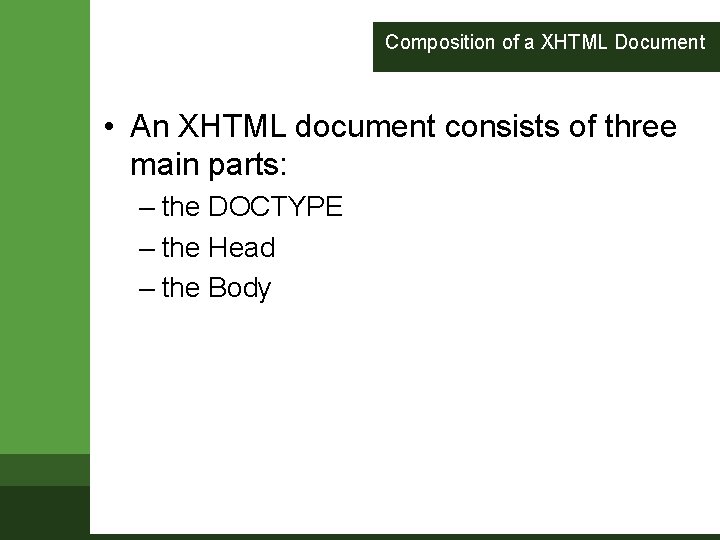
Composition of a XHTML Document • An XHTML document consists of three main parts: – the DOCTYPE – the Head – the Body
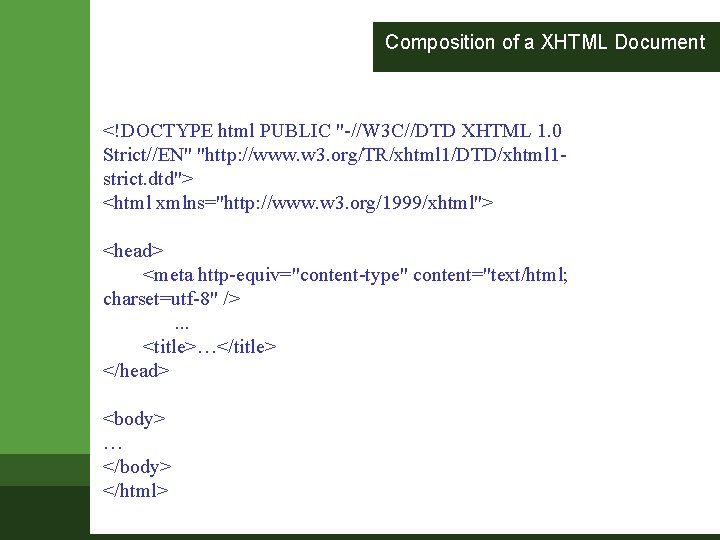
Composition of a XHTML Document <!DOCTYPE html PUBLIC "-//W 3 C//DTD XHTML 1. 0 Strict//EN" "http: //www. w 3. org/TR/xhtml 1/DTD/xhtml 1 strict. dtd"> <html xmlns="http: //www. w 3. org/1999/xhtml"> <head> <meta http-equiv="content-type" content="text/html; charset=utf-8" />. . . <title>…</title> </head> <body> … </body> </html>
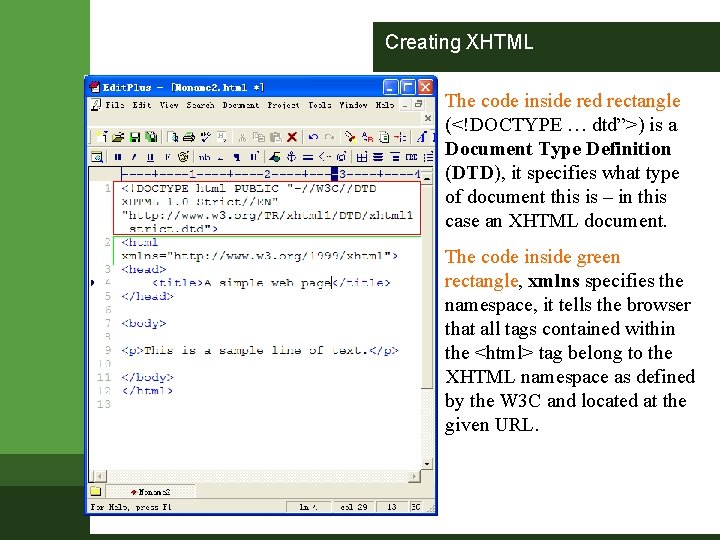
Creating XHTML The code inside red rectangle (<!DOCTYPE … dtd”>) is a Document Type Definition (DTD), it specifies what type of document this is – in this case an XHTML document. The code inside green rectangle, xmlns specifies the namespace, it tells the browser that all tags contained within the <html> tag belong to the XHTML namespace as defined by the W 3 C and located at the given URL.
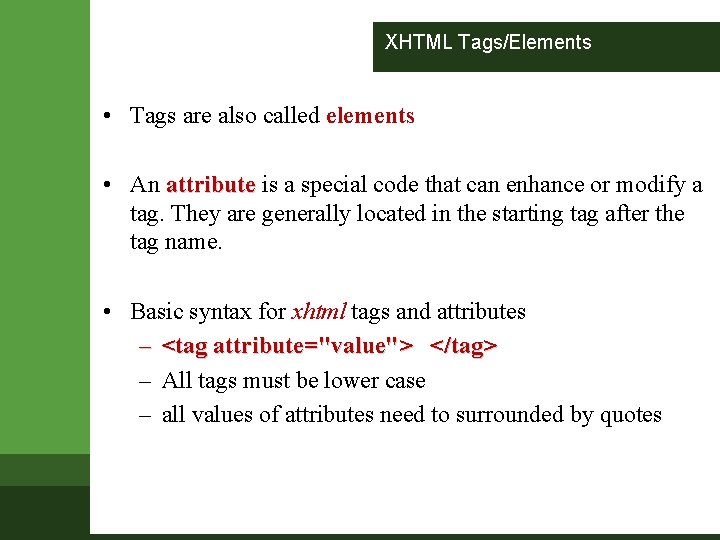
XHTML Tags/Elements • Tags are also called elements • An attribute is a special code that can enhance or modify a tag. They are generally located in the starting tag after the tag name. • Basic syntax for xhtml tags and attributes – <tag attribute="value"> </tag> – All tags must be lower case – all values of attributes need to surrounded by quotes
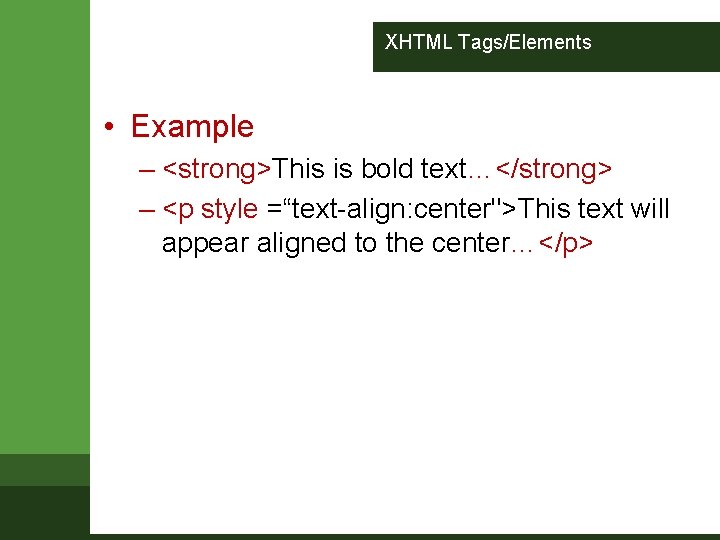
XHTML Tags/Elements • Example – <strong>This is bold text…</strong> – <p style =“text-align: center">This text will appear aligned to the center…</p>
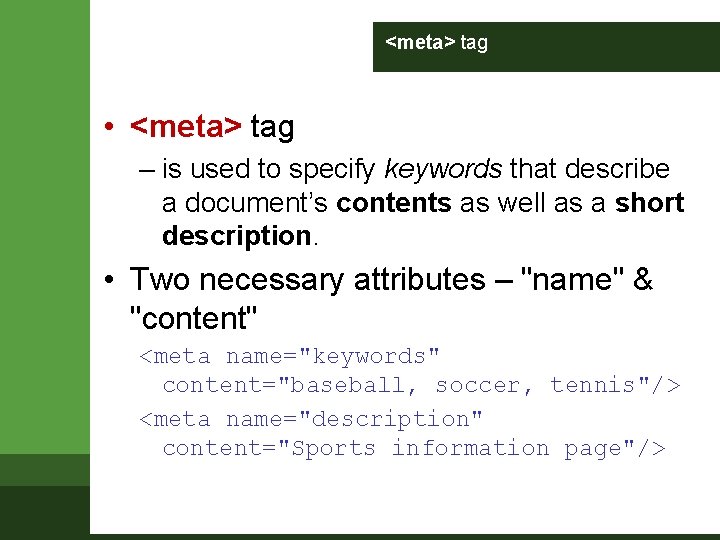
<meta> tag • <meta> tag – is used to specify keywords that describe a document’s contents as well as a short description. • Two necessary attributes – "name" & "content" <meta name="keywords" content="baseball, soccer, tennis"/> <meta name="description" content="Sports information page"/>
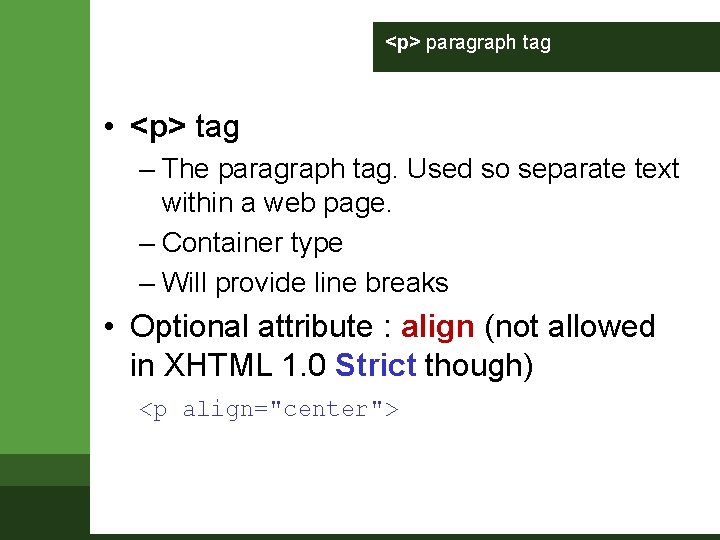
<p> paragraph tag • <p> tag – The paragraph tag. Used so separate text within a web page. – Container type – Will provide line breaks • Optional attribute : align (not allowed in XHTML 1. 0 Strict though) <p align="center">
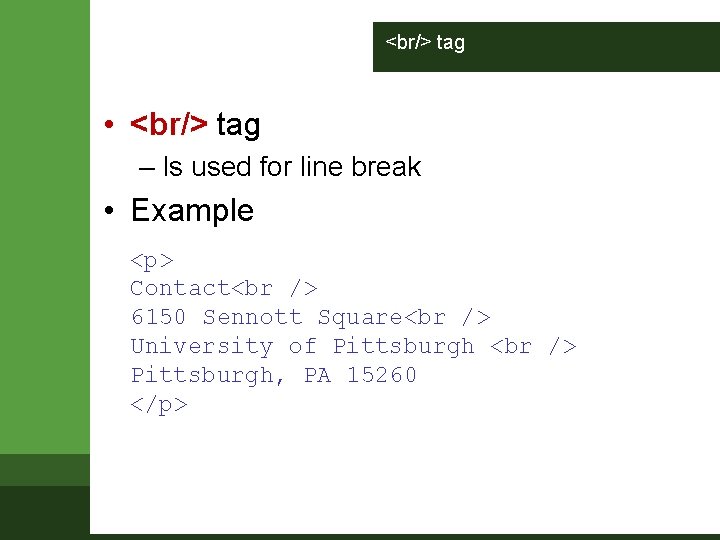
<br/> tag • <br/> tag – Is used for line break • Example <p> Contact 6150 Sennott Square University of Pittsburgh, PA 15260 </p>
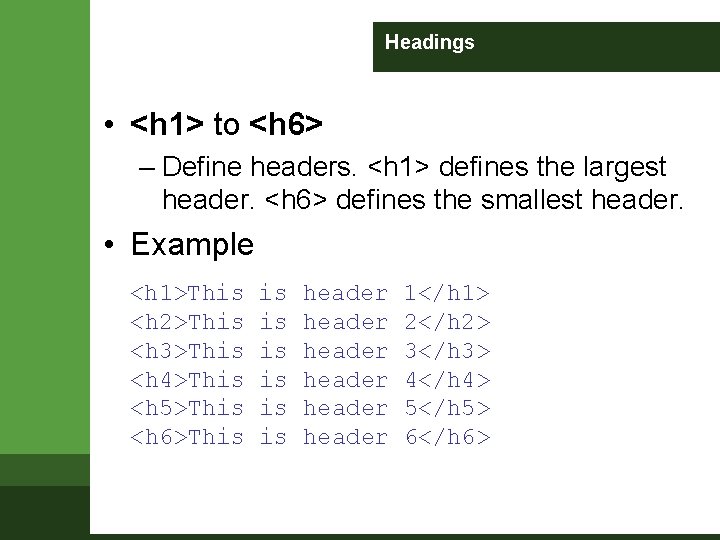
Headings • <h 1> to <h 6> – Define headers. <h 1> defines the largest header. <h 6> defines the smallest header. • Example <h 1>This <h 2>This <h 3>This <h 4>This <h 5>This <h 6>This is header header 1</h 1> 2</h 2> 3</h 3> 4</h 4> 5</h 5> 6</h 6>
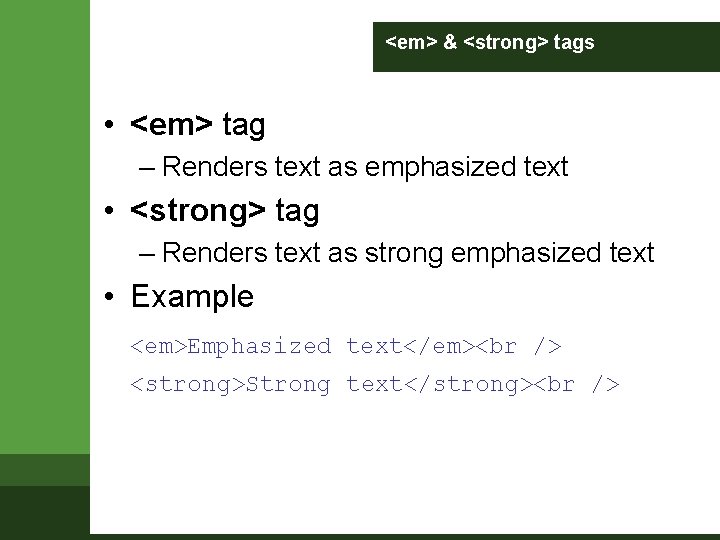
<em> & <strong> tags • <em> tag – Renders text as emphasized text • <strong> tag – Renders text as strong emphasized text • Example <em>Emphasized text</em> <strong>Strong text</strong>
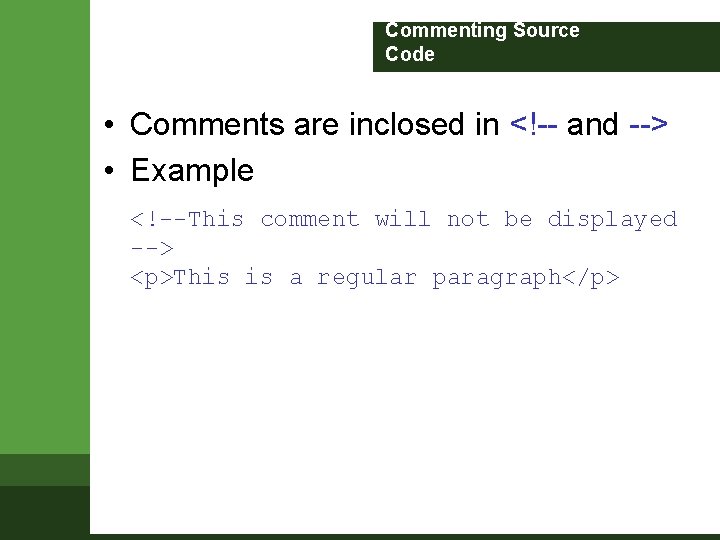
Commenting Source Code • Comments are inclosed in <!-- and --> • Example <!--This comment will not be displayed --> <p>This is a regular paragraph</p>
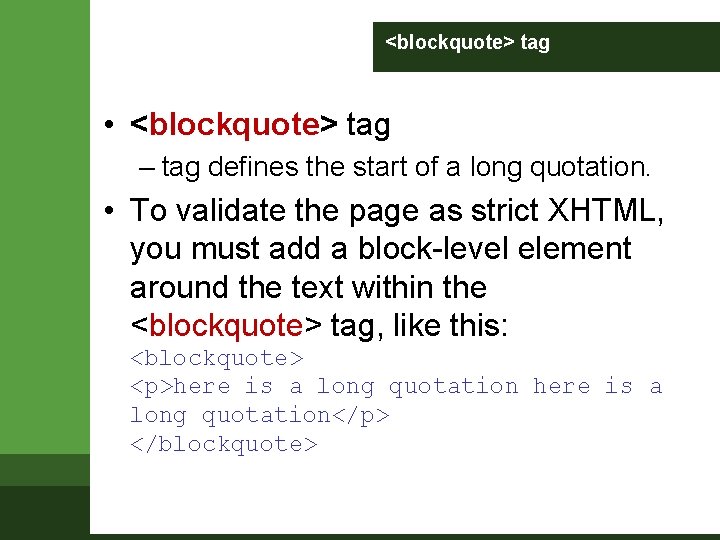
<blockquote> tag • <blockquote> tag – tag defines the start of a long quotation. • To validate the page as strict XHTML, you must add a block-level element around the text within the <blockquote> tag, like this: <blockquote> <p>here is a long quotation</p> </blockquote>
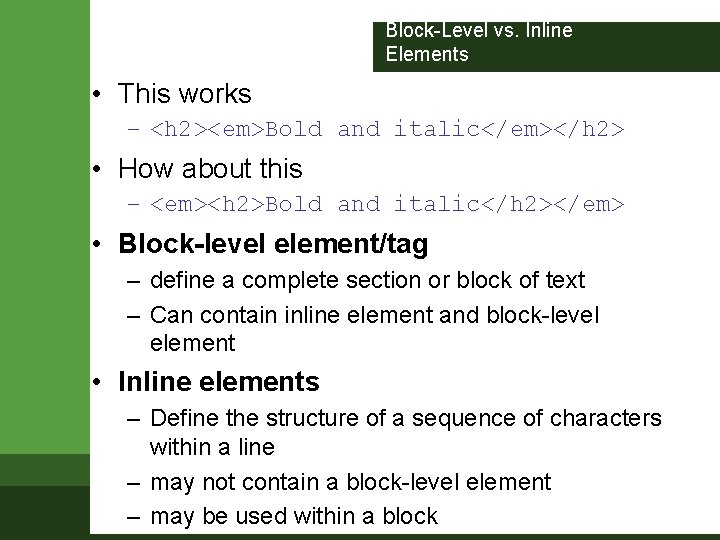
Block-Level vs. Inline Elements • This works – <h 2><em>Bold and italic</em></h 2> • How about this – <em><h 2>Bold and italic</h 2></em> • Block-level element/tag – define a complete section or block of text – Can contain inline element and block-level element • Inline elements – Define the structure of a sequence of characters within a line – may not contain a block-level element – may be used within a block
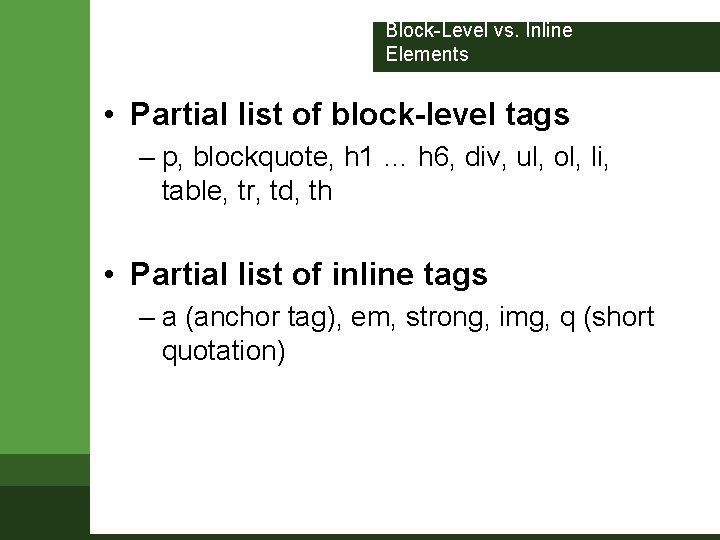
Block-Level vs. Inline Elements • Partial list of block-level tags – p, blockquote, h 1 … h 6, div, ul, ol, li, table, tr, td, th • Partial list of inline tags – a (anchor tag), em, strong, img, q (short quotation)
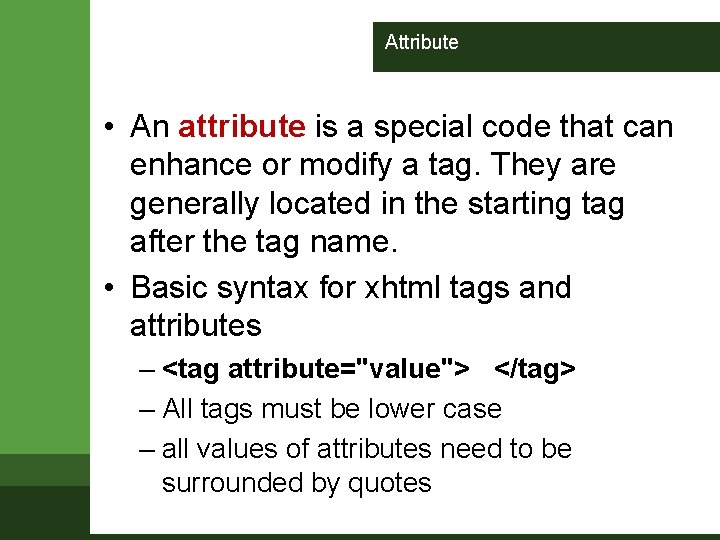
Attribute • An attribute is a special code that can enhance or modify a tag. They are generally located in the starting tag after the tag name. • Basic syntax for xhtml tags and attributes – <tag attribute="value"> </tag> – All tags must be lower case – all values of attributes need to be surrounded by quotes
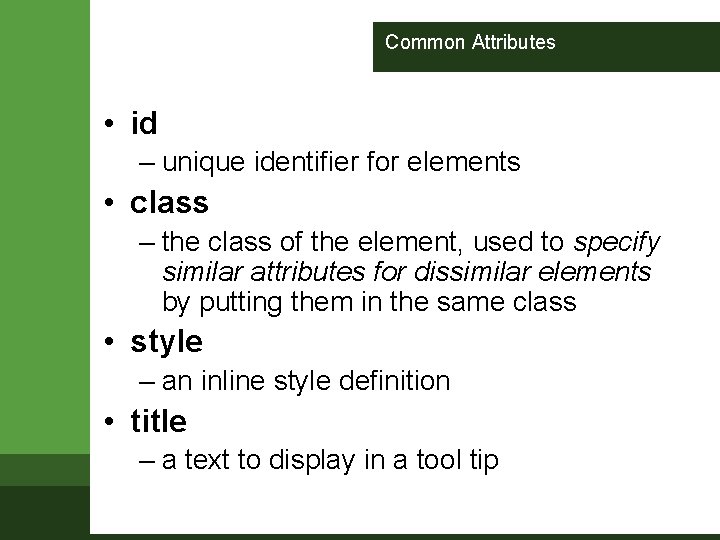
Common Attributes • id – unique identifier for elements • class – the class of the element, used to specify similar attributes for dissimilar elements by putting them in the same class • style – an inline style definition • title – a text to display in a tool tip
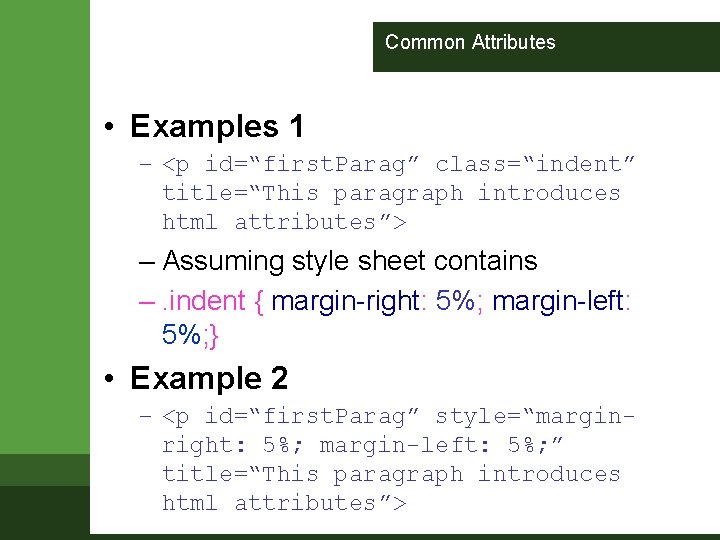
Common Attributes • Examples 1 – <p id=“first. Parag” class=“indent” title=“This paragraph introduces html attributes”> – Assuming style sheet contains –. indent { margin-right: 5%; margin-left: 5%; } • Example 2 – <p id=“first. Parag” style=“marginright: 5%; margin-left: 5%; ” title=“This paragraph introduces html attributes”>
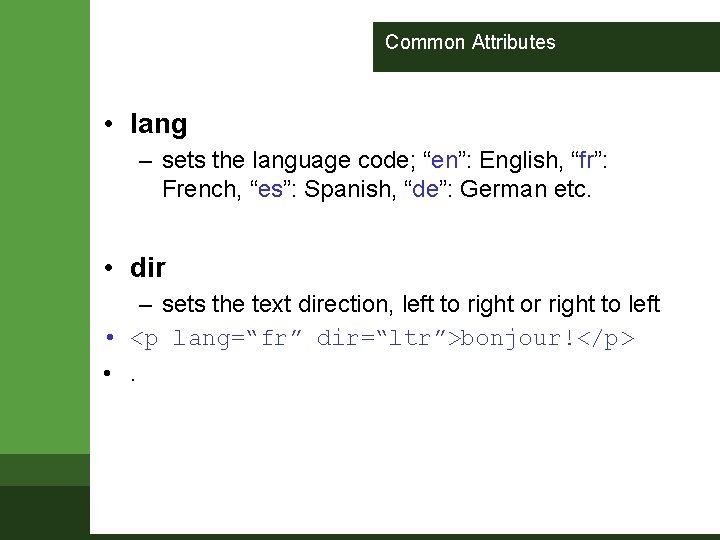
Common Attributes • lang – sets the language code; “en”: English, “fr”: French, “es”: Spanish, “de”: German etc. • dir – sets the text direction, left to right or right to left • <p lang=“fr” dir=“ltr”>bonjour!</p> • .
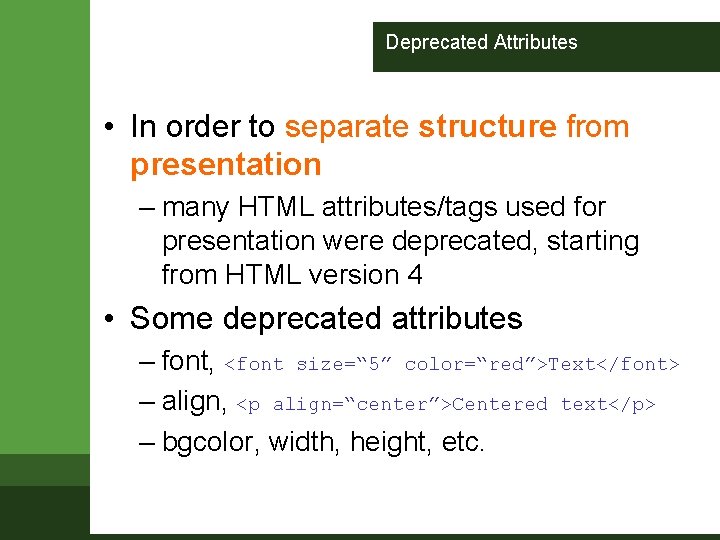
Deprecated Attributes • In order to separate structure from presentation – many HTML attributes/tags used for presentation were deprecated, starting from HTML version 4 • Some deprecated attributes – font, <font size=“ 5” color=“red”>Text</font> – align, <p align=“center”>Centered text</p> – bgcolor, width, height, etc.
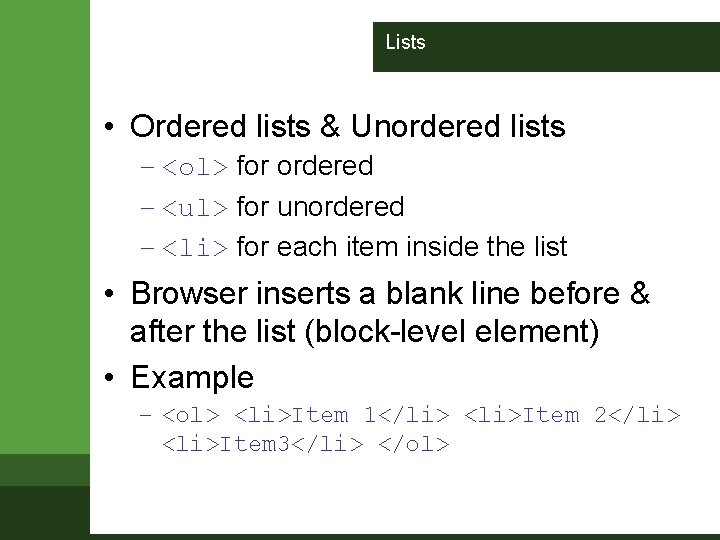
Lists • Ordered lists & Unordered lists – <ol> for ordered – <ul> for unordered – <li> for each item inside the list • Browser inserts a blank line before & after the list (block-level element) • Example – <ol> <li>Item 1</li> <li>Item 2</li> <li>Item 3</li> </ol>
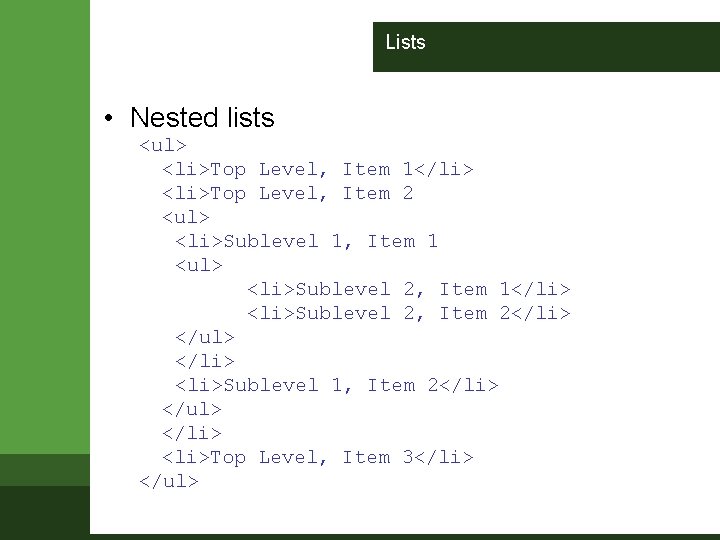
Lists • Nested lists <ul> <li>Top Level, Item 1</li> <li>Top Level, Item 2 <ul> <li>Sublevel 1, Item 1 <ul> <li>Sublevel 2, Item 1</li> <li>Sublevel 2, Item 2</li> </ul> </li> <li>Sublevel 1, Item 2</li> </ul> </li> <li>Top Level, Item 3</li> </ul>
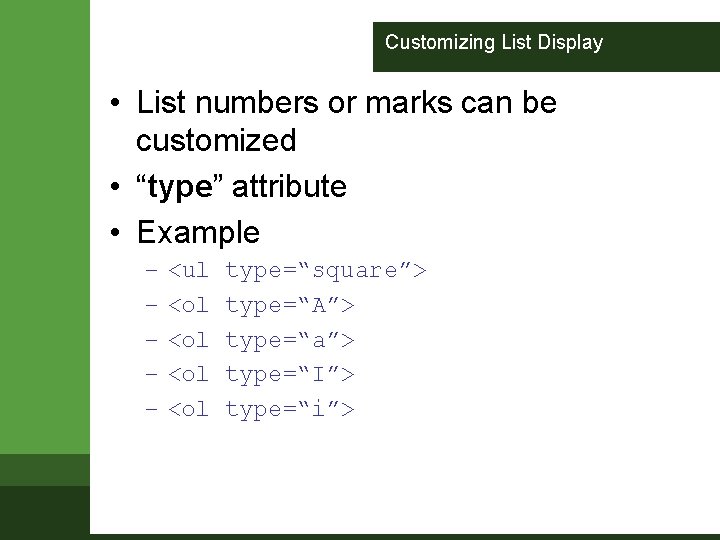
Customizing List Display • List numbers or marks can be customized • “type” attribute • Example – – – <ul <ol <ol type=“square”> type=“A”> type=“a”> type=“I”> type=“i”>
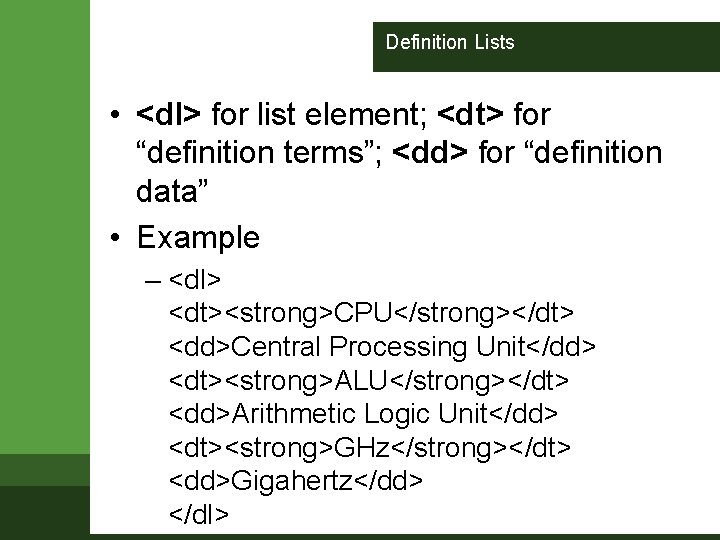
Definition Lists • <dl> for list element; <dt> for “definition terms”; <dd> for “definition data” • Example – <dl> <dt><strong>CPU</strong></dt> <dd>Central Processing Unit</dd> <dt><strong>ALU</strong></dt> <dd>Arithmetic Logic Unit</dd> <dt><strong>GHz</strong></dt> <dd>Gigahertz</dd> </dl>
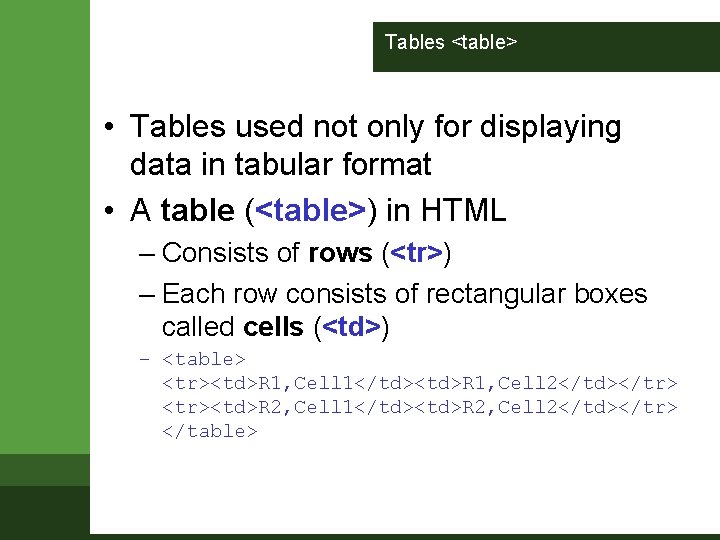
Tables <table> • Tables used not only for displaying data in tabular format • A table (<table>) in HTML – Consists of rows (<tr>) – Each row consists of rectangular boxes called cells (<td>) – <table> <tr><td>R 1, Cell 1</td><td>R 1, Cell 2</td></tr> <tr><td>R 2, Cell 1</td><td>R 2, Cell 2</td></tr> </table>
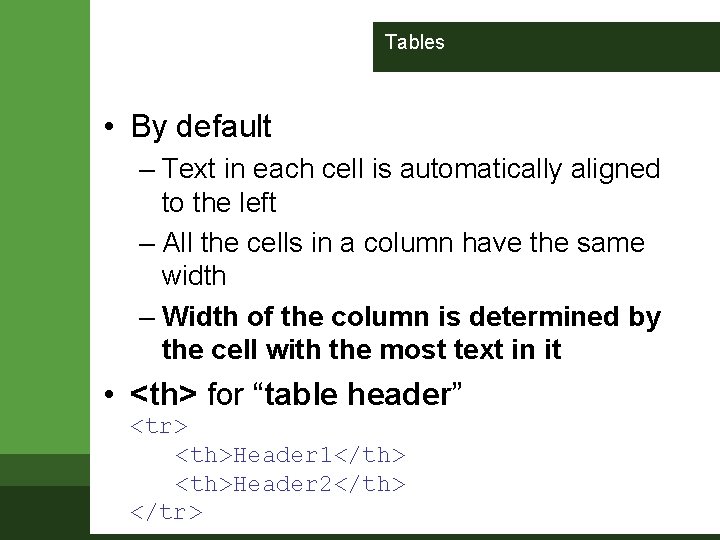
Tables • By default – Text in each cell is automatically aligned to the left – All the cells in a column have the same width – Width of the column is determined by the cell with the most text in it • <th> for “table header” <tr> <th>Header 1</th> <th>Header 2</th> </tr>
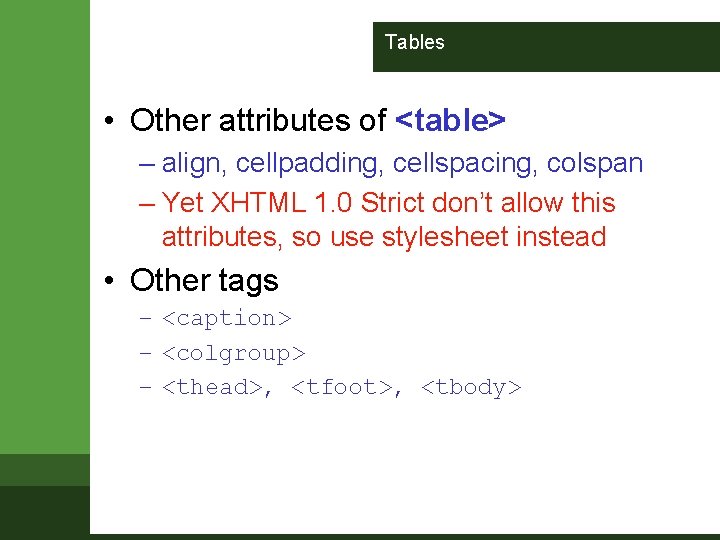
Tables • Other attributes of <table> – align, cellpadding, cellspacing, colspan – Yet XHTML 1. 0 Strict don’t allow this attributes, so use stylesheet instead • Other tags – <caption> – <colgroup> – <thead>, <tfoot>, <tbody>
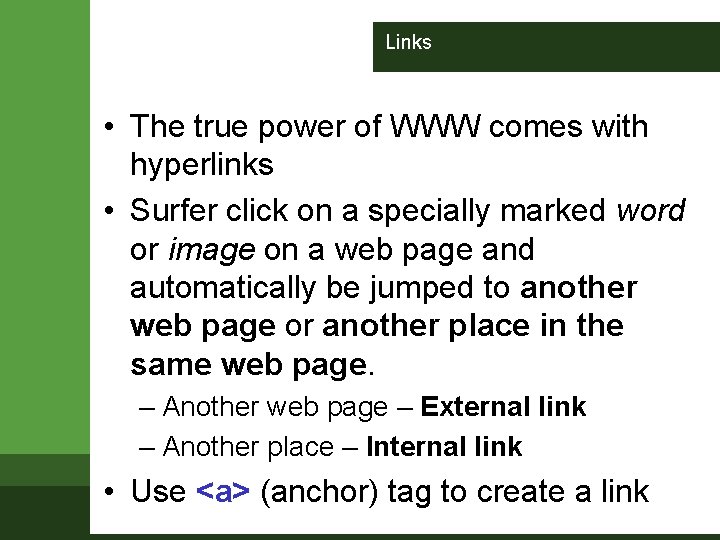
Links • The true power of WWW comes with hyperlinks • Surfer click on a specially marked word or image on a web page and automatically be jumped to another web page or another place in the same web page. – Another web page – External link – Another place – Internal link • Use <a> (anchor) tag to create a link
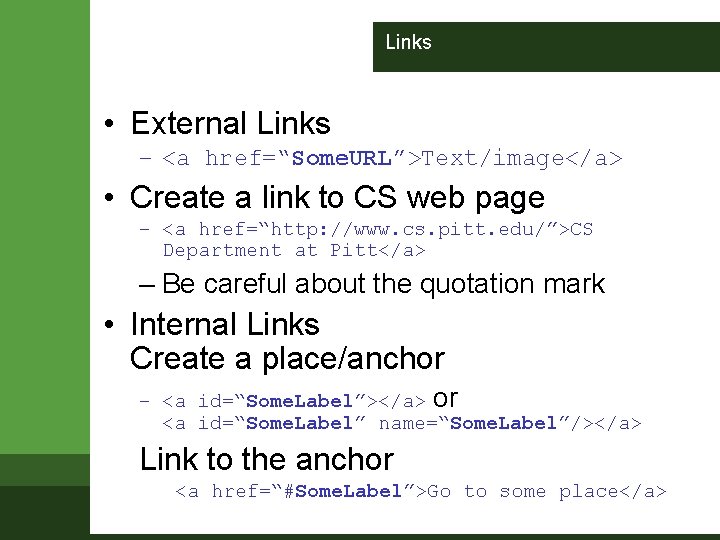
Links • External Links – <a href=“Some. URL”>Text/image</a> • Create a link to CS web page – <a href=“http: //www. cs. pitt. edu/”>CS Department at Pitt</a> – Be careful about the quotation mark • Internal Links Create a place/anchor – <a id=“Some. Label”></a> or <a id=“Some. Label” name=“Some. Label”/></a> Link to the anchor <a href=“#Some. Label”>Go to some place</a>
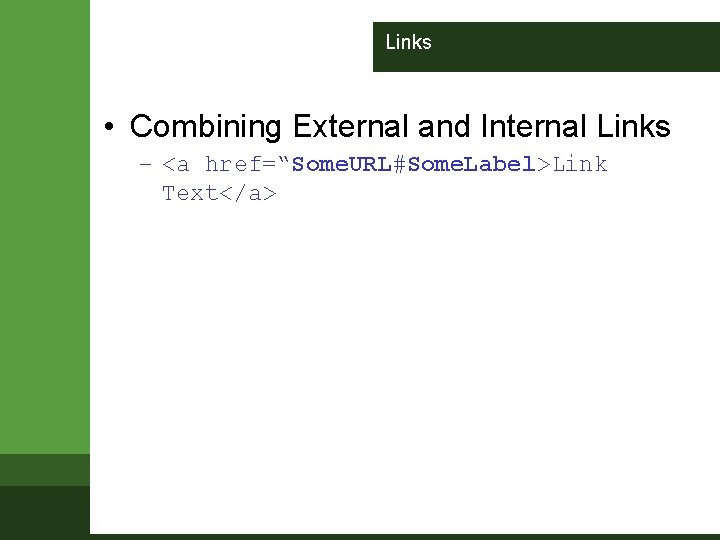
Links • Combining External and Internal Links – <a href=“Some. URL#Some. Label>Link Text</a>
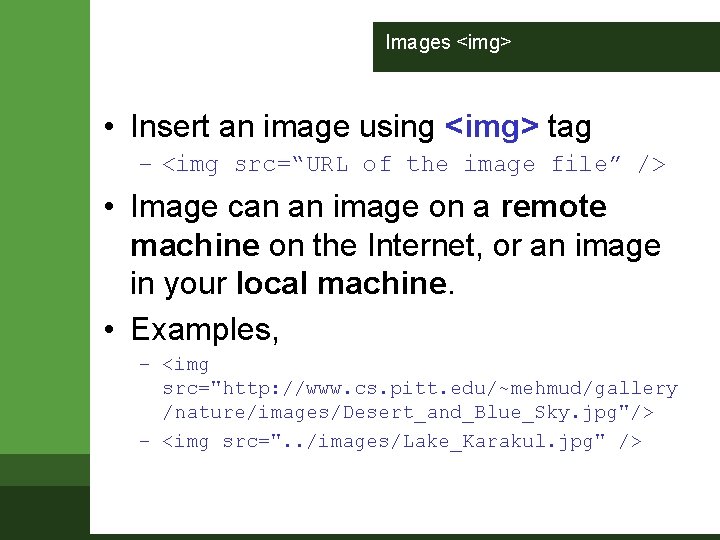
Images <img> • Insert an image using <img> tag – <img src=“URL of the image file” /> • Image can an image on a remote machine on the Internet, or an image in your local machine. • Examples, – <img src="http: //www. cs. pitt. edu/~mehmud/gallery /nature/images/Desert_and_Blue_Sky. jpg"/> – <img src=". . /images/Lake_Karakul. jpg" />
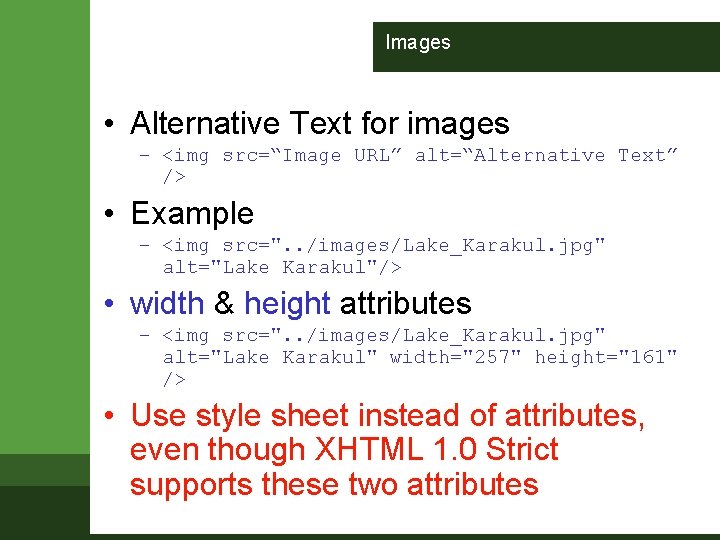
Images • Alternative Text for images – <img src=“Image URL” alt=“Alternative Text” /> • Example – <img src=". . /images/Lake_Karakul. jpg" alt="Lake Karakul"/> • width & height attributes – <img src=". . /images/Lake_Karakul. jpg" alt="Lake Karakul" width="257" height="161" /> • Use style sheet instead of attributes, even though XHTML 1. 0 Strict supports these two attributes
- Slides: 37