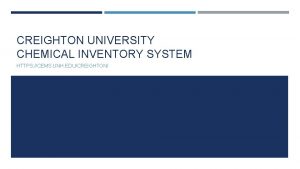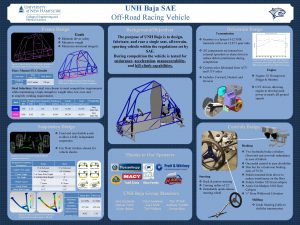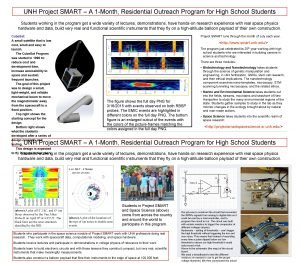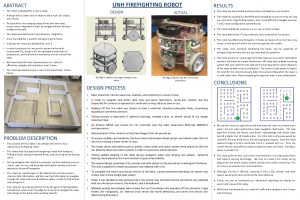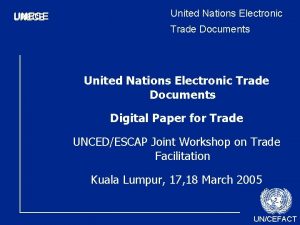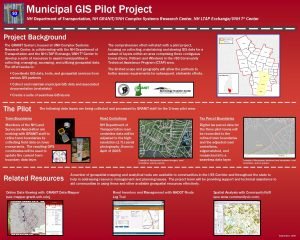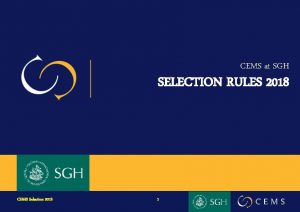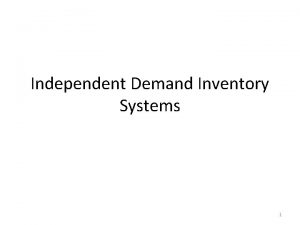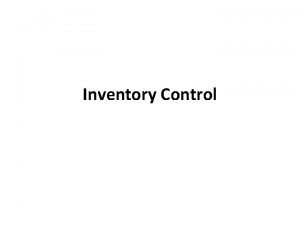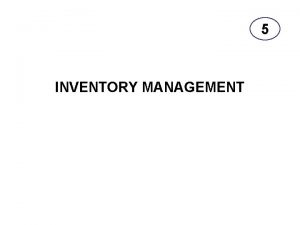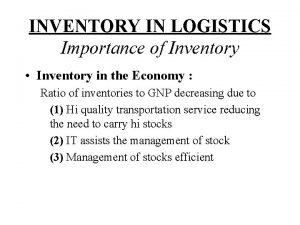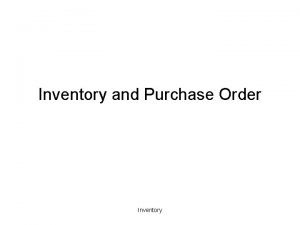CREIGHTON UNIVERSITY CHEMICAL INVENTORY SYSTEM HTTPS CEMS UNH
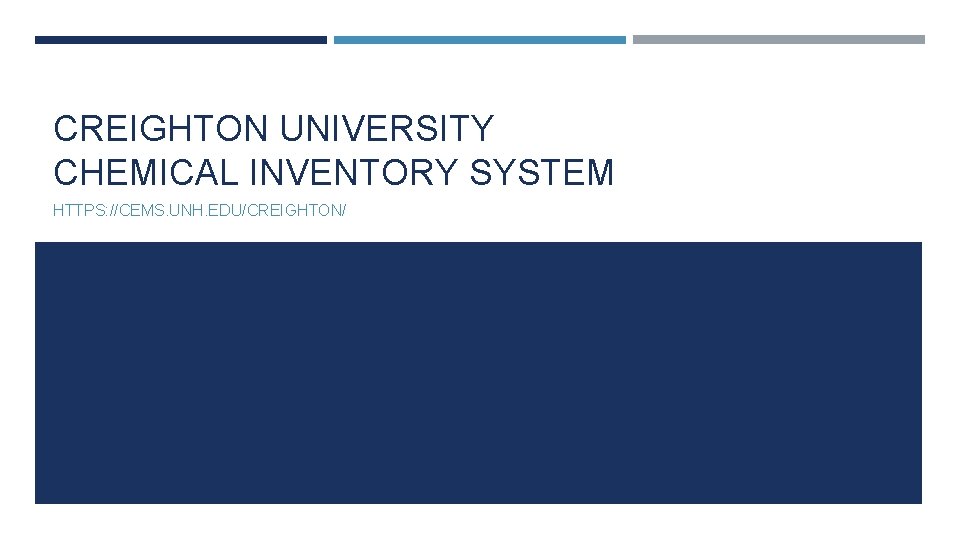
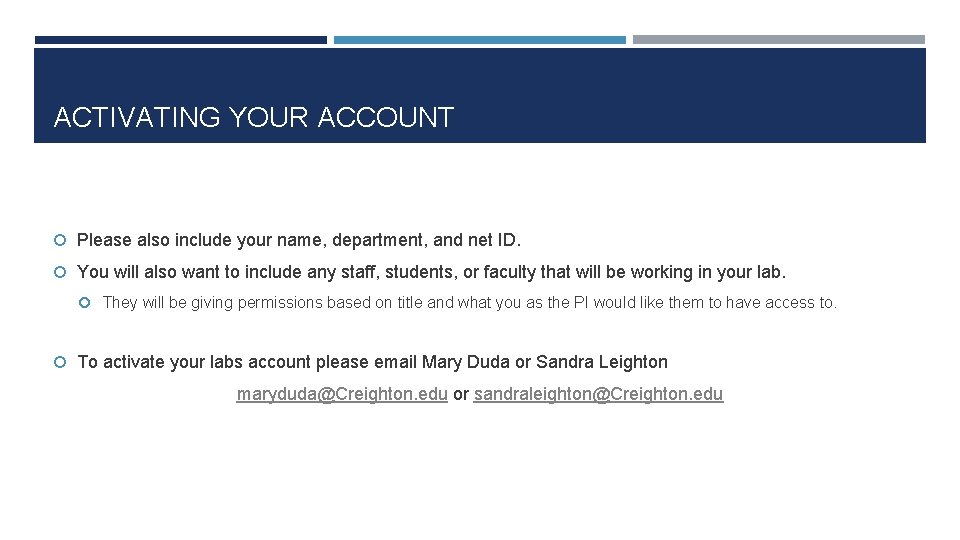
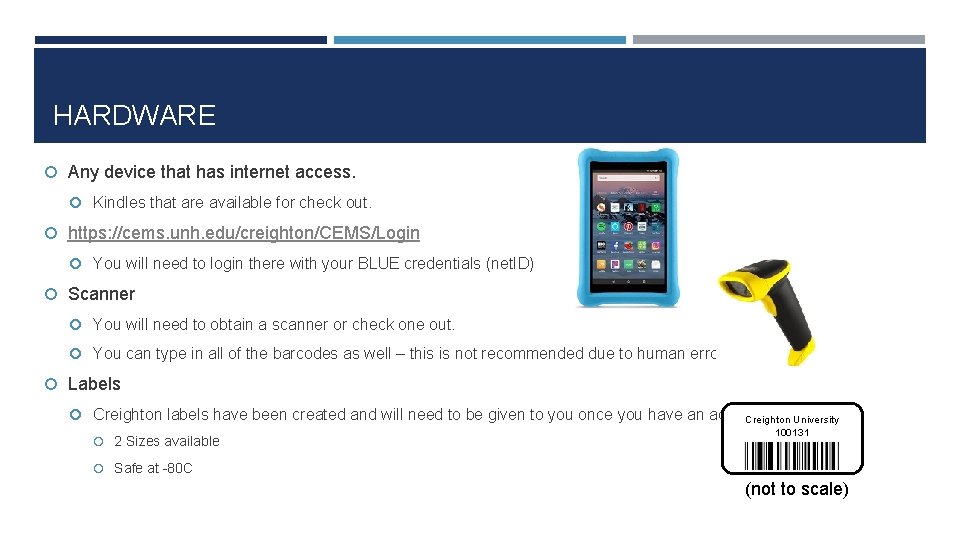
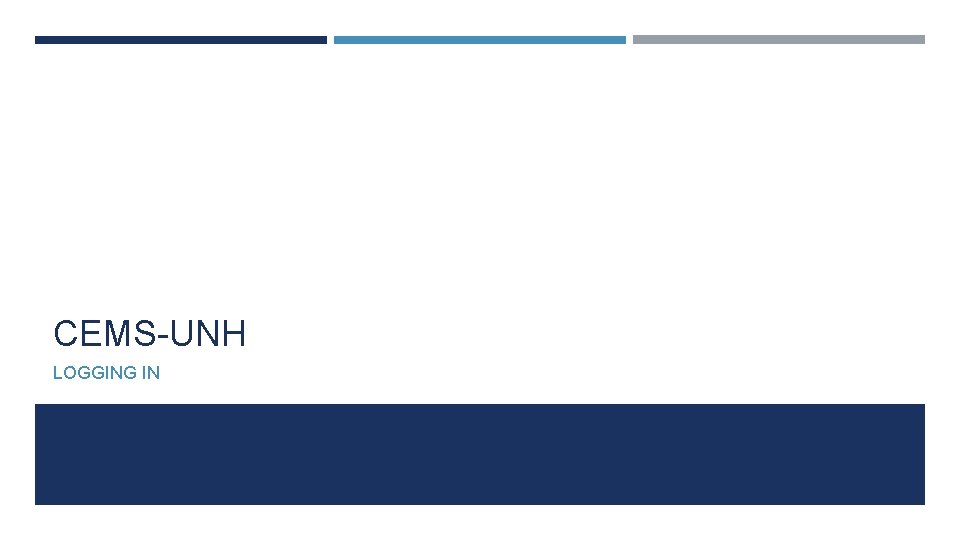
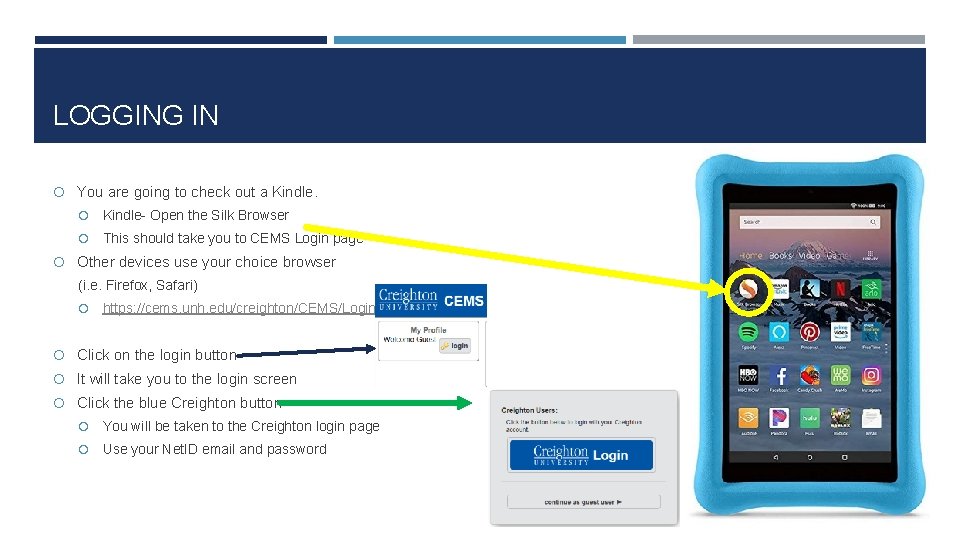
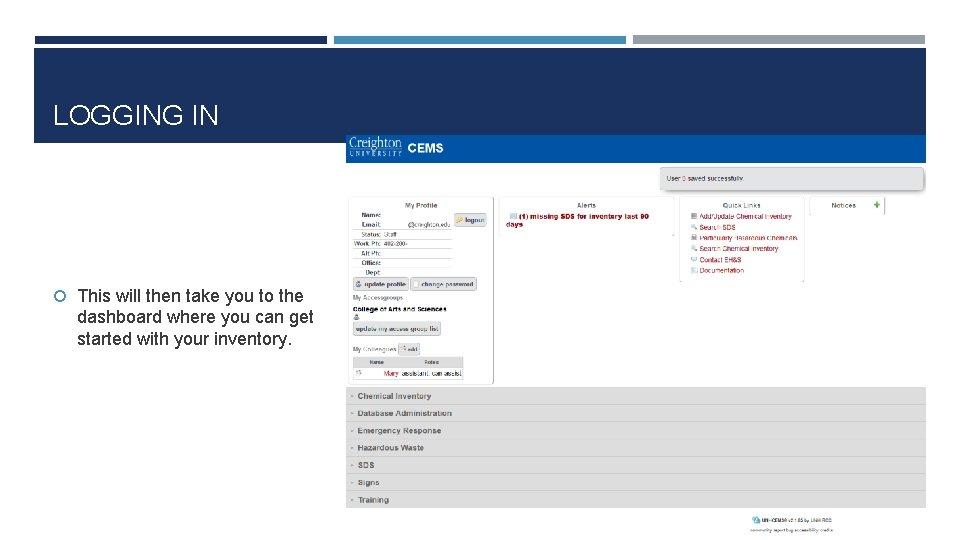
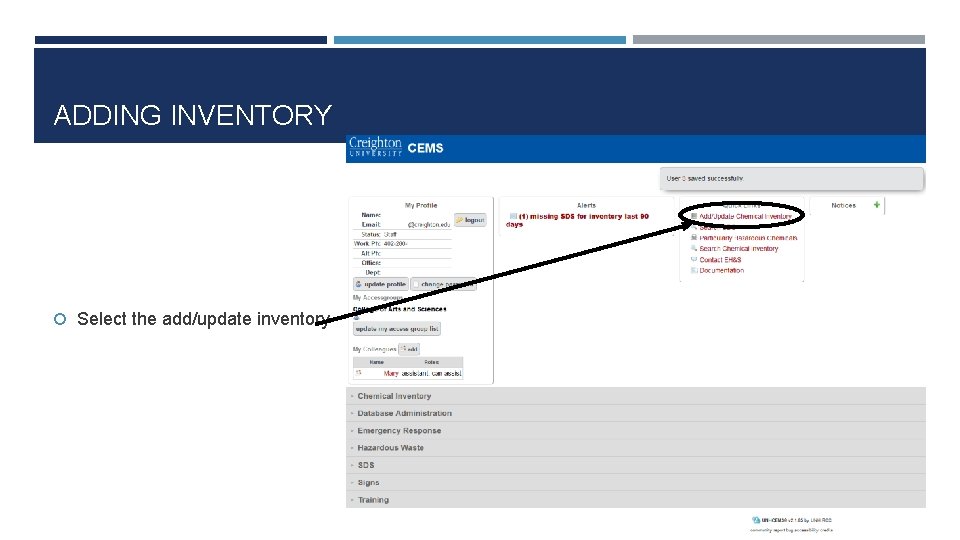
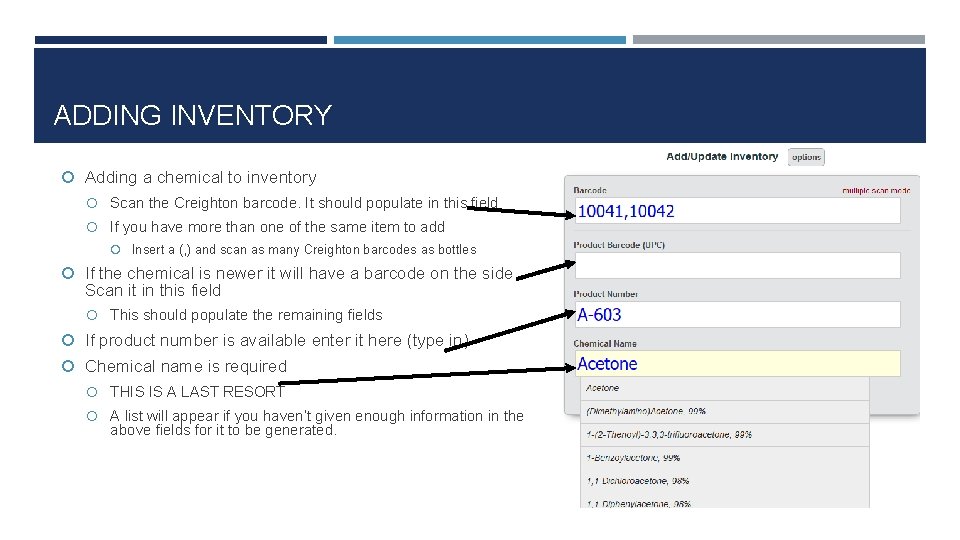
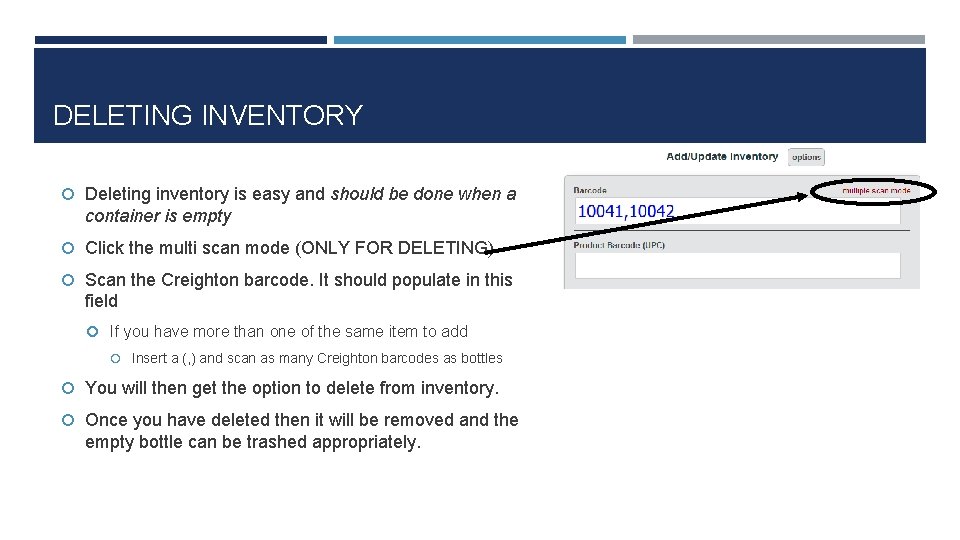
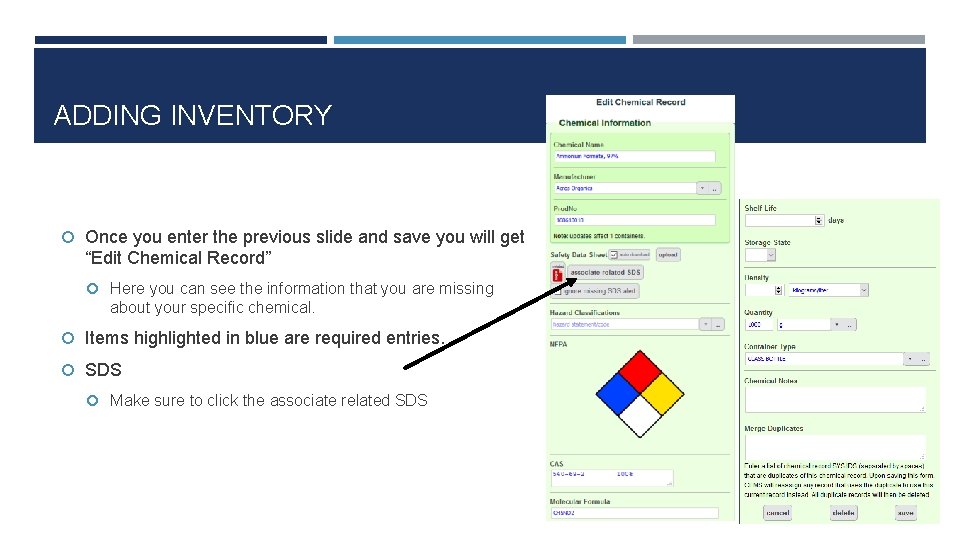

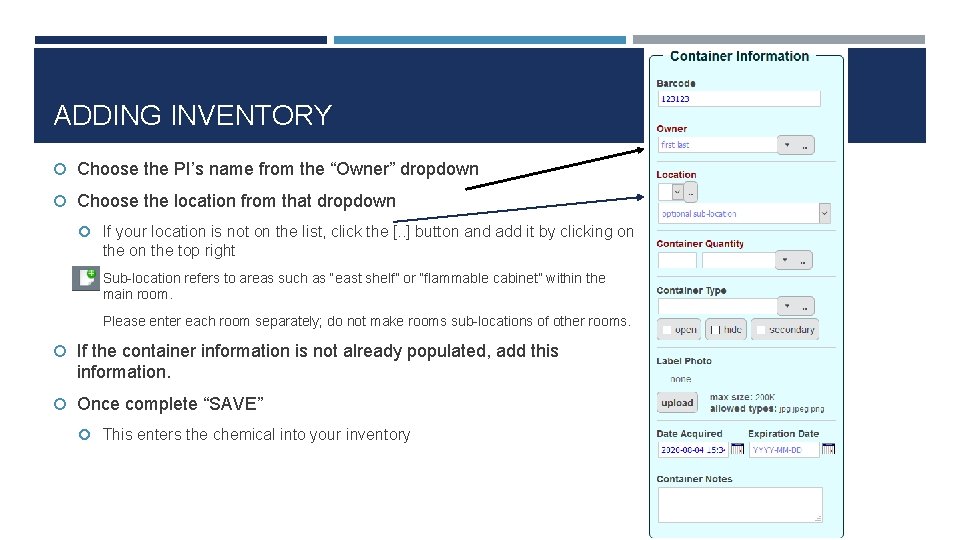
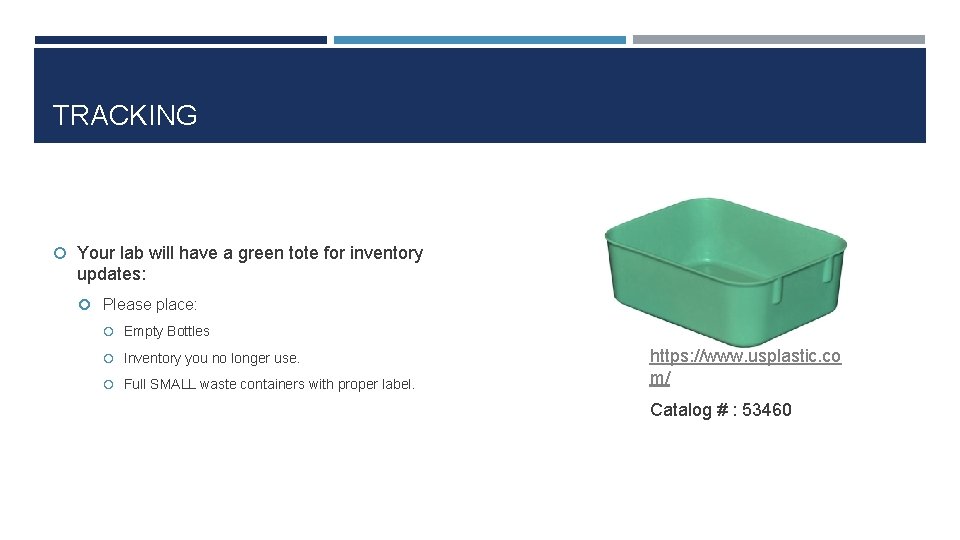
- Slides: 13
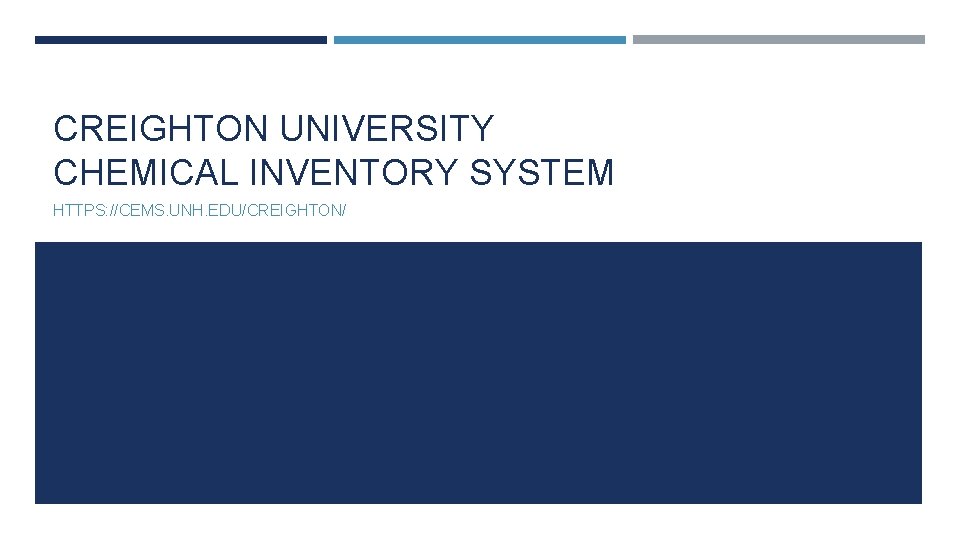
CREIGHTON UNIVERSITY CHEMICAL INVENTORY SYSTEM HTTPS: //CEMS. UNH. EDU/CREIGHTON/
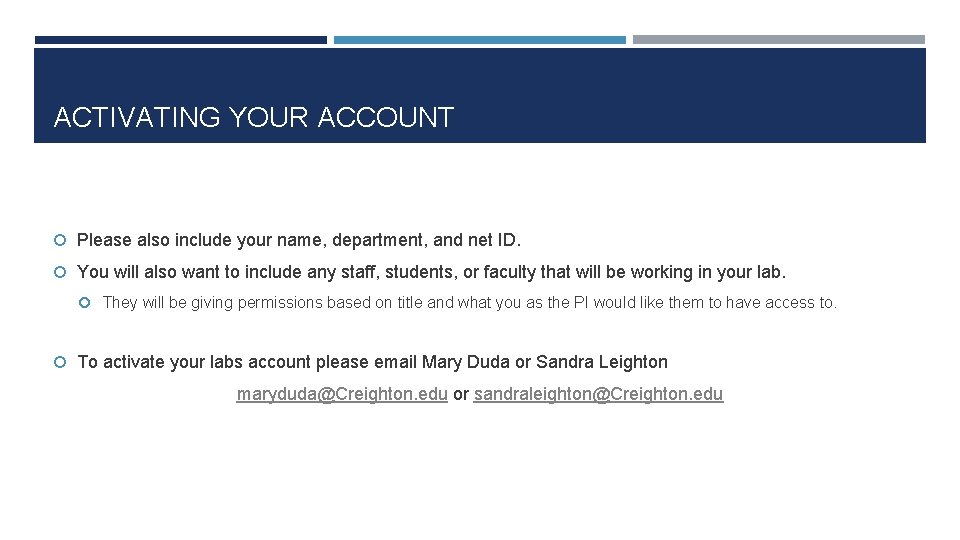
ACTIVATING YOUR ACCOUNT Please also include your name, department, and net ID. You will also want to include any staff, students, or faculty that will be working in your lab. They will be giving permissions based on title and what you as the PI would like them to have access to. To activate your labs account please email Mary Duda or Sandra Leighton maryduda@Creighton. edu or sandraleighton@Creighton. edu
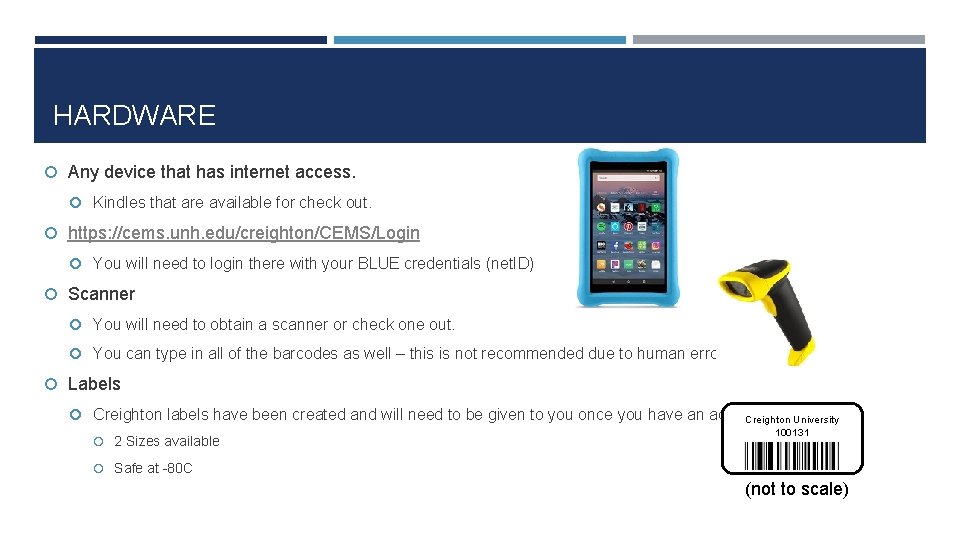
HARDWARE Any device that has internet access. Kindles that are available for check out. https: //cems. unh. edu/creighton/CEMS/Login You will need to login there with your BLUE credentials (net. ID) Scanner You will need to obtain a scanner or check one out. You can type in all of the barcodes as well – this is not recommended due to human error. Labels Creighton labels have been created and will need to be given to you once you have an account Creighton University 2 Sizes available 100131 Safe at -80 C (not to scale)
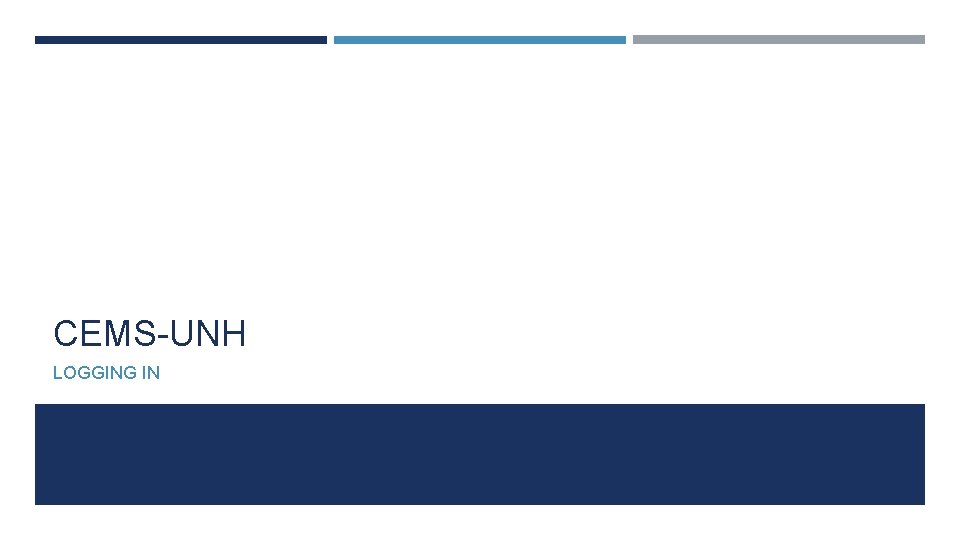
CEMS-UNH LOGGING IN
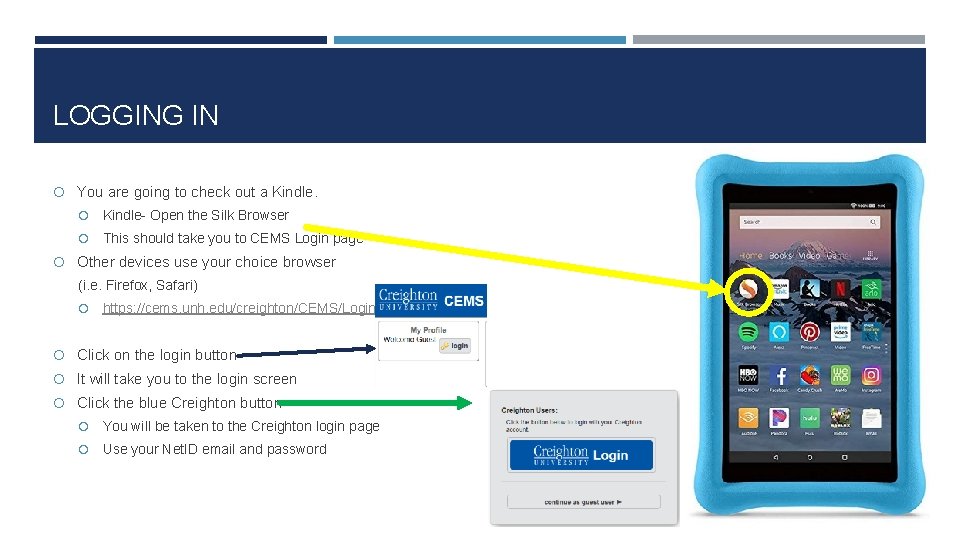
LOGGING IN You are going to check out a Kindle- Open the Silk Browser This should take you to CEMS Login page Other devices use your choice browser (i. e. Firefox, Safari) https: //cems. unh. edu/creighton/CEMS/Login Click on the login button It will take you to the login screen Click the blue Creighton button You will be taken to the Creighton login page Use your Net. ID email and password
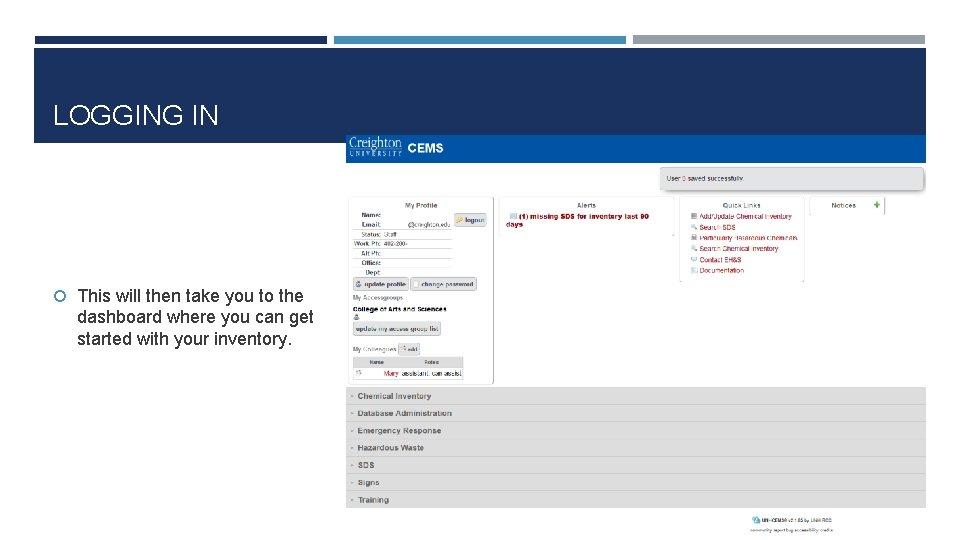
LOGGING IN This will then take you to the dashboard where you can get started with your inventory.
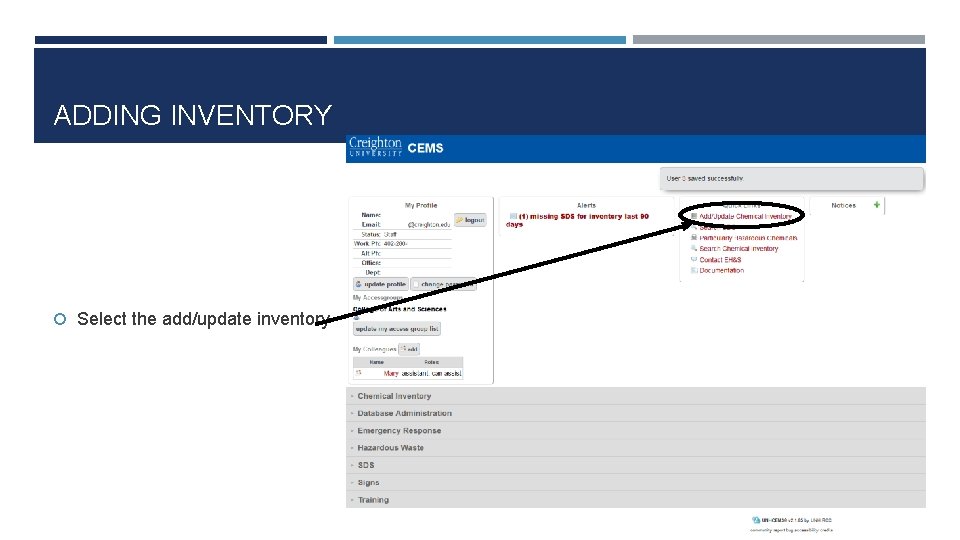
ADDING INVENTORY Select the add/update inventory
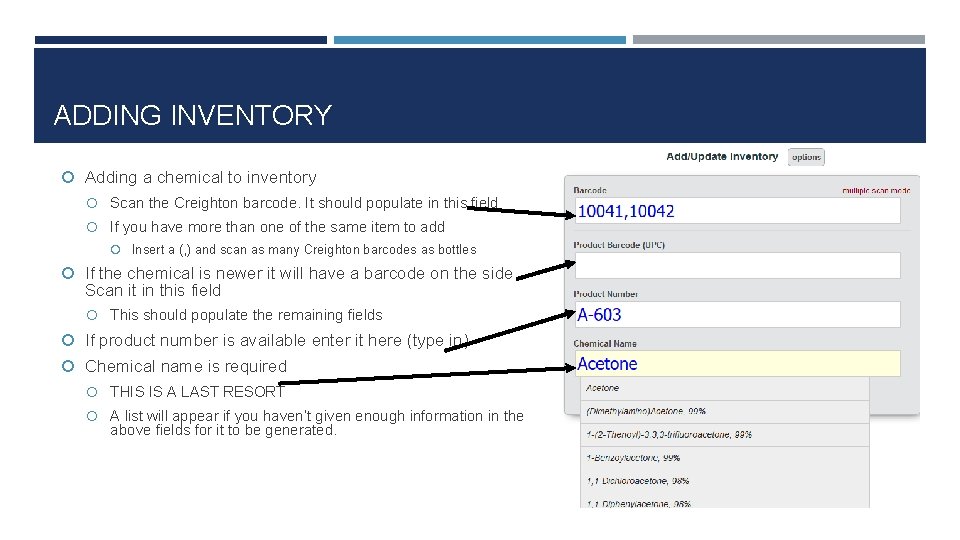
ADDING INVENTORY Adding a chemical to inventory Scan the Creighton barcode. It should populate in this field If you have more than one of the same item to add Insert a (, ) and scan as many Creighton barcodes as bottles If the chemical is newer it will have a barcode on the side. Scan it in this field This should populate the remaining fields If product number is available enter it here (type in) Chemical name is required THIS IS A LAST RESORT A list will appear if you haven’t given enough information in the above fields for it to be generated.
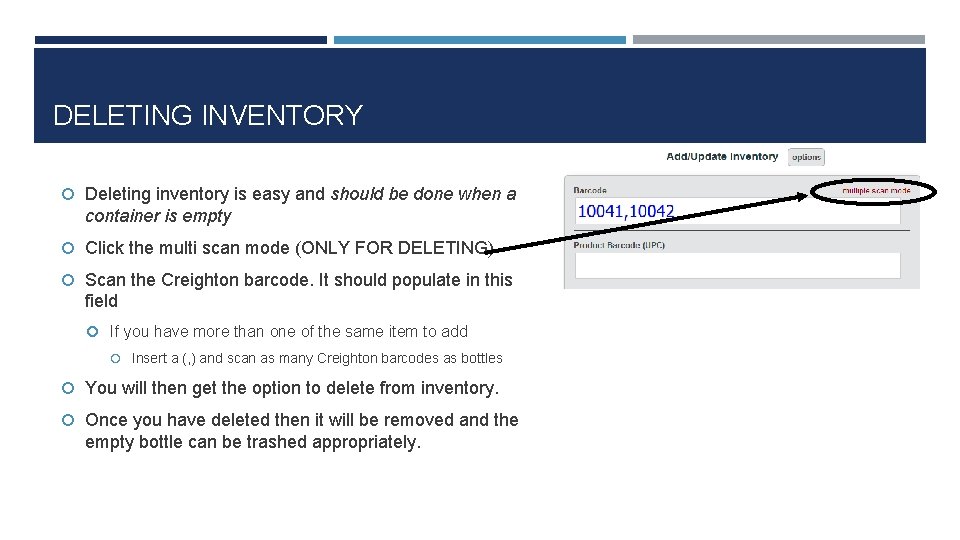
DELETING INVENTORY Deleting inventory is easy and should be done when a container is empty Click the multi scan mode (ONLY FOR DELETING) Scan the Creighton barcode. It should populate in this field If you have more than one of the same item to add Insert a (, ) and scan as many Creighton barcodes as bottles You will then get the option to delete from inventory. Once you have deleted then it will be removed and the empty bottle can be trashed appropriately.
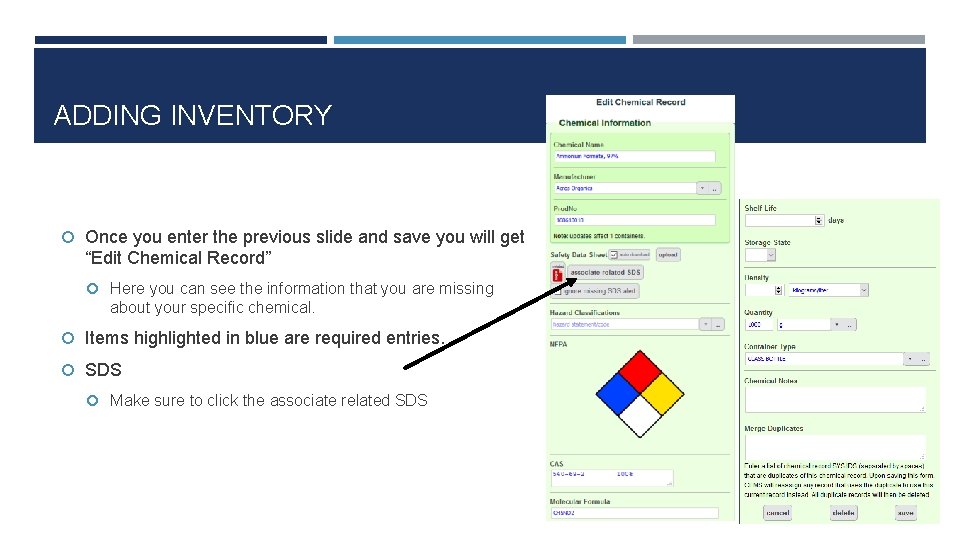
ADDING INVENTORY Once you enter the previous slide and save you will get “Edit Chemical Record” Here you can see the information that you are missing about your specific chemical. Items highlighted in blue are required entries. SDS Make sure to click the associate related SDS

ADDING INVENTORY Populating an SDS Some chemicals are old enough or catalog numbers have changed. In this case click the associate related this will bring up a list of generic SDS for you chemical Choose the one that matches to yours If one is NOT associated, this is ok. The Research Compliance Office is taking care of missing SDSs.
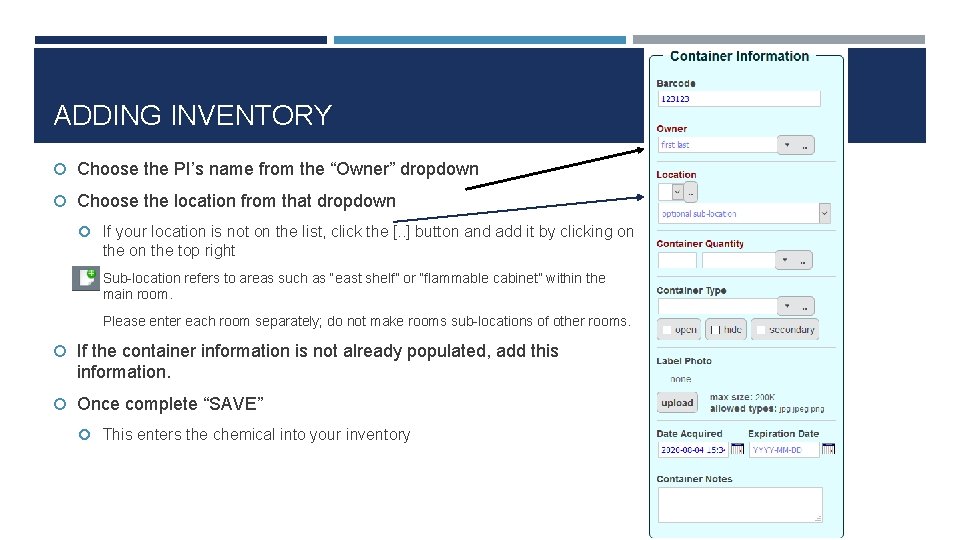
ADDING INVENTORY Choose the PI’s name from the “Owner” dropdown Choose the location from that dropdown If your location is not on the list, click the [. . ] button and add it by clicking on the top right Sub-location refers to areas such as “east shelf” or “flammable cabinet” within the main room. Please enter each room separately; do not make rooms sub-locations of other rooms. If the container information is not already populated, add this information. Once complete “SAVE” This enters the chemical into your inventory
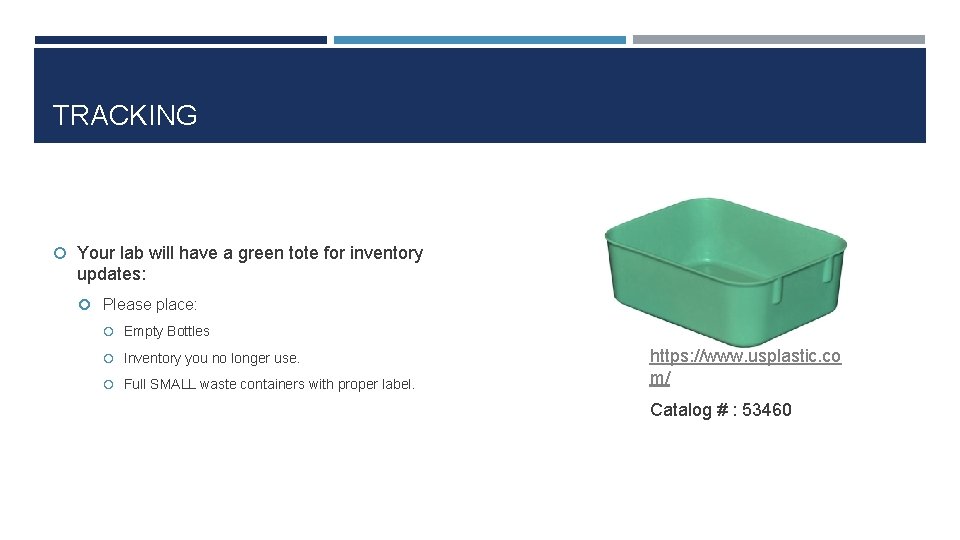
TRACKING Your lab will have a green tote for inventory updates: Please place: Empty Bottles Inventory you no longer use. Full SMALL waste containers with proper label. https: //www. usplastic. co m/ Catalog # : 53460