Credit Pro Complete Risk Management System Credit Scoring
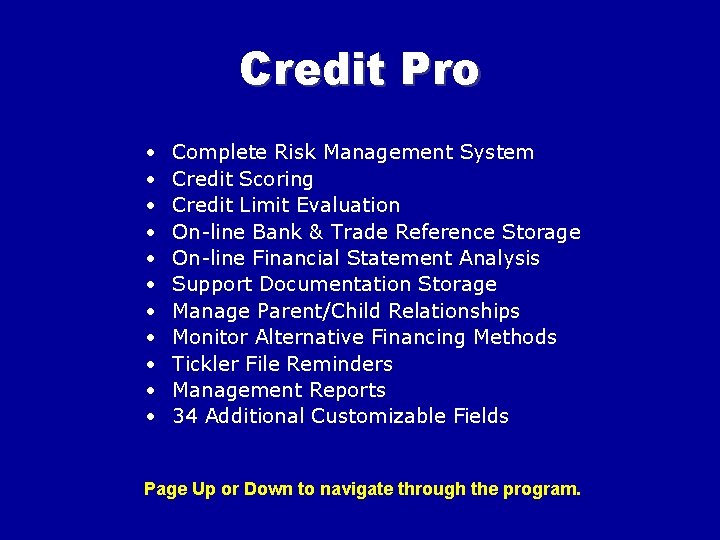
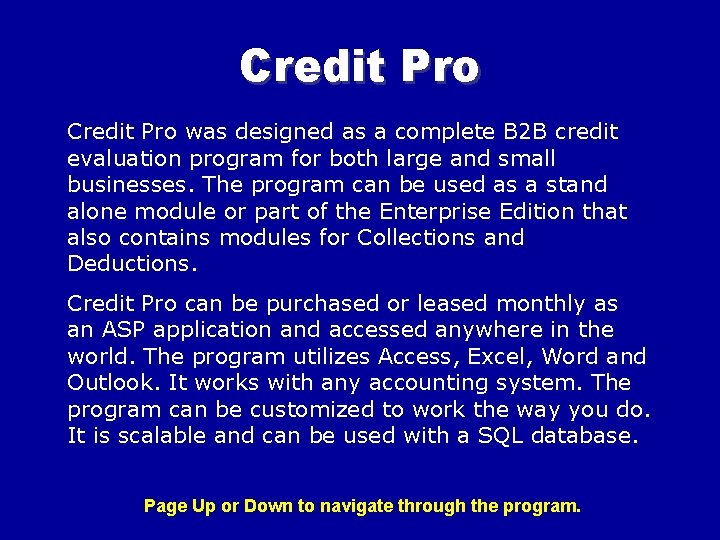
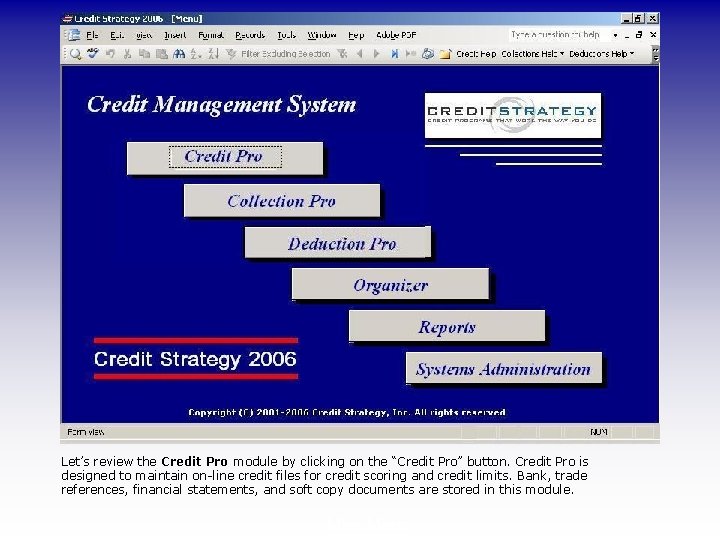
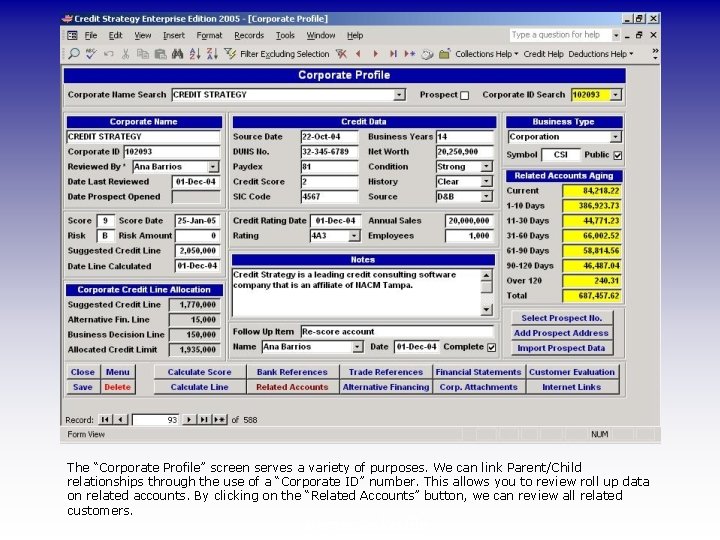
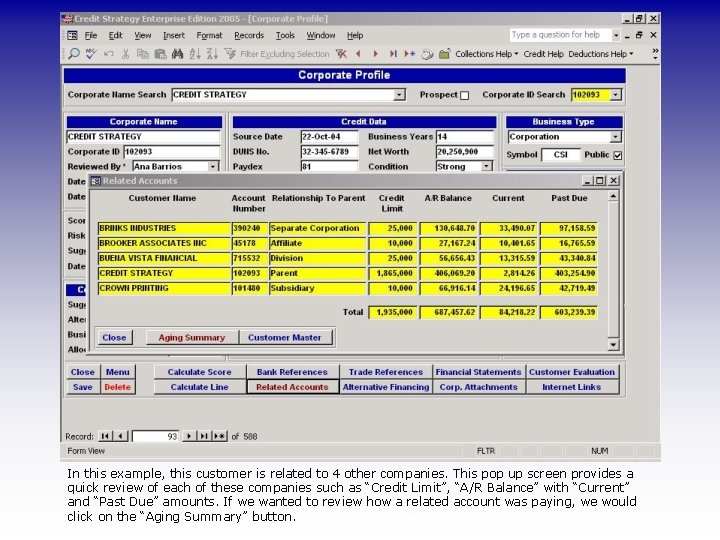
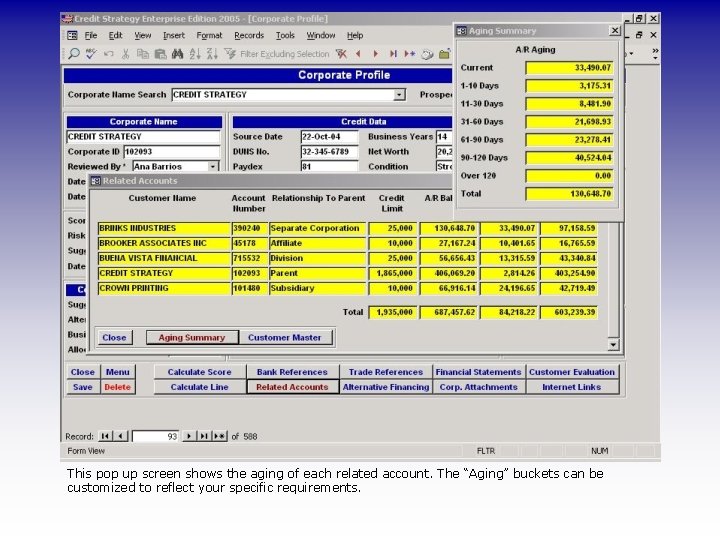
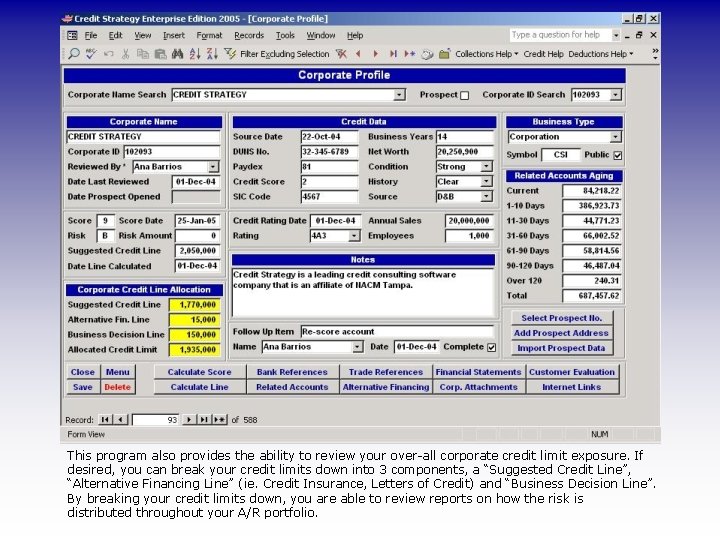
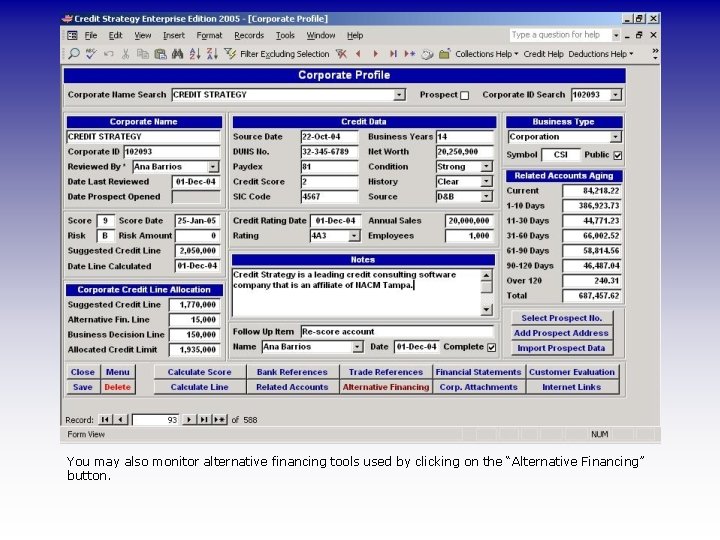
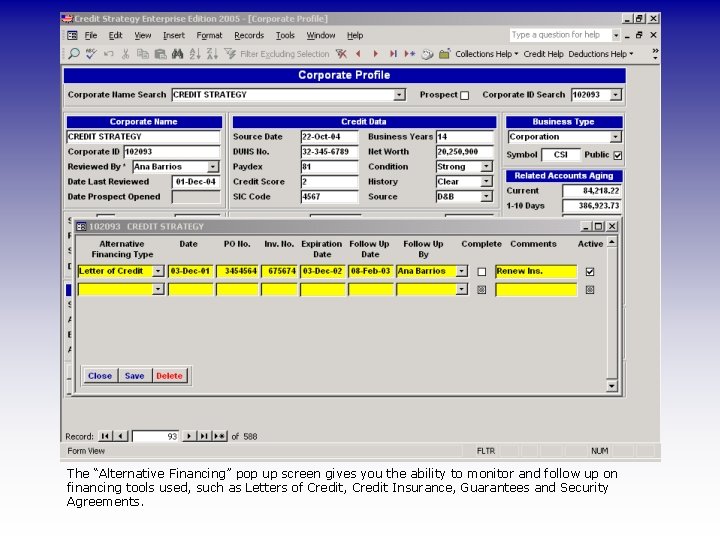
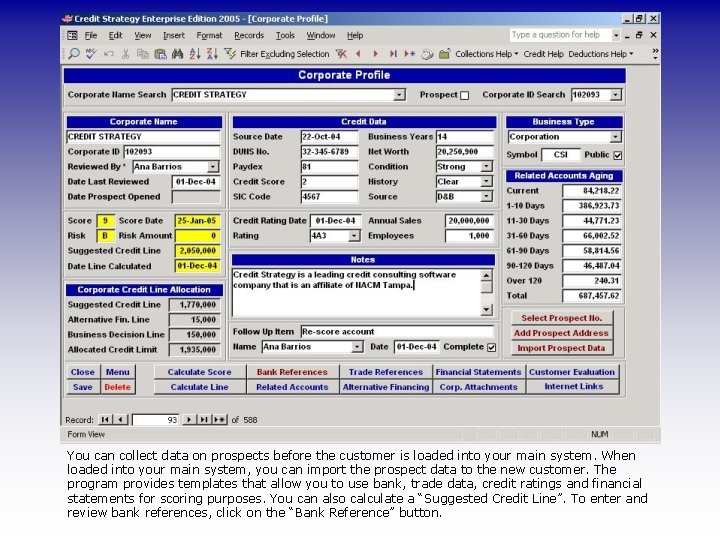
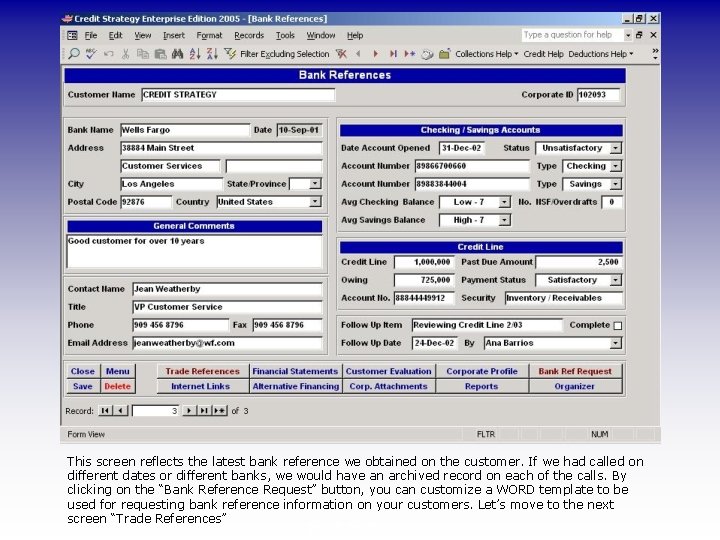
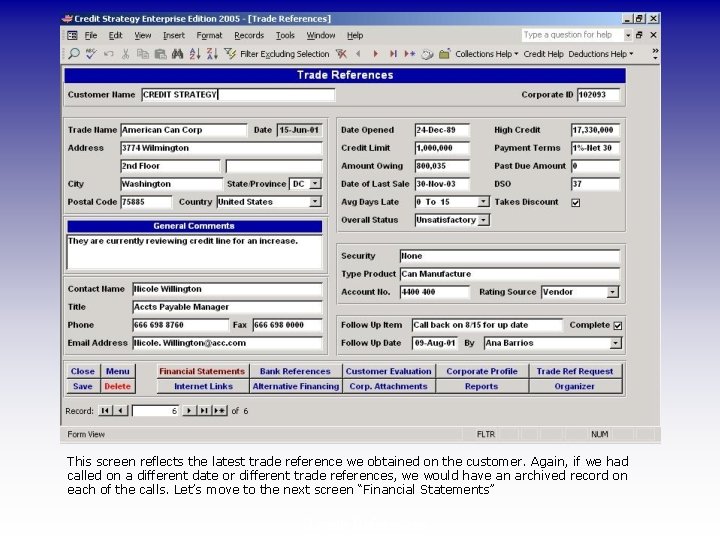
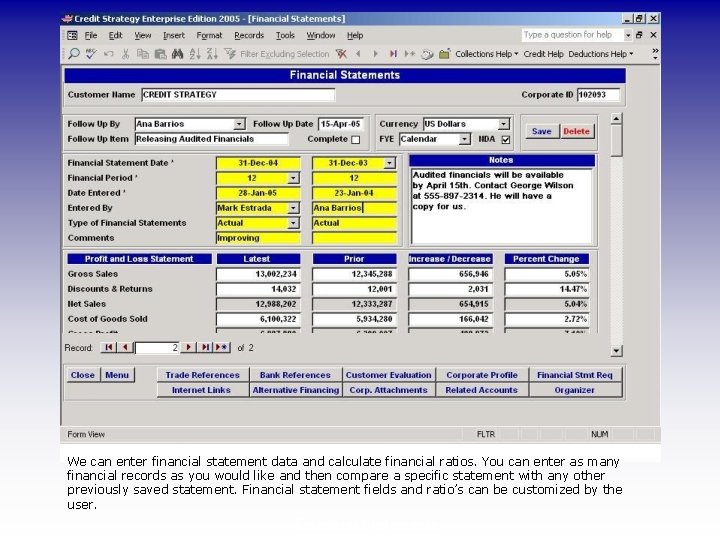
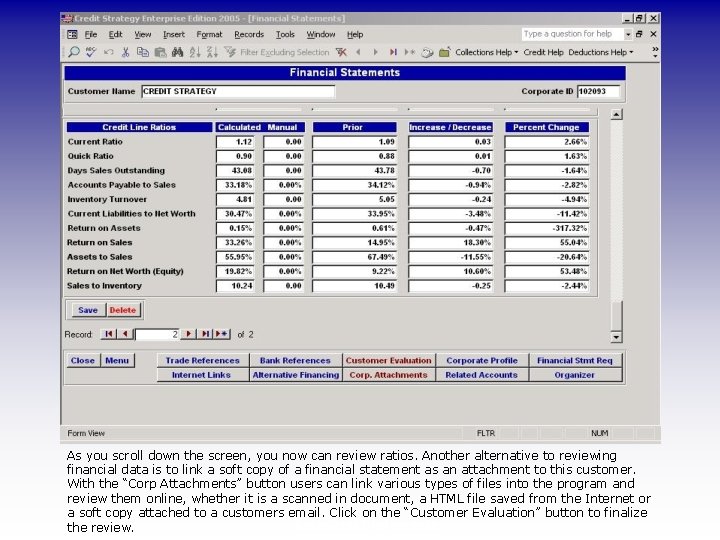
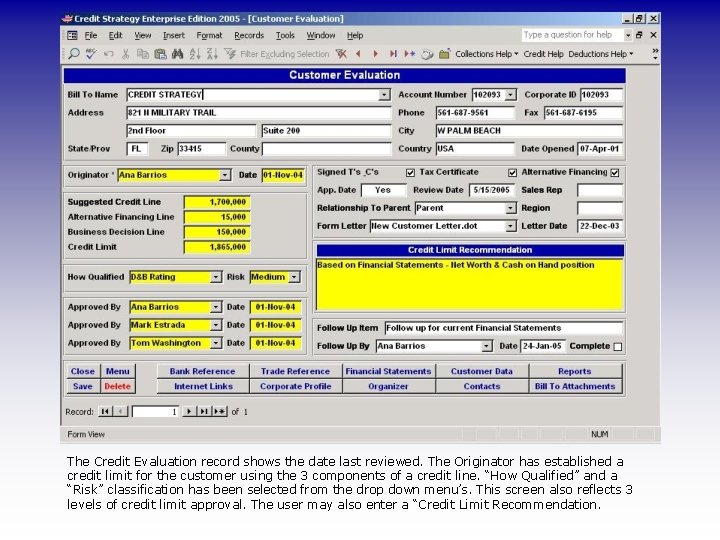
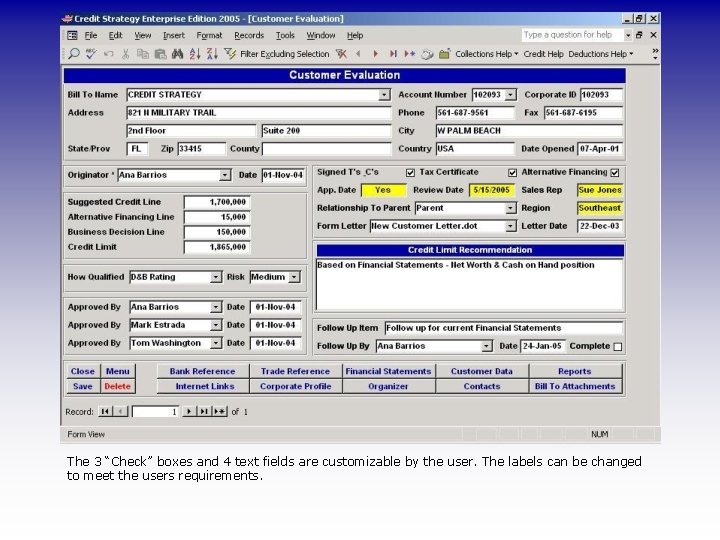
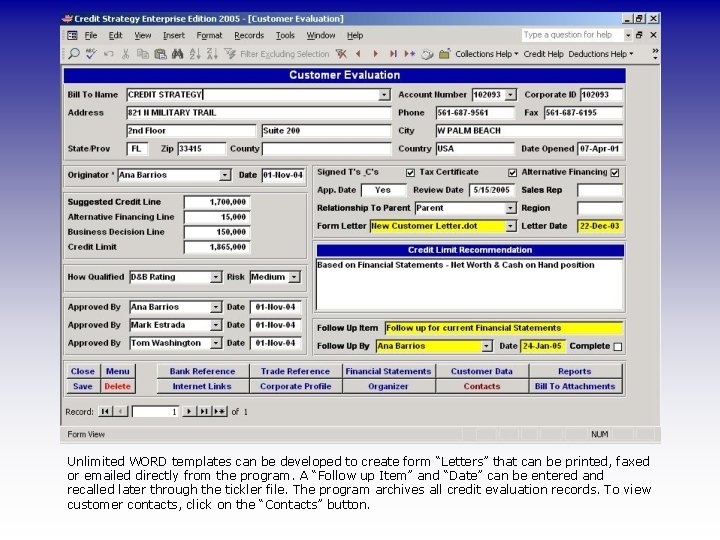
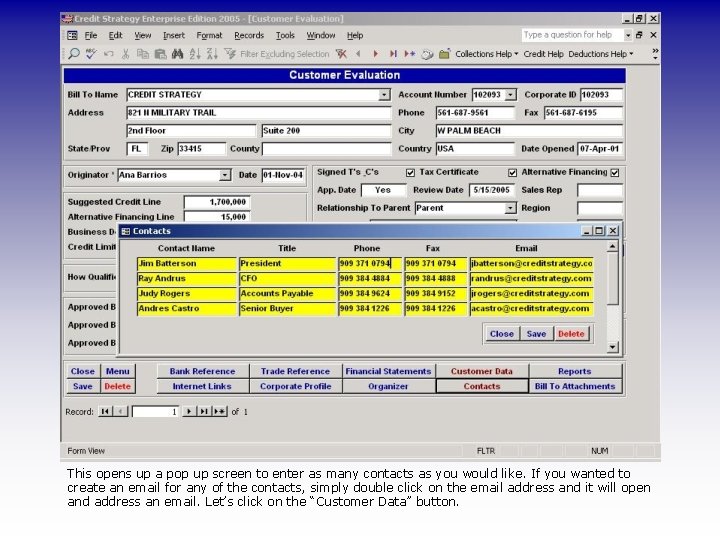
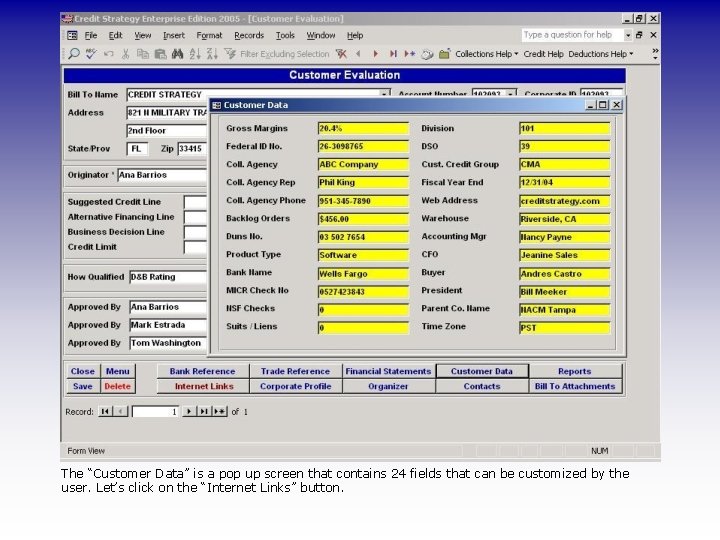
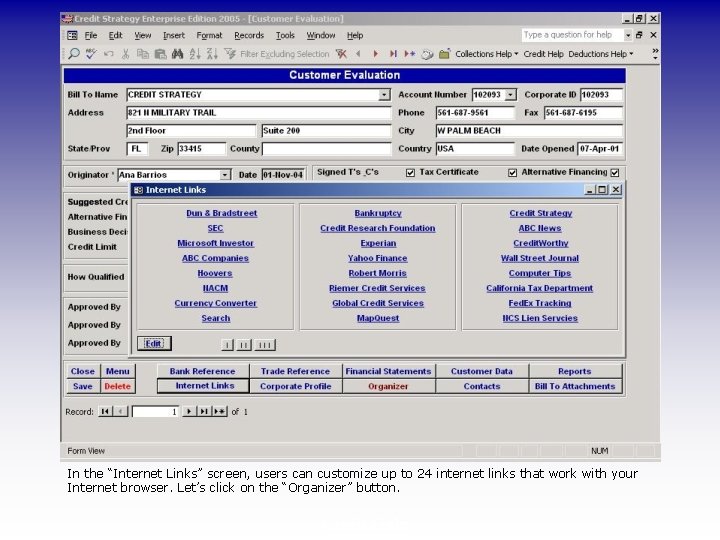
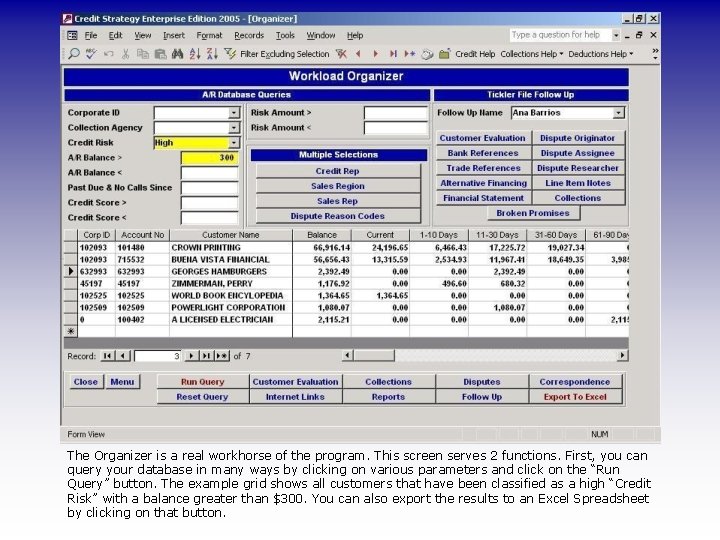
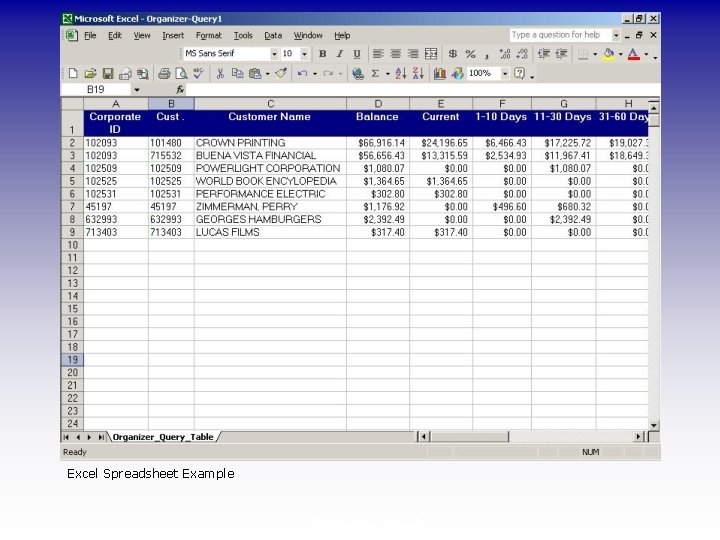
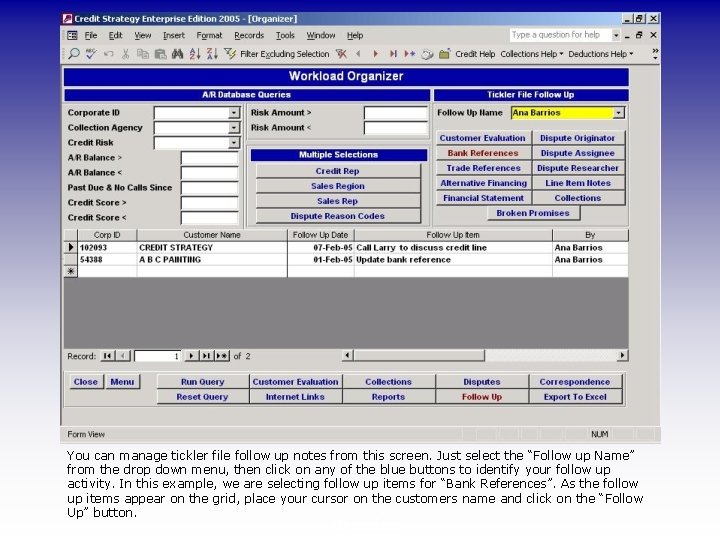
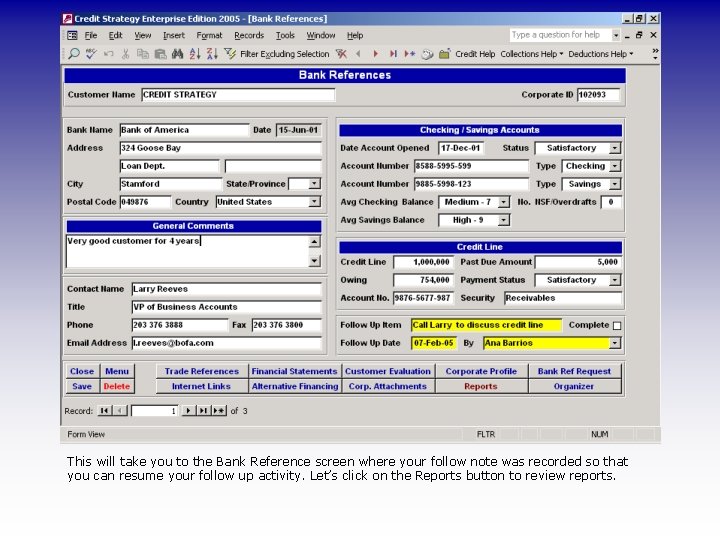
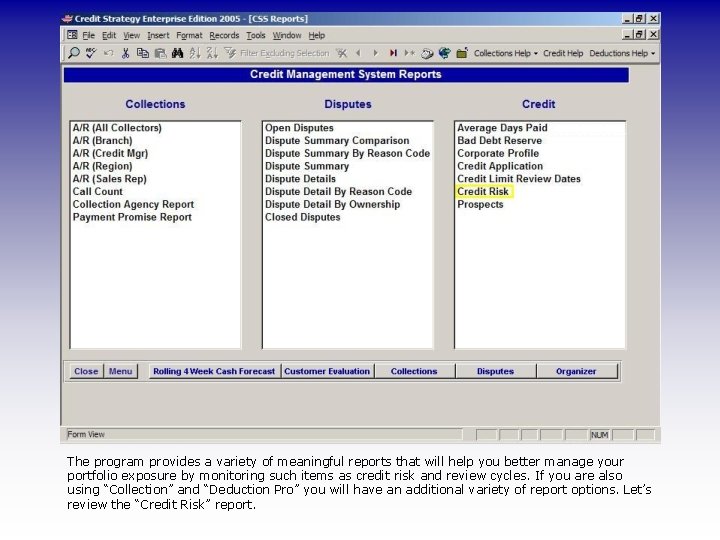
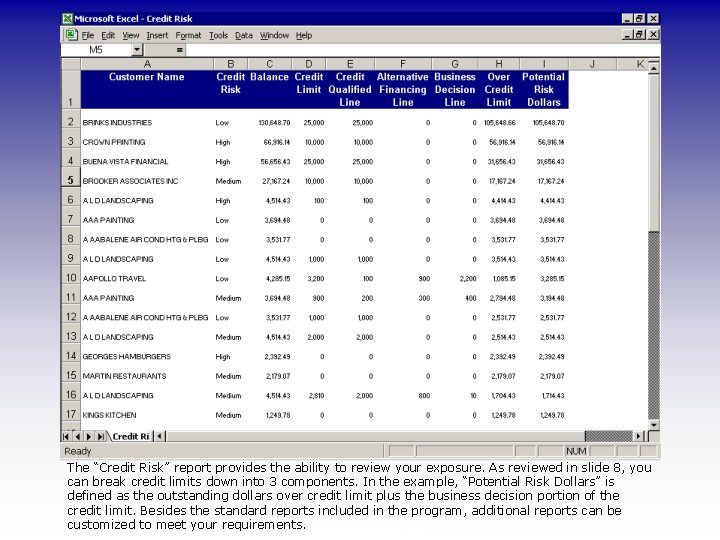
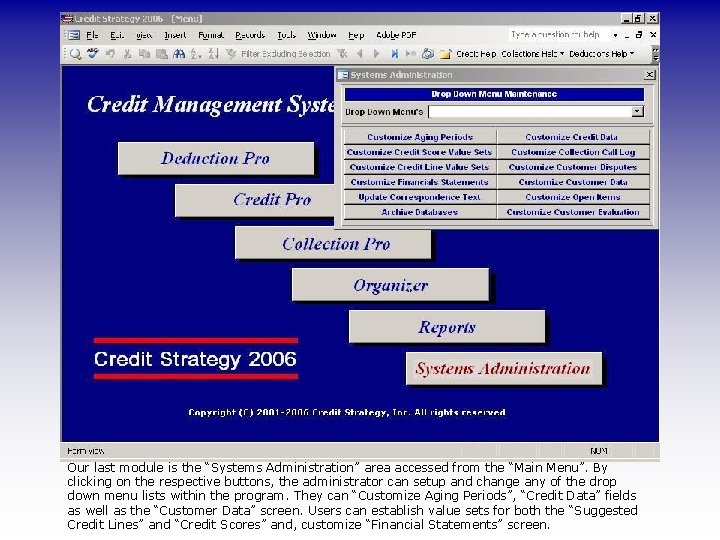

- Slides: 28
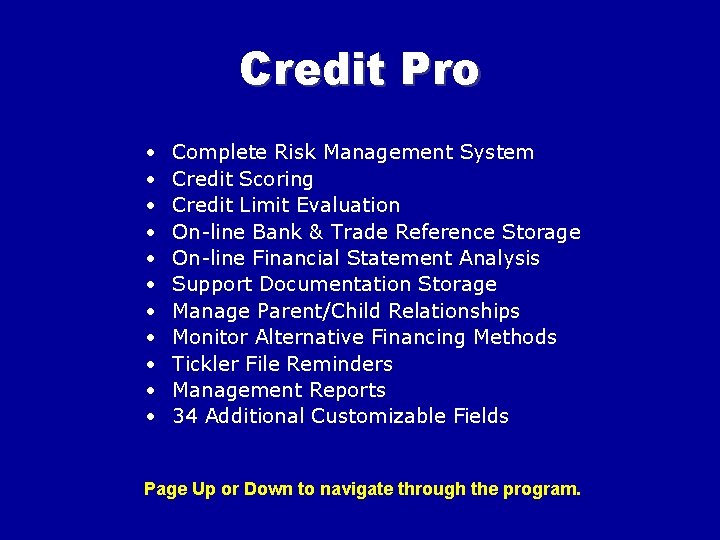
Credit Pro • • • Complete Risk Management System Credit Scoring Credit Limit Evaluation On-line Bank & Trade Reference Storage On-line Financial Statement Analysis Support Documentation Storage Manage Parent/Child Relationships Monitor Alternative Financing Methods Tickler File Reminders Management Reports 34 Additional Customizable Fields Page Up or Down to navigate through the program.
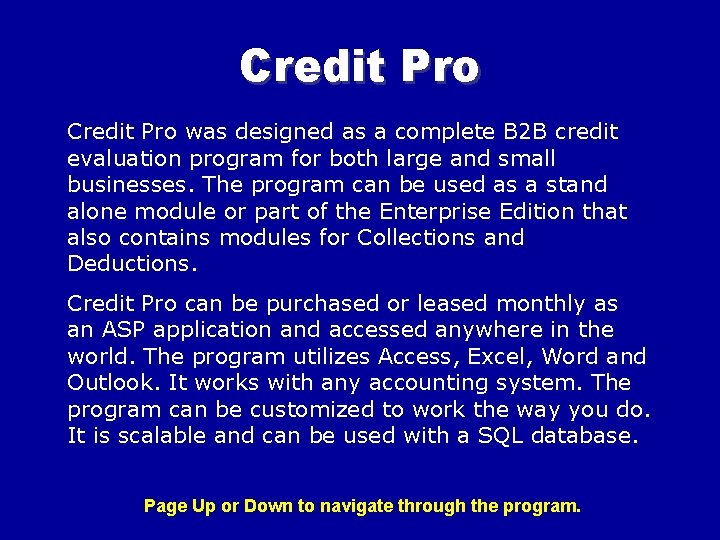
Credit Pro was designed as a complete B 2 B credit evaluation program for both large and small businesses. The program can be used as a stand alone module or part of the Enterprise Edition that also contains modules for Collections and Deductions. Credit Pro can be purchased or leased monthly as an ASP application and accessed anywhere in the world. The program utilizes Access, Excel, Word and Outlook. It works with any accounting system. The program can be customized to work the way you do. It is scalable and can be used with a SQL database. Page Up or Down to navigate through the program.
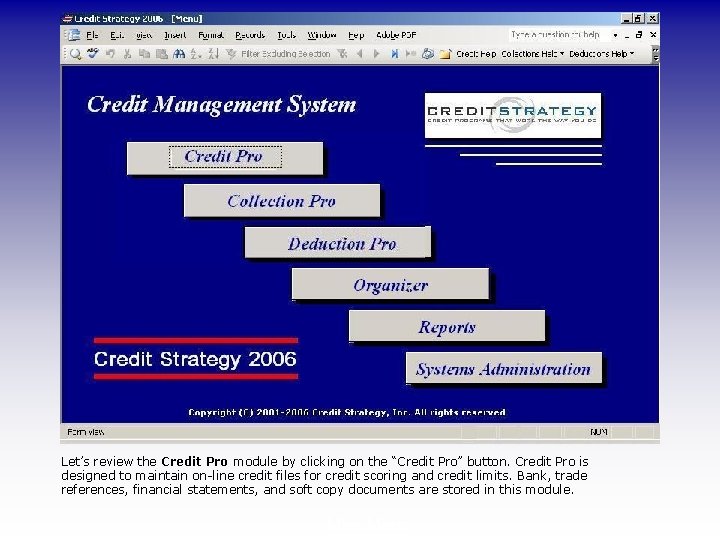
Let’s review the Credit Pro module by clicking on the “Credit Pro” button. Credit Pro is designed to maintain on-line credit files for credit scoring and credit limits. Bank, trade references, financial statements, and soft copy documents are stored in this module. Main Menu
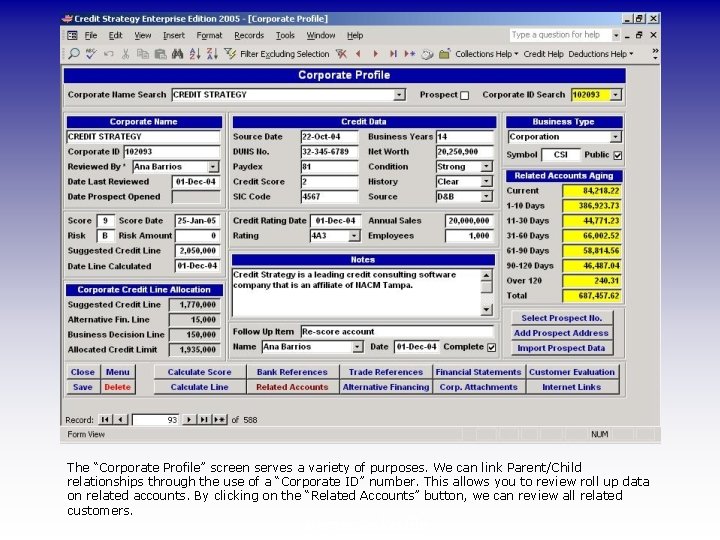
The “Corporate Profile” screen serves a variety of purposes. We can link Parent/Child relationships through the use of a “Corporate ID” number. This allows you to review roll up data on related accounts. By clicking on the “Related Accounts” button, we can review all related customers. Corporate Profile
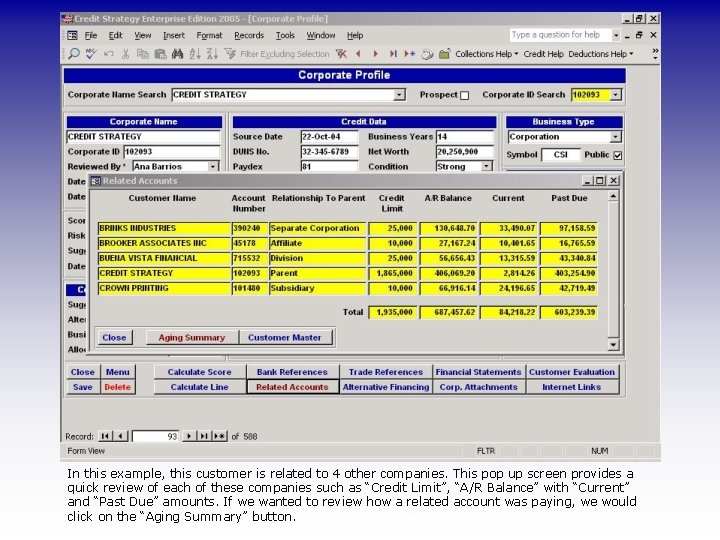
In this example, this customer is related to 4 other companies. This pop up screen provides a quick review of each of these companies such as “Credit Limit”, “A/R Balance” with “Current” and “Past Due” amounts. If we wanted to review how a related account was paying, we would click on the “Aging Summary” button. Related Accounts (Parent/Child Relationships)
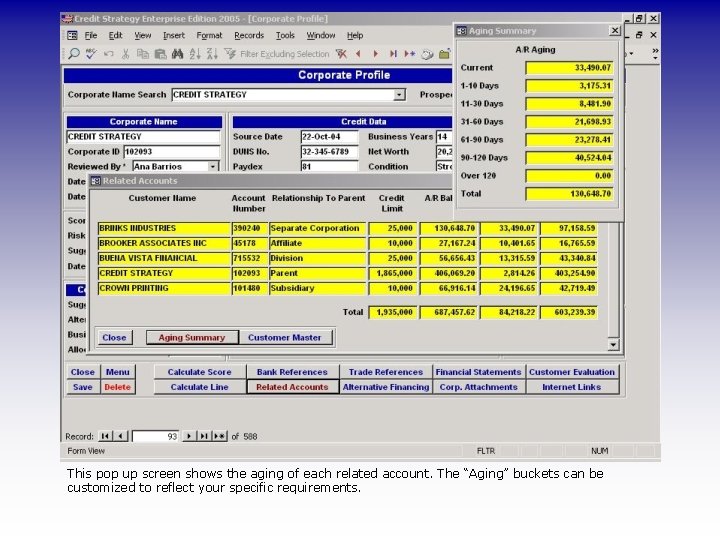
This pop up screen shows the aging of each related account. The “Aging” buckets can be customized to reflect your specific requirements.
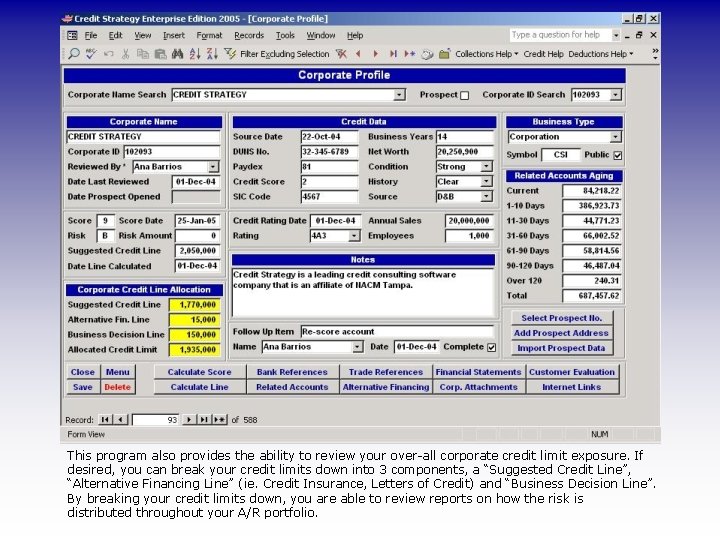
This program also provides the ability to review your over-all corporate credit limit exposure. If desired, you can break your credit limits down into 3 components, a “Suggested Credit Line”, “Alternative Financing Line” (ie. Credit Insurance, Letters of Credit) and “Business Decision Line”. By breaking your credit limits down, you are able to review reports on how the risk is distributed throughout your A/R portfolio.
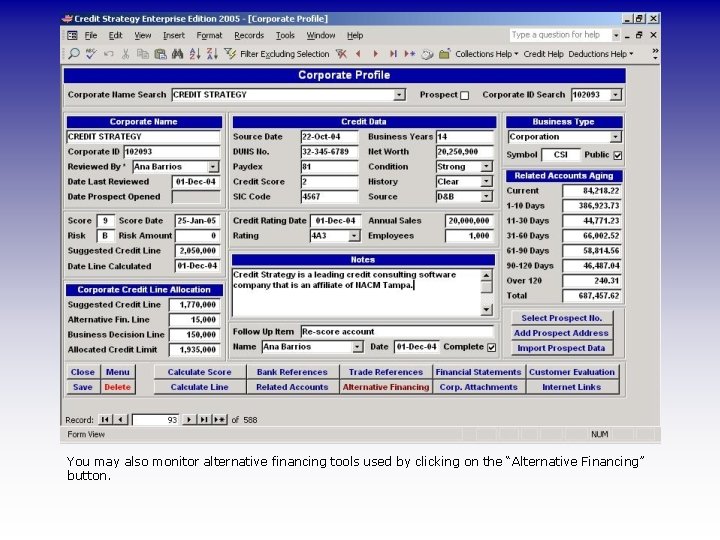
You may also monitor alternative financing tools used by clicking on the “Alternative Financing” button.
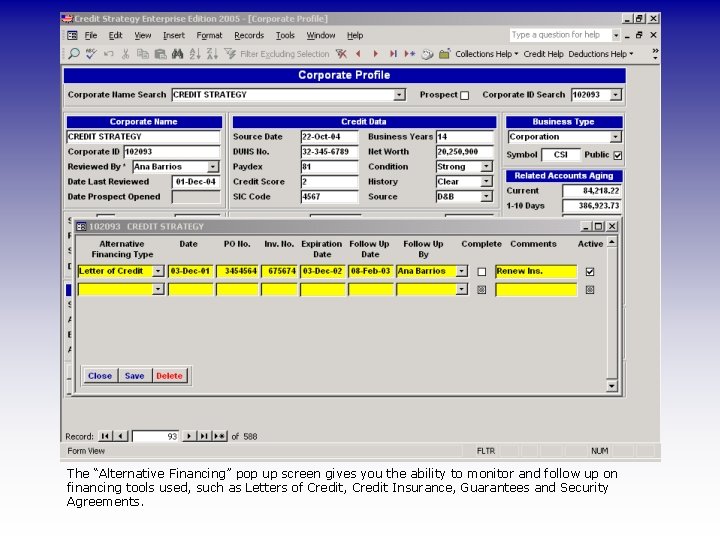
The “Alternative Financing” pop up screen gives you the ability to monitor and follow up on financing tools used, such as Letters of Credit, Credit Insurance, Guarantees and Security Agreements.
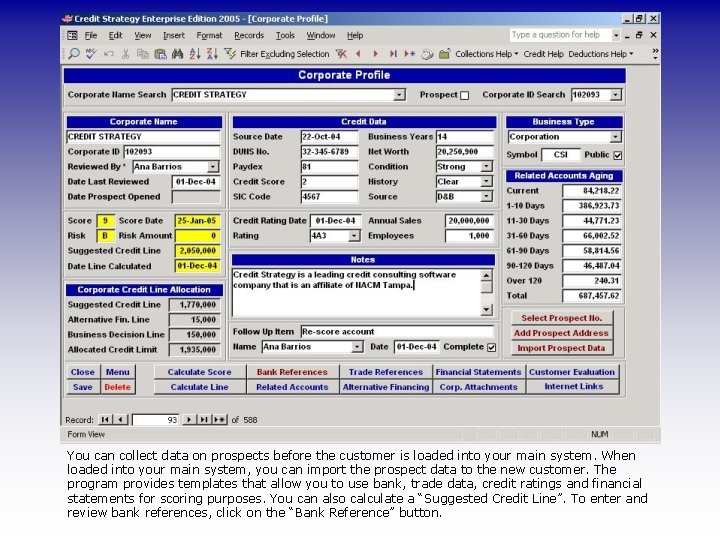
You can collect data on prospects before the customer is loaded into your main system. When loaded into your main system, you can import the prospect data to the new customer. The program provides templates that allow you to use bank, trade data, credit ratings and financial statements for scoring purposes. You can also calculate a “Suggested Credit Line”. To enter and review bank references, click on the “Bank Reference” button.
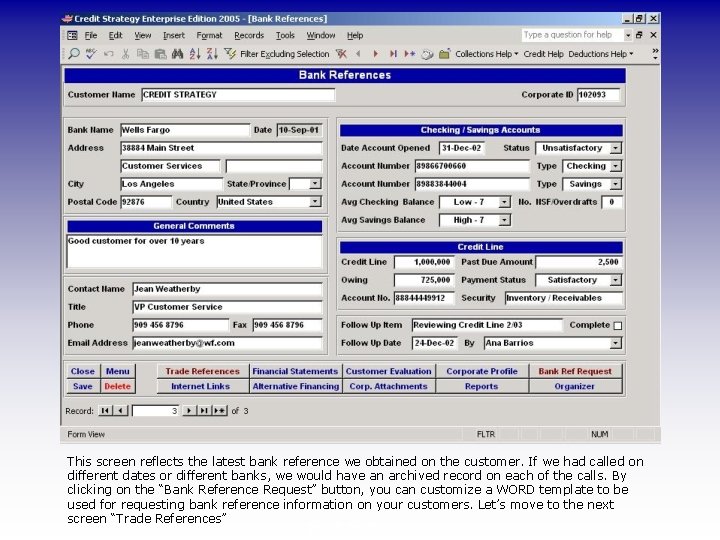
This screen reflects the latest bank reference we obtained on the customer. If we had called on different dates or different banks, we would have an archived record on each of the calls. By clicking on the “Bank Reference Request” button, you can customize a WORD template to be used for requesting bank reference information on your customers. Let’s move to the next screen “Trade References” Bank References
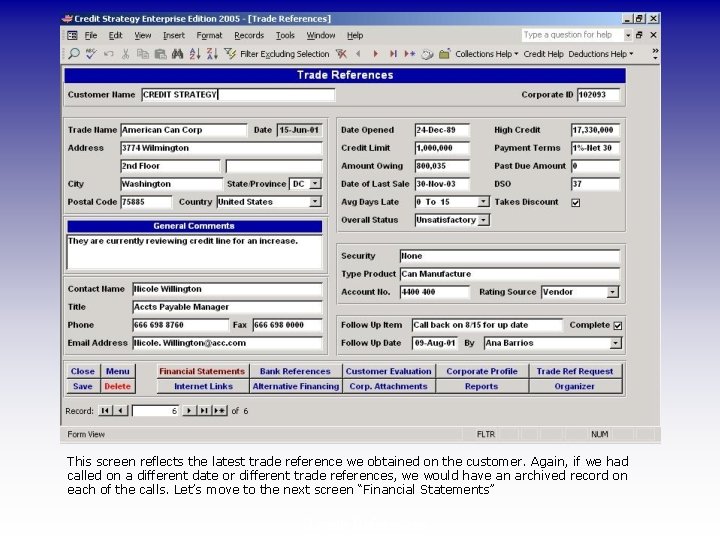
This screen reflects the latest trade reference we obtained on the customer. Again, if we had called on a different date or different trade references, we would have an archived record on each of the calls. Let’s move to the next screen “Financial Statements” Trade References
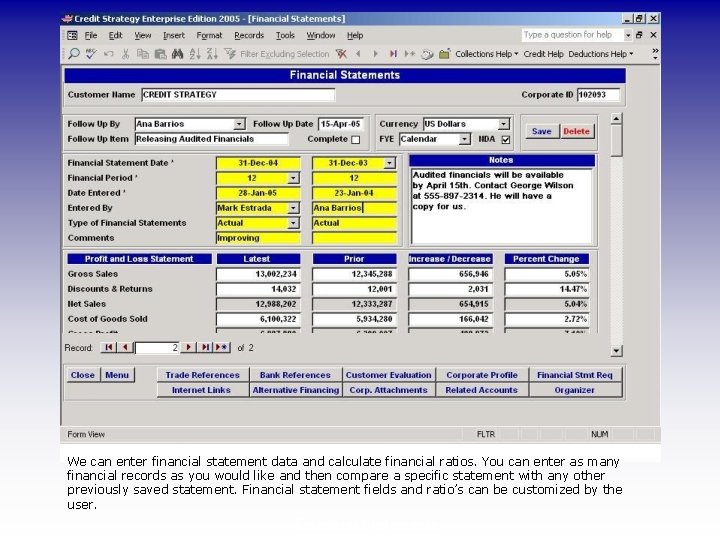
We can enter financial statement data and calculate financial ratios. You can enter as many financial records as you would like and then compare a specific statement with any other previously saved statement. Financial statement fields and ratio’s can be customized by the user. Financial Statements
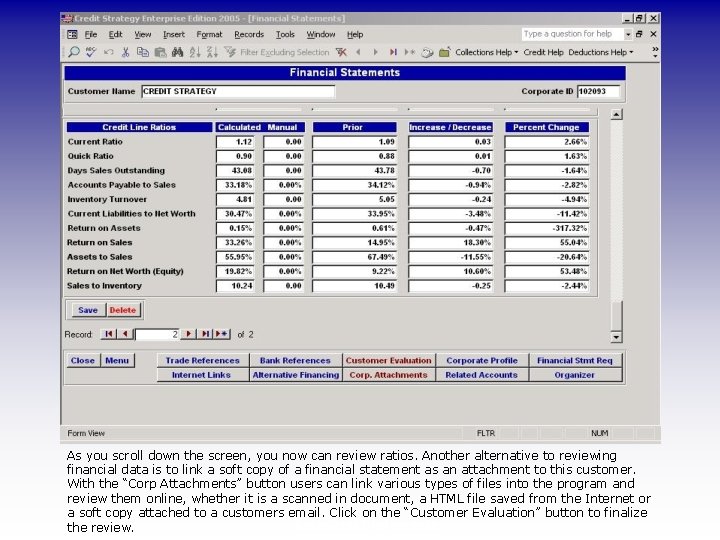
As you scroll down the screen, you now can review ratios. Another alternative to reviewing financial data is to link a soft copy of a financial statement as an attachment to this customer. With the “Corp Attachments” button users can link various types of files into the program and review them online, whether it is a scanned in document, a HTML file saved from the Internet or a soft copy attached to a customers email. Click on the “Customer Evaluation” button to finalize Financial Statements the review.
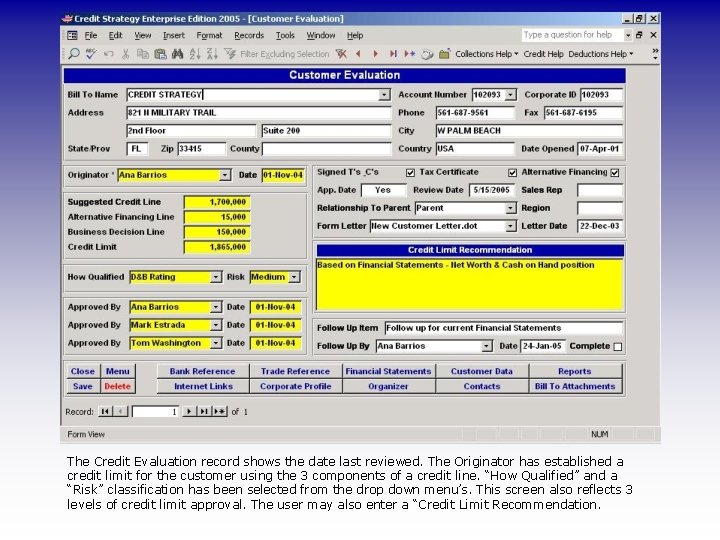
The Credit Evaluation record shows the date last reviewed. The Originator has established a credit limit for the customer using the 3 components of a credit line. “How Qualified” and a “Risk” classification has been selected from the drop down menu’s. This screen also reflects 3 levels of credit limit approval. The user may also enter a “Credit Limit Recommendation.
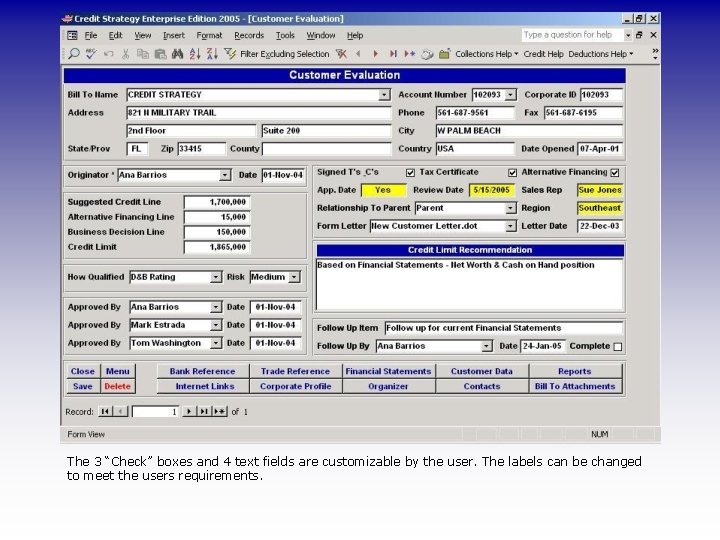
The 3 “Check” boxes and 4 text fields are customizable by the user. The labels can be changed to meet the users requirements.
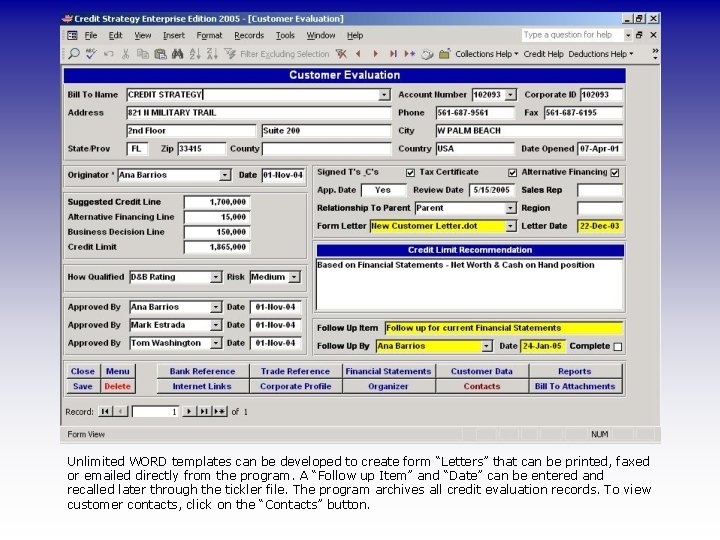
Unlimited WORD templates can be developed to create form “Letters” that can be printed, faxed or emailed directly from the program. A “Follow up Item” and “Date” can be entered and recalled later through the tickler file. The program archives all credit evaluation records. To view customer contacts, click on the “Contacts” button.
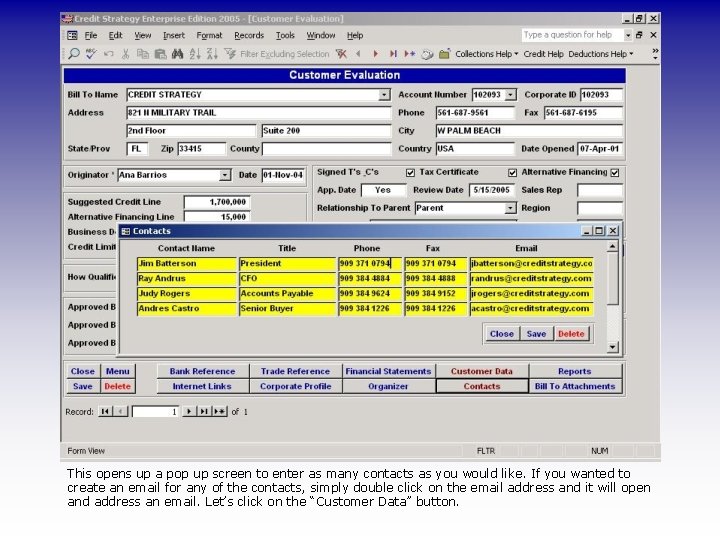
This opens up a pop up screen to enter as many contacts as you would like. If you wanted to create an email for any of the contacts, simply double click on the email address and it will open and address an email. Let’s click on the “Customer Data” button.
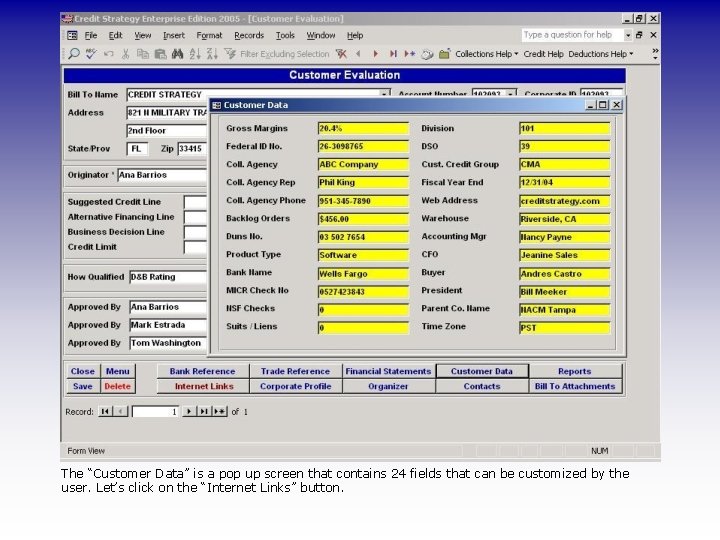
The “Customer Data” is a pop up screen that contains 24 fields that can be customized by the user. Let’s click on the “Internet Links” button.
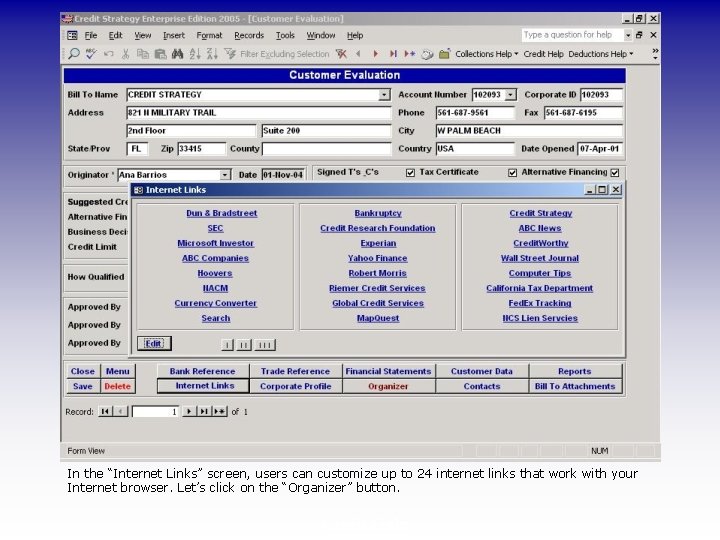
In the “Internet Links” screen, users can customize up to 24 internet links that work with your Internet browser. Let’s click on the “Organizer” button. Credit Links
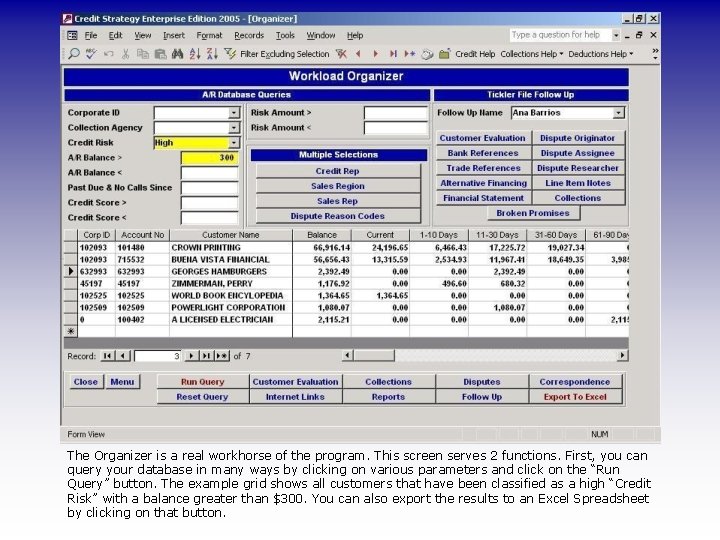
The Organizer is a real workhorse of the program. This screen serves 2 functions. First, you can query your database in many ways by clicking on various parameters and click on the “Run Query” button. The example grid shows all customers that have been classified as a high “Credit Risk” with a balance greater than $300. You can also export the results to an Excel Spreadsheet by clicking on that button.
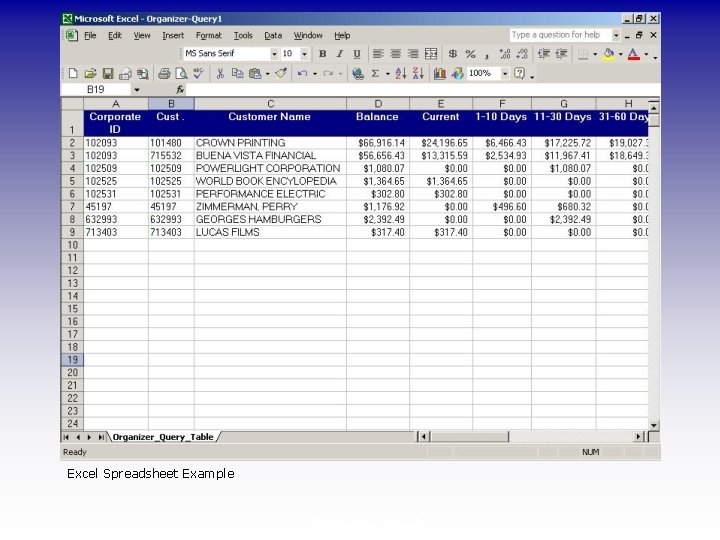
Excel Spreadsheet Example Export to Excel
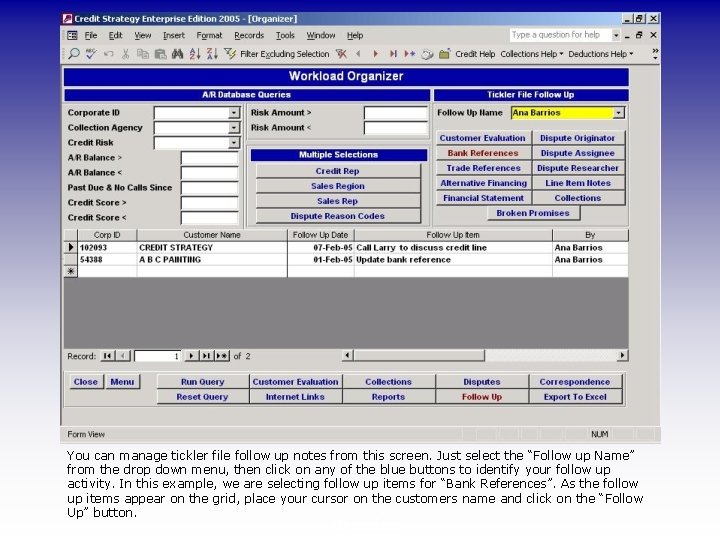
You can manage tickler file follow up notes from this screen. Just select the “Follow up Name” from the drop down menu, then click on any of the blue buttons to identify your follow up activity. In this example, we are selecting follow up items for “Bank References”. As the follow up items appear on the grid, place your cursor on the customers name and click on the “Follow Up” button. Organizer
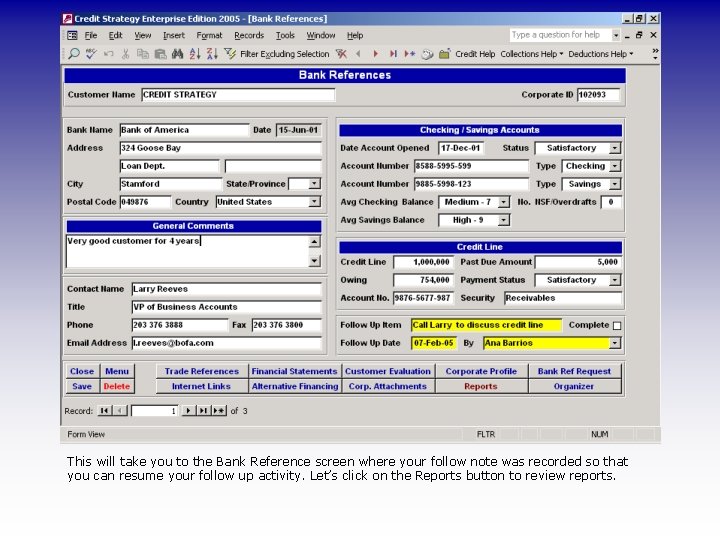
This will take you to the Bank Reference screen where your follow note was recorded so that you can resume your follow up activity. Let’s click on the Reports button to review reports.
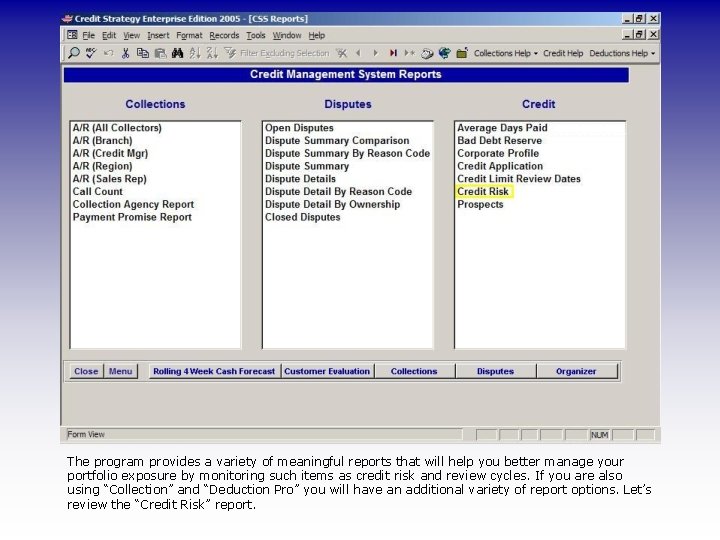
The program provides a variety of meaningful reports that will help you better manage your portfolio exposure by monitoring such items as credit risk and review cycles. If you are also using “Collection” and “Deduction Pro” you will have an additional variety of report options. Let’s review the “Credit Risk” report.
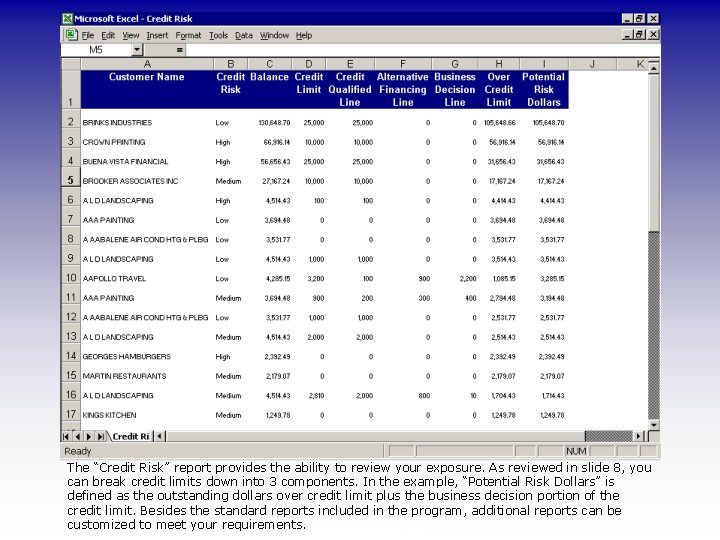
The “Credit Risk” report provides the ability to review your exposure. As reviewed in slide 8, you can break credit limits down into 3 components. In the example, “Potential Risk Dollars” is defined as the outstanding dollars over credit limit plus the business decision portion of the credit limit. Besides the standard reports included in the program, additional reports can be Credit Risk Report customized to meet your requirements.
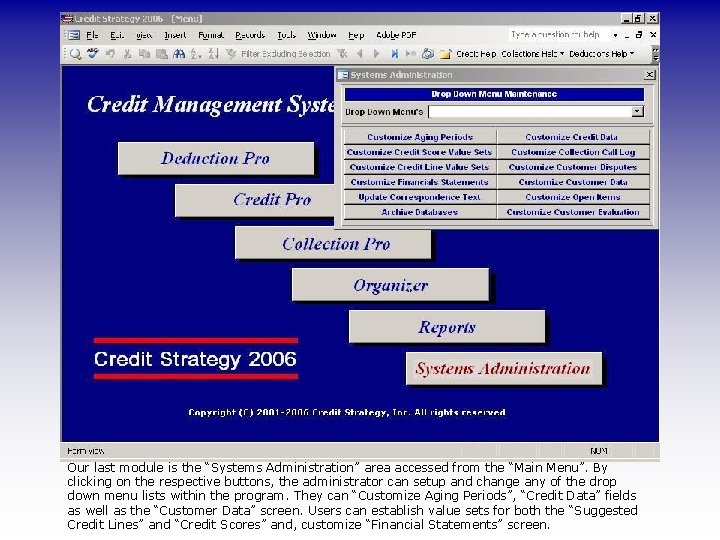
Our last module is the “Systems Administration” area accessed from the “Main Menu”. By clicking on the respective buttons, the administrator can setup and change any of the drop down menu lists within the program. They can “Customize Aging Periods”, “Credit Data” fields as well as the “Customer Data” screen. Users can establish value sets for both the “Suggested Credit Lines” and “Credit Scores” and, customize “Financial Statements” screen.

Call to schedule a live remote demo direct to your PC Credit Strategy 877 244 0700 4268 Lakefall Ct Riverside, CA 92505 www. creditstrategy. com To end this session right click and select “End Show” This completes our tour of Credit Pro. We also provide separate integrated applications for “Collections” and “Deductions” for both large and small businesses. Live demos are also available via web conferencing.