Creating Video Lessons Ted Ed Ed Puzzle Screen
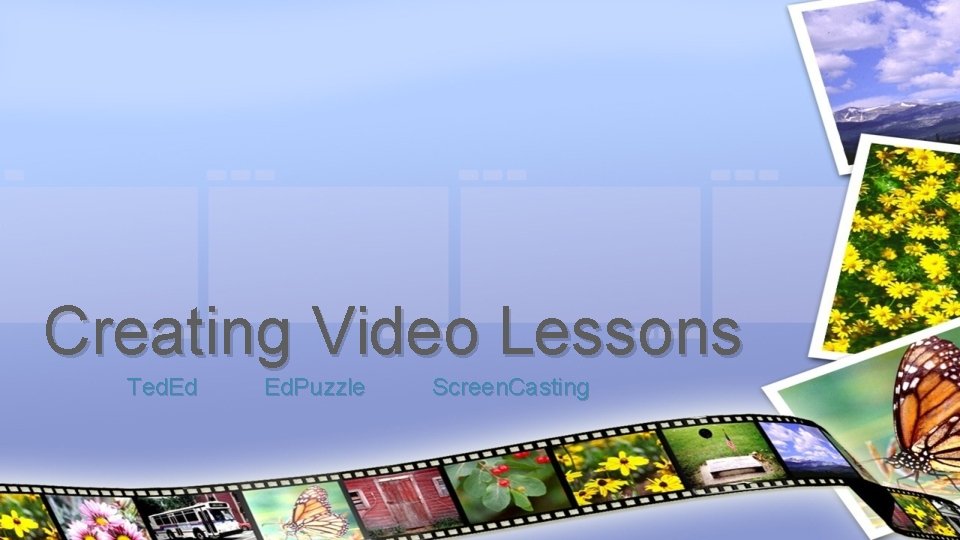
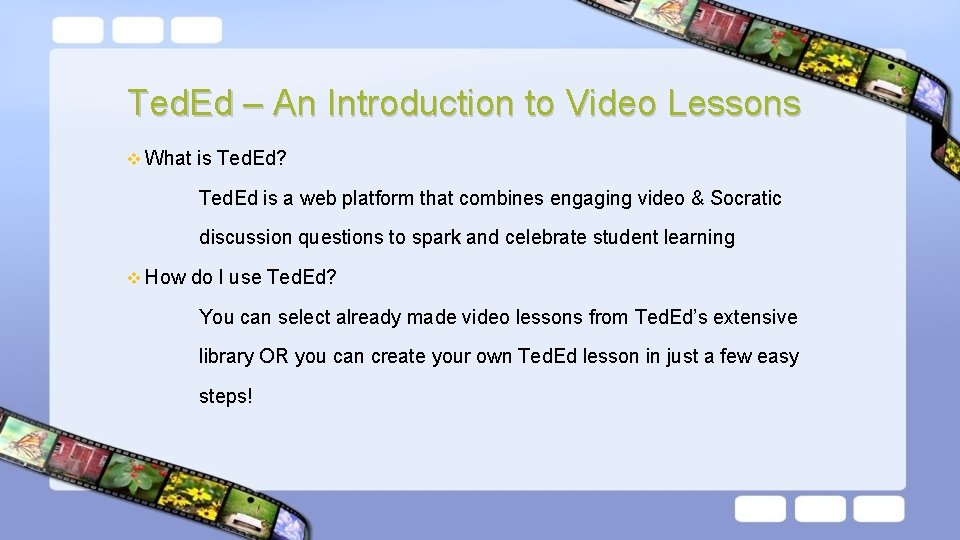
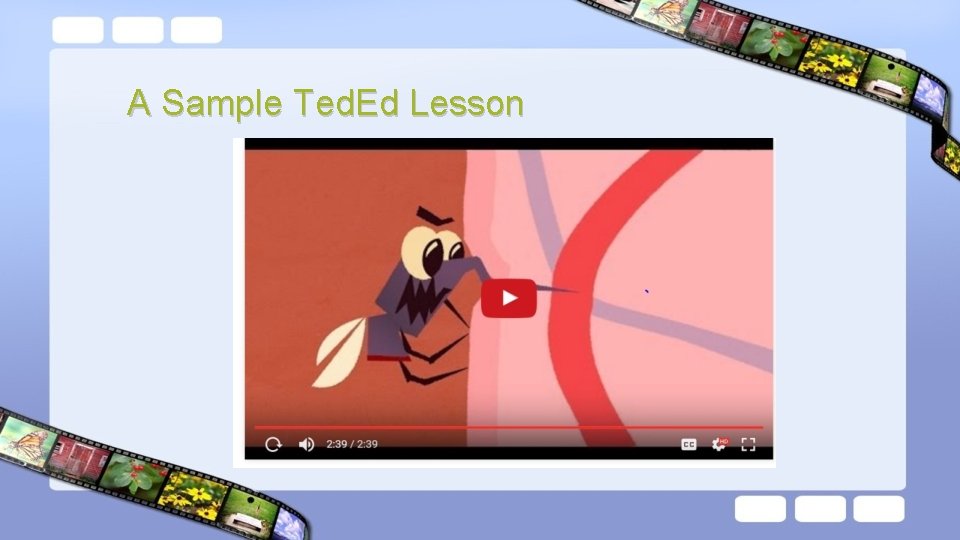
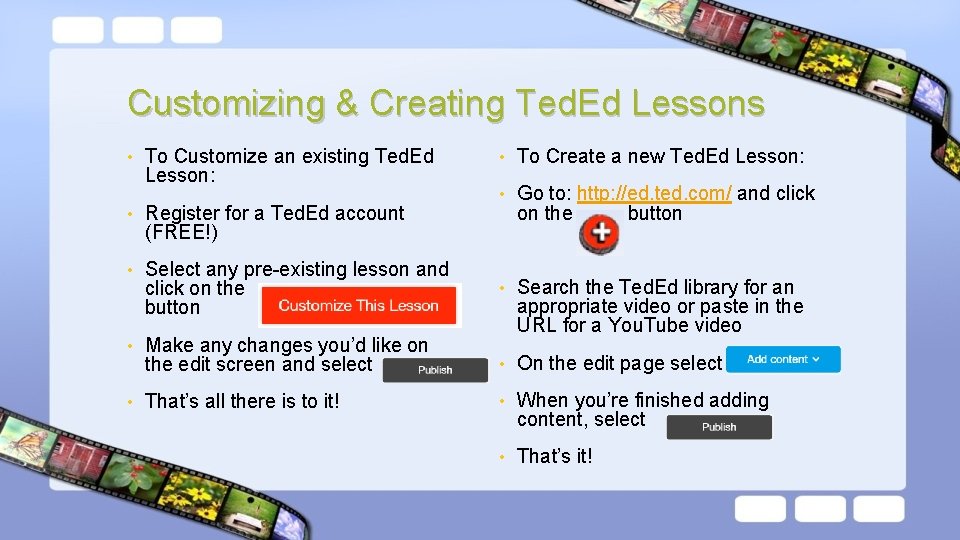
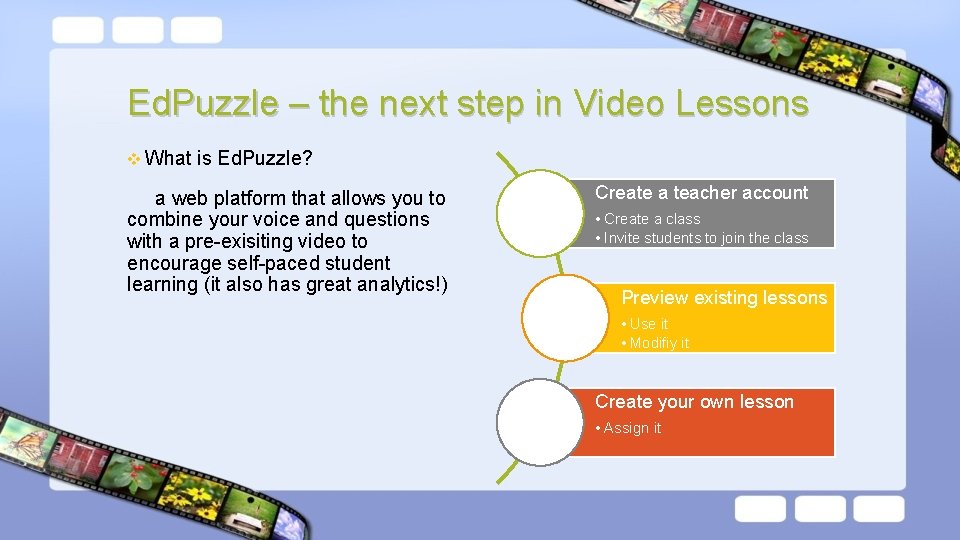
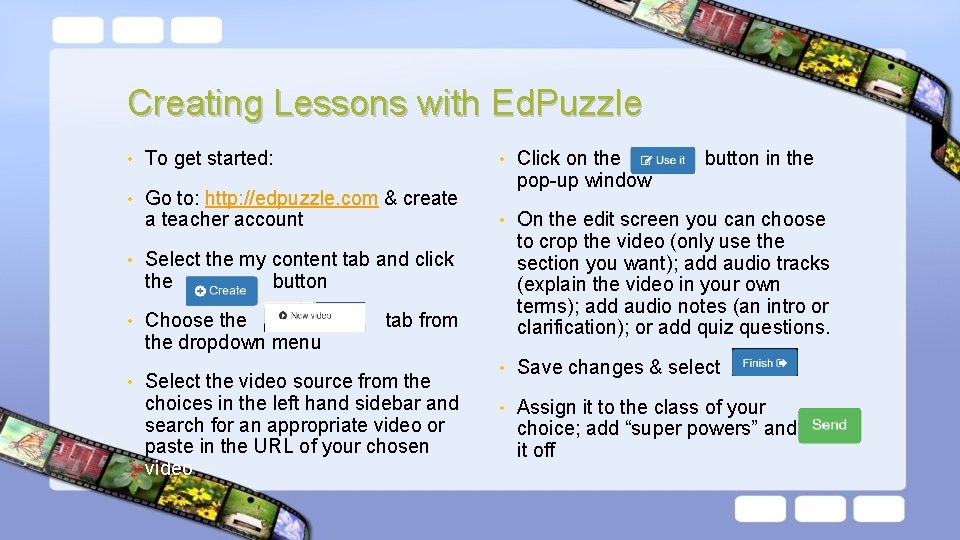
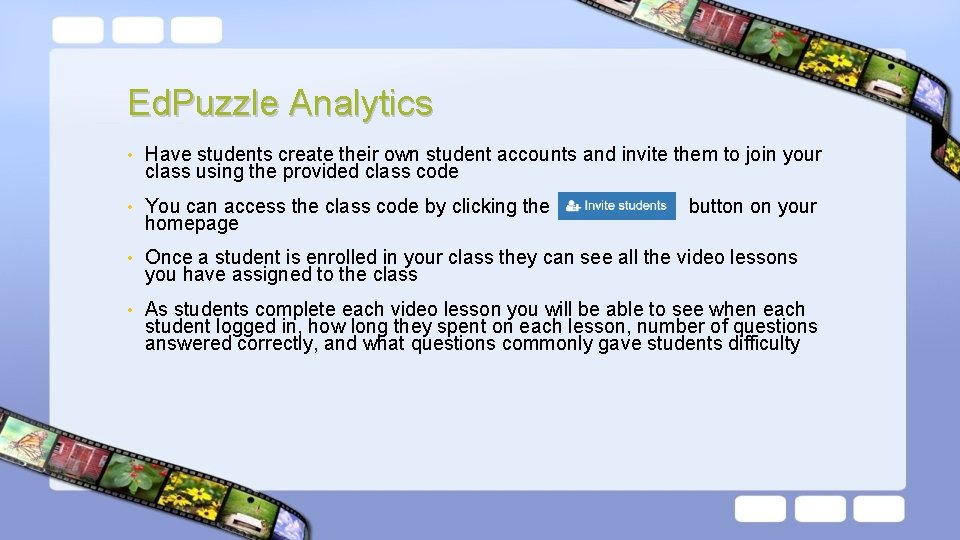
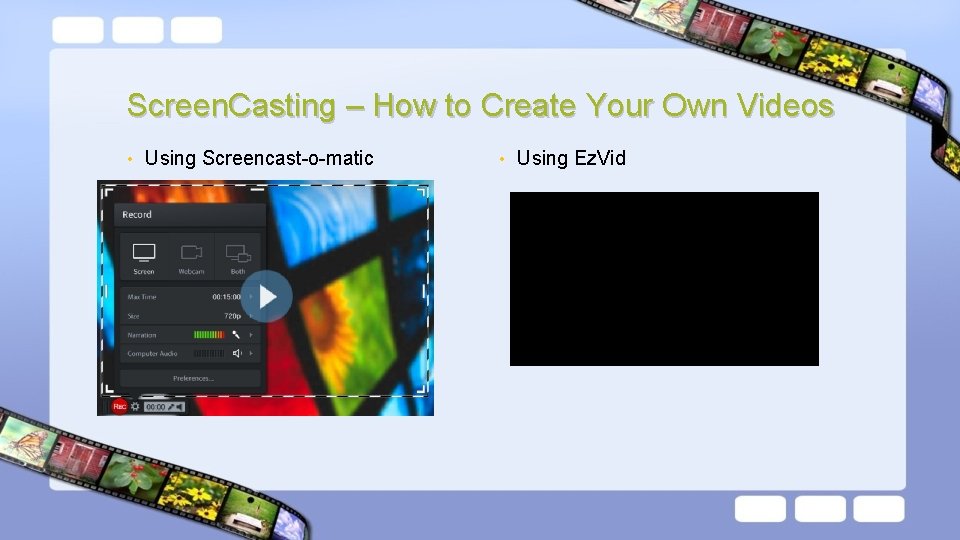
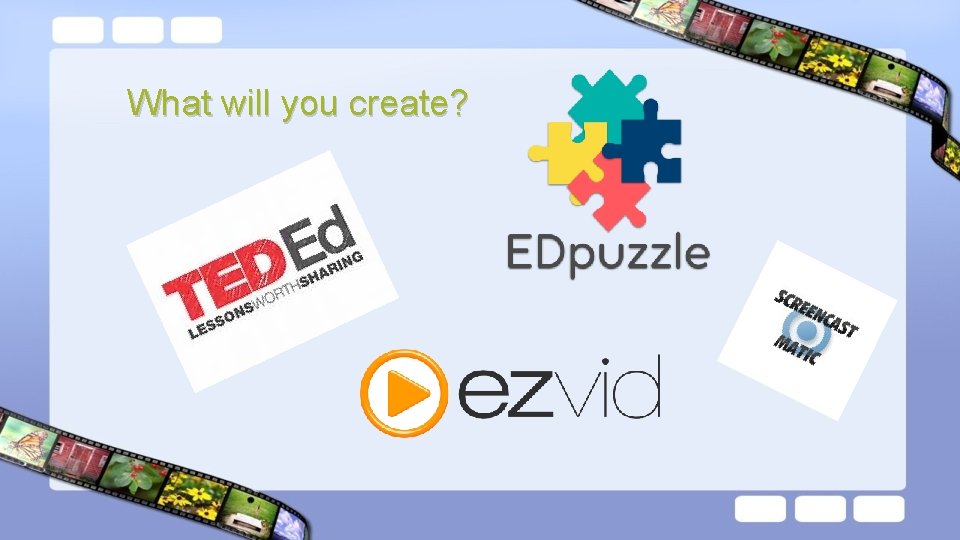
- Slides: 9
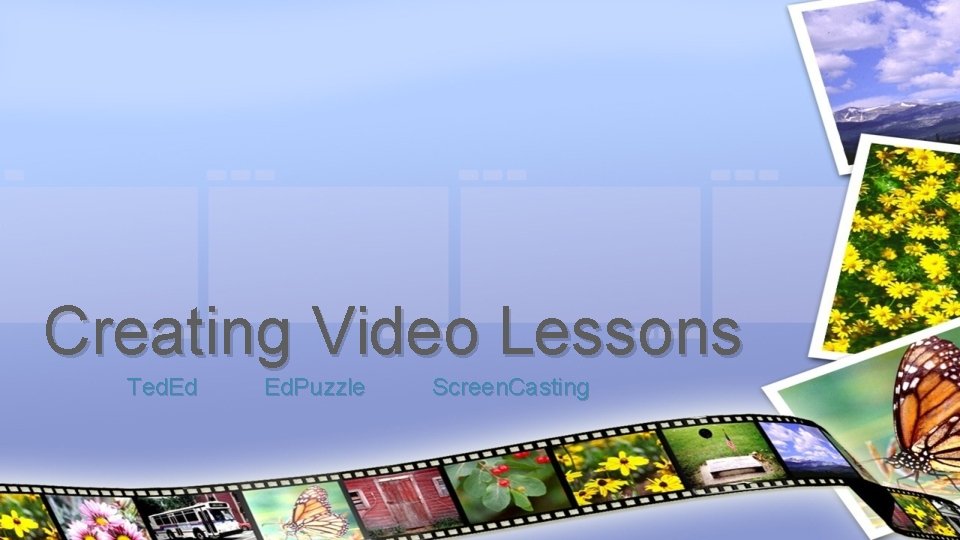
Creating Video Lessons Ted. Ed Ed. Puzzle Screen. Casting
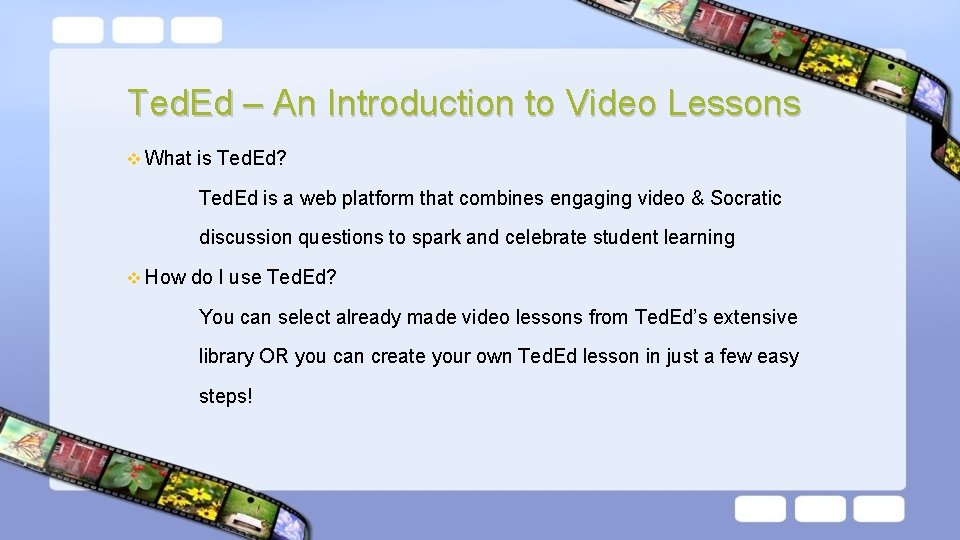
Ted. Ed – An Introduction to Video Lessons v What is Ted. Ed? Ted. Ed is a web platform that combines engaging video & Socratic discussion questions to spark and celebrate student learning v How do I use Ted. Ed? You can select already made video lessons from Ted. Ed’s extensive library OR you can create your own Ted. Ed lesson in just a few easy steps!
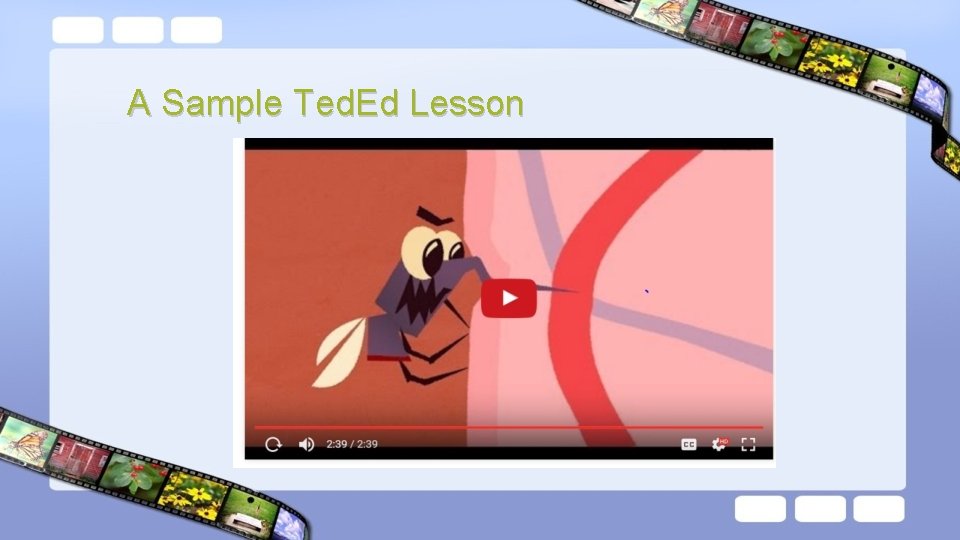
A Sample Ted. Ed Lesson
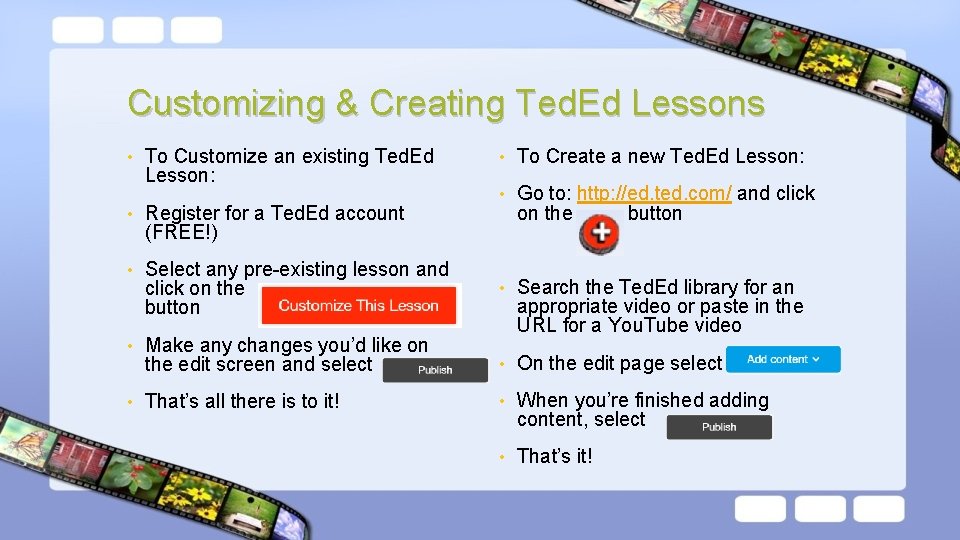
Customizing & Creating Ted. Ed Lessons • To Customize an existing Ted. Ed Lesson: • To Create a new Ted. Ed Lesson: • Go to: http: //ed. ted. com/ and click on the button • Search the Ted. Ed library for an appropriate video or paste in the URL for a You. Tube video • Register for a Ted. Ed account (FREE!) • Select any pre-existing lesson and click on the button • Make any changes you’d like on the edit screen and select • On the edit page select • That’s all there is to it! • When you’re finished adding content, select • That’s it!
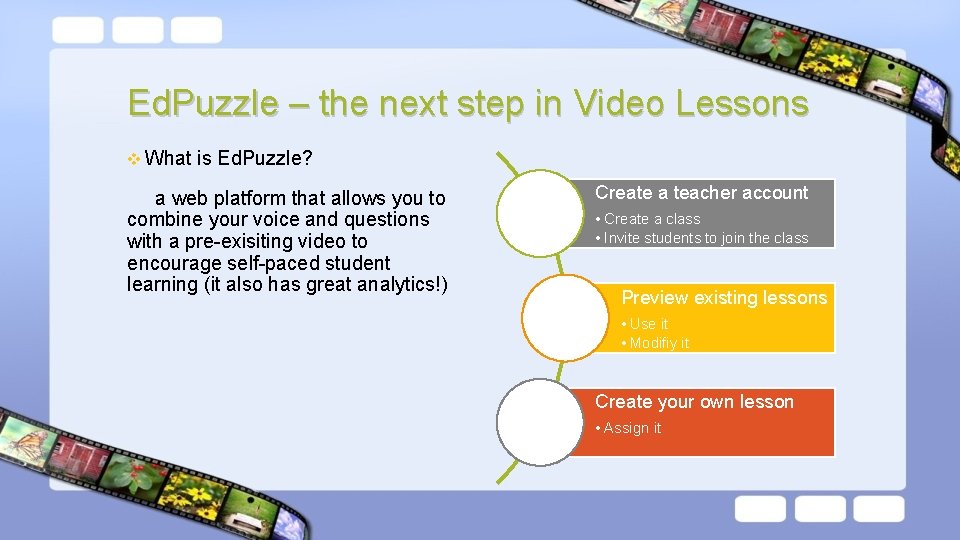
Ed. Puzzle – the next step in Video Lessons v What is Ed. Puzzle? a web platform that allows you to combine your voice and questions with a pre-exisiting video to encourage self-paced student learning (it also has great analytics!) Create a teacher account • Create a class • Invite students to join the class Preview existing lessons • Use it • Modifiy it Create your own lesson • Assign it
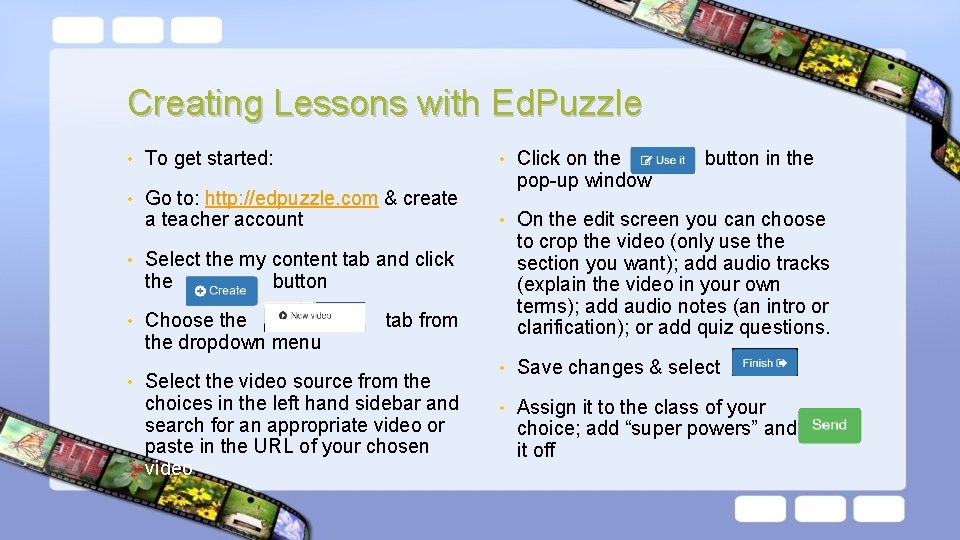
Creating Lessons with Ed. Puzzle • To get started: • • Go to: http: //edpuzzle. com & create a teacher account Click on the pop-up window • On the edit screen you can choose to crop the video (only use the section you want); add audio tracks (explain the video in your own terms); add audio notes (an intro or clarification); or add quiz questions. • Save changes & select • Assign it to the class of your choice; add “super powers” and it off • Select the my content tab and click the button • Choose the dropdown menu • tab from Select the video source from the choices in the left hand sidebar and search for an appropriate video or paste in the URL of your chosen video button in the
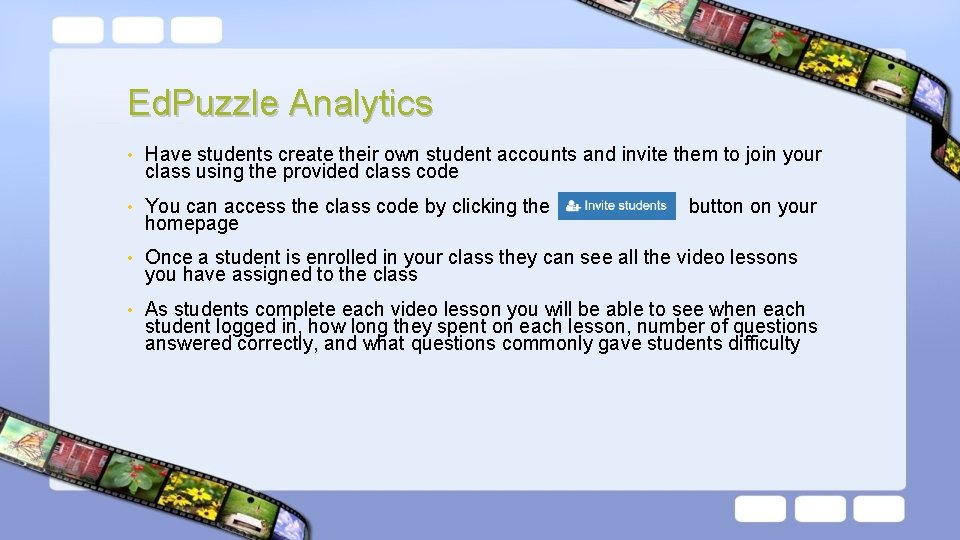
Ed. Puzzle Analytics • Have students create their own student accounts and invite them to join your class using the provided class code • You can access the class code by clicking the homepage • Once a student is enrolled in your class they can see all the video lessons you have assigned to the class • As students complete each video lesson you will be able to see when each student logged in, how long they spent on each lesson, number of questions answered correctly, and what questions commonly gave students difficulty button on your •
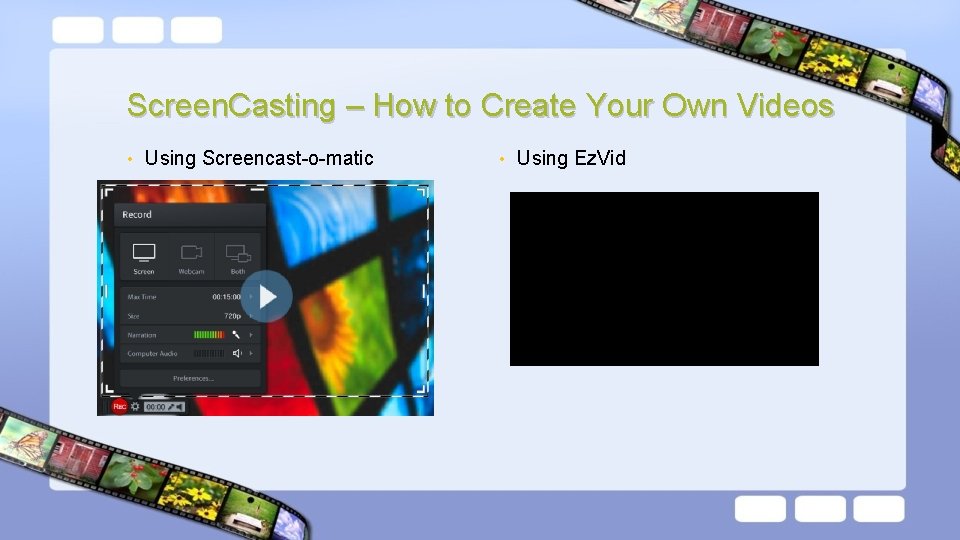
Screen. Casting – How to Create Your Own Videos • Using Screencast-o-matic • Using Ez. Vid
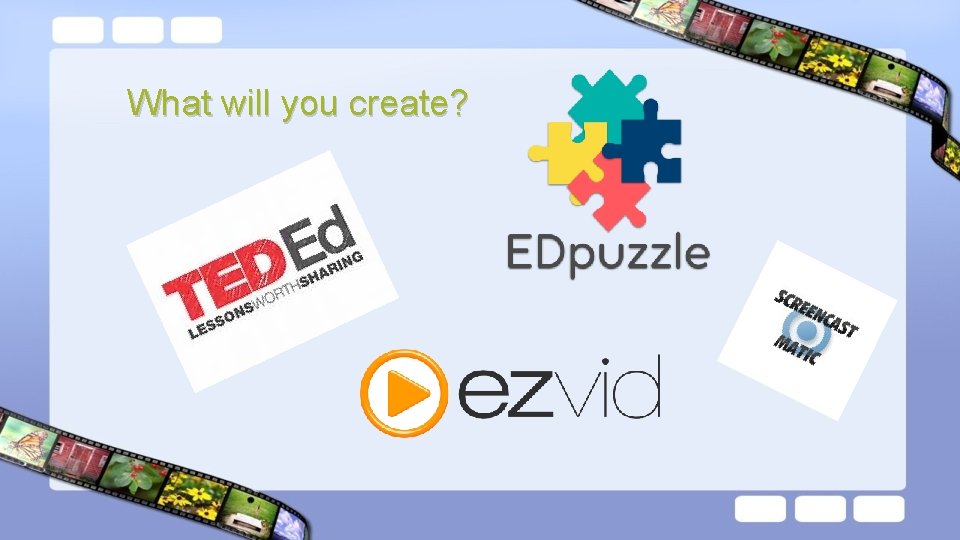
What will you create?