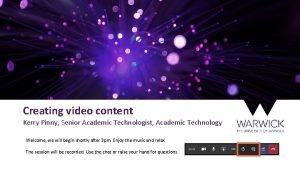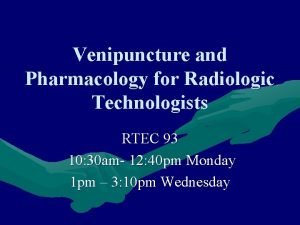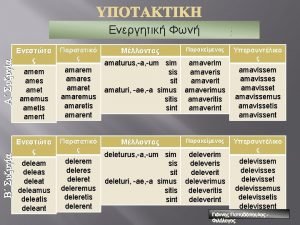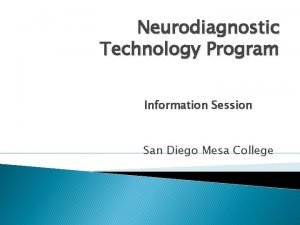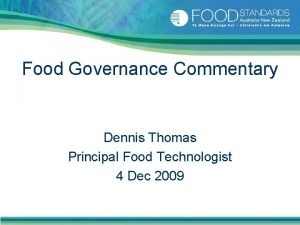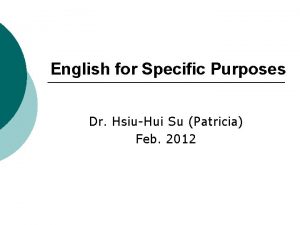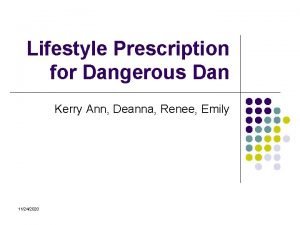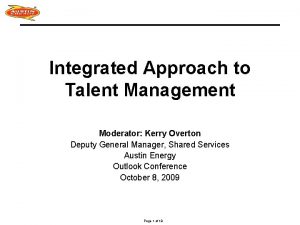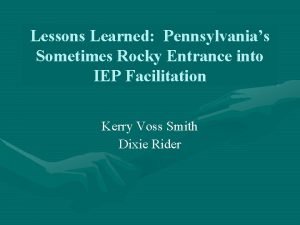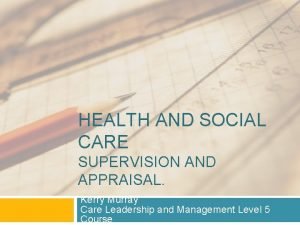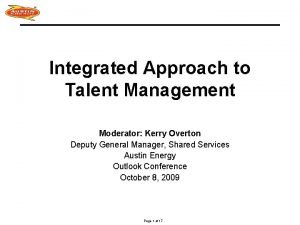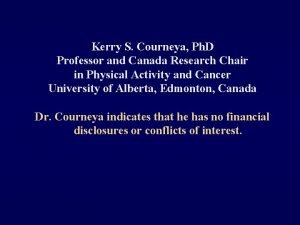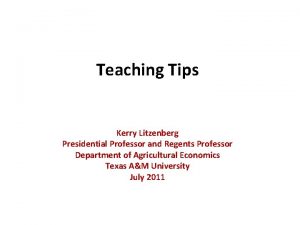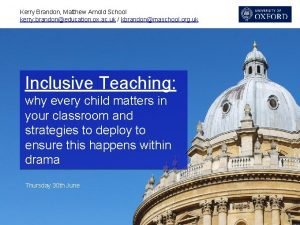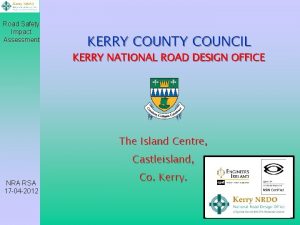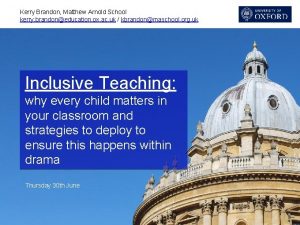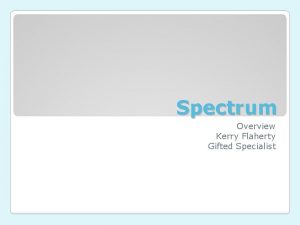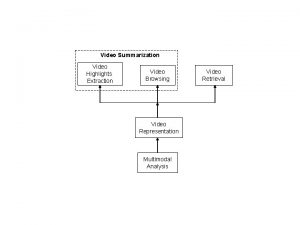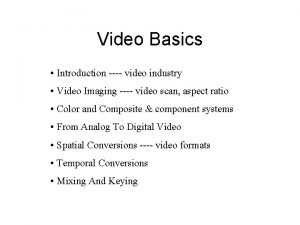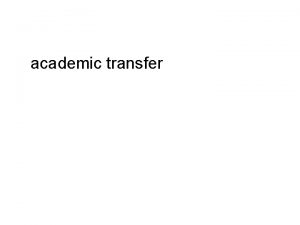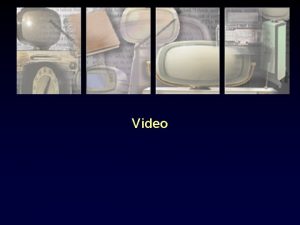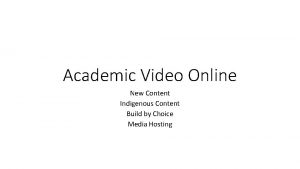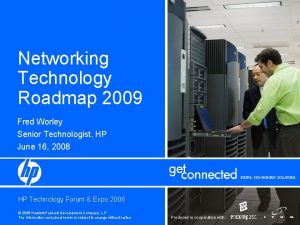Creating video content Kerry Pinny Senior Academic Technologist
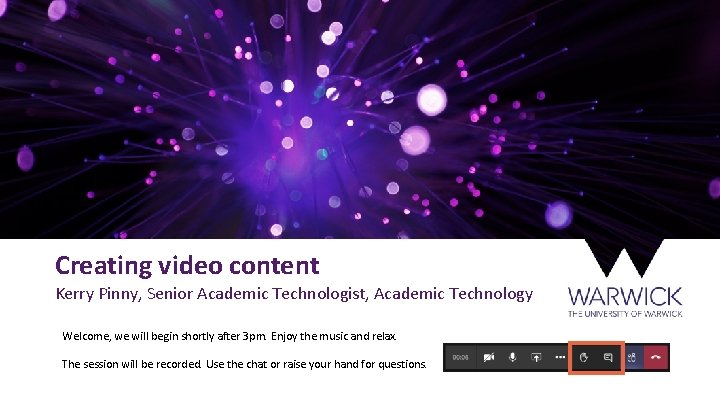
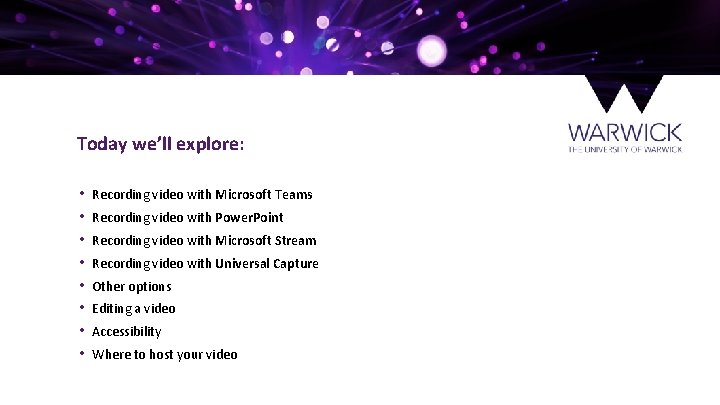

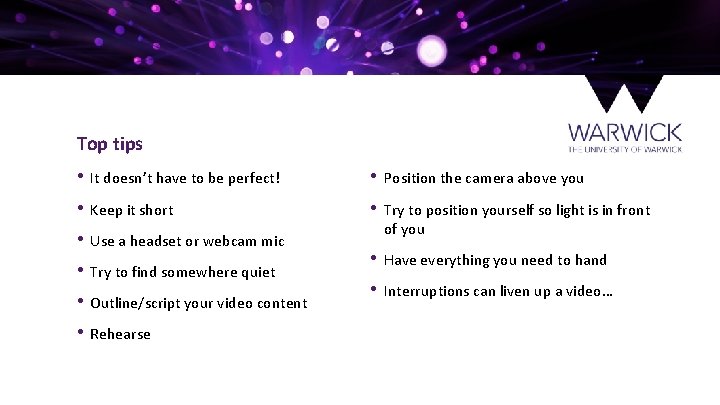
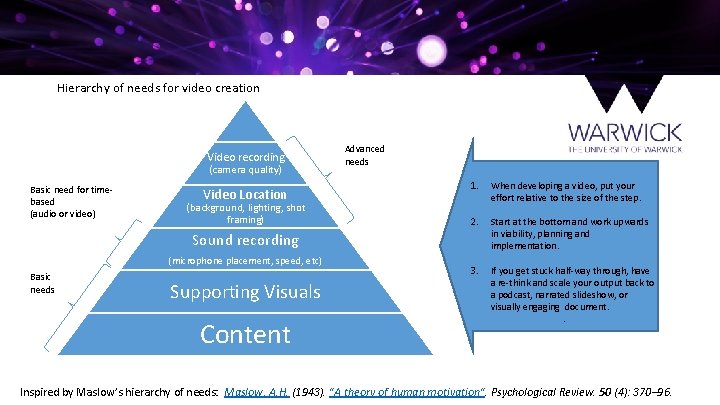

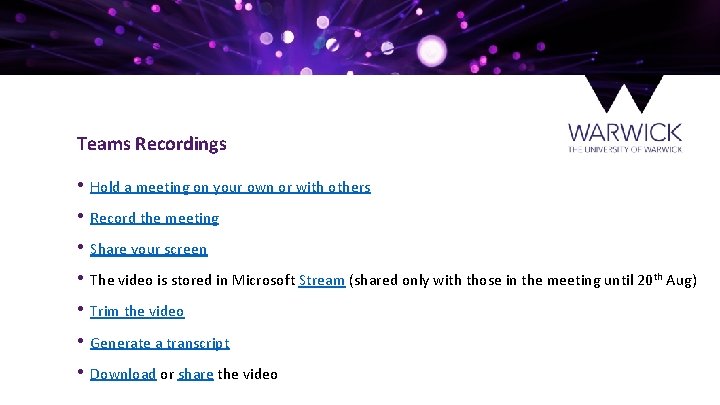
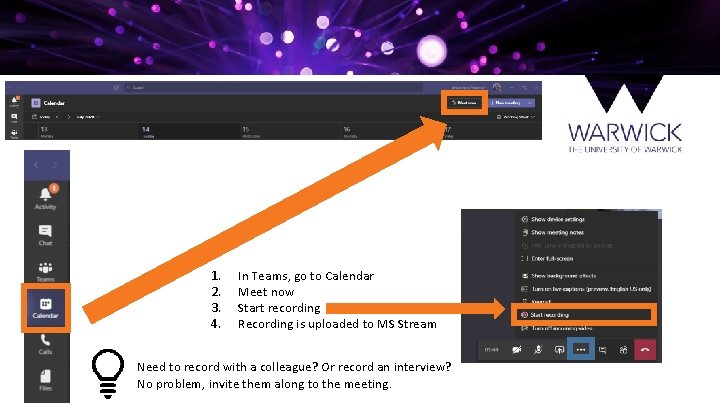
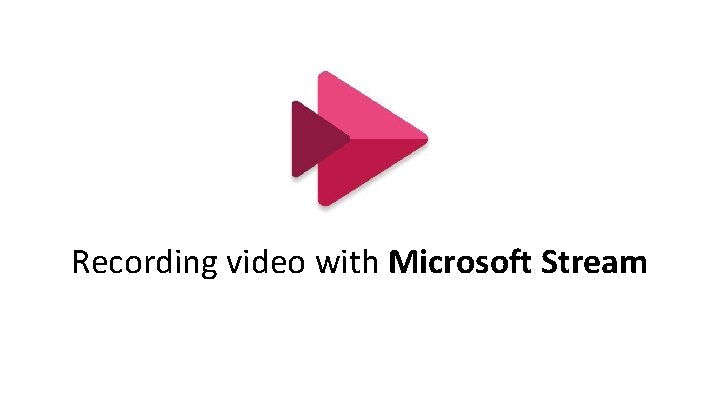

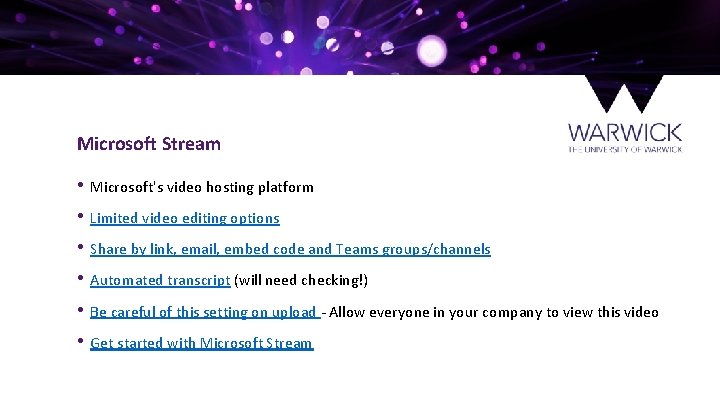

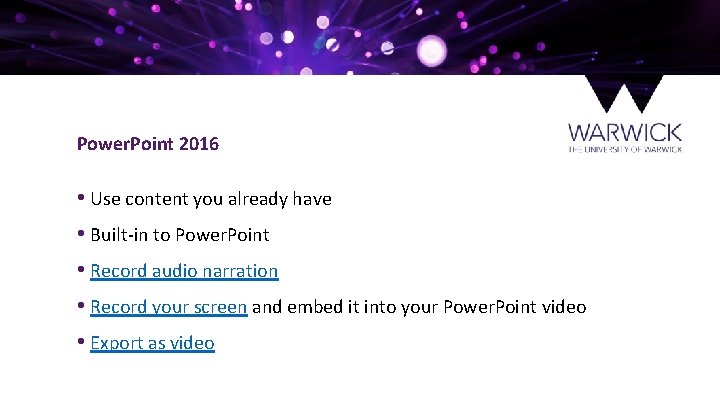


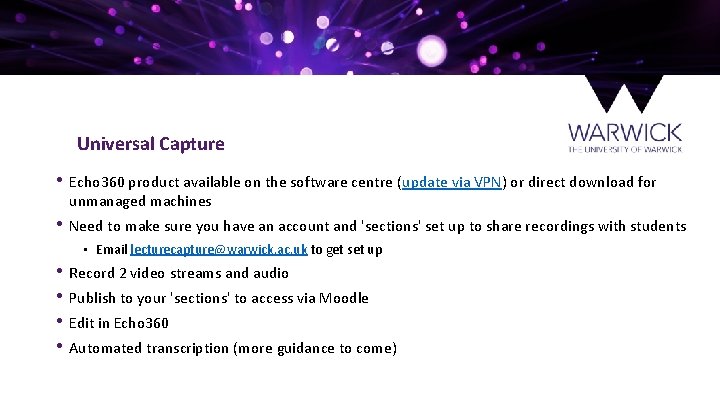
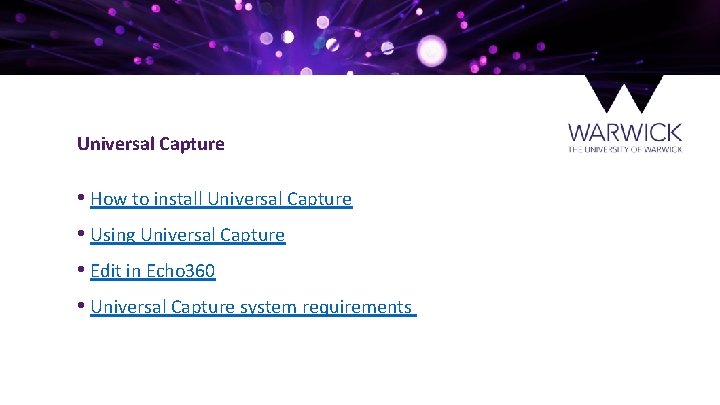
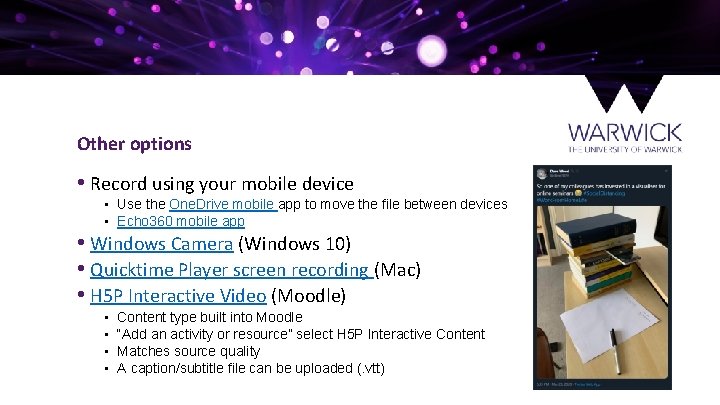
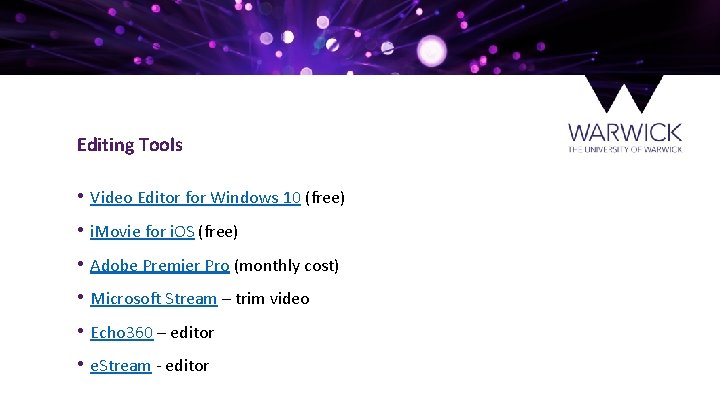
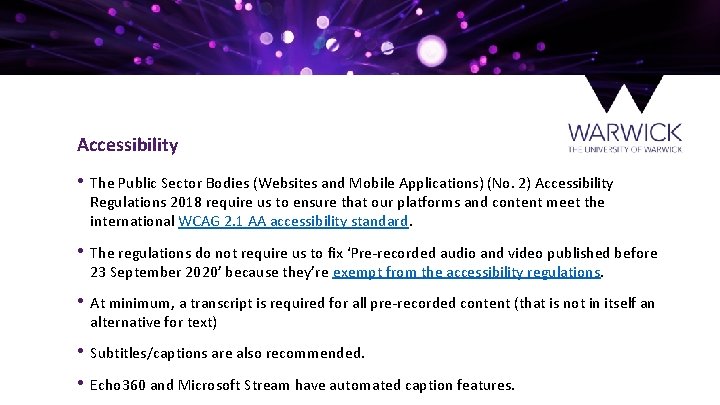
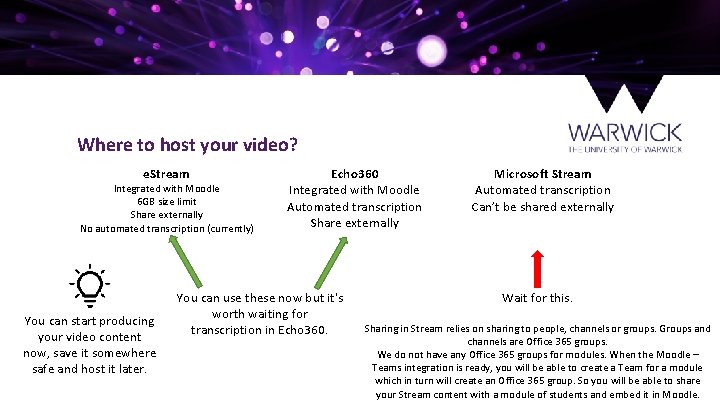

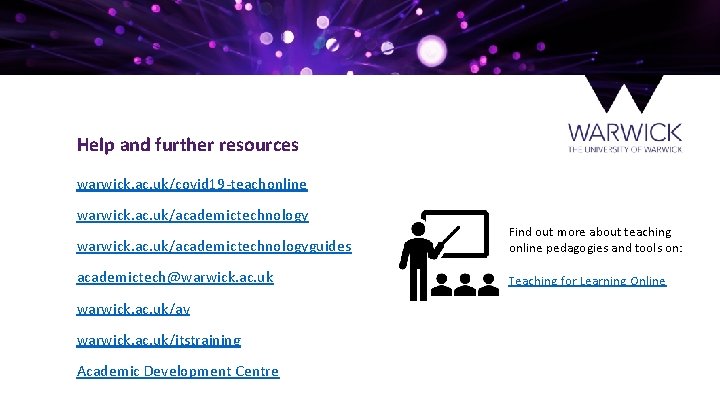
- Slides: 23
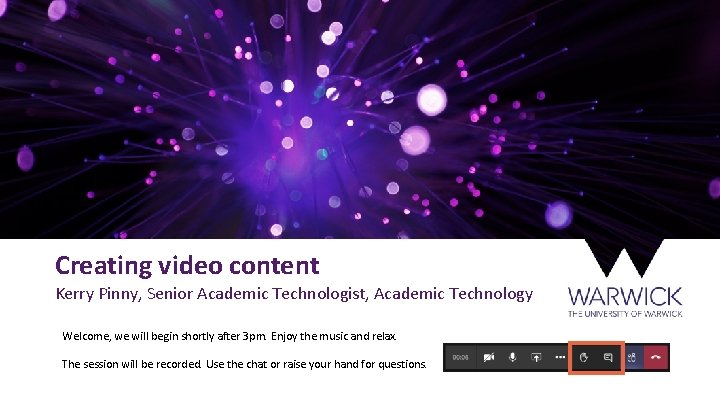
Creating video content Kerry Pinny, Senior Academic Technologist, Academic Technology Welcome, we will begin shortly after 3 pm. Enjoy the music and relax. The session will be recorded. Use the chat or raise your hand for questions.
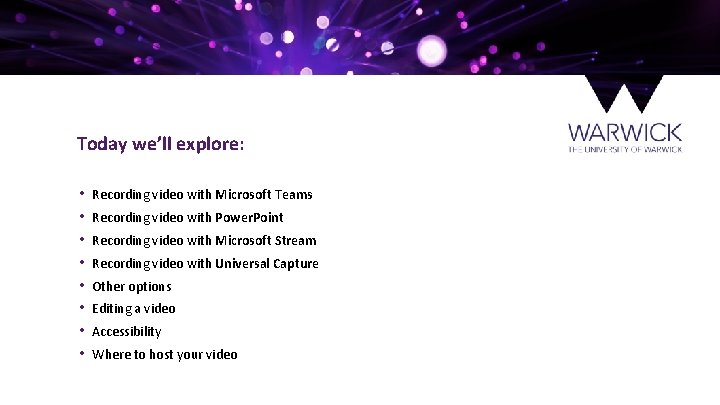
Today we’ll explore: • • Recording video with Microsoft Teams Recording video with Power. Point Recording video with Microsoft Stream Recording video with Universal Capture Other options Editing a video Accessibility Where to host your video

Synchronous vs. Asynchronous Synchronous ↓ Exclusive ↑ Interaction Asynchronous ↑ Perceived sense of presence ↑ Flexible ↑ Instant feedback ↑ Self-paced ↓ Stressful ↑ Inclusive ↓ Technical difficulties likely ↓ Perceived lack of presence ↓ No interaction, what’s the advantage? ↓ Risk of apathy/disengagement "Synchronous or asynchronous? " video on Teaching for learning online.
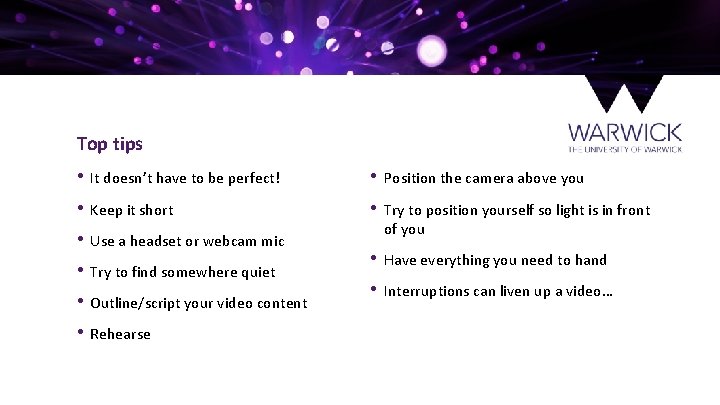
Top tips • It doesn’t have to be perfect! • Position the camera above you • Keep it short • Try to position yourself so light is in front • Use a headset or webcam mic • Try to find somewhere quiet • Outline/script your video content • Rehearse of you • Have everything you need to hand • Interruptions can liven up a video…
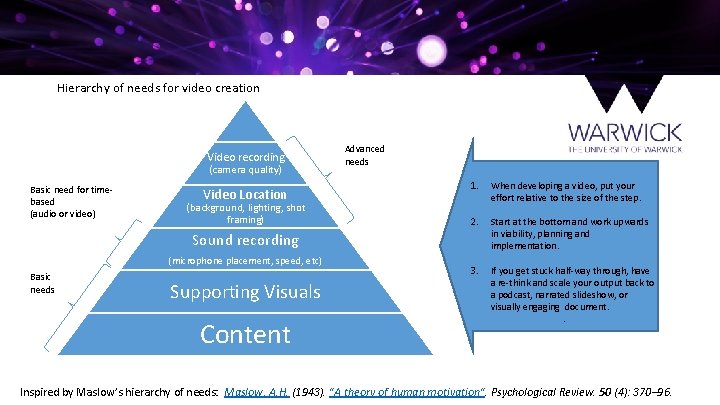
Hierarchy of needs for video creation Video recording (camera quality) Basic need for timebased (audio or video) Video Location (background, lighting, shot framing) Advanced needs 1. When developing a video, put your effort relative to the size of the step. 2. Start at the bottom and work upwards in viability, planning and implementation. 3. If you get stuck half-way through, have a re-think and scale your output back to a podcast, narrated slideshow, or visually engaging document. . Sound recording (microphone placement, speed, etc) Basic needs Supporting Visuals Content Inspired by Maslow’s hierarchy of needs: Maslow, A. H. (1943). "A theory of human motivation". Psychological Review. 50 (4): 370– 96.

Recording video with Microsoft Teams
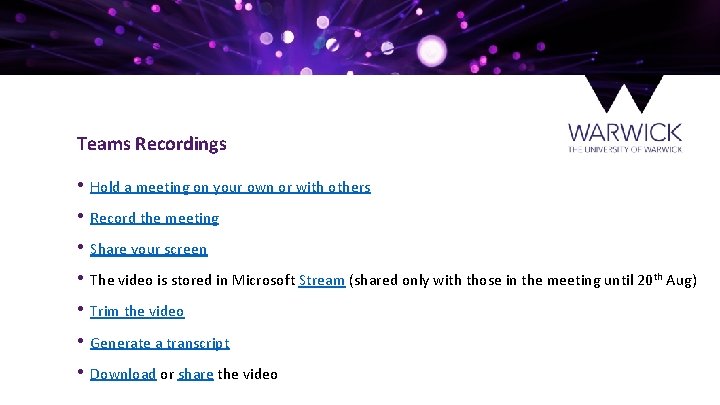
Teams Recordings • Hold a meeting on your own or with others • Record the meeting • Share your screen • The video is stored in Microsoft Stream (shared only with those in the meeting until 20 th Aug) • Trim the video • Generate a transcript • Download or share the video
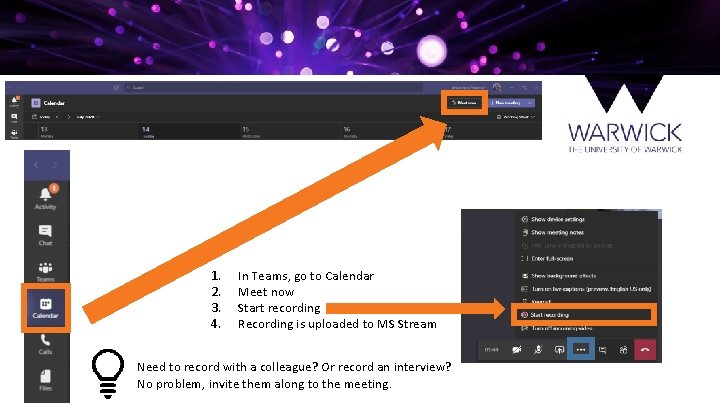
1. 2. 3. 4. In Teams, go to Calendar Meet now Start recording Recording is uploaded to MS Stream Need to record with a colleague? Or record an interview? No problem, invite them along to the meeting.
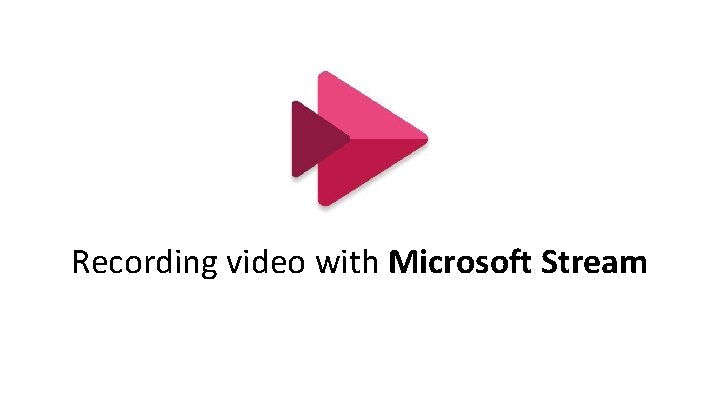
Recording video with Microsoft Stream

Microsoft Stream – Record your screen • Create a screen recording • Latest Microsoft Edge or Google Chrome on Windows 10 or mac. OS. • 15 minutes max • Camera, microphone and screen.
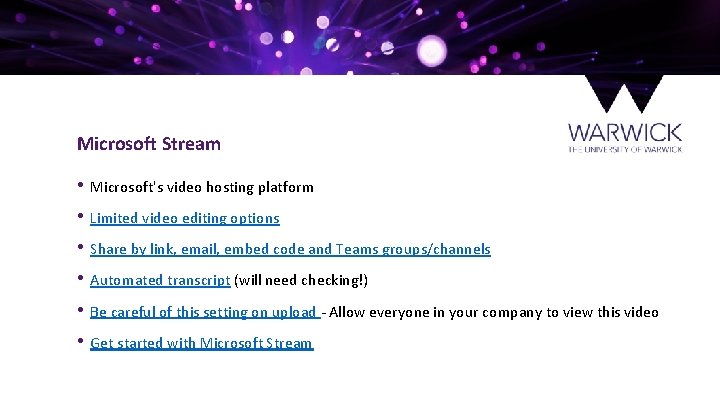
Microsoft Stream • Microsoft's video hosting platform • Limited video editing options • Share by link, email, embed code and Teams groups/channels • Automated transcript (will need checking!) • Be careful of this setting on upload - Allow everyone in your company to view this video • Get started with Microsoft Stream

Recording video with Power. Point
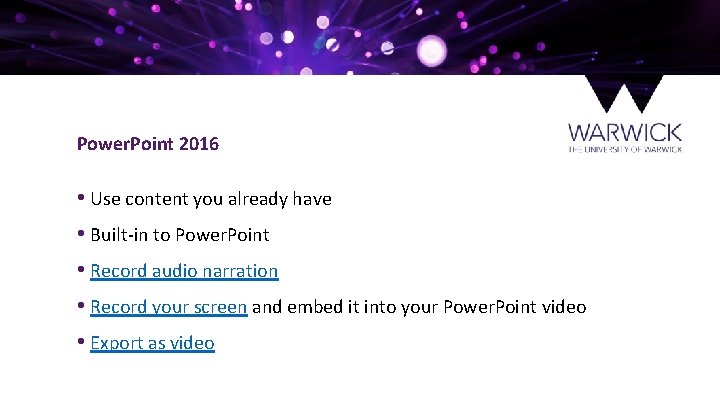
Power. Point 2016 • Use content you already have • Built-in to Power. Point • Record audio narration • Record your screen and embed it into your Power. Point video • Export as video

Power. Point 365 • New version coming this year (no ETA) • Webcam in the corner! • Publish directly to MS Stream

Recording video with Universal Capture
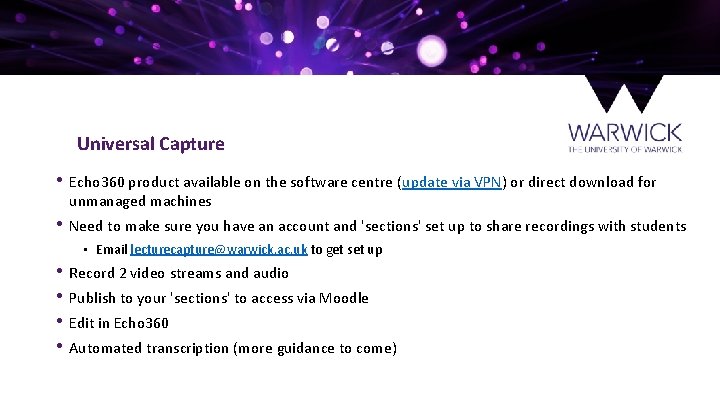
Universal Capture • Echo 360 product available on the software centre (update via VPN) or direct download for unmanaged machines • Need to make sure you have an account and 'sections' set up to share recordings with students • Email lecturecapture@warwick. ac. uk to get set up • • Record 2 video streams and audio Publish to your 'sections' to access via Moodle Edit in Echo 360 Automated transcription (more guidance to come)
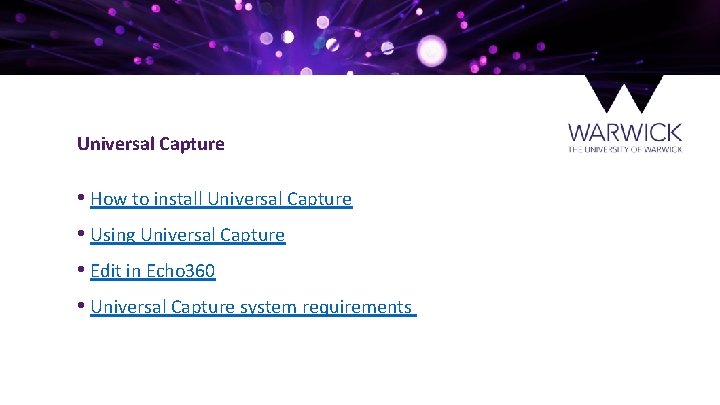
Universal Capture • How to install Universal Capture • Using Universal Capture • Edit in Echo 360 • Universal Capture system requirements
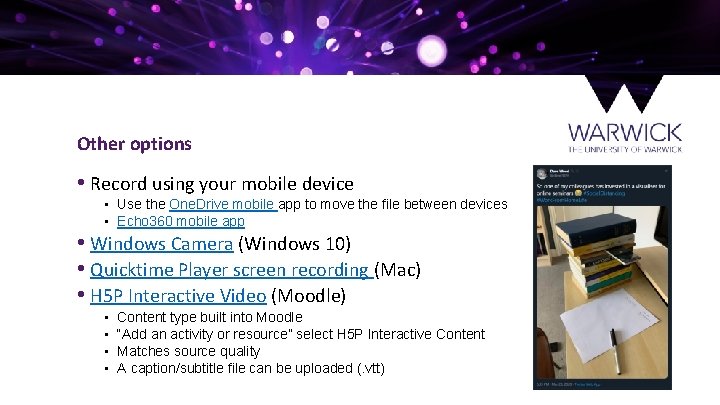
Other options • Record using your mobile device • Use the One. Drive mobile app to move the file between devices • Echo 360 mobile app • Windows Camera (Windows 10) • Quicktime Player screen recording (Mac) • H 5 P Interactive Video (Moodle) • • Content type built into Moodle “Add an activity or resource” select H 5 P Interactive Content Matches source quality A caption/subtitle file can be uploaded (. vtt)
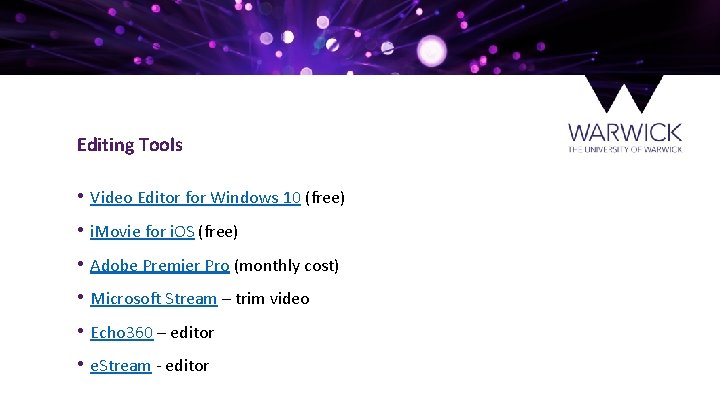
Editing Tools • Video Editor for Windows 10 (free) • i. Movie for i. OS (free) • Adobe Premier Pro (monthly cost) • Microsoft Stream – trim video • Echo 360 – editor • e. Stream - editor
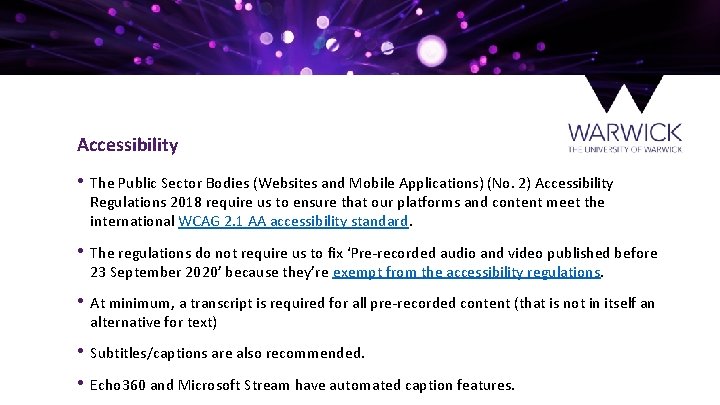
Accessibility • The Public Sector Bodies (Websites and Mobile Applications) (No. 2) Accessibility Regulations 2018 require us to ensure that our platforms and content meet the international WCAG 2. 1 AA accessibility standard. • The regulations do not require us to fix ‘Pre-recorded audio and video published before 23 September 2020’ because they’re exempt from the accessibility regulations. • At minimum, a transcript is required for all pre-recorded content (that is not in itself an alternative for text) • Subtitles/captions are also recommended. • Echo 360 and Microsoft Stream have automated caption features.
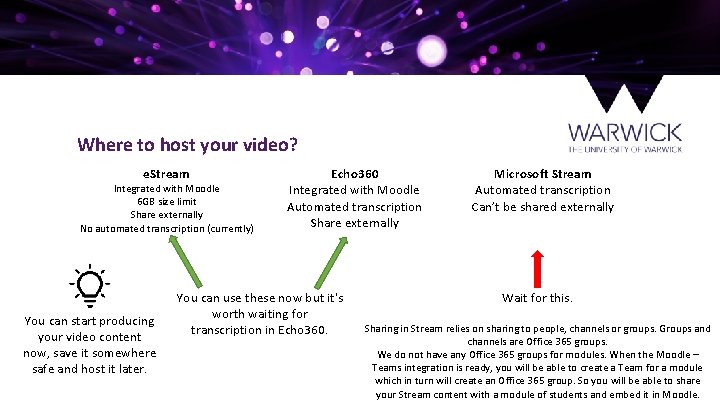
Where to host your video? e. Stream Integrated with Moodle 6 GB size limit Share externally No automated transcription (currently) You can start producing your video content now, save it somewhere safe and host it later. Echo 360 Integrated with Moodle Automated transcription Share externally You can use these now but it's worth waiting for transcription in Echo 360. Microsoft Stream Automated transcription Can’t be shared externally Wait for this. Sharing in Stream relies on sharing to people, channels or groups. Groups and channels are Office 365 groups. We do not have any Office 365 groups for modules. When the Moodle – Teams integration is ready, you will be able to create a Team for a module which in turn will create an Office 365 group. So you will be able to share your Stream content with a module of students and embed it in Moodle.

Adding video to Moodle • Sharing e. Stream content in Moodle • Add audio or video files to Moodle using an embed code • Share your Echo 360 recordings on Moodle
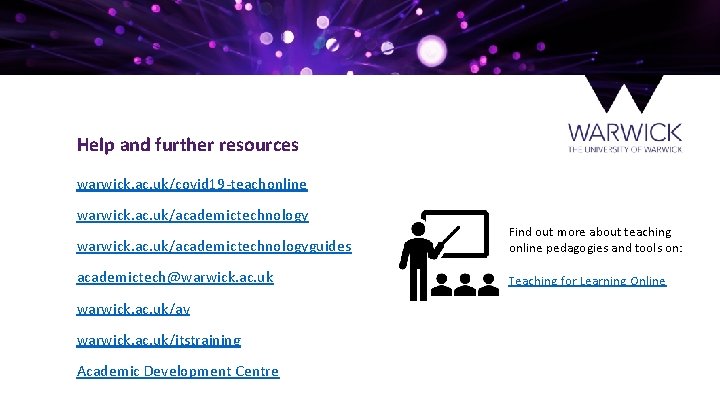
Help and further resources warwick. ac. uk/covid 19 -teachonline warwick. ac. uk/academictechnologyguides Find out more about teaching online pedagogies and tools on: academictech@warwick. ac. uk Teaching for Learning Online warwick. ac. uk/av warwick. ac. uk/itstraining Academic Development Centre
 Microsoft stream warwick
Microsoft stream warwick Pinny time rwi
Pinny time rwi Venipuncture for radiologic technologists
Venipuncture for radiologic technologists Sim sis sit simus sitis sint
Sim sis sit simus sitis sint Role of medical technologist
Role of medical technologist Certified broadcast networking technologist
Certified broadcast networking technologist Oacett membership benefits
Oacett membership benefits Asetlink
Asetlink Dennis food technologist
Dennis food technologist Dynamic content vs static content
Dynamic content vs static content Characteristics of esp
Characteristics of esp Kerry grant
Kerry grant South kerry development partnership
South kerry development partnership Dan kerry
Dan kerry Kerry overton
Kerry overton Gmail
Gmail Kerry voss
Kerry voss Total maintenance services
Total maintenance services What is appraisal in health and social care
What is appraisal in health and social care Dr kerry watrin
Dr kerry watrin Ae talent management
Ae talent management Mass of p
Mass of p Kerry litzenberg
Kerry litzenberg Kerry zhu
Kerry zhu