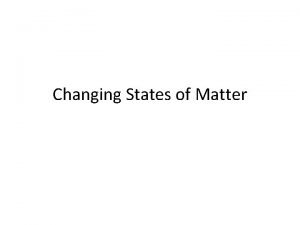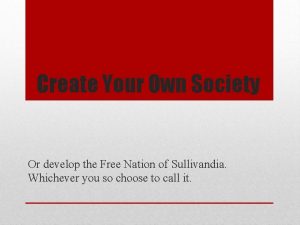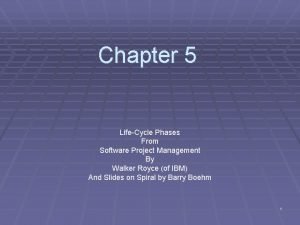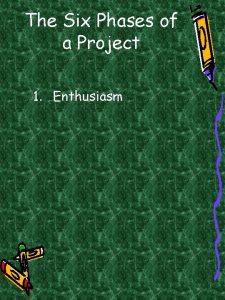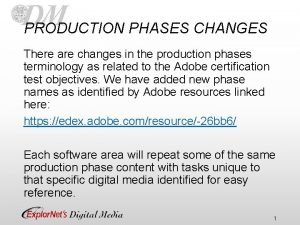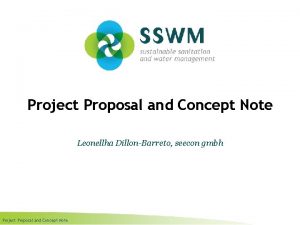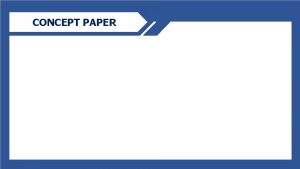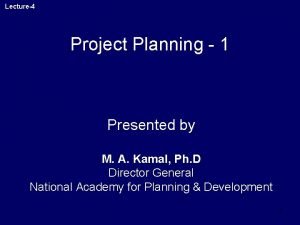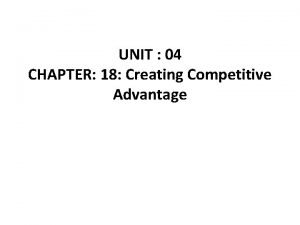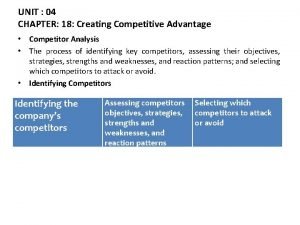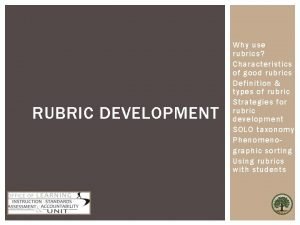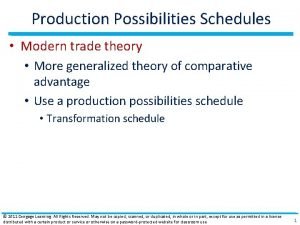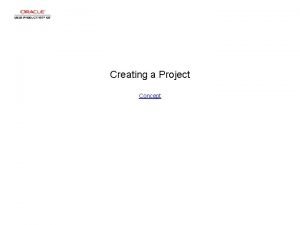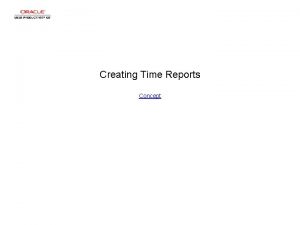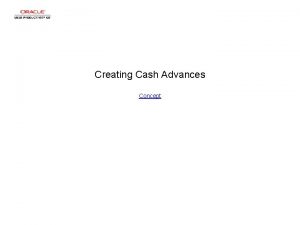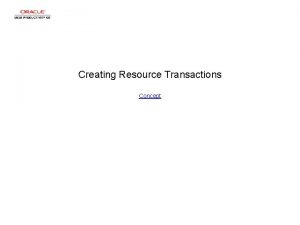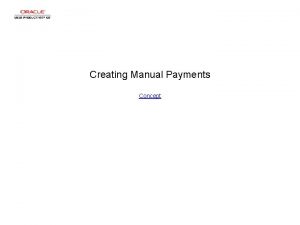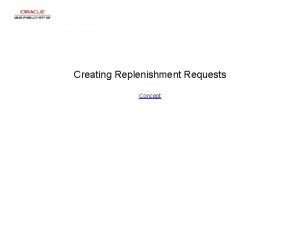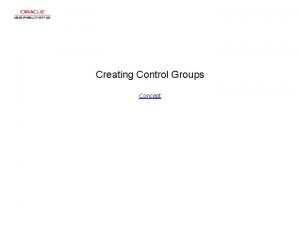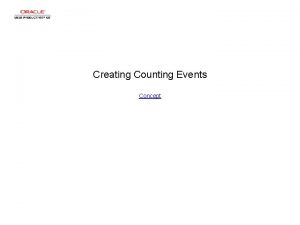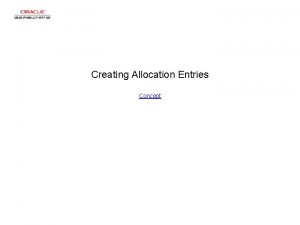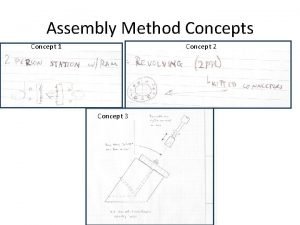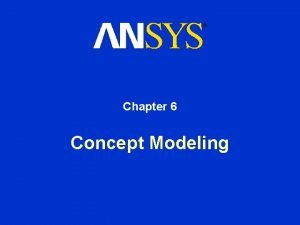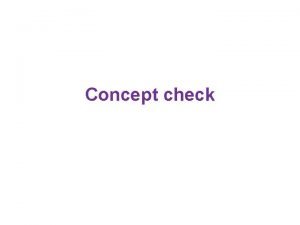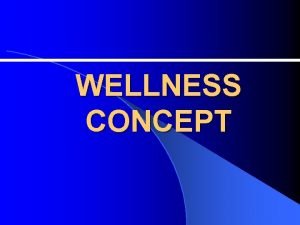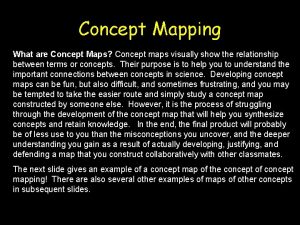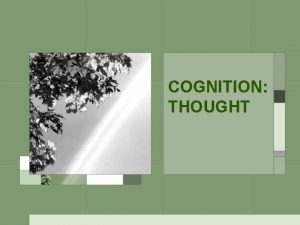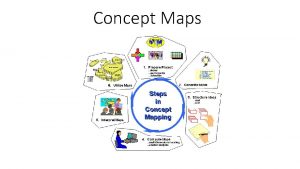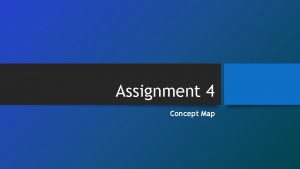Creating Project Phases Concept Creating Project Phases Creating
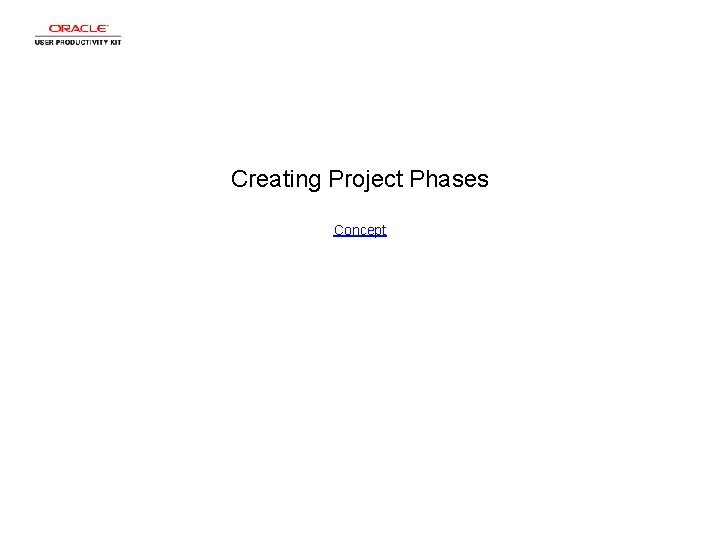
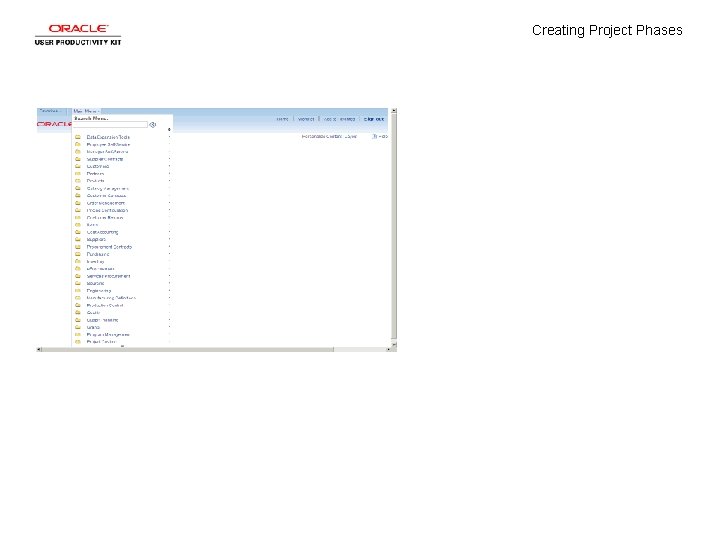
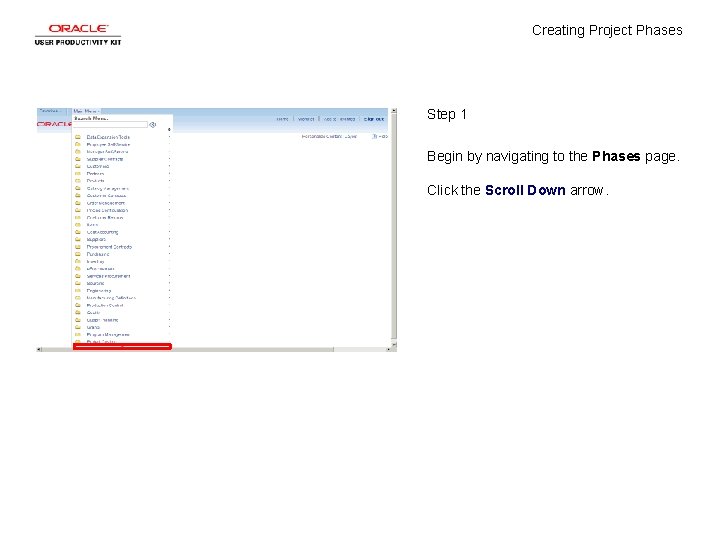
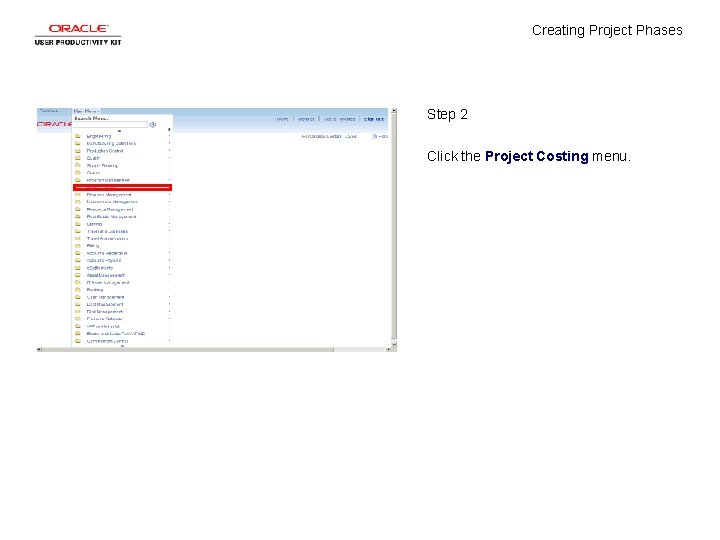
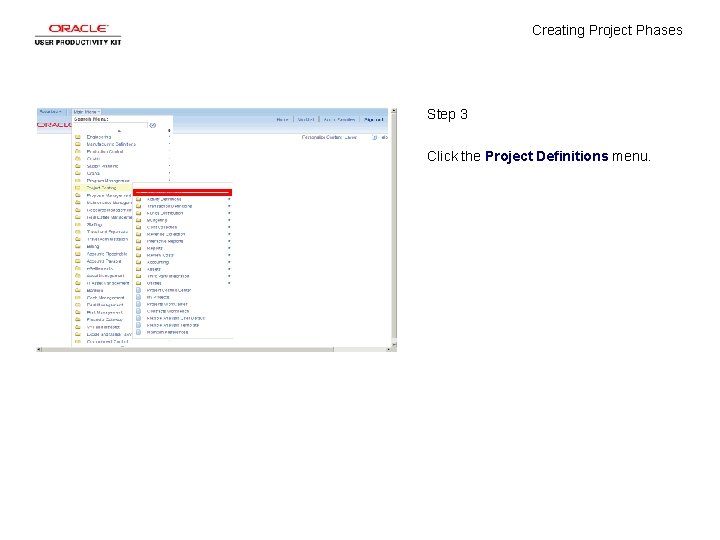
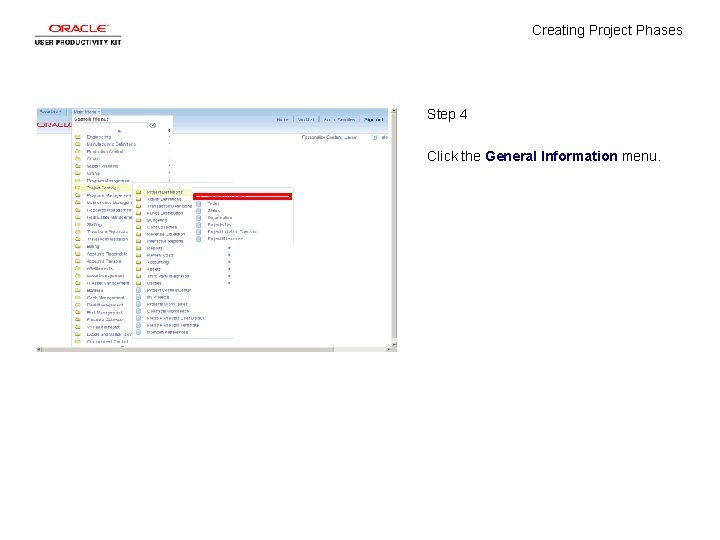
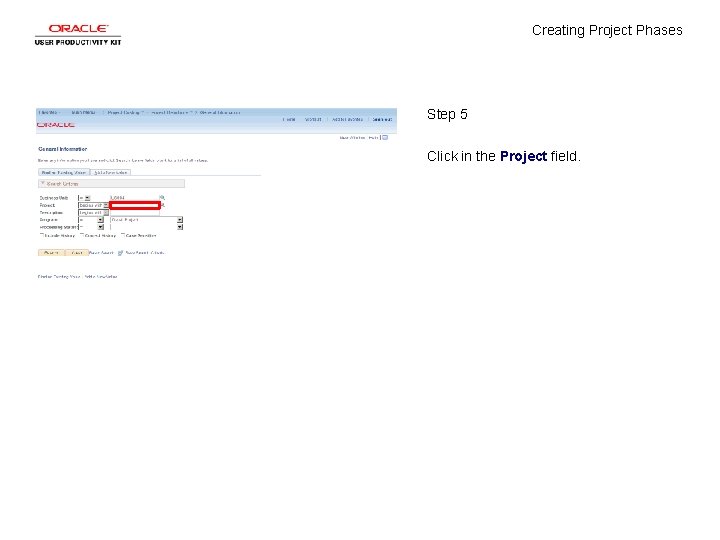
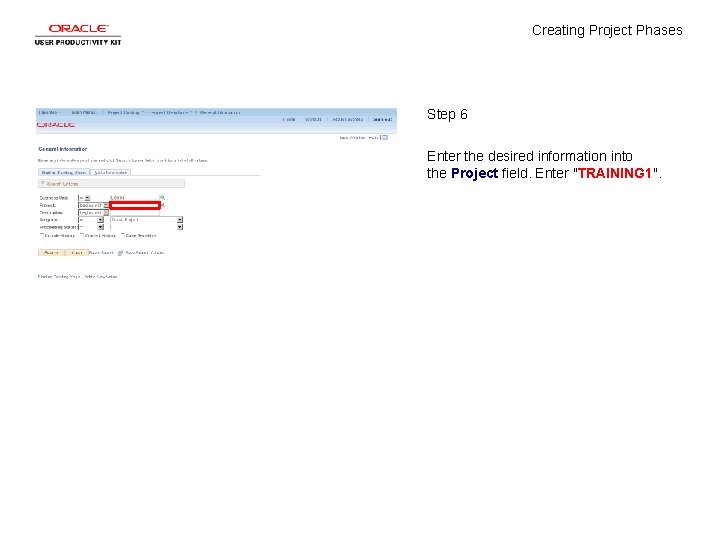
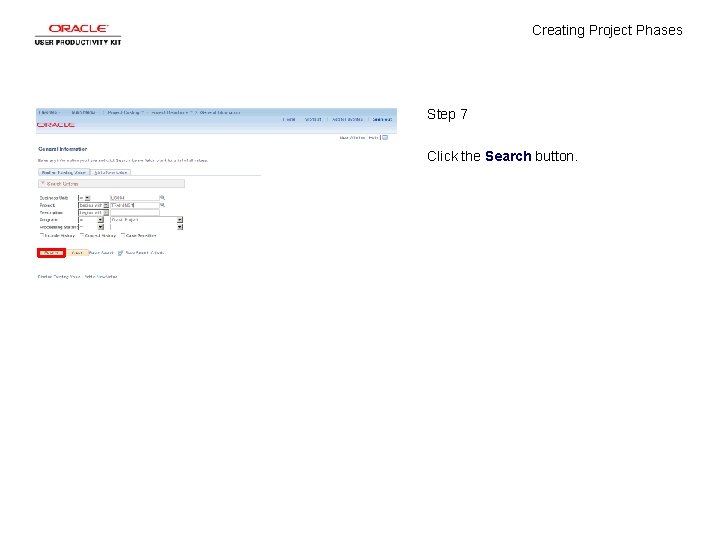
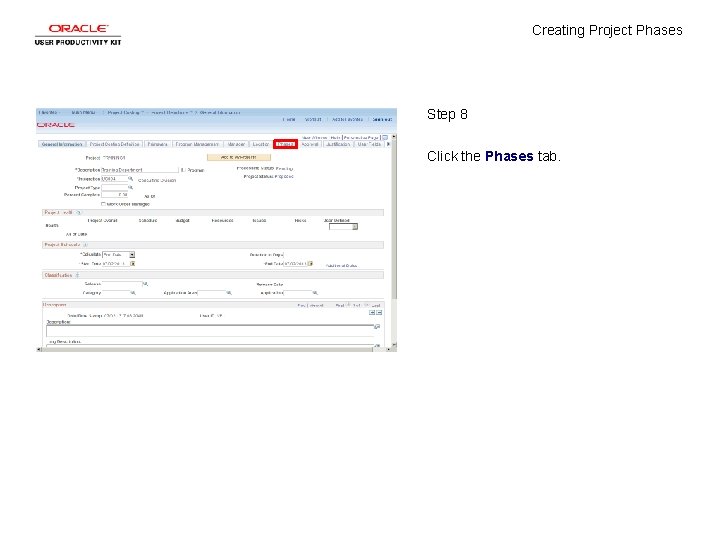
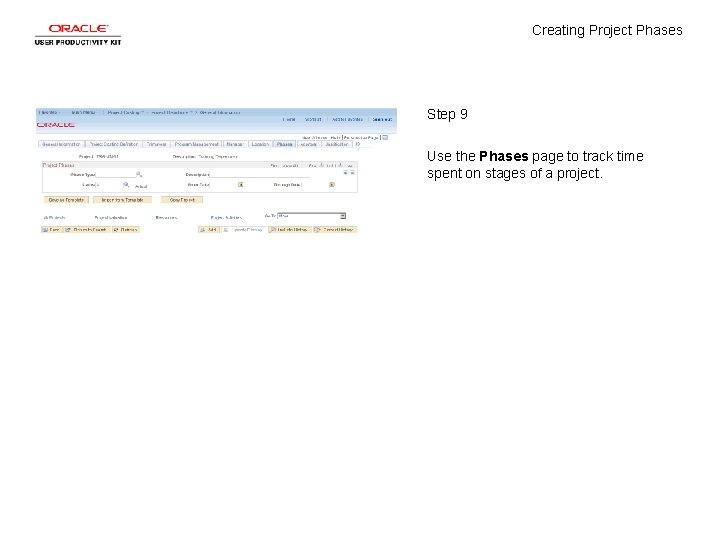
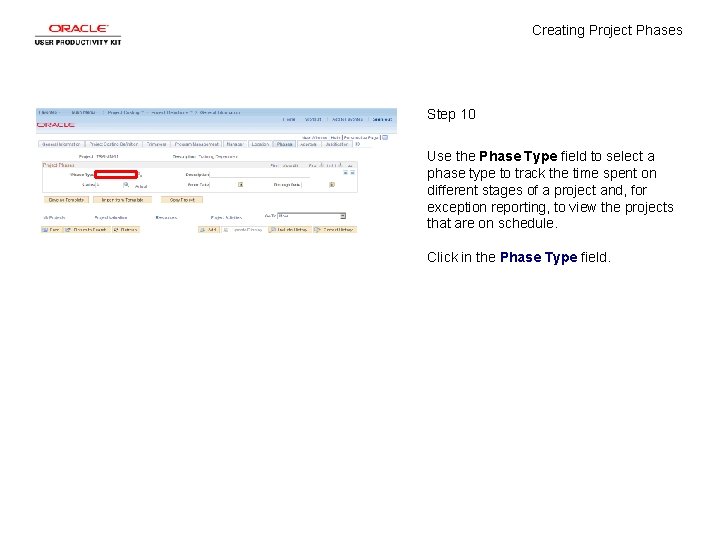
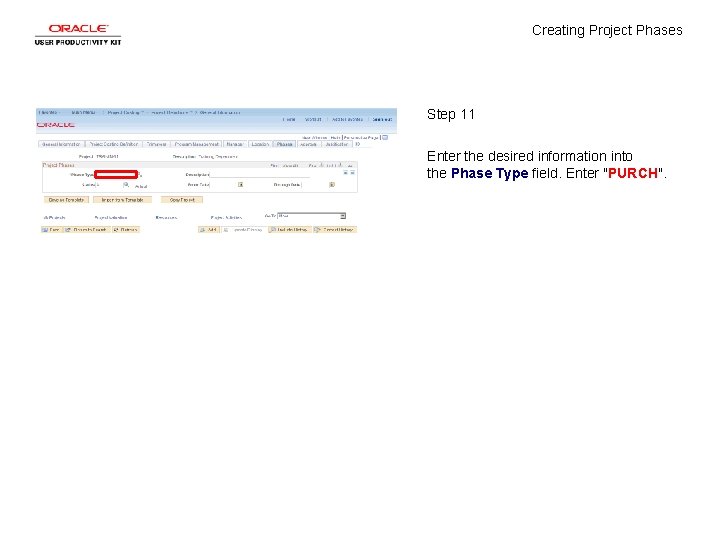
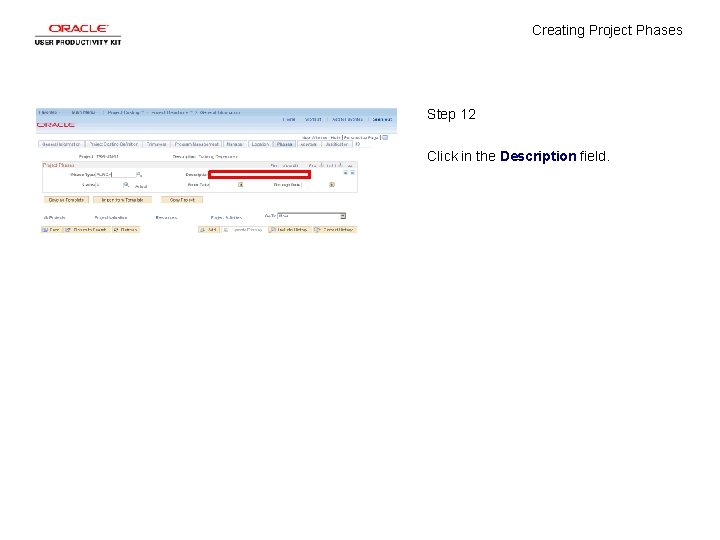
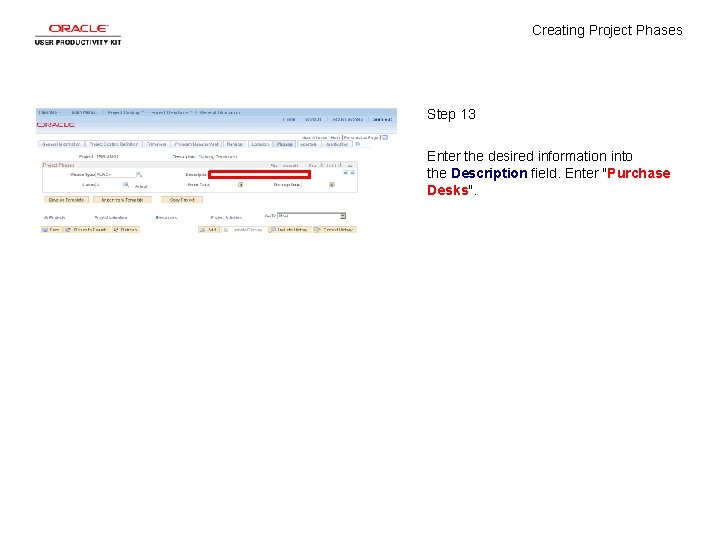
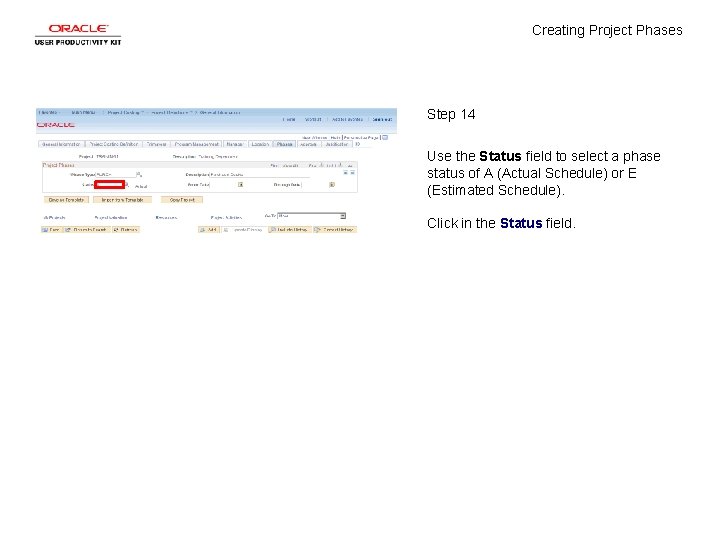
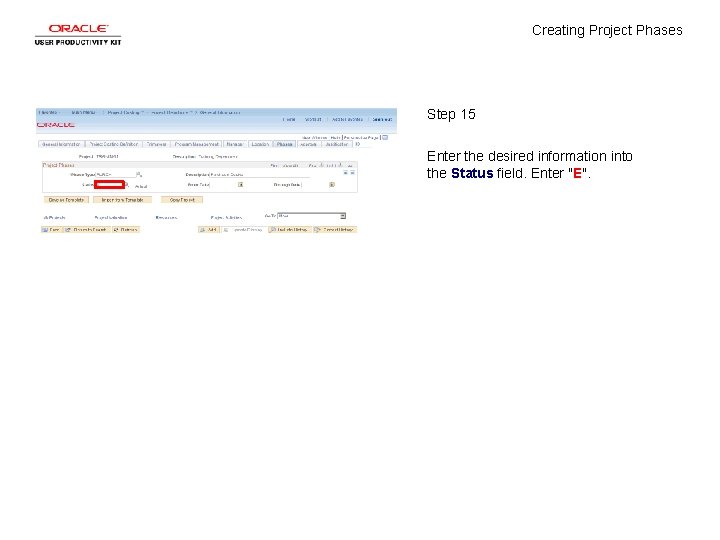
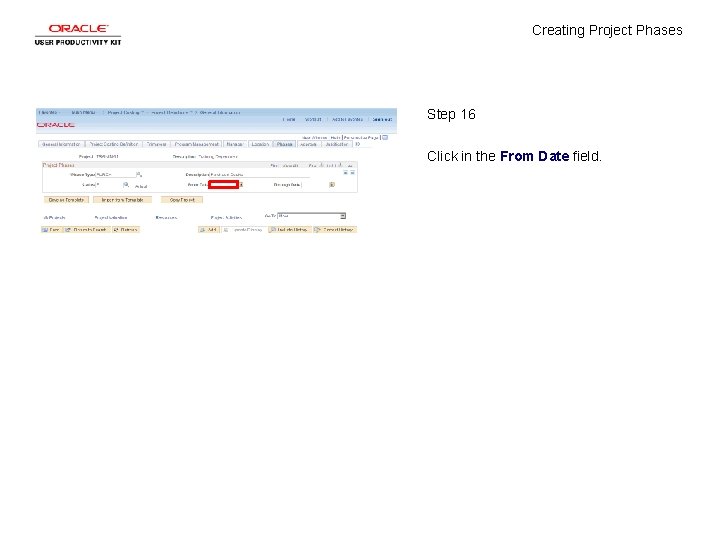
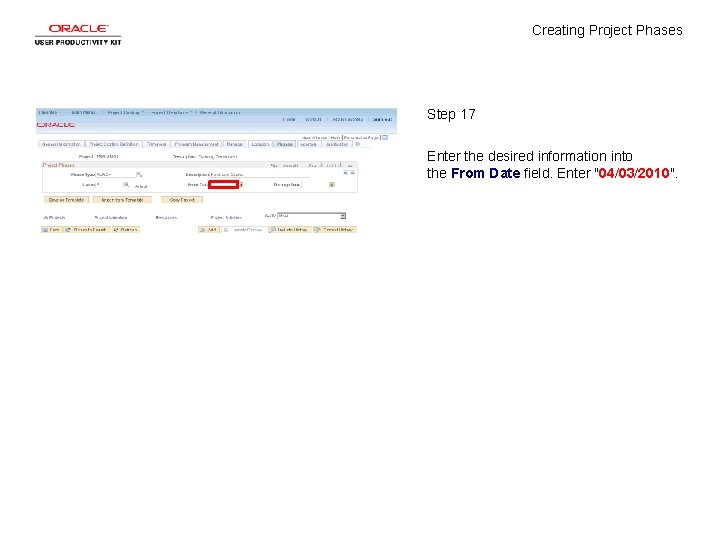
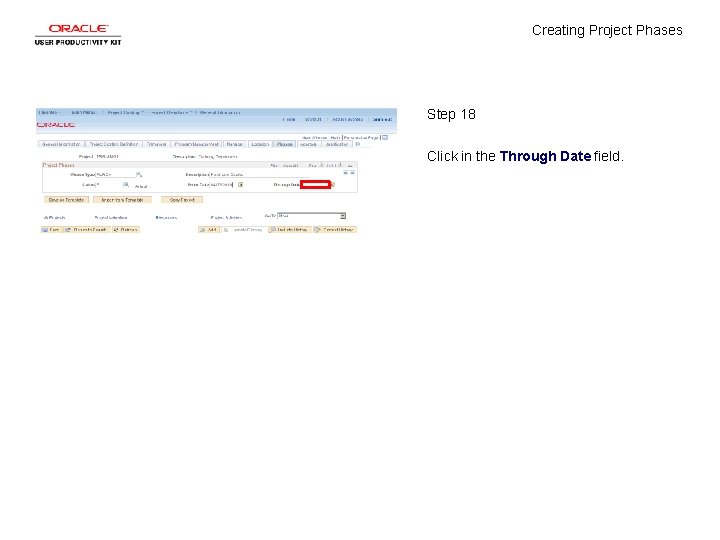
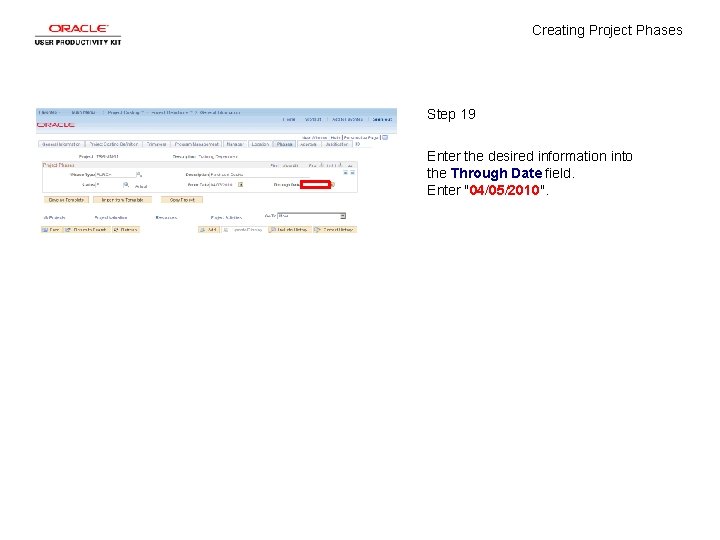
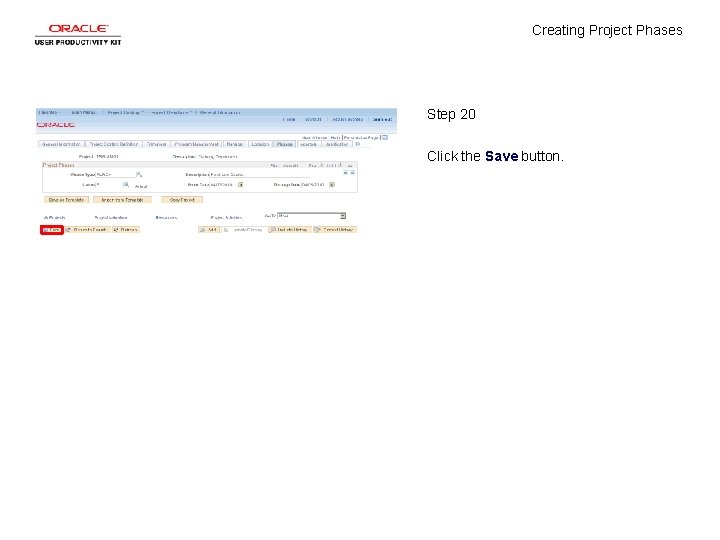
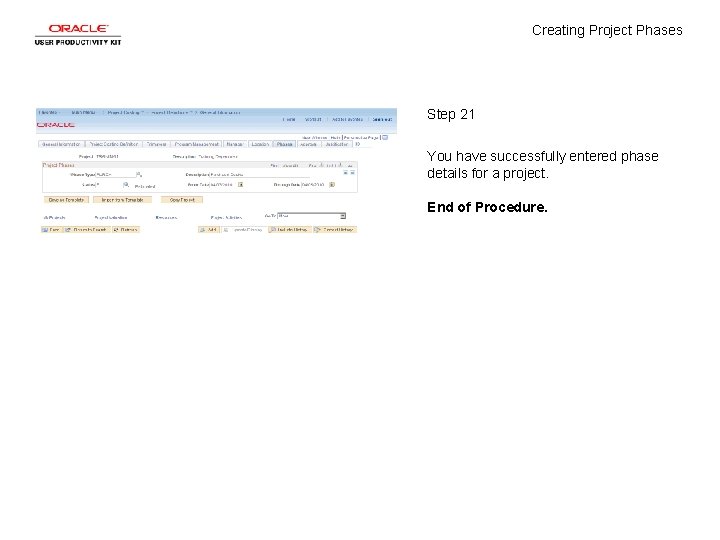
- Slides: 23
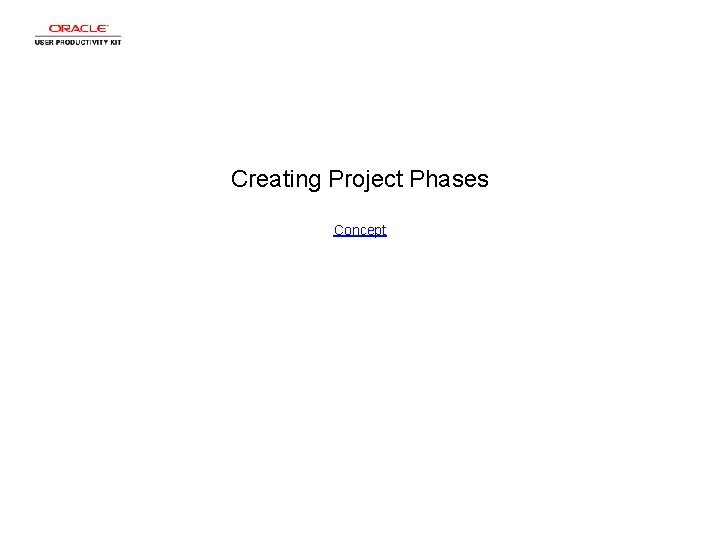
Creating Project Phases Concept
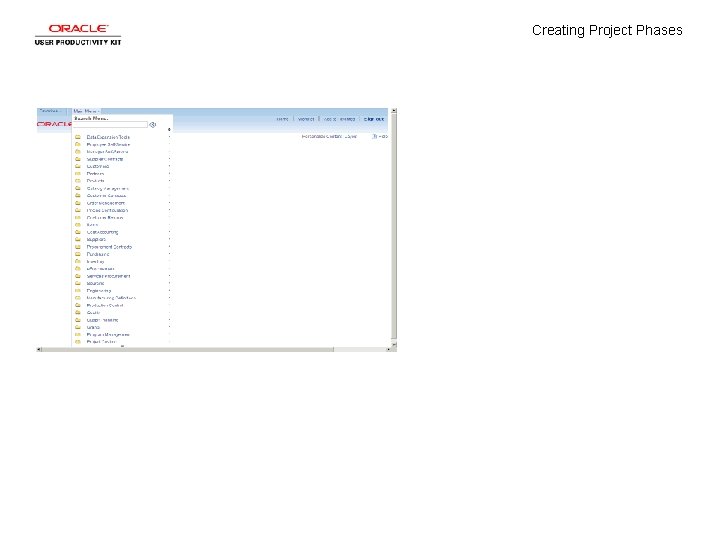
Creating Project Phases
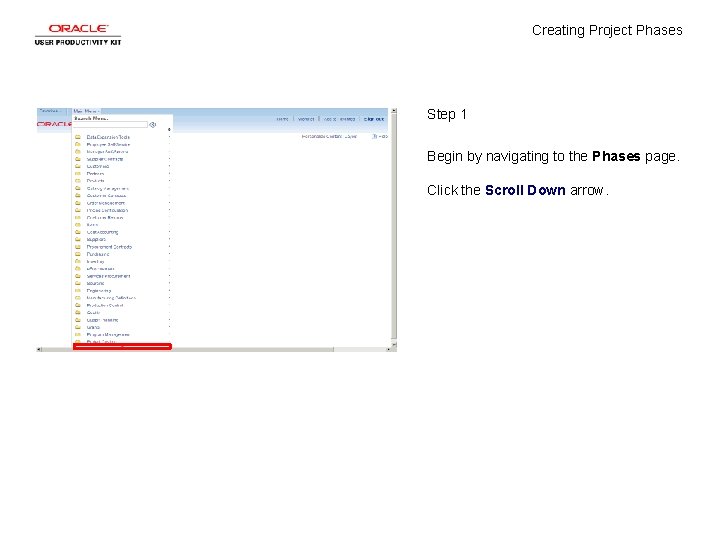
Creating Project Phases Step 1 Begin by navigating to the Phases page. Click the Scroll Down arrow.
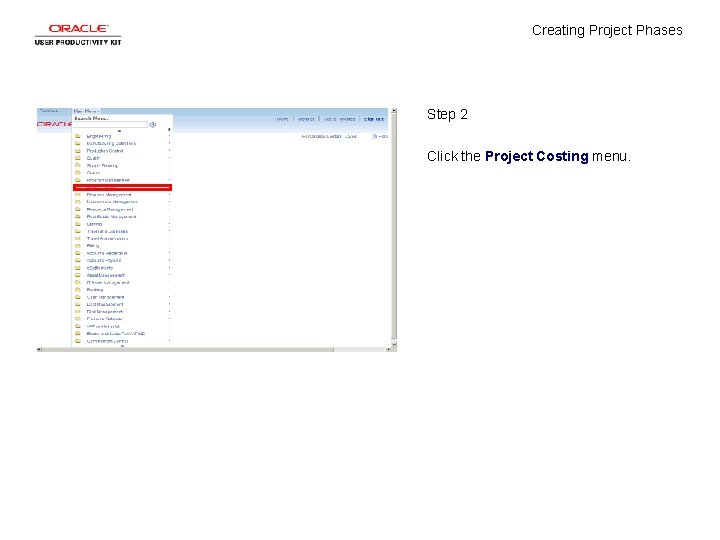
Creating Project Phases Step 2 Click the Project Costing menu.
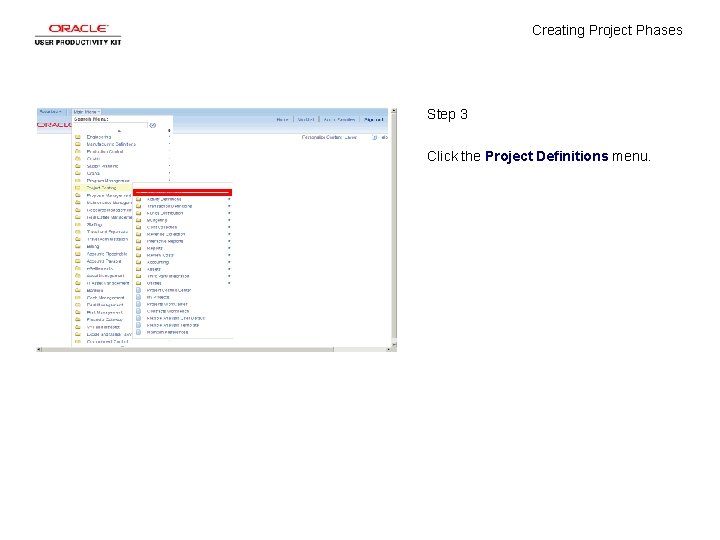
Creating Project Phases Step 3 Click the Project Definitions menu.
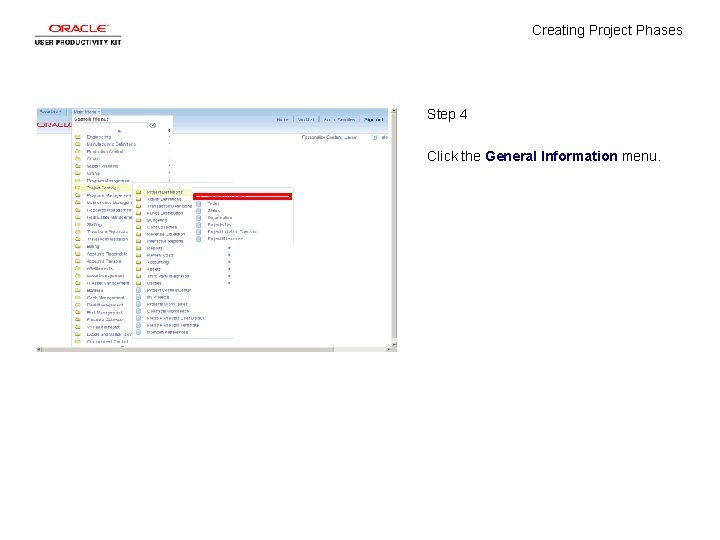
Creating Project Phases Step 4 Click the General Information menu.
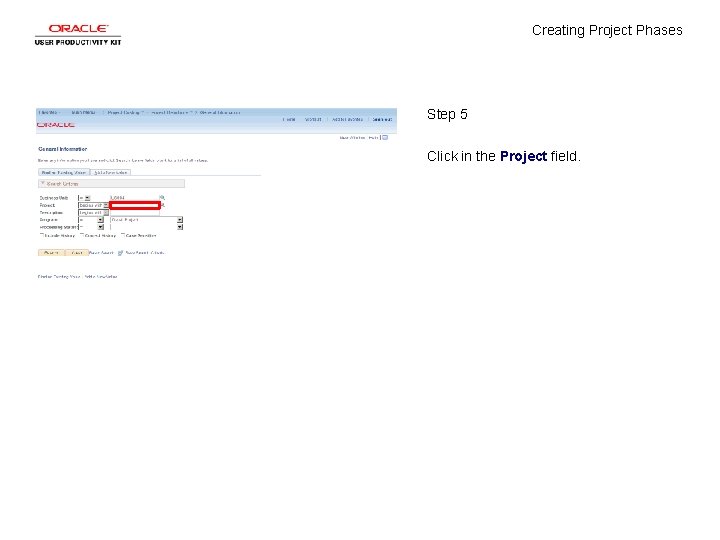
Creating Project Phases Step 5 Click in the Project field.
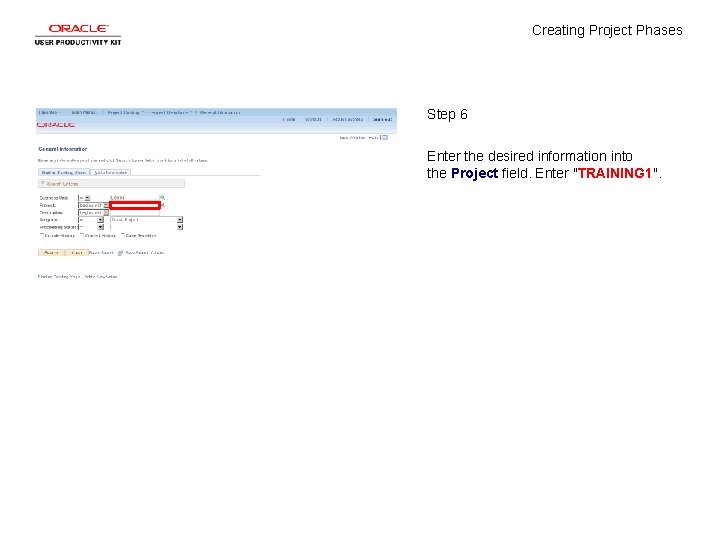
Creating Project Phases Step 6 Enter the desired information into the Project field. Enter "TRAINING 1".
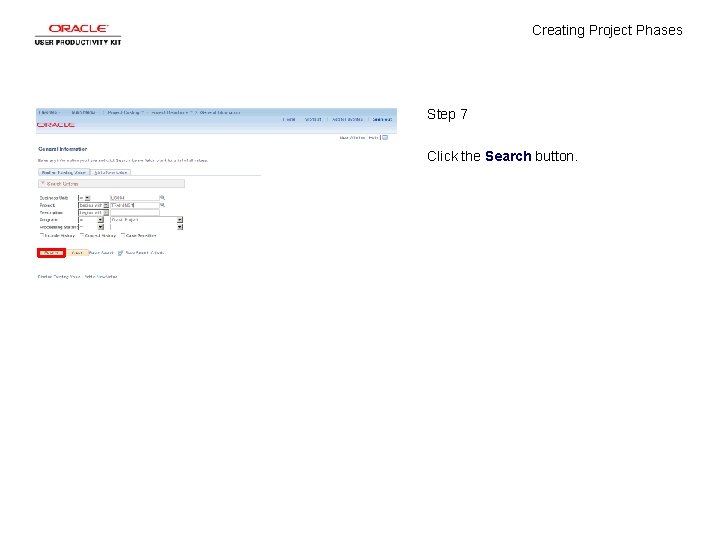
Creating Project Phases Step 7 Click the Search button.
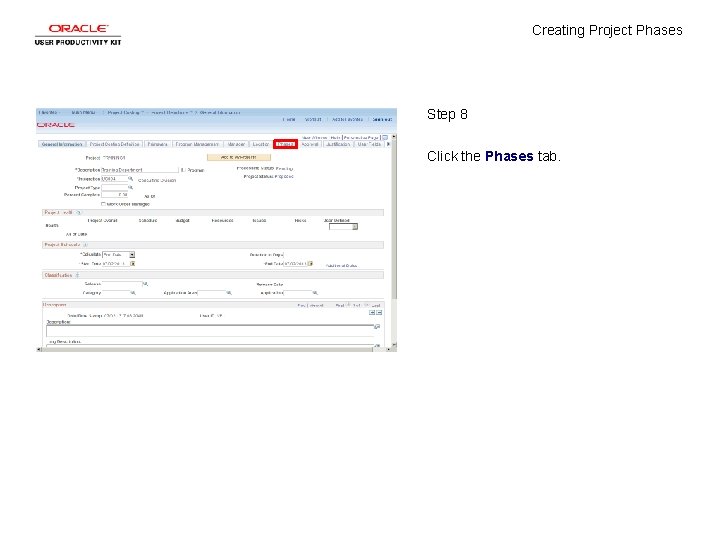
Creating Project Phases Step 8 Click the Phases tab.
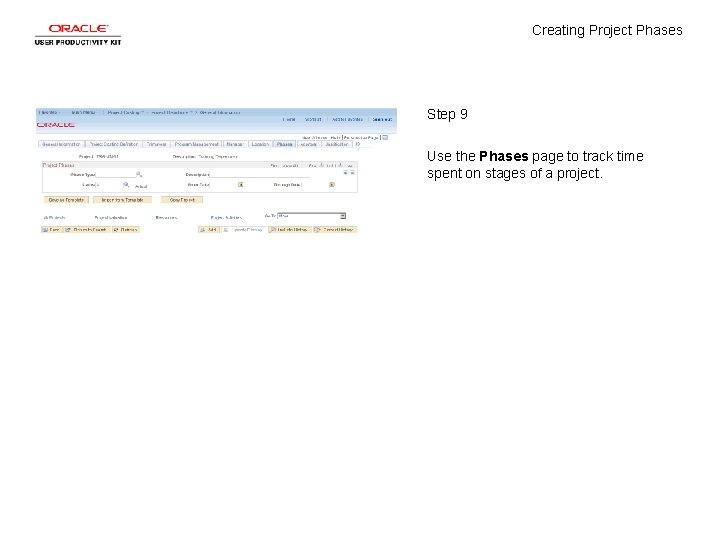
Creating Project Phases Step 9 Use the Phases page to track time spent on stages of a project.
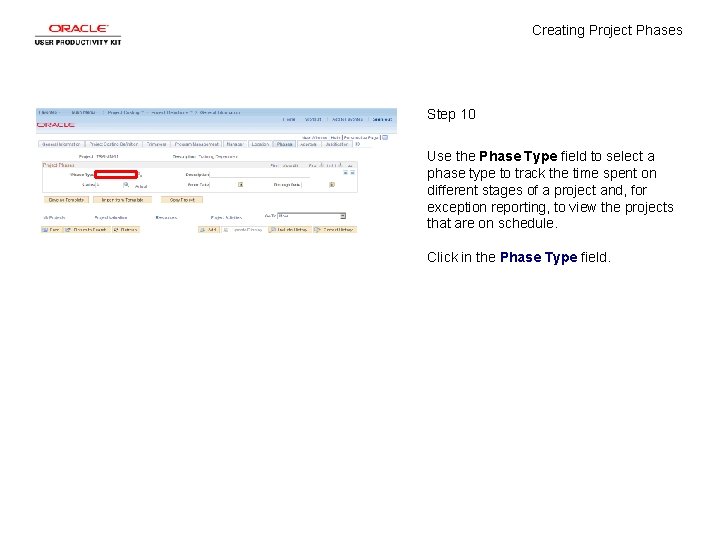
Creating Project Phases Step 10 Use the Phase Type field to select a phase type to track the time spent on different stages of a project and, for exception reporting, to view the projects that are on schedule. Click in the Phase Type field.
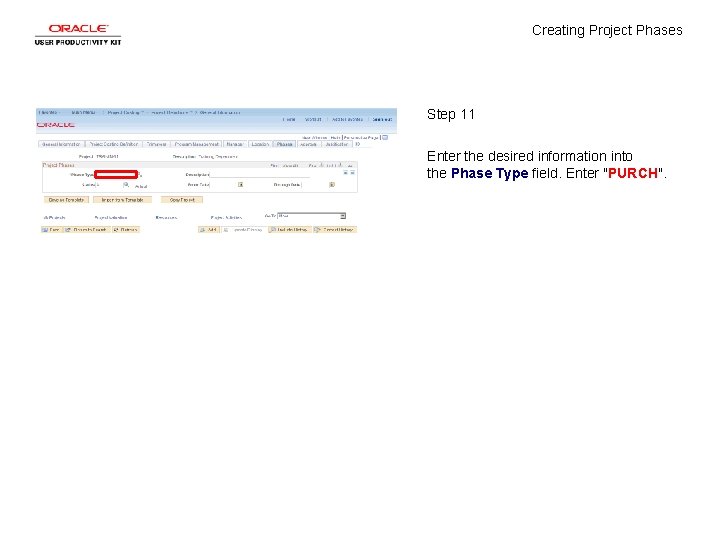
Creating Project Phases Step 11 Enter the desired information into the Phase Type field. Enter "PURCH".
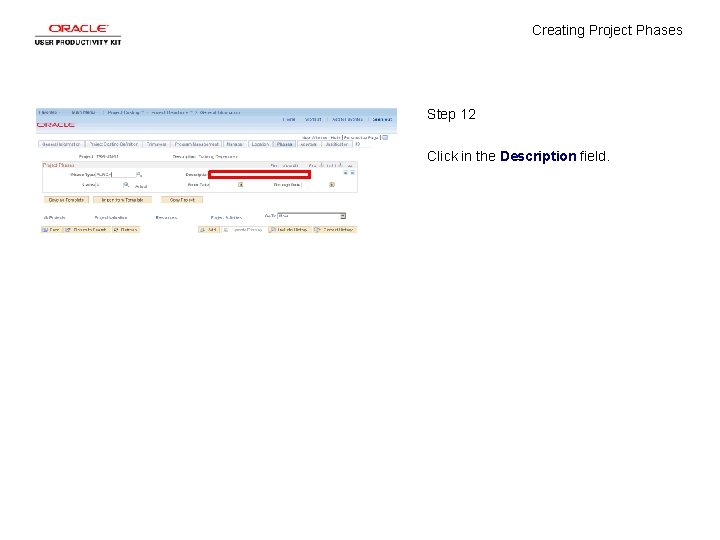
Creating Project Phases Step 12 Click in the Description field.
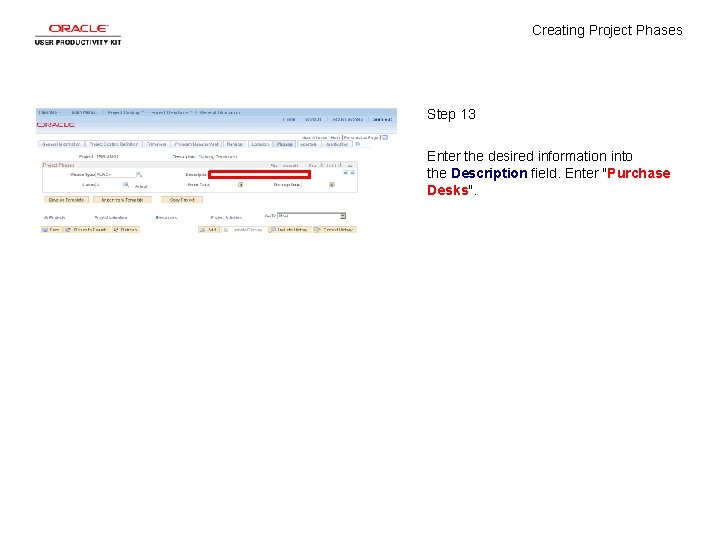
Creating Project Phases Step 13 Enter the desired information into the Description field. Enter "Purchase Desks".
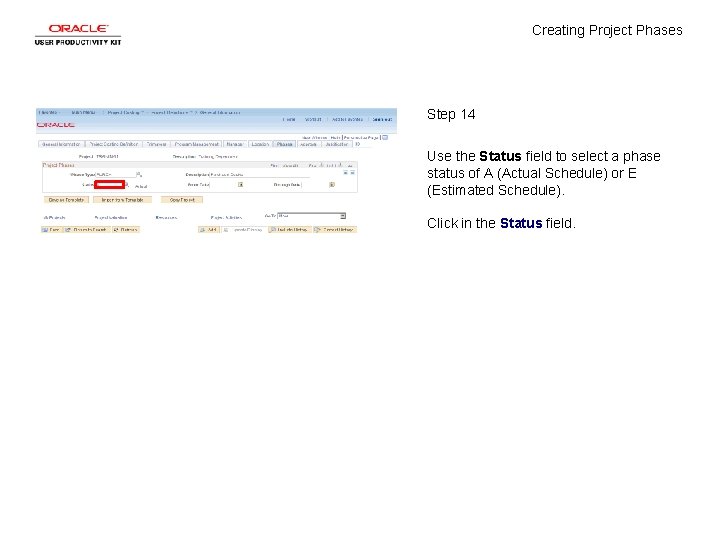
Creating Project Phases Step 14 Use the Status field to select a phase status of A (Actual Schedule) or E (Estimated Schedule). Click in the Status field.
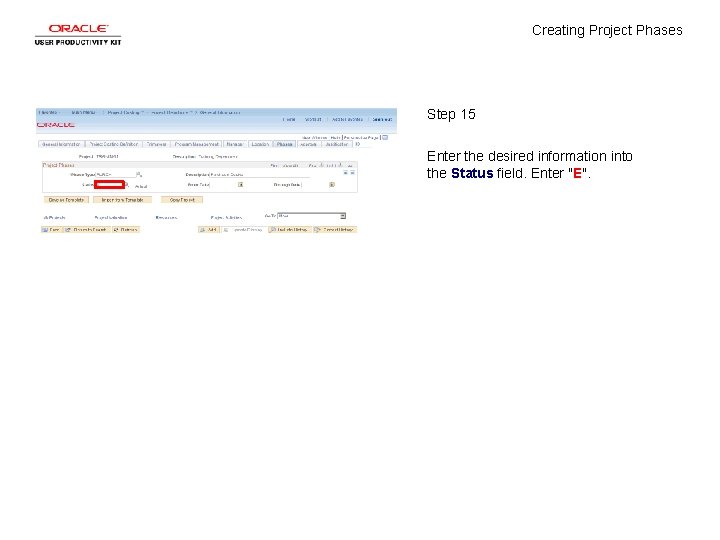
Creating Project Phases Step 15 Enter the desired information into the Status field. Enter "E".
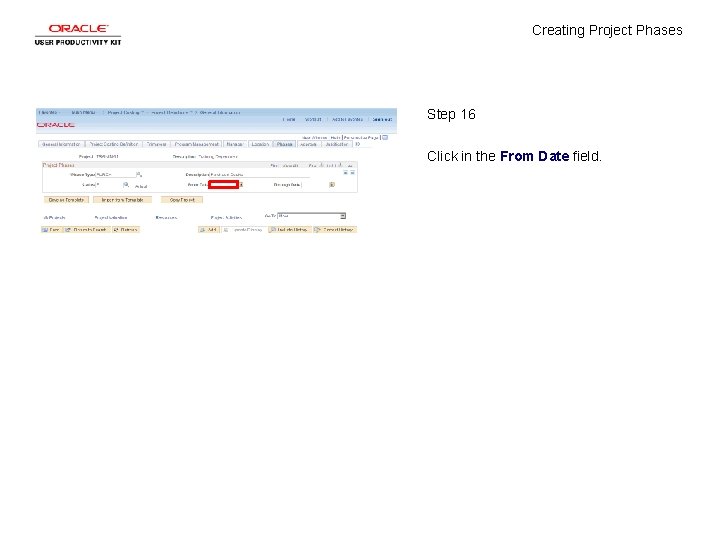
Creating Project Phases Step 16 Click in the From Date field.
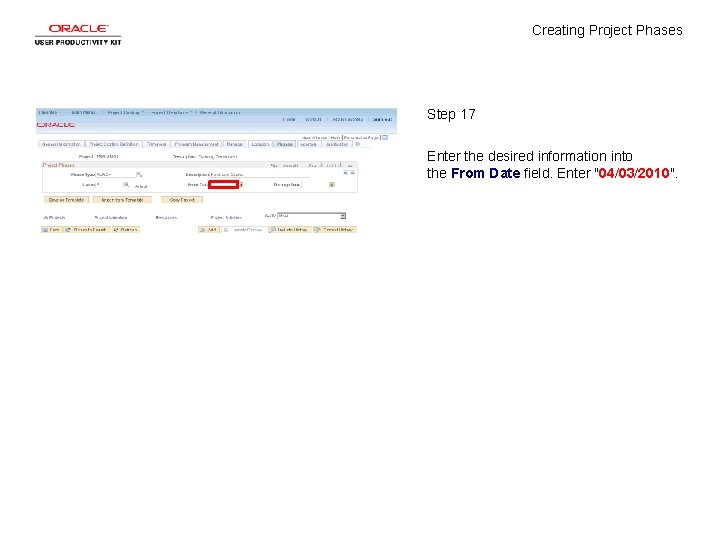
Creating Project Phases Step 17 Enter the desired information into the From Date field. Enter "04/03/2010".
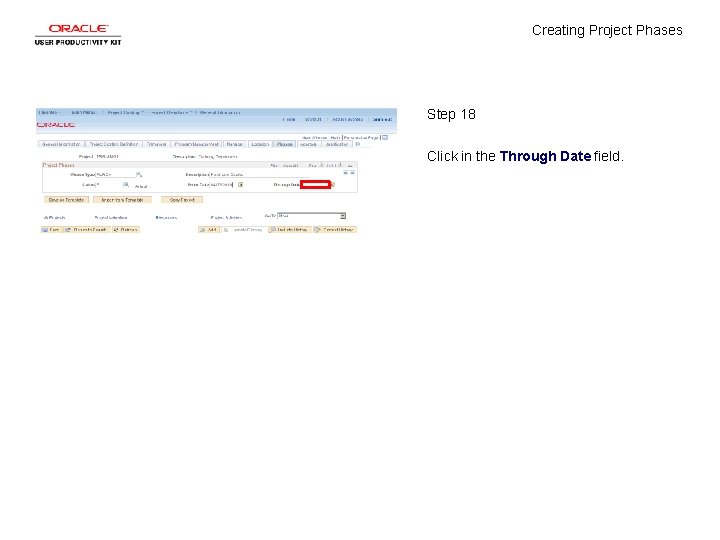
Creating Project Phases Step 18 Click in the Through Date field.
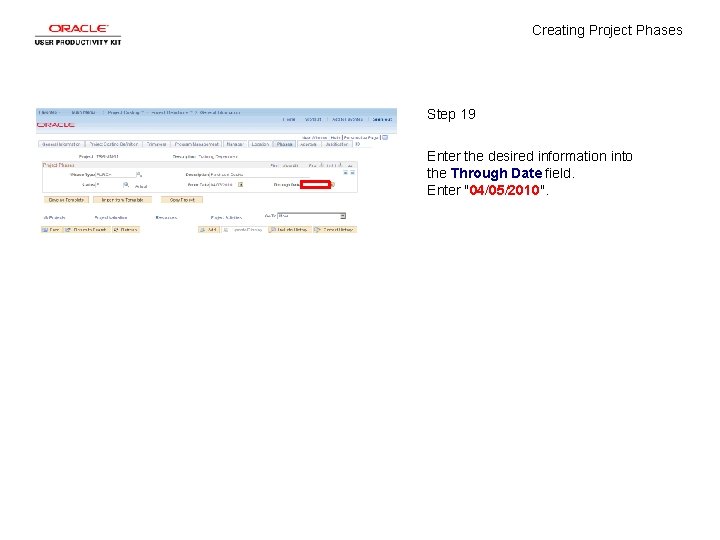
Creating Project Phases Step 19 Enter the desired information into the Through Date field. Enter "04/05/2010".
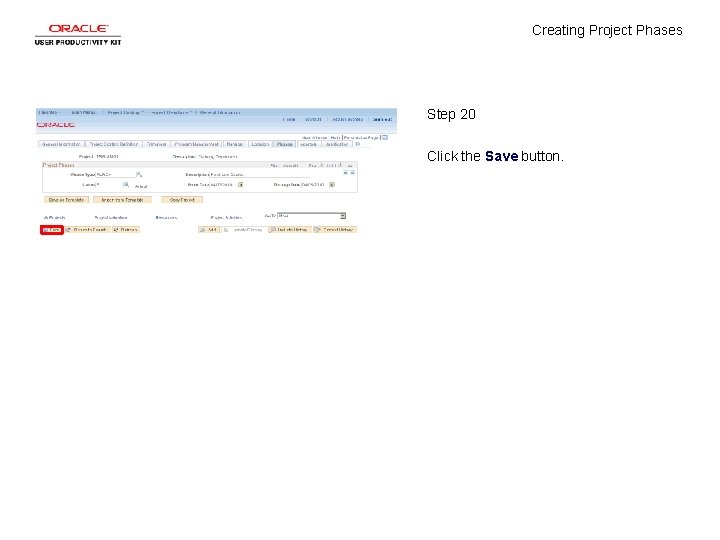
Creating Project Phases Step 20 Click the Save button.
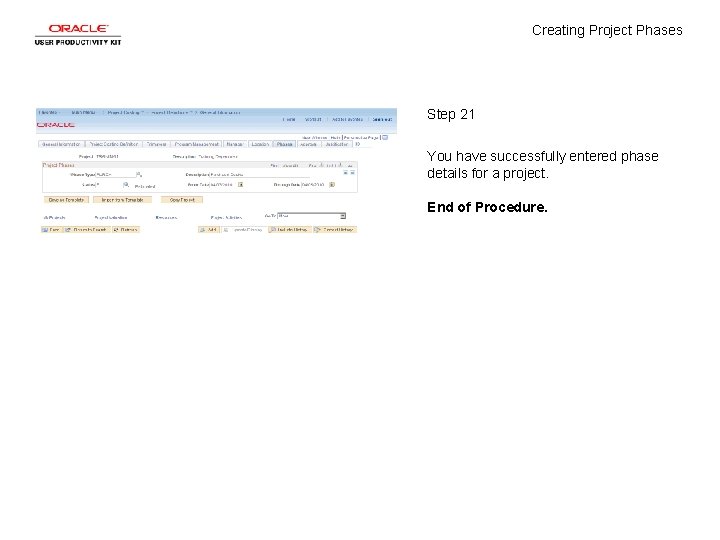
Creating Project Phases Step 21 You have successfully entered phase details for a project. End of Procedure.
 Concept map matter
Concept map matter The real self and ideal self
The real self and ideal self Perbedaan selling concept dan marketing concept
Perbedaan selling concept dan marketing concept How to create your own society
How to create your own society 5 phases of project management
5 phases of project management Life cycle phases in software project management
Life cycle phases in software project management Nasa project life-cycle process flow poster
Nasa project life-cycle process flow poster Rup sdlc
Rup sdlc Six phases of a project
Six phases of a project Six sigma storyboard
Six sigma storyboard Plc
Plc 6 phases of a project cartoon
6 phases of a project cartoon Concept proposal
Concept proposal Project concept document
Project concept document What is the importance of a concept paper
What is the importance of a concept paper Poc proposal
Poc proposal Timeline of concept paper
Timeline of concept paper Explain the concept of project appraisal
Explain the concept of project appraisal Elohim creating adam by william blake
Elohim creating adam by william blake Chapter 18 creating competitive advantage
Chapter 18 creating competitive advantage Chapter 18 creating competitive advantage
Chapter 18 creating competitive advantage The age of the dinosaurs text structure
The age of the dinosaurs text structure Rubrics importance
Rubrics importance Creating production possibilities schedules and curves
Creating production possibilities schedules and curves