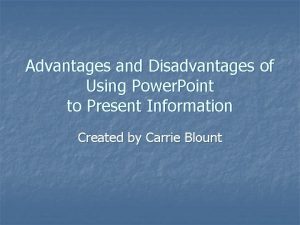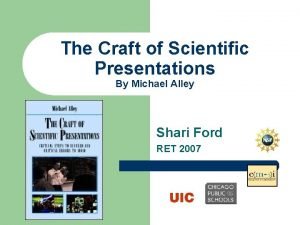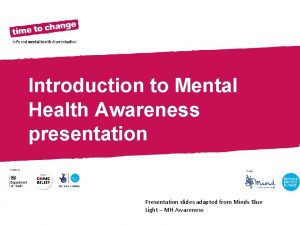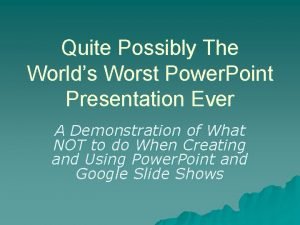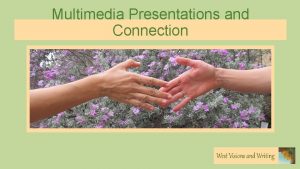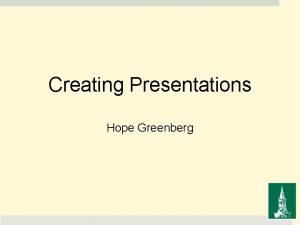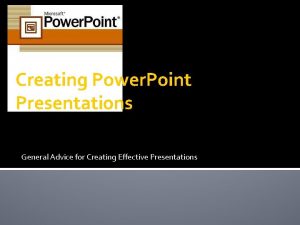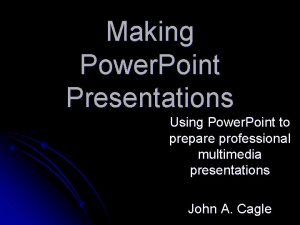Creating Power Point Presentations Using Images Using Images
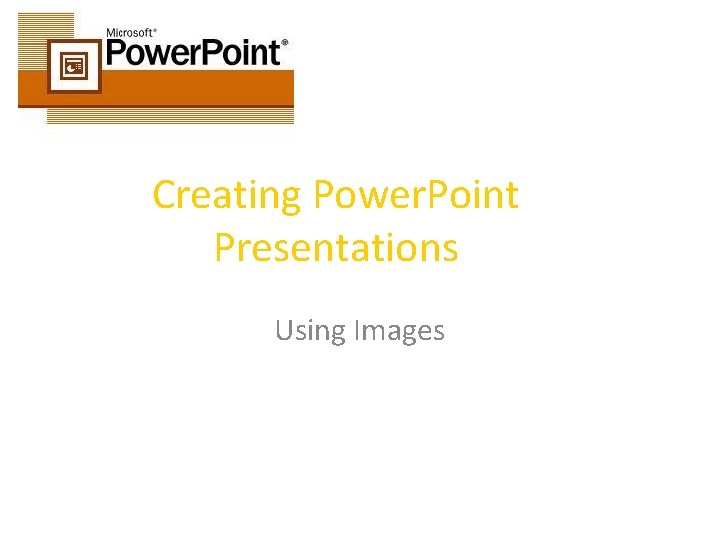
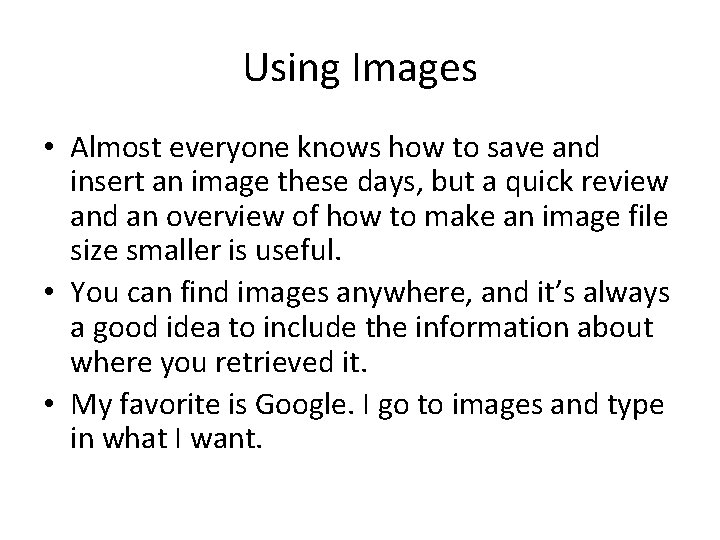
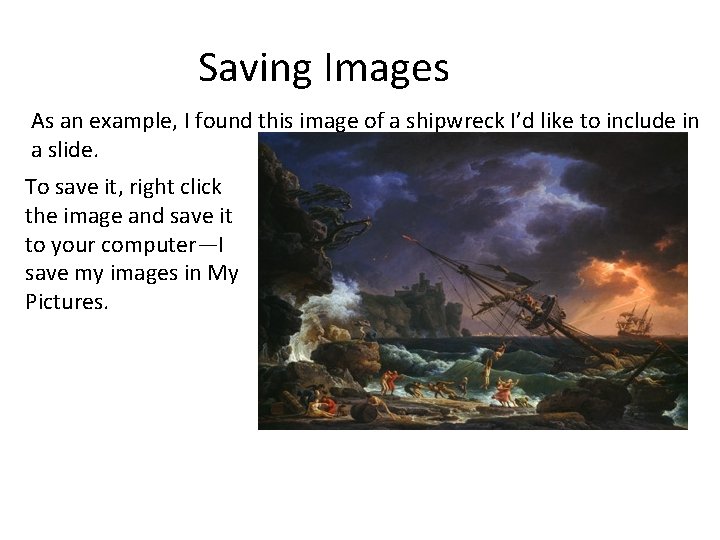
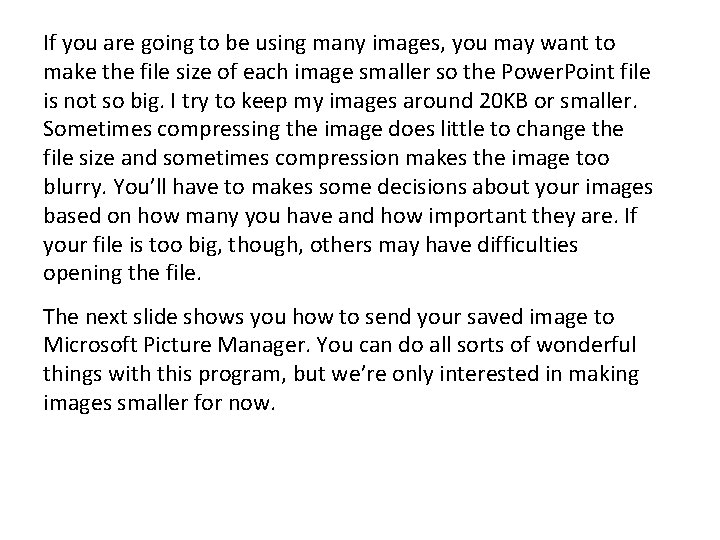
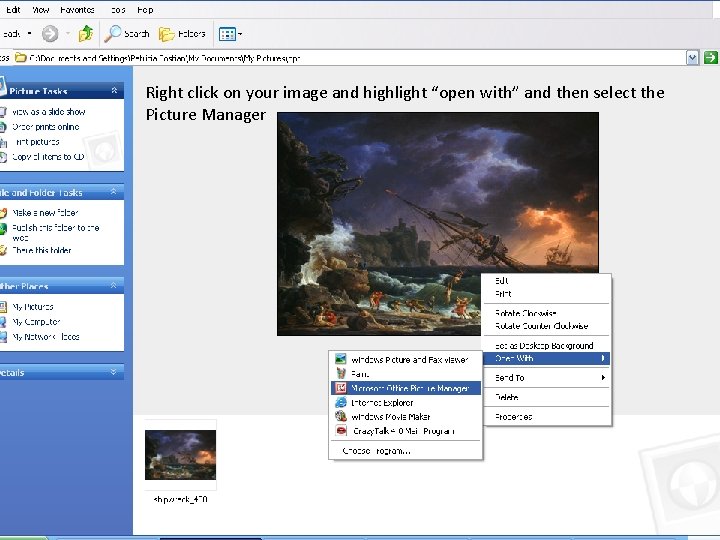
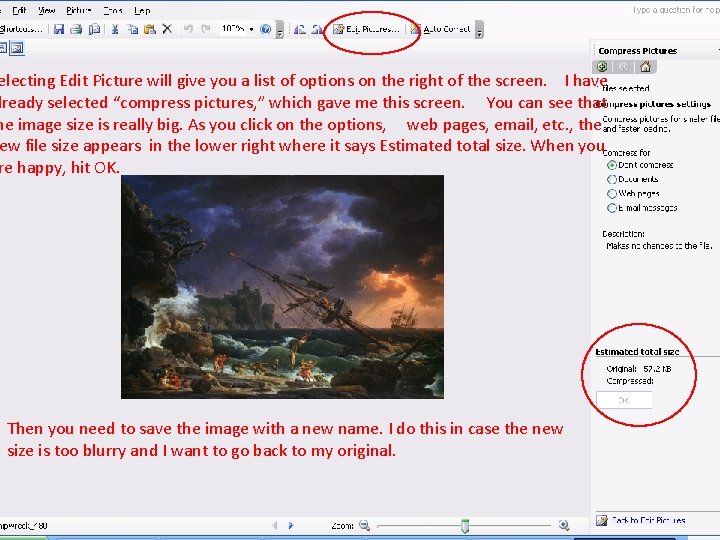
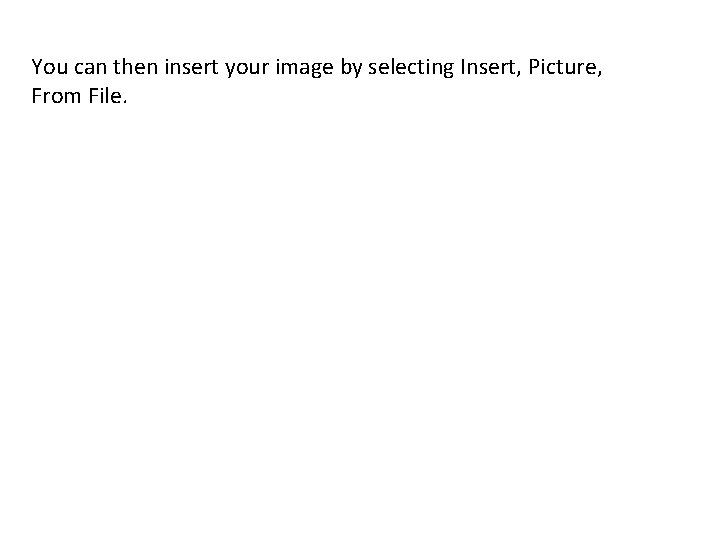
- Slides: 7
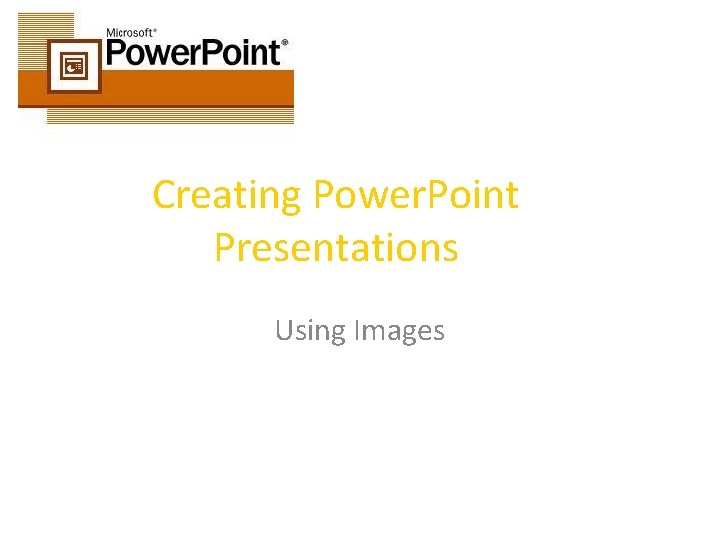
Creating Power. Point Presentations Using Images
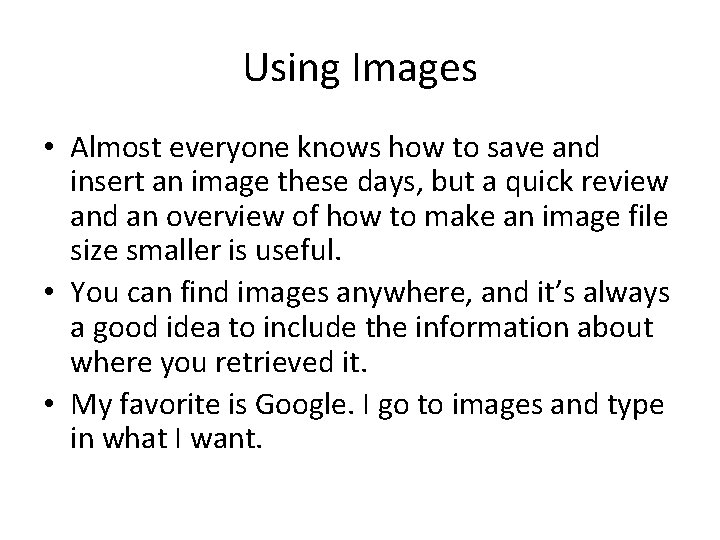
Using Images • Almost everyone knows how to save and insert an image these days, but a quick review and an overview of how to make an image file size smaller is useful. • You can find images anywhere, and it’s always a good idea to include the information about where you retrieved it. • My favorite is Google. I go to images and type in what I want.
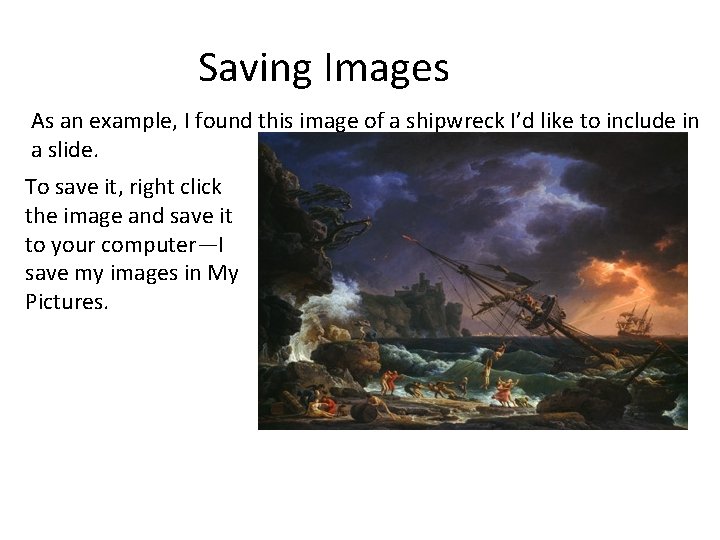
Saving Images As an example, I found this image of a shipwreck I’d like to include in a slide. To save it, right click the image and save it to your computer—I save my images in My Pictures.
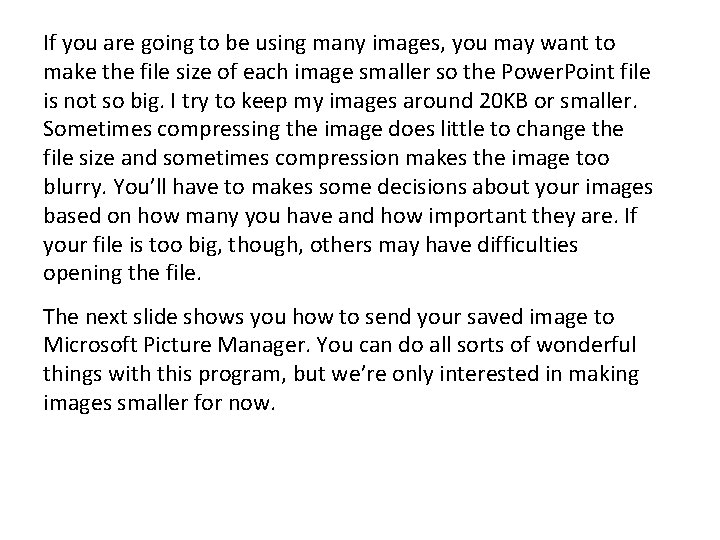
If you are going to be using many images, you may want to make the file size of each image smaller so the Power. Point file is not so big. I try to keep my images around 20 KB or smaller. Sometimes compressing the image does little to change the file size and sometimes compression makes the image too blurry. You’ll have to makes some decisions about your images based on how many you have and how important they are. If your file is too big, though, others may have difficulties opening the file. The next slide shows you how to send your saved image to Microsoft Picture Manager. You can do all sorts of wonderful things with this program, but we’re only interested in making images smaller for now.
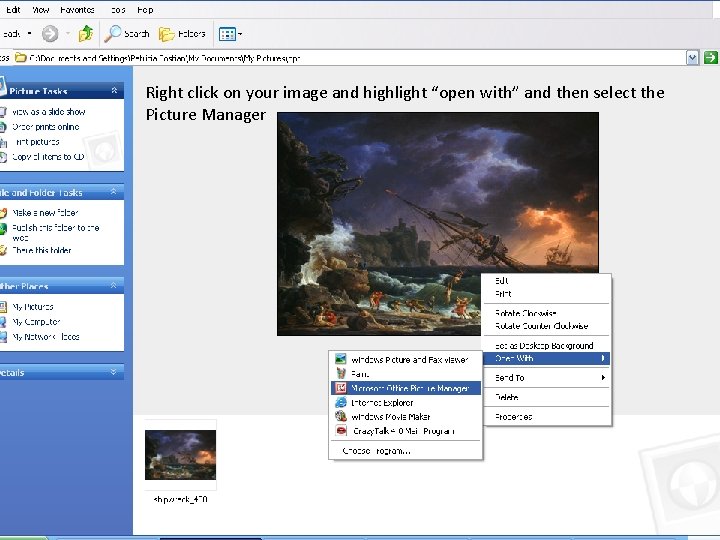
Right click on your image and highlight “open with” and then select the Picture Manager
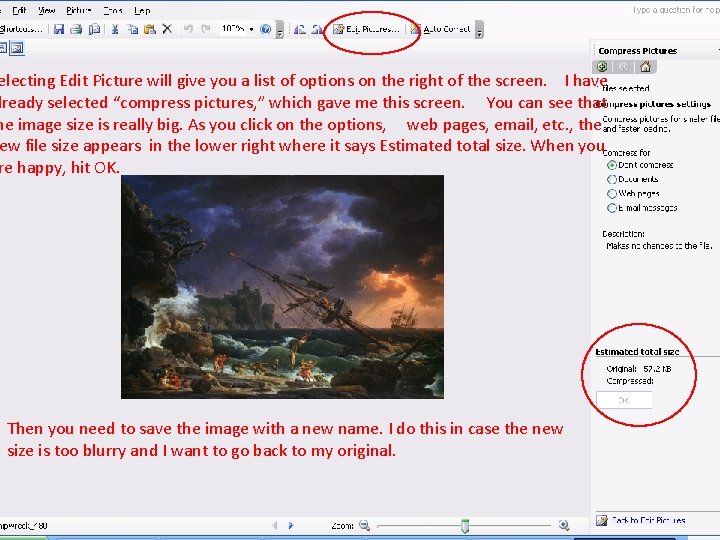
electing Edit Picture will give you a list of options on the right of the screen. I have lready selected “compress pictures, ” which gave me this screen. You can see that he image size is really big. As you click on the options, web pages, email, etc. , the ew file size appears in the lower right where it says Estimated total size. When you re happy, hit OK. Then you need to save the image with a new name. I do this in case the new size is too blurry and I want to go back to my original.
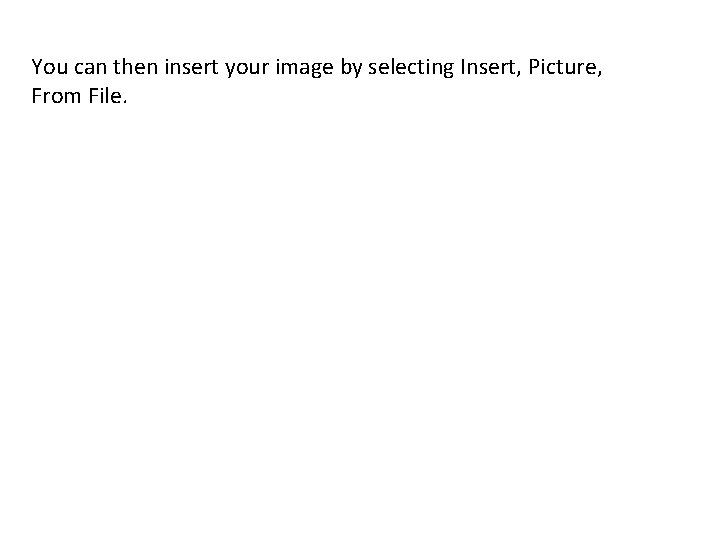
You can then insert your image by selecting Insert, Picture, From File.