Creating New Word Documents First Find the Word
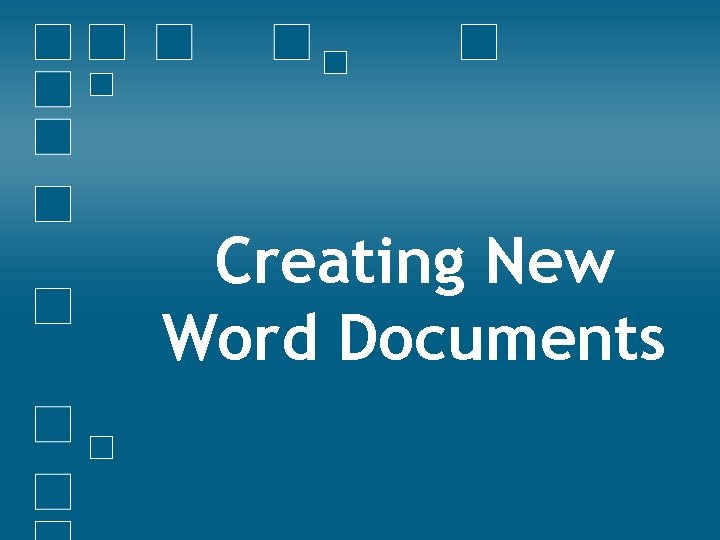
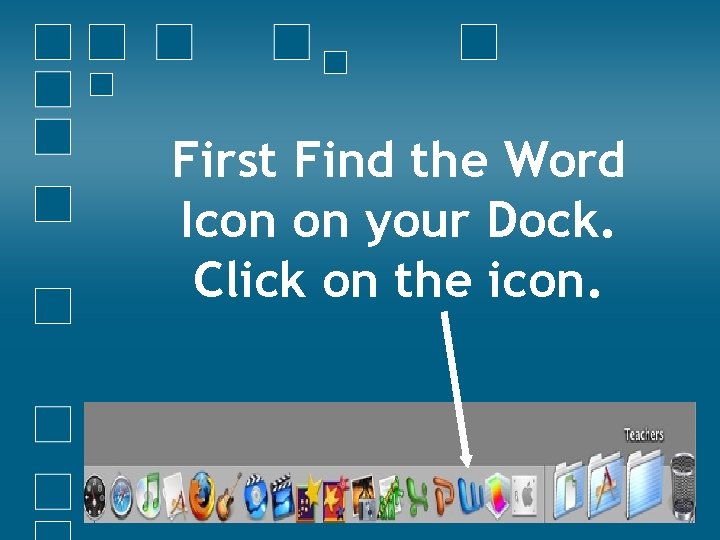
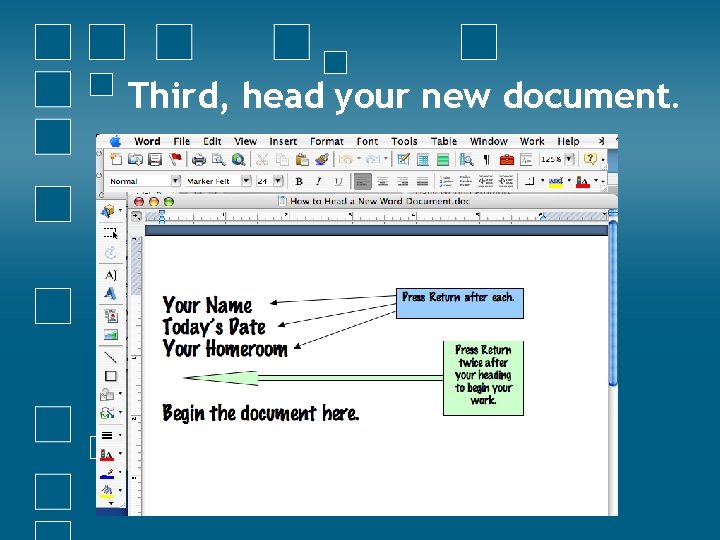
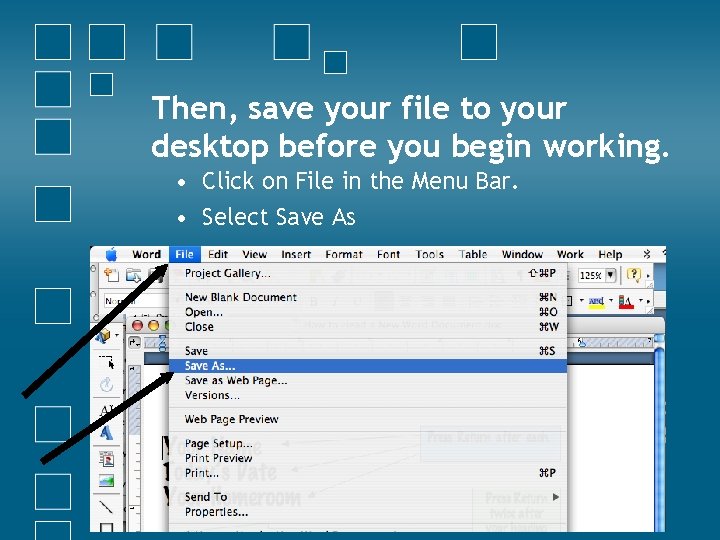

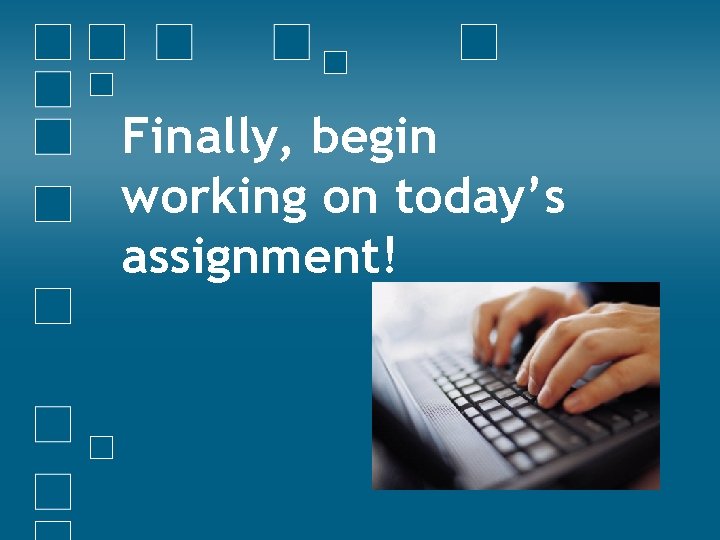

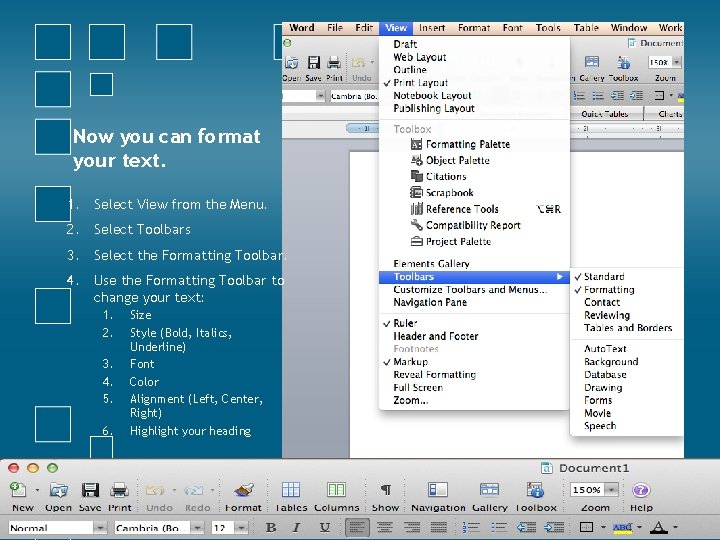
- Slides: 8
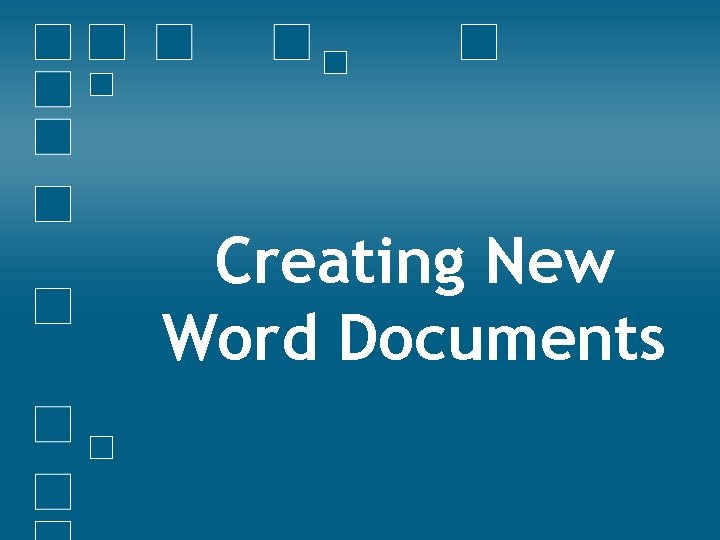
Creating New Word Documents
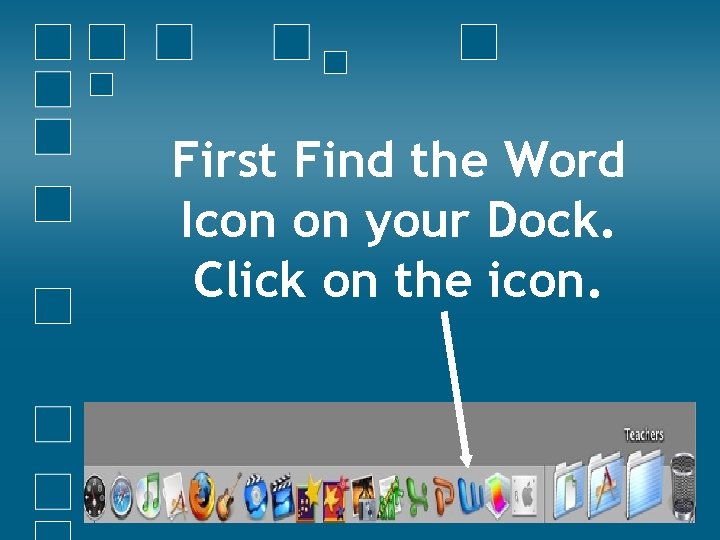
First Find the Word Icon on your Dock. Click on the icon.
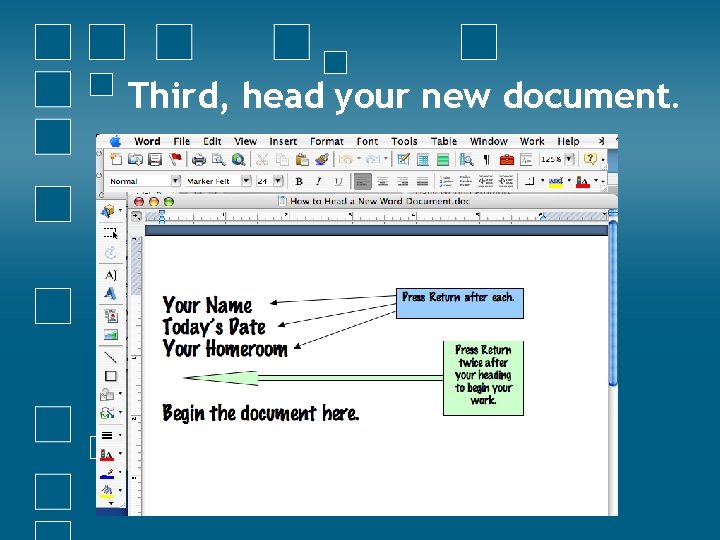
Third, head your new document.
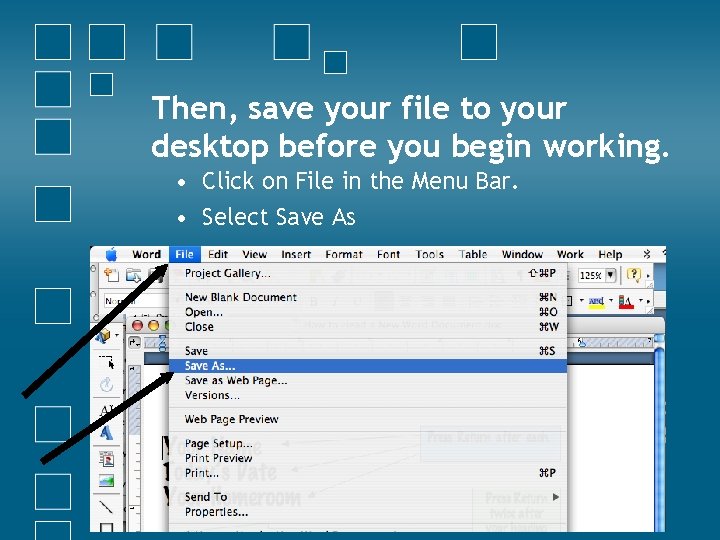
Then, save your file to your desktop before you begin working. • Click on File in the Menu Bar. • Select Save As

• Title your work. The title should include your grade, first name, last initial and the name of the activity. • Save to your Desktop. • Click Save.
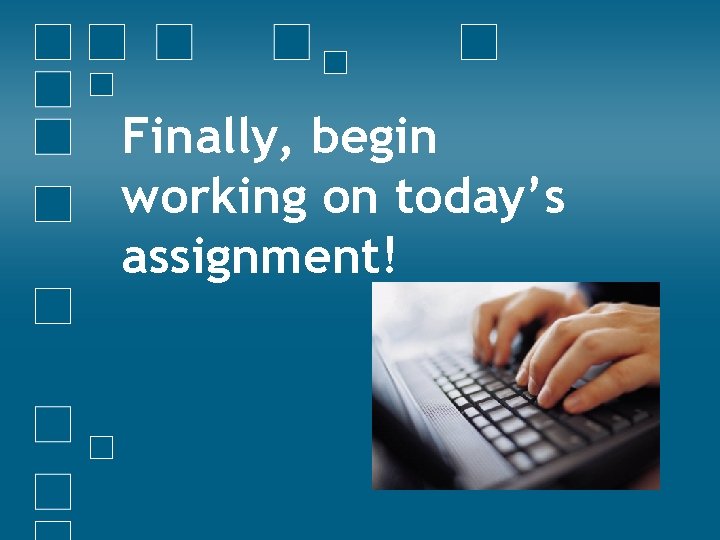
Finally, begin working on today’s assignment!

Choose a writing prompt. Imagine you had a hundred dollars, but you couldn’t keep it. You had to give it away to a person or charity. Wo would you give it to? What would you want them to do with it? Describe one time when you were brave. If you could cook any meal for your family, what would you cook? Describe the meal and tell how you would make it. Describe your favorite character from a book, a movie, or television show. If you could have any animal for a pert, what would it be? Describe the pet and how you would take care of it. If you could have lunch with any famous person who would it be? What would you talk about with this person? If you would be on any game show, what would it be? Describe what happens when you’re on the show. Describe several ways a person your age can earn money. Ithink of a time when you’ve won something. Tell what you won and how you won it. Would you want to visit the moon? Why or why not? Do you think a monkey would make a good pet? Explain why or why not. Describe one thin you’re really good at.
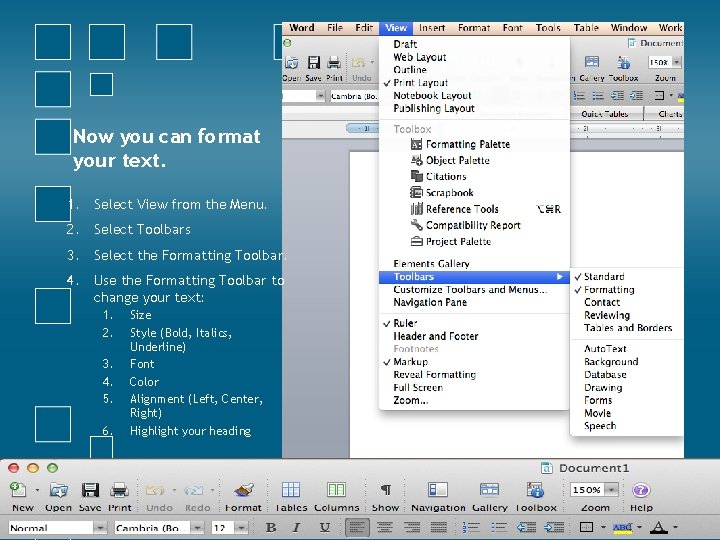
Now you can format your text. 1. Select View from the Menu. 2. Select Toolbars 3. Select the Formatting Toolbar. 4. Use the Formatting Toolbar to change your text: 1. 2. 3. 4. 5. 6. Size Style (Bold, Italics, Underline) Font Color Alignment (Left, Center, Right) Highlight your heading