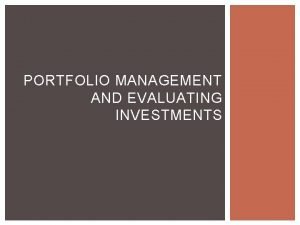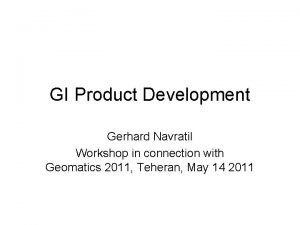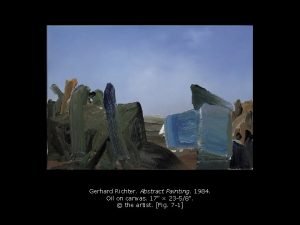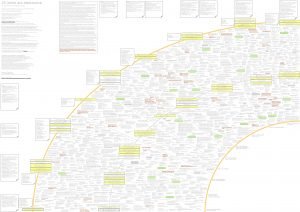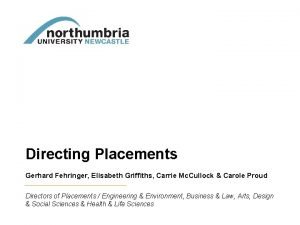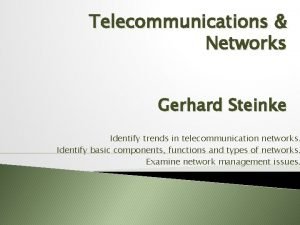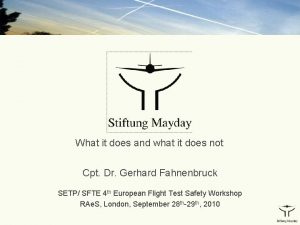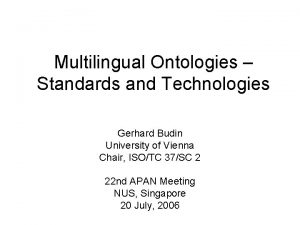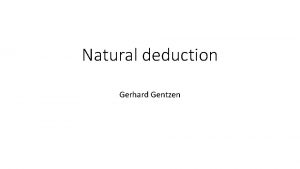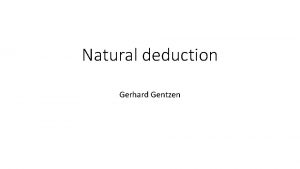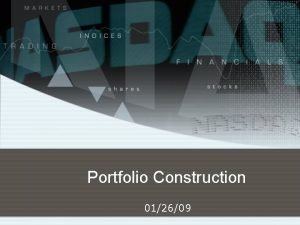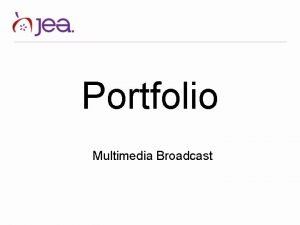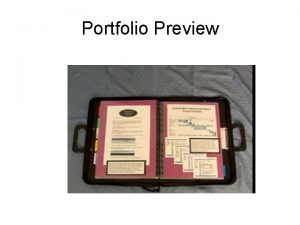Creating i EARNQatar Portfolio 2014 Paul Gerhard Creating
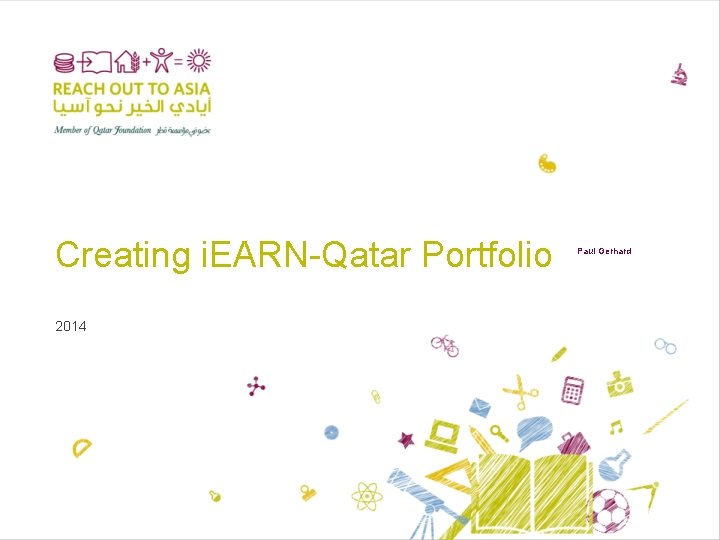
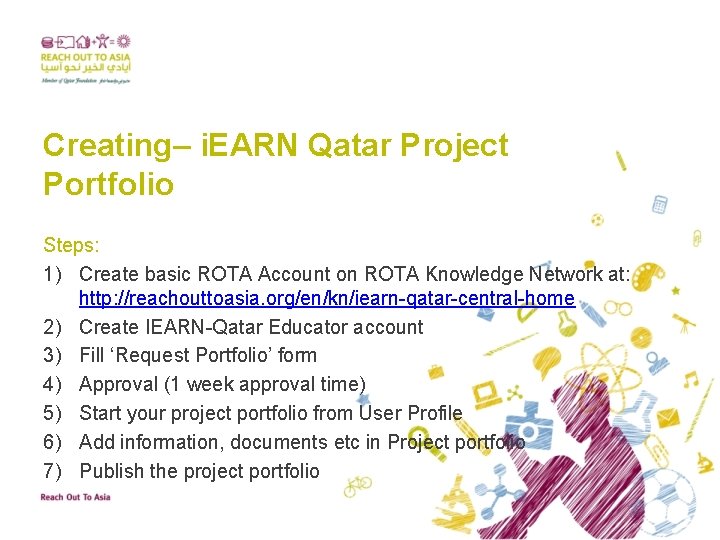
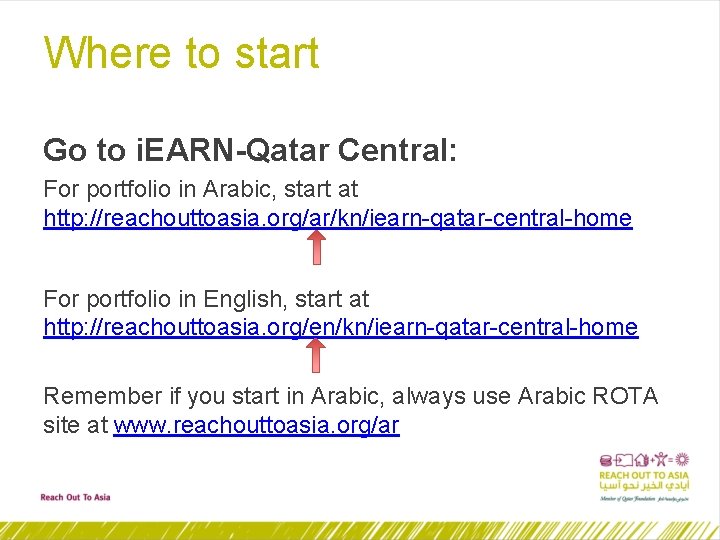
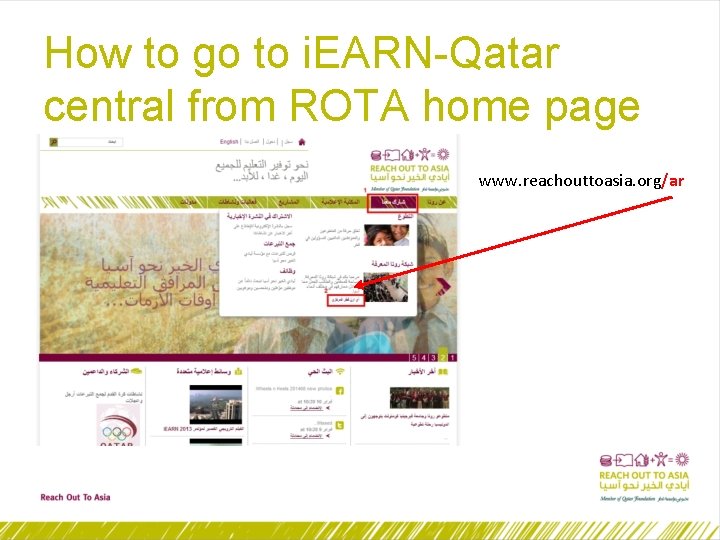
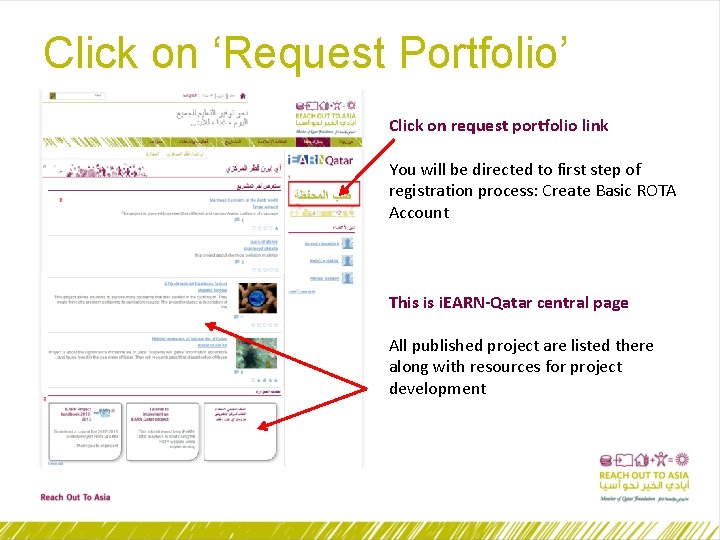
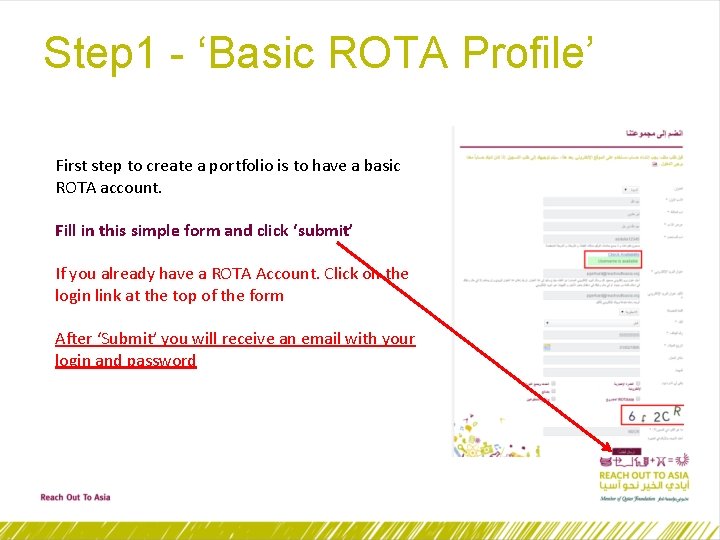
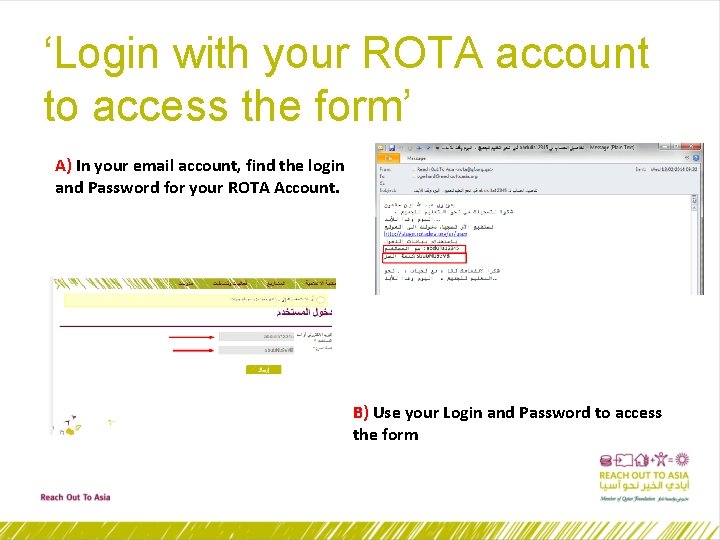
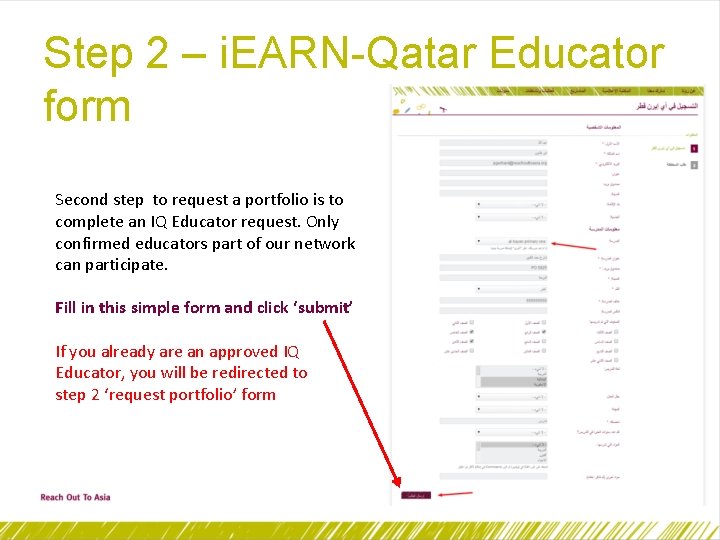
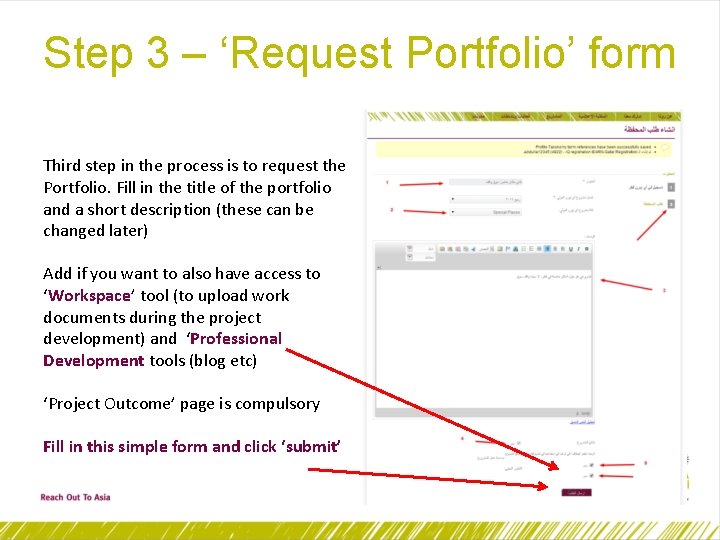
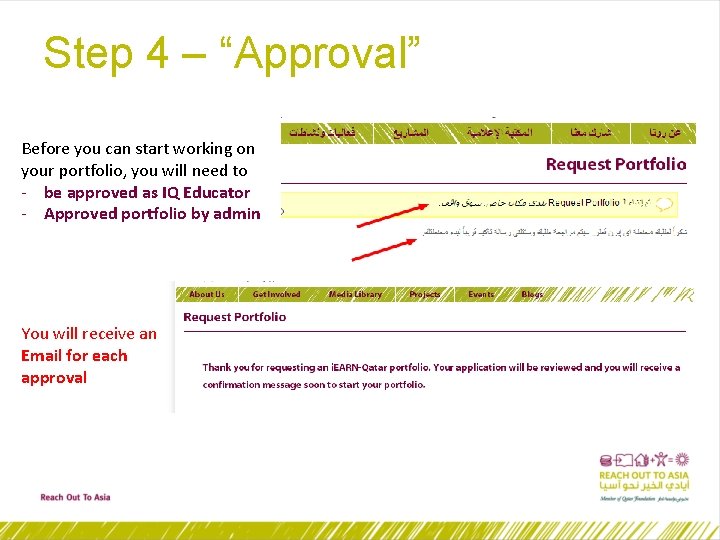
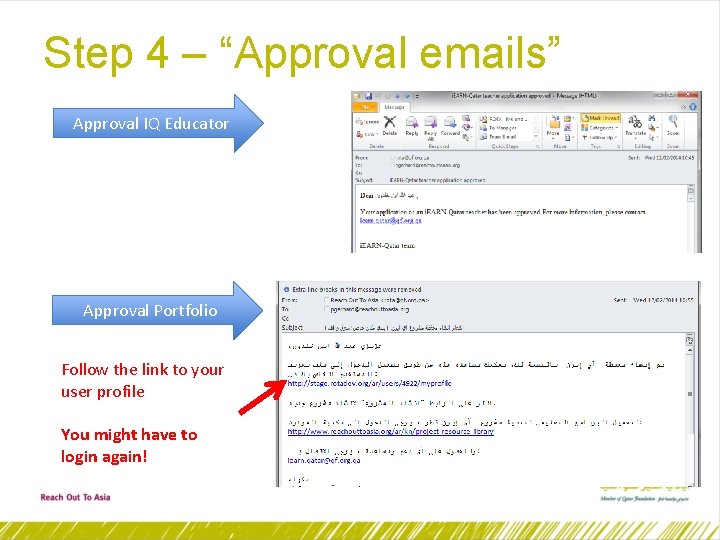
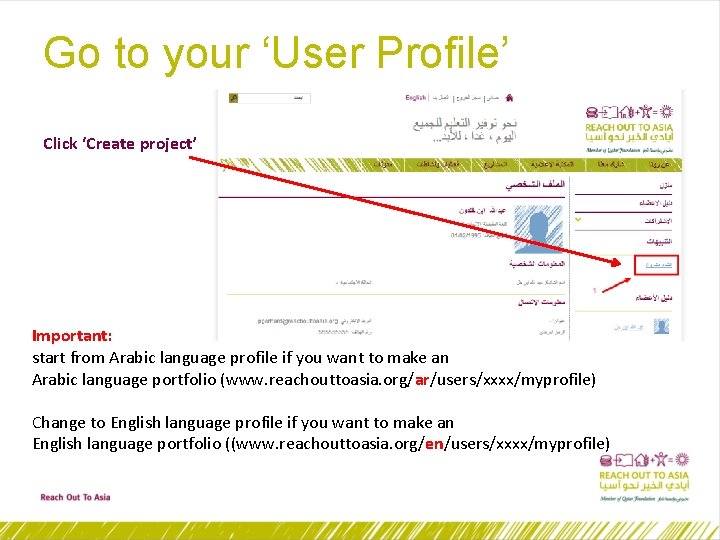
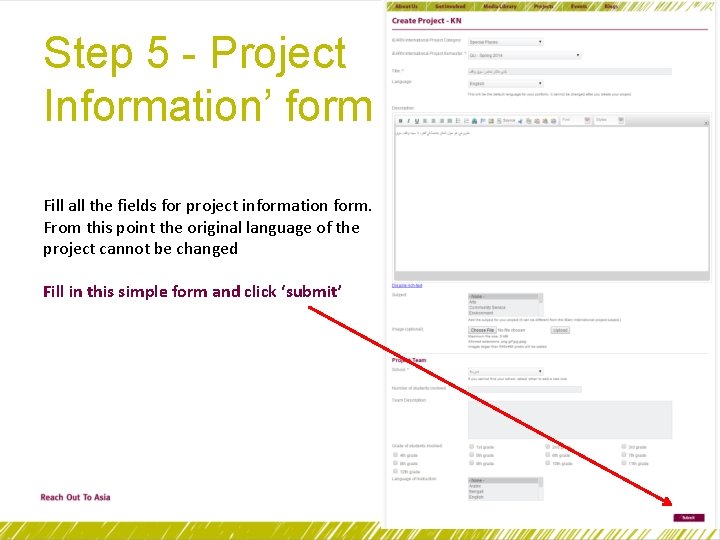
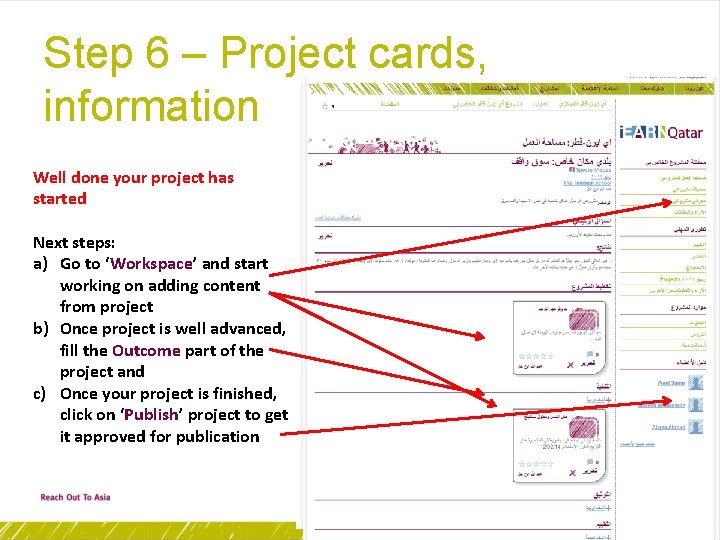
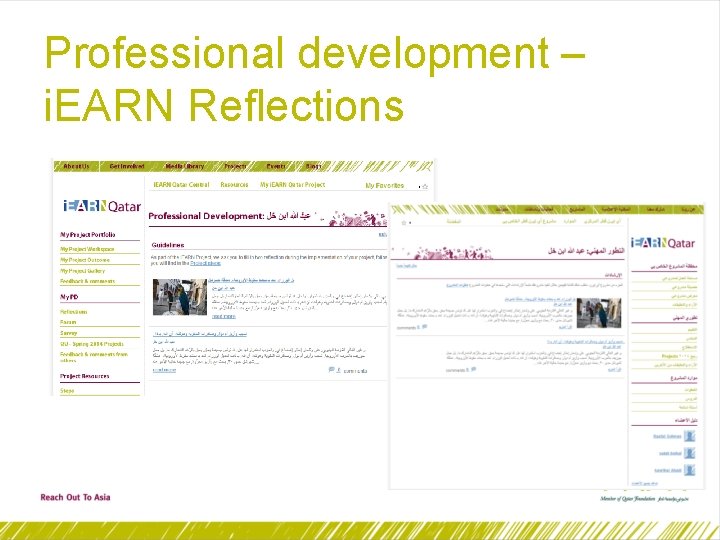
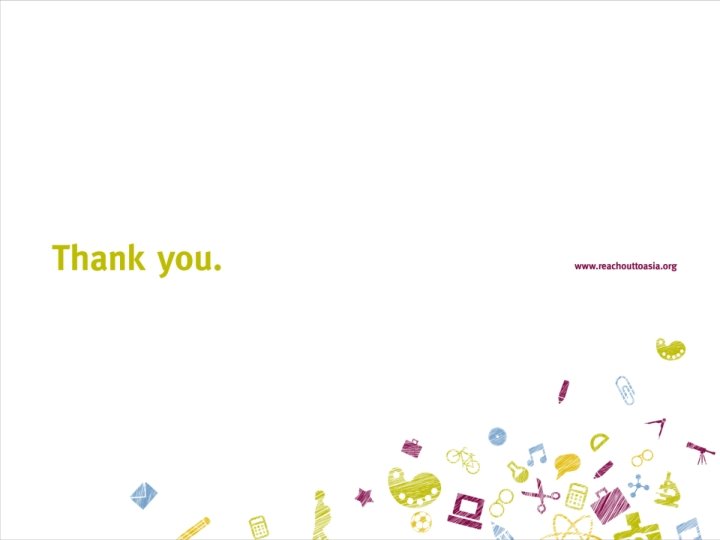
- Slides: 16
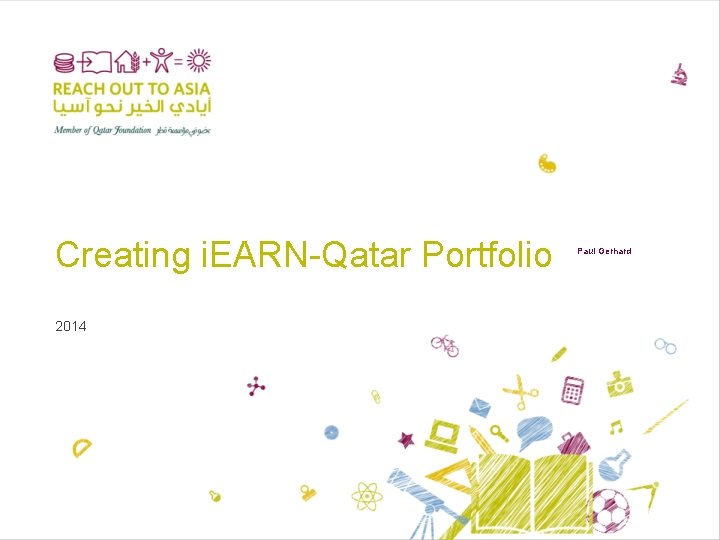
Creating i. EARN-Qatar Portfolio 2014 Paul Gerhard
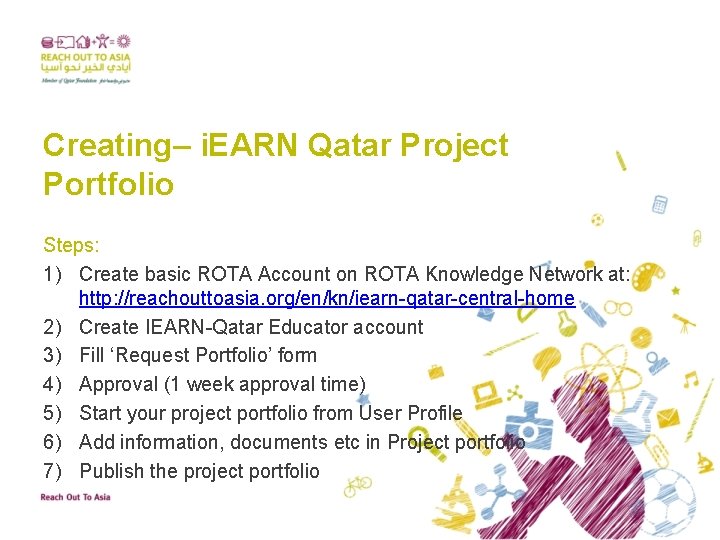
Creating– i. EARN Qatar Project Portfolio Steps: 1) Create basic ROTA Account on ROTA Knowledge Network at: http: //reachouttoasia. org/en/kn/iearn-qatar-central-home 2) Create IEARN-Qatar Educator account 3) Fill ‘Request Portfolio’ form 4) Approval (1 week approval time) 5) Start your project portfolio from User Profile 6) Add information, documents etc in Project portfolio 7) Publish the project portfolio
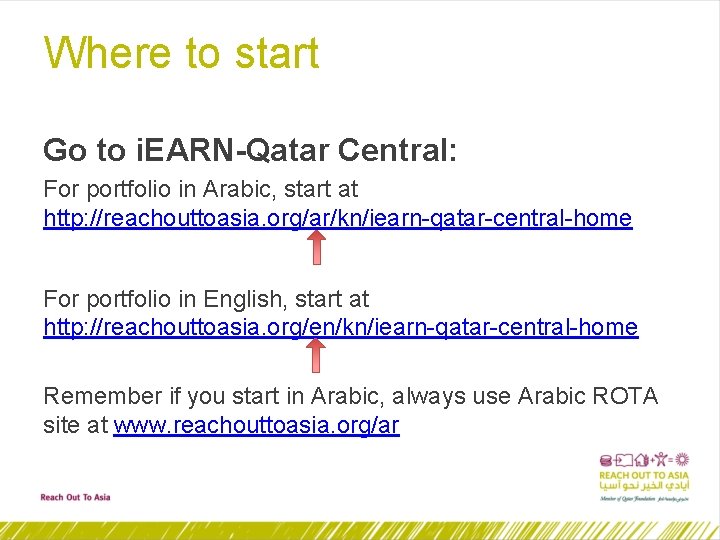
Where to start Go to i. EARN-Qatar Central: For portfolio in Arabic, start at http: //reachouttoasia. org/ar/kn/iearn-qatar-central-home For portfolio in English, start at http: //reachouttoasia. org/en/kn/iearn-qatar-central-home Remember if you start in Arabic, always use Arabic ROTA site at www. reachouttoasia. org/ar
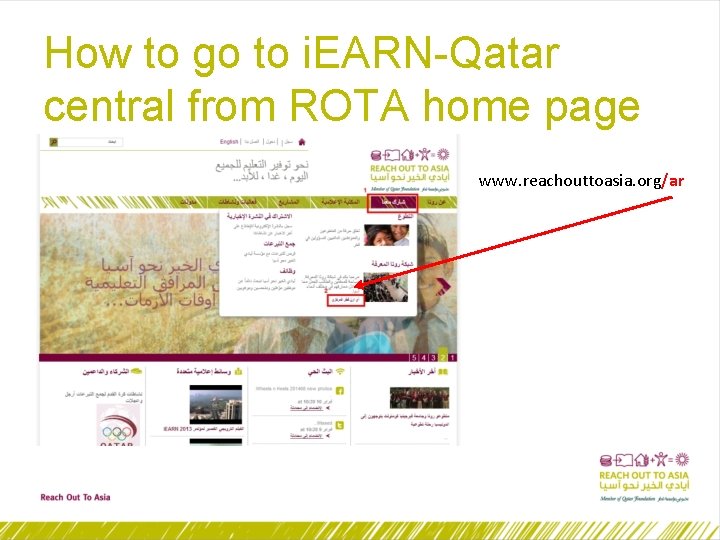
How to go to i. EARN-Qatar central from ROTA home page www. reachouttoasia. org/ar
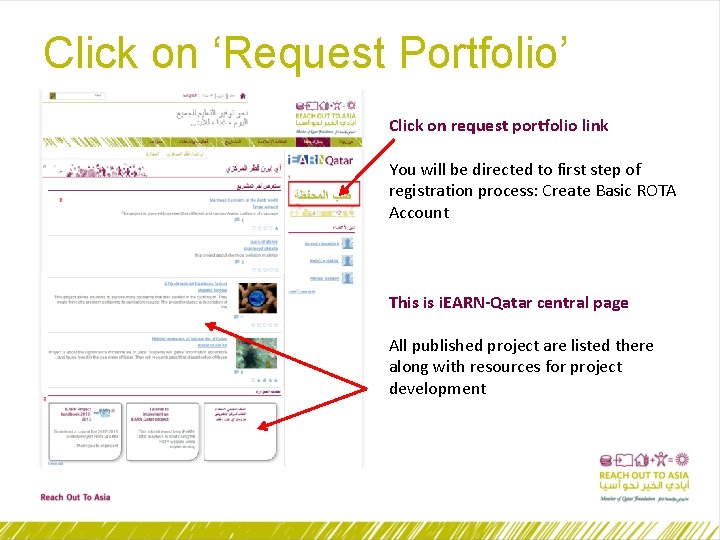
Click on ‘Request Portfolio’ Click on request portfolio link You will be directed to first step of registration process: Create Basic ROTA Account This is i. EARN-Qatar central page All published project are listed there along with resources for project development
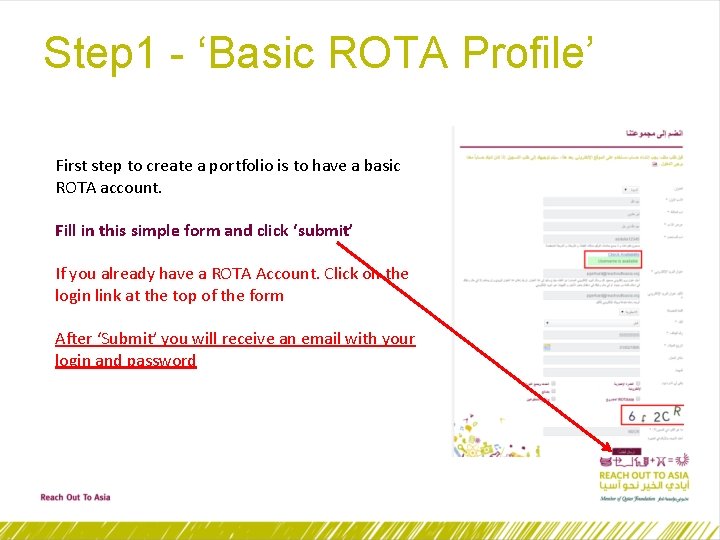
Step 1 - ‘Basic ROTA Profile’ First step to create a portfolio is to have a basic ROTA account. Fill in this simple form and click ‘submit’ If you already have a ROTA Account. Click on the login link at the top of the form After ‘Submit’ you will receive an email with your login and password
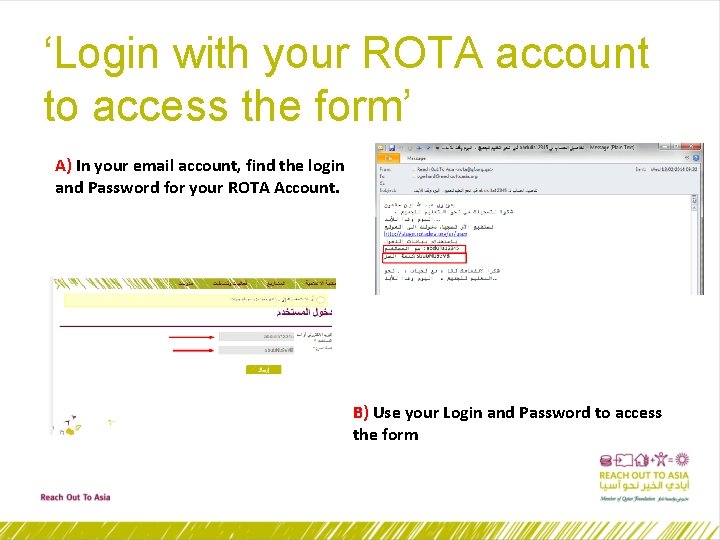
‘Login with your ROTA account to access the form’ A) In your email account, find the login and Password for your ROTA Account. B) Use your Login and Password to access the form
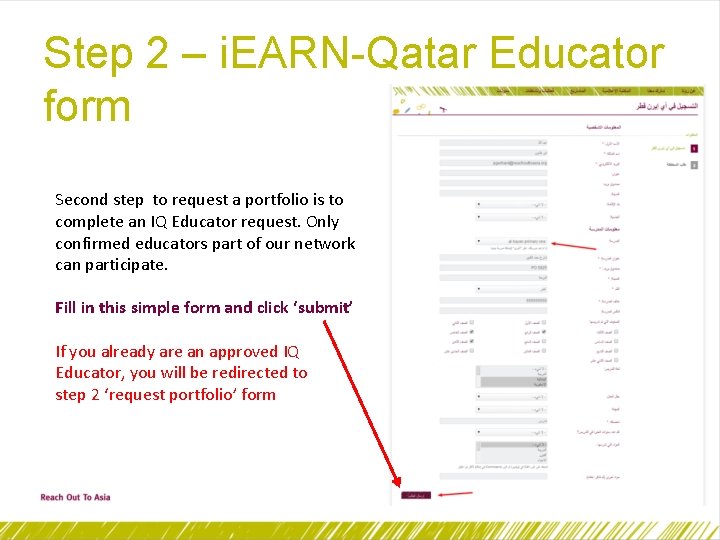
Step 2 – i. EARN-Qatar Educator form Second step to request a portfolio is to complete an IQ Educator request. Only confirmed educators part of our network can participate. Fill in this simple form and click ‘submit’ If you already are an approved IQ Educator, you will be redirected to step 2 ‘request portfolio’ form
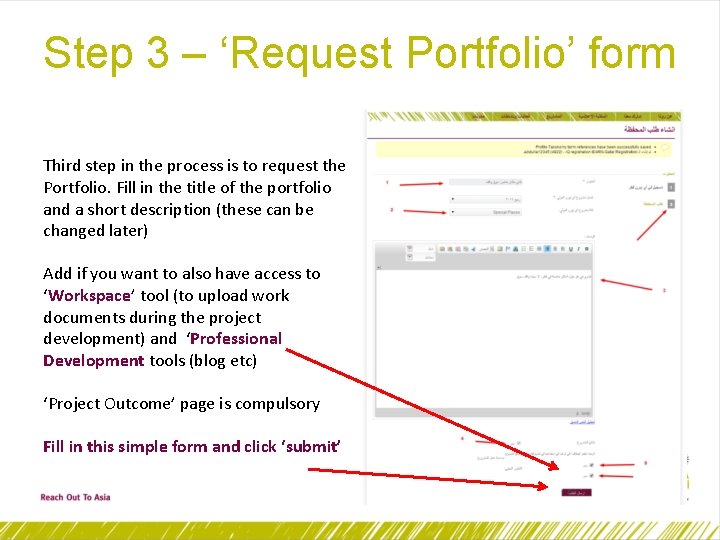
Step 3 – ‘Request Portfolio’ form Third step in the process is to request the Portfolio. Fill in the title of the portfolio and a short description (these can be changed later) Add if you want to also have access to ‘Workspace’ tool (to upload work documents during the project development) and ‘Professional Development tools (blog etc) ‘Project Outcome’ page is compulsory Fill in this simple form and click ‘submit’
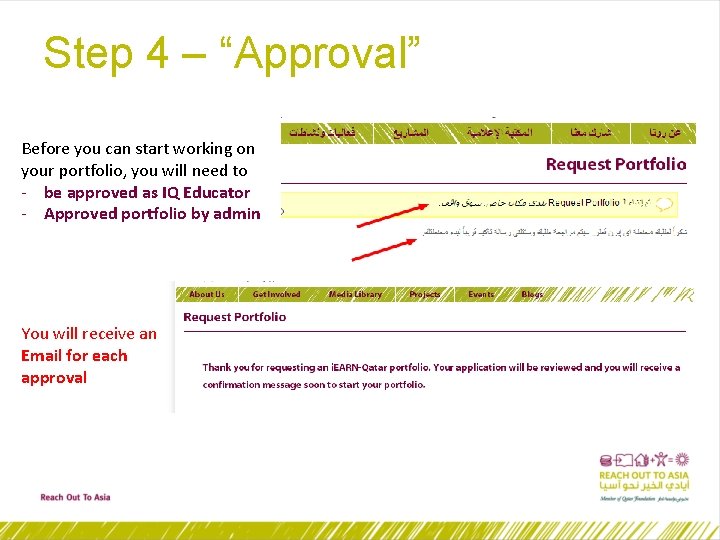
Step 4 – “Approval” Before you can start working on your portfolio, you will need to - be approved as IQ Educator - Approved portfolio by admin You will receive an Email for each approval
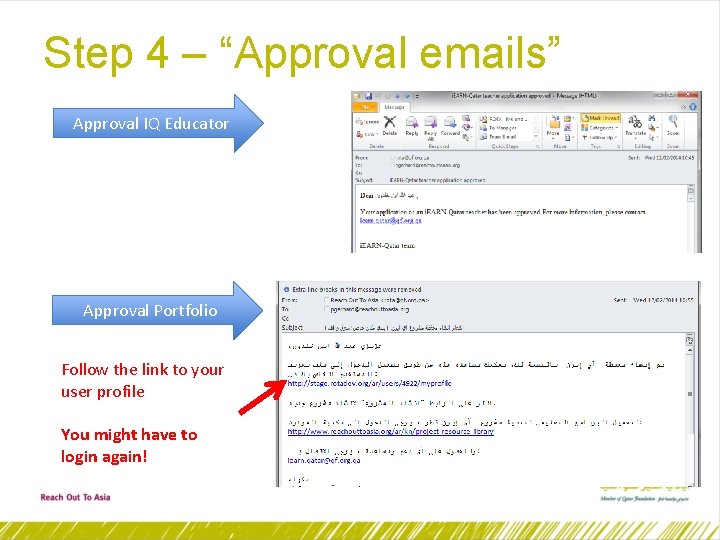
Step 4 – “Approval emails” Approval IQ Educator Approval Portfolio Follow the link to your user profile You might have to login again!
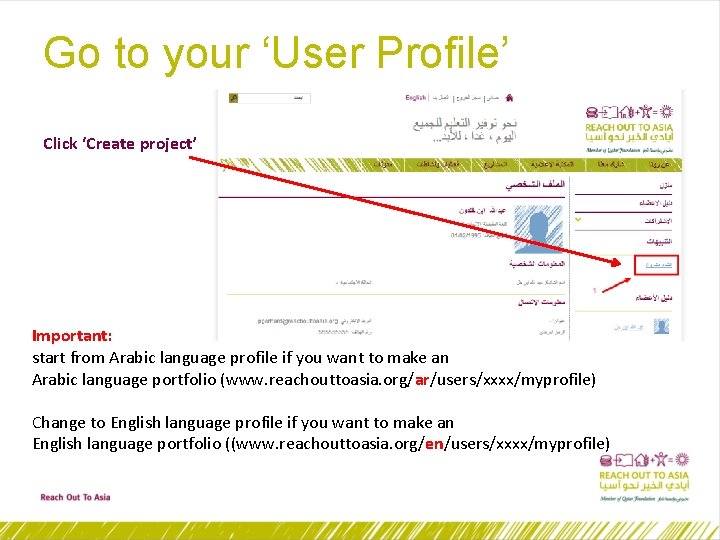
Go to your ‘User Profile’ Click ‘Create project’ Important: start from Arabic language profile if you want to make an Arabic language portfolio (www. reachouttoasia. org/ar/users/xxxx/myprofile) Change to English language profile if you want to make an English language portfolio ((www. reachouttoasia. org/en/users/xxxx/myprofile)
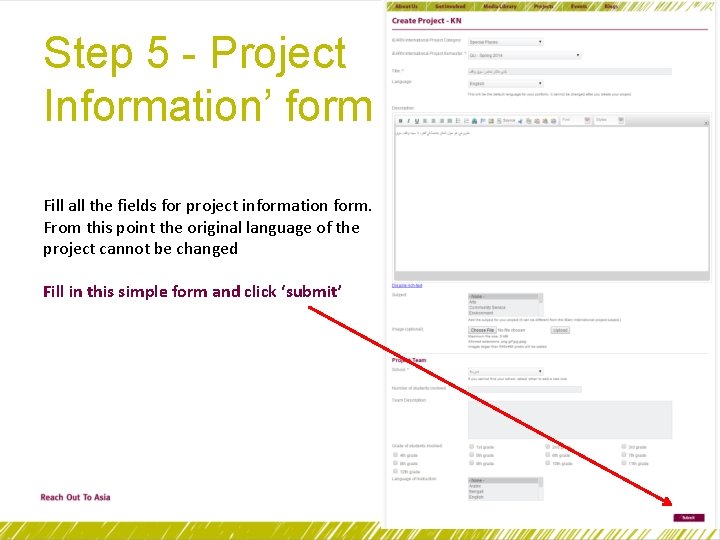
Step 5 - Project Information’ form Fill all the fields for project information form. From this point the original language of the project cannot be changed Fill in this simple form and click ‘submit’
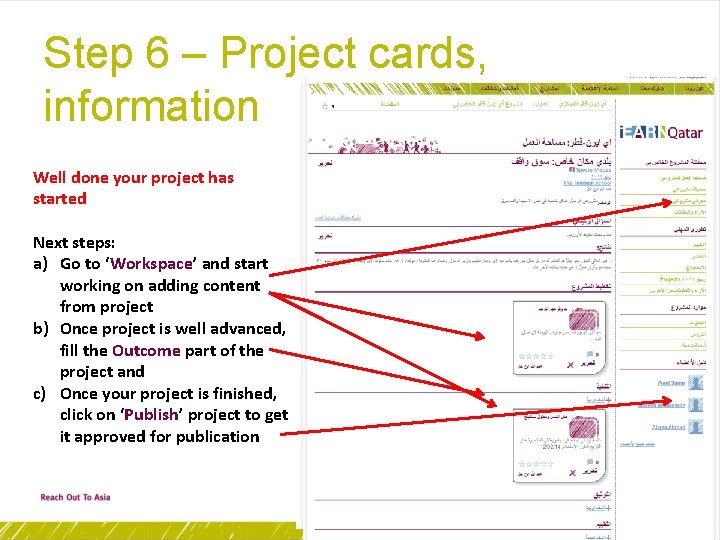
Step 6 – Project cards, information Well done your project has started Next steps: a) Go to ‘Workspace’ and start working on adding content from project b) Once project is well advanced, fill the Outcome part of the project and c) Once your project is finished, click on ‘Publish’ project to get it approved for publication
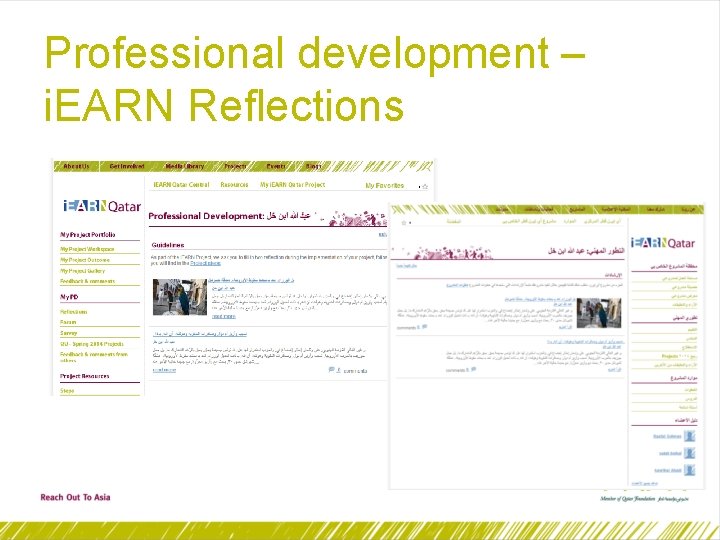
Professional development – i. EARN Reflections
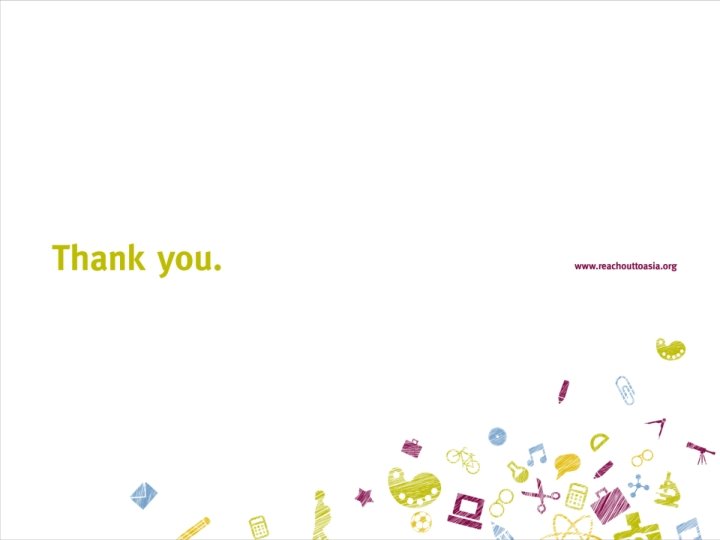
 You are creating in prtu the value fund portfolio
You are creating in prtu the value fund portfolio Personal values statement examples for students
Personal values statement examples for students Gerhard navratil
Gerhard navratil Gerhard richter abstract painting 1984
Gerhard richter abstract painting 1984 Gerhard feil
Gerhard feil Gerhard stumm
Gerhard stumm Gerhard schneider freiburg
Gerhard schneider freiburg Gerhard holzknecht kfz service kematen
Gerhard holzknecht kfz service kematen Gerhard fehringer
Gerhard fehringer Telecommunication trends
Telecommunication trends Gerhard fahnenbruck
Gerhard fahnenbruck Gerhard fehringer
Gerhard fehringer Gerhard de haan
Gerhard de haan Gerhard krautstrunk
Gerhard krautstrunk Gerhard feil
Gerhard feil Gerhard brodil
Gerhard brodil Gerhard fehringer
Gerhard fehringer