Creating GUIs in Java using Swing Medialogy Semester
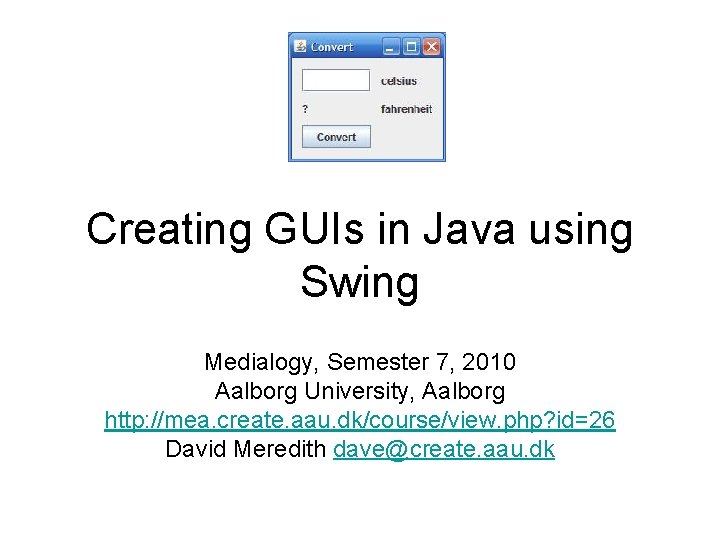
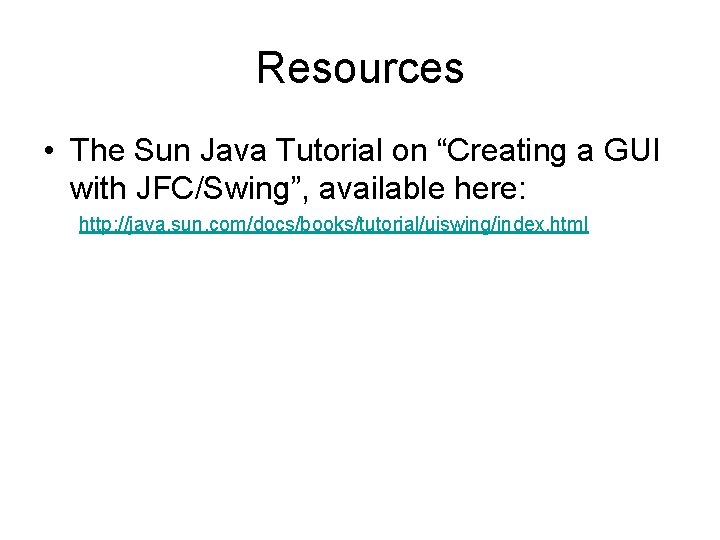
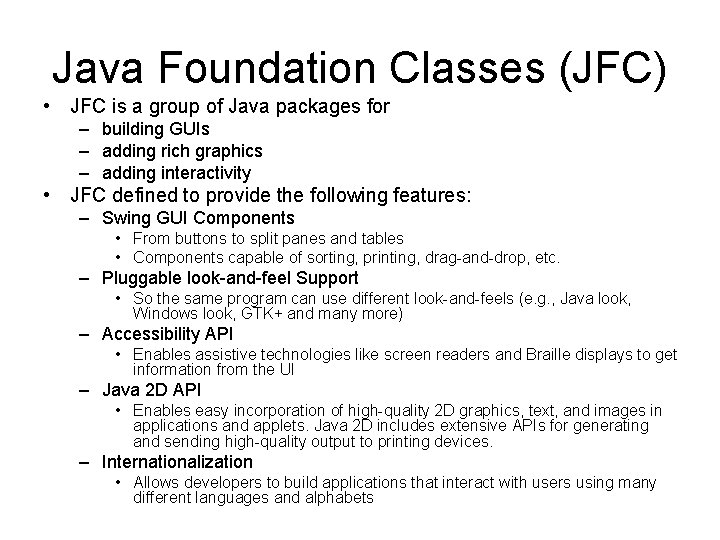
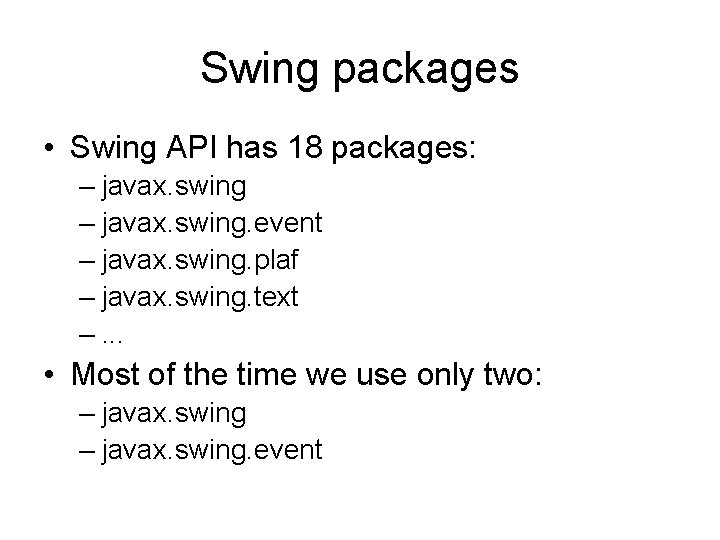
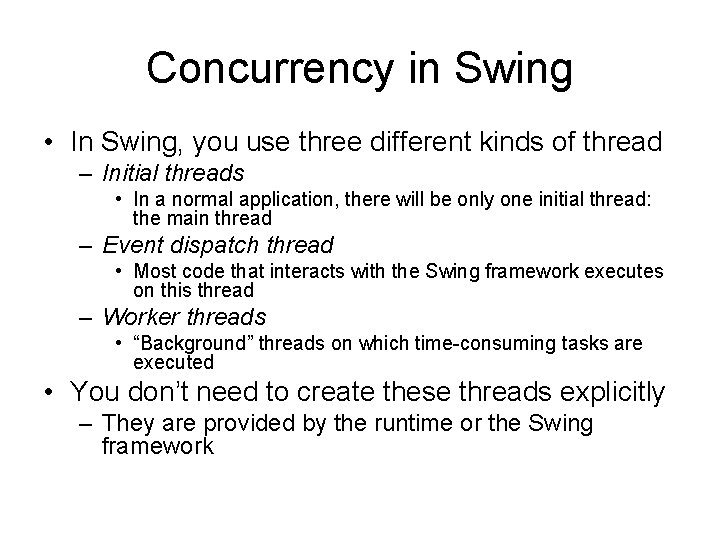
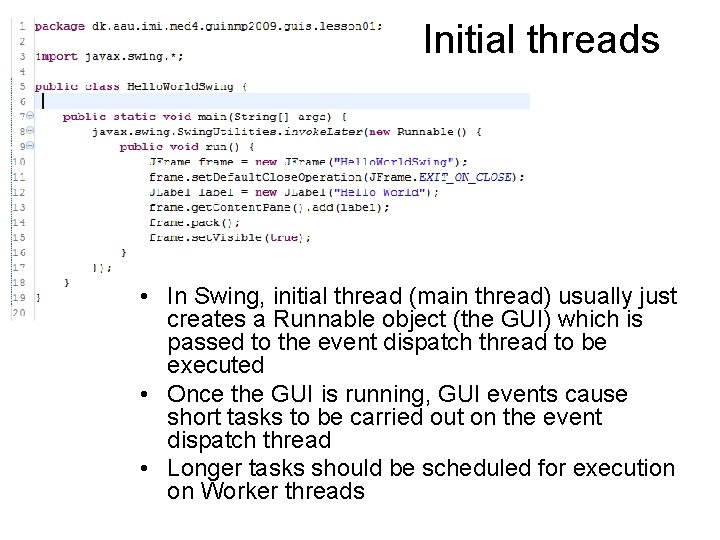
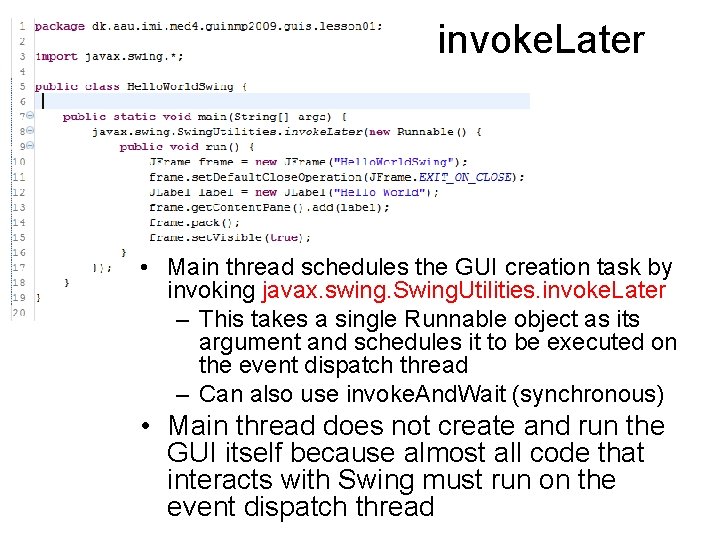
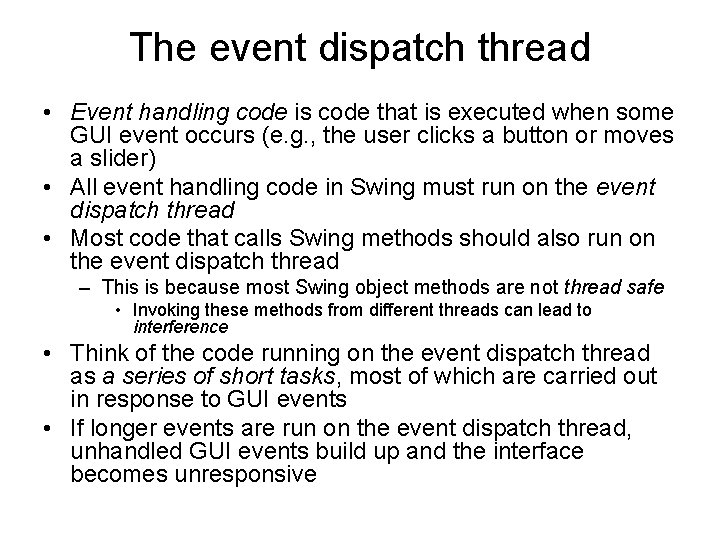
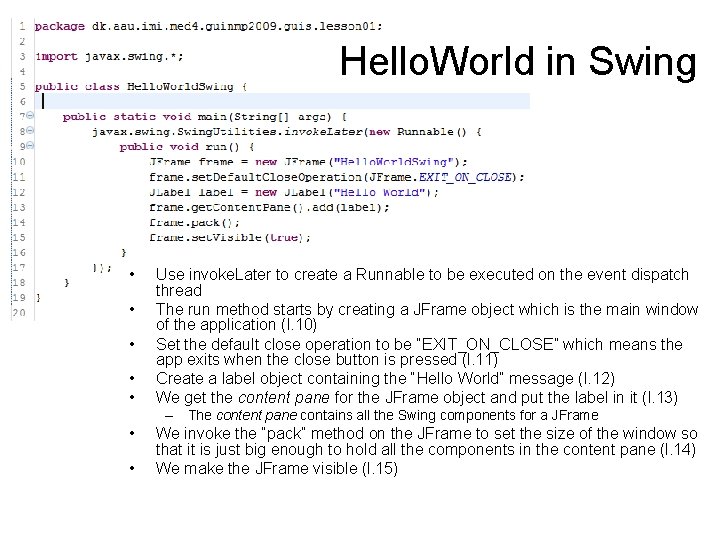
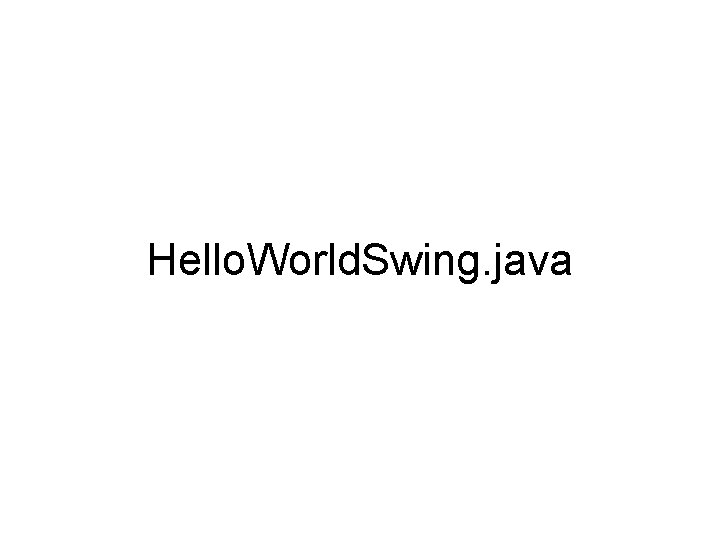
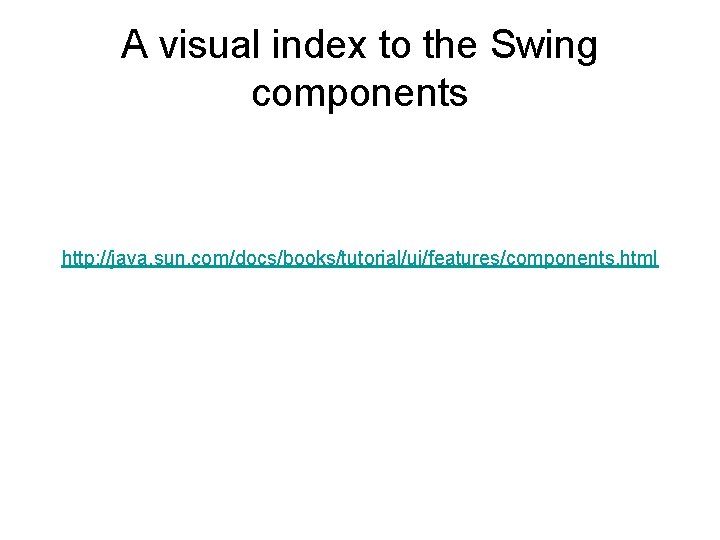
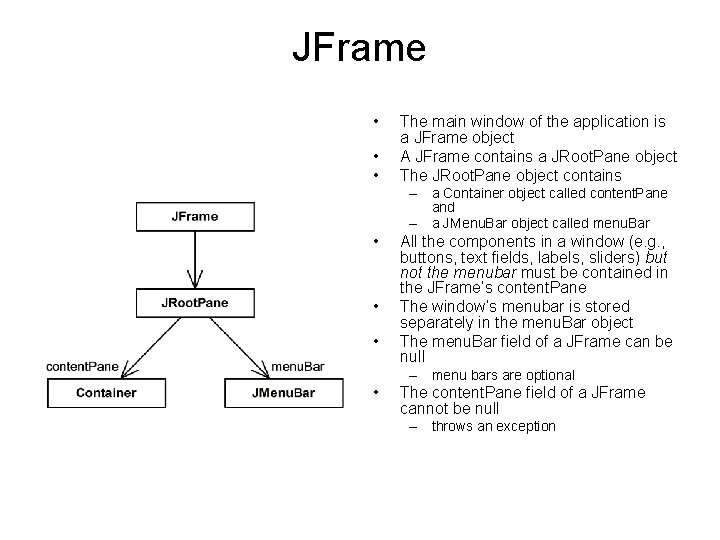
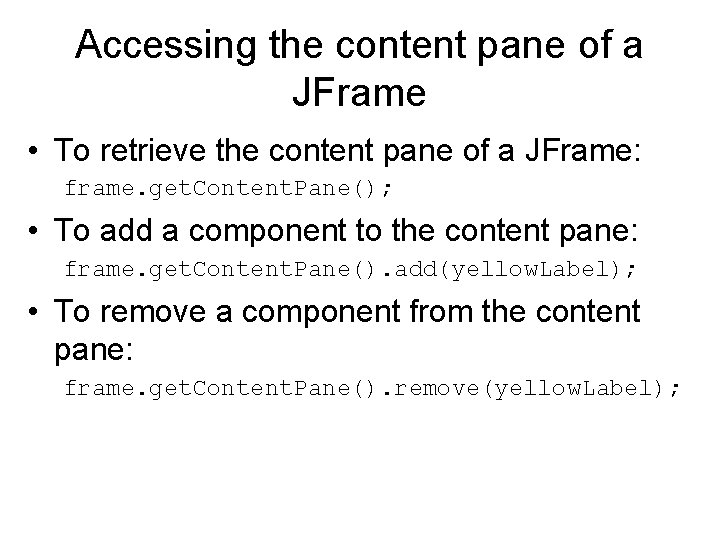
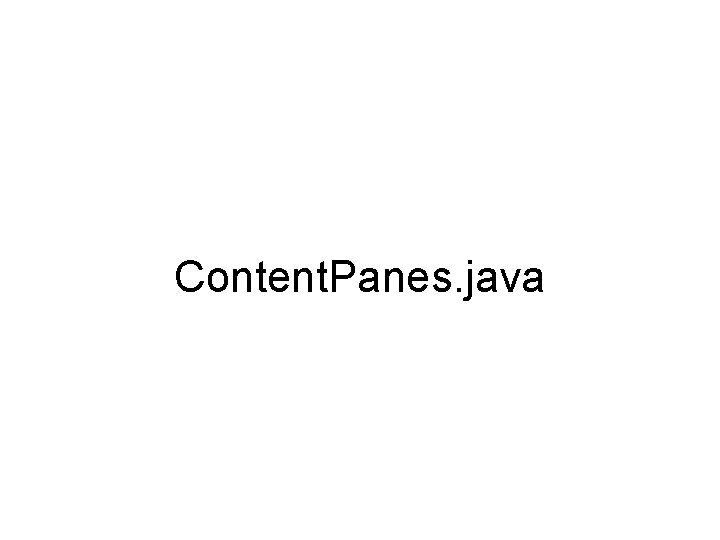
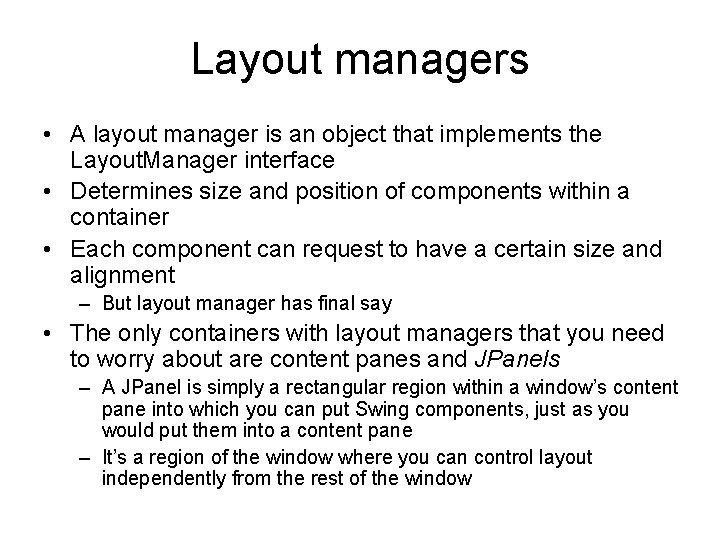
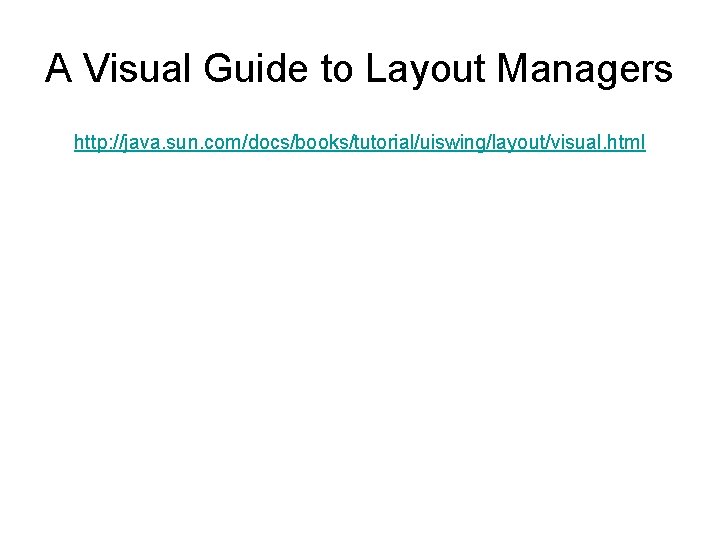
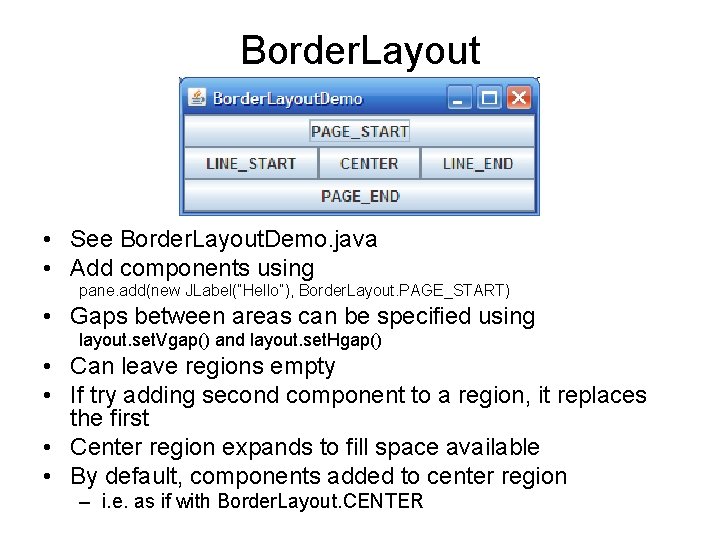
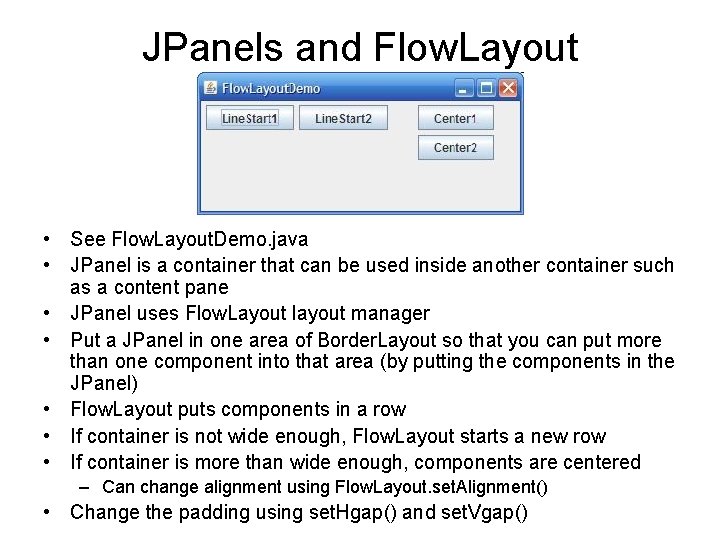

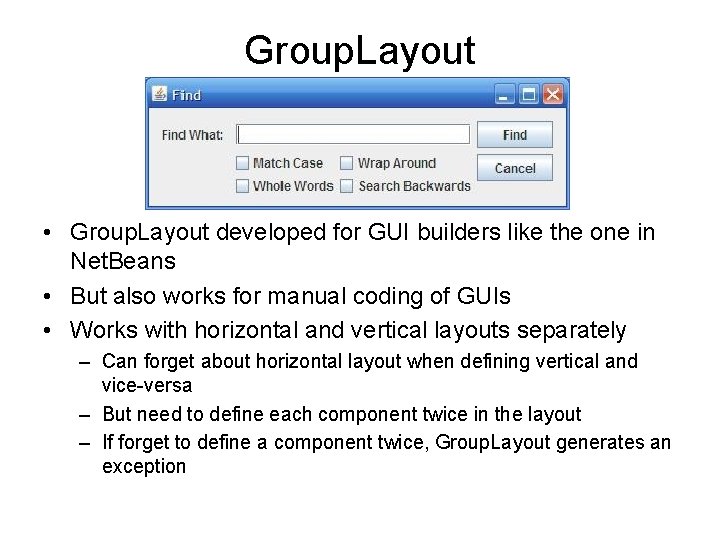
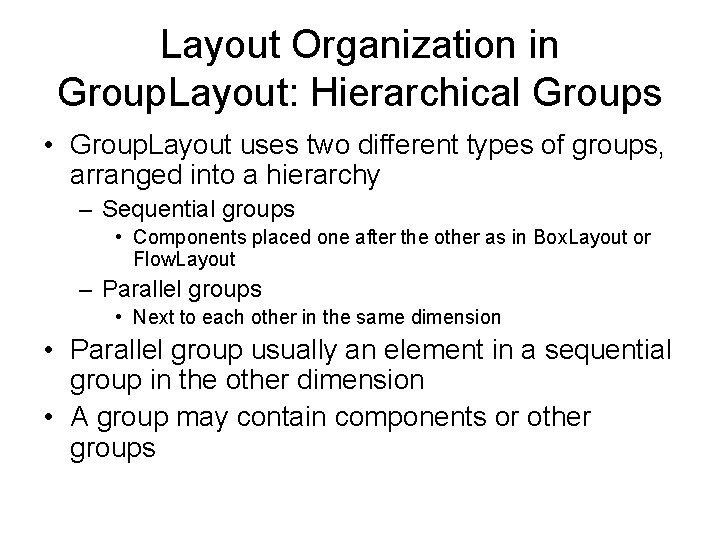
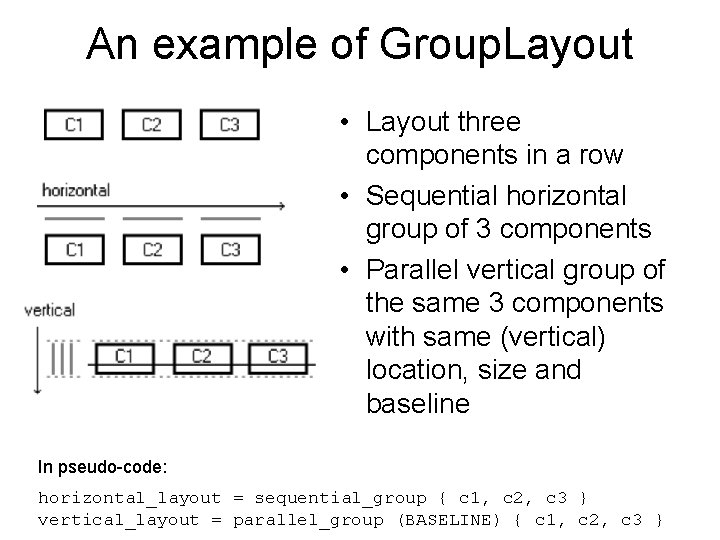
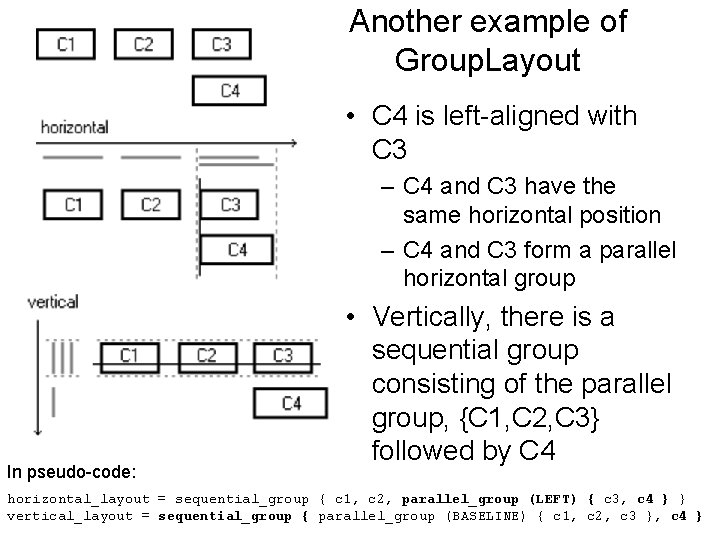
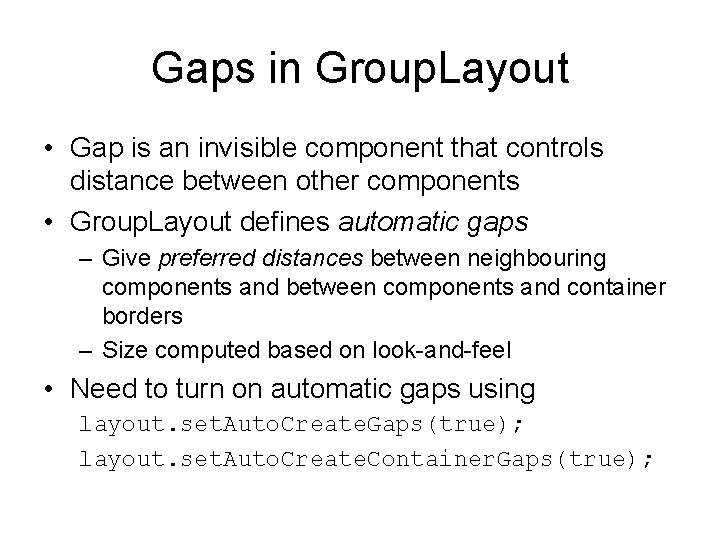
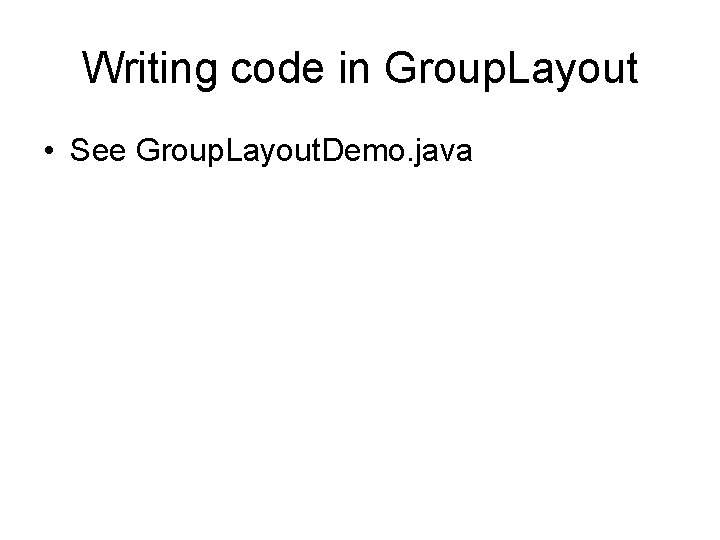
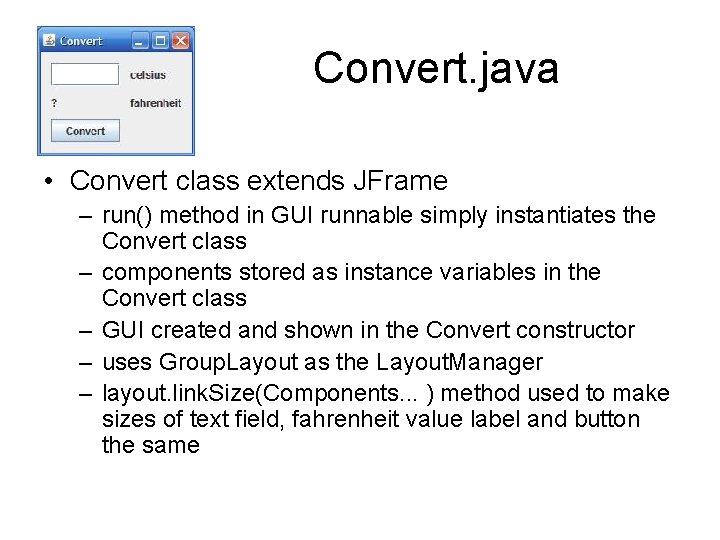
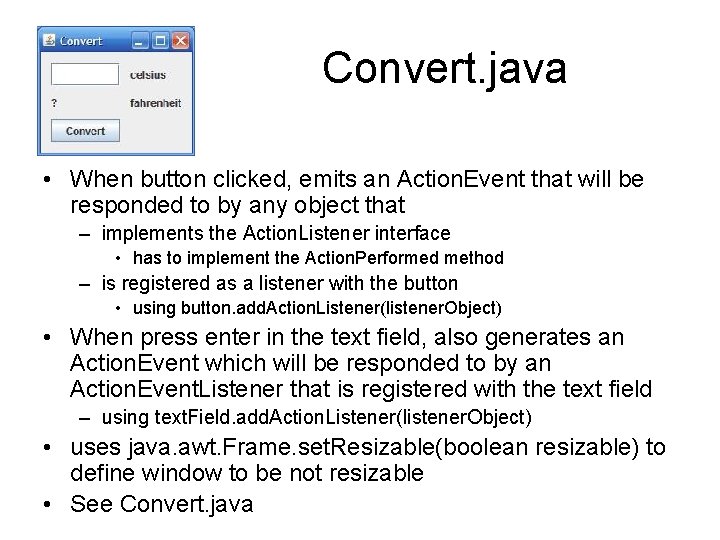
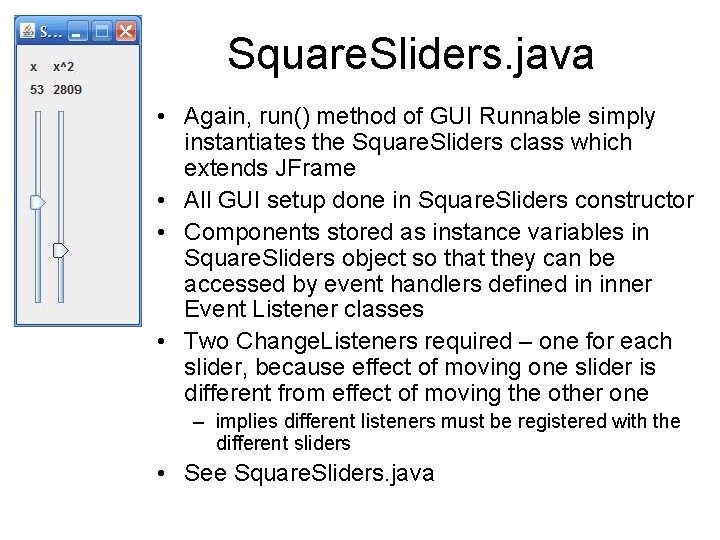
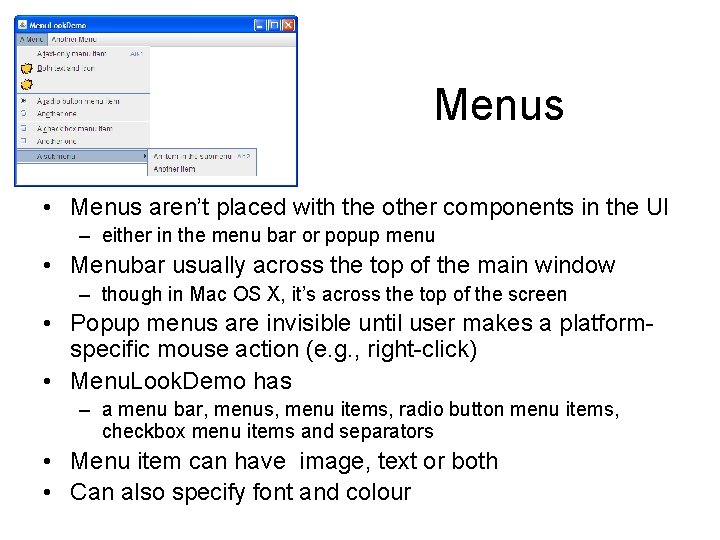
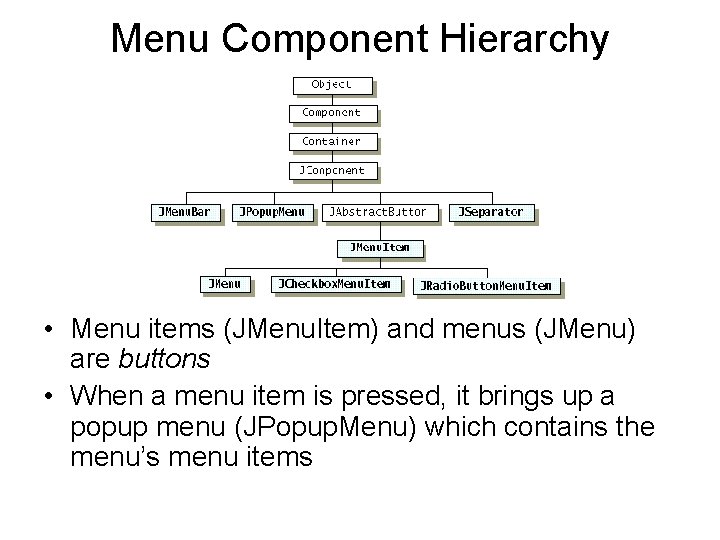
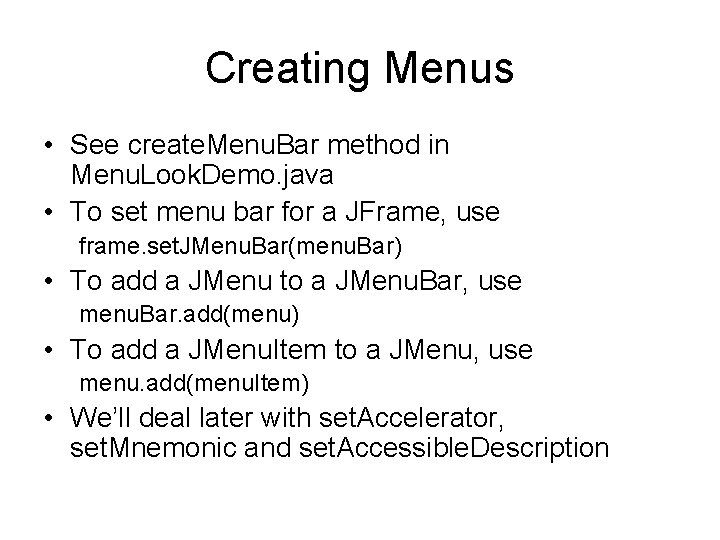
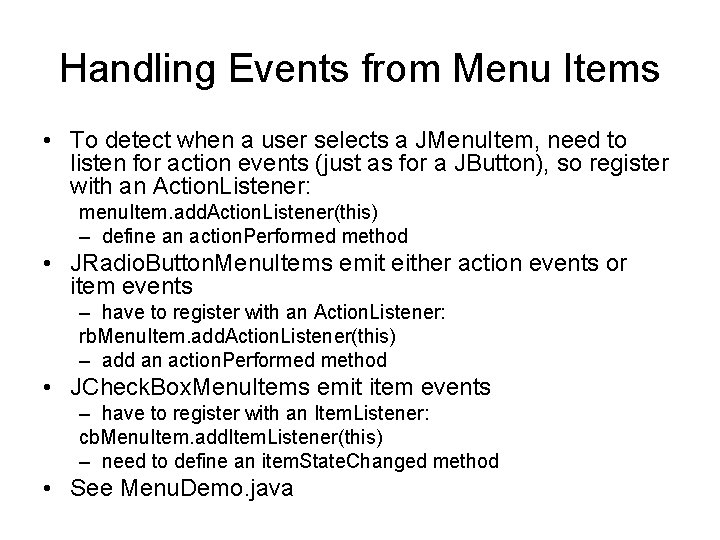
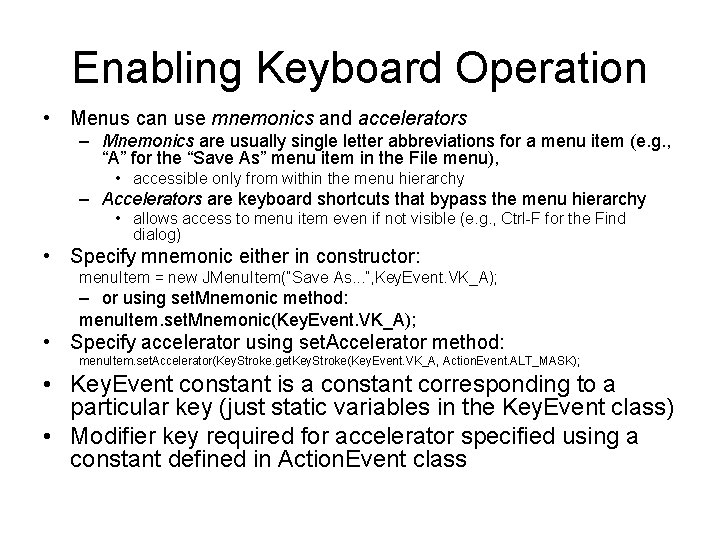
- Slides: 33
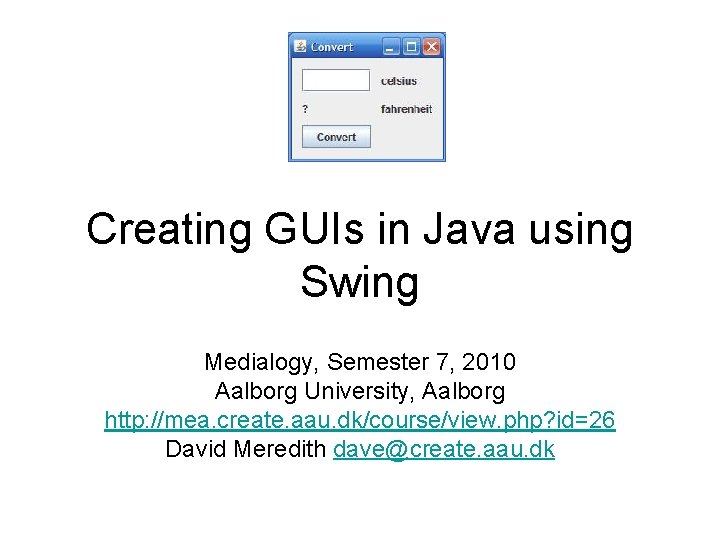
Creating GUIs in Java using Swing Medialogy, Semester 7, 2010 Aalborg University, Aalborg http: //mea. create. aau. dk/course/view. php? id=26 David Meredith dave@create. aau. dk
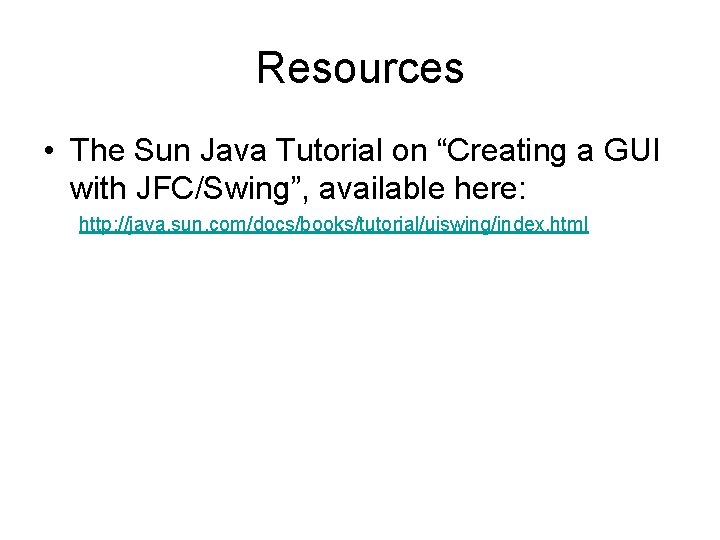
Resources • The Sun Java Tutorial on “Creating a GUI with JFC/Swing”, available here: http: //java. sun. com/docs/books/tutorial/uiswing/index. html
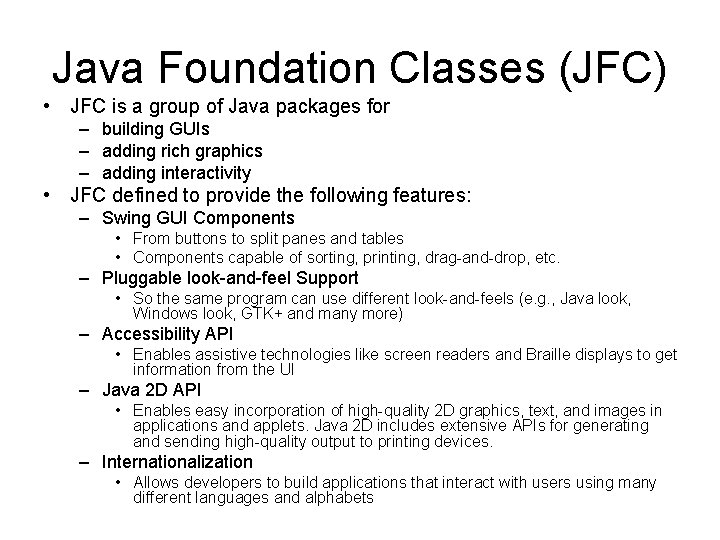
Java Foundation Classes (JFC) • JFC is a group of Java packages for – building GUIs – adding rich graphics – adding interactivity • JFC defined to provide the following features: – Swing GUI Components • From buttons to split panes and tables • Components capable of sorting, printing, drag-and-drop, etc. – Pluggable look-and-feel Support • So the same program can use different look-and-feels (e. g. , Java look, Windows look, GTK+ and many more) – Accessibility API • Enables assistive technologies like screen readers and Braille displays to get information from the UI – Java 2 D API • Enables easy incorporation of high-quality 2 D graphics, text, and images in applications and applets. Java 2 D includes extensive APIs for generating and sending high-quality output to printing devices. – Internationalization • Allows developers to build applications that interact with users using many different languages and alphabets
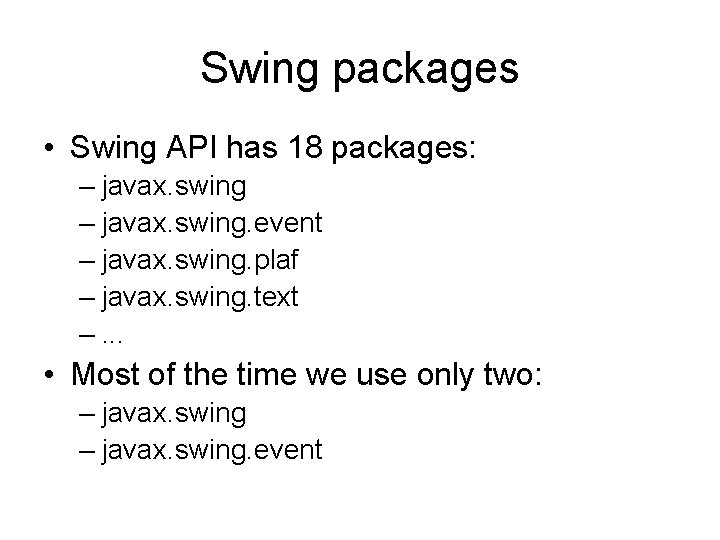
Swing packages • Swing API has 18 packages: – javax. swing. event – javax. swing. plaf – javax. swing. text –. . . • Most of the time we use only two: – javax. swing. event
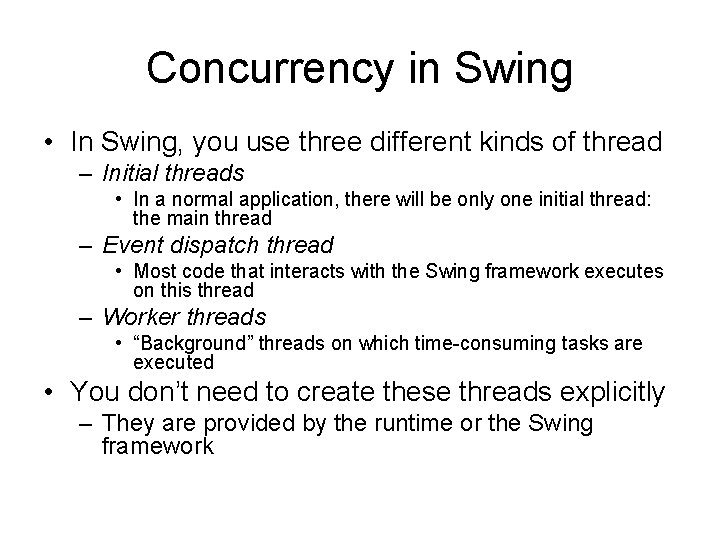
Concurrency in Swing • In Swing, you use three different kinds of thread – Initial threads • In a normal application, there will be only one initial thread: the main thread – Event dispatch thread • Most code that interacts with the Swing framework executes on this thread – Worker threads • “Background” threads on which time-consuming tasks are executed • You don’t need to create these threads explicitly – They are provided by the runtime or the Swing framework
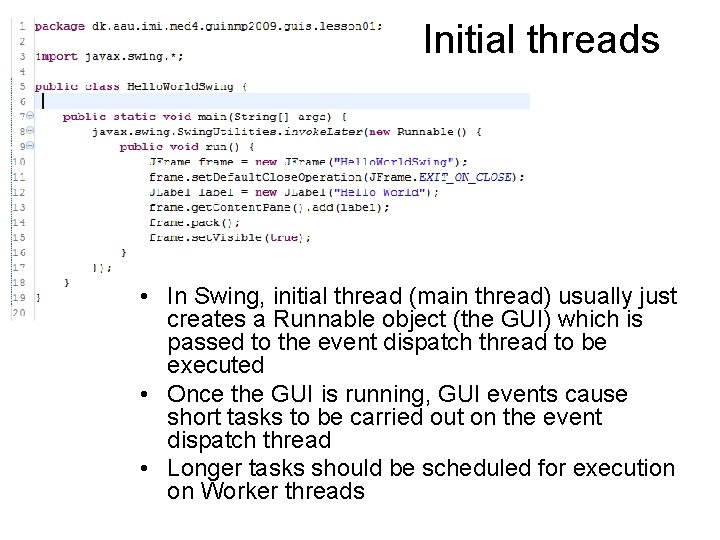
Initial threads • In Swing, initial thread (main thread) usually just creates a Runnable object (the GUI) which is passed to the event dispatch thread to be executed • Once the GUI is running, GUI events cause short tasks to be carried out on the event dispatch thread • Longer tasks should be scheduled for execution on Worker threads
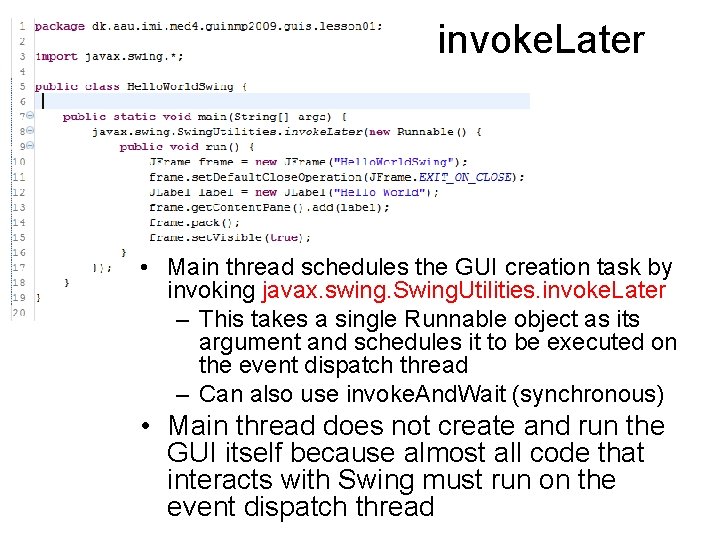
invoke. Later • Main thread schedules the GUI creation task by invoking javax. swing. Swing. Utilities. invoke. Later – This takes a single Runnable object as its argument and schedules it to be executed on the event dispatch thread – Can also use invoke. And. Wait (synchronous) • Main thread does not create and run the GUI itself because almost all code that interacts with Swing must run on the event dispatch thread
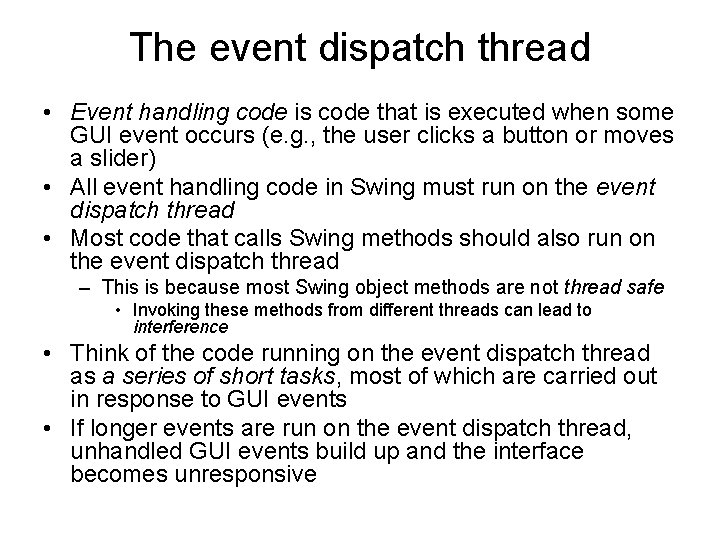
The event dispatch thread • Event handling code is code that is executed when some GUI event occurs (e. g. , the user clicks a button or moves a slider) • All event handling code in Swing must run on the event dispatch thread • Most code that calls Swing methods should also run on the event dispatch thread – This is because most Swing object methods are not thread safe • Invoking these methods from different threads can lead to interference • Think of the code running on the event dispatch thread as a series of short tasks, most of which are carried out in response to GUI events • If longer events are run on the event dispatch thread, unhandled GUI events build up and the interface becomes unresponsive
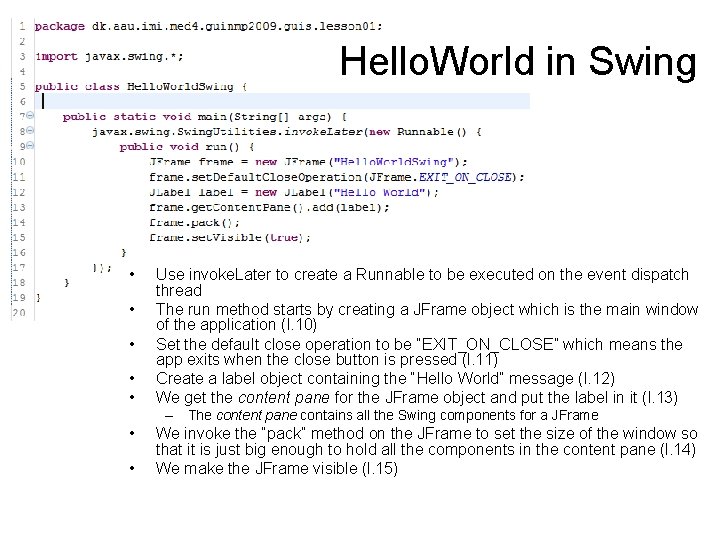
Hello. World in Swing • • • Use invoke. Later to create a Runnable to be executed on the event dispatch thread The run method starts by creating a JFrame object which is the main window of the application (l. 10) Set the default close operation to be “EXIT_ON_CLOSE” which means the app exits when the close button is pressed (l. 11) Create a label object containing the “Hello World” message (l. 12) We get the content pane for the JFrame object and put the label in it (l. 13) – The content pane contains all the Swing components for a JFrame • • We invoke the “pack” method on the JFrame to set the size of the window so that it is just big enough to hold all the components in the content pane (l. 14) We make the JFrame visible (l. 15)
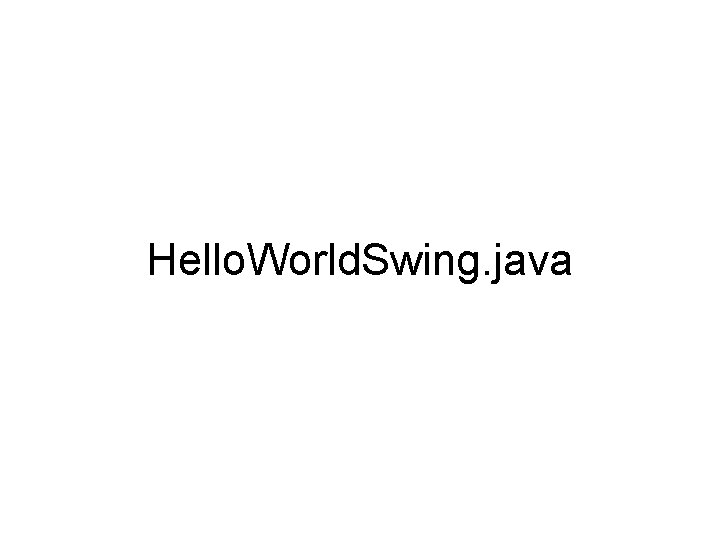
Hello. World. Swing. java
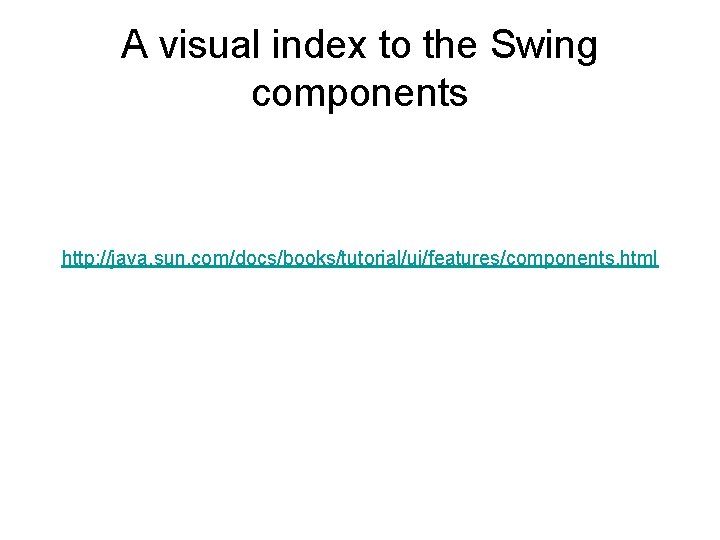
A visual index to the Swing components http: //java. sun. com/docs/books/tutorial/ui/features/components. html
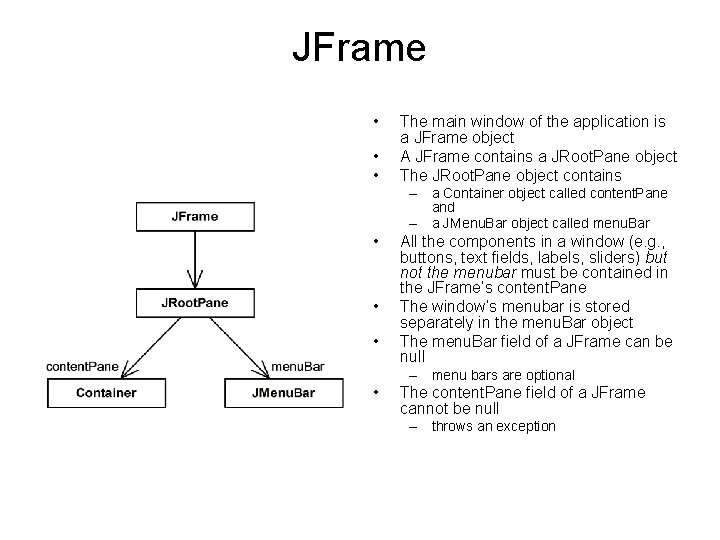
JFrame • • • The main window of the application is a JFrame object A JFrame contains a JRoot. Pane object The JRoot. Pane object contains – a Container object called content. Pane and – a JMenu. Bar object called menu. Bar • • • All the components in a window (e. g. , buttons, text fields, labels, sliders) but not the menubar must be contained in the JFrame’s content. Pane The window’s menubar is stored separately in the menu. Bar object The menu. Bar field of a JFrame can be null – menu bars are optional • The content. Pane field of a JFrame cannot be null – throws an exception
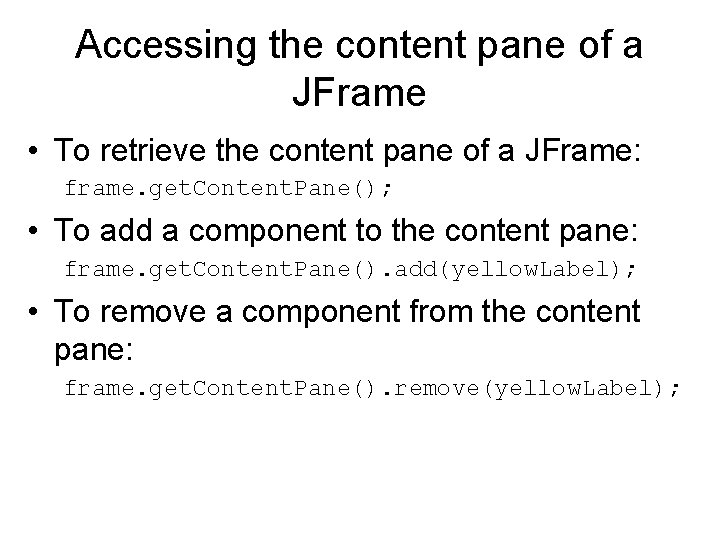
Accessing the content pane of a JFrame • To retrieve the content pane of a JFrame: frame. get. Content. Pane(); • To add a component to the content pane: frame. get. Content. Pane(). add(yellow. Label); • To remove a component from the content pane: frame. get. Content. Pane(). remove(yellow. Label);
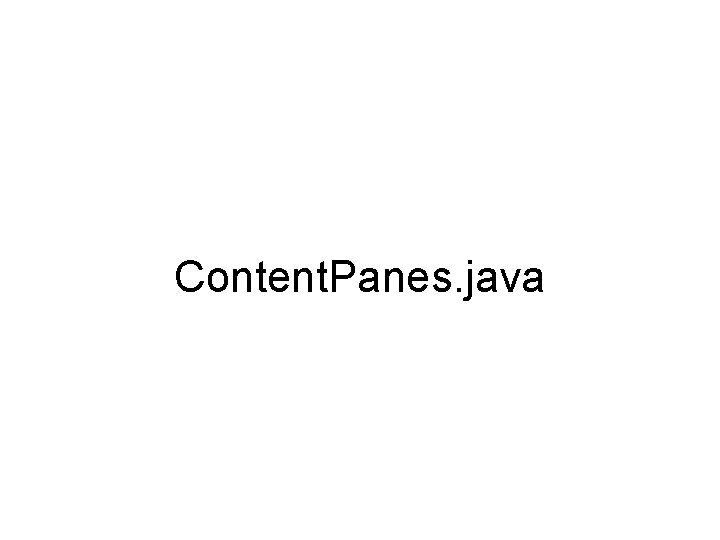
Content. Panes. java
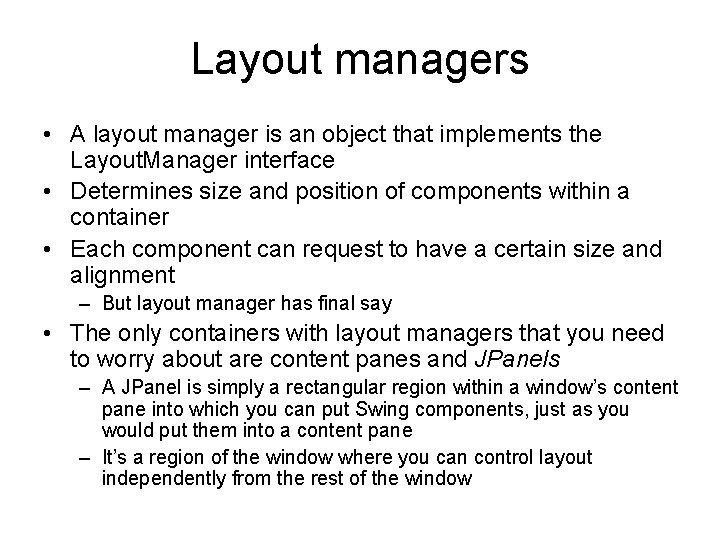
Layout managers • A layout manager is an object that implements the Layout. Manager interface • Determines size and position of components within a container • Each component can request to have a certain size and alignment – But layout manager has final say • The only containers with layout managers that you need to worry about are content panes and JPanels – A JPanel is simply a rectangular region within a window’s content pane into which you can put Swing components, just as you would put them into a content pane – It’s a region of the window where you can control layout independently from the rest of the window
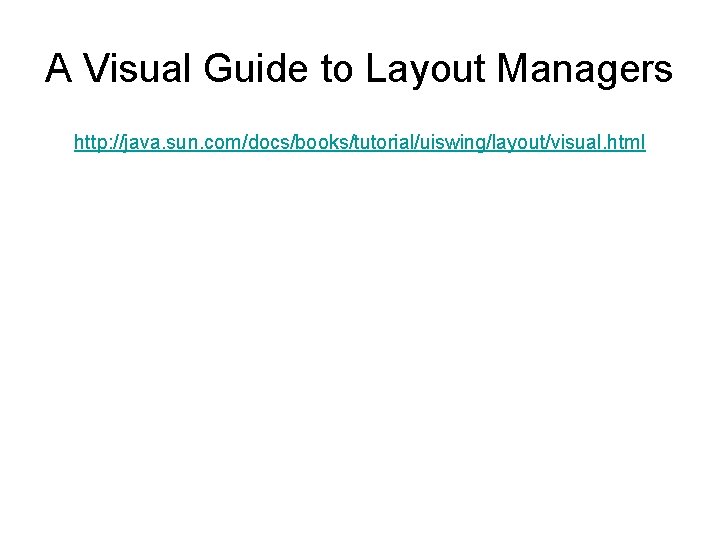
A Visual Guide to Layout Managers http: //java. sun. com/docs/books/tutorial/uiswing/layout/visual. html
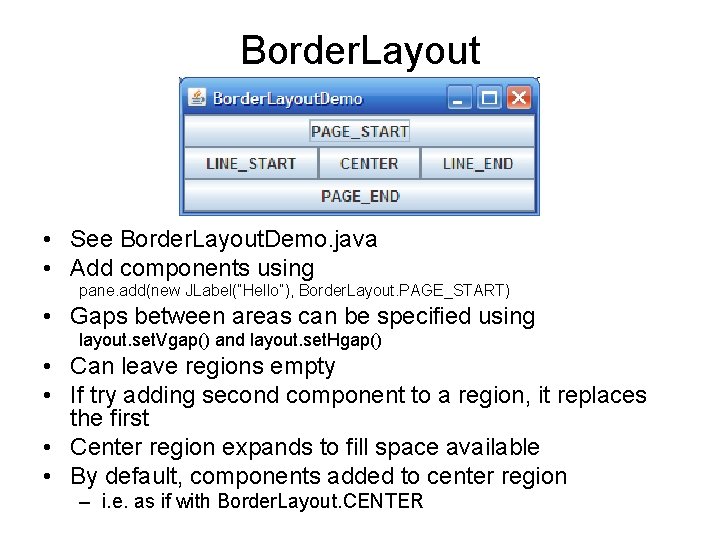
Border. Layout • See Border. Layout. Demo. java • Add components using pane. add(new JLabel(“Hello”), Border. Layout. PAGE_START) • Gaps between areas can be specified using layout. set. Vgap() and layout. set. Hgap() • Can leave regions empty • If try adding second component to a region, it replaces the first • Center region expands to fill space available • By default, components added to center region – i. e. as if with Border. Layout. CENTER
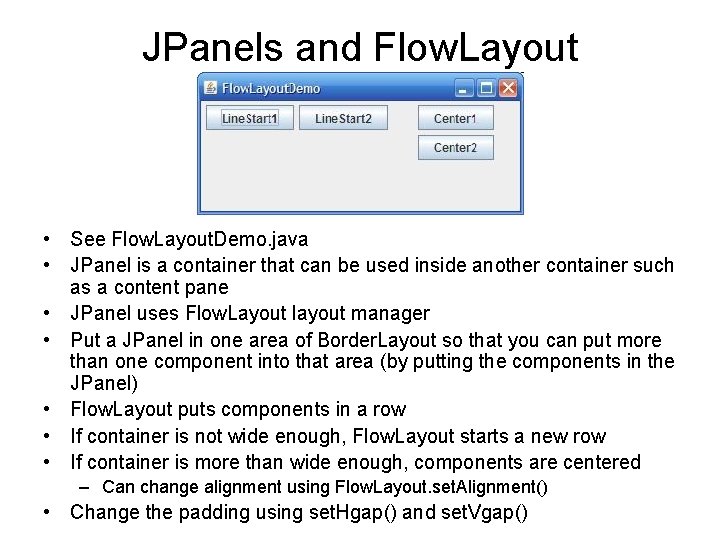
JPanels and Flow. Layout • See Flow. Layout. Demo. java • JPanel is a container that can be used inside another container such as a content pane • JPanel uses Flow. Layout layout manager • Put a JPanel in one area of Border. Layout so that you can put more than one component into that area (by putting the components in the JPanel) • Flow. Layout puts components in a row • If container is not wide enough, Flow. Layout starts a new row • If container is more than wide enough, components are centered – Can change alignment using Flow. Layout. set. Alignment() • Change the padding using set. Hgap() and set. Vgap()

Box. Layout • See Box. Layout. Demo. java • Box. Layout stacks components on top of each other or places them in a row – To get them in a row, use panel 1. set. Layout(new Box. Layout(panel 1, Box. Layout. X_AXIS)) – To get them in a column, use panel 1. set. Layout(new Box. Layout(panel 1, Box. Layout. Y_AXIS)) • Like Flow. Layout but with greater functionality
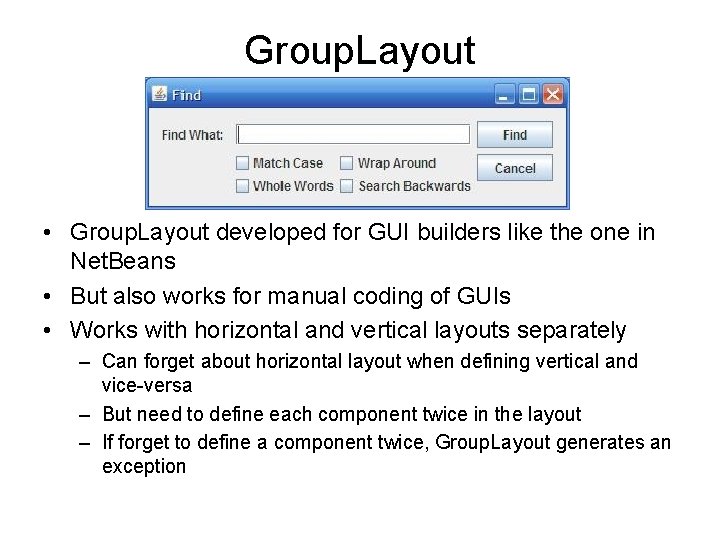
Group. Layout • Group. Layout developed for GUI builders like the one in Net. Beans • But also works for manual coding of GUIs • Works with horizontal and vertical layouts separately – Can forget about horizontal layout when defining vertical and vice-versa – But need to define each component twice in the layout – If forget to define a component twice, Group. Layout generates an exception
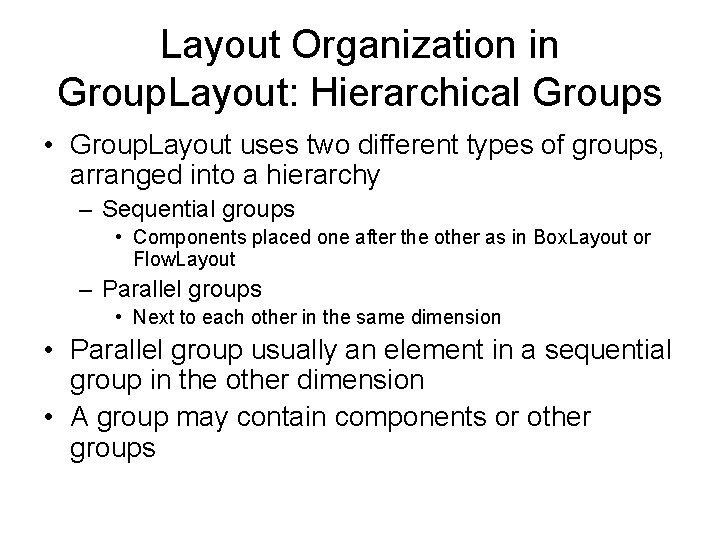
Layout Organization in Group. Layout: Hierarchical Groups • Group. Layout uses two different types of groups, arranged into a hierarchy – Sequential groups • Components placed one after the other as in Box. Layout or Flow. Layout – Parallel groups • Next to each other in the same dimension • Parallel group usually an element in a sequential group in the other dimension • A group may contain components or other groups
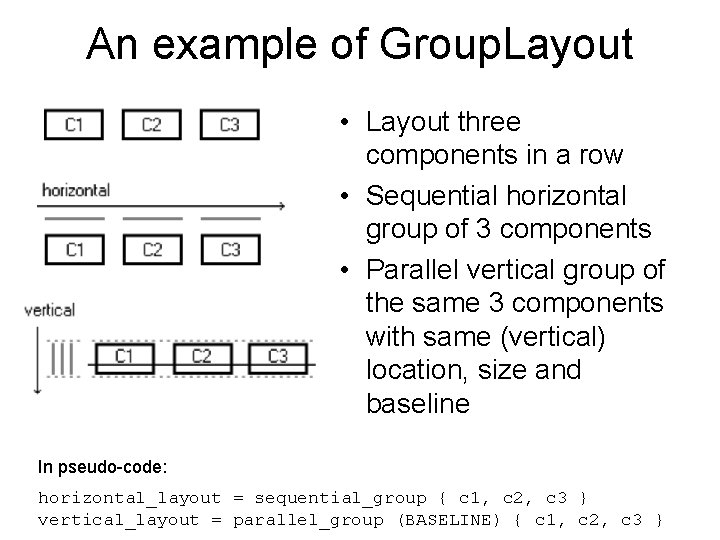
An example of Group. Layout • Layout three components in a row • Sequential horizontal group of 3 components • Parallel vertical group of the same 3 components with same (vertical) location, size and baseline In pseudo-code: horizontal_layout = sequential_group { c 1, c 2, c 3 } vertical_layout = parallel_group (BASELINE) { c 1, c 2, c 3 }
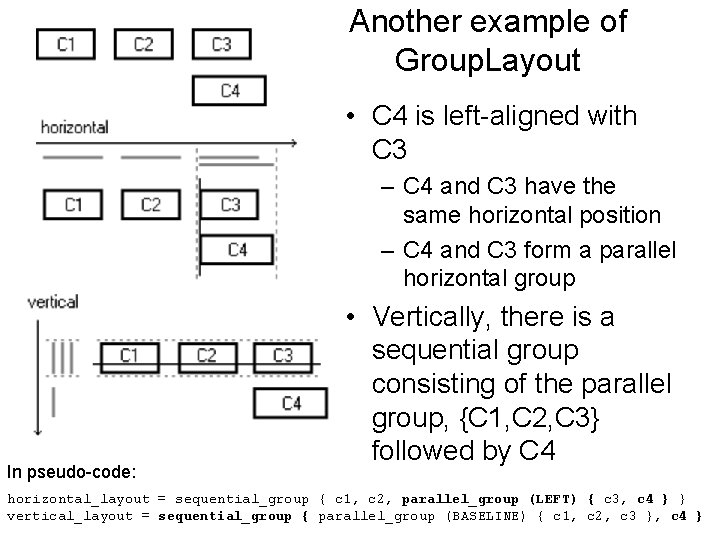
Another example of Group. Layout • C 4 is left-aligned with C 3 – C 4 and C 3 have the same horizontal position – C 4 and C 3 form a parallel horizontal group In pseudo-code: • Vertically, there is a sequential group consisting of the parallel group, {C 1, C 2, C 3} followed by C 4 horizontal_layout = sequential_group { c 1, c 2, parallel_group (LEFT) { c 3, c 4 } } vertical_layout = sequential_group { parallel_group (BASELINE) { c 1, c 2, c 3 }, c 4 }
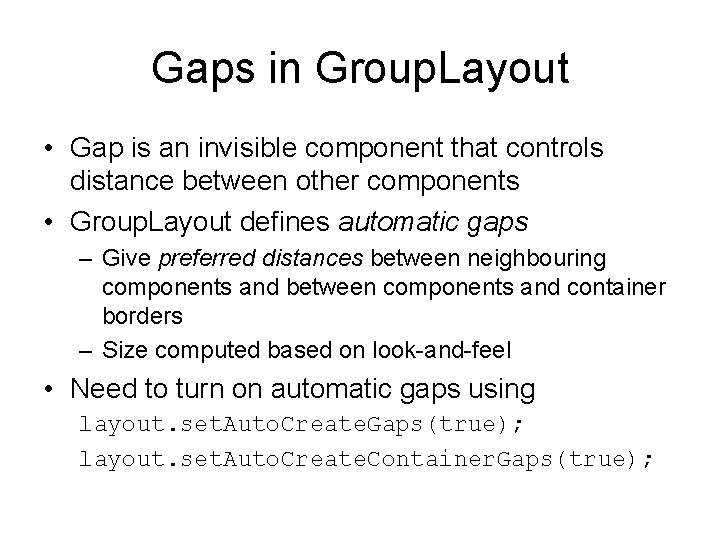
Gaps in Group. Layout • Gap is an invisible component that controls distance between other components • Group. Layout defines automatic gaps – Give preferred distances between neighbouring components and between components and container borders – Size computed based on look-and-feel • Need to turn on automatic gaps using layout. set. Auto. Create. Gaps(true); layout. set. Auto. Create. Container. Gaps(true);
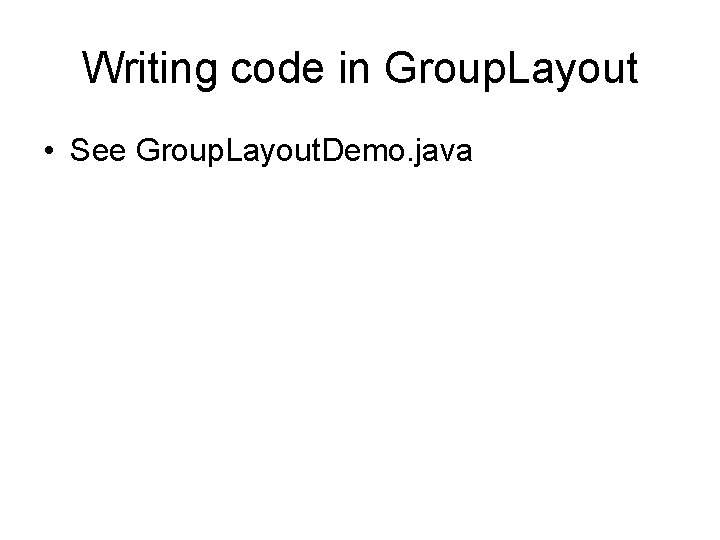
Writing code in Group. Layout • See Group. Layout. Demo. java
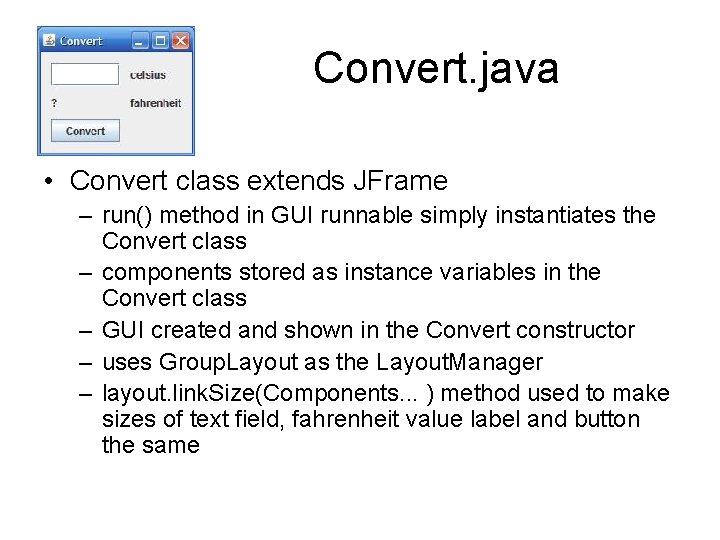
Convert. java • Convert class extends JFrame – run() method in GUI runnable simply instantiates the Convert class – components stored as instance variables in the Convert class – GUI created and shown in the Convert constructor – uses Group. Layout as the Layout. Manager – layout. link. Size(Components. . . ) method used to make sizes of text field, fahrenheit value label and button the same
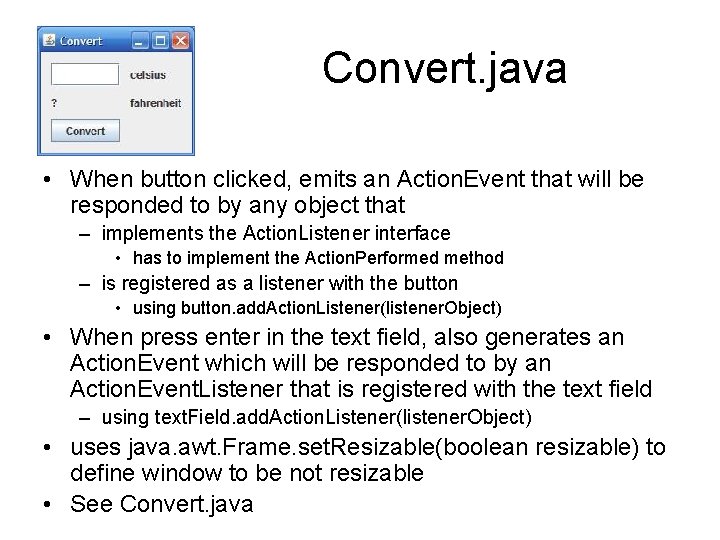
Convert. java • When button clicked, emits an Action. Event that will be responded to by any object that – implements the Action. Listener interface • has to implement the Action. Performed method – is registered as a listener with the button • using button. add. Action. Listener(listener. Object) • When press enter in the text field, also generates an Action. Event which will be responded to by an Action. Event. Listener that is registered with the text field – using text. Field. add. Action. Listener(listener. Object) • uses java. awt. Frame. set. Resizable(boolean resizable) to define window to be not resizable • See Convert. java
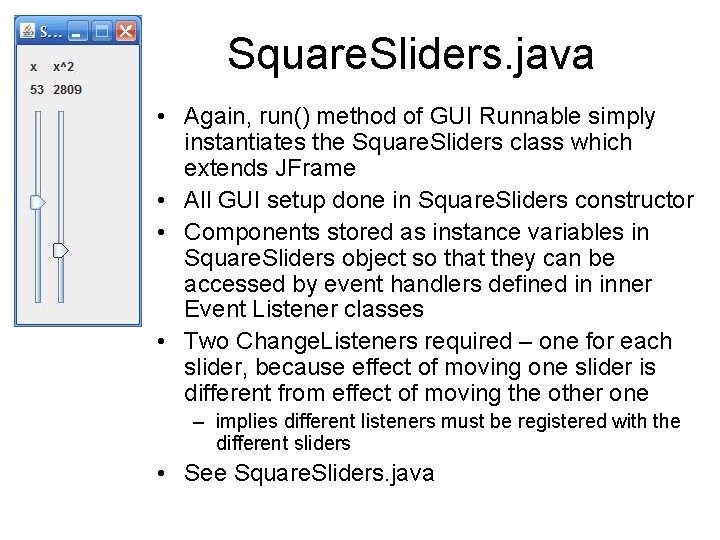
Square. Sliders. java • Again, run() method of GUI Runnable simply instantiates the Square. Sliders class which extends JFrame • All GUI setup done in Square. Sliders constructor • Components stored as instance variables in Square. Sliders object so that they can be accessed by event handlers defined in inner Event Listener classes • Two Change. Listeners required – one for each slider, because effect of moving one slider is different from effect of moving the other one – implies different listeners must be registered with the different sliders • See Square. Sliders. java
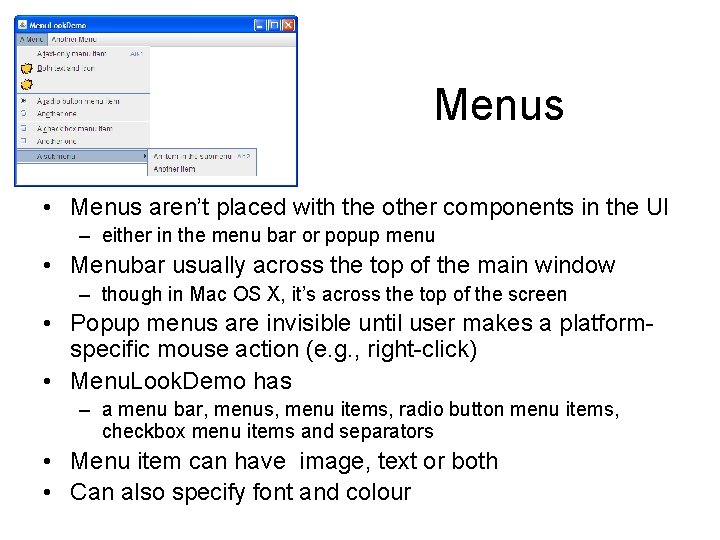
Menus • Menus aren’t placed with the other components in the UI – either in the menu bar or popup menu • Menubar usually across the top of the main window – though in Mac OS X, it’s across the top of the screen • Popup menus are invisible until user makes a platformspecific mouse action (e. g. , right-click) • Menu. Look. Demo has – a menu bar, menus, menu items, radio button menu items, checkbox menu items and separators • Menu item can have image, text or both • Can also specify font and colour
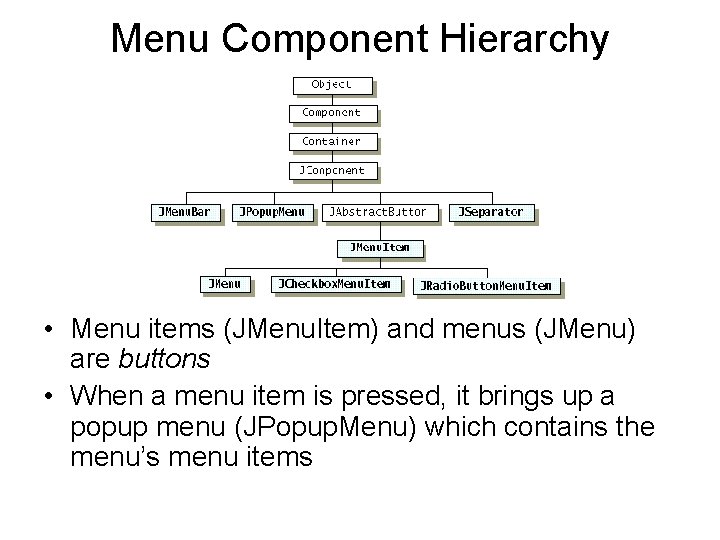
Menu Component Hierarchy • Menu items (JMenu. Item) and menus (JMenu) are buttons • When a menu item is pressed, it brings up a popup menu (JPopup. Menu) which contains the menu’s menu items
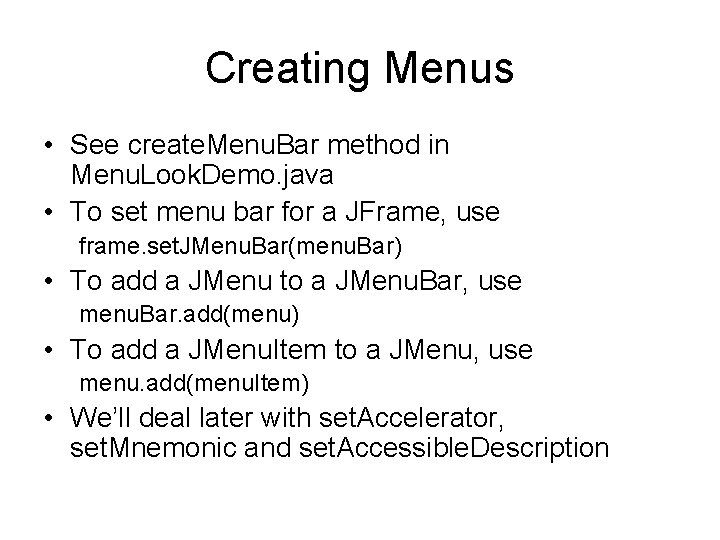
Creating Menus • See create. Menu. Bar method in Menu. Look. Demo. java • To set menu bar for a JFrame, use frame. set. JMenu. Bar(menu. Bar) • To add a JMenu to a JMenu. Bar, use menu. Bar. add(menu) • To add a JMenu. Item to a JMenu, use menu. add(menu. Item) • We’ll deal later with set. Accelerator, set. Mnemonic and set. Accessible. Description
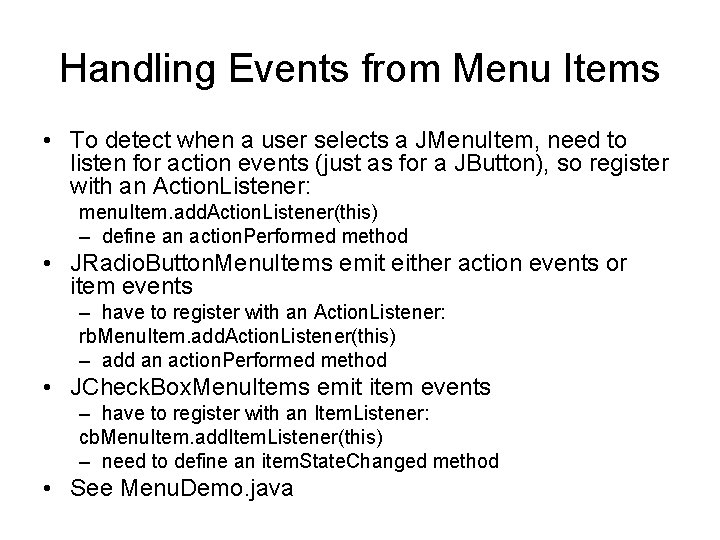
Handling Events from Menu Items • To detect when a user selects a JMenu. Item, need to listen for action events (just as for a JButton), so register with an Action. Listener: menu. Item. add. Action. Listener(this) – define an action. Performed method • JRadio. Button. Menu. Items emit either action events or item events – have to register with an Action. Listener: rb. Menu. Item. add. Action. Listener(this) – add an action. Performed method • JCheck. Box. Menu. Items emit item events – have to register with an Item. Listener: cb. Menu. Item. add. Item. Listener(this) – need to define an item. State. Changed method • See Menu. Demo. java
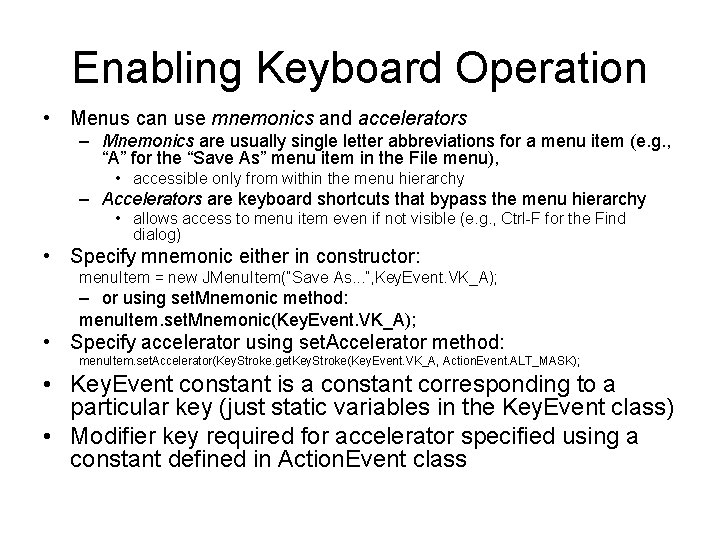
Enabling Keyboard Operation • Menus can use mnemonics and accelerators – Mnemonics are usually single letter abbreviations for a menu item (e. g. , “A” for the “Save As” menu item in the File menu), • accessible only from within the menu hierarchy – Accelerators are keyboard shortcuts that bypass the menu hierarchy • allows access to menu item even if not visible (e. g. , Ctrl-F for the Find dialog) • Specify mnemonic either in constructor: menu. Item = new JMenu. Item(“Save As. . . ”, Key. Event. VK_A); – or using set. Mnemonic method: menu. Item. set. Mnemonic(Key. Event. VK_A); • Specify accelerator using set. Accelerator method: menu. Item. set. Accelerator(Key. Stroke. get. Key. Stroke(Key. Event. VK_A, Action. Event. ALT_MASK); • Key. Event constant is a constant corresponding to a particular key (just static variables in the Key. Event class) • Modifier key required for accelerator specified using a constant defined in Action. Event class