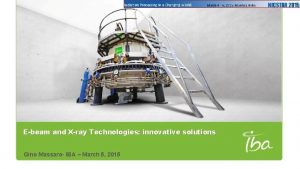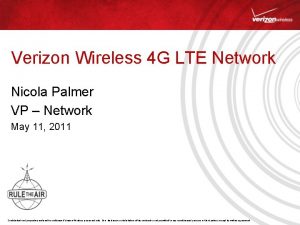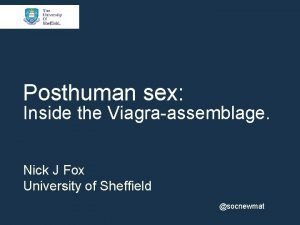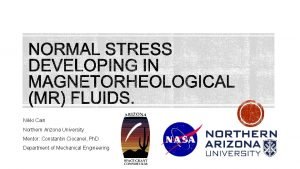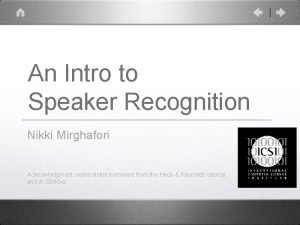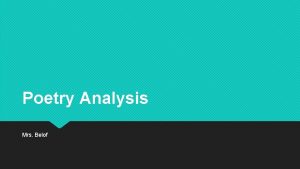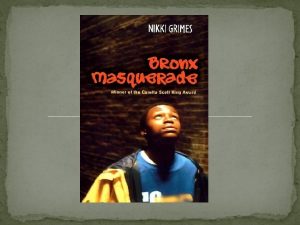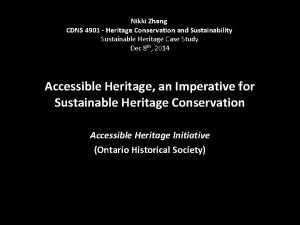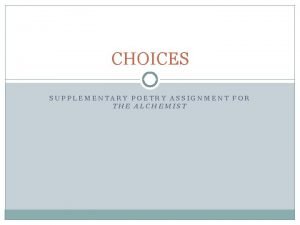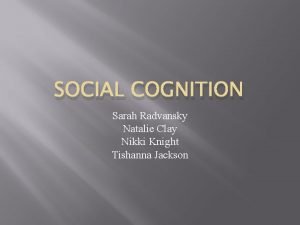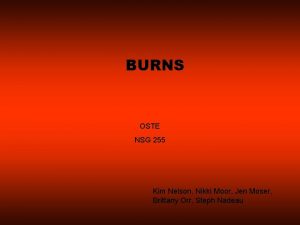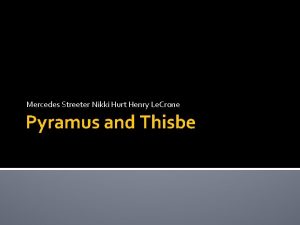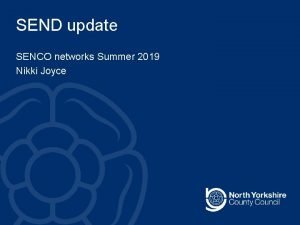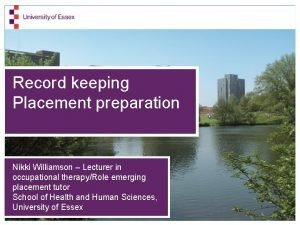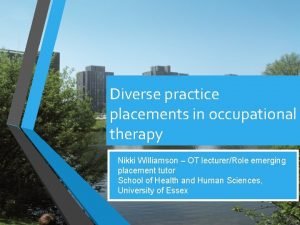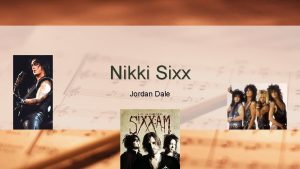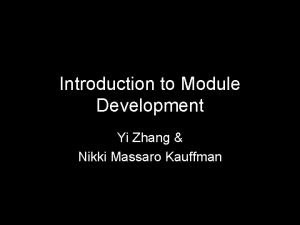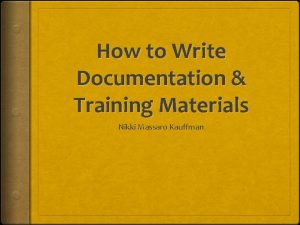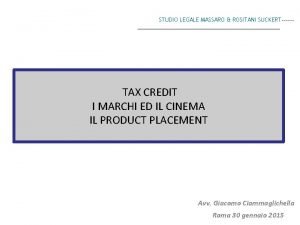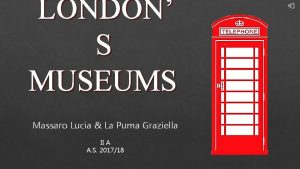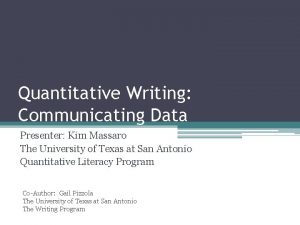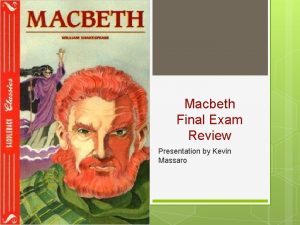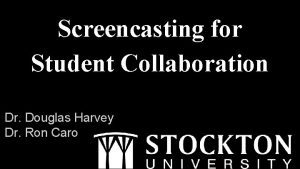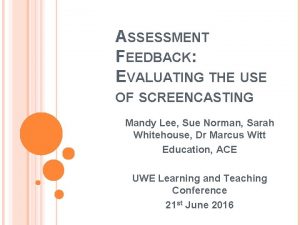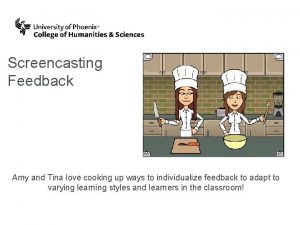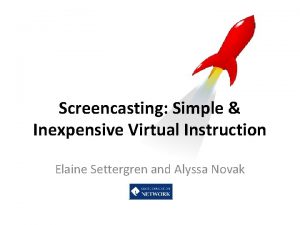Creating e Learning with Screencasting Software Nikki Massaro
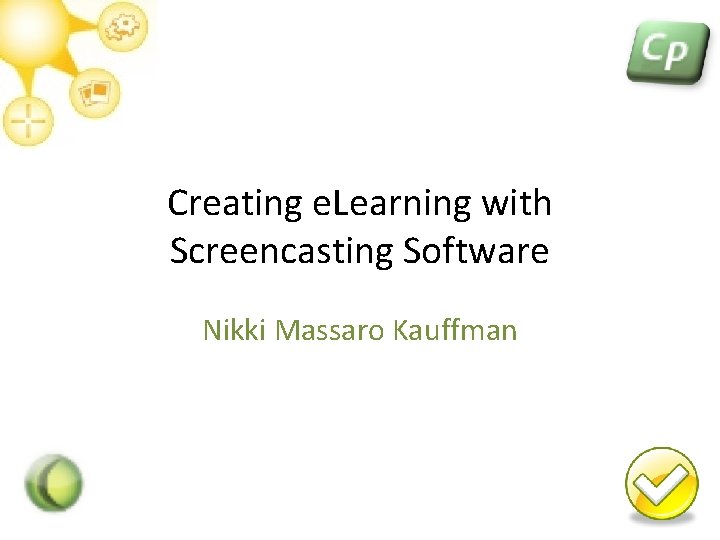
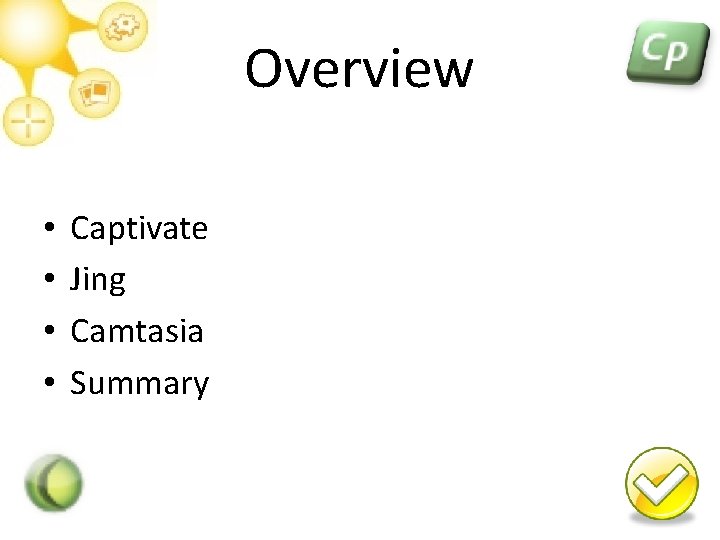
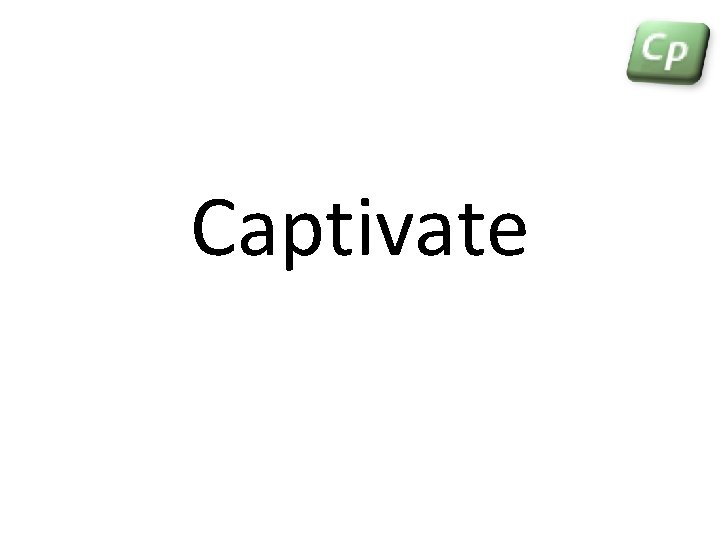
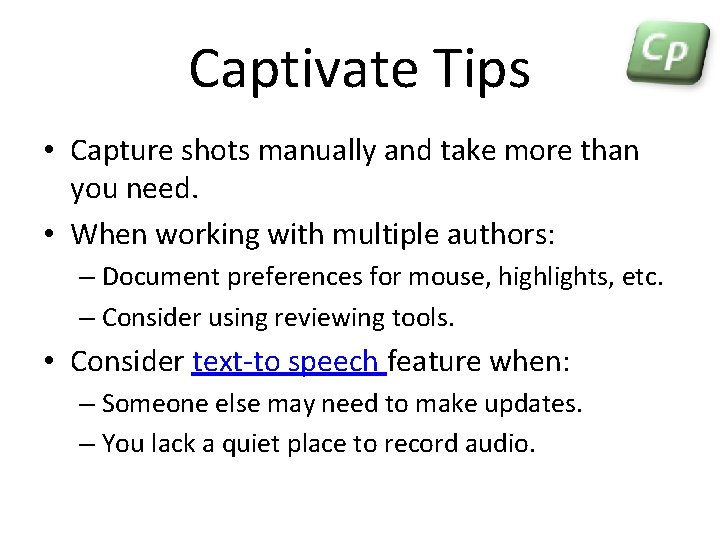
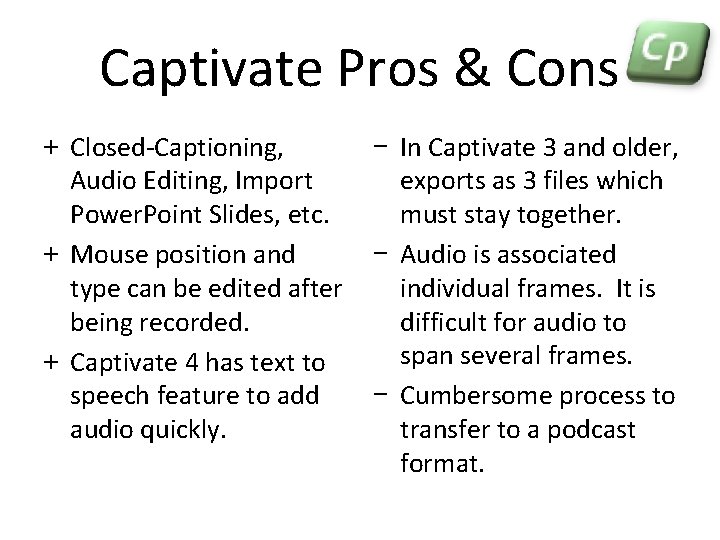
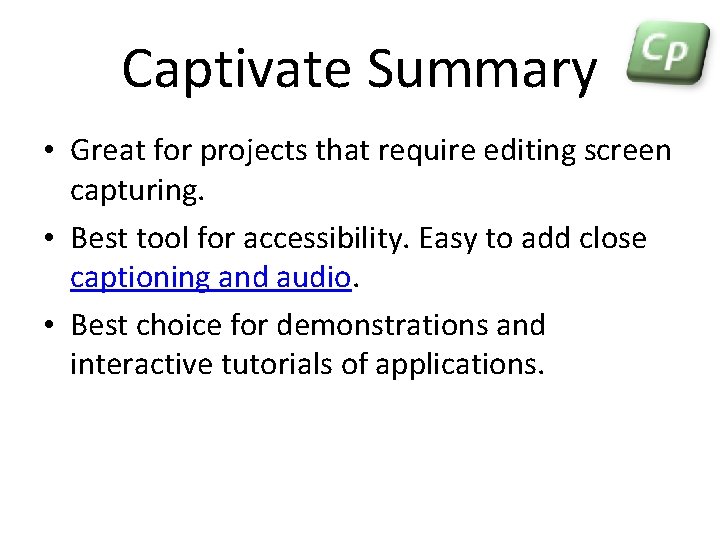
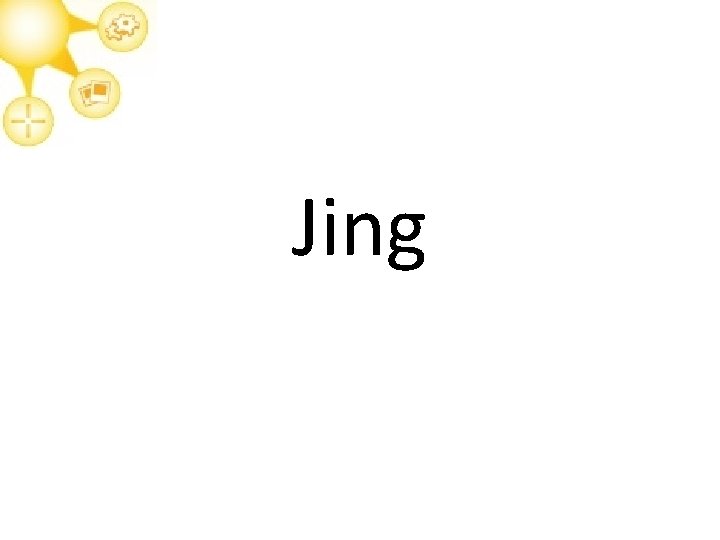
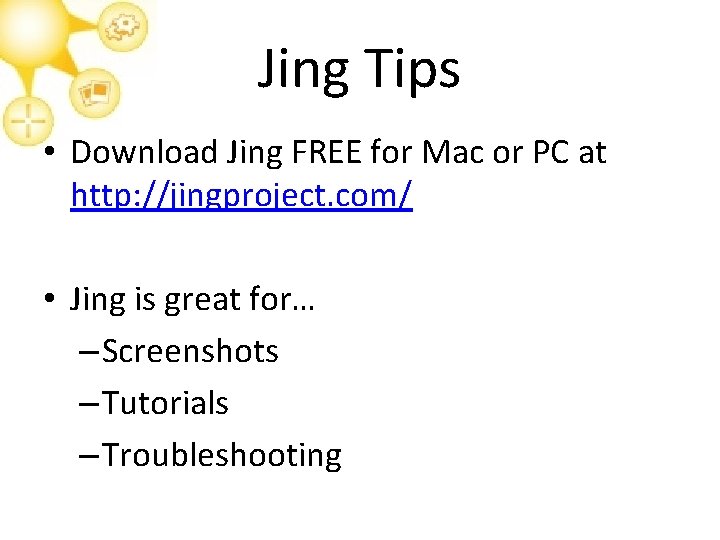
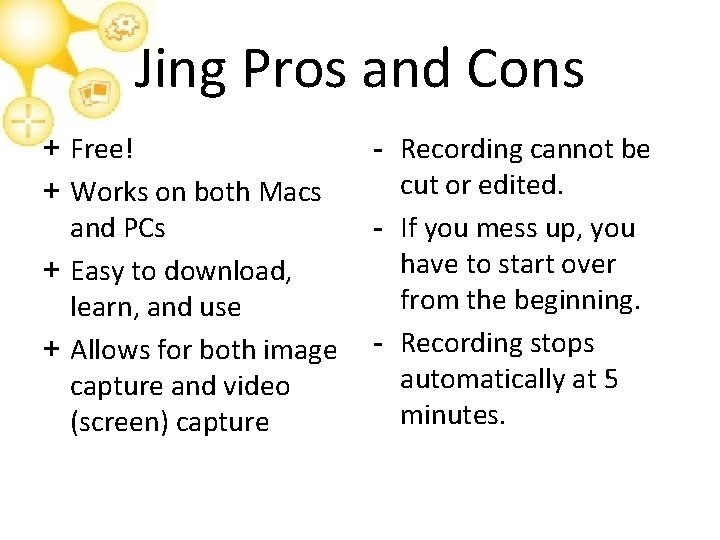
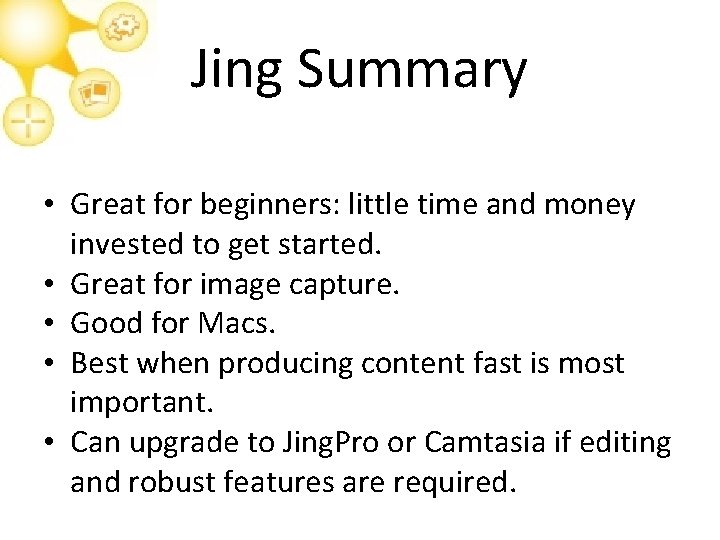
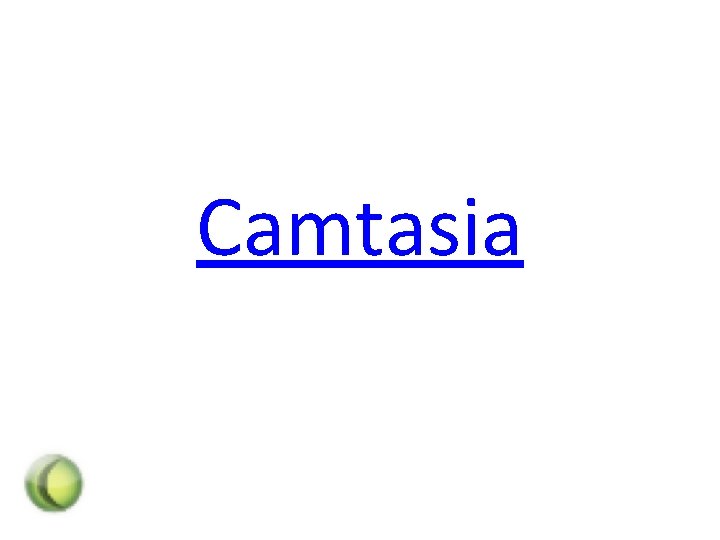
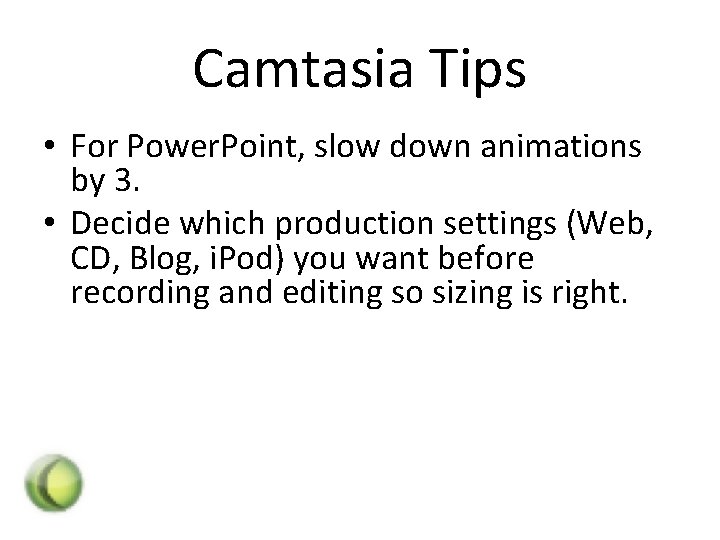
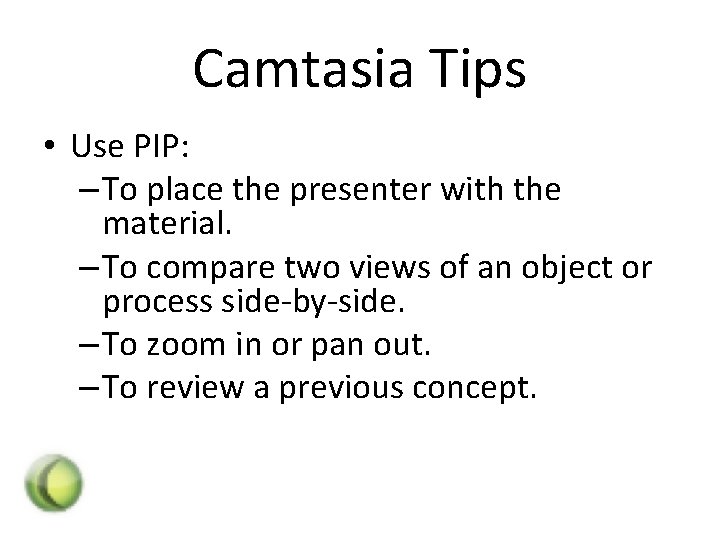
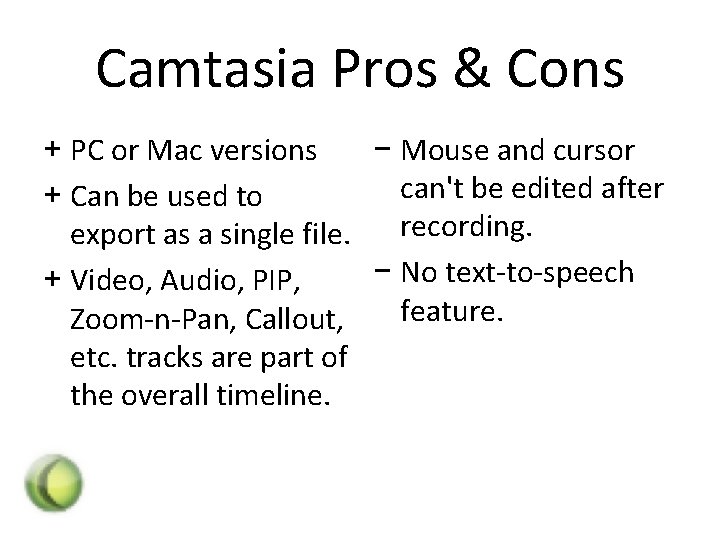
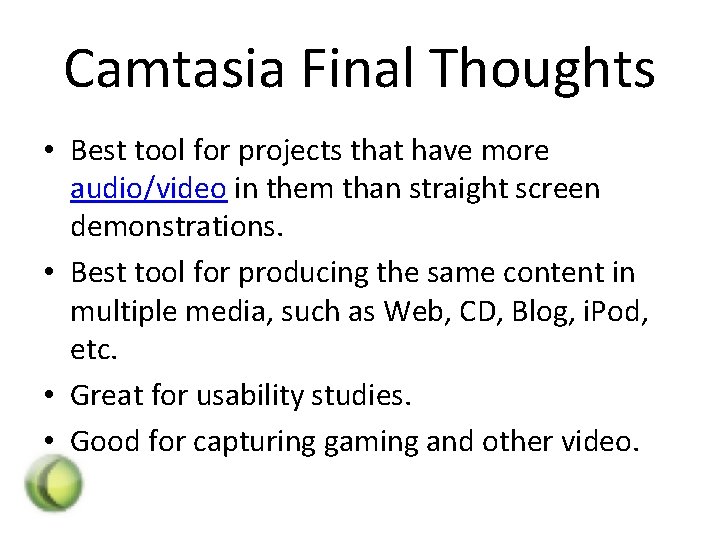
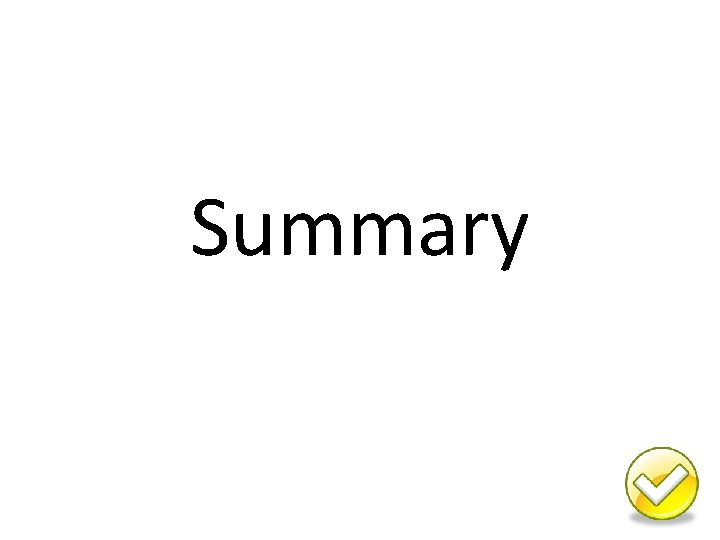
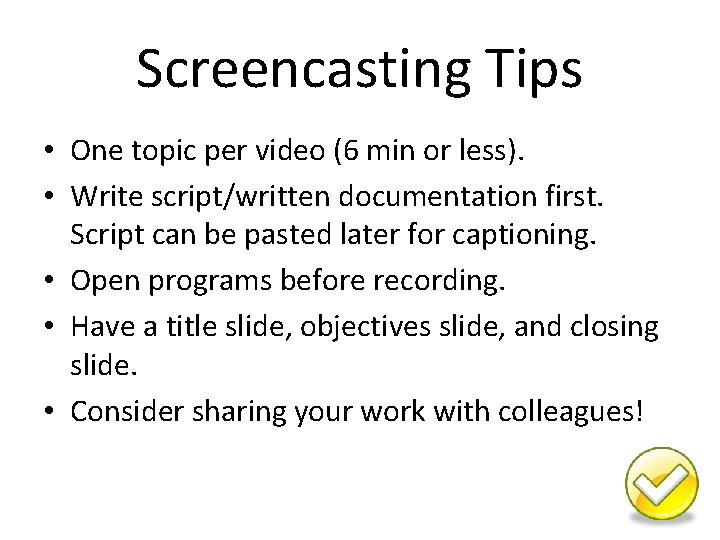
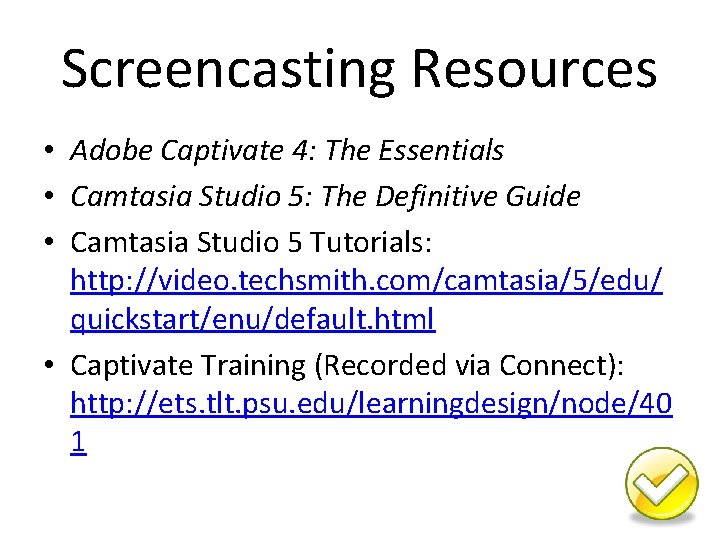
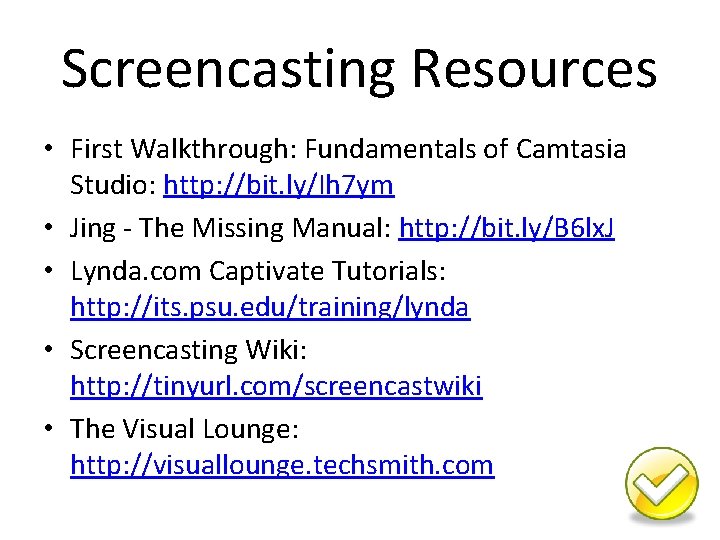
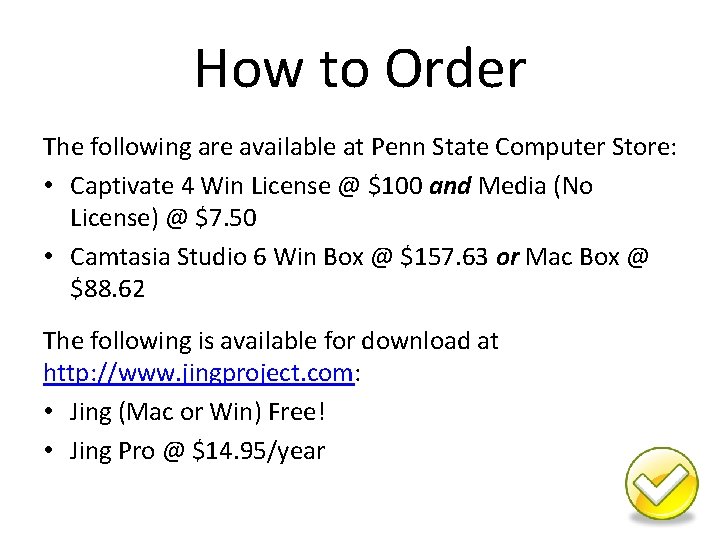
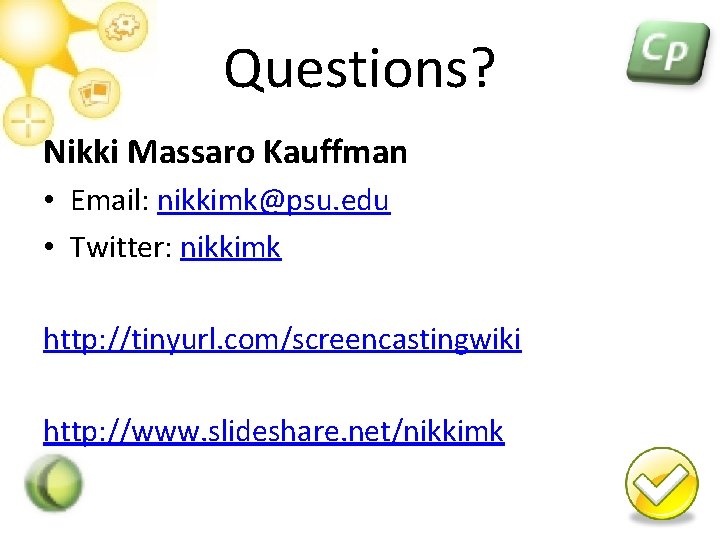
- Slides: 21
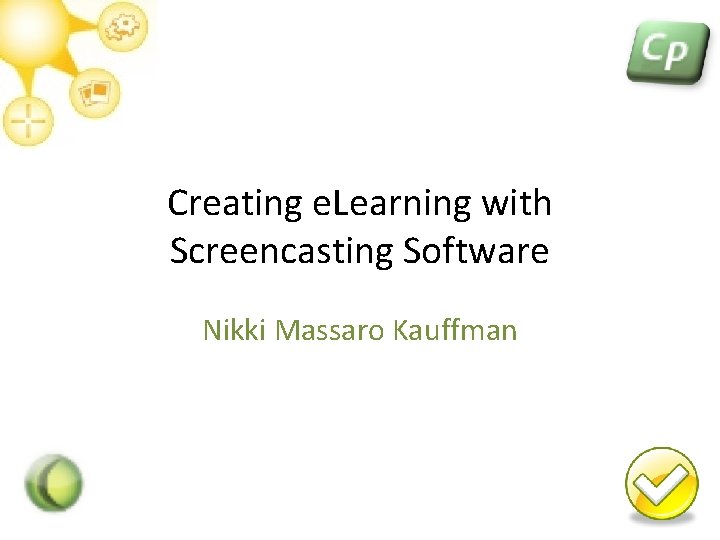
Creating e. Learning with Screencasting Software Nikki Massaro Kauffman
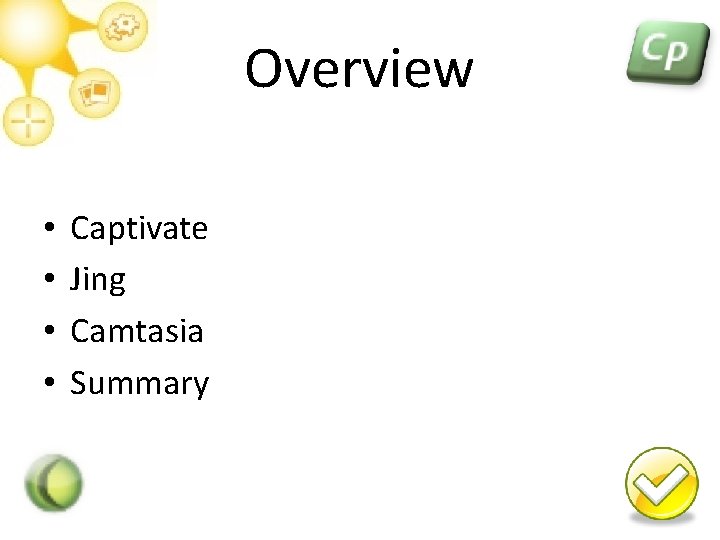
Overview • • Captivate Jing Camtasia Summary
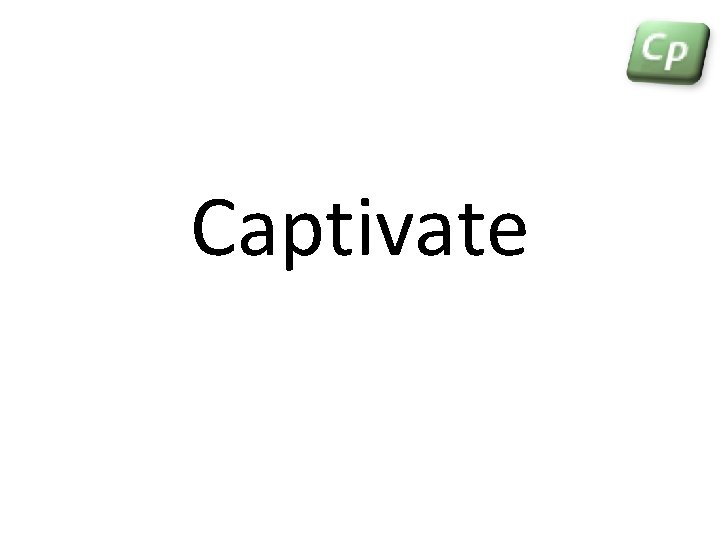
Captivate
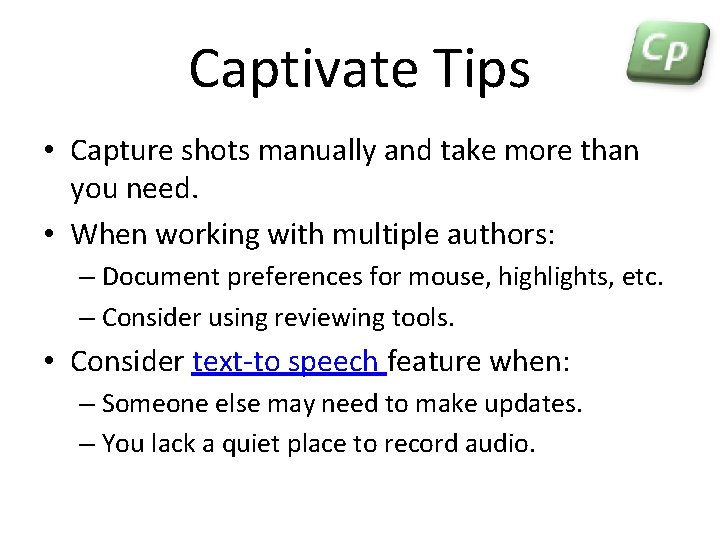
Captivate Tips • Capture shots manually and take more than you need. • When working with multiple authors: – Document preferences for mouse, highlights, etc. – Consider using reviewing tools. • Consider text-to speech feature when: – Someone else may need to make updates. – You lack a quiet place to record audio.
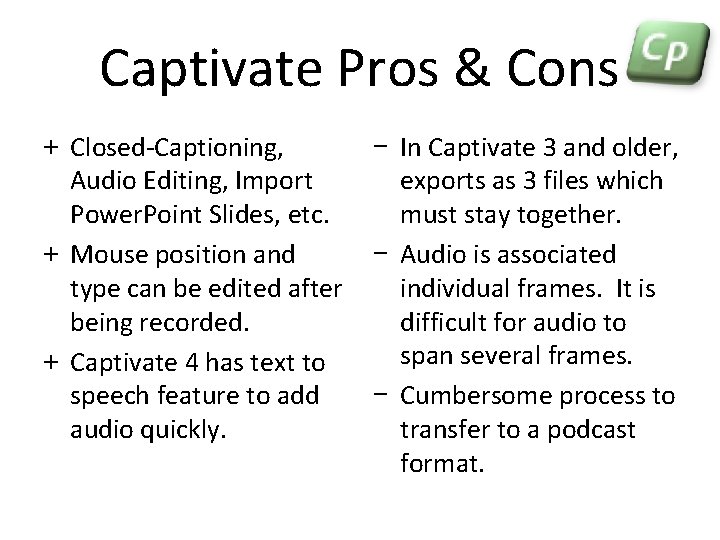
Captivate Pros & Cons + Closed-Captioning, Audio Editing, Import Power. Point Slides, etc. + Mouse position and type can be edited after being recorded. + Captivate 4 has text to speech feature to add audio quickly. − In Captivate 3 and older, exports as 3 files which must stay together. − Audio is associated individual frames. It is difficult for audio to span several frames. − Cumbersome process to transfer to a podcast format.
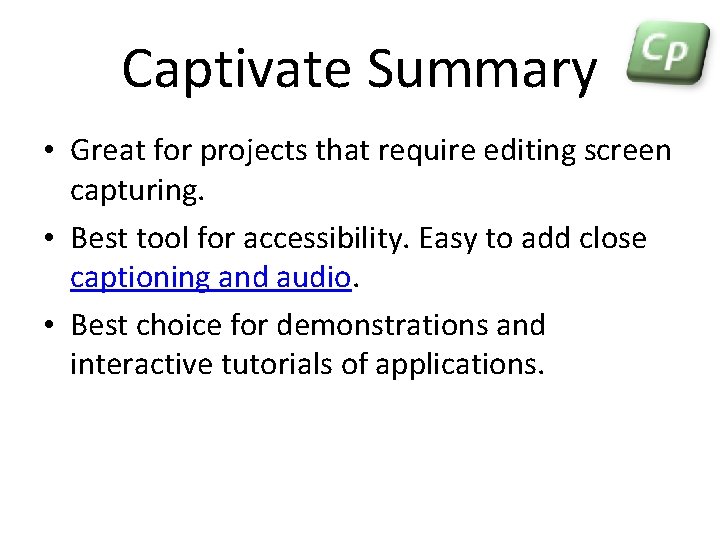
Captivate Summary • Great for projects that require editing screen capturing. • Best tool for accessibility. Easy to add close captioning and audio. • Best choice for demonstrations and interactive tutorials of applications.
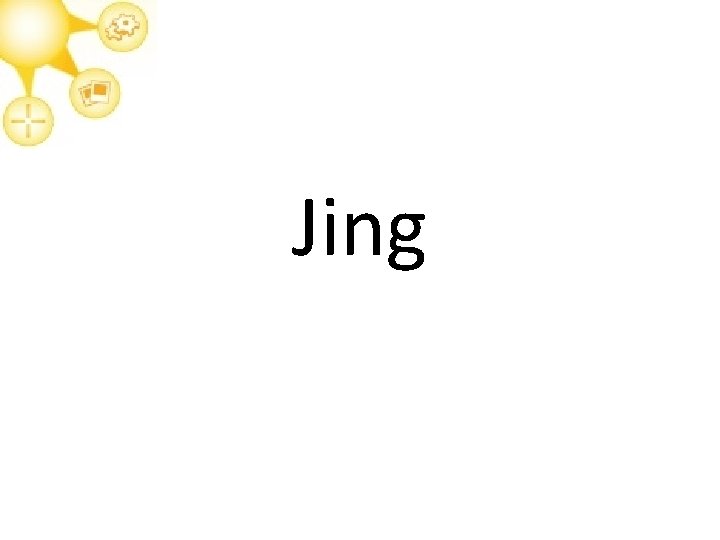
Jing
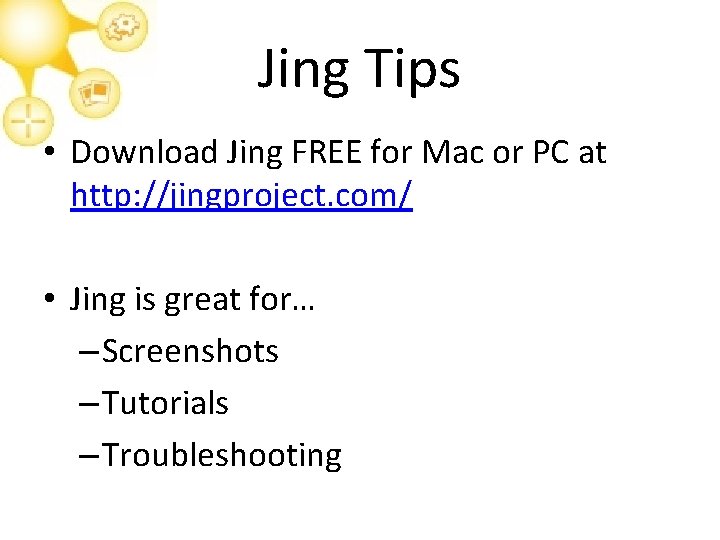
Jing Tips • Download Jing FREE for Mac or PC at http: //jingproject. com/ • Jing is great for… – Screenshots – Tutorials – Troubleshooting
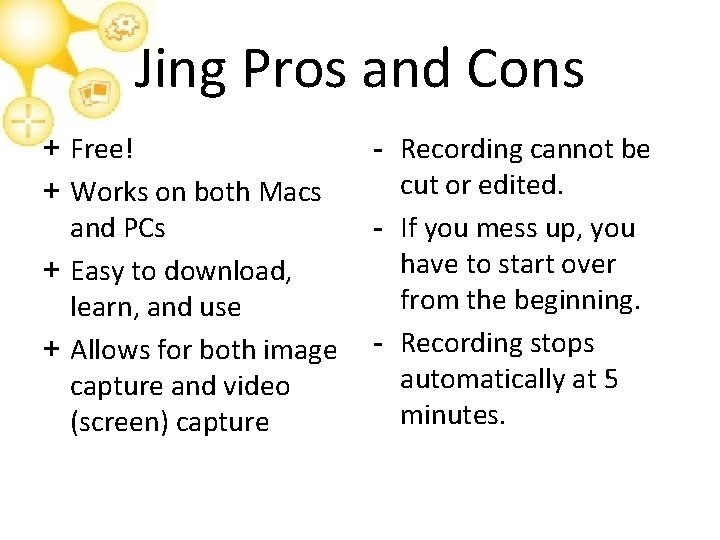
Jing Pros and Cons + Free! + Works on both Macs and PCs + Easy to download, learn, and use + Allows for both image capture and video (screen) capture - Recording cannot be cut or edited. - If you mess up, you have to start over from the beginning. - Recording stops automatically at 5 minutes.
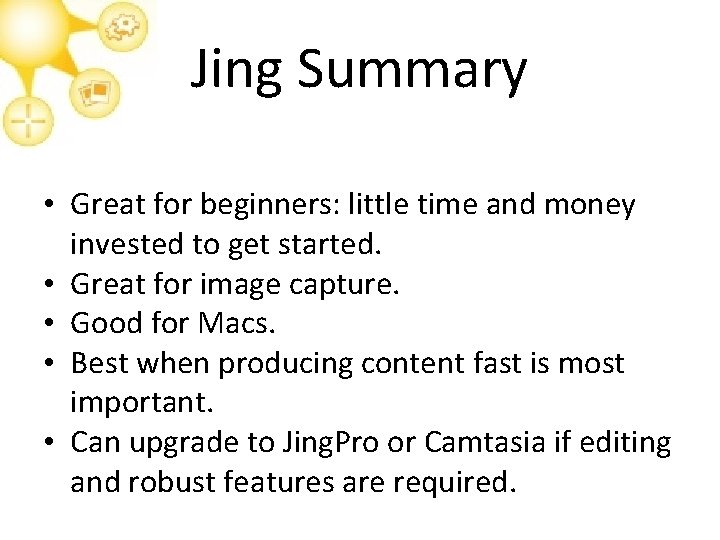
Jing Summary • Great for beginners: little time and money invested to get started. • Great for image capture. • Good for Macs. • Best when producing content fast is most important. • Can upgrade to Jing. Pro or Camtasia if editing and robust features are required.
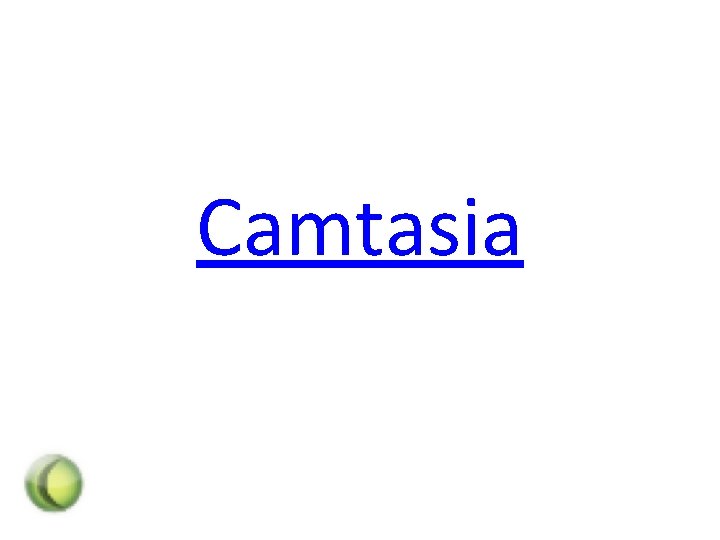
Camtasia
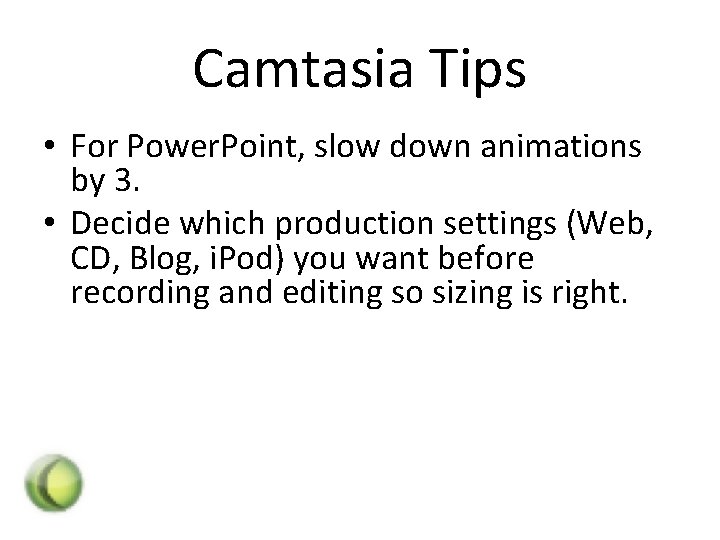
Camtasia Tips • For Power. Point, slow down animations by 3. • Decide which production settings (Web, CD, Blog, i. Pod) you want before recording and editing so sizing is right.
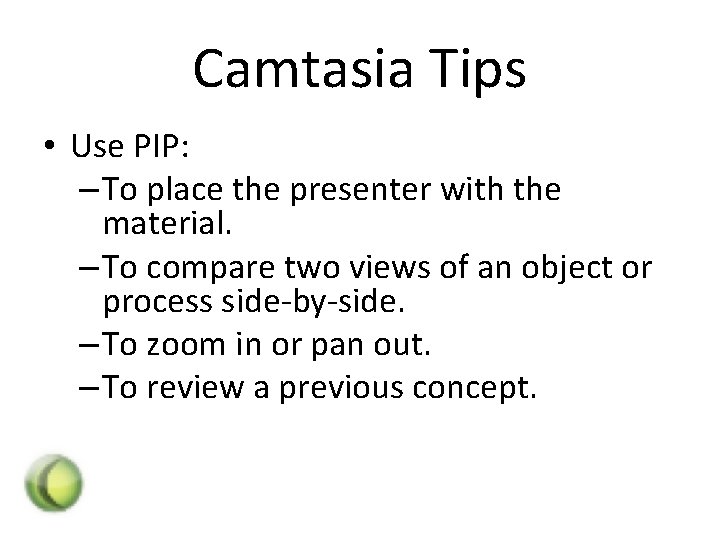
Camtasia Tips • Use PIP: – To place the presenter with the material. – To compare two views of an object or process side-by-side. – To zoom in or pan out. – To review a previous concept.
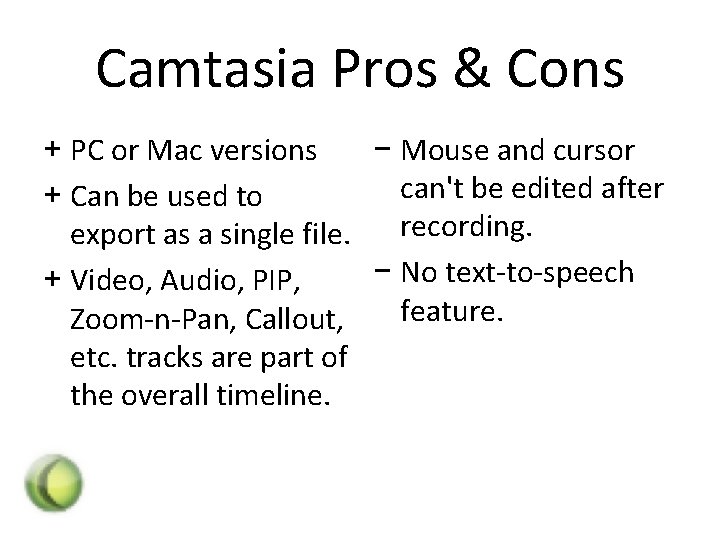
Camtasia Pros & Cons + PC or Mac versions − Mouse and cursor can't be edited after + Can be used to recording. export as a single file. − No text-to-speech + Video, Audio, PIP, feature. Zoom-n-Pan, Callout, etc. tracks are part of the overall timeline.
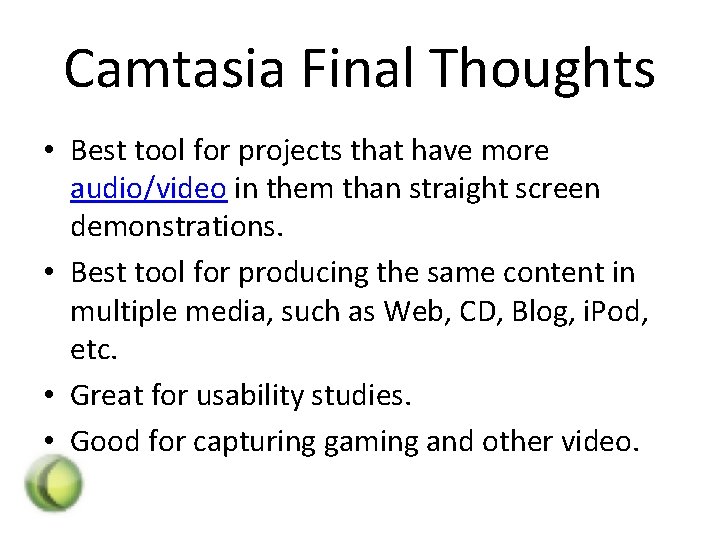
Camtasia Final Thoughts • Best tool for projects that have more audio/video in them than straight screen demonstrations. • Best tool for producing the same content in multiple media, such as Web, CD, Blog, i. Pod, etc. • Great for usability studies. • Good for capturing gaming and other video.
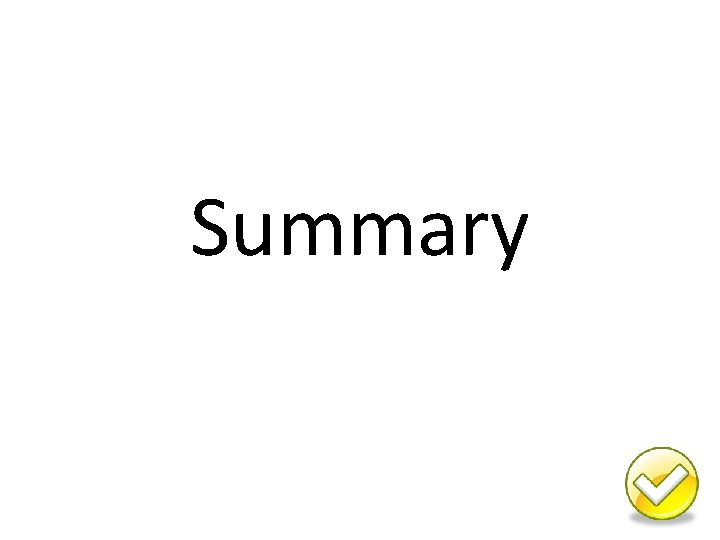
Summary
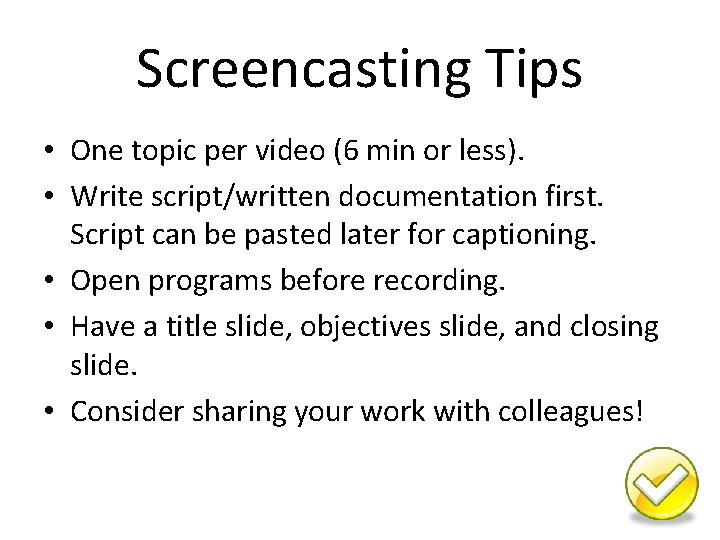
Screencasting Tips • One topic per video (6 min or less). • Write script/written documentation first. Script can be pasted later for captioning. • Open programs before recording. • Have a title slide, objectives slide, and closing slide. • Consider sharing your work with colleagues!
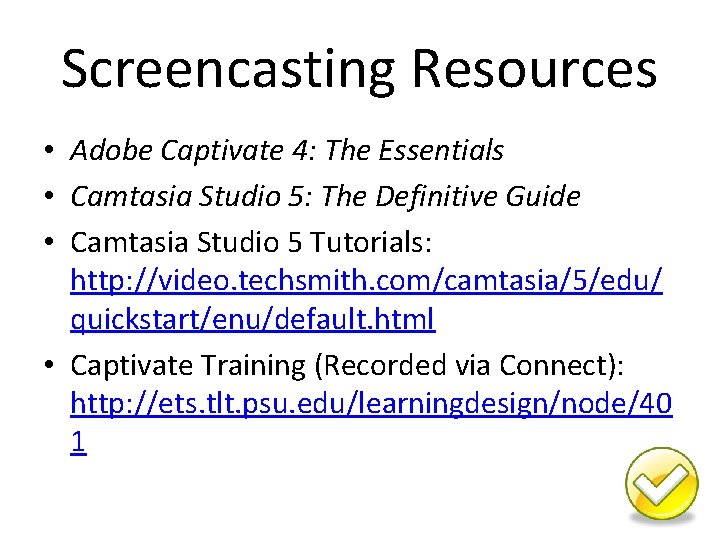
Screencasting Resources • Adobe Captivate 4: The Essentials • Camtasia Studio 5: The Definitive Guide • Camtasia Studio 5 Tutorials: http: //video. techsmith. com/camtasia/5/edu/ quickstart/enu/default. html • Captivate Training (Recorded via Connect): http: //ets. tlt. psu. edu/learningdesign/node/40 1
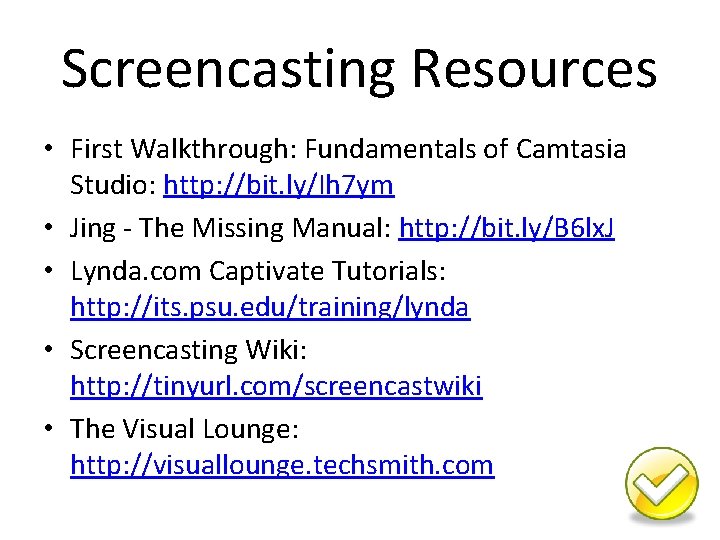
Screencasting Resources • First Walkthrough: Fundamentals of Camtasia Studio: http: //bit. ly/Ih 7 ym • Jing - The Missing Manual: http: //bit. ly/B 6 lx. J • Lynda. com Captivate Tutorials: http: //its. psu. edu/training/lynda • Screencasting Wiki: http: //tinyurl. com/screencastwiki • The Visual Lounge: http: //visuallounge. techsmith. com
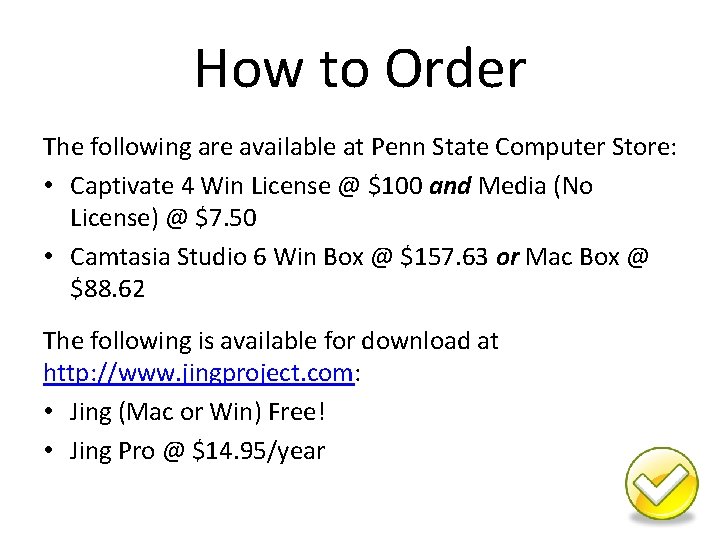
How to Order The following are available at Penn State Computer Store: • Captivate 4 Win License @ $100 and Media (No License) @ $7. 50 • Camtasia Studio 6 Win Box @ $157. 63 or Mac Box @ $88. 62 The following is available for download at http: //www. jingproject. com: • Jing (Mac or Win) Free! • Jing Pro @ $14. 95/year
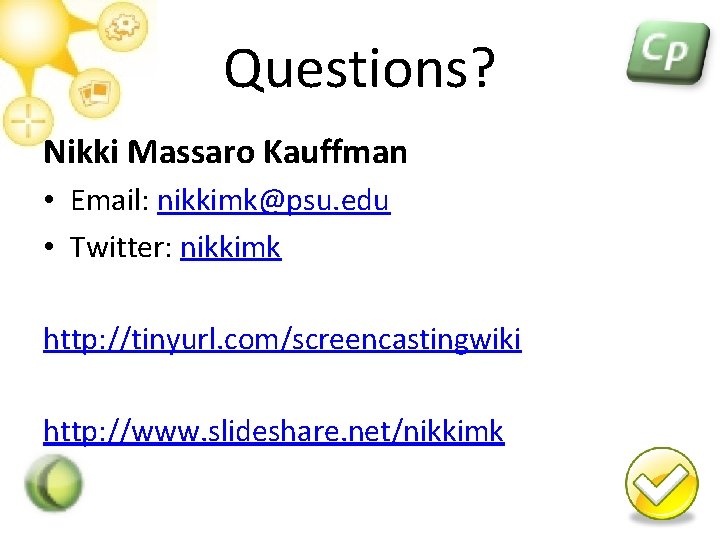
Questions? Nikki Massaro Kauffman • Email: nikkimk@psu. edu • Twitter: nikkimk http: //tinyurl. com/screencastingwiki http: //www. slideshare. net/nikkimk
 Gino massaro
Gino massaro Nikki palmer verizon
Nikki palmer verizon Nikki fairchild porn
Nikki fairchild porn Nikki gardiner
Nikki gardiner Constantin ciocanel
Constantin ciocanel Nikki fairchild sex
Nikki fairchild sex Nikki mirghafori
Nikki mirghafori Warren pryor theme
Warren pryor theme Breaksteach
Breaksteach Mackenzie hollister bedroom
Mackenzie hollister bedroom Nikki grimes real name
Nikki grimes real name Nikki zhang
Nikki zhang Martin seligman kerry mueller
Martin seligman kerry mueller Fun facts about helium
Fun facts about helium Hard choices jojoba mansell
Hard choices jojoba mansell Xxx natalie knight
Xxx natalie knight Nikki
Nikki Nikki hurt
Nikki hurt Nikki joyce
Nikki joyce Ot soap note example
Ot soap note example Complex febrile
Complex febrile Nikki williamson
Nikki williamson