Creating Databases ACCESS LESSON 2 Templates Template A
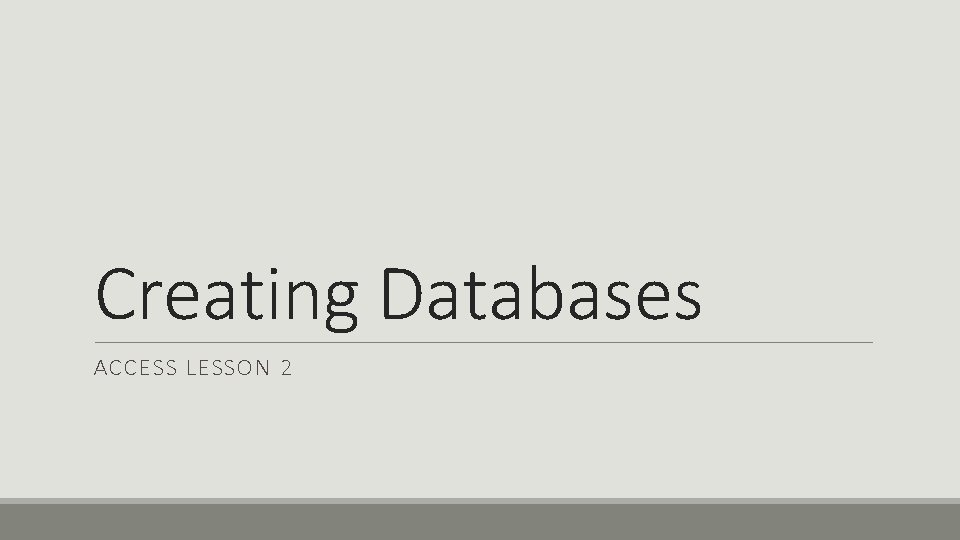
Creating Databases ACCESS LESSON 2
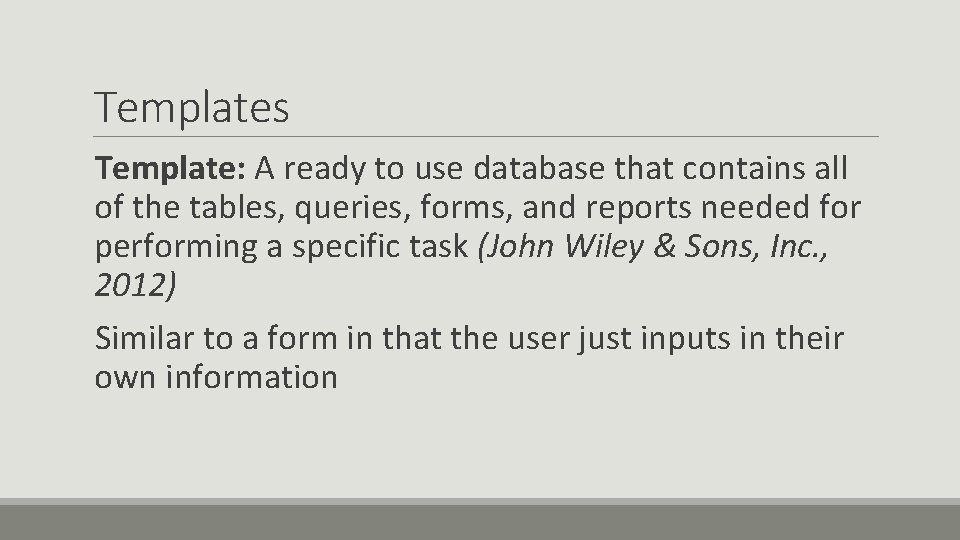
Templates Template: A ready to use database that contains all of the tables, queries, forms, and reports needed for performing a specific task (John Wiley & Sons, Inc. , 2012) Similar to a form in that the user just inputs in their own information
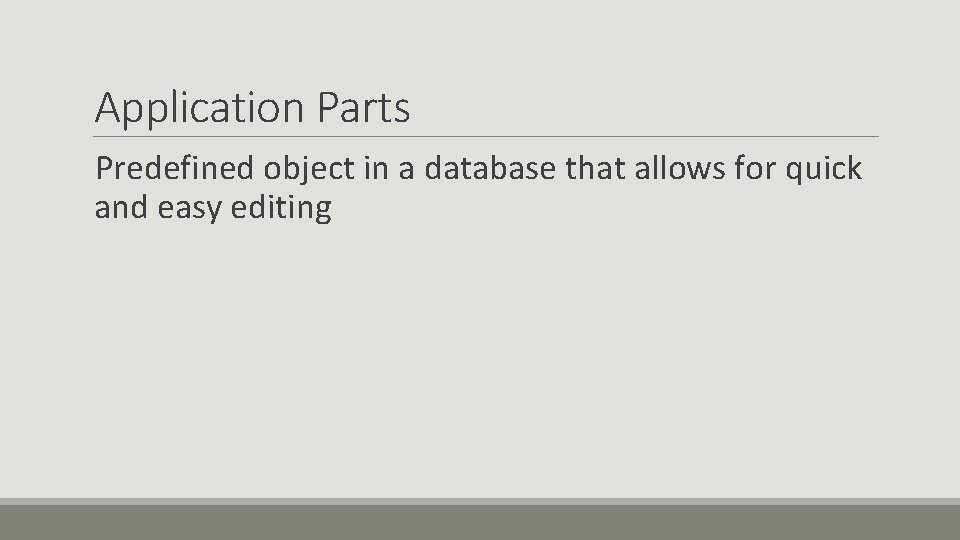
Application Parts Predefined object in a database that allows for quick and easy editing
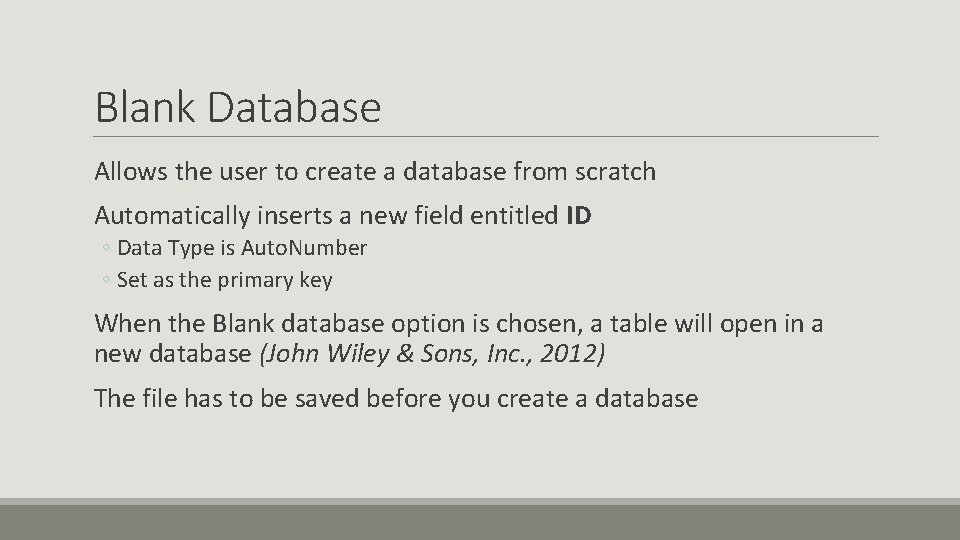
Blank Database Allows the user to create a database from scratch Automatically inserts a new field entitled ID ◦ Data Type is Auto. Number ◦ Set as the primary key When the Blank database option is chosen, a table will open in a new database (John Wiley & Sons, Inc. , 2012) The file has to be saved before you create a database
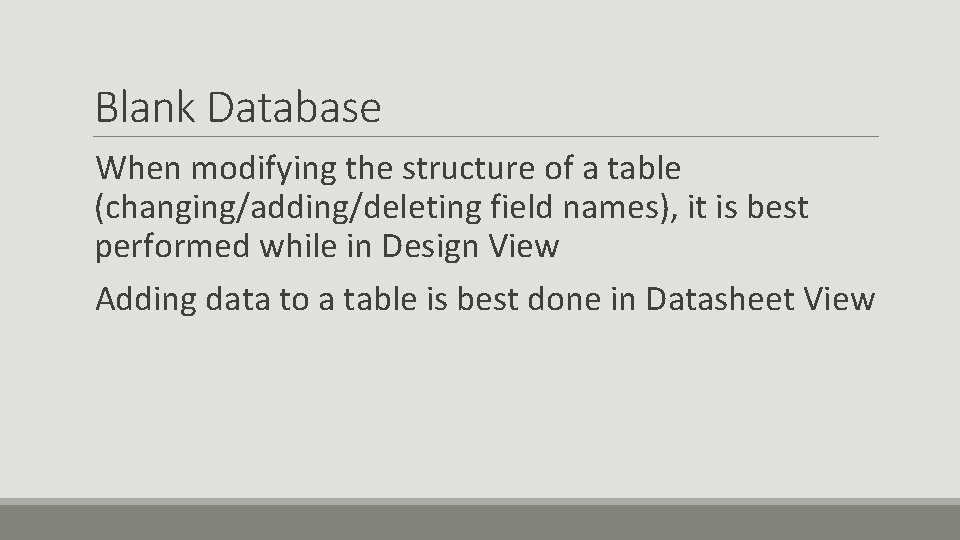
Blank Database When modifying the structure of a table (changing/adding/deleting field names), it is best performed while in Design View Adding data to a table is best done in Datasheet View
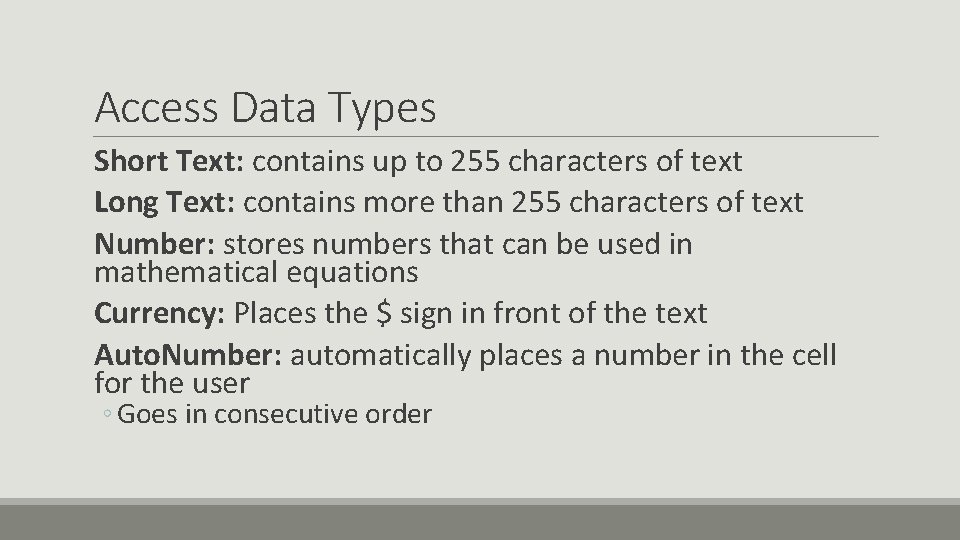
Access Data Types Short Text: contains up to 255 characters of text Long Text: contains more than 255 characters of text Number: stores numbers that can be used in mathematical equations Currency: Places the $ sign in front of the text Auto. Number: automatically places a number in the cell for the user ◦ Goes in consecutive order
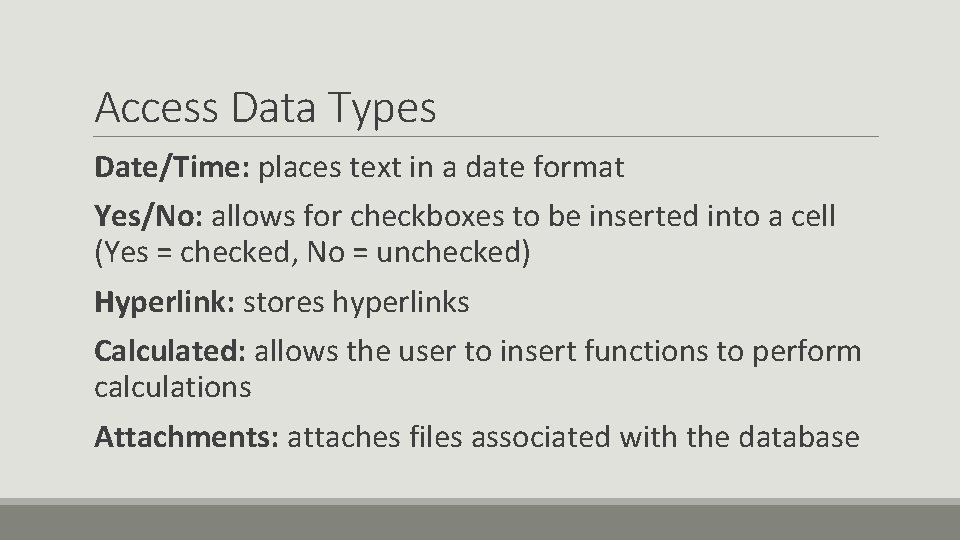
Access Data Types Date/Time: places text in a date format Yes/No: allows for checkboxes to be inserted into a cell (Yes = checked, No = unchecked) Hyperlink: stores hyperlinks Calculated: allows the user to insert functions to perform calculations Attachments: attaches files associated with the database
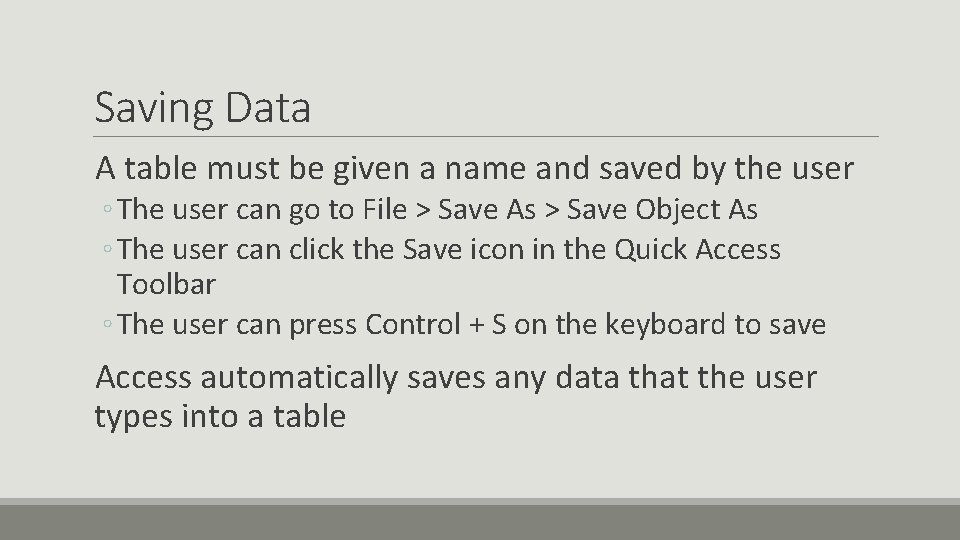
Saving Data A table must be given a name and saved by the user ◦ The user can go to File > Save As > Save Object As ◦ The user can click the Save icon in the Quick Access Toolbar ◦ The user can press Control + S on the keyboard to save Access automatically saves any data that the user types into a table
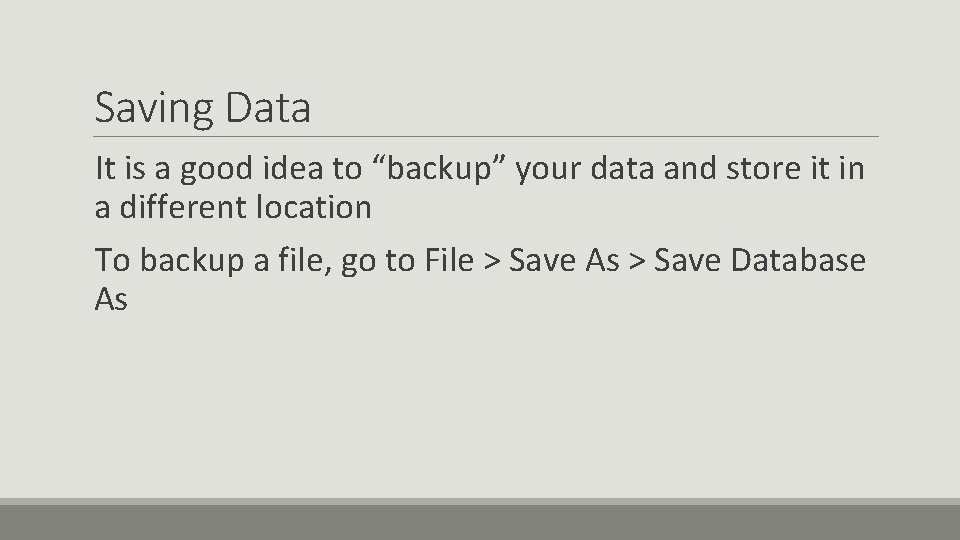
Saving Data It is a good idea to “backup” your data and store it in a different location To backup a file, go to File > Save As > Save Database As
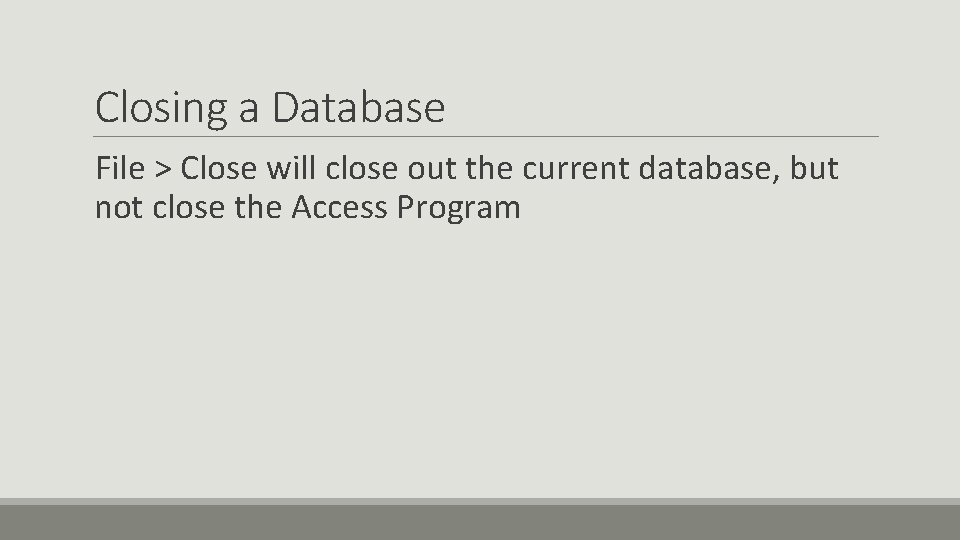
Closing a Database File > Close will close out the current database, but not close the Access Program
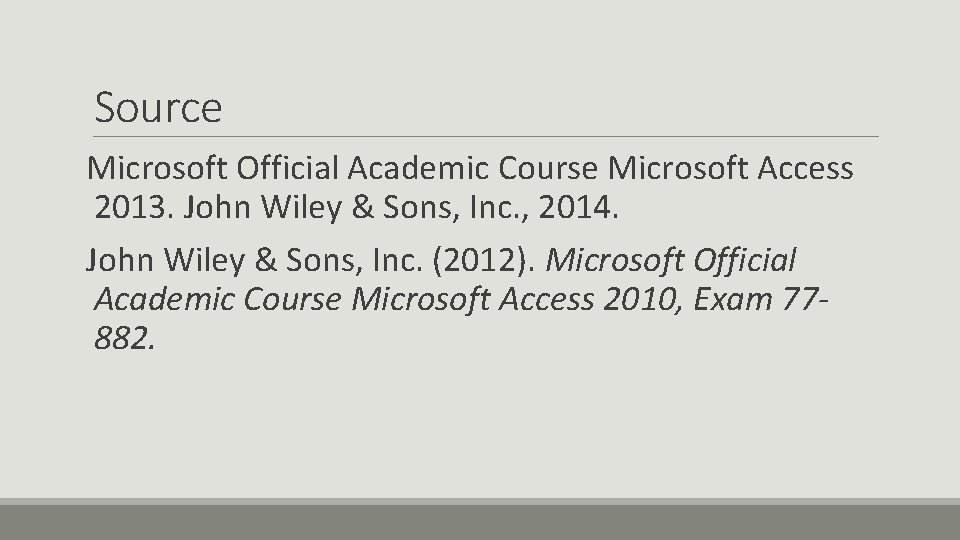
Source Microsoft Official Academic Course Microsoft Access 2013. John Wiley & Sons, Inc. , 2014. John Wiley & Sons, Inc. (2012). Microsoft Official Academic Course Microsoft Access 2010, Exam 77882.
- Slides: 11