Creating And Publishing A Webpage You will learn
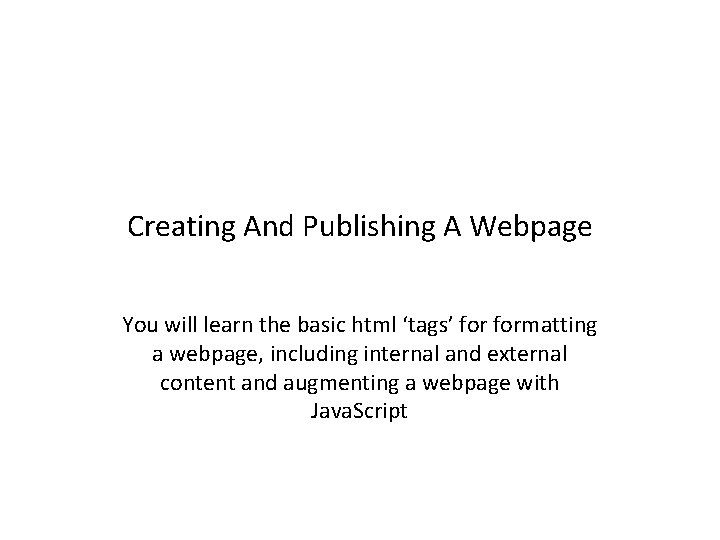
Creating And Publishing A Webpage You will learn the basic html ‘tags’ formatting a webpage, including internal and external content and augmenting a webpage with Java. Script
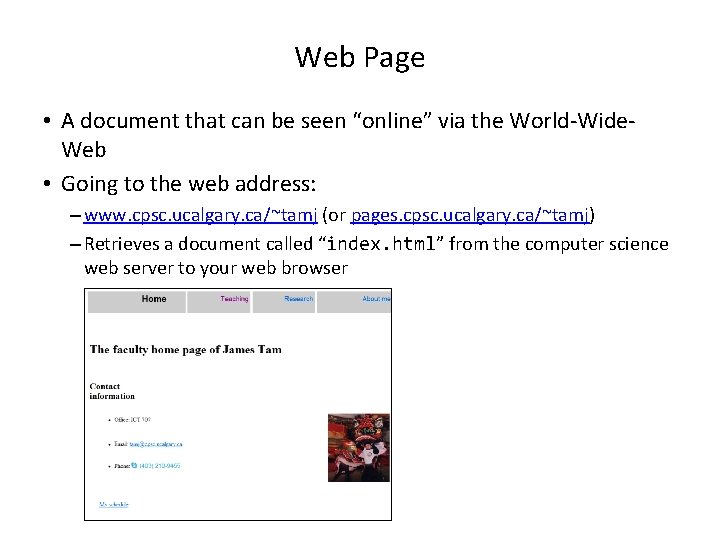
Web Page • A document that can be seen “online” via the World-Wide. Web • Going to the web address: – www. cpsc. ucalgary. ca/~tamj (or pages. cpsc. ucalgary. ca/~tamj) – Retrieves a document called “index. html” from the computer science web server to your web browser
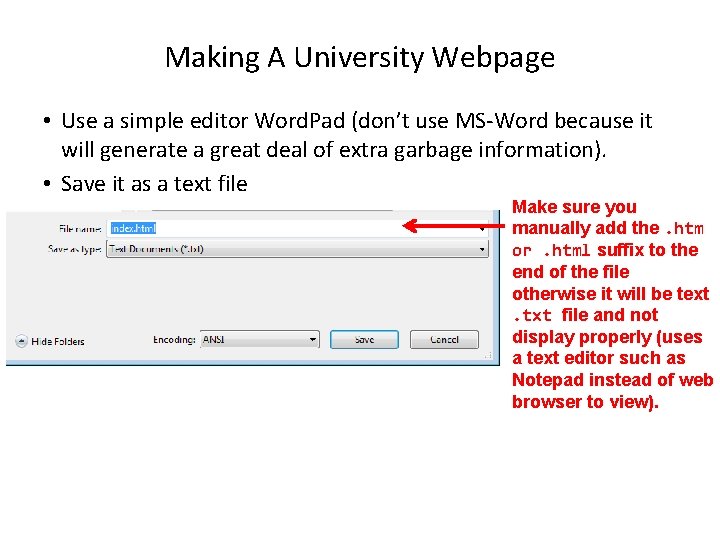
Making A University Webpage • Use a simple editor Word. Pad (don’t use MS-Word because it will generate a great deal of extra garbage information). • Save it as a text file Make sure you manually add the. htm or. html suffix to the end of the file otherwise it will be text. txt file and not display properly (uses a text editor such as Notepad instead of web browser to view).
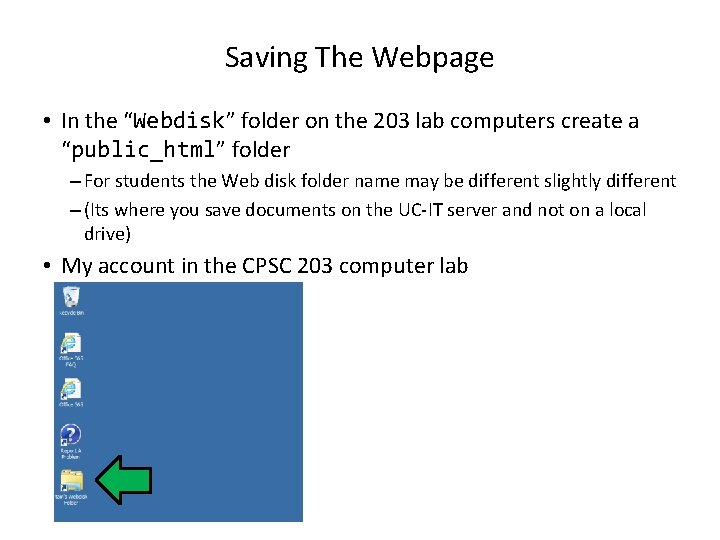
Saving The Webpage • In the “Webdisk” folder on the 203 lab computers create a “public_html” folder – For students the Web disk folder name may be different slightly different – (Its where you save documents on the UC-IT server and not on a local drive) • My account in the CPSC 203 computer lab
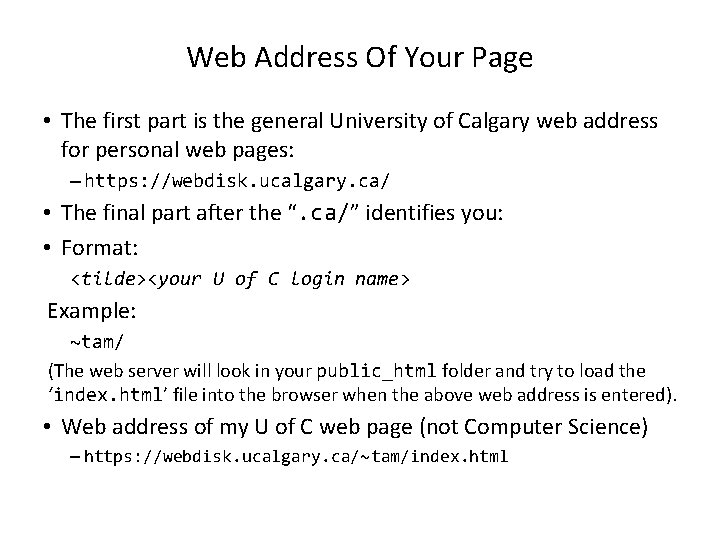
Web Address Of Your Page • The first part is the general University of Calgary web address for personal web pages: – https: //webdisk. ucalgary. ca/ • The final part after the “. ca/” identifies you: • Format: <tilde><your U of C login name> Example: ~tam/ (The web server will look in your public_html folder and try to load the ‘index. html’ file into the browser when the above web address is entered). • Web address of my U of C web page (not Computer Science) – https: //webdisk. ucalgary. ca/~tam/index. html
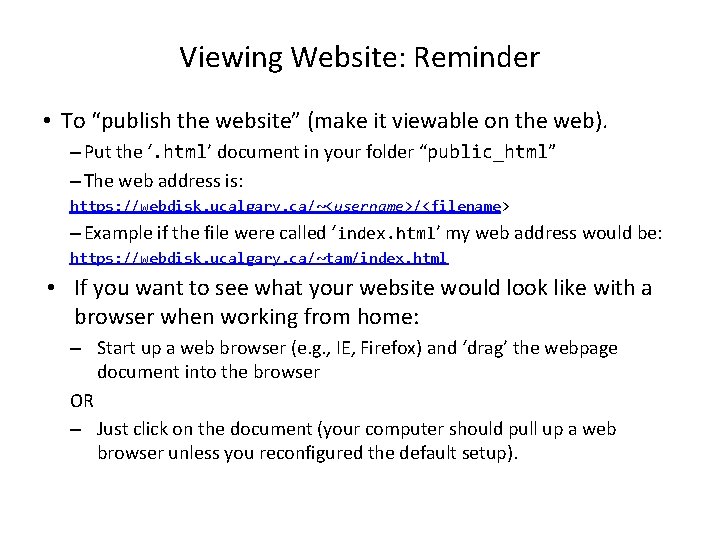
Viewing Website: Reminder • To “publish the website” (make it viewable on the web). – Put the ‘. html’ document in your folder “public_html” – The web address is: https: //webdisk. ucalgary. ca/~<username>/<filename> – Example if the file were called ‘index. html’ my web address would be: https: //webdisk. ucalgary. ca/~tam/index. html • If you want to see what your website would look like with a browser when working from home: – Start up a web browser (e. g. , IE, Firefox) and ‘drag’ the webpage document into the browser OR – Just click on the document (your computer should pull up a web browser unless you reconfigured the default setup).
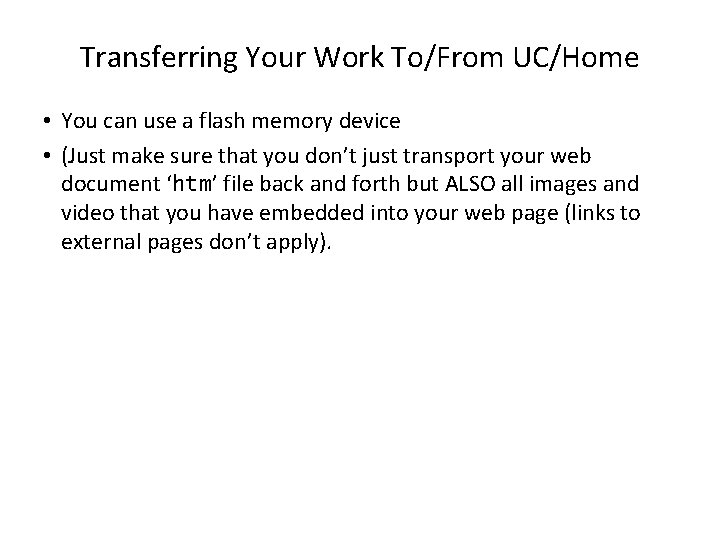
Transferring Your Work To/From UC/Home • You can use a flash memory device • (Just make sure that you don’t just transport your web document ‘htm’ file back and forth but ALSO all images and video that you have embedded into your web page (links to external pages don’t apply).
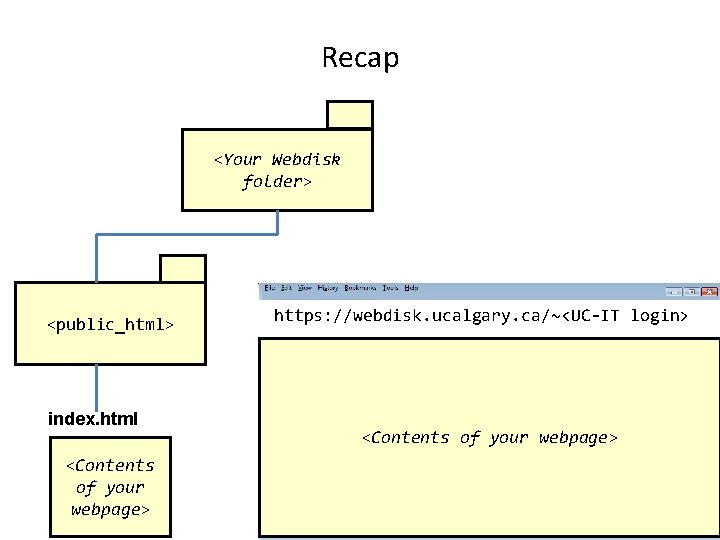
Recap <Your Webdisk folder> <public_html> index. html <Contents of your webpage> https: //webdisk. ucalgary. ca/~<UC-IT login> <Contents of your webpage>
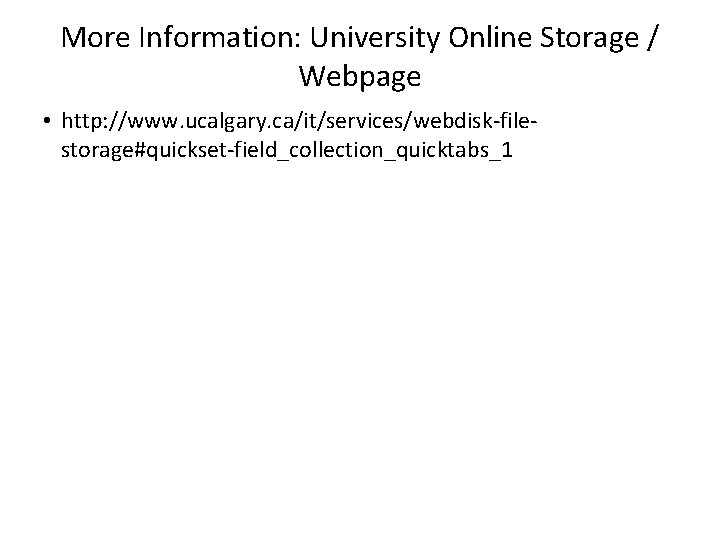
More Information: University Online Storage / Webpage • http: //www. ucalgary. ca/it/services/webdisk-filestorage#quickset-field_collection_quicktabs_1
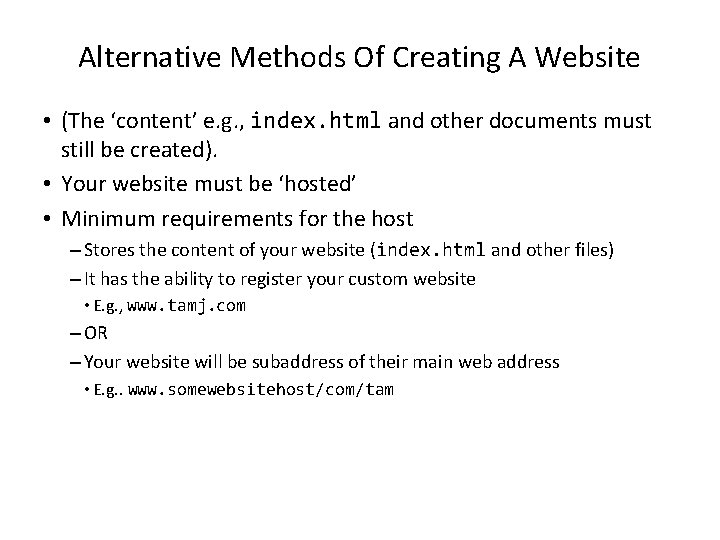
Alternative Methods Of Creating A Website • (The ‘content’ e. g. , index. html and other documents must still be created). • Your website must be ‘hosted’ • Minimum requirements for the host – Stores the content of your website (index. html and other files) – It has the ability to register your custom website • E. g. , www. tamj. com – OR – Your website will be subaddress of their main web address • E. g. . www. somewebsitehost/com/tam
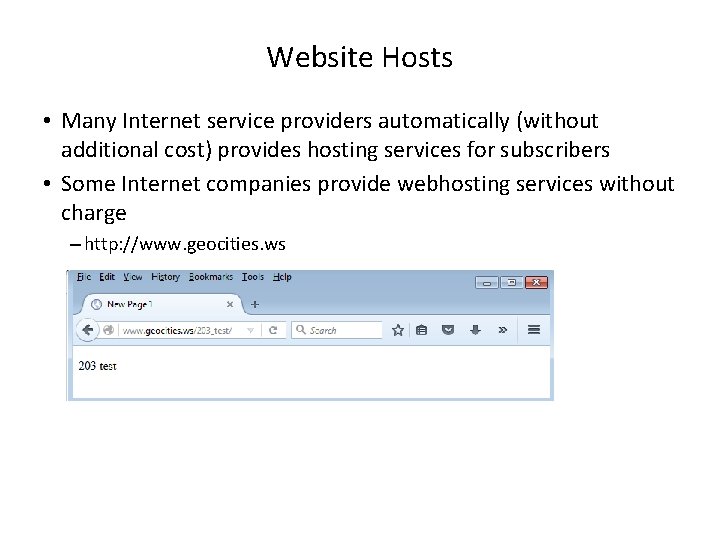
Website Hosts • Many Internet service providers automatically (without additional cost) provides hosting services for subscribers • Some Internet companies provide webhosting services without charge – http: //www. geocities. ws
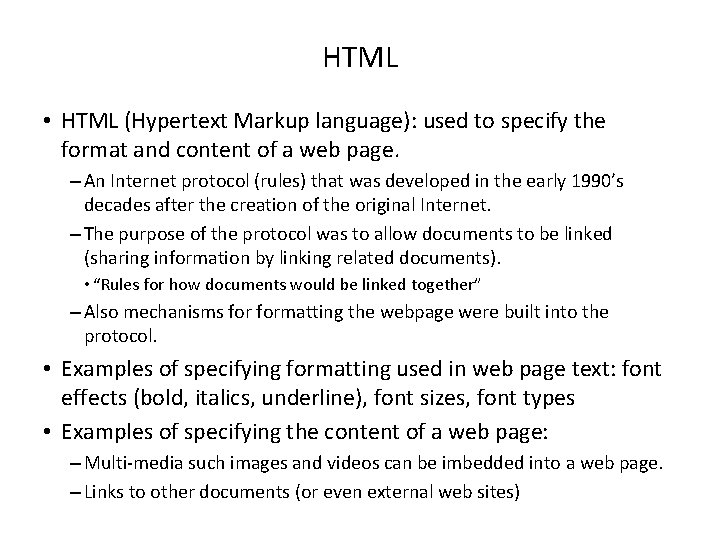
HTML • HTML (Hypertext Markup language): used to specify the format and content of a web page. – An Internet protocol (rules) that was developed in the early 1990’s decades after the creation of the original Internet. – The purpose of the protocol was to allow documents to be linked (sharing information by linking related documents). • “Rules for how documents would be linked together” – Also mechanisms formatting the webpage were built into the protocol. • Examples of specifying formatting used in web page text: font effects (bold, italics, underline), font sizes, font types • Examples of specifying the content of a web page: – Multi-media such images and videos can be imbedded into a web page. – Links to other documents (or even external web sites)
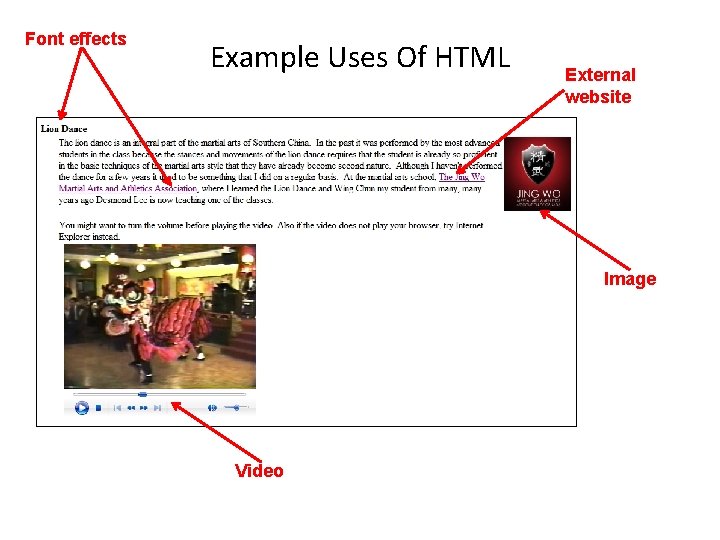
Font effects Example Uses Of HTML External website Image Video
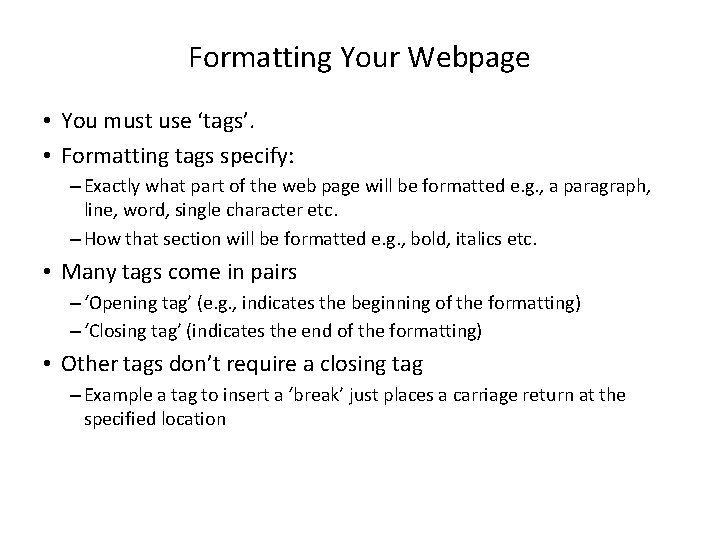
Formatting Your Webpage • You must use ‘tags’. • Formatting tags specify: – Exactly what part of the web page will be formatted e. g. , a paragraph, line, word, single character etc. – How that section will be formatted e. g. , bold, italics etc. • Many tags come in pairs – ‘Opening tag’ (e. g. , indicates the beginning of the formatting) – ‘Closing tag’ (indicates the end of the formatting) • Other tags don’t require a closing tag – Example a tag to insert a ‘break’ just places a carriage return at the specified location
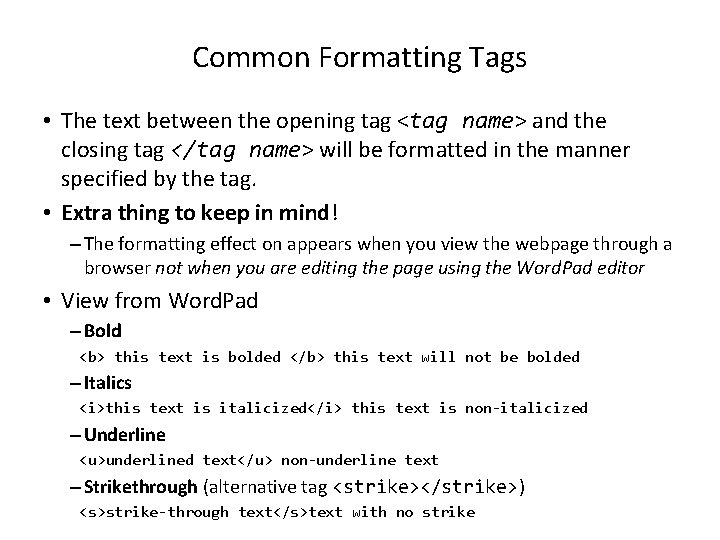
Common Formatting Tags • The text between the opening tag <tag name> and the closing tag </tag name> will be formatted in the manner specified by the tag. • Extra thing to keep in mind! – The formatting effect on appears when you view the webpage through a browser not when you are editing the page using the Word. Pad editor • View from Word. Pad – Bold <b> this text is bolded </b> this text will not be bolded – Italics <i>this text is italicized</i> this text is non-italicized – Underline <u>underlined text</u> non-underline text – Strikethrough (alternative tag <strike></strike>) <s>strike-through text</s>text with no strike
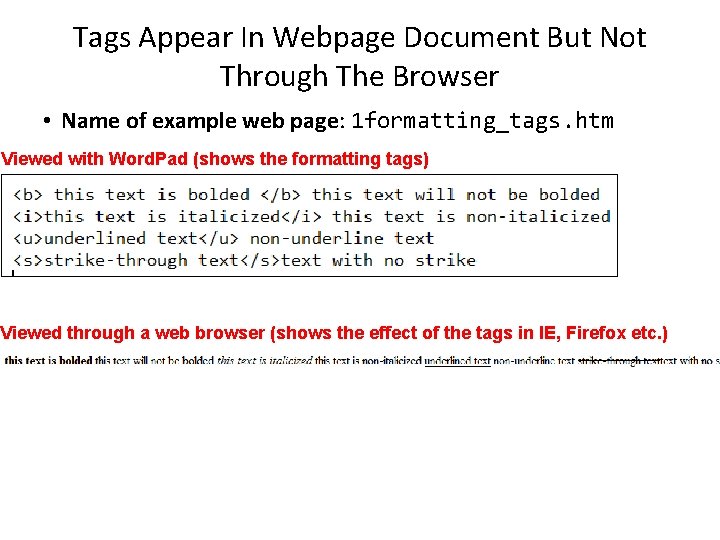
Tags Appear In Webpage Document But Not Through The Browser • Name of example web page: 1 formatting_tags. htm Viewed with Word. Pad (shows the formatting tags) Viewed through a web browser (shows the effect of the tags in IE, Firefox etc. )
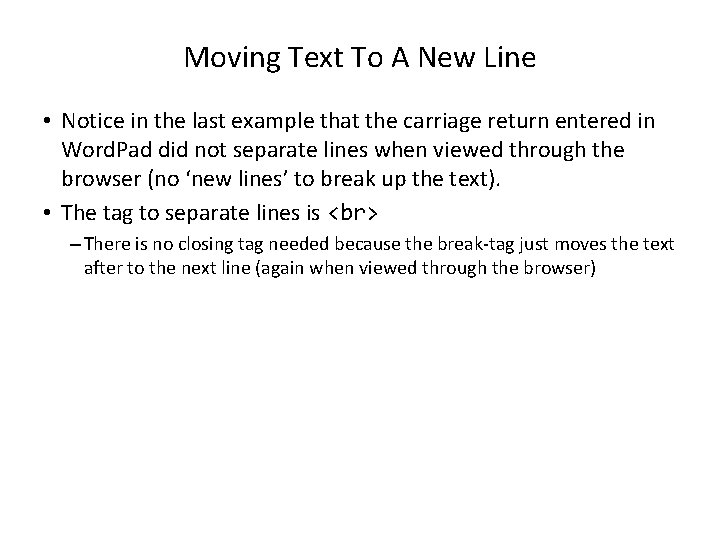
Moving Text To A New Line • Notice in the last example that the carriage return entered in Word. Pad did not separate lines when viewed through the browser (no ‘new lines’ to break up the text). • The tag to separate lines is – There is no closing tag needed because the break-tag just moves the text after to the next line (again when viewed through the browser)
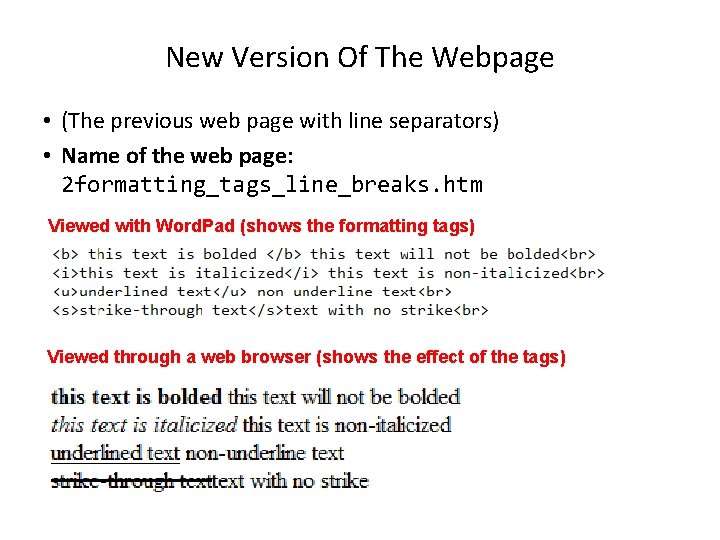
New Version Of The Webpage • (The previous web page with line separators) • Name of the web page: 2 formatting_tags_line_breaks. htm Viewed with Word. Pad (shows the formatting tags) Viewed through a web browser (shows the effect of the tags)

Headings • Recall the CRAP design principles – Contrast: making different things really stand out Heading? CPSC 203: Assignment 4 (Creating web pages and writing Java Scripts for the web) Due Tuesday March 24 at 4 PM Creating a web page You are to build a web page. Sample themes include a personal page, a page your favorite organization or group (team, charity etc. ) Generally you are pretty free in your choice of website theme - it should be something that is appropriate for a university assignment submission. Heading! CPSC 203: Assignment 4 (Creating web pages and writing Java Scripts for the web) Due Tuesday March 24 at 4 PM Creating a web page You are to build a web page. Sample themes include a personal page, a page your favorite organization or group (team, charity etc. ) Generally you are pretty free in your choice of website theme - it should be something that is appropriate for a university assignment submission.
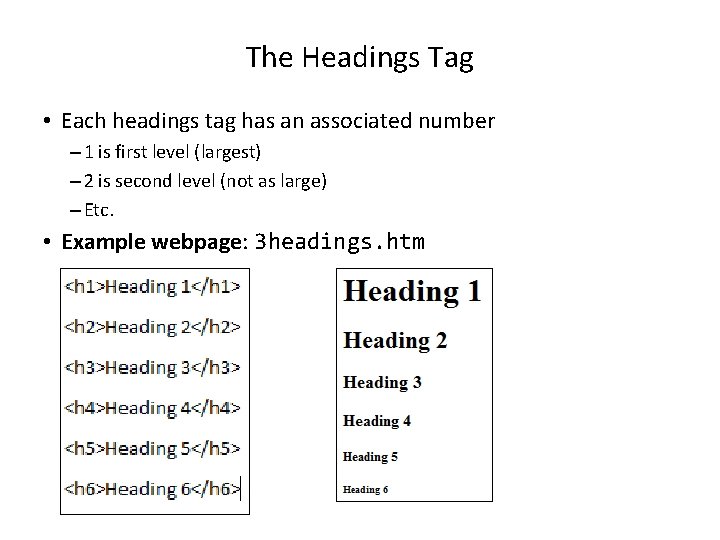
The Headings Tag • Each headings tag has an associated number – 1 is first level (largest) – 2 is second level (not as large) – Etc. • Example webpage: 3 headings. htm
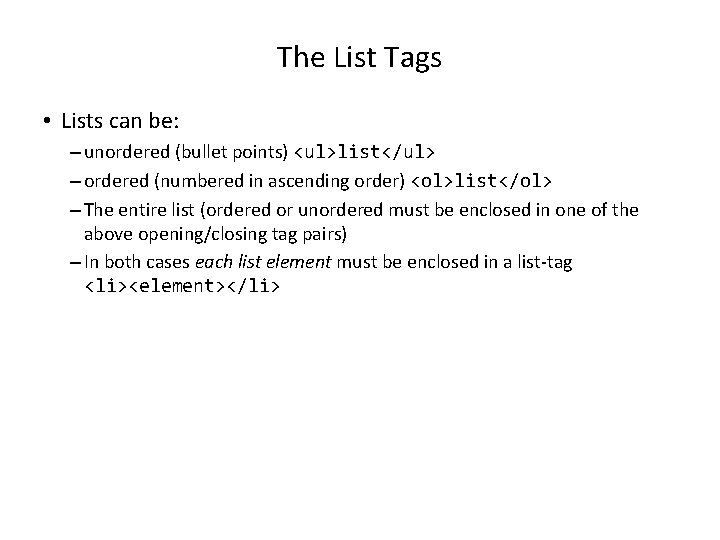
The List Tags • Lists can be: – unordered (bullet points) <ul>list</ul> – ordered (numbered in ascending order) <ol>list</ol> – The entire list (ordered or unordered must be enclosed in one of the above opening/closing tag pairs) – In both cases each list element must be enclosed in a list-tag <li><element></li>
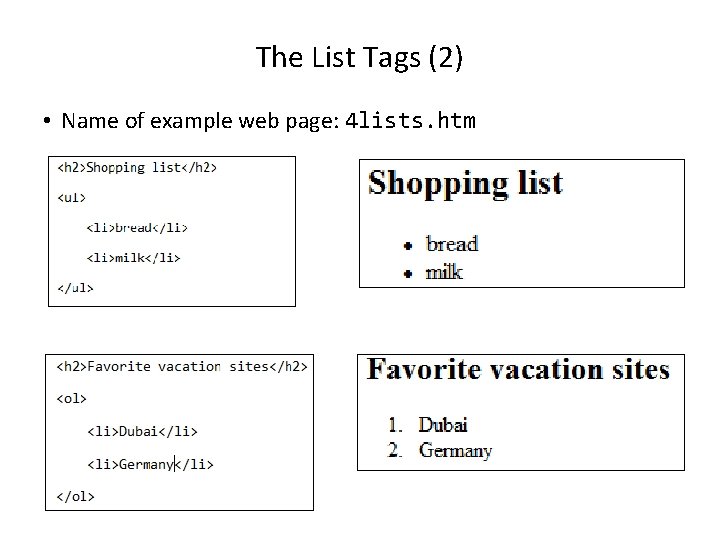
The List Tags (2) • Name of example web page: 4 lists. htm
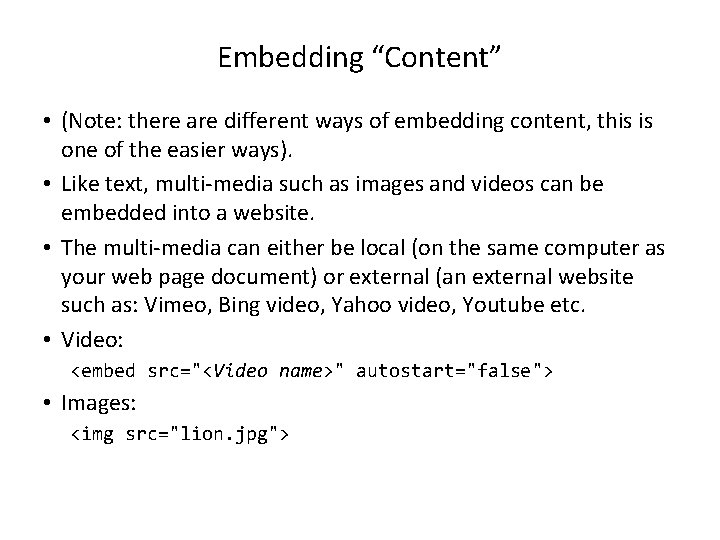
Embedding “Content” • (Note: there are different ways of embedding content, this is one of the easier ways). • Like text, multi-media such as images and videos can be embedded into a website. • The multi-media can either be local (on the same computer as your web page document) or external (an external website such as: Vimeo, Bing video, Yahoo video, Youtube etc. • Video: <embed src="<Video name>" autostart="false"> • Images: <img src="lion. jpg">
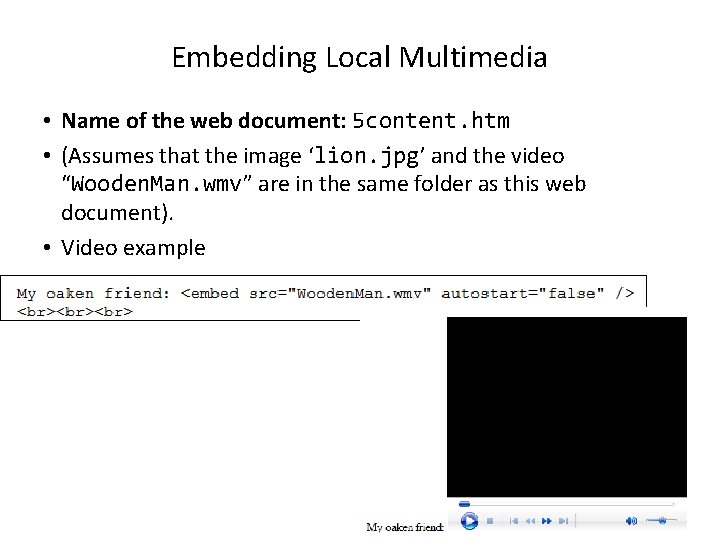
Embedding Local Multimedia • Name of the web document: 5 content. htm • (Assumes that the image ‘lion. jpg’ and the video “Wooden. Man. wmv” are in the same folder as this web document). • Video example
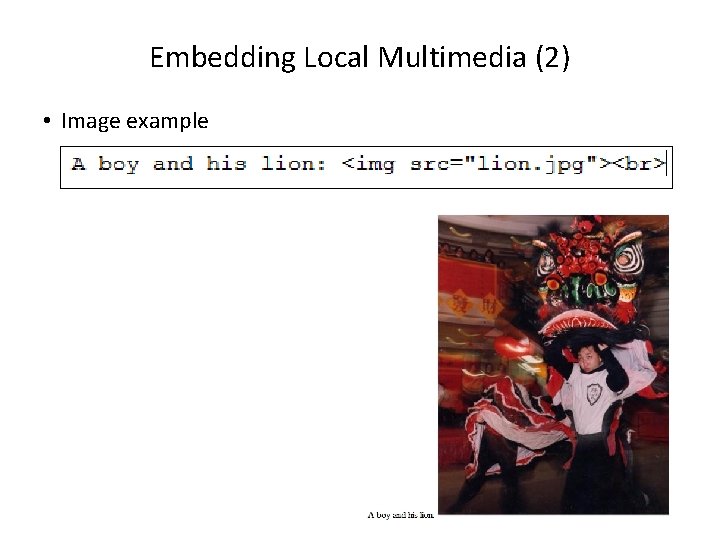
Embedding Local Multimedia (2) • Image example
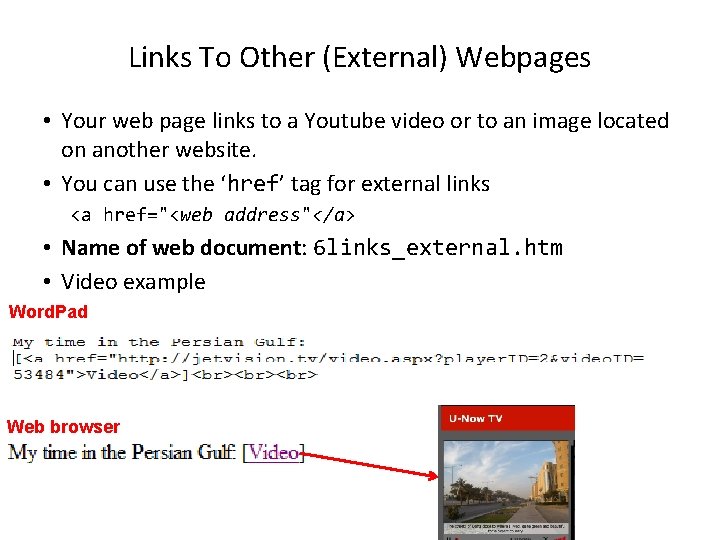
Links To Other (External) Webpages • Your web page links to a Youtube video or to an image located on another website. • You can use the ‘href’ tag for external links <a href="<web address"</a> • Name of web document: 6 links_external. htm • Video example Word. Pad Web browser
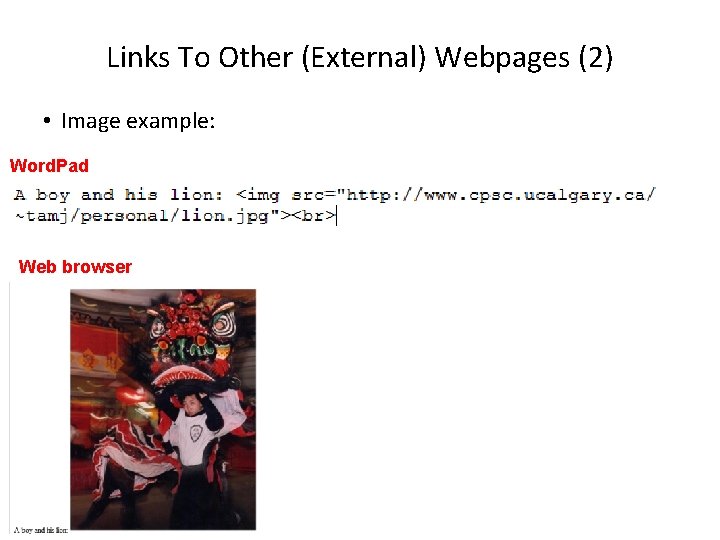
Links To Other (External) Webpages (2) • Image example: Word. Pad Web browser
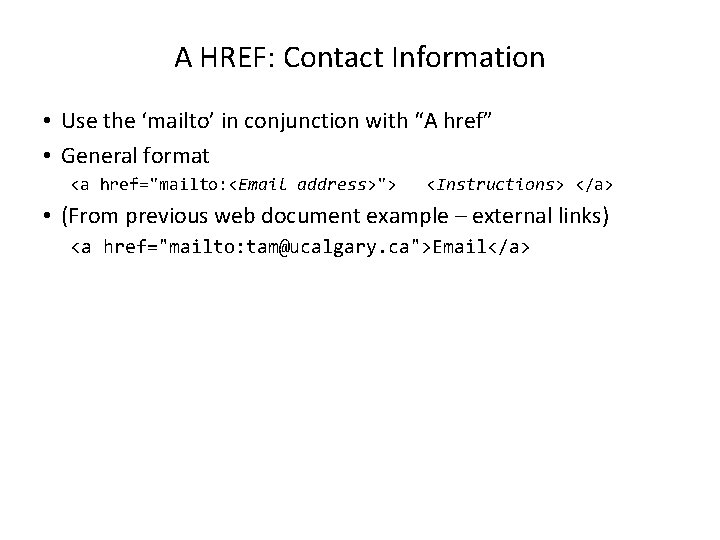
A HREF: Contact Information • Use the ‘mailto’ in conjunction with “A href” • General format <a href="mailto: <Email address>"> <Instructions> </a> • (From previous web document example – external links) <a href="mailto: tam@ucalgary. ca">Email</a>
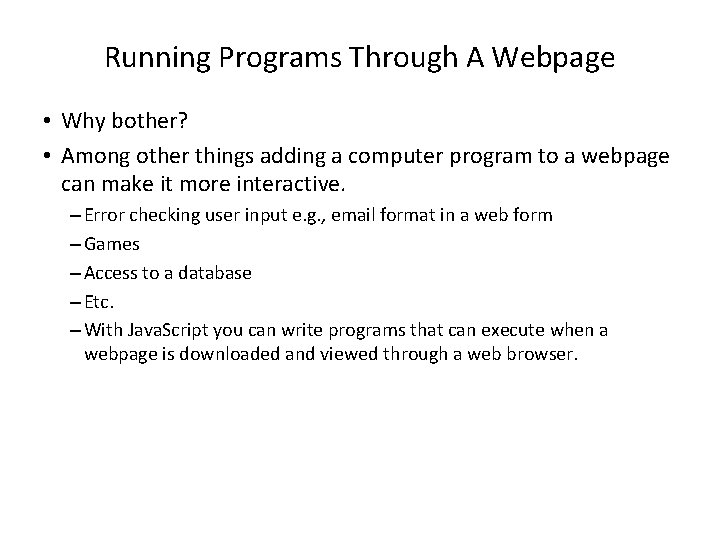
Running Programs Through A Webpage • Why bother? • Among other things adding a computer program to a webpage can make it more interactive. – Error checking user input e. g. , email format in a web form – Games – Access to a database – Etc. – With Java. Script you can write programs that can execute when a webpage is downloaded and viewed through a web browser.
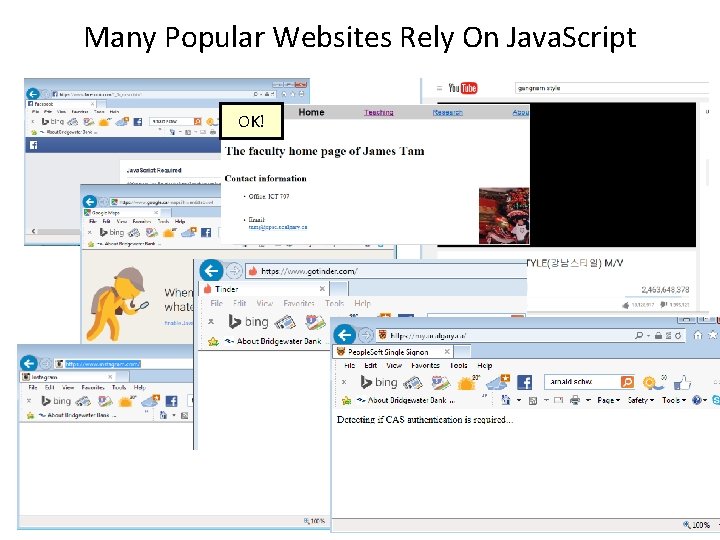
Many Popular Websites Rely On Java. Script OK!
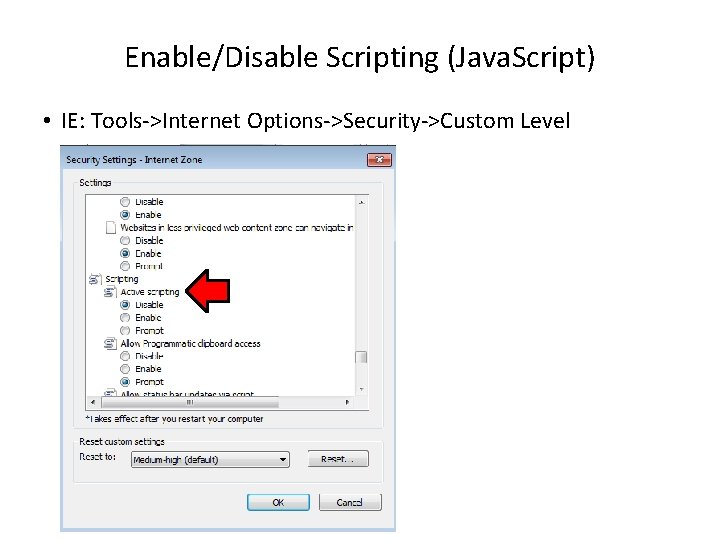
Enable/Disable Scripting (Java. Script) • IE: Tools->Internet Options->Security->Custom Level
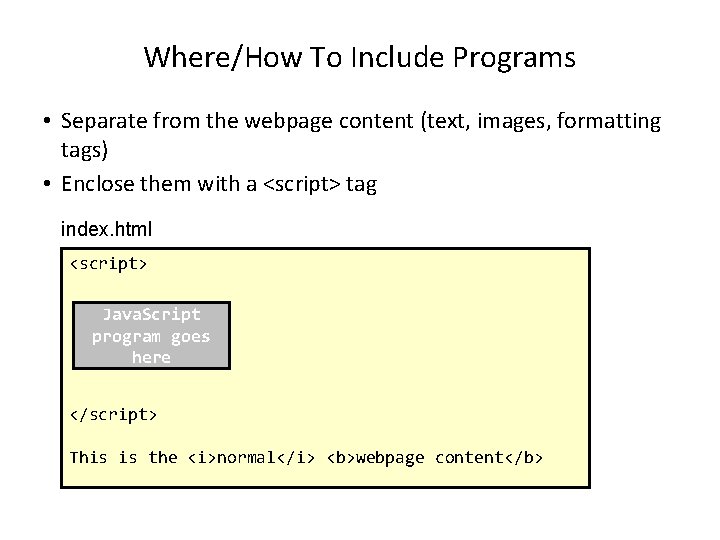
Where/How To Include Programs • Separate from the webpage content (text, images, formatting tags) • Enclose them with a <script> tag index. html <script> Java. Script program goes here </script> This is the <i>normal</i> <b>webpage content</b>
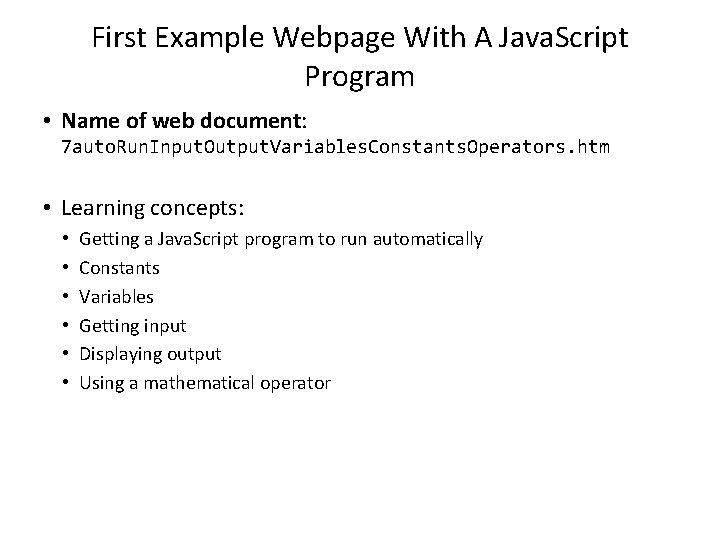
First Example Webpage With A Java. Script Program • Name of web document: 7 auto. Run. Input. Output. Variables. Constants. Operators. htm • Learning concepts: • • • Getting a Java. Script program to run automatically Constants Variables Getting input Displaying output Using a mathematical operator
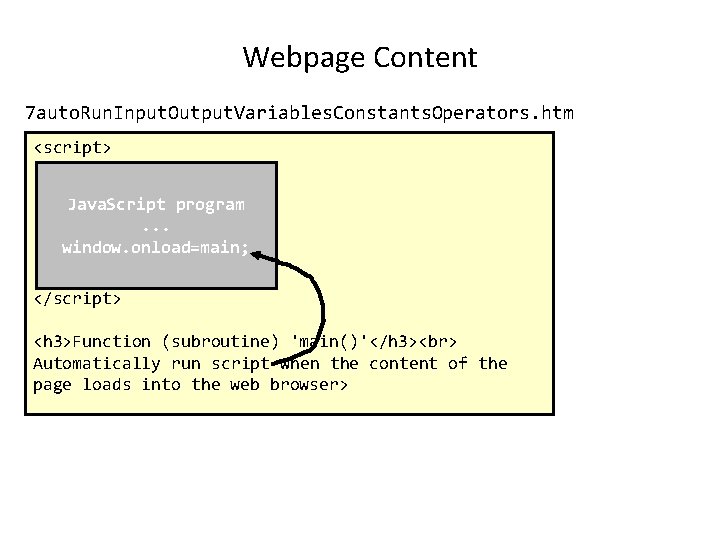
Webpage Content 7 auto. Run. Input. Output. Variables. Constants. Operators. htm <script> Java. Script program. . . window. onload=main; </script> <h 3>Function (subroutine) 'main()'</h 3> Automatically run script when the content of the page loads into the web browser>
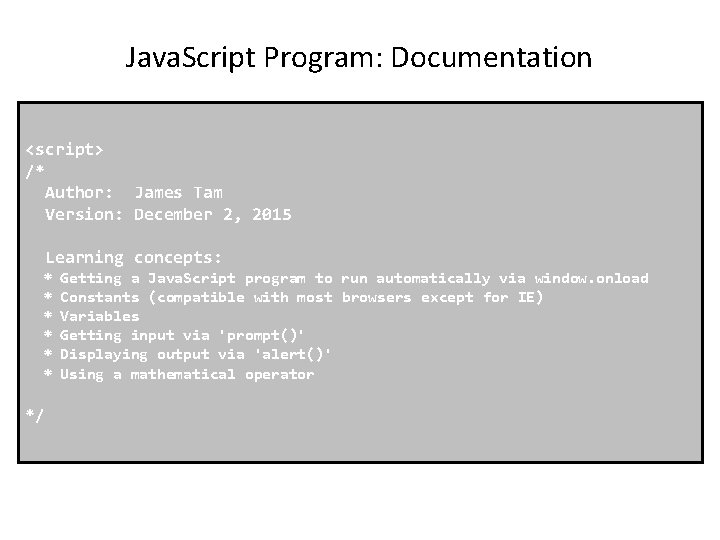
Java. Script Program: Documentation <script> /* Author: James Tam Version: December 2, 2015 Learning concepts: * * * */ Getting a Java. Script program to run automatically via window. onload Constants (compatible with most browsers except for IE) Variables Getting input via 'prompt()' Displaying output via 'alert()' Using a mathematical operator
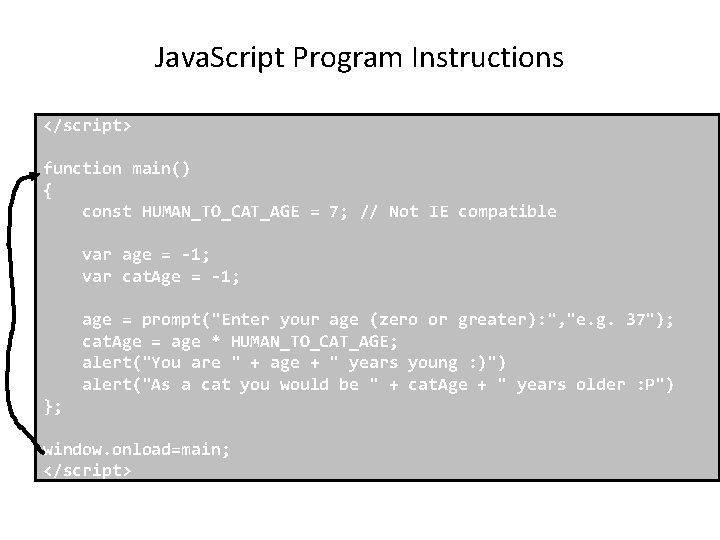
Java. Script Program Instructions </script> function main() { const HUMAN_TO_CAT_AGE = 7; // Not IE compatible var age = -1; var cat. Age = -1; age = prompt("Enter your age (zero or greater): ", "e. g. 37"); cat. Age = age * HUMAN_TO_CAT_AGE; alert("You are " + age + " years young : )") alert("As a cat you would be " + cat. Age + " years older : P") }; window. onload=main; </script>
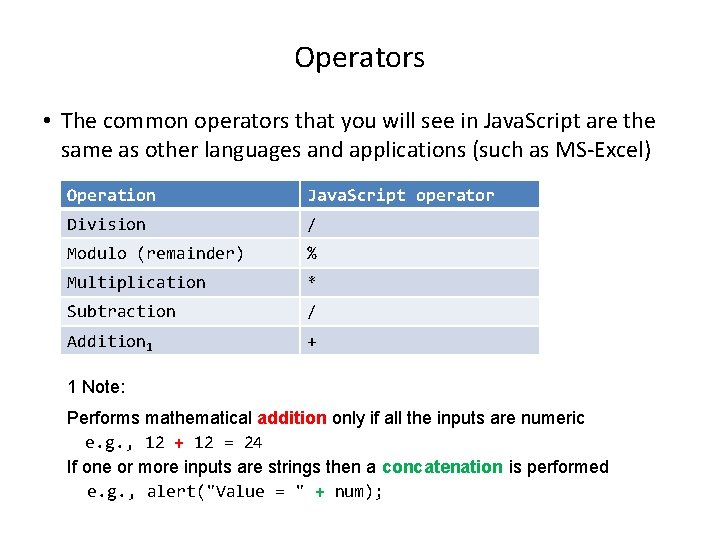
Operators • The common operators that you will see in Java. Script are the same as other languages and applications (such as MS-Excel) Operation Java. Script operator Division / Modulo (remainder) % Multiplication * Subtraction / Addition 1 + 1 Note: Performs mathematical addition only if all the inputs are numeric e. g. , 12 + 12 = 24 If one or more inputs are strings then a concatenation is performed e. g. , alert("Value = " + num);

Second Example Webpage With A Java. Script Program • Name of web document: 8 inter. Active. Writing. To. Source. Page. htm • Learning concept: – Customizing a webpage 'Document. write("<string>")' based on user interaction
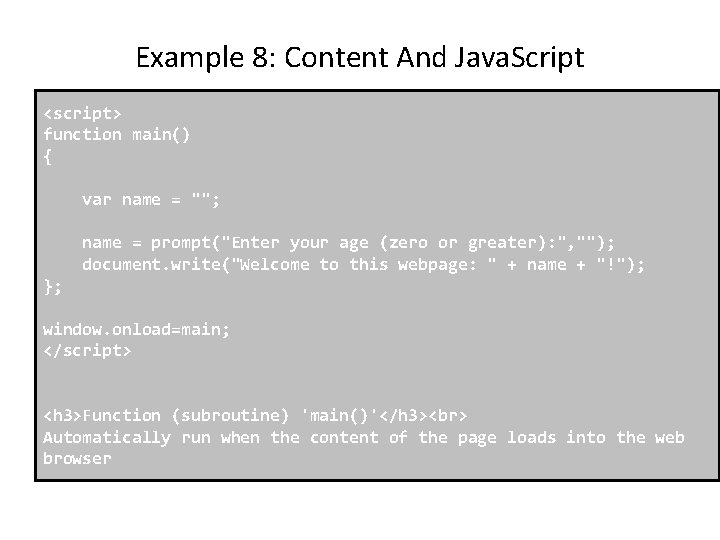
Example 8: Content And Java. Script <script> function main() { var name = ""; name = prompt("Enter your age (zero or greater): ", ""); document. write("Welcome to this webpage: " + name + "!"); }; window. onload=main; </script> <h 3>Function (subroutine) 'main()'</h 3> Automatically run when the content of the page loads into the web browser
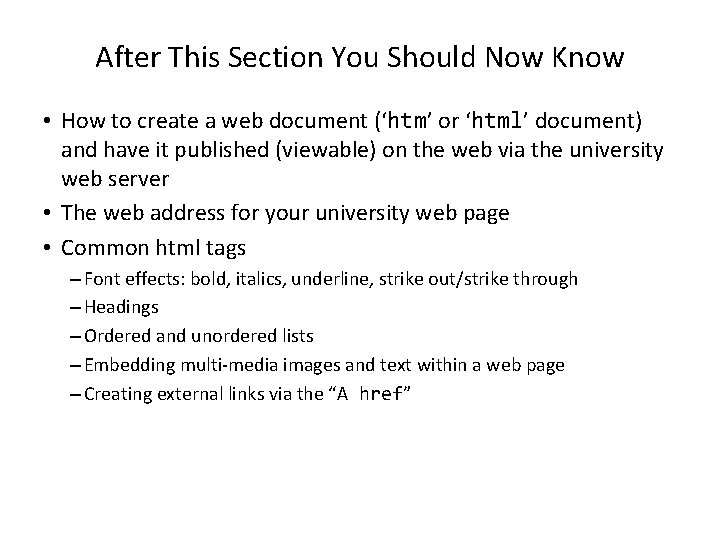
After This Section You Should Now Know • How to create a web document (‘htm’ or ‘html’ document) and have it published (viewable) on the web via the university web server • The web address for your university web page • Common html tags – Font effects: bold, italics, underline, strike out/strike through – Headings – Ordered and unordered lists – Embedding multi-media images and text within a web page – Creating external links via the “A href”
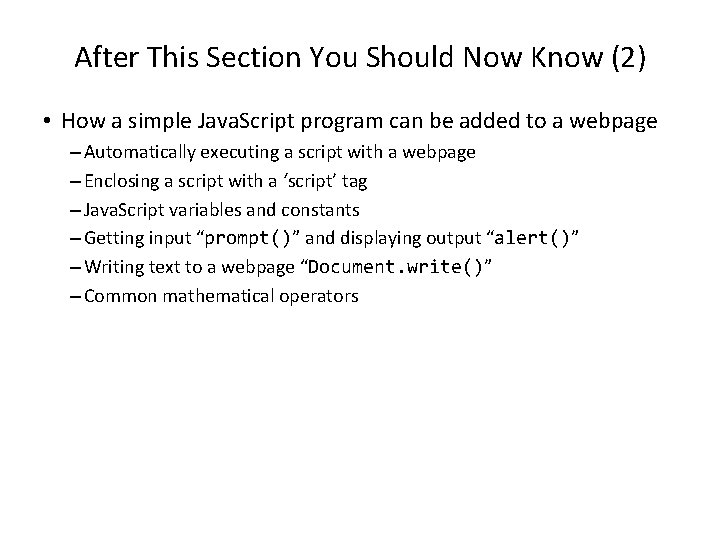
After This Section You Should Now Know (2) • How a simple Java. Script program can be added to a webpage – Automatically executing a script with a webpage – Enclosing a script with a ‘script’ tag – Java. Script variables and constants – Getting input “prompt()” and displaying output “alert()” – Writing text to a webpage “Document. write()” – Common mathematical operators
- Slides: 41