Creating an EServices Account Taxware Systems Inc 800
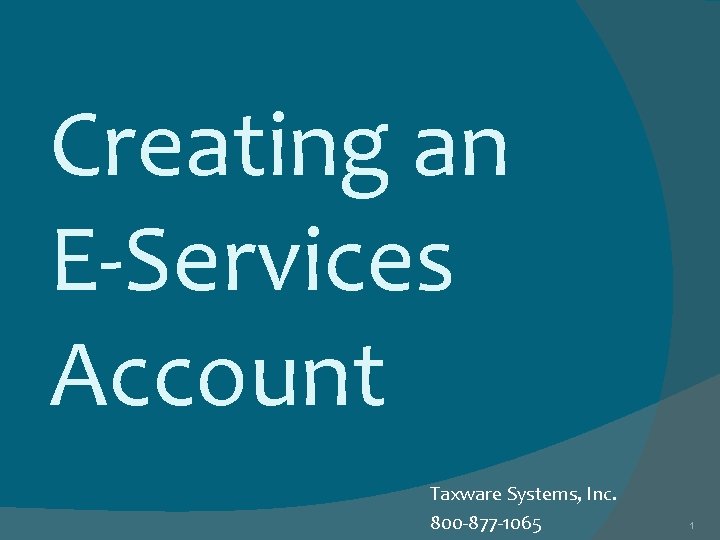
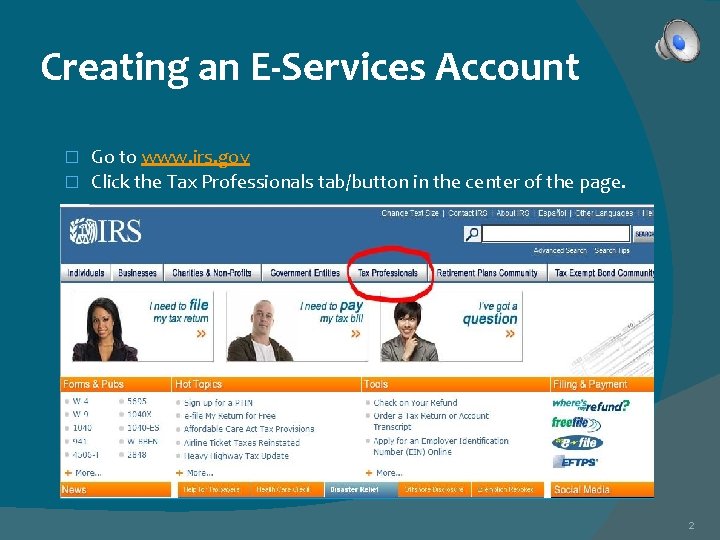
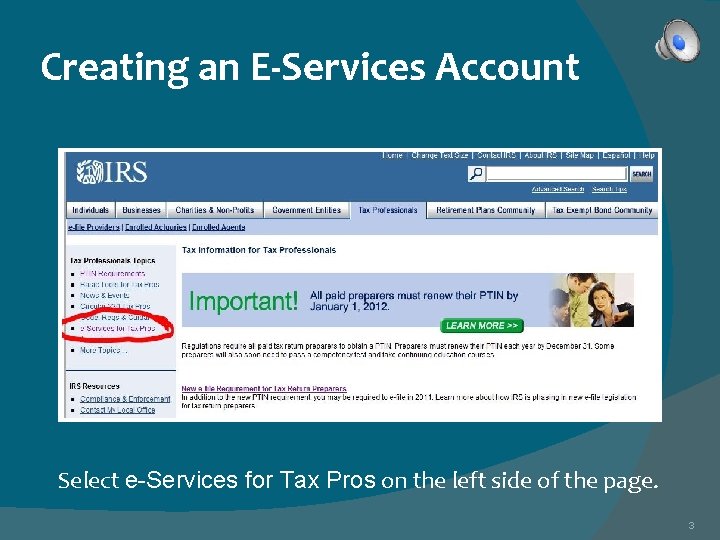
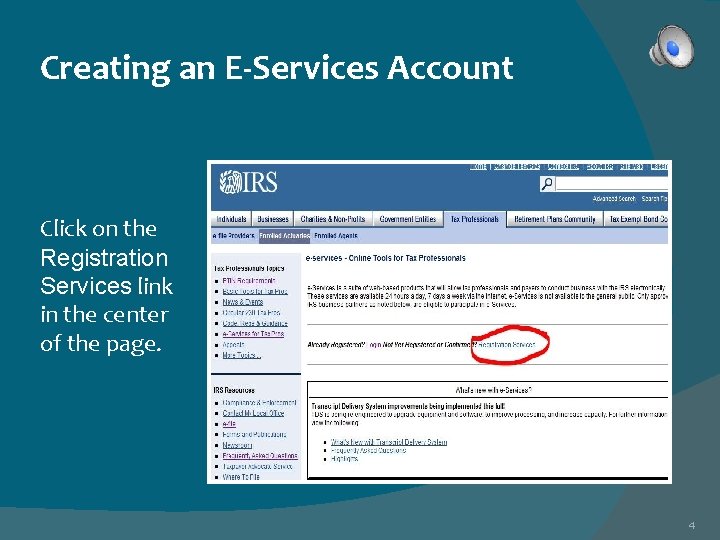
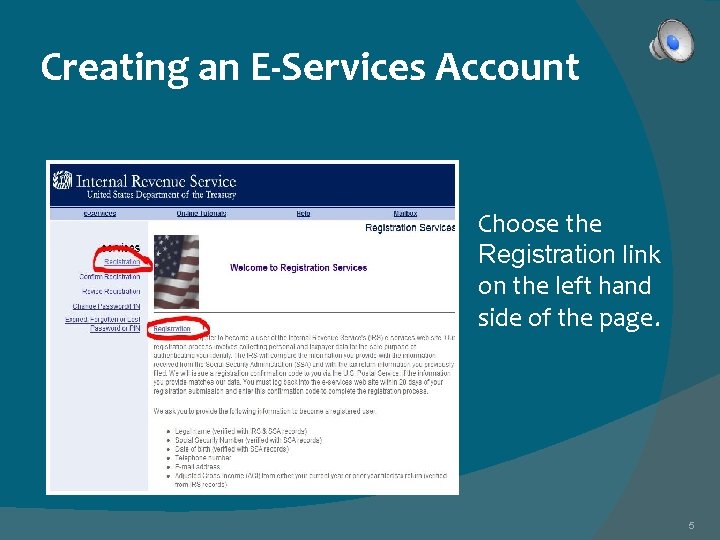
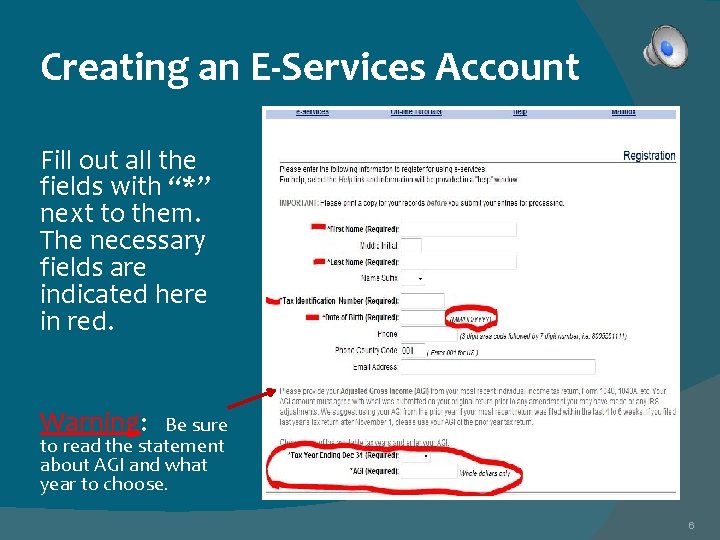
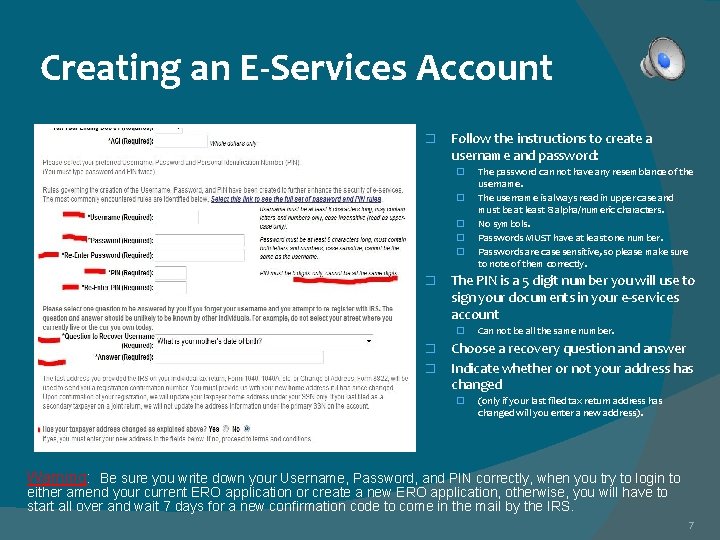
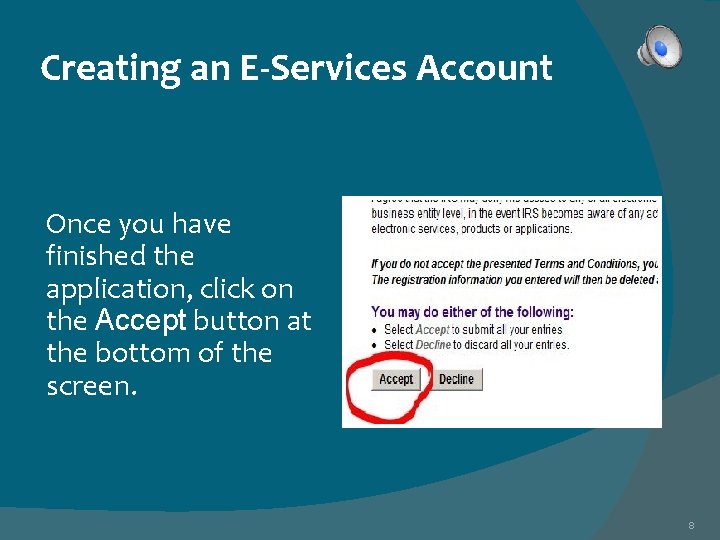
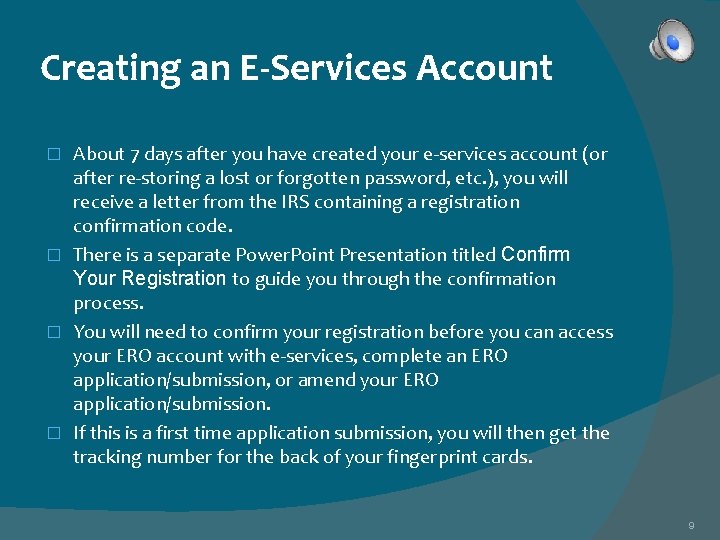
- Slides: 9
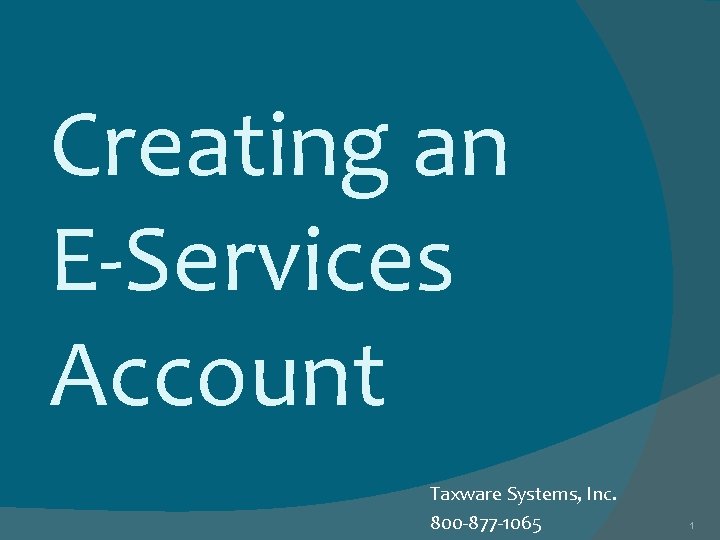
Creating an E-Services Account Taxware Systems, Inc. 800 -877 -1065 1
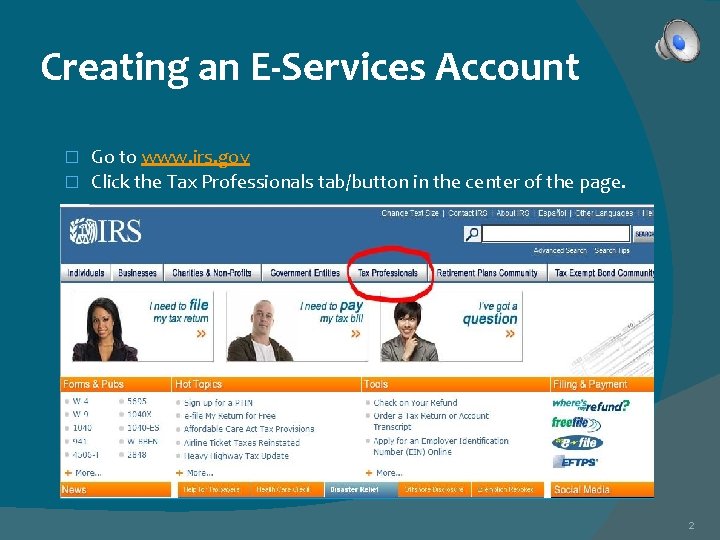
Creating an E-Services Account Go to www. irs. gov � Click the Tax Professionals tab/button in the center of the page. � 2
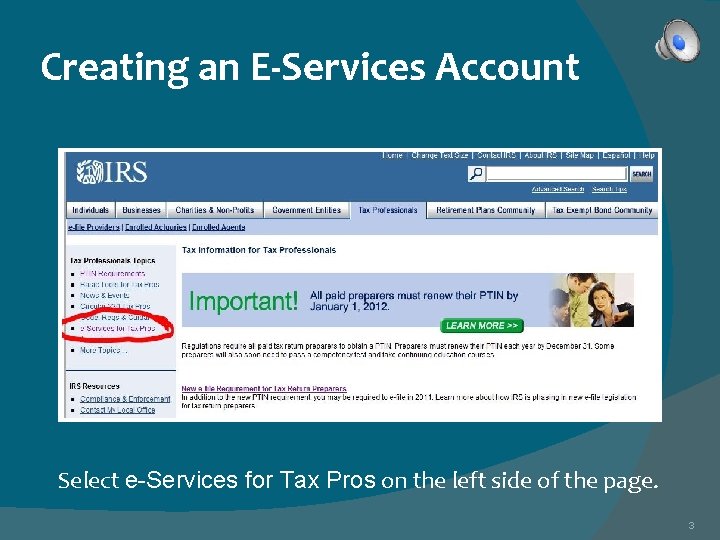
Creating an E-Services Account Select e-Services for Tax Pros on the left side of the page. 3
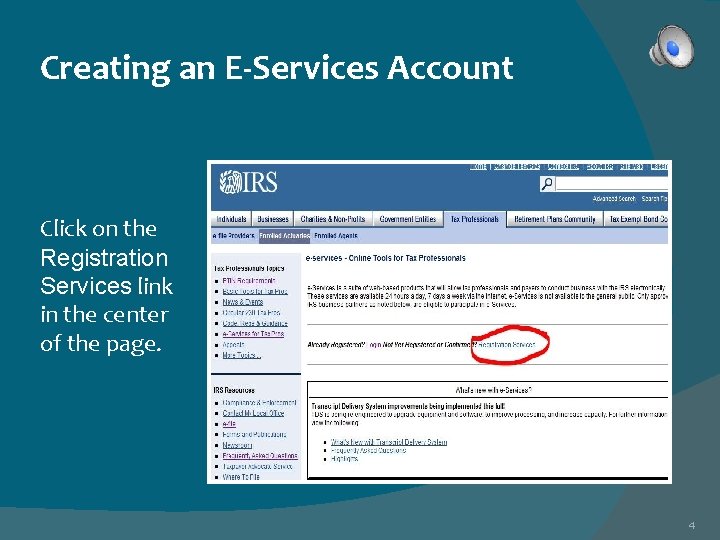
Creating an E-Services Account Click on the Registration Services link in the center of the page. 4
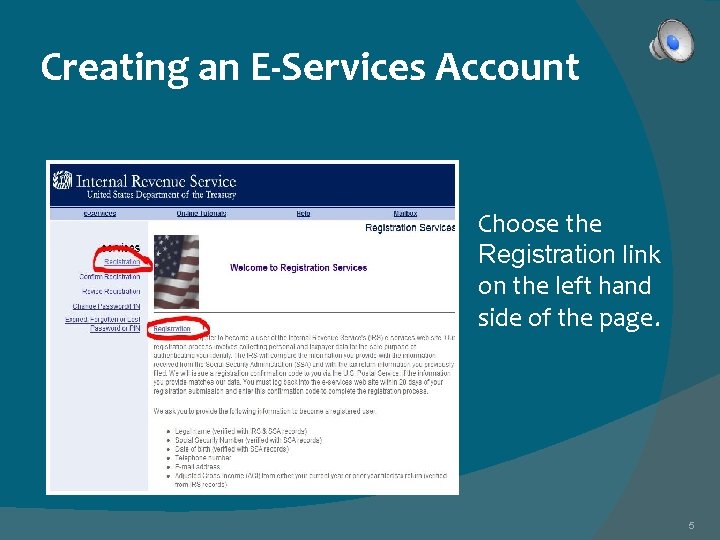
Creating an E-Services Account Choose the Registration link on the left hand side of the page. 5
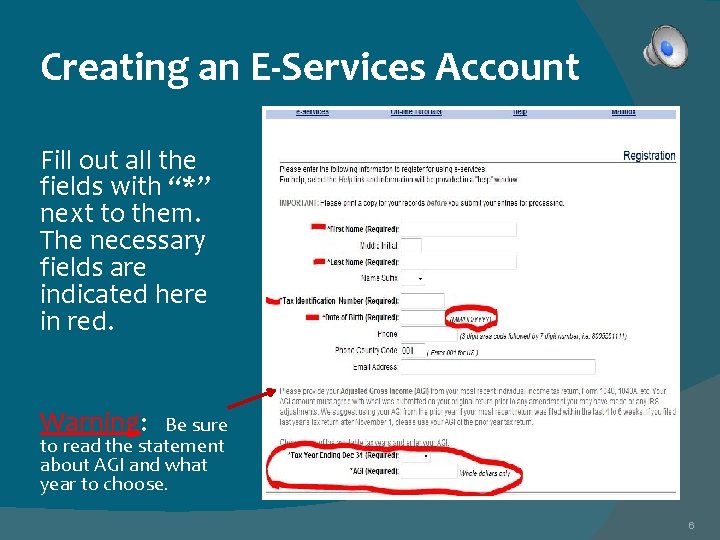
Creating an E-Services Account Fill out all the fields with “*” next to them. The necessary fields are indicated here in red. Warning: Be sure to read the statement about AGI and what year to choose. 6
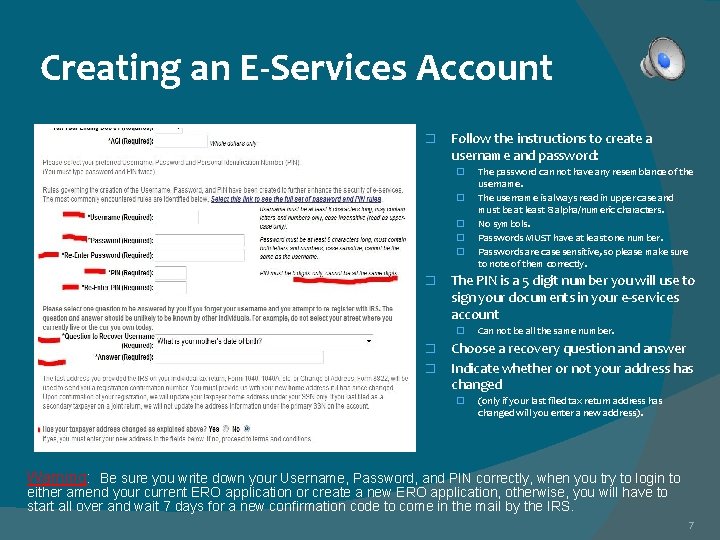
Creating an E-Services Account � Follow the instructions to create a username and password: � � � The PIN is a 5 digit number you will use to sign your documents in your e-services account � � � The password can not have any resemblance of the username. The username is always read in upper case and must be at least 8 alpha/numeric characters. No symbols. Passwords MUST have at least one number. Passwords are case sensitive, so please make sure to note of them correctly. Can not be all the same number. Choose a recovery question and answer Indicate whether or not your address has changed � (only if your last filed tax return address has changed will you enter a new address). Warning: Be sure you write down your Username, Password, and PIN correctly, when you try to login to either amend your current ERO application or create a new ERO application, otherwise, you will have to start all over and wait 7 days for a new confirmation code to come in the mail by the IRS. 7
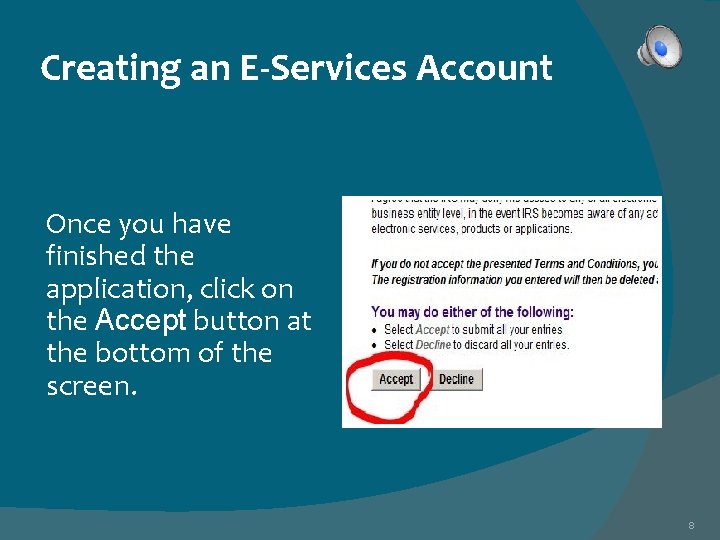
Creating an E-Services Account Once you have finished the application, click on the Accept button at the bottom of the screen. 8
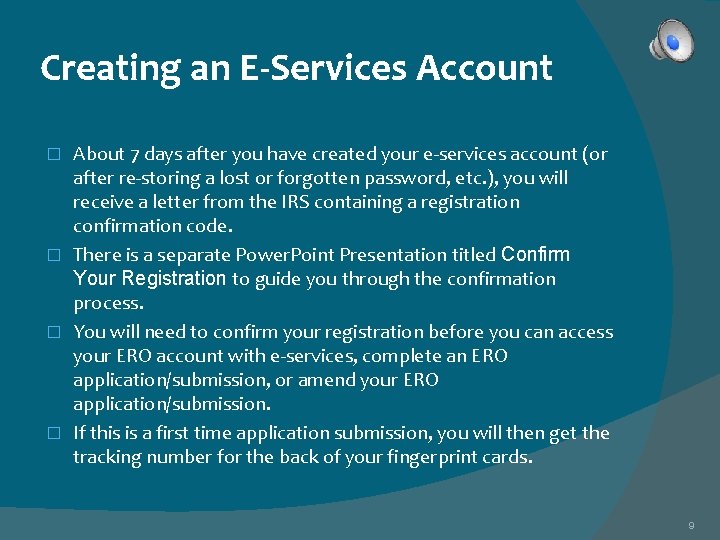
Creating an E-Services Account About 7 days after you have created your e-services account (or after re-storing a lost or forgotten password, etc. ), you will receive a letter from the IRS containing a registration confirmation code. � There is a separate Power. Point Presentation titled Confirm Your Registration to guide you through the confirmation process. � You will need to confirm your registration before you can access your ERO account with e-services, complete an ERO application/submission, or amend your ERO application/submission. � If this is a first time application submission, you will then get the tracking number for the back of your fingerprint cards. � 9