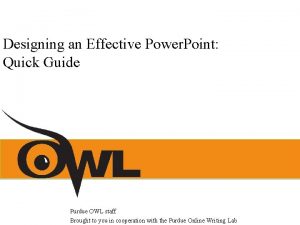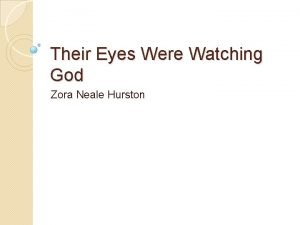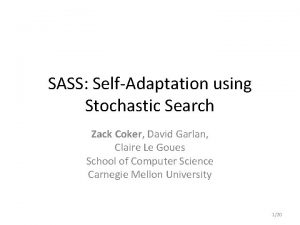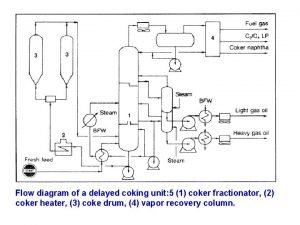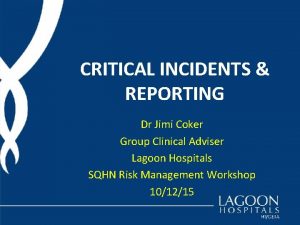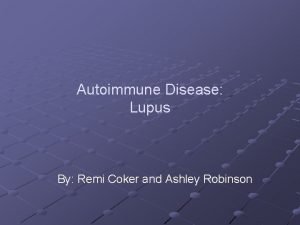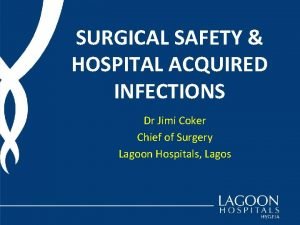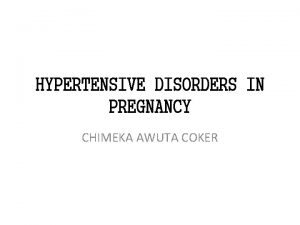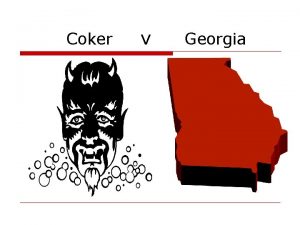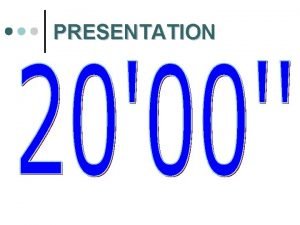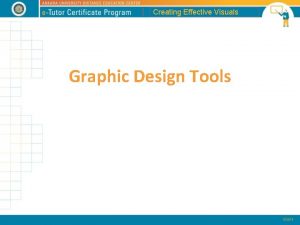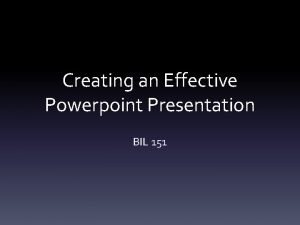Creating an Effective Powerpoint Presentation K Coker What
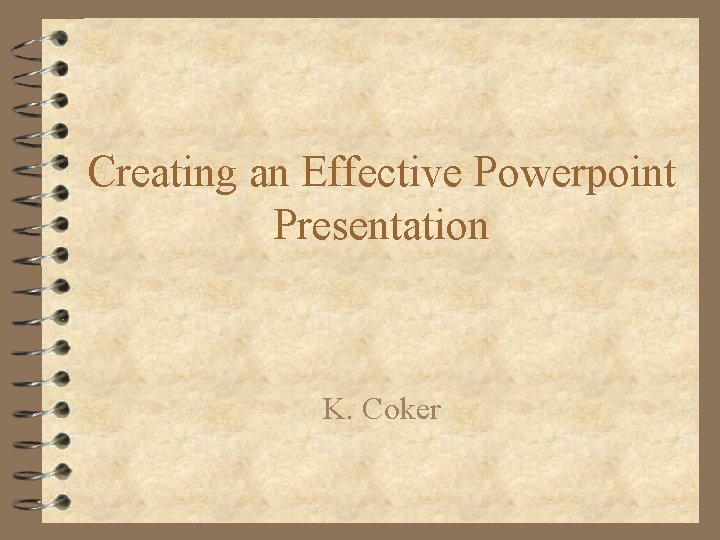
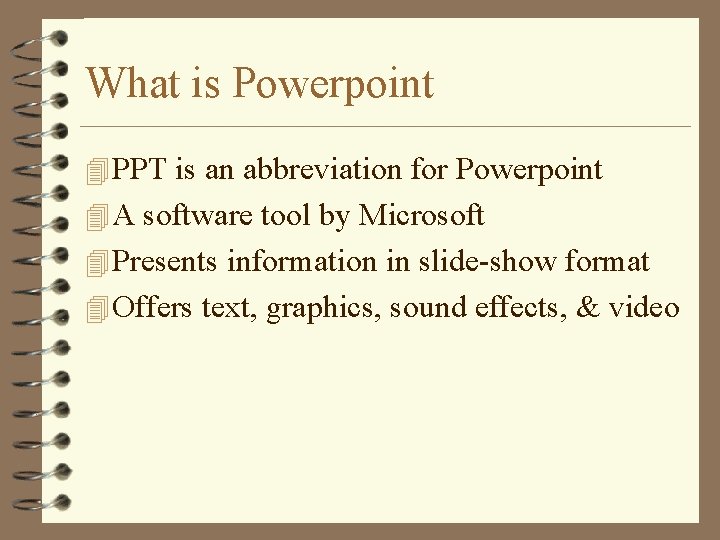
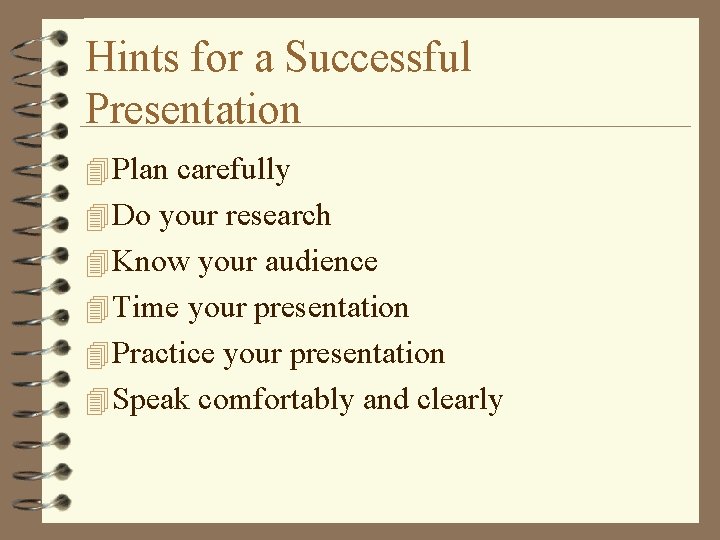
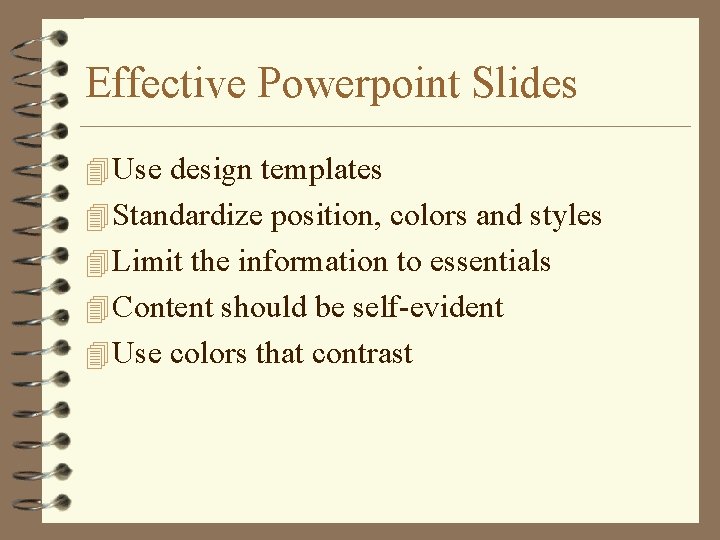
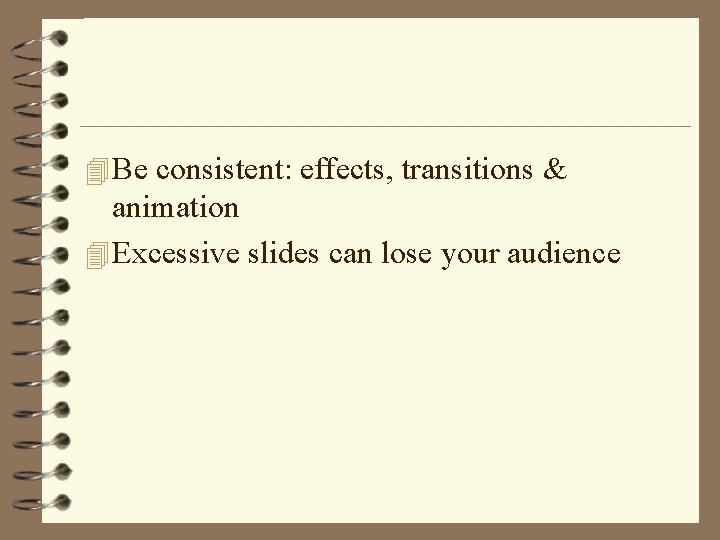
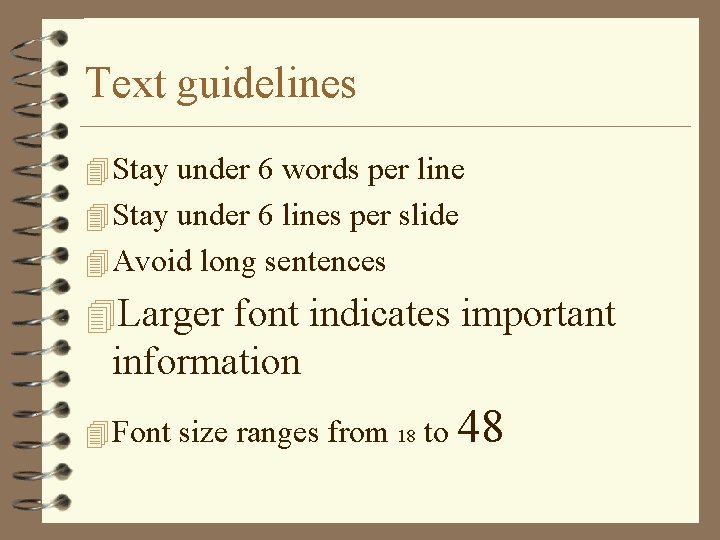
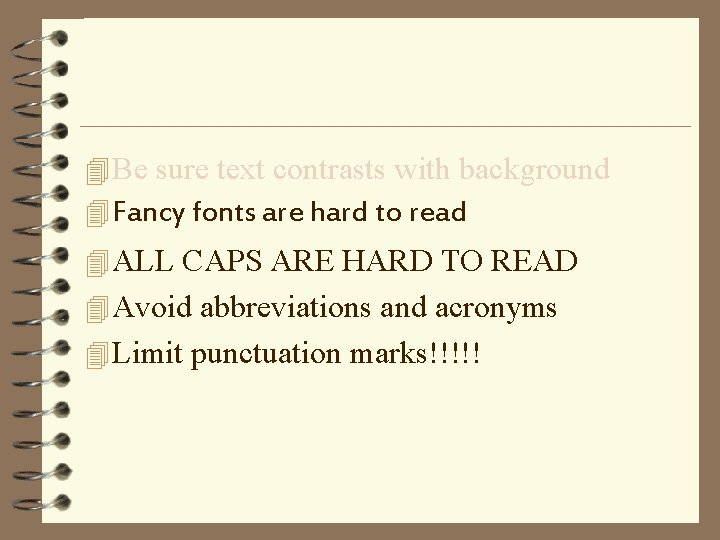
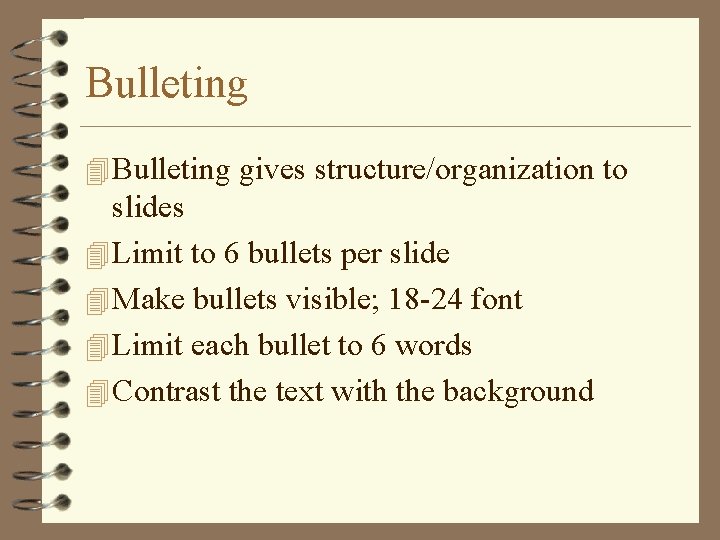
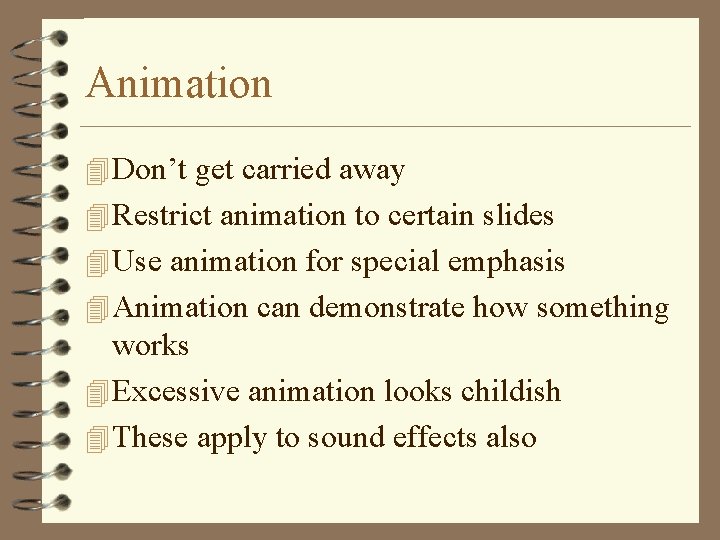
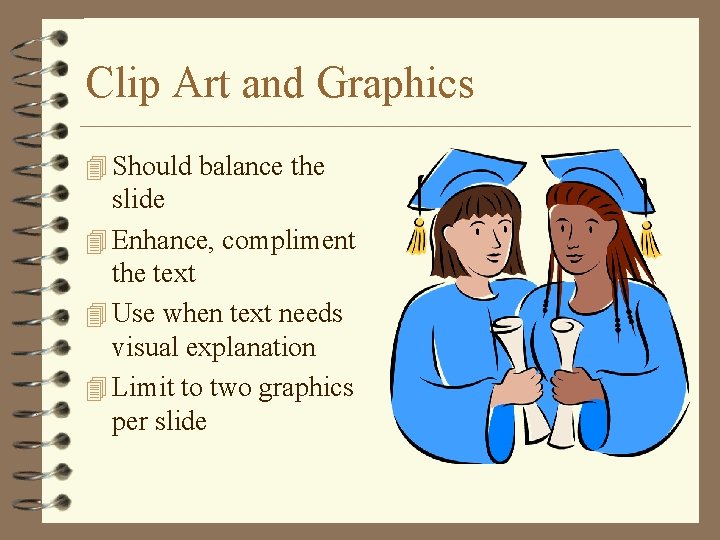
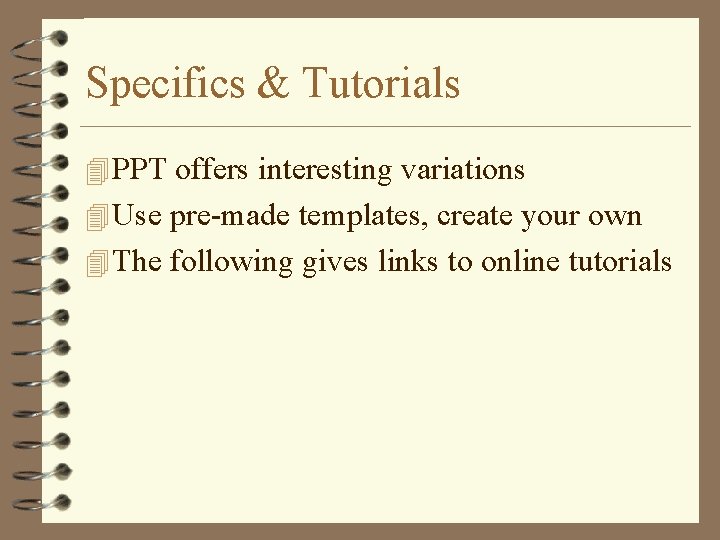
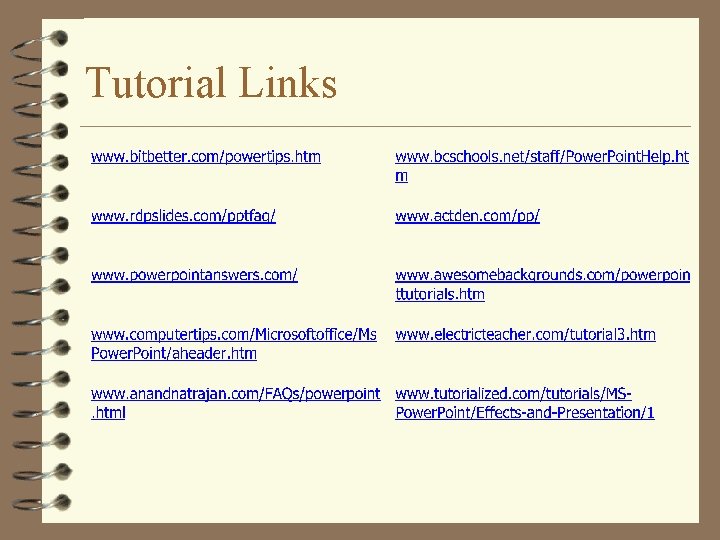
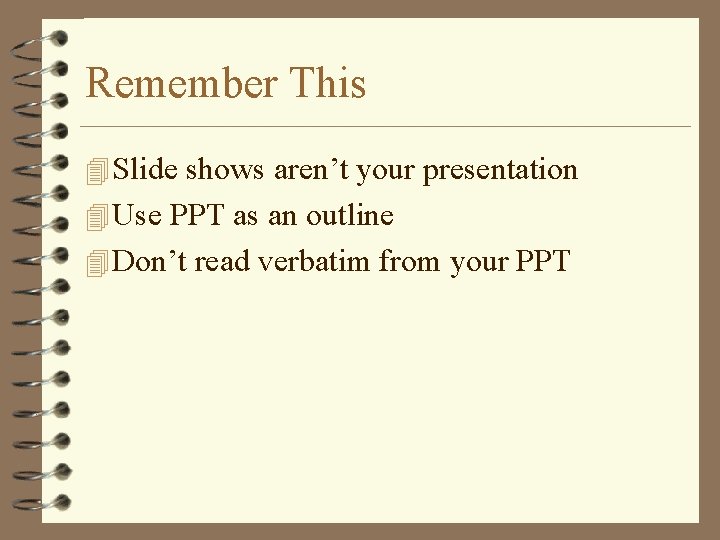
- Slides: 13
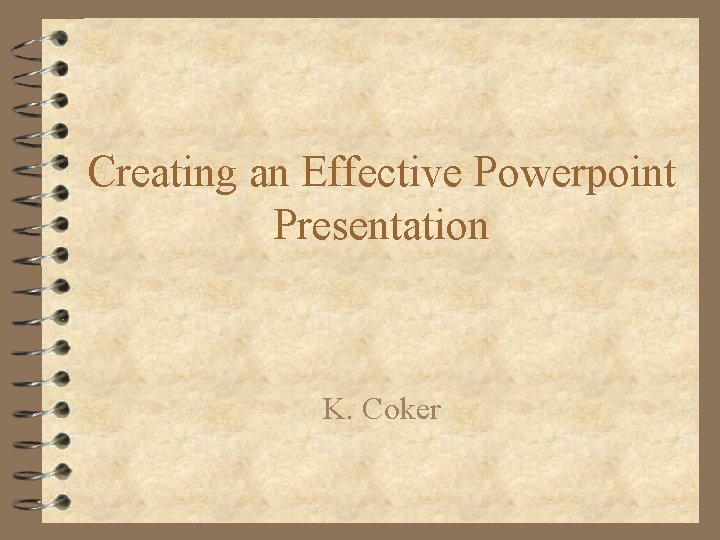
Creating an Effective Powerpoint Presentation K. Coker
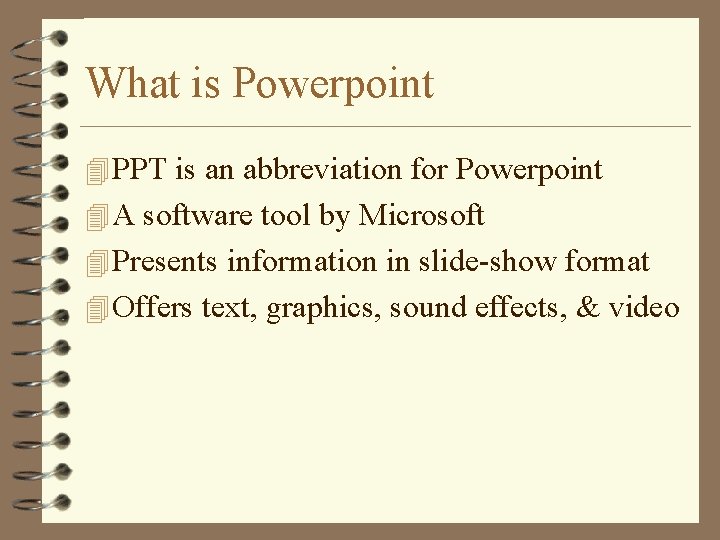
What is Powerpoint 4 PPT is an abbreviation for Powerpoint 4 A software tool by Microsoft 4 Presents information in slide-show format 4 Offers text, graphics, sound effects, & video
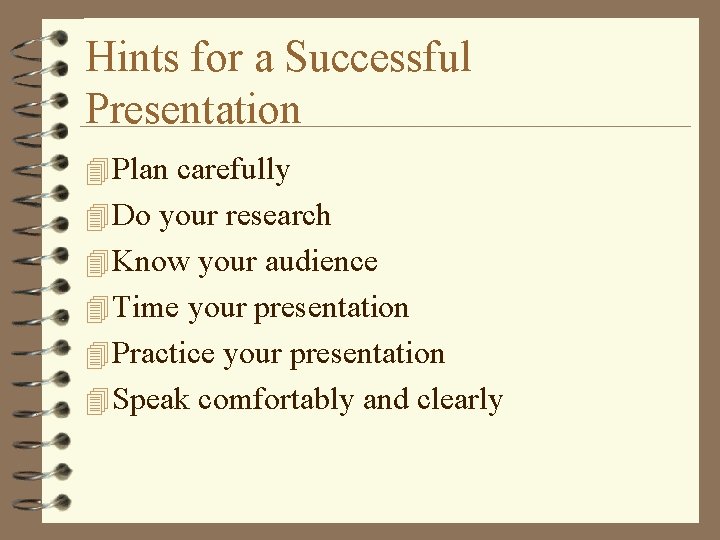
Hints for a Successful Presentation 4 Plan carefully 4 Do your research 4 Know your audience 4 Time your presentation 4 Practice your presentation 4 Speak comfortably and clearly
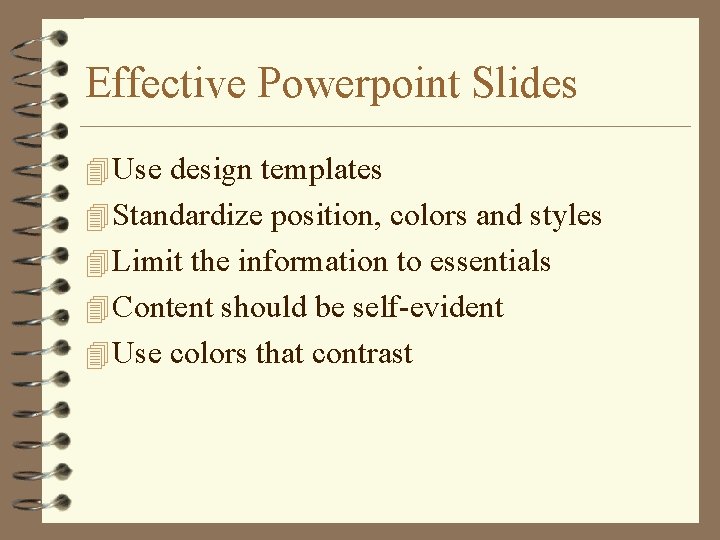
Effective Powerpoint Slides 4 Use design templates 4 Standardize position, colors and styles 4 Limit the information to essentials 4 Content should be self-evident 4 Use colors that contrast
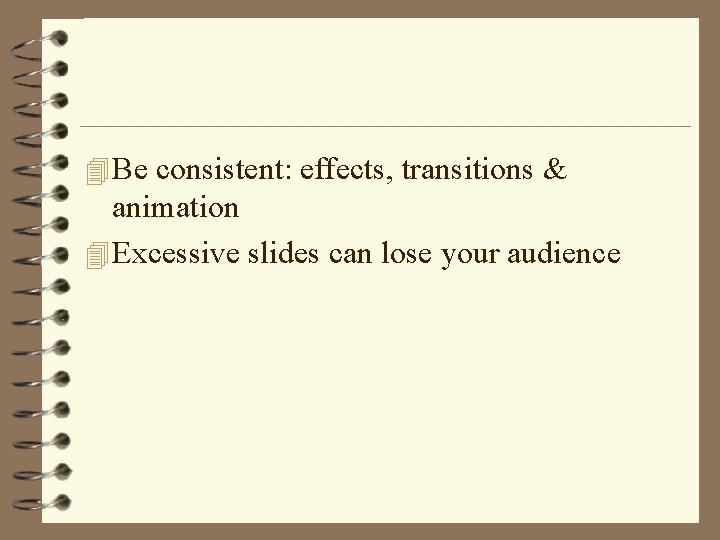
4 Be consistent: effects, transitions & animation 4 Excessive slides can lose your audience
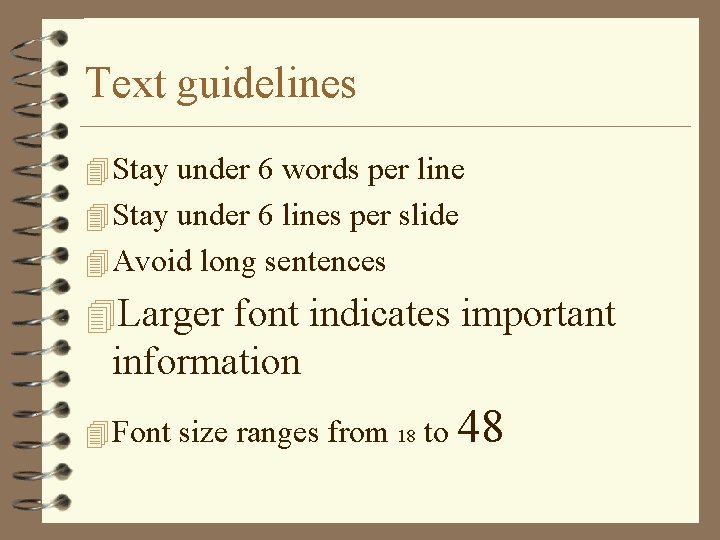
Text guidelines 4 Stay under 6 words per line 4 Stay under 6 lines per slide 4 Avoid long sentences 4 Larger font indicates important information 4 Font size ranges from 18 to 48
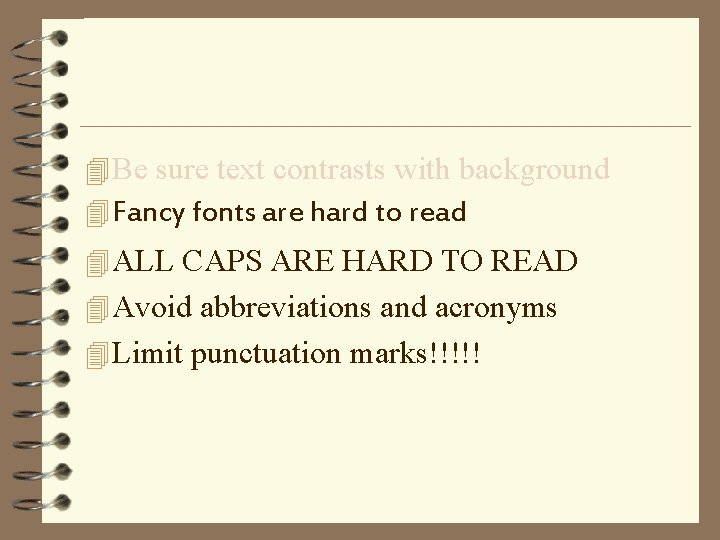
4 Be sure text contrasts with background 4 Fancy fonts are hard to read 4 ALL CAPS ARE HARD TO READ 4 Avoid abbreviations and acronyms 4 Limit punctuation marks!!!!!
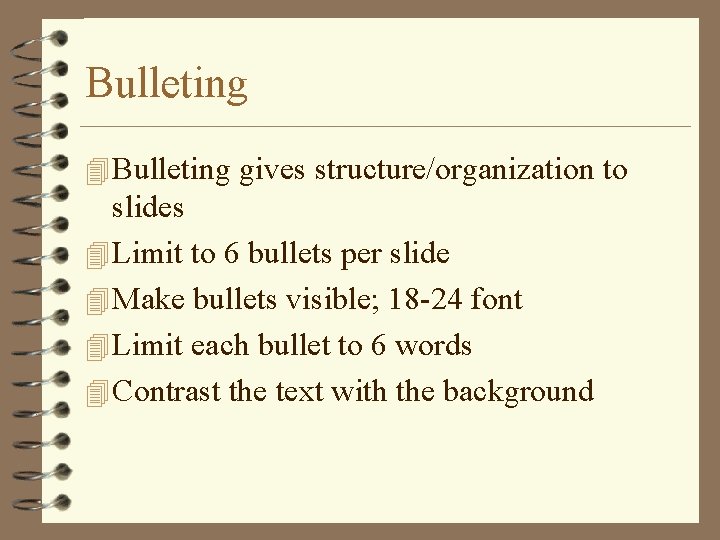
Bulleting 4 Bulleting gives structure/organization to slides 4 Limit to 6 bullets per slide 4 Make bullets visible; 18 -24 font 4 Limit each bullet to 6 words 4 Contrast the text with the background
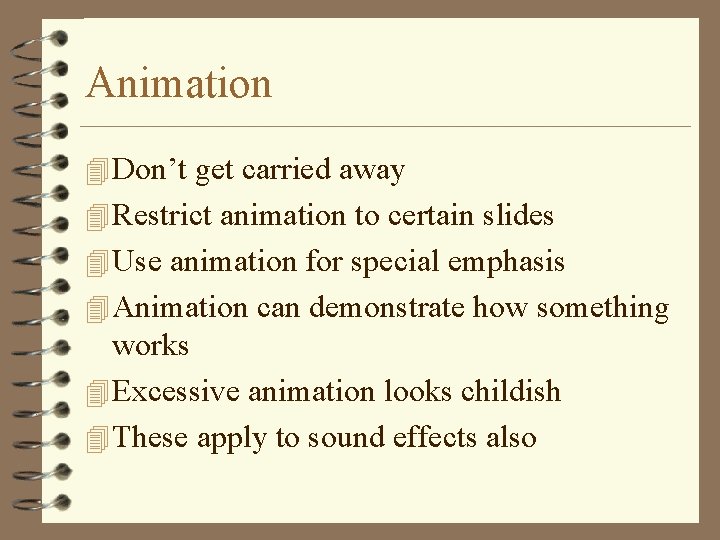
Animation 4 Don’t get carried away 4 Restrict animation to certain slides 4 Use animation for special emphasis 4 Animation can demonstrate how something works 4 Excessive animation looks childish 4 These apply to sound effects also
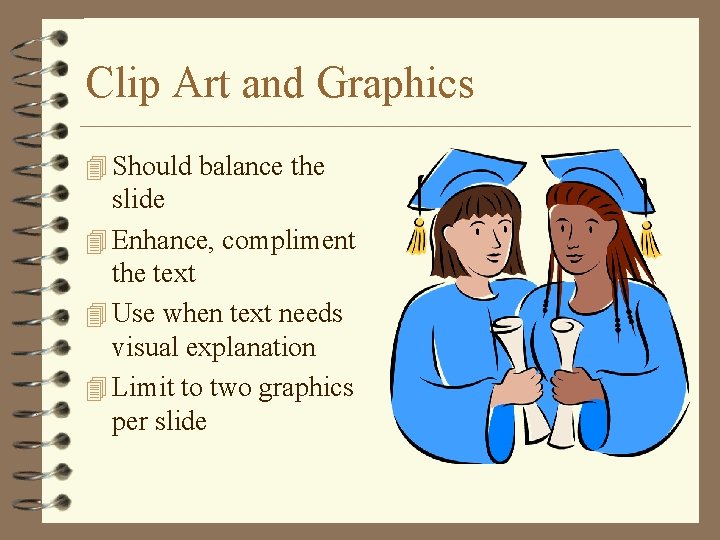
Clip Art and Graphics 4 Should balance the slide 4 Enhance, compliment the text 4 Use when text needs visual explanation 4 Limit to two graphics per slide
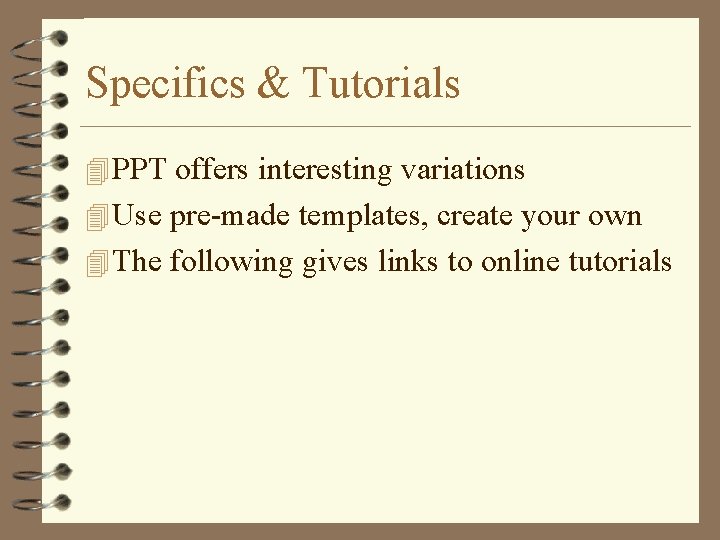
Specifics & Tutorials 4 PPT offers interesting variations 4 Use pre-made templates, create your own 4 The following gives links to online tutorials
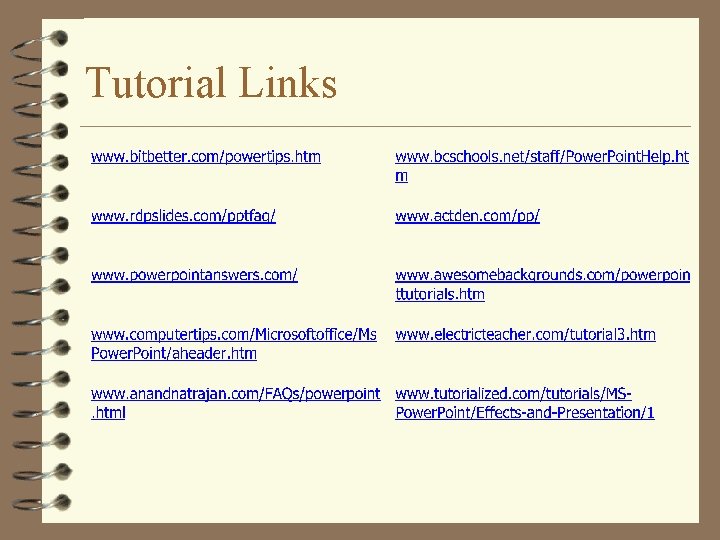
Tutorial Links
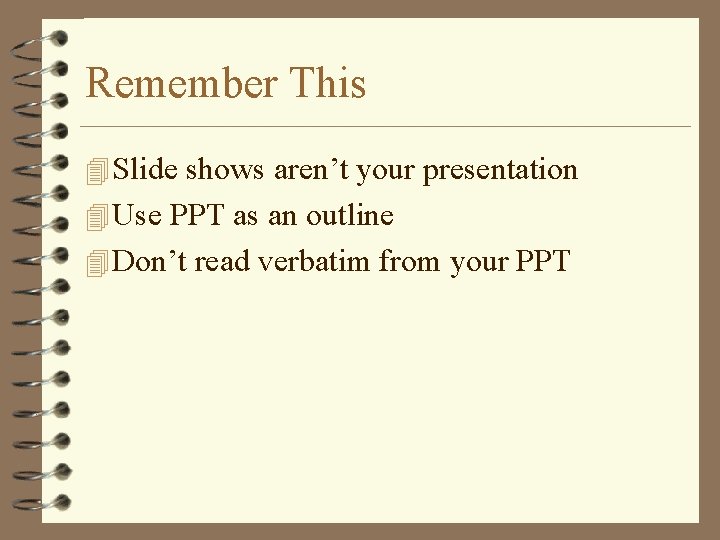
Remember This 4 Slide shows aren’t your presentation 4 Use PPT as an outline 4 Don’t read verbatim from your PPT