Creating Accessible PDFs Access U 2019 Creating Accessible
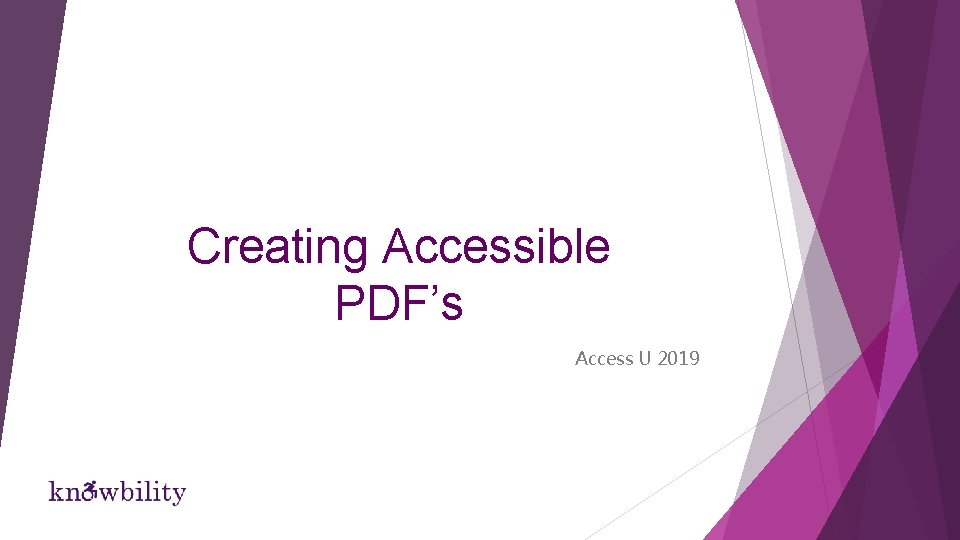
Creating Accessible PDF’s Access U 2019
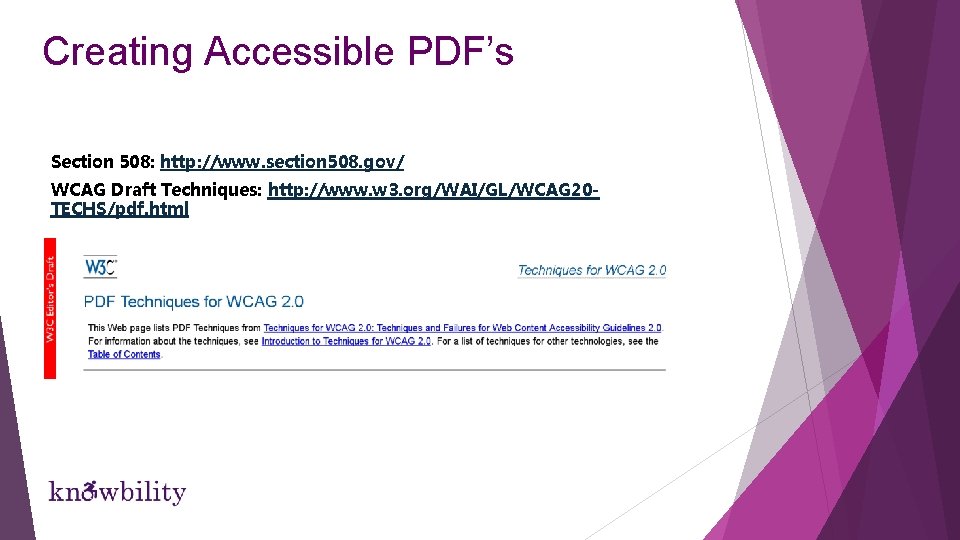
Creating Accessible PDF’s Section 508: http: //www. section 508. gov/ WCAG Draft Techniques: http: //www. w 3. org/WAI/GL/WCAG 20 TECHS/pdf. html
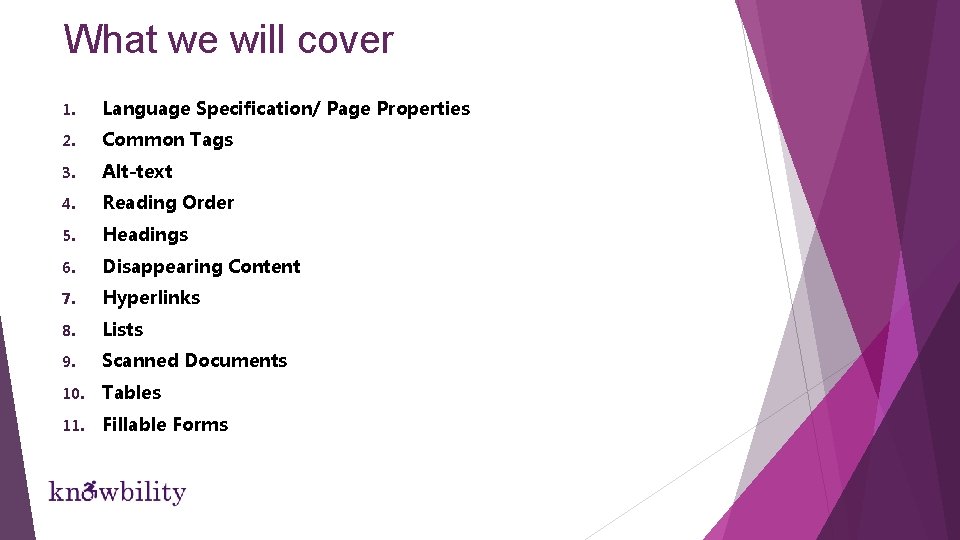
What we will cover 1. Language Specification/ Page Properties 2. Common Tags 3. Alt-text 4. Reading Order 5. Headings 6. Disappearing Content 7. Hyperlinks 8. Lists 9. Scanned Documents 10. Tables 11. Fillable Forms
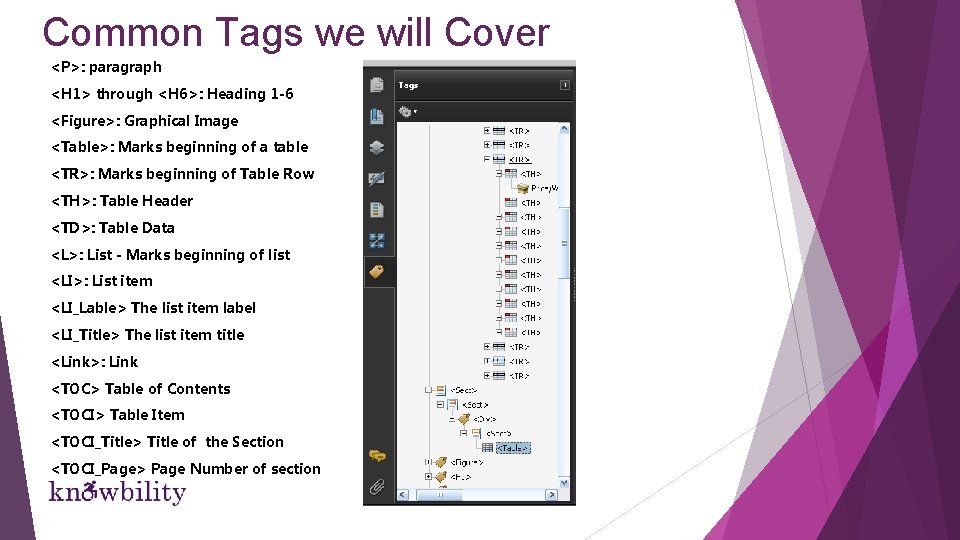
Common Tags we will Cover <P>: paragraph <H 1> through <H 6>: Heading 1 -6 <Figure>: Graphical Image <Table>: Marks beginning of a table <TR>: Marks beginning of Table Row <TH>: Table Header <TD>: Table Data <L>: List - Marks beginning of list <LI>: List item <LI_Lable> The list item label <LI_Title> The list item title <Link>: Link <TOC> Table of Contents <TOCI> Table Item <TOCI_Title> Title of the Section <TOCI_Page> Page Number of section
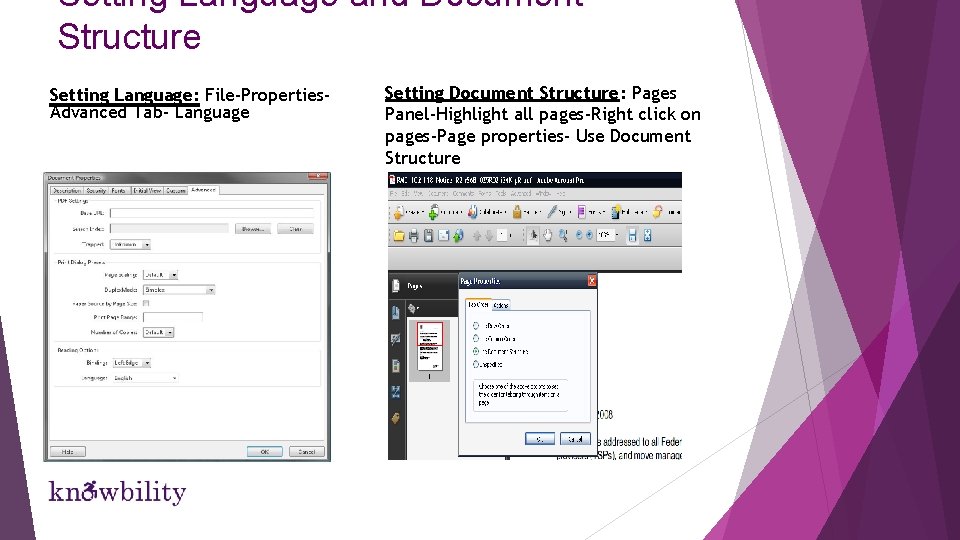
Setting Language and Document Structure Setting Language: File-Properties. Advanced Tab- Language Setting Document Structure: Pages Panel-Highlight all pages-Right click on pages-Page properties- Use Document Structure
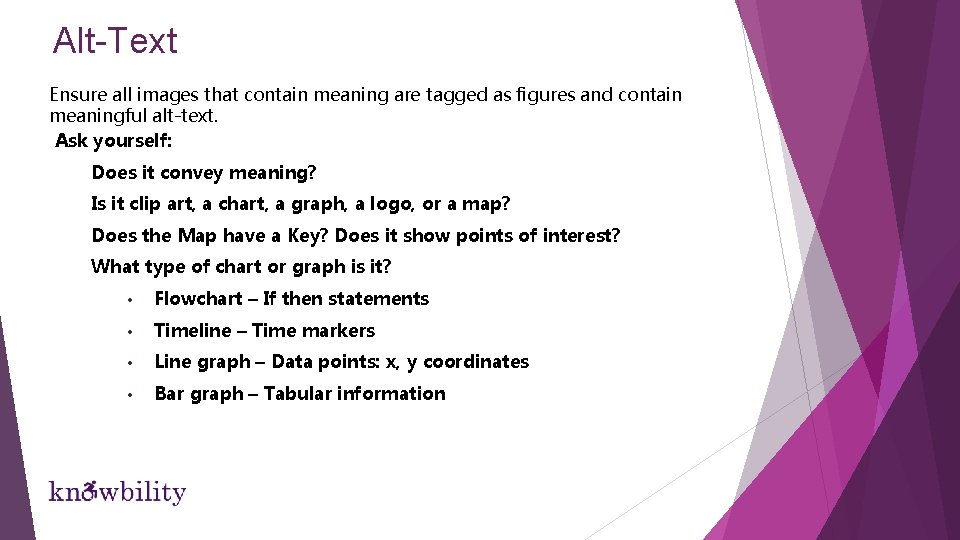
Alt-Text Ensure all images that contain meaning are tagged as figures and contain meaningful alt-text. Ask yourself: Does it convey meaning? Is it clip art, a chart, a graph, a logo, or a map? Does the Map have a Key? Does it show points of interest? What type of chart or graph is it? • Flowchart – If then statements • Timeline – Time markers • Line graph – Data points: x, y coordinates • Bar graph – Tabular information
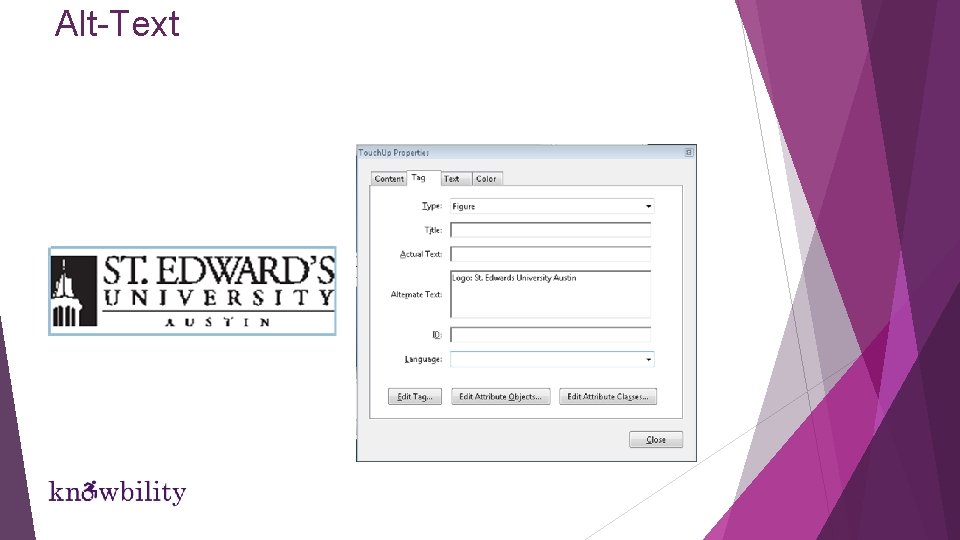
Alt-Text

Alt-Text How would you describe this image?
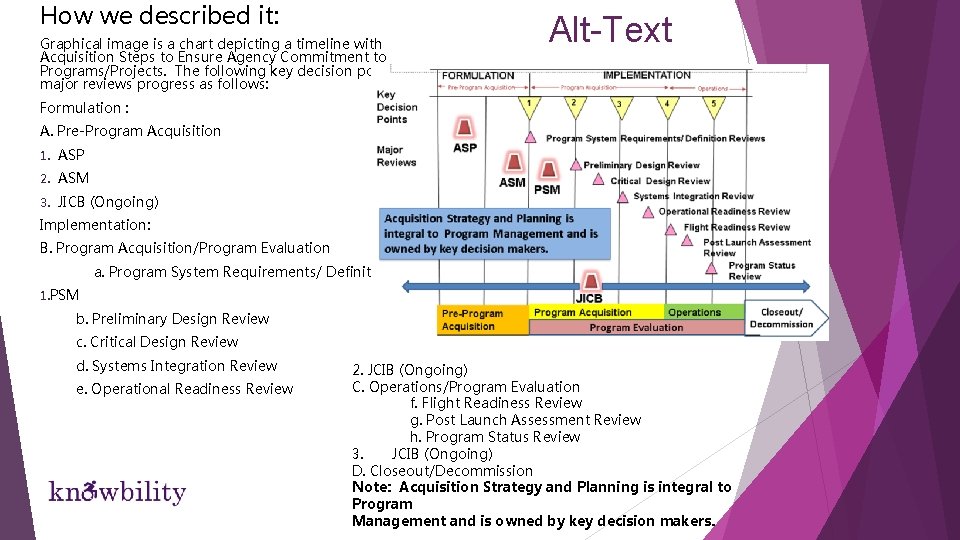
How we described it: Graphical image is a chart depicting a timeline with Acquisition Steps to Ensure Agency Commitment to Programs/Projects. The following key decision points and major reviews progress as follows: Alt-Text Formulation : A. Pre-Program Acquisition 1. ASP 2. ASM 3. JICB (Ongoing) Implementation: B. Program Acquisition/Program Evaluation a. Program System Requirements/ Definition reviews 1. PSM b. Preliminary Design Review c. Critical Design Review d. Systems Integration Review e. Operational Readiness Review 2. JCIB (Ongoing) C. Operations/Program Evaluation f. Flight Readiness Review g. Post Launch Assessment Review h. Program Status Review 3. JCIB (Ongoing) D. Closeout/Decommission Note: Acquisition Strategy and Planning is integral to Program Management and is owned by key decision makers.
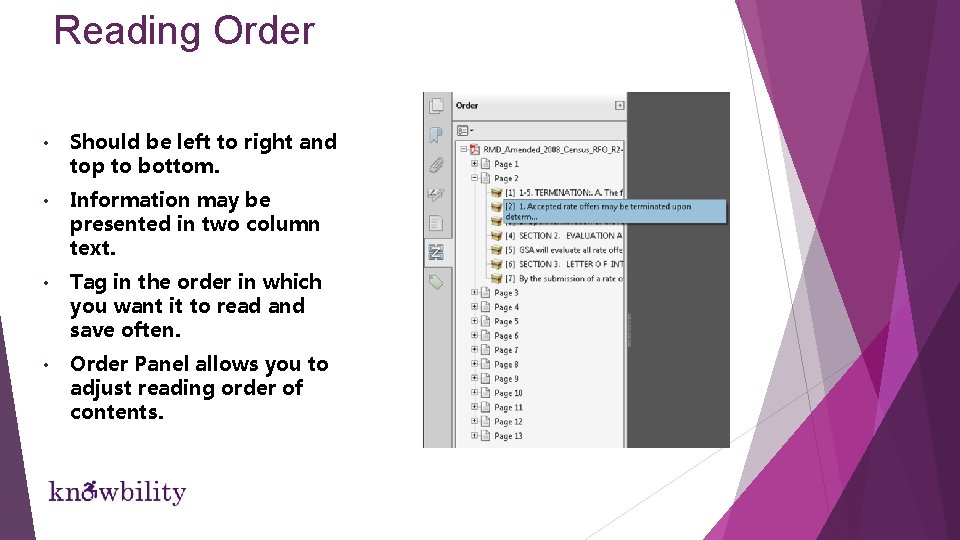
Reading Order • Should be left to right and top to bottom. • Information may be presented in two column text. • Tag in the order in which you want it to read and save often. • Order Panel allows you to adjust reading order of contents.
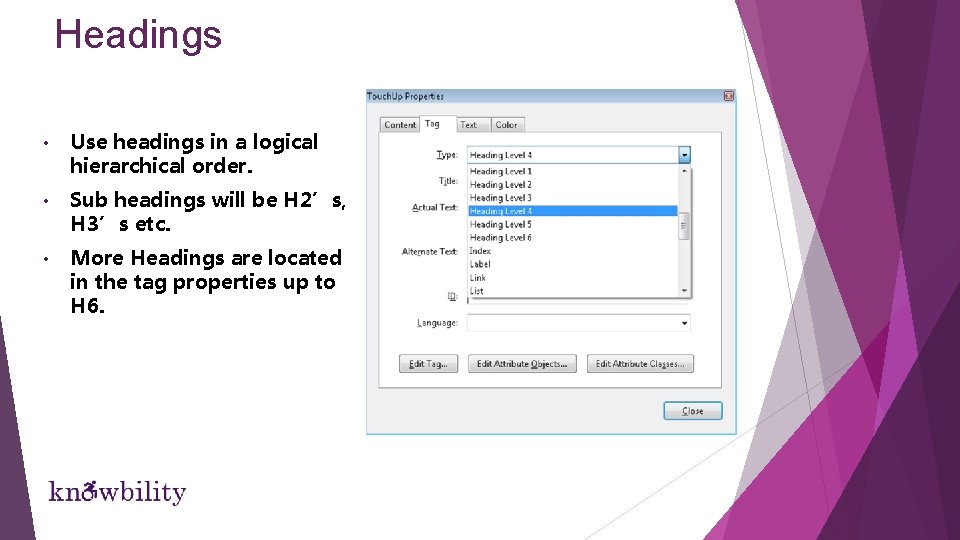
Headings • Use headings in a logical hierarchical order. • Sub headings will be H 2’s, H 3’s etc. • More Headings are located in the tag properties up to H 6.
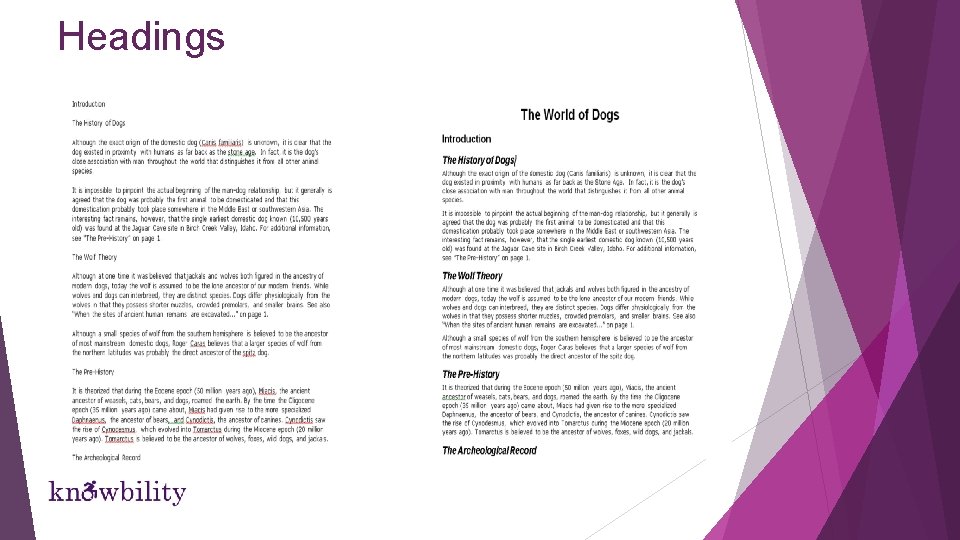
Headings
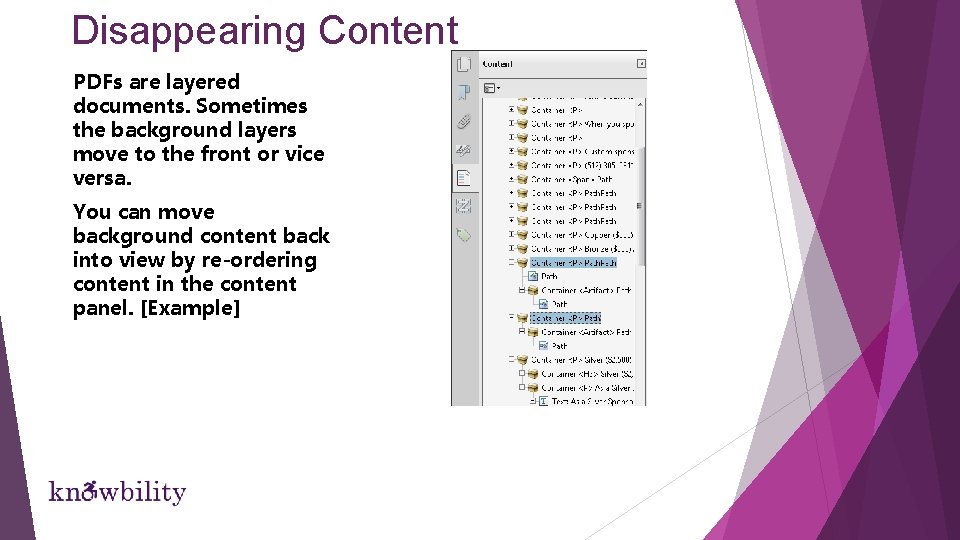
Disappearing Content PDFs are layered documents. Sometimes the background layers move to the front or vice versa. You can move background content back into view by re-ordering content in the content panel. [Example]
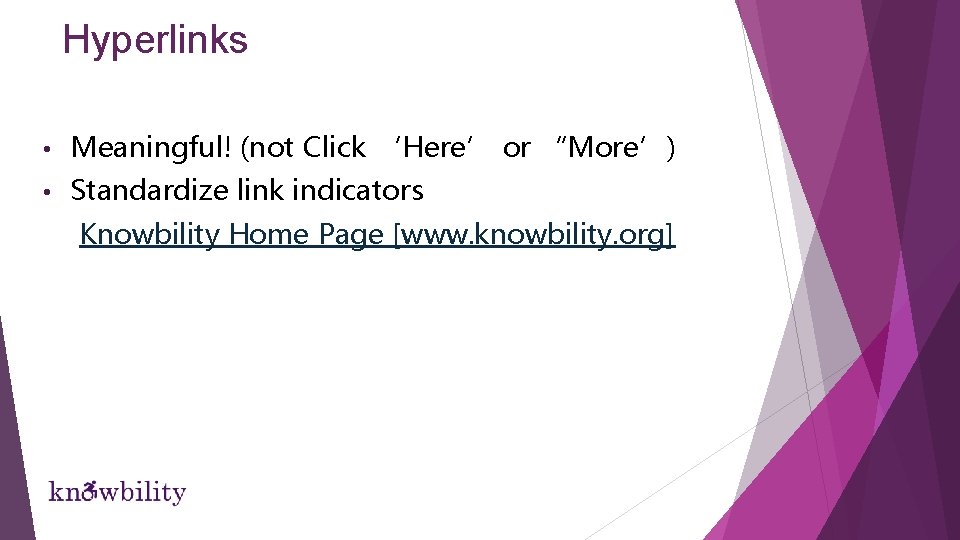
Hyperlinks • Meaningful! (not Click ‘Here’ or “More’) • Standardize link indicators Knowbility Home Page [www. knowbility. org]
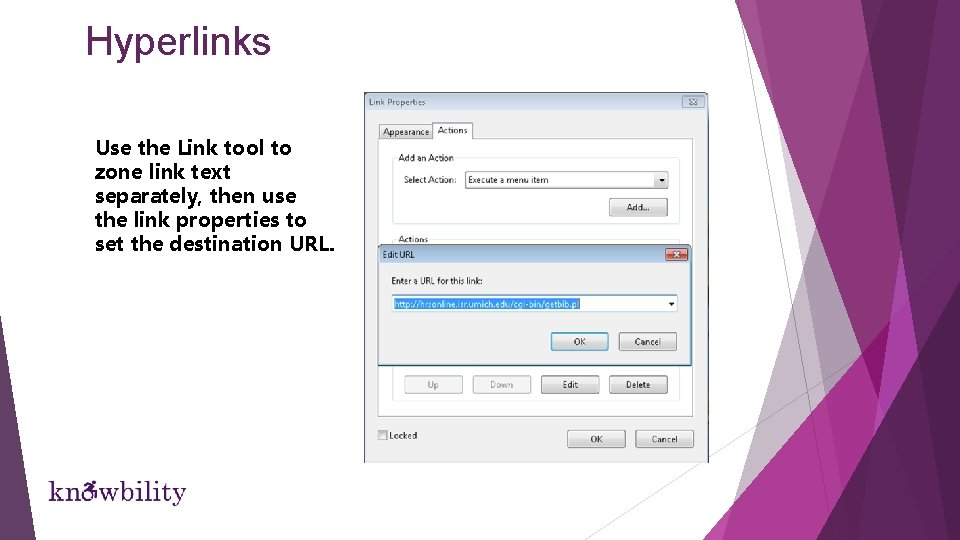
Hyperlinks Use the Link tool to zone link text separately, then use the link properties to set the destination URL.
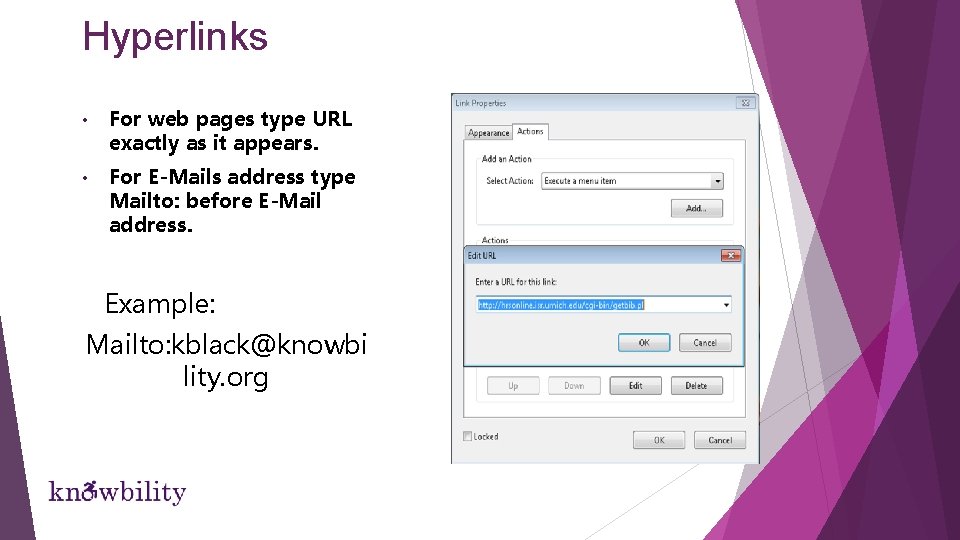
Hyperlinks • For web pages type URL exactly as it appears. • For E-Mails address type Mailto: before E-Mail address. Example: Mailto: kblack@knowbi lity. org
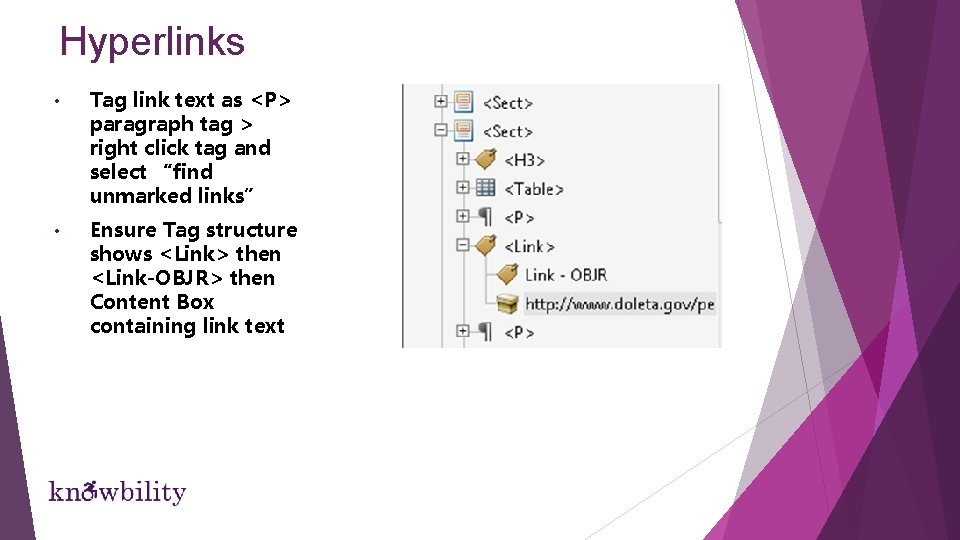
Hyperlinks • Tag link text as <P> paragraph tag > right click tag and select “find unmarked links” • Ensure Tag structure shows <Link> then <Link-OBJR> then Content Box containing link text
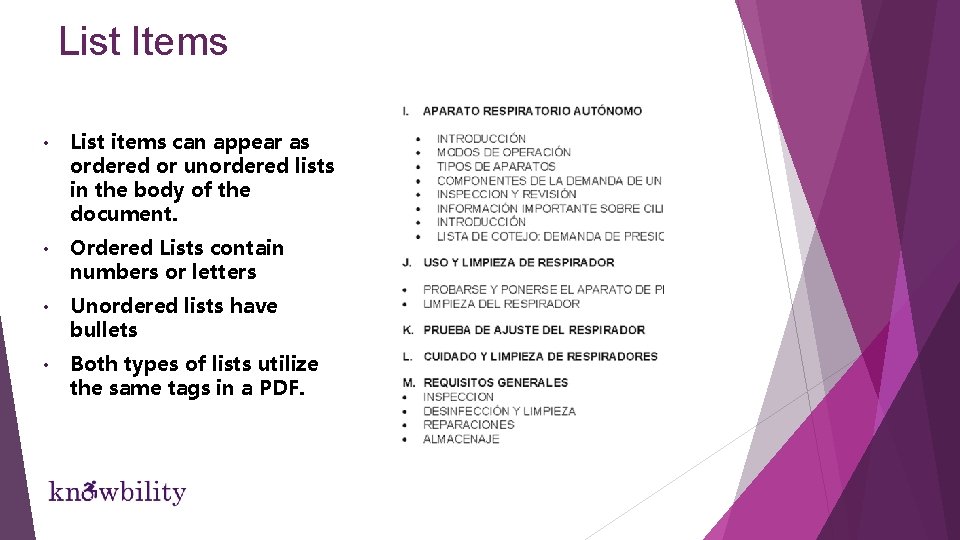
List Items • List items can appear as ordered or unordered lists in the body of the document. • Ordered Lists contain numbers or letters • Unordered lists have bullets • Both types of lists utilize the same tags in a PDF.
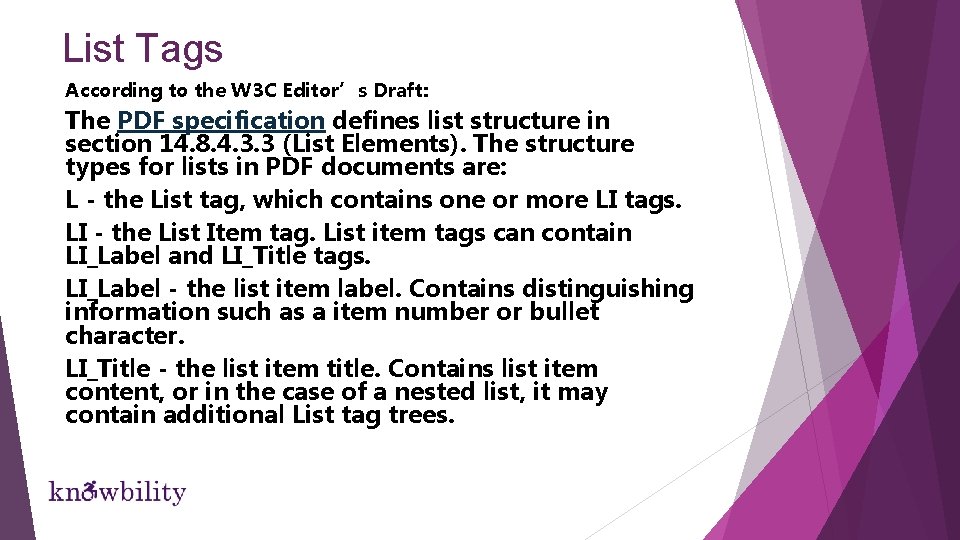
List Tags According to the W 3 C Editor’s Draft: The PDF specification defines list structure in section 14. 8. 4. 3. 3 (List Elements). The structure types for lists in PDF documents are: L - the List tag, which contains one or more LI tags. LI - the List Item tag. List item tags can contain LI_Label and LI_Title tags. LI_Label - the list item label. Contains distinguishing information such as a item number or bullet character. LI_Title - the list item title. Contains list item content, or in the case of a nested list, it may contain additional List tag trees.
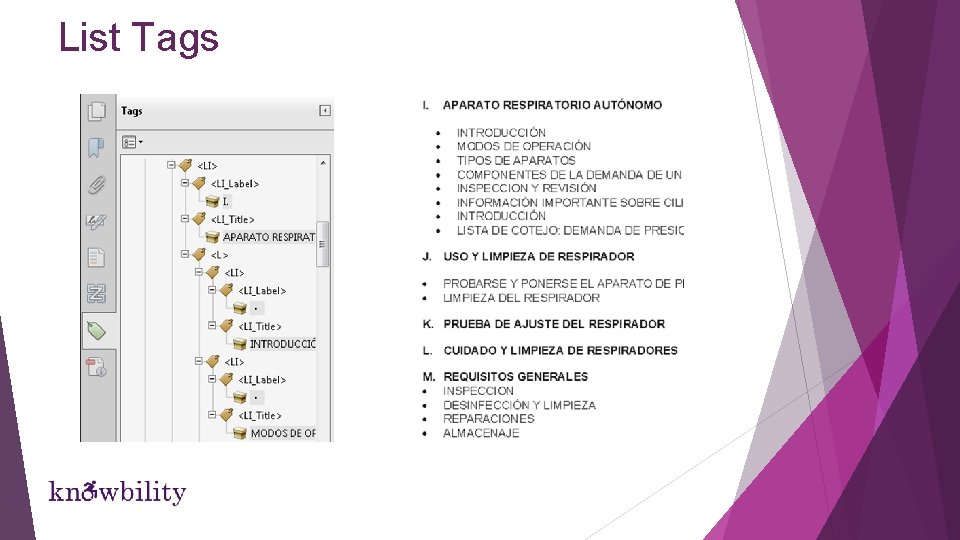
List Tags
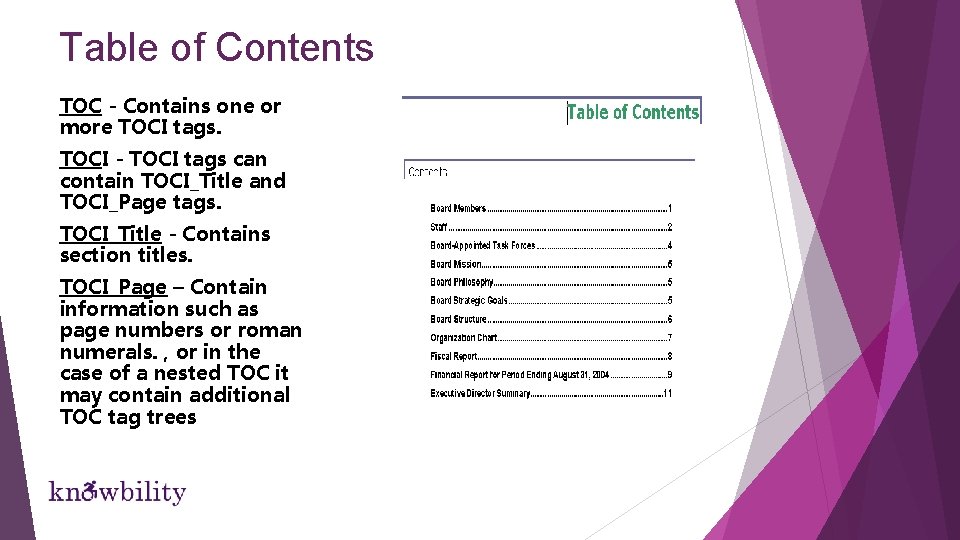
Table of Contents TOC - Contains one or more TOCI tags. TOCI - TOCI tags can contain TOCI_Title and TOCI_Page tags. TOCI_Title - Contains section titles. TOCI_Page – Contain information such as page numbers or roman numerals. , or in the case of a nested TOC it may contain additional TOC tag trees
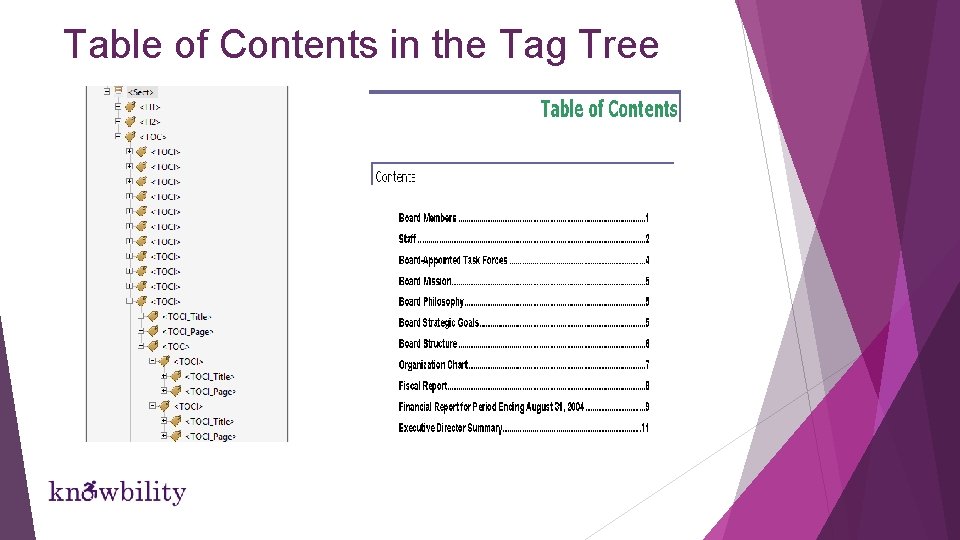
Table of Contents in the Tag Tree
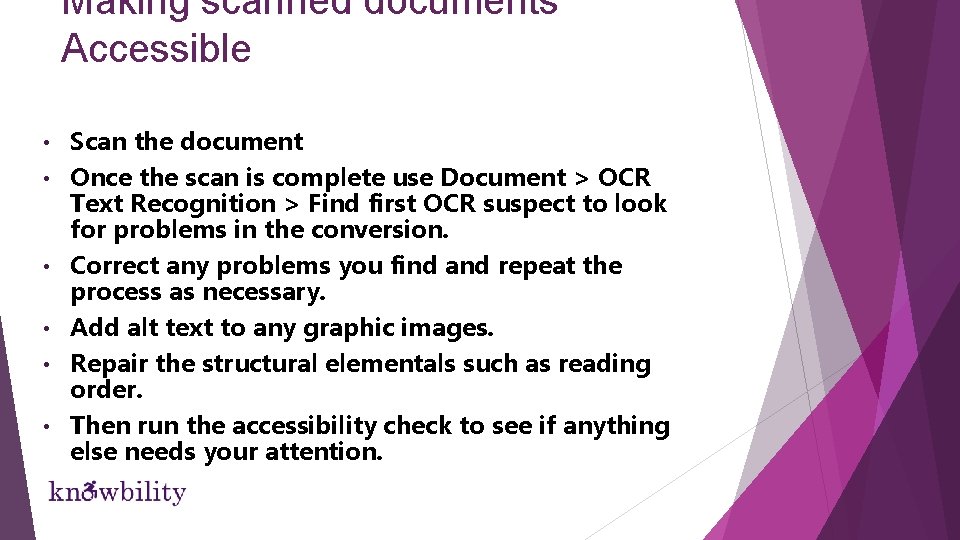
Making scanned documents Accessible • • • Scan the document Once the scan is complete use Document > OCR Text Recognition > Find first OCR suspect to look for problems in the conversion. Correct any problems you find and repeat the process as necessary. Add alt text to any graphic images. Repair the structural elementals such as reading order. Then run the accessibility check to see if anything else needs your attention.
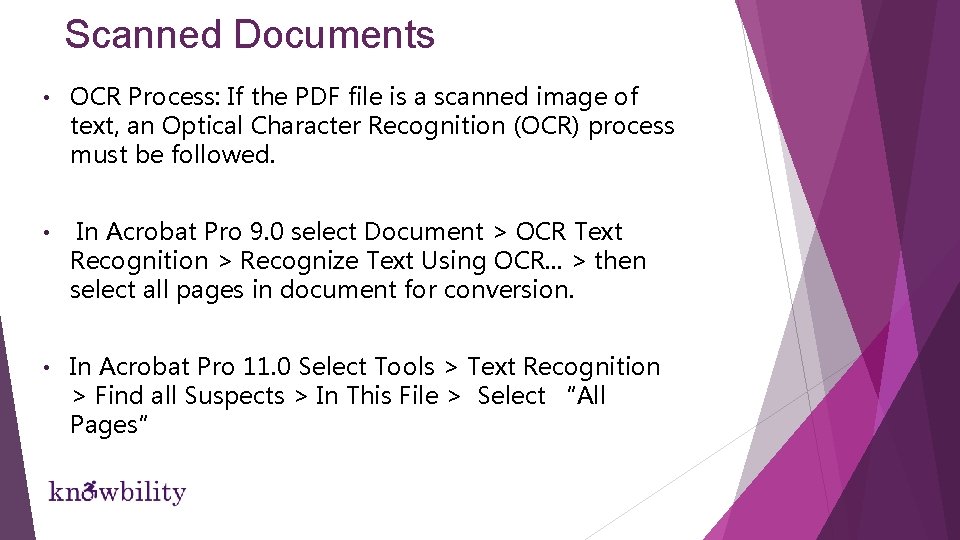
Scanned Documents • OCR Process: If the PDF file is a scanned image of text, an Optical Character Recognition (OCR) process must be followed. • In Acrobat Pro 9. 0 select Document > OCR Text Recognition > Recognize Text Using OCR. . . > then select all pages in document for conversion. • In Acrobat Pro 11. 0 Select Tools > Text Recognition > Find all Suspects > In This File > Select “All Pages”
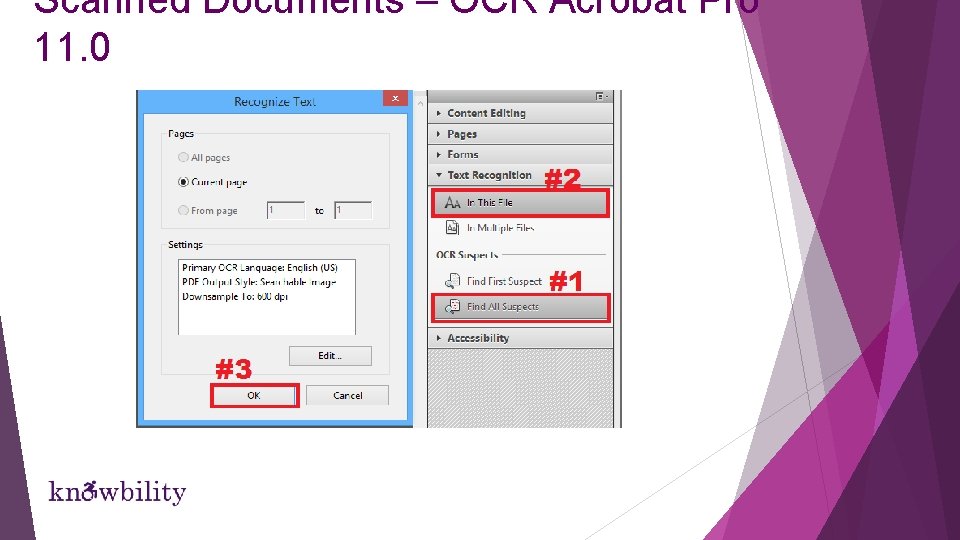
Scanned Documents – OCR Acrobat Pro 11. 0
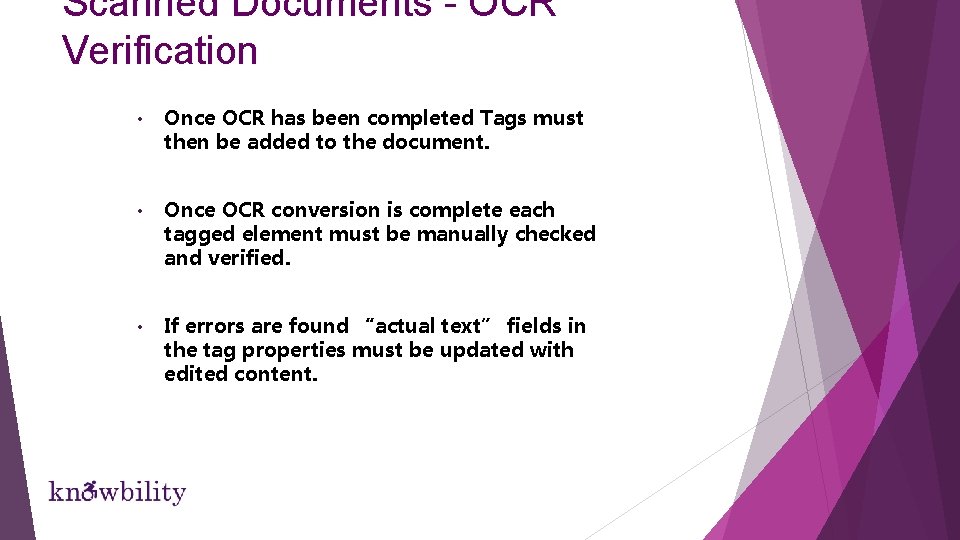
Scanned Documents - OCR Verification • Once OCR has been completed Tags must then be added to the document. • Once OCR conversion is complete each tagged element must be manually checked and verified. • If errors are found “actual text” fields in the tag properties must be updated with edited content.
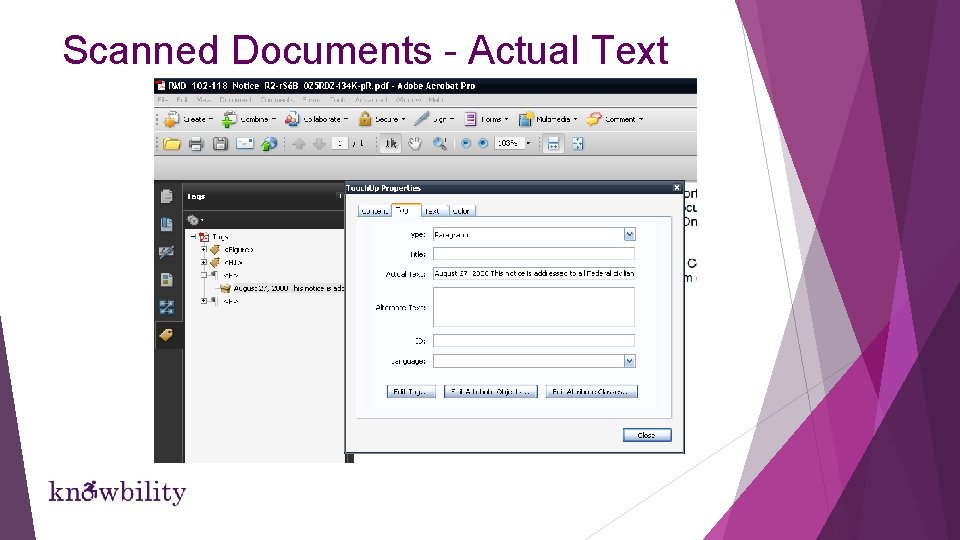
Scanned Documents - Actual Text
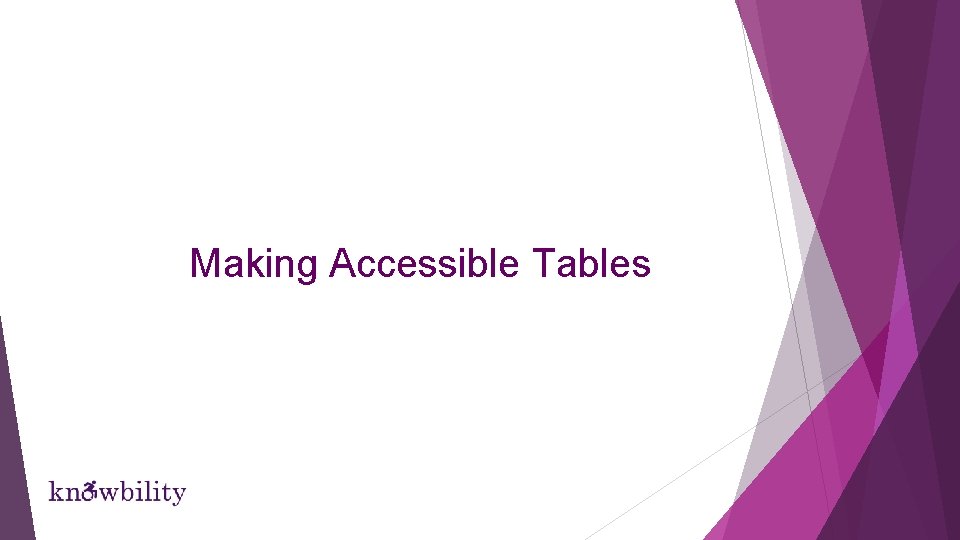
Making Accessible Tables
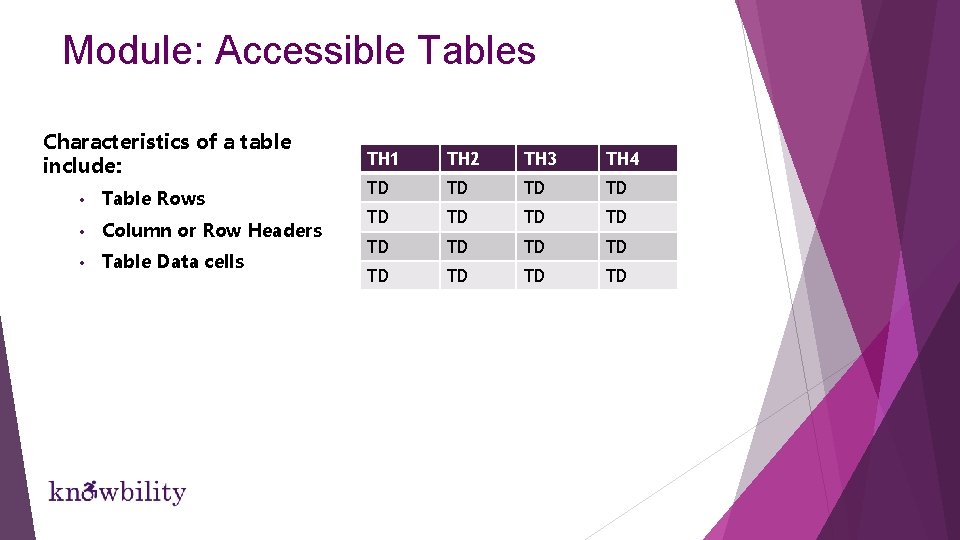
Module: Accessible Tables Characteristics of a table include: • Table Rows • Column or Row Headers • Table Data cells TH 1 TH 2 TH 3 TH 4 TD TD TD TD
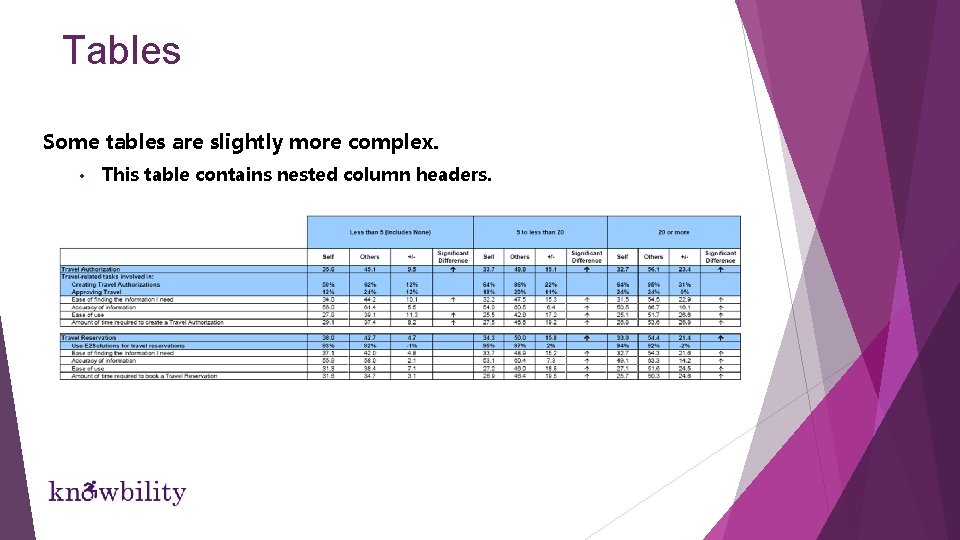
Tables Some tables are slightly more complex. • This table contains nested column headers.
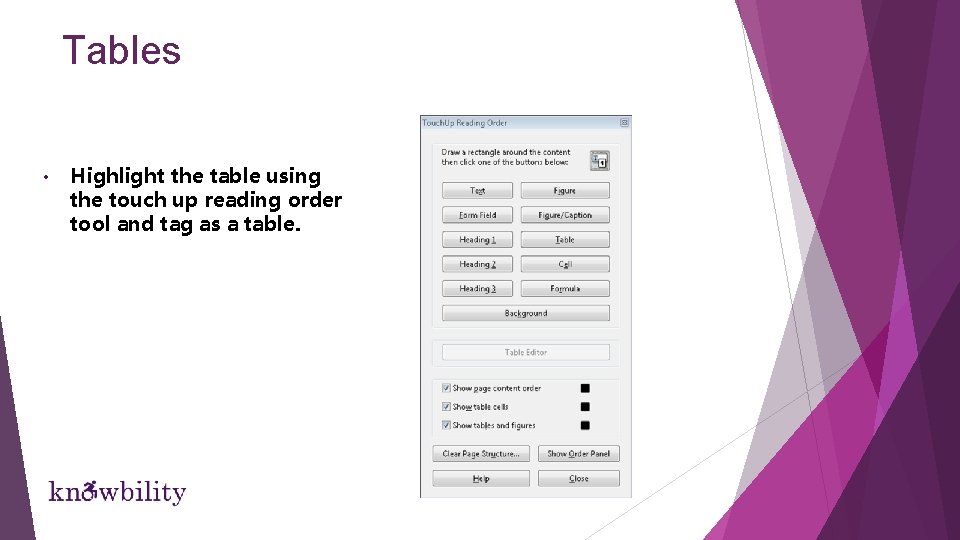
Tables • Highlight the table using the touch up reading order tool and tag as a table.
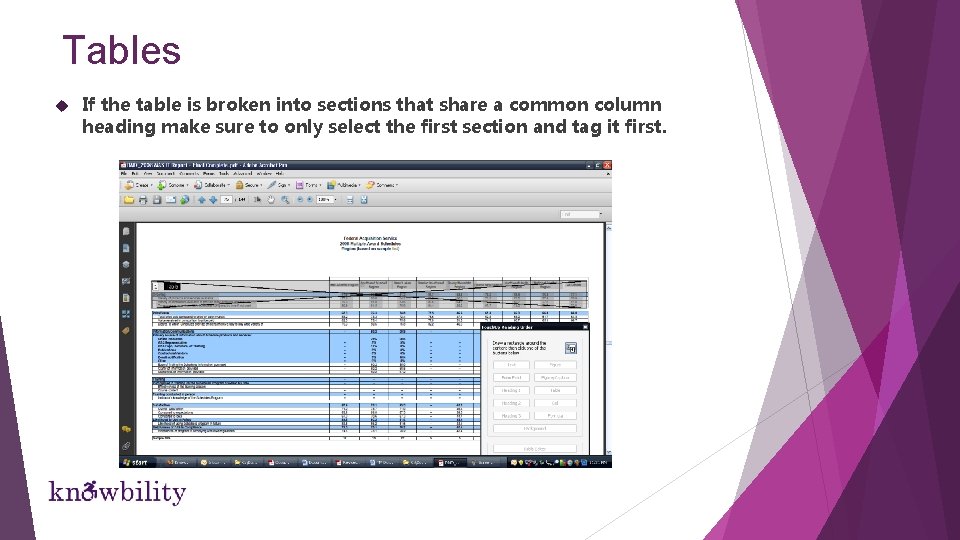
Tables If the table is broken into sections that share a common column heading make sure to only select the first section and tag it first.
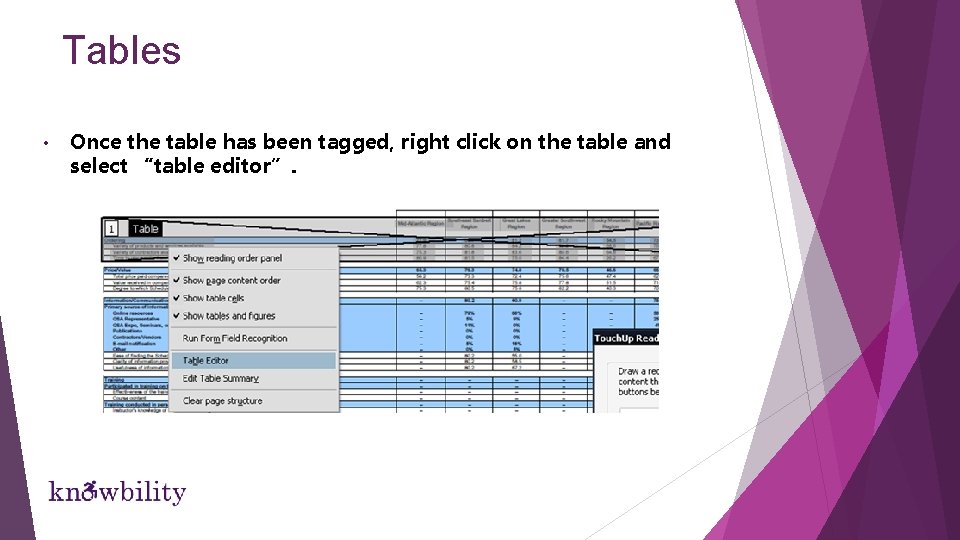
Tables • Once the table has been tagged, right click on the table and select “table editor”.
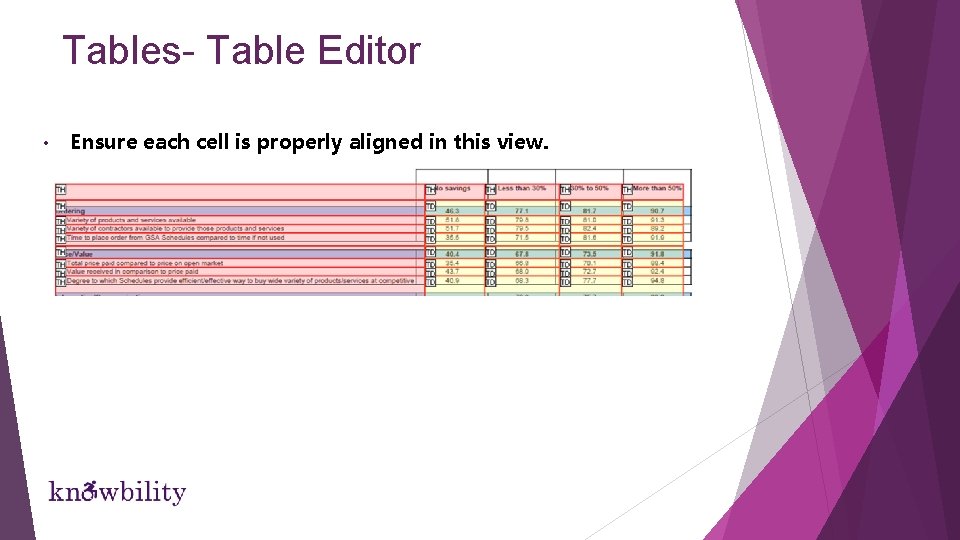
Tables- Table Editor • Ensure each cell is properly aligned in this view.
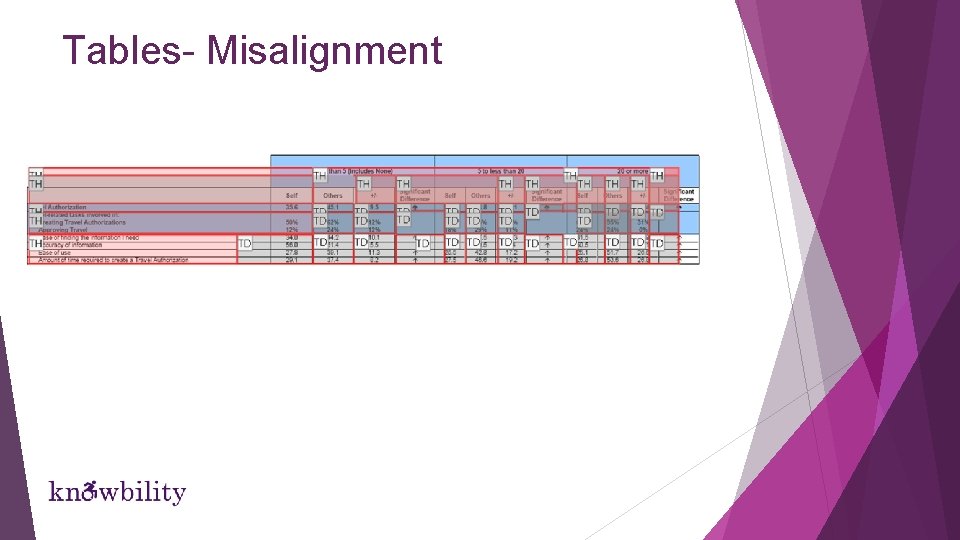
Tables- Misalignment
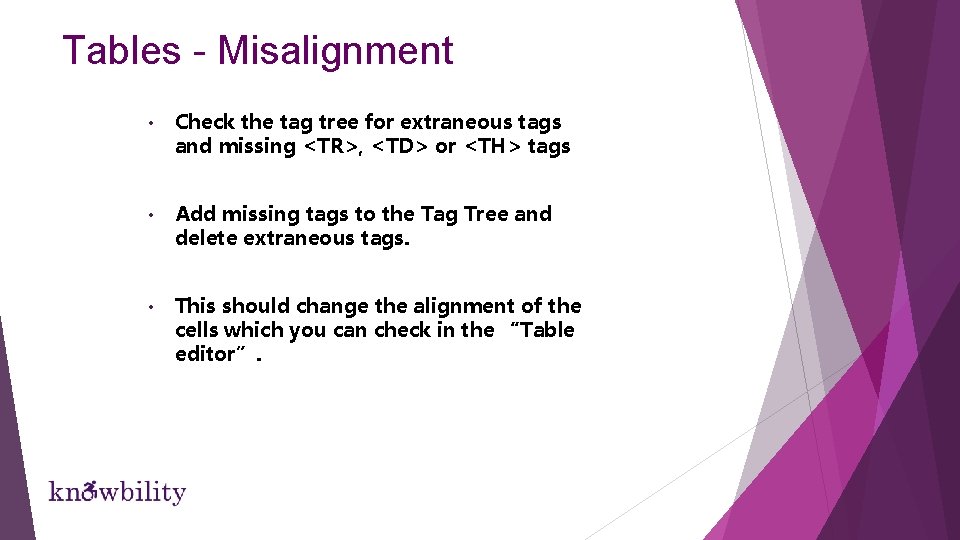
Tables - Misalignment • Check the tag tree for extraneous tags and missing <TR>, <TD> or <TH> tags • Add missing tags to the Tag Tree and delete extraneous tags. • This should change the alignment of the cells which you can check in the “Table editor”.
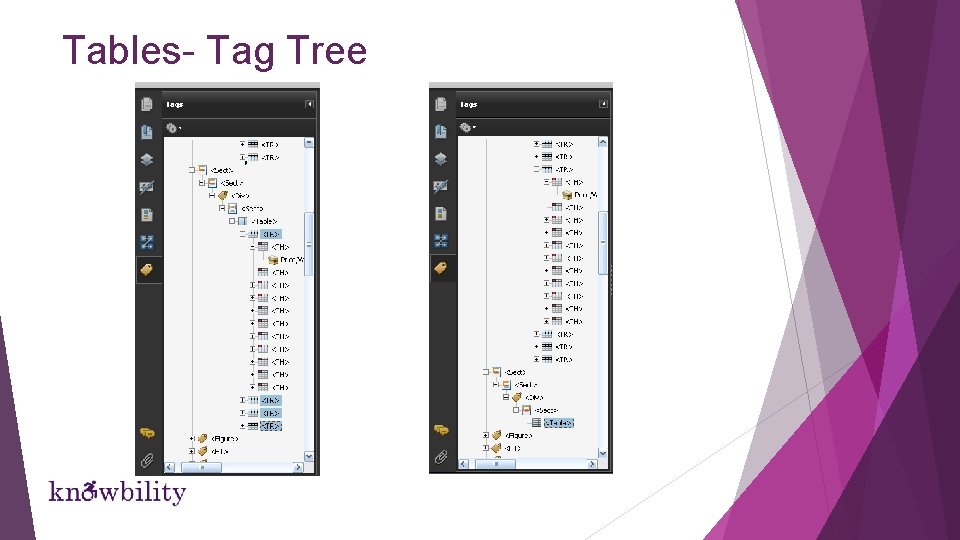
Tables- Tag Tree
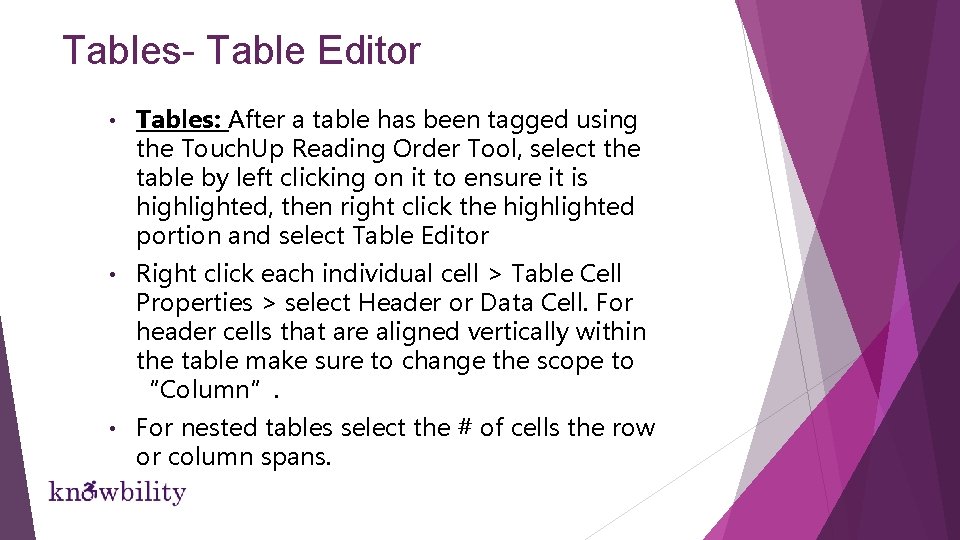
Tables- Table Editor • Tables: After a table has been tagged using the Touch. Up Reading Order Tool, select the table by left clicking on it to ensure it is highlighted, then right click the highlighted portion and select Table Editor • Right click each individual cell > Table Cell Properties > select Header or Data Cell. For header cells that are aligned vertically within the table make sure to change the scope to “Column”. • For nested tables select the # of cells the row or column spans.
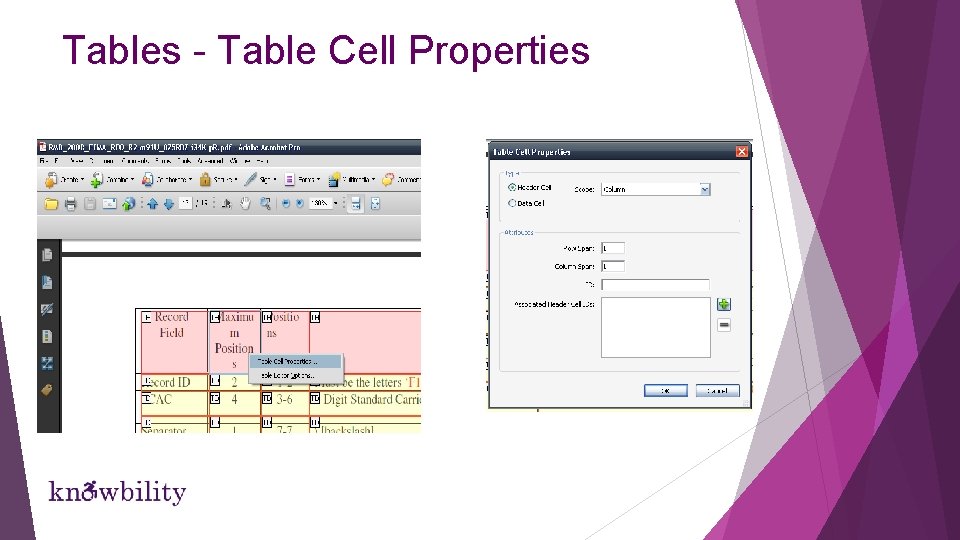
Tables - Table Cell Properties
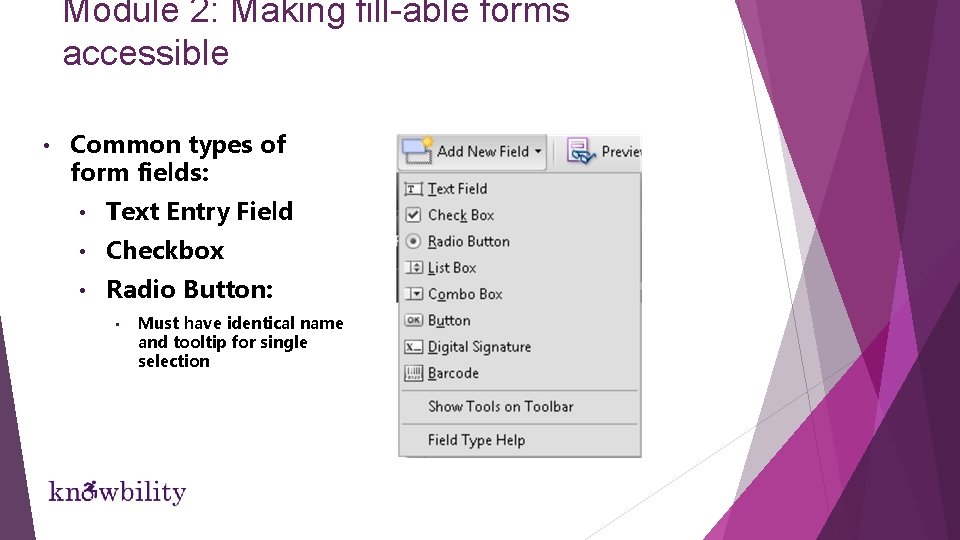
Module 2: Making fill-able forms accessible • Common types of form fields: • Text Entry Field • Checkbox • Radio Button: • Must have identical name and tooltip for single selection
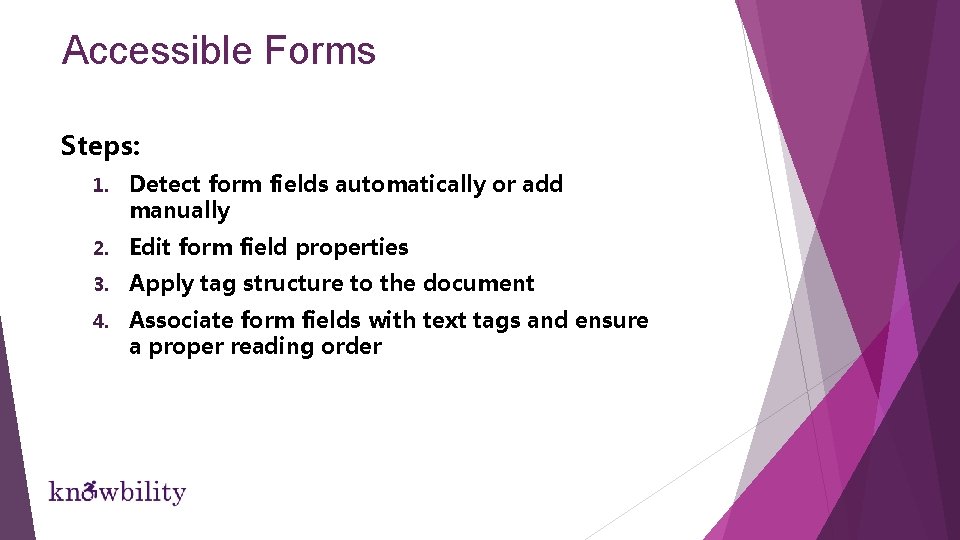
Accessible Forms Steps: 1. Detect form fields automatically or add manually 2. Edit form field properties 3. Apply tag structure to the document 4. Associate form fields with text tags and ensure a proper reading order
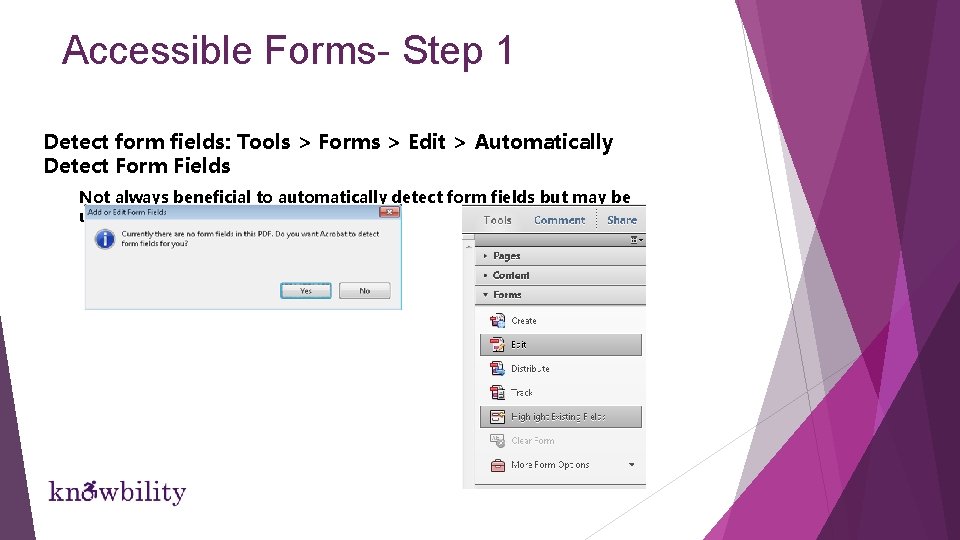
Accessible Forms- Step 1 Detect form fields: Tools > Forms > Edit > Automatically Detect Form Fields Not always beneficial to automatically detect form fields but may be useful for some documents.
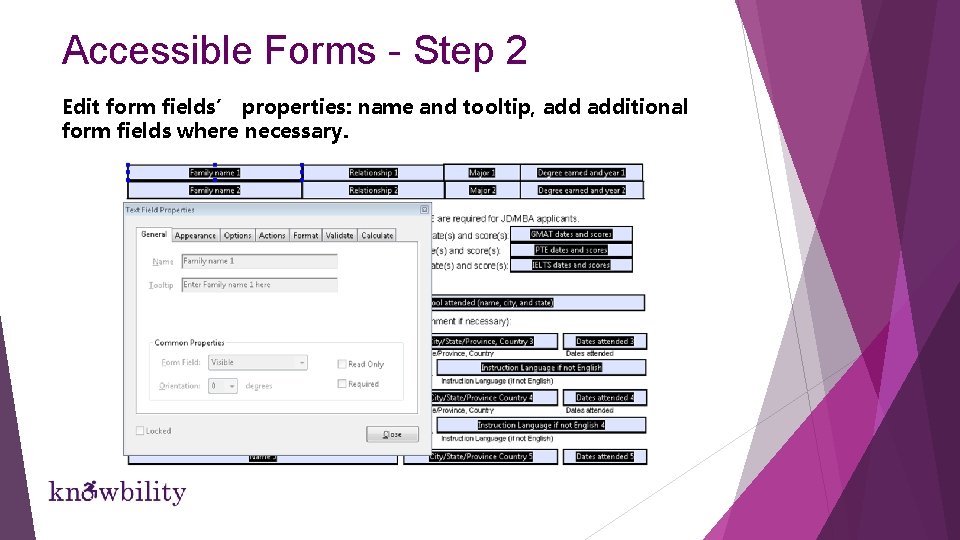
Accessible Forms - Step 2 Edit form fields’ properties: name and tooltip, additional form fields where necessary.
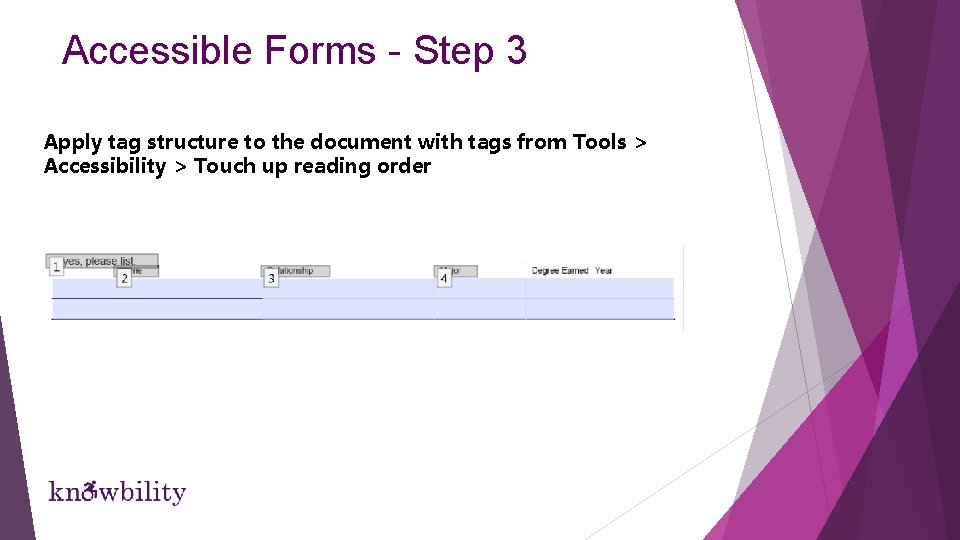
Accessible Forms - Step 3 Apply tag structure to the document with tags from Tools > Accessibility > Touch up reading order
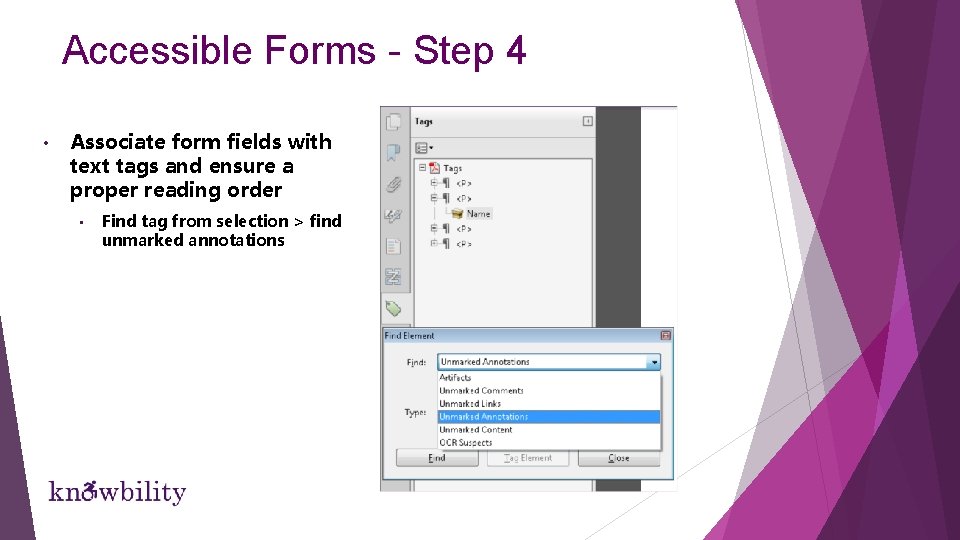
Accessible Forms - Step 4 • Associate form fields with text tags and ensure a proper reading order • Find tag from selection > find unmarked annotations
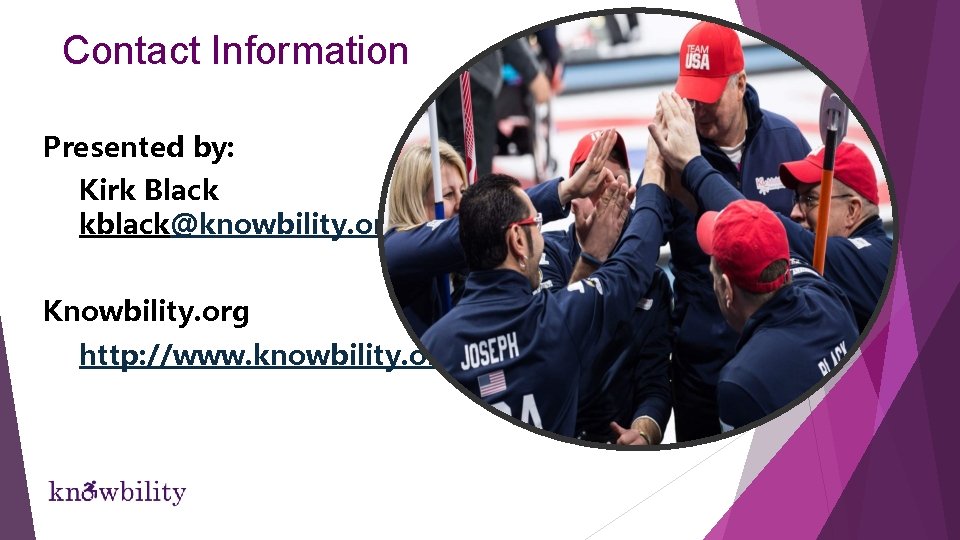
Contact Information Presented by: Kirk Black kblack@knowbility. org Knowbility. org http: //www. knowbility. org
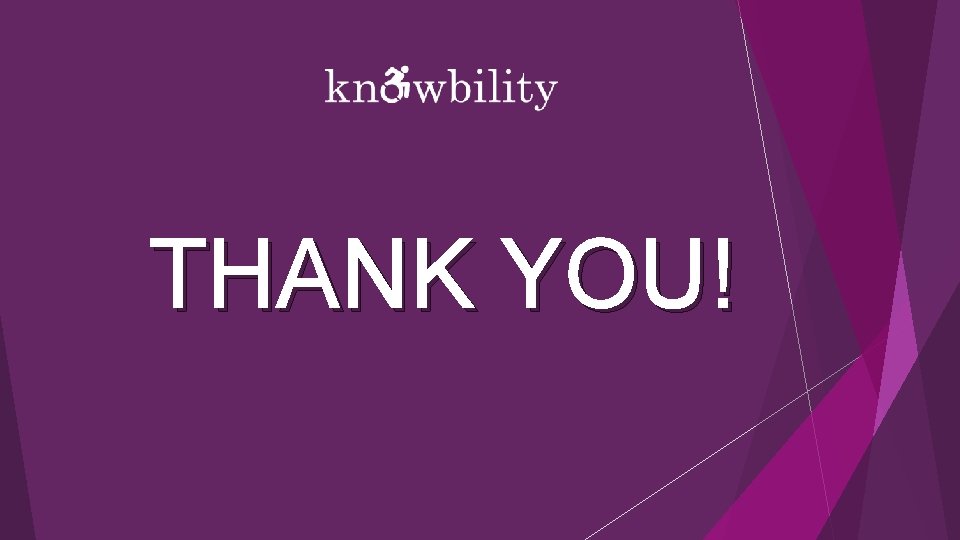
THANK YOU!
- Slides: 47