Creating a Presentation Objectives Open and view a
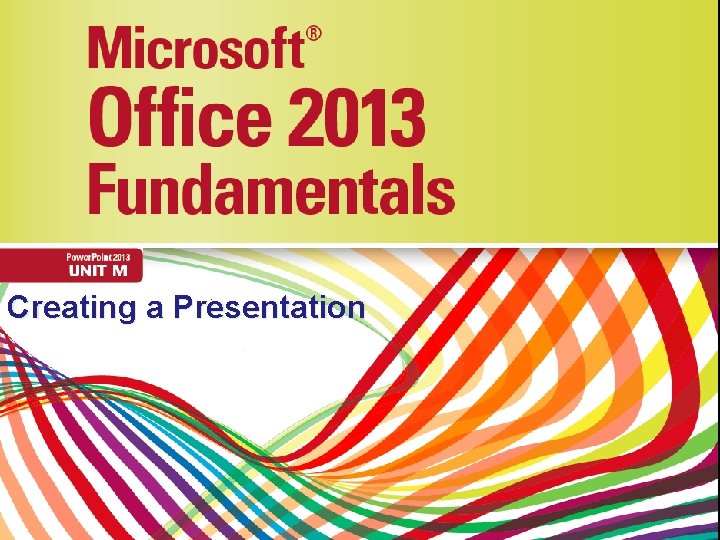
Creating a Presentation
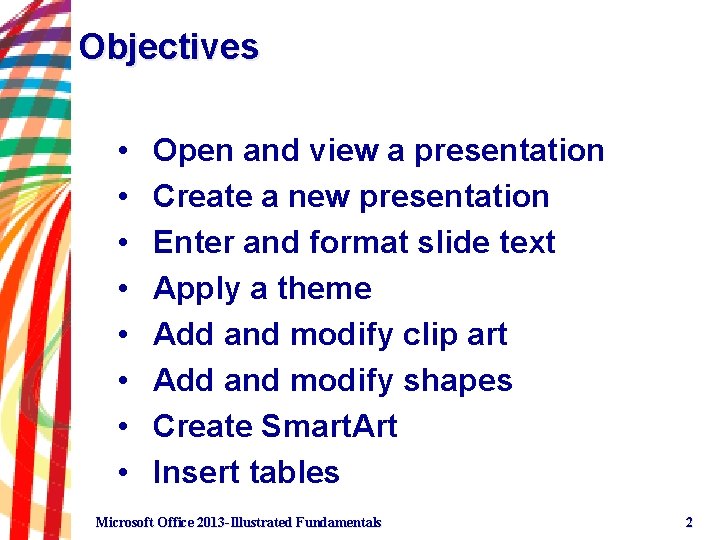
Objectives • • Open and view a presentation Create a new presentation Enter and format slide text Apply a theme Add and modify clip art Add and modify shapes Create Smart. Art Insert tables Microsoft Office 2013 -Illustrated Fundamentals 2
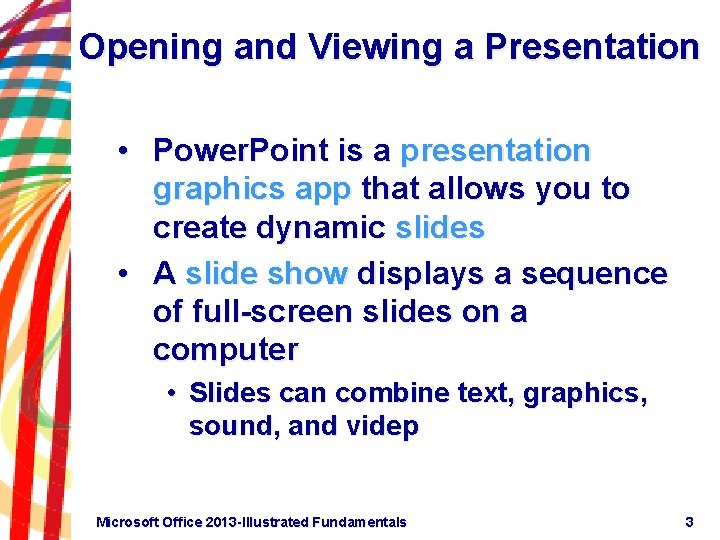
Opening and Viewing a Presentation • Power. Point is a presentation graphics app that allows you to create dynamic slides • A slide show displays a sequence of full-screen slides on a computer • Slides can combine text, graphics, sound, and videp Microsoft Office 2013 -Illustrated Fundamentals 3
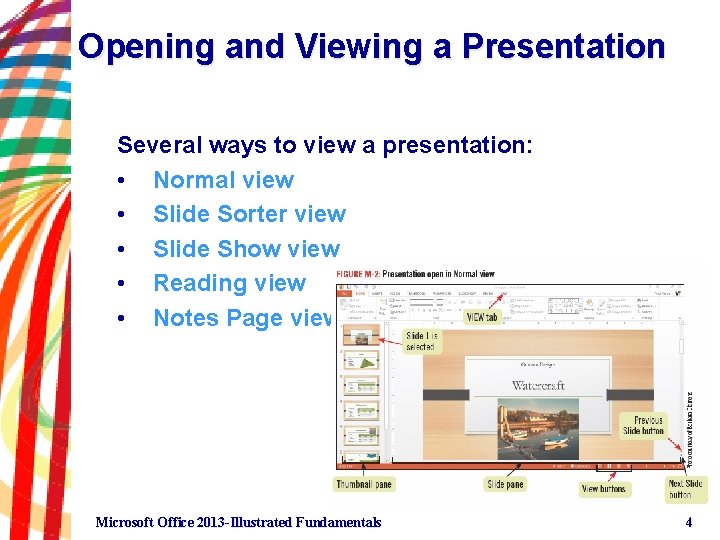
Opening and Viewing a Presentation Several ways to view a presentation: • Normal view • Slide Sorter view • Slide Show view • Reading view • Notes Page view Microsoft Office 2013 -Illustrated Fundamentals 4
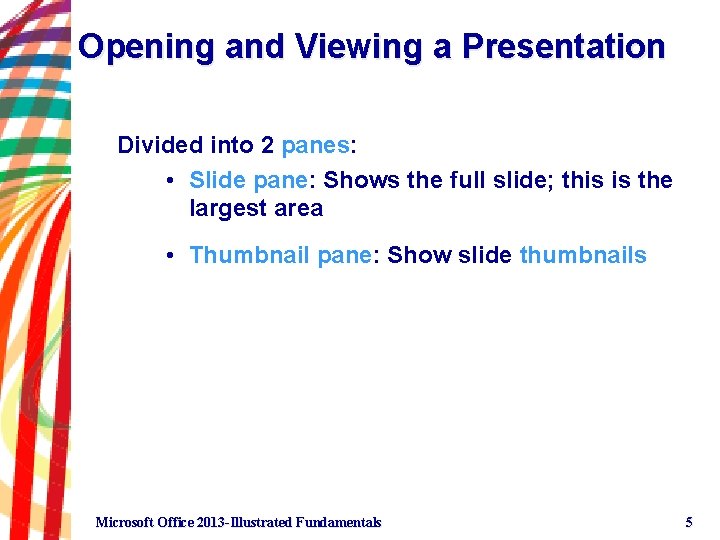
Opening and Viewing a Presentation Divided into 2 panes: • Slide pane: Shows the full slide; this is the largest area • Thumbnail pane: Show slide thumbnails Microsoft Office 2013 -Illustrated Fundamentals 5

Opening and Viewing a Presentation (Slide Sorter View) Microsoft Office 2013 -Illustrated Fundamentals 6
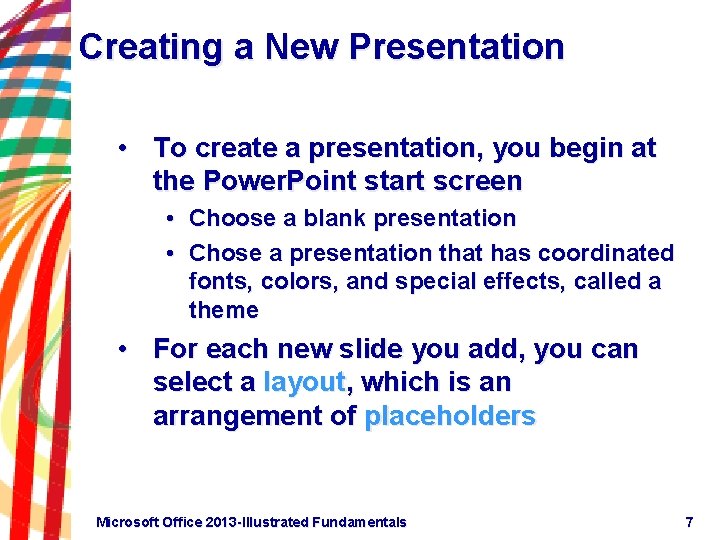
Creating a New Presentation • To create a presentation, you begin at the Power. Point start screen • Choose a blank presentation • Chose a presentation that has coordinated fonts, colors, and special effects, called a theme • For each new slide you add, you can select a layout, which is an arrangement of placeholders Microsoft Office 2013 -Illustrated Fundamentals 7
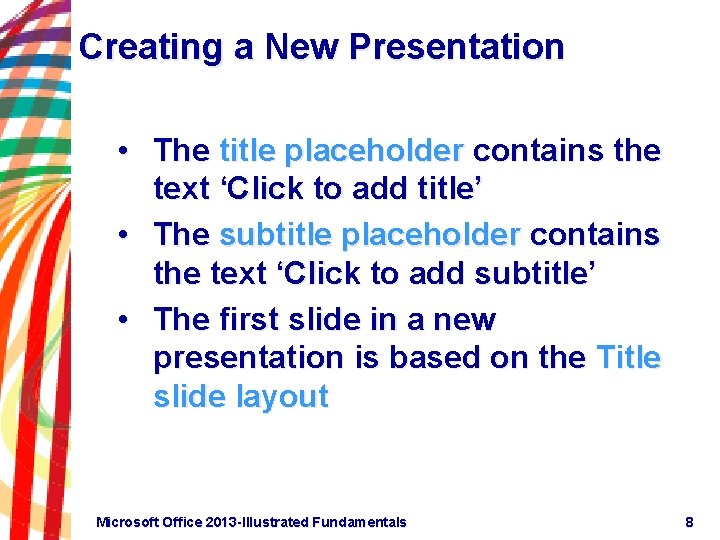
Creating a New Presentation • The title placeholder contains the text ‘Click to add title’ • The subtitle placeholder contains the text ‘Click to add subtitle’ • The first slide in a new presentation is based on the Title slide layout Microsoft Office 2013 -Illustrated Fundamentals 8
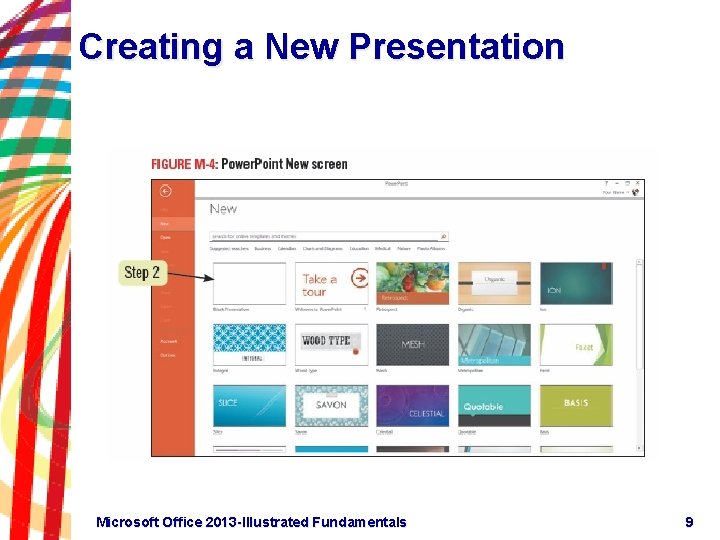
Creating a New Presentation Microsoft Office 2013 -Illustrated Fundamentals 9
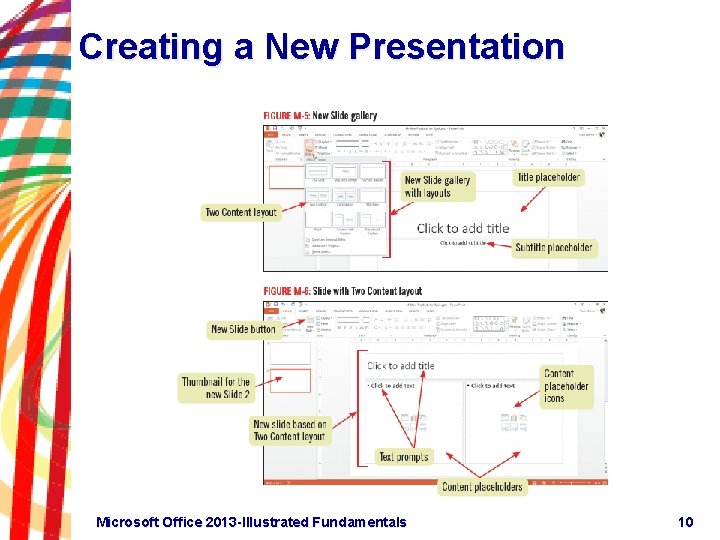
Creating a New Presentation Microsoft Office 2013 -Illustrated Fundamentals 10
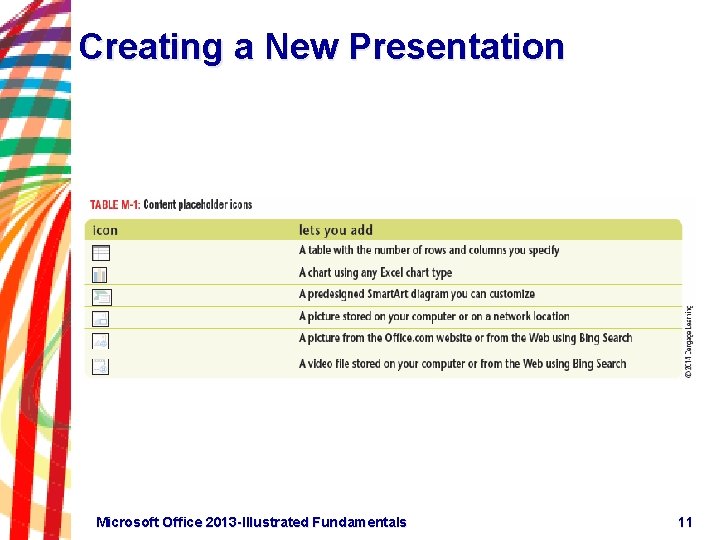
Creating a New Presentation Microsoft Office 2013 -Illustrated Fundamentals 11
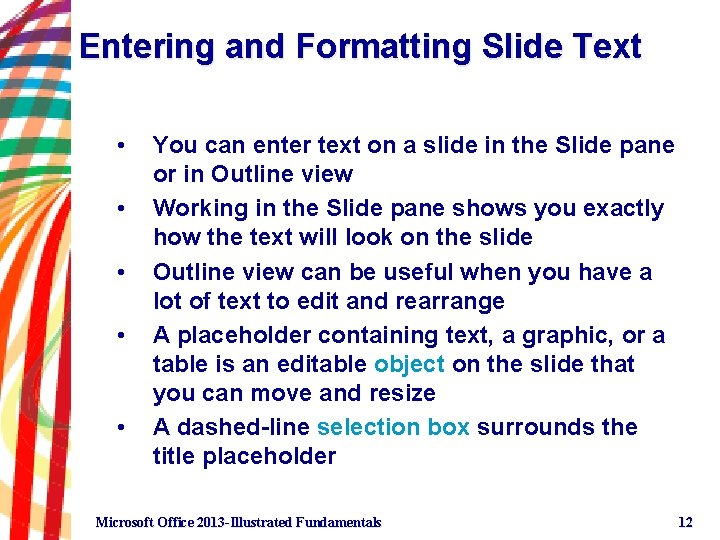
Entering and Formatting Slide Text • • • You can enter text on a slide in the Slide pane or in Outline view Working in the Slide pane shows you exactly how the text will look on the slide Outline view can be useful when you have a lot of text to edit and rearrange A placeholder containing text, a graphic, or a table is an editable object on the slide that you can move and resize A dashed-line selection box surrounds the title placeholder Microsoft Office 2013 -Illustrated Fundamentals 12
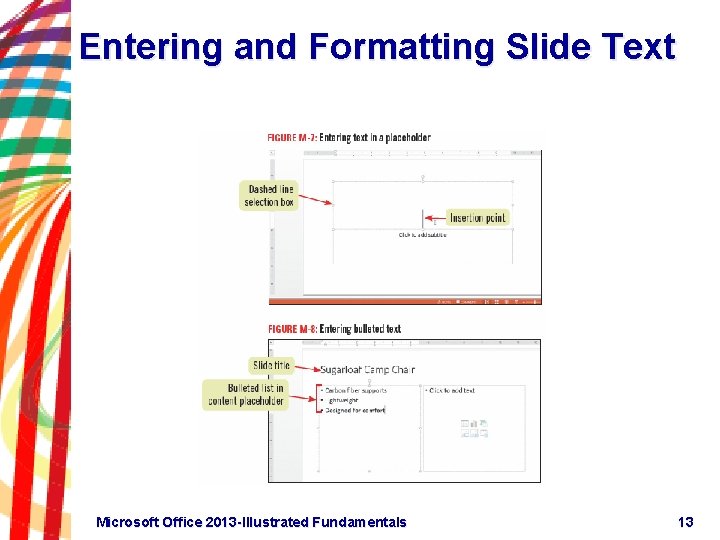
Entering and Formatting Slide Text Microsoft Office 2013 -Illustrated Fundamentals 13
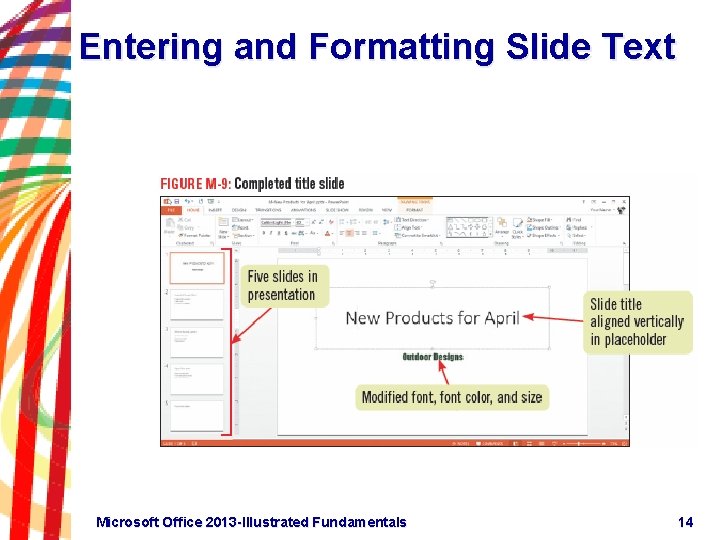
Entering and Formatting Slide Text Microsoft Office 2013 -Illustrated Fundamentals 14
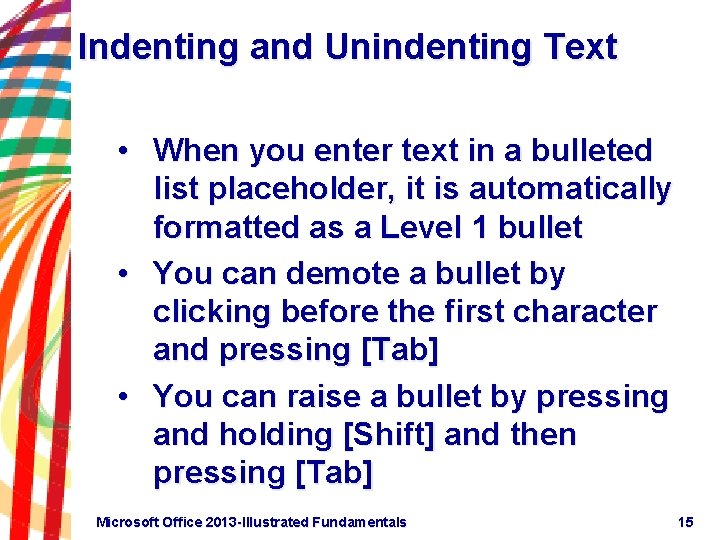
Indenting and Unindenting Text • When you enter text in a bulleted list placeholder, it is automatically formatted as a Level 1 bullet • You can demote a bullet by clicking before the first character and pressing [Tab] • You can raise a bullet by pressing and holding [Shift] and then pressing [Tab] Microsoft Office 2013 -Illustrated Fundamentals 15

Applying a Theme • A theme is a slide design you can apply to any presentation to give it a professional look • Contains a professionally designed combination of colors, graphics, fonts, and special effects • Once you apply a theme, you can choose a color variation • Choose a theme that matches your presentation content Microsoft Office 2013 -Illustrated Fundamentals 16
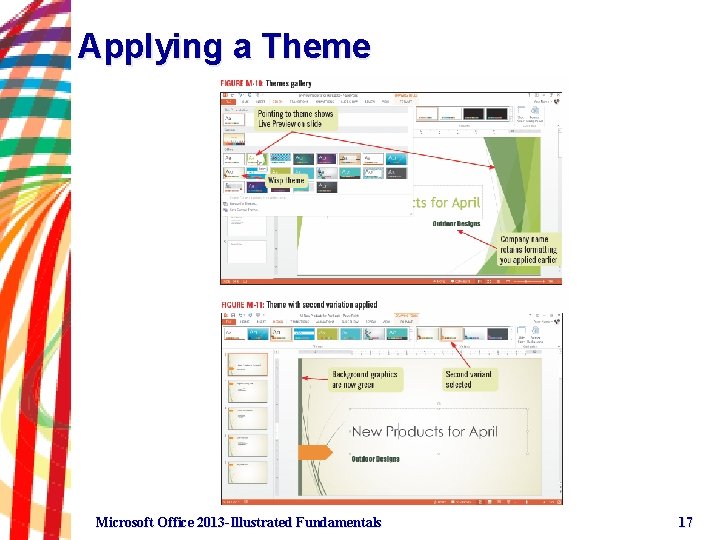
Applying a Theme Microsoft Office 2013 -Illustrated Fundamentals 17
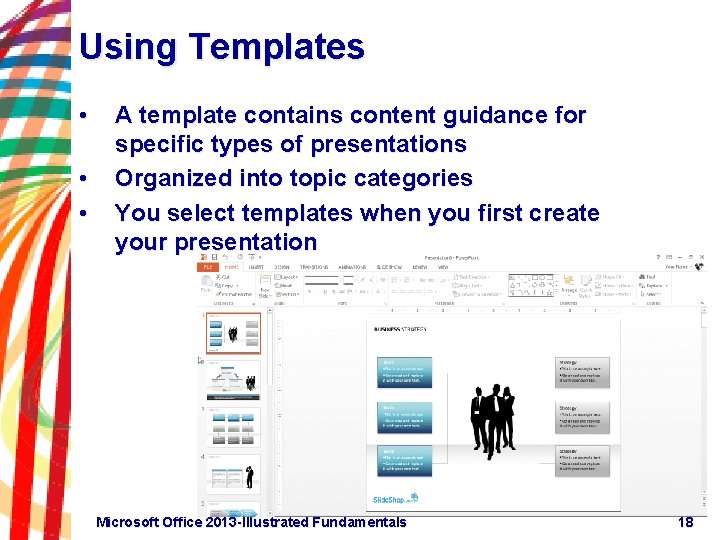
Using Templates • • • A template contains content guidance for specific types of presentations Organized into topic categories You select templates when you first create your presentation Microsoft Office 2013 -Illustrated Fundamentals 18
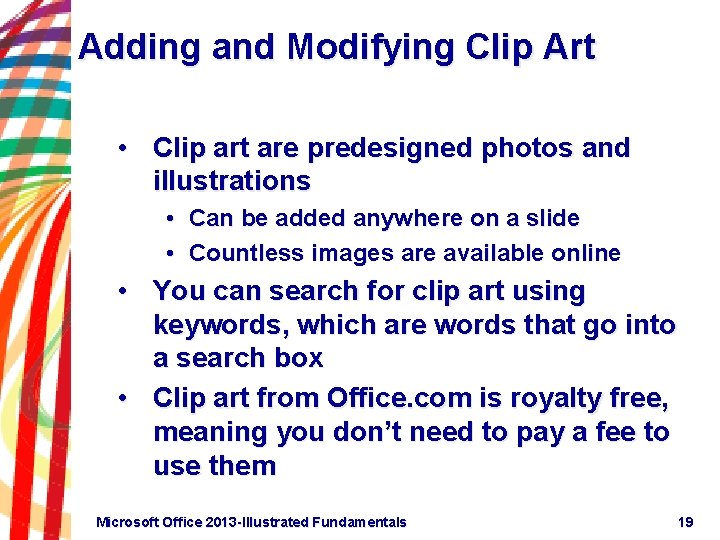
Adding and Modifying Clip Art • Clip art are predesigned photos and illustrations • Can be added anywhere on a slide • Countless images are available online • You can search for clip art using keywords, which are words that go into a search box • Clip art from Office. com is royalty free, meaning you don’t need to pay a fee to use them Microsoft Office 2013 -Illustrated Fundamentals 19

Adding and Modifying Clip Art Microsoft Office 2013 -Illustrated Fundamentals 20
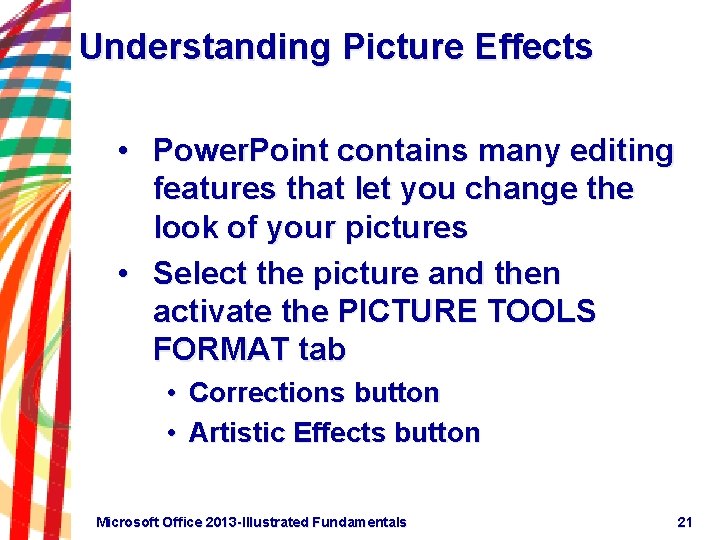
Understanding Picture Effects • Power. Point contains many editing features that let you change the look of your pictures • Select the picture and then activate the PICTURE TOOLS FORMAT tab • Corrections button • Artistic Effects button Microsoft Office 2013 -Illustrated Fundamentals 21
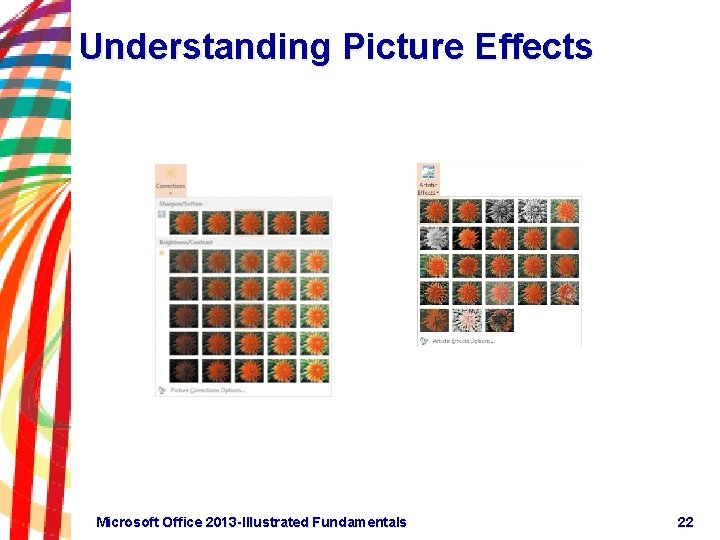
Understanding Picture Effects Microsoft Office 2013 -Illustrated Fundamentals 22
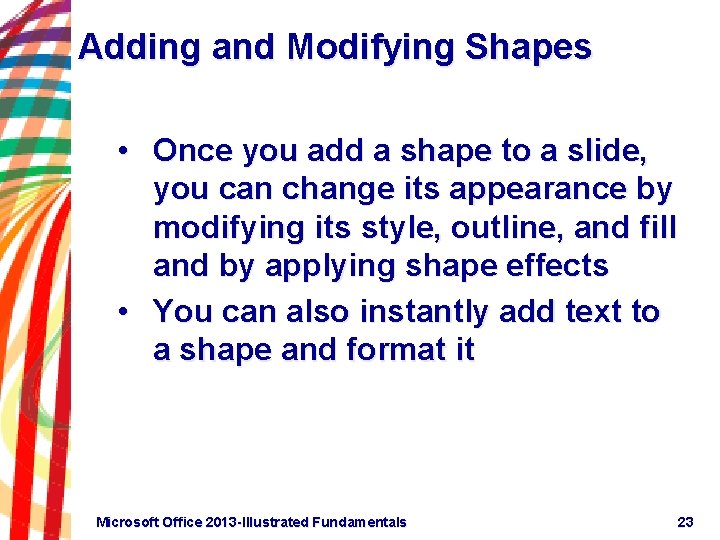
Adding and Modifying Shapes • Once you add a shape to a slide, you can change its appearance by modifying its style, outline, and fill and by applying shape effects • You can also instantly add text to a shape and format it Microsoft Office 2013 -Illustrated Fundamentals 23
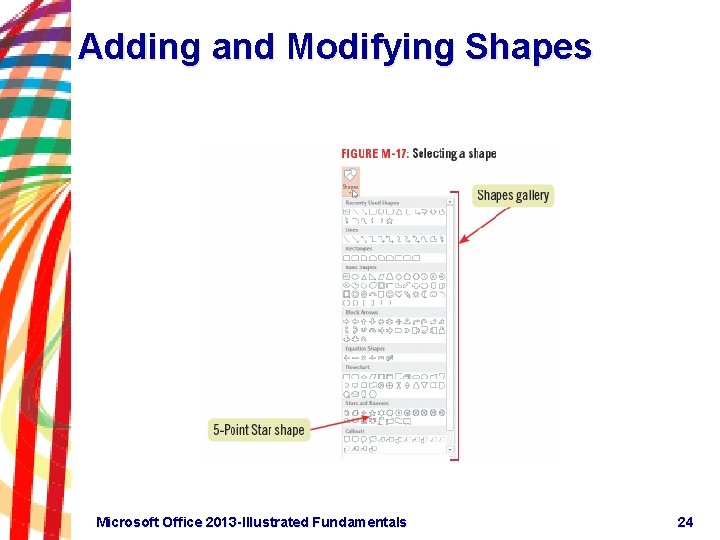
Adding and Modifying Shapes Microsoft Office 2013 -Illustrated Fundamentals 24
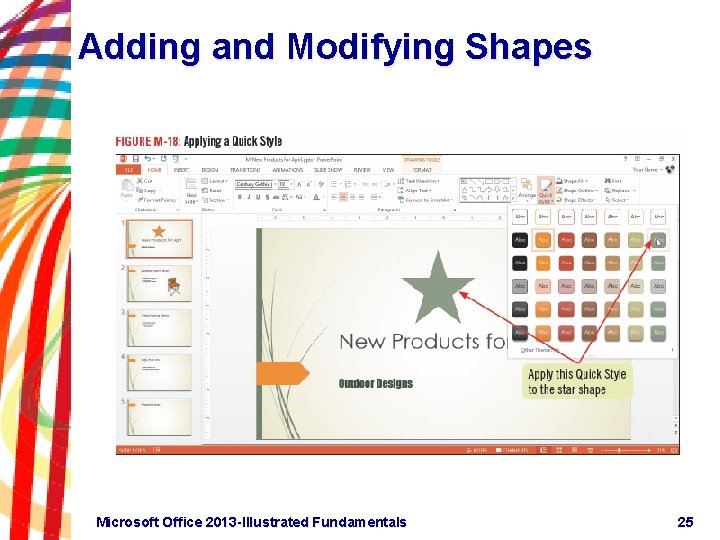
Adding and Modifying Shapes Microsoft Office 2013 -Illustrated Fundamentals 25
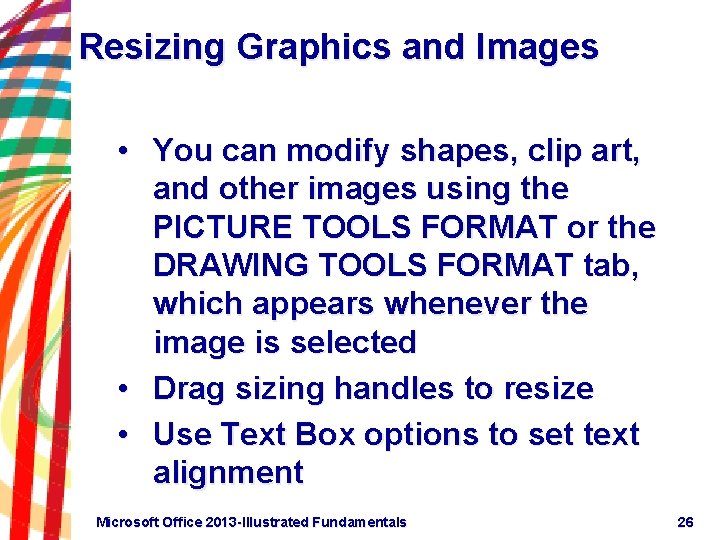
Resizing Graphics and Images • You can modify shapes, clip art, and other images using the PICTURE TOOLS FORMAT or the DRAWING TOOLS FORMAT tab, which appears whenever the image is selected • Drag sizing handles to resize • Use Text Box options to set text alignment Microsoft Office 2013 -Illustrated Fundamentals 26
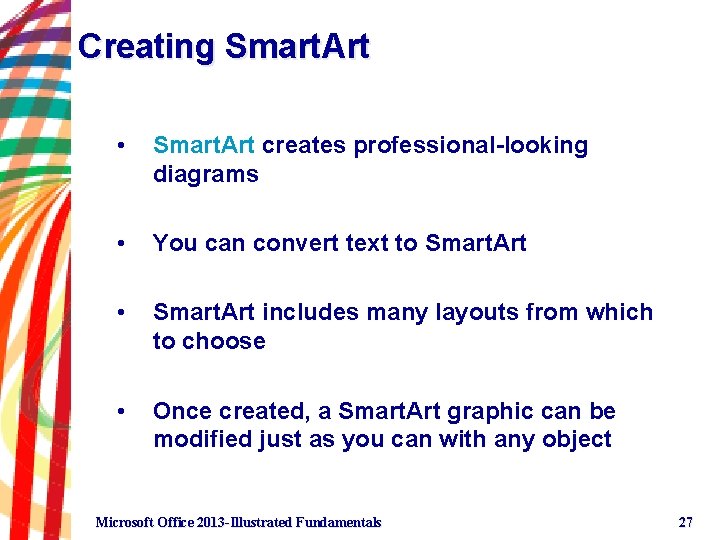
Creating Smart. Art • Smart. Art creates professional-looking diagrams • You can convert text to Smart. Art • Smart. Art includes many layouts from which to choose • Once created, a Smart. Art graphic can be modified just as you can with any object Microsoft Office 2013 -Illustrated Fundamentals 27
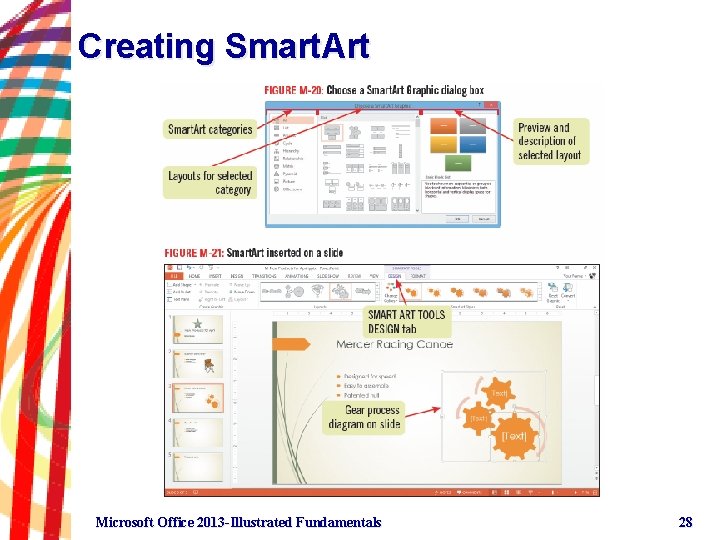
Creating Smart. Art Microsoft Office 2013 -Illustrated Fundamentals 28
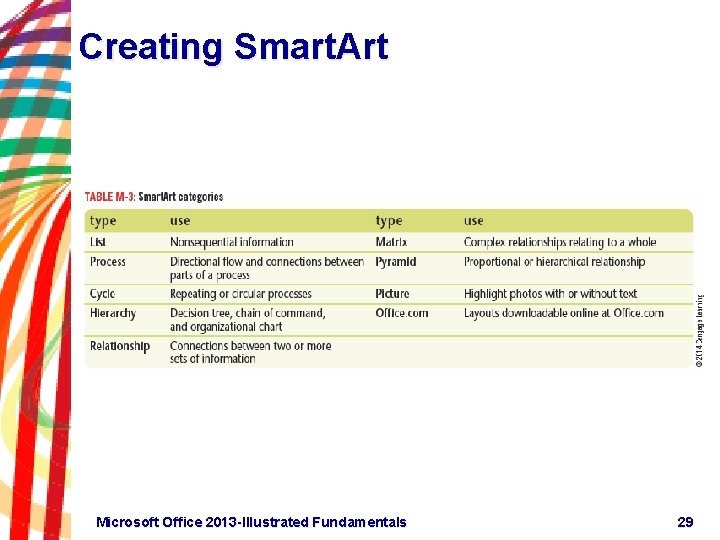
Creating Smart. Art Microsoft Office 2013 -Illustrated Fundamentals 29
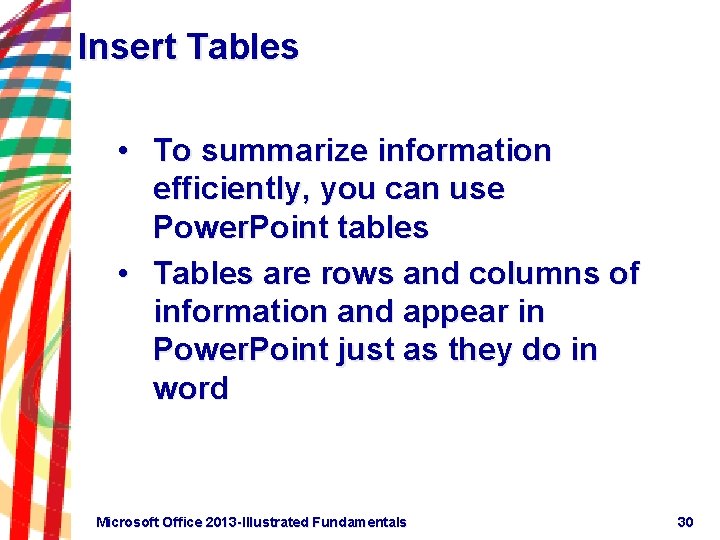
Insert Tables • To summarize information efficiently, you can use Power. Point tables • Tables are rows and columns of information and appear in Power. Point just as they do in word Microsoft Office 2013 -Illustrated Fundamentals 30
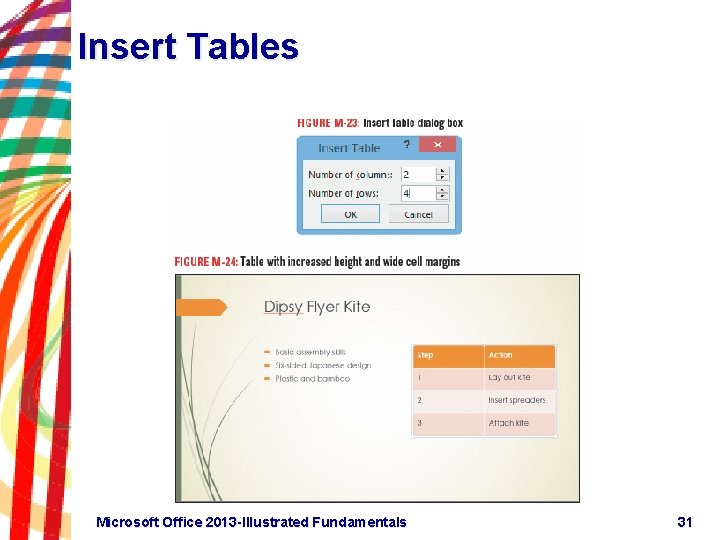
Insert Tables Microsoft Office 2013 -Illustrated Fundamentals 31
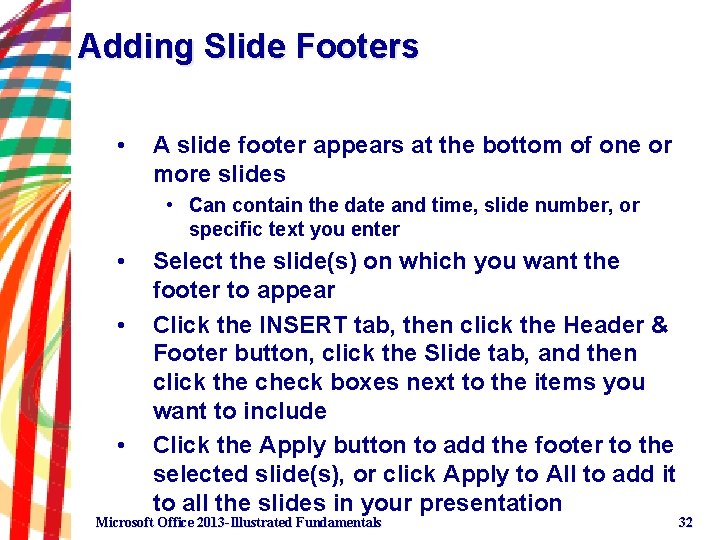
Adding Slide Footers • A slide footer appears at the bottom of one or more slides • Can contain the date and time, slide number, or specific text you enter • • • Select the slide(s) on which you want the footer to appear Click the INSERT tab, then click the Header & Footer button, click the Slide tab, and then click the check boxes next to the items you want to include Click the Apply button to add the footer to the selected slide(s), or click Apply to All to add it to all the slides in your presentation Microsoft Office 2013 -Illustrated Fundamentals 32
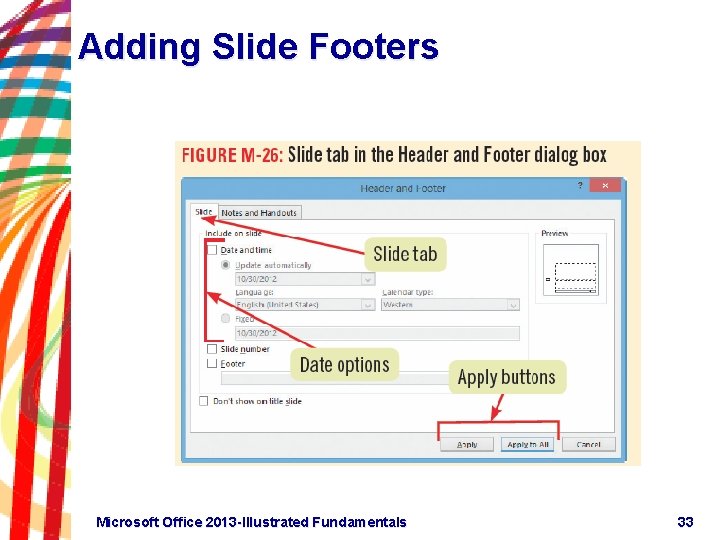
Adding Slide Footers Microsoft Office 2013 -Illustrated Fundamentals 33
- Slides: 33