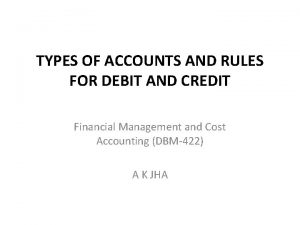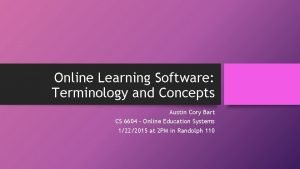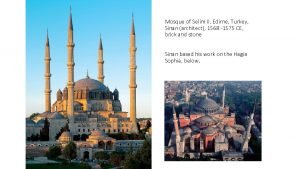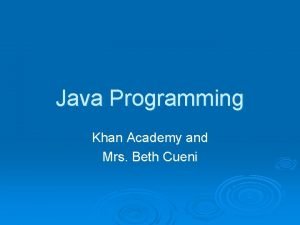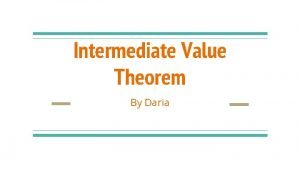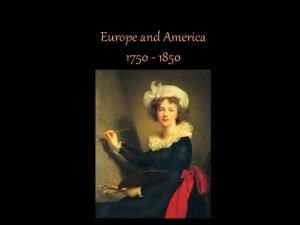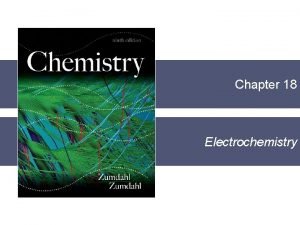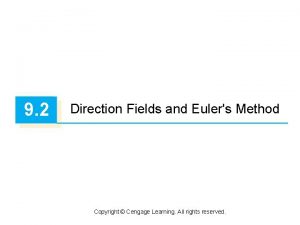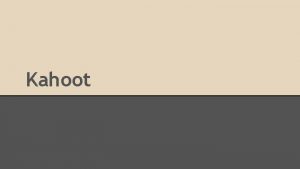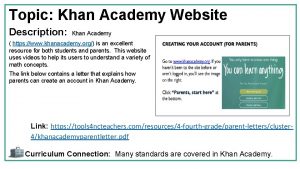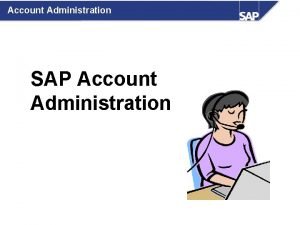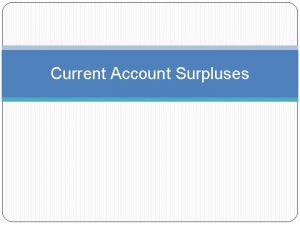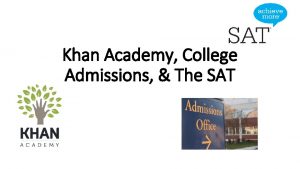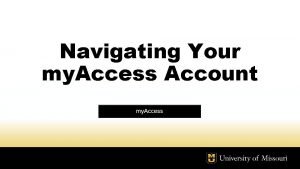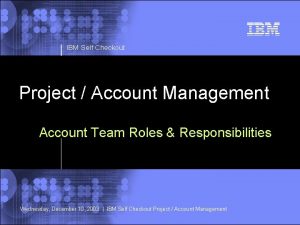Creating a Khan Academy Account Why Khan Academy
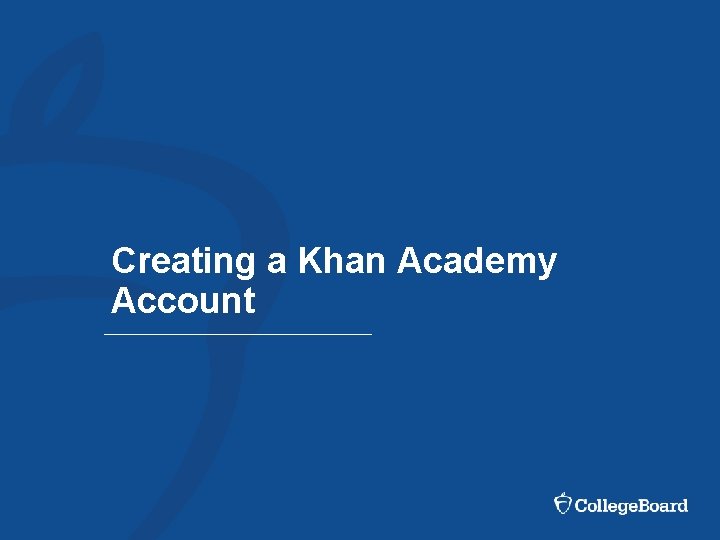
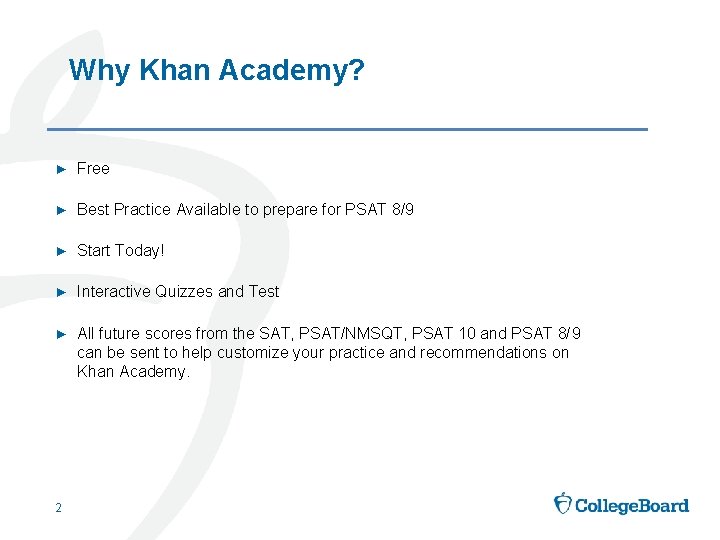

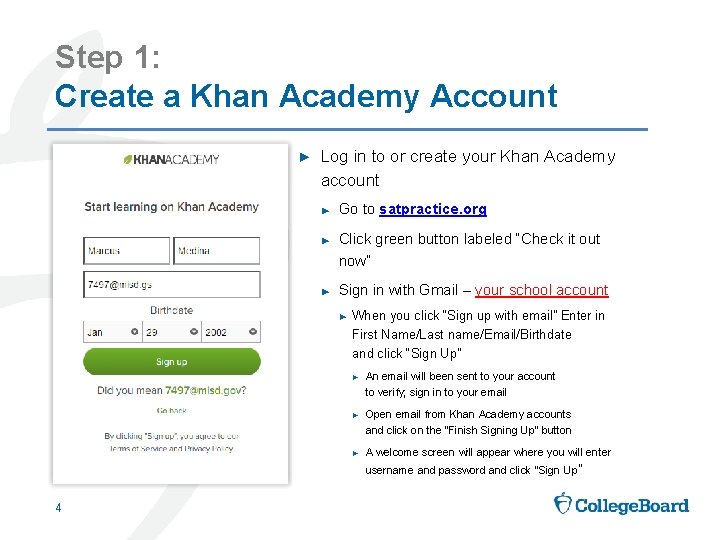
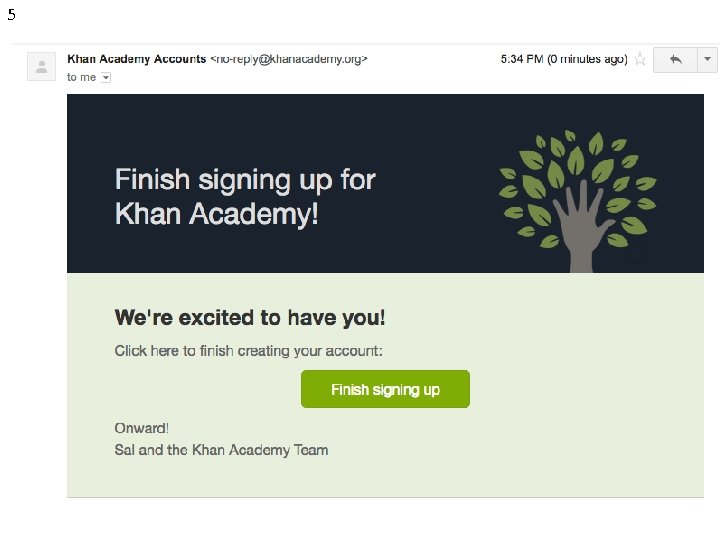
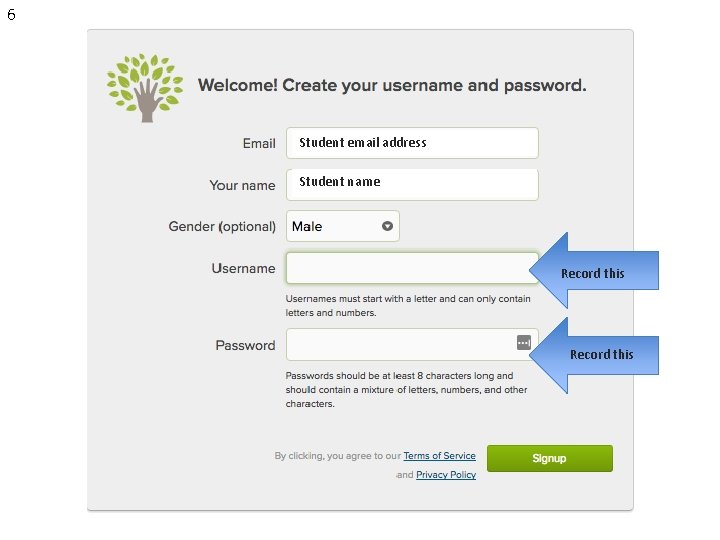
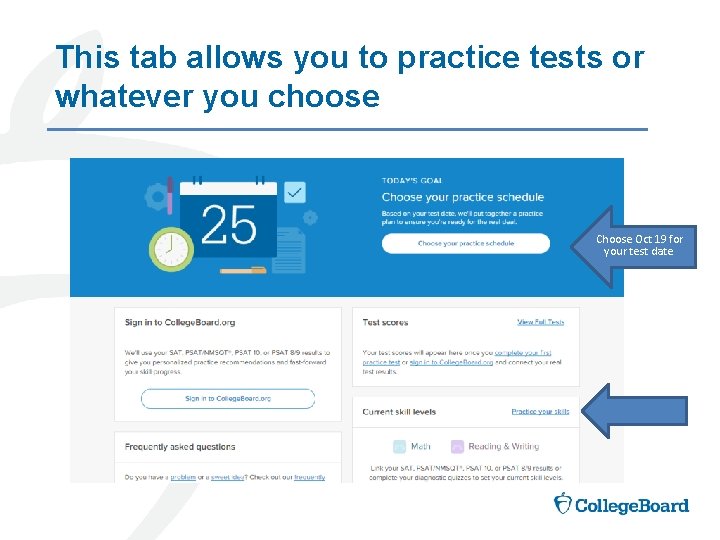
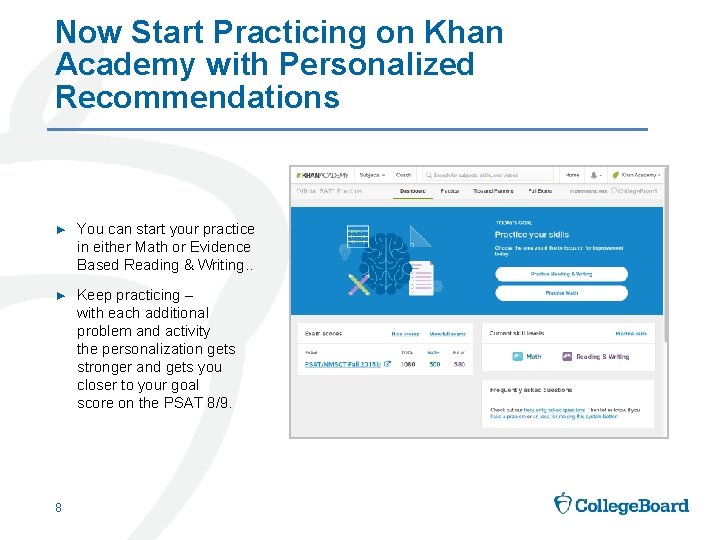
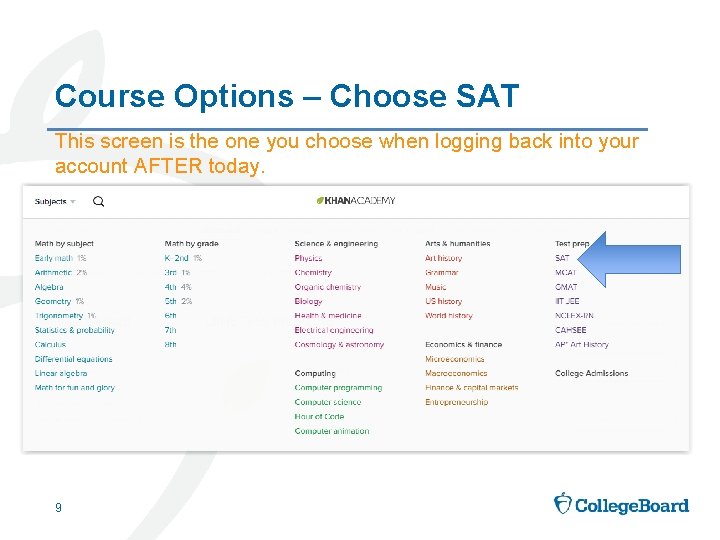
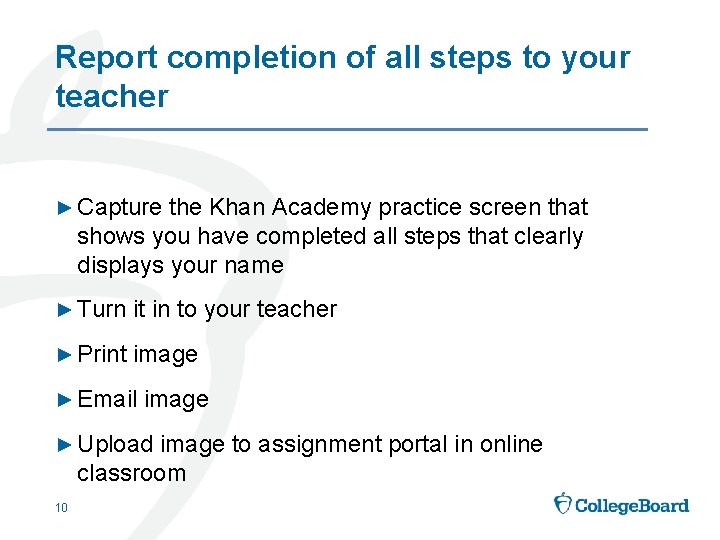
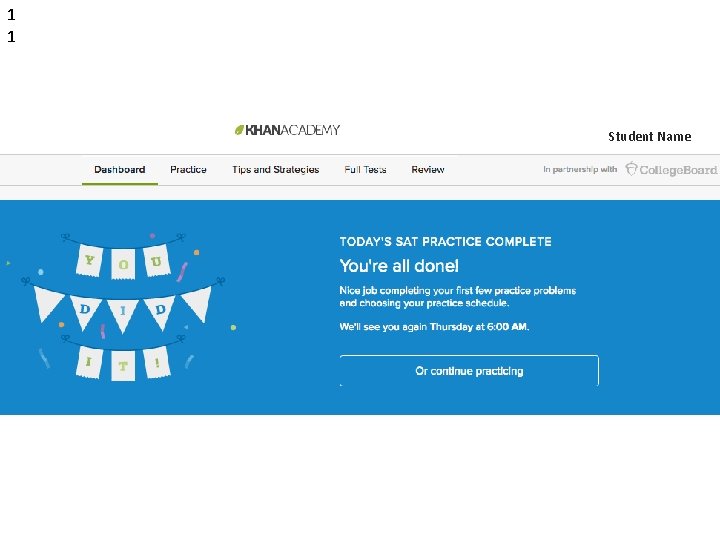
- Slides: 11
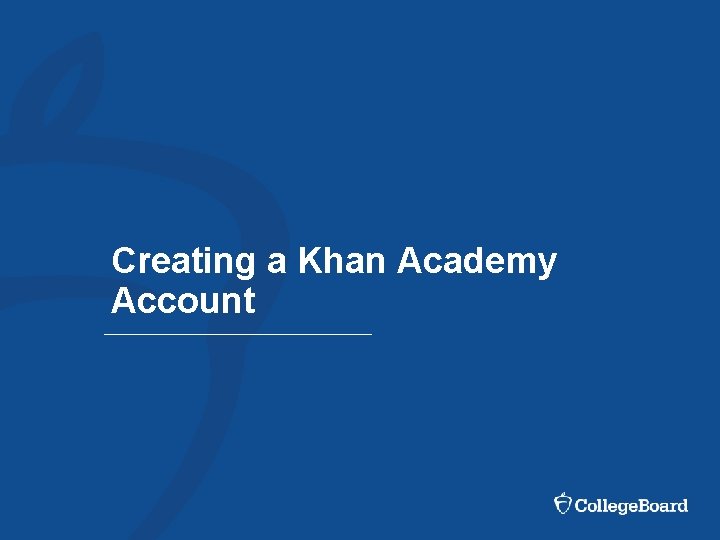
Creating a Khan Academy Account
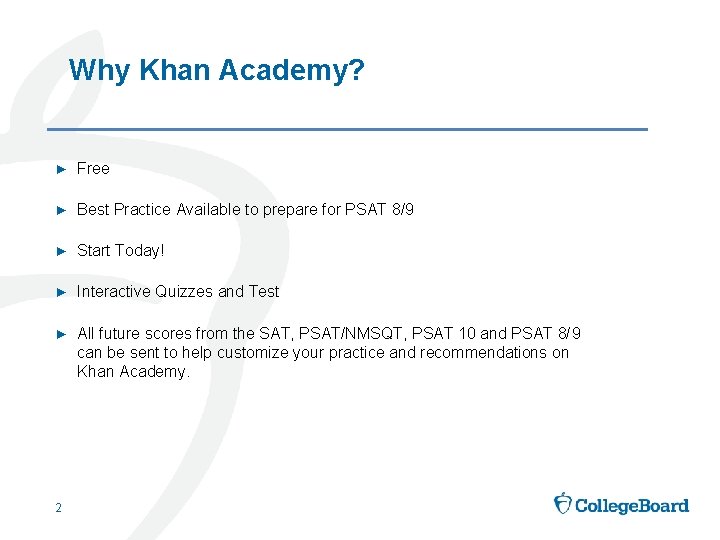
Why Khan Academy? ► Free ► Best Practice Available to prepare for PSAT 8/9 ► Start Today! ► Interactive Quizzes and Test ► All future scores from the SAT, PSAT/NMSQT, PSAT 10 and PSAT 8/9 can be sent to help customize your practice and recommendations on Khan Academy. 2

Overview: Create your Khan Academy Account Step 1 Log in to or create your Khan Academy account at satpractice. org Get practicing. 3
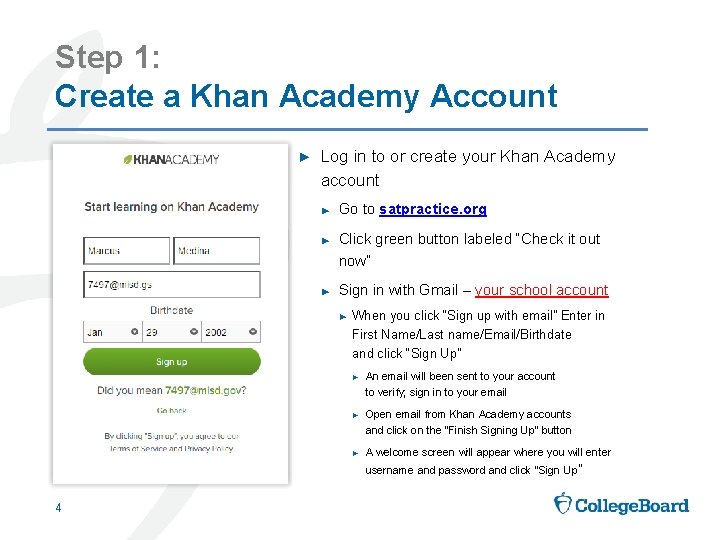
Step 1: Create a Khan Academy Account ► Log in to or create your Khan Academy account ► ► ► Go to satpractice. org Click green button labeled “Check it out now” Sign in with Gmail – your school account ► When you click “Sign up with email” Enter in First Name/Last name/Email/Birthdate and click “Sign Up” ► An email will been sent to your account to verify; sign in to your email ► Open email from Khan Academy accounts and click on the “Finish Signing Up” button ► A welcome screen will appear where you will enter username and password and click “Sign Up” 4
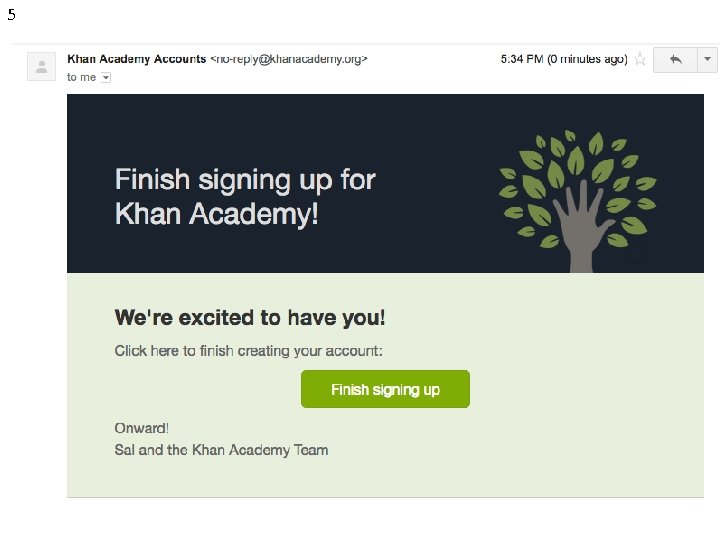
5
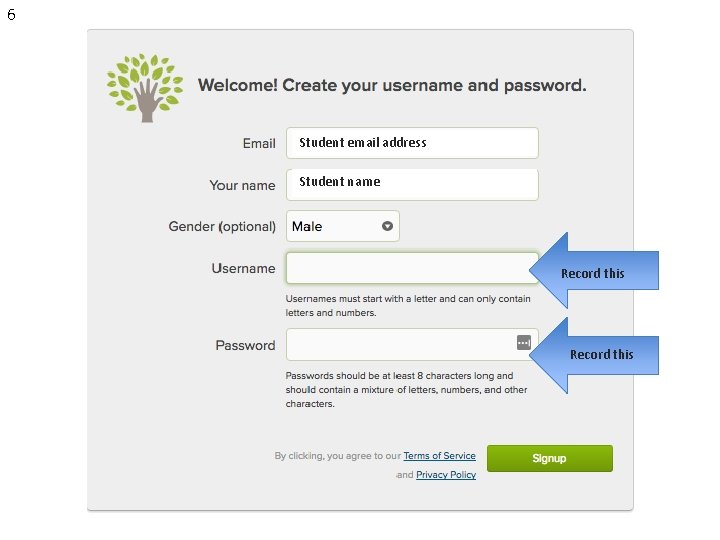
6 Student email address Student name Record this
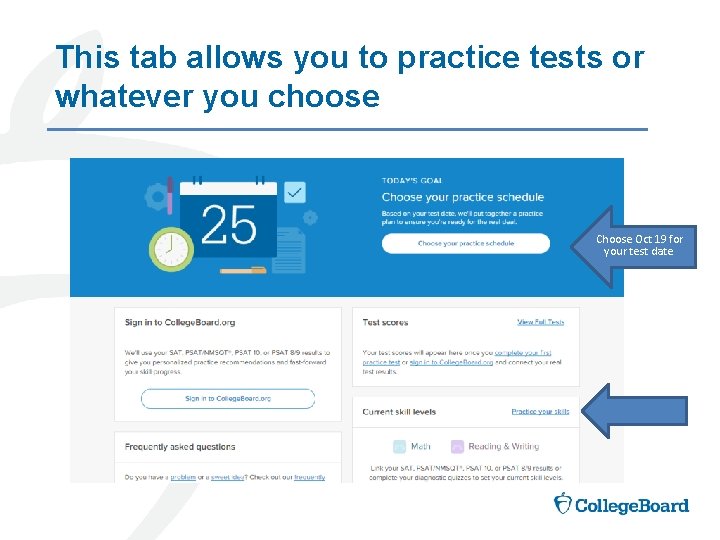
This tab allows you to practice tests or whatever you choose Choose Oct 19 for your test date
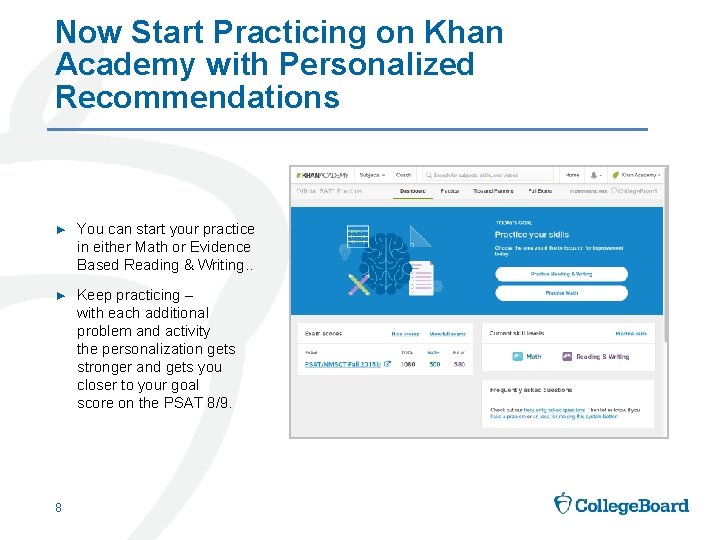
Now Start Practicing on Khan Academy with Personalized Recommendations ► You can start your practice in either Math or Evidence Based Reading & Writing. . ► Keep practicing – with each additional problem and activity the personalization gets stronger and gets you closer to your goal score on the PSAT 8/9. 8
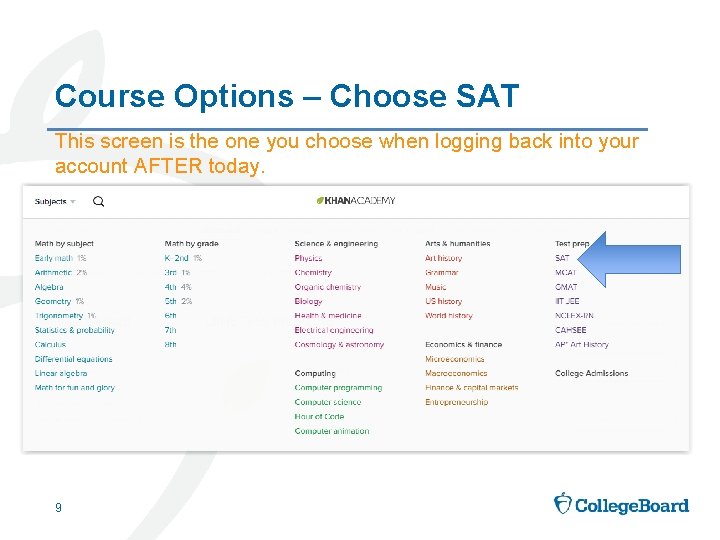
Course Options – Choose SAT This screen is the one you choose when logging back into your account AFTER today. 9
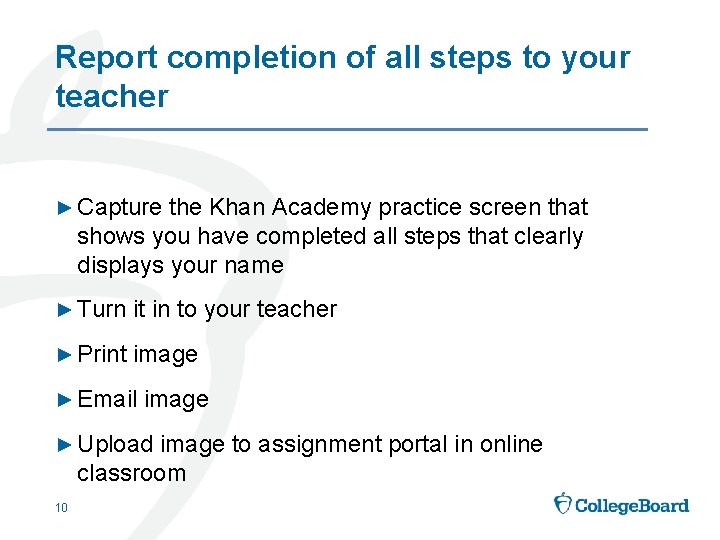
Report completion of all steps to your teacher ► Capture the Khan Academy practice screen that shows you have completed all steps that clearly displays your name ► Turn it in to your teacher ► Print image ► Email image ► Upload image to assignment portal in online classroom 10
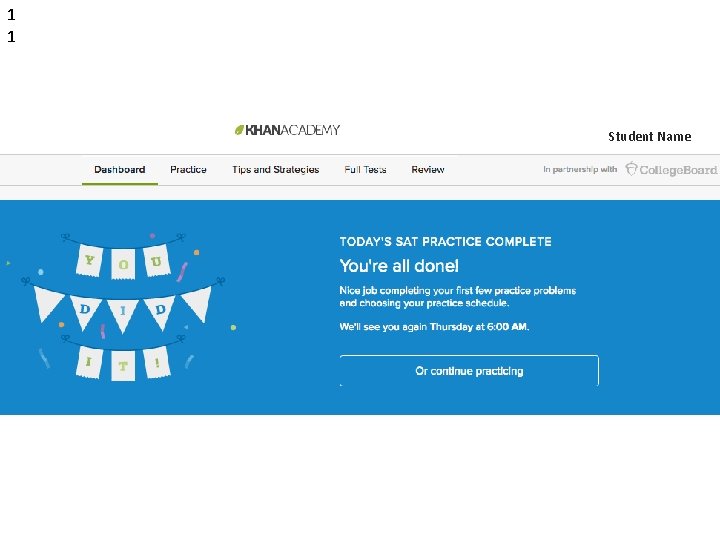
1 1 Student Name
 Account rule
Account rule Pictures
Pictures Pn junction khan academy
Pn junction khan academy Khan cademy
Khan cademy Mosque of selim ii khan academy
Mosque of selim ii khan academy Learn storm khan academy
Learn storm khan academy Khan academy object oriented programming
Khan academy object oriented programming Rolles theorem khan academy
Rolles theorem khan academy Napoleon crossing the alps neoclassical or romantic
Napoleon crossing the alps neoclassical or romantic Khan academy balancing equations
Khan academy balancing equations Euler's method khan academy
Euler's method khan academy Nan madol khan academy
Nan madol khan academy