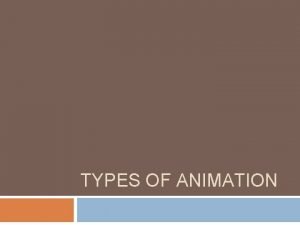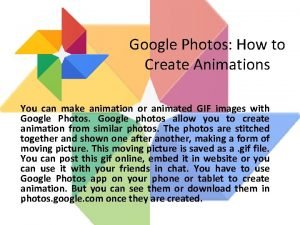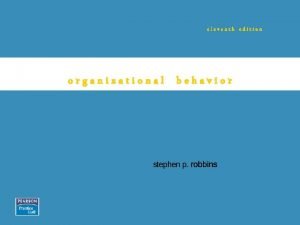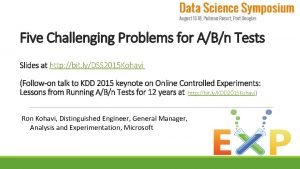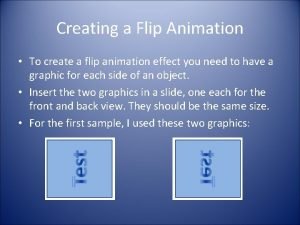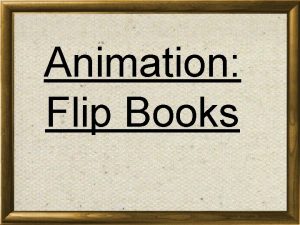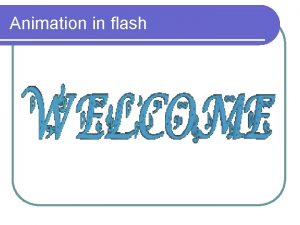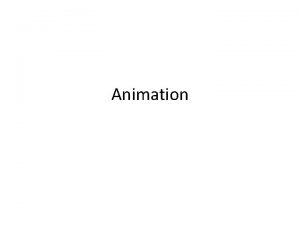Creating a Flip Animation To create a flip
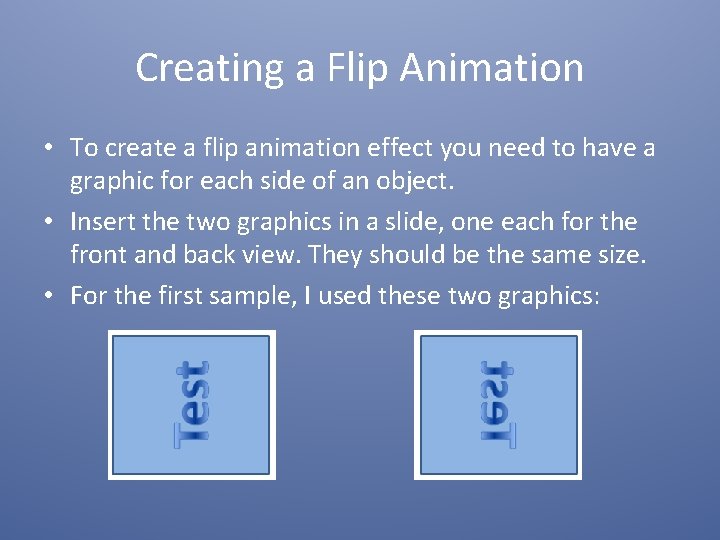
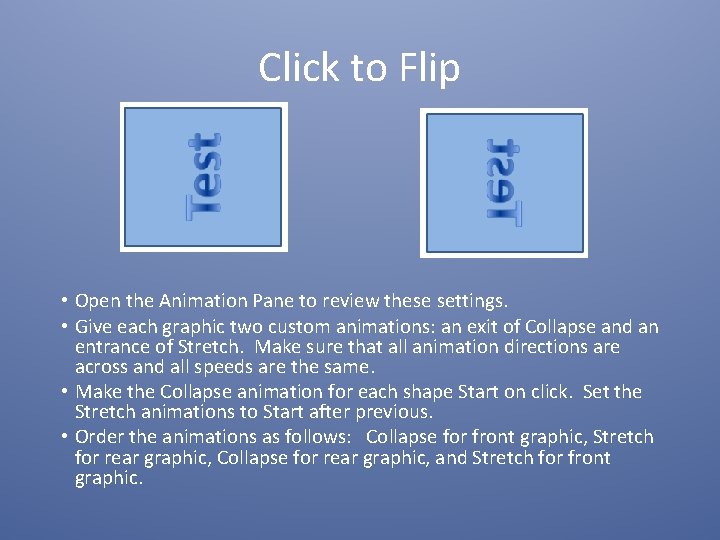
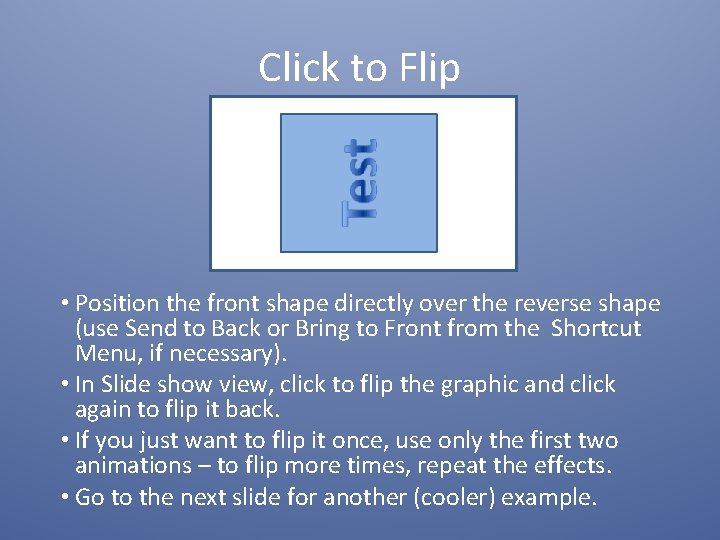
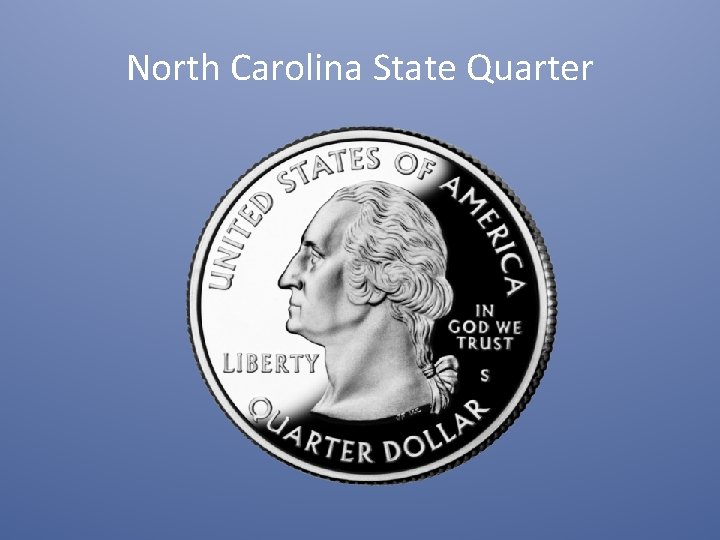

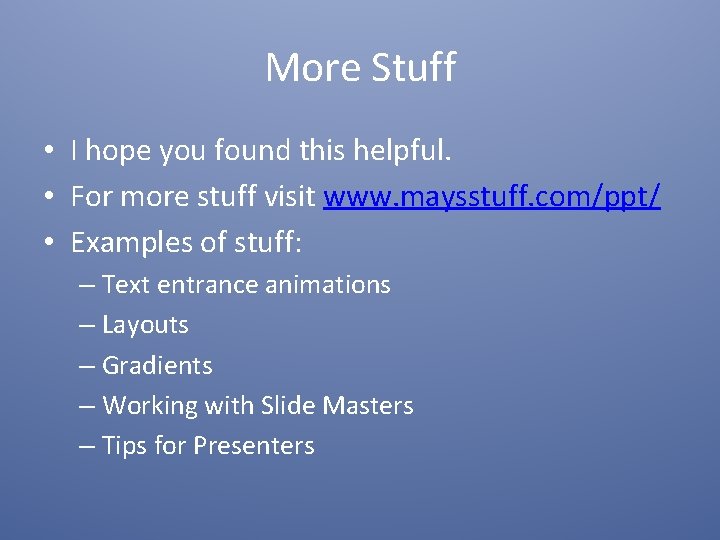
- Slides: 6
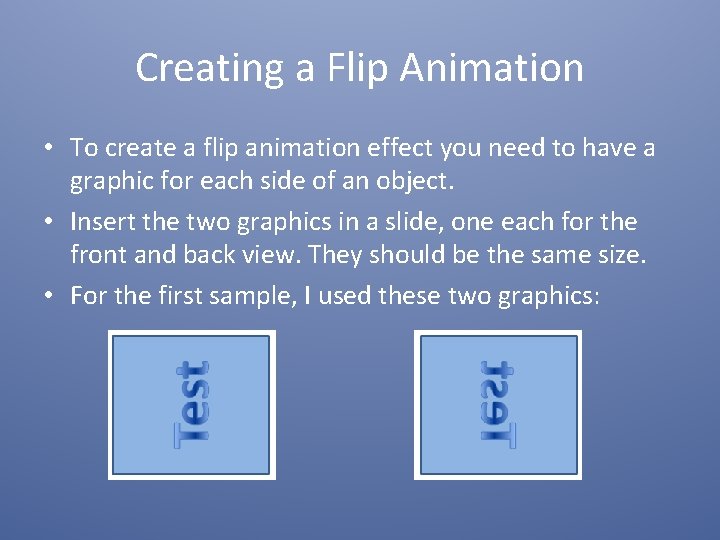
Creating a Flip Animation • To create a flip animation effect you need to have a graphic for each side of an object. • Insert the two graphics in a slide, one each for the front and back view. They should be the same size. • For the first sample, I used these two graphics:
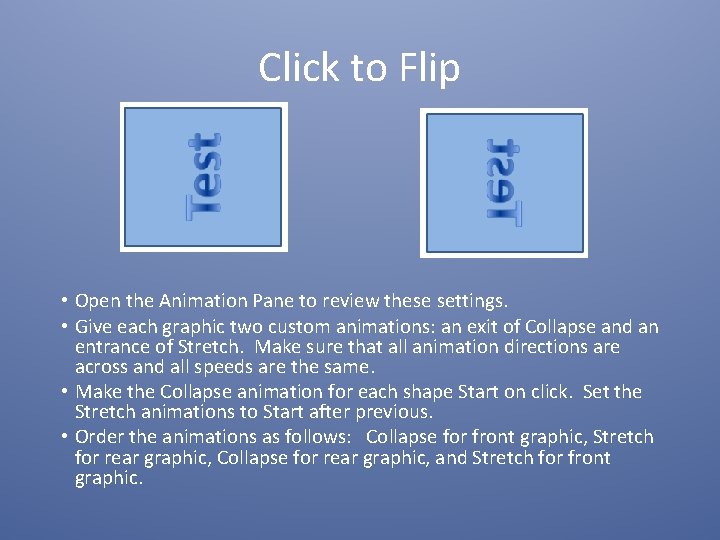
Click to Flip • Open the Animation Pane to review these settings. • Give each graphic two custom animations: an exit of Collapse and an entrance of Stretch. Make sure that all animation directions are across and all speeds are the same. • Make the Collapse animation for each shape Start on click. Set the Stretch animations to Start after previous. • Order the animations as follows: Collapse for front graphic, Stretch for rear graphic, Collapse for rear graphic, and Stretch for front graphic.
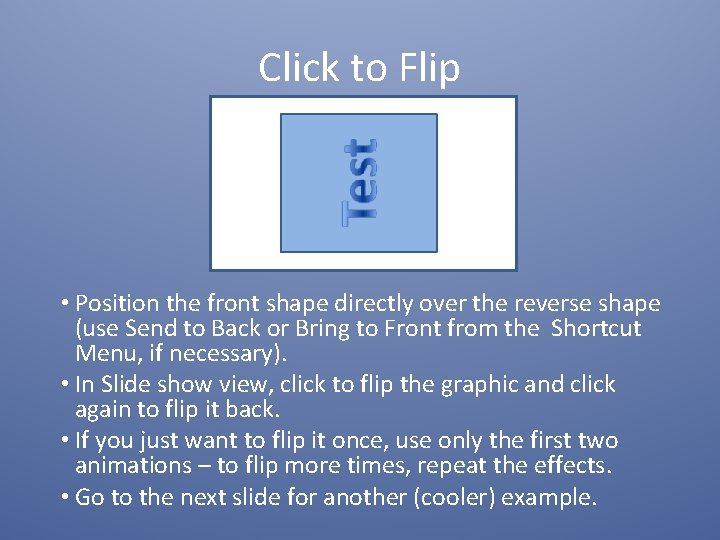
Click to Flip • Position the front shape directly over the reverse shape (use Send to Back or Bring to Front from the Shortcut Menu, if necessary). • In Slide show view, click to flip the graphic and click again to flip it back. • If you just want to flip it once, use only the first two animations – to flip more times, repeat the effects. • Go to the next slide for another (cooler) example.
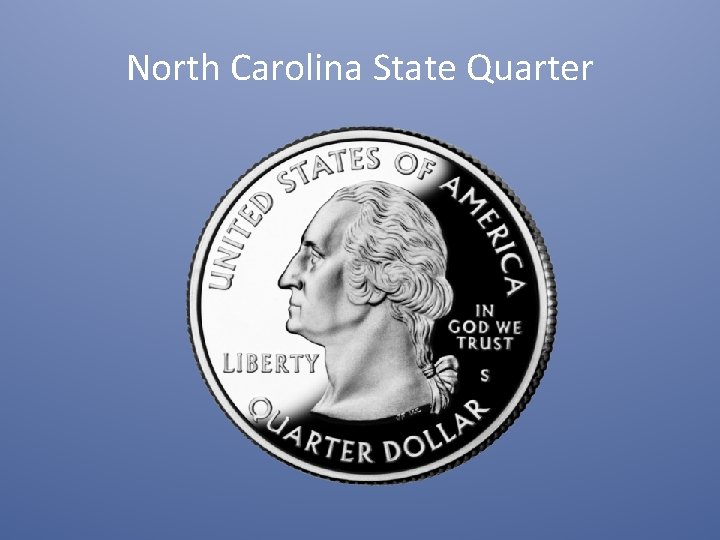
North Carolina State Quarter

Trigger Flips • • To flip ‘on demand’ add animation triggers. Draw two shapes to use as triggers - I used arrows. Go to effect options for the first Collapse animation. On the Timing tab, click the Triggers button and choose Start effect on click of: Right Arrow. Move the first Stretch animation below the collapse under Trigger: Right Arrow. Go to effect options for the remaining collapse animation and set the trigger to Start effect on click of: Left Arrow Move the remaining Stretch animation to below the Collapse under Trigger: Left Arrow. Show the slide and click the arrows to flip when you want! Next Slide
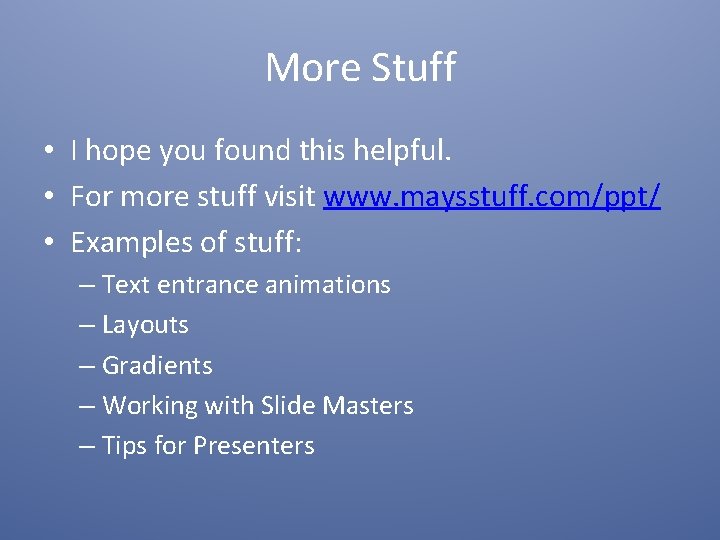
More Stuff • I hope you found this helpful. • For more stuff visit www. maysstuff. com/ppt/ • Examples of stuff: – Text entrance animations – Layouts – Gradients – Working with Slide Masters – Tips for Presenters