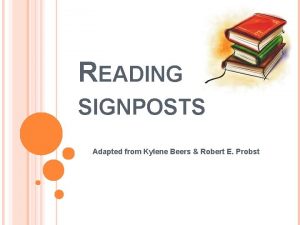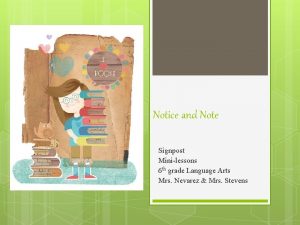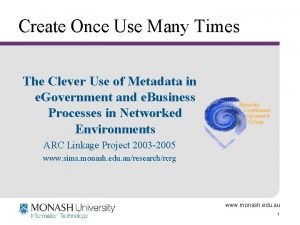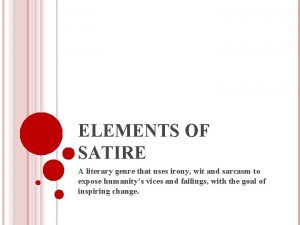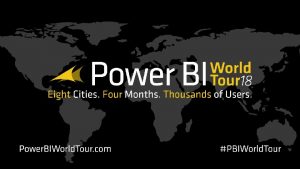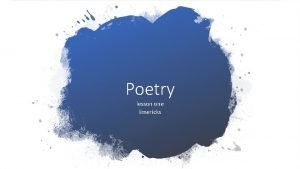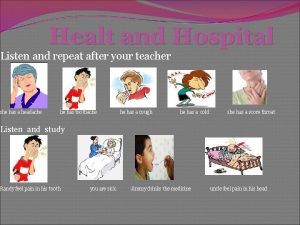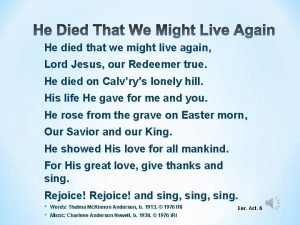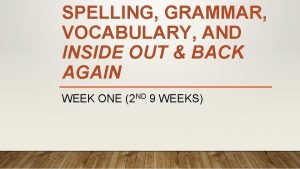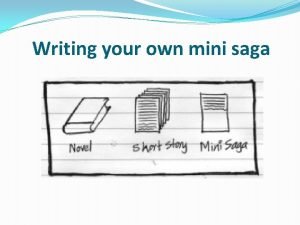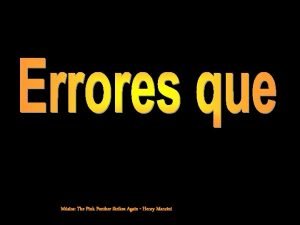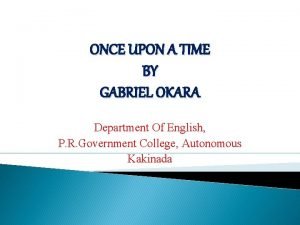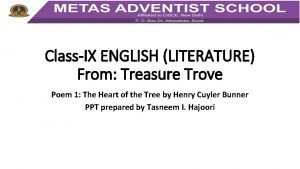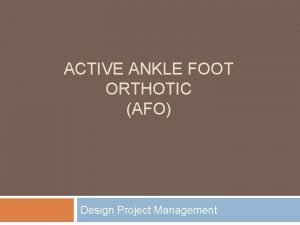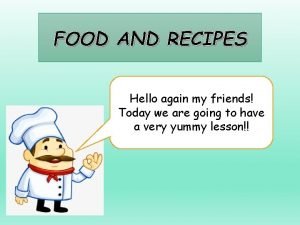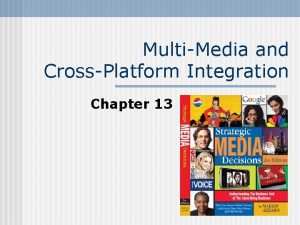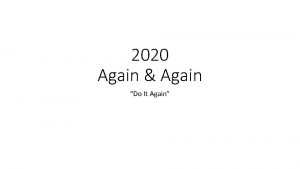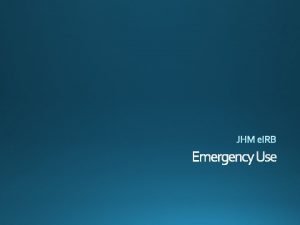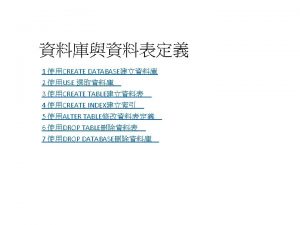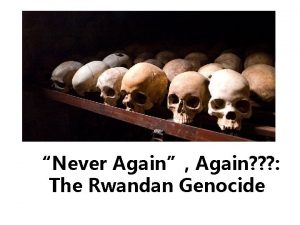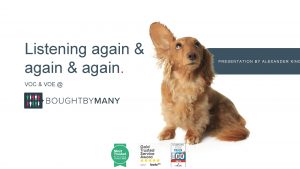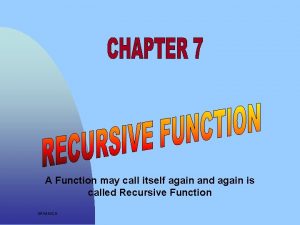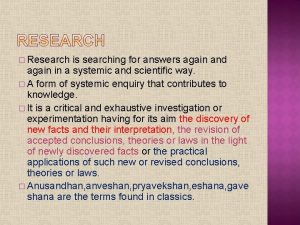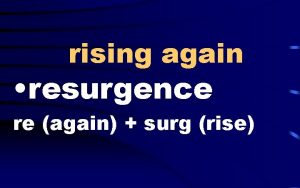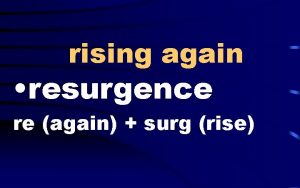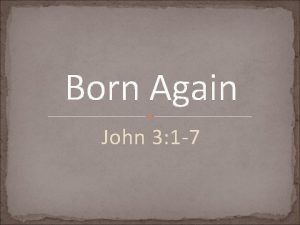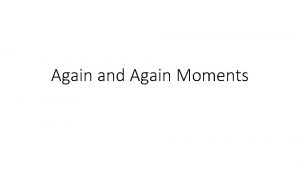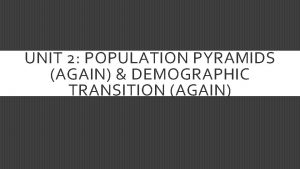Create It Once Use It Againand Again Crossplatform
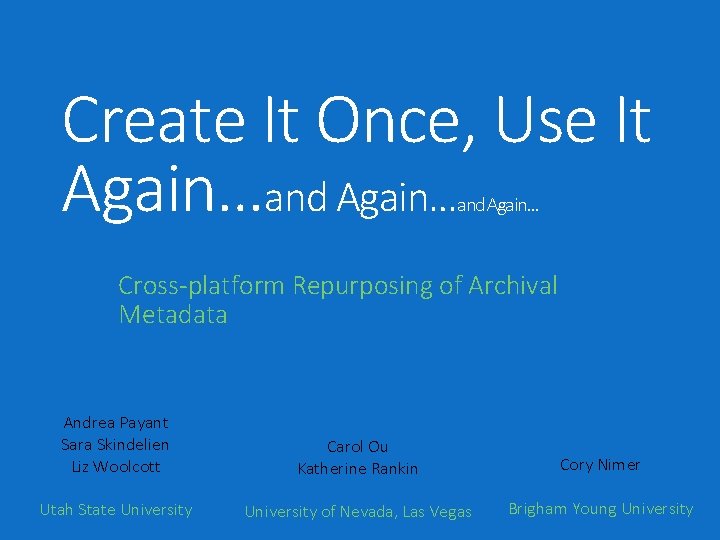
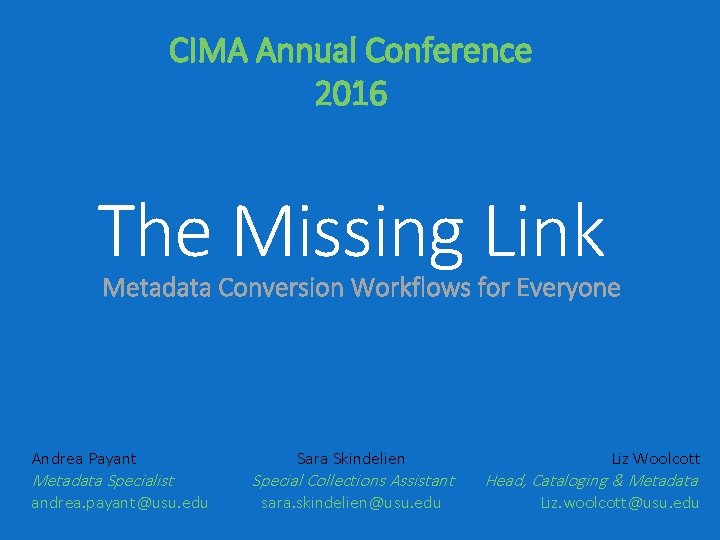
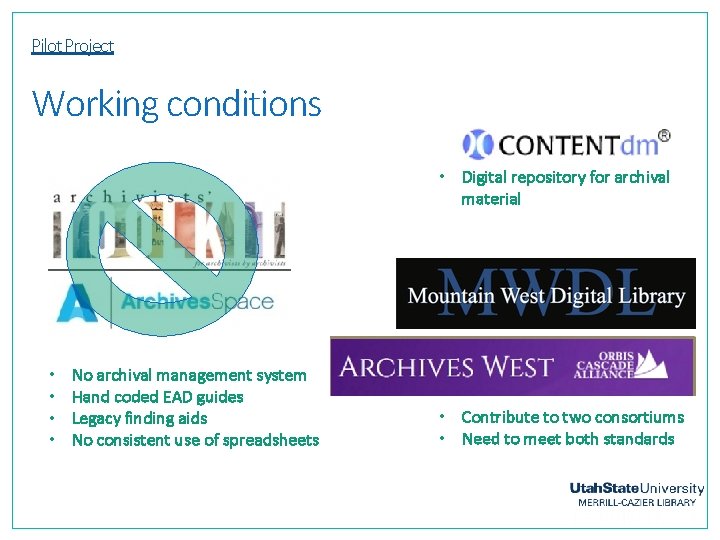
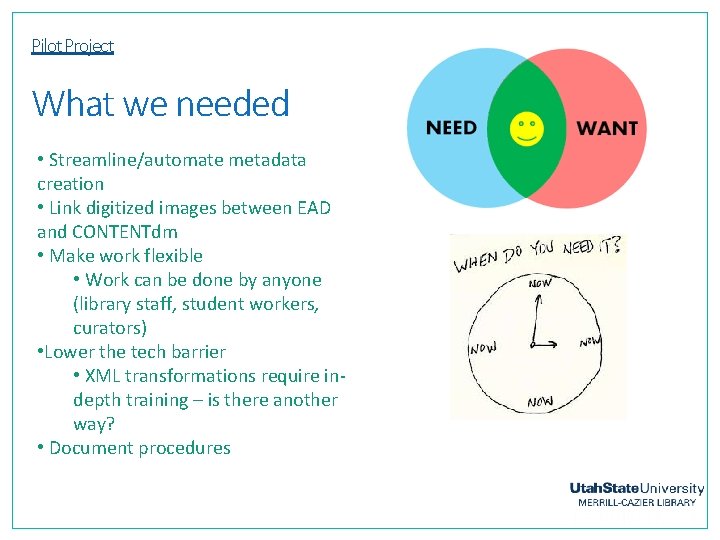
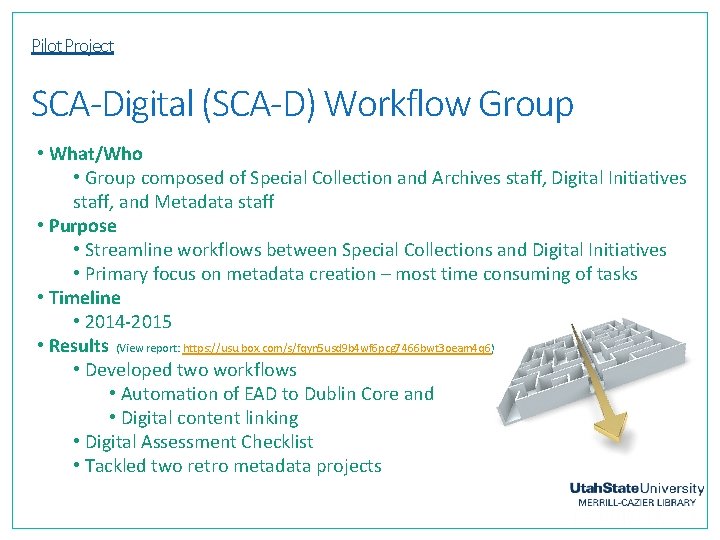
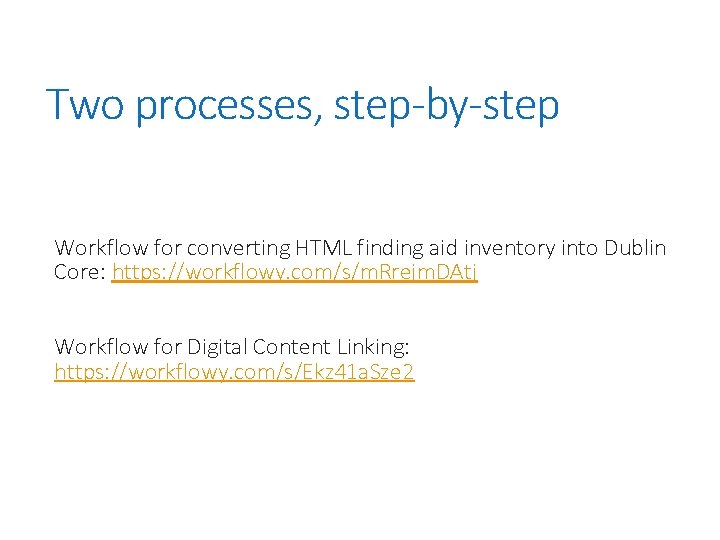
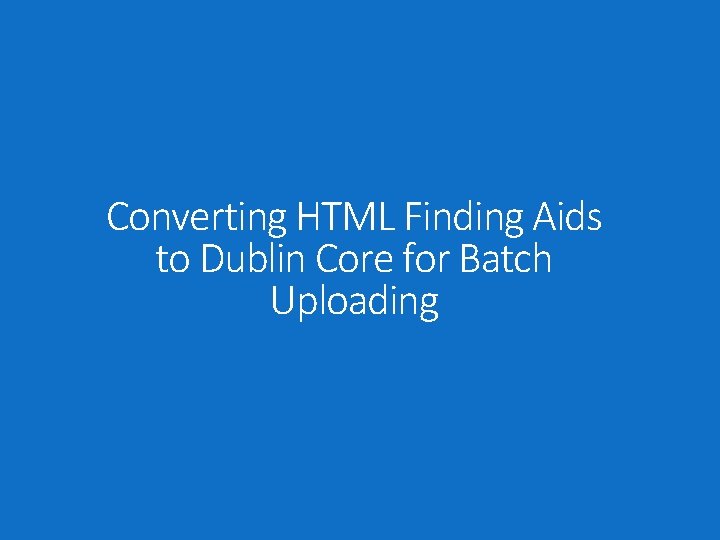
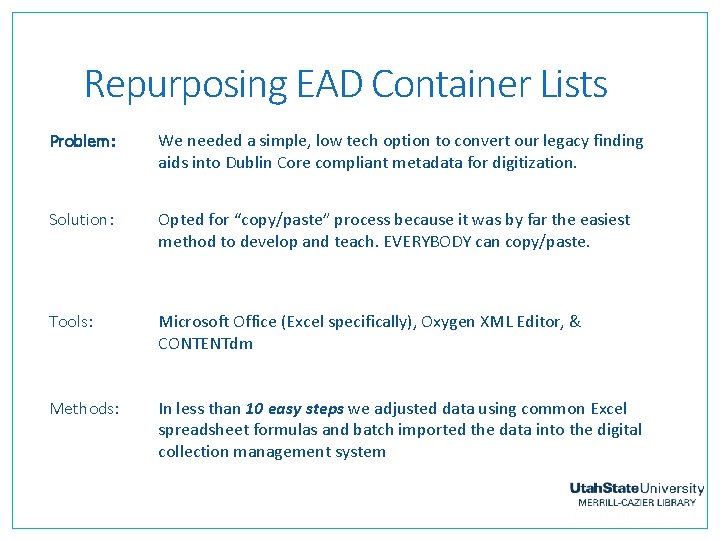
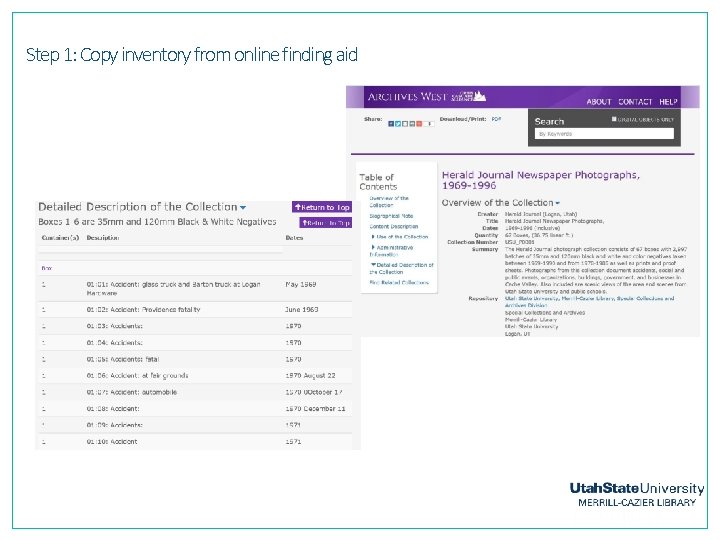
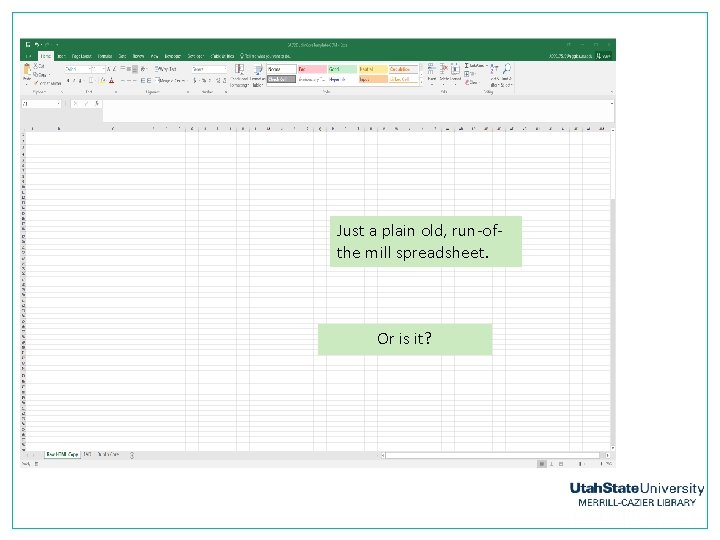
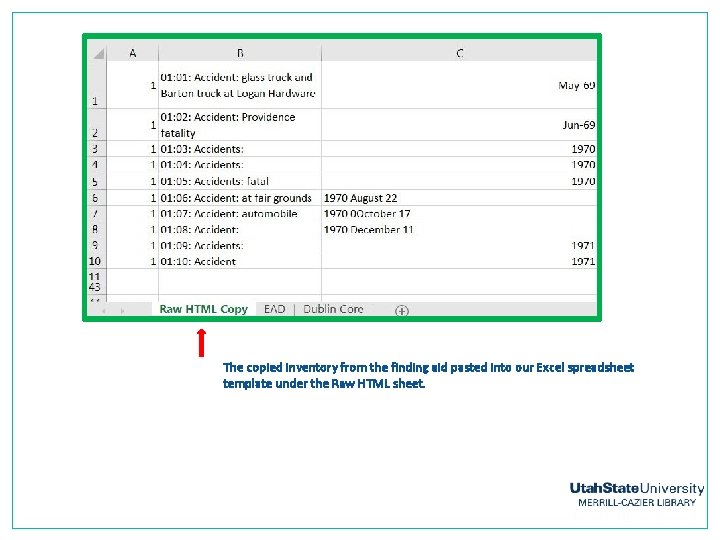
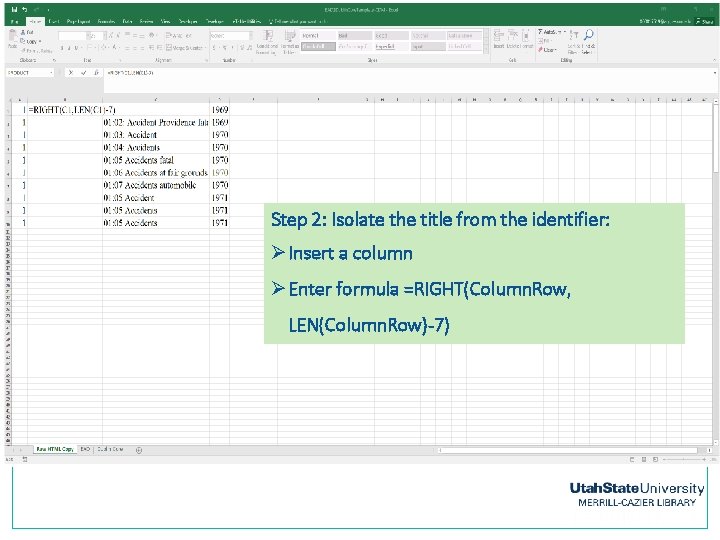
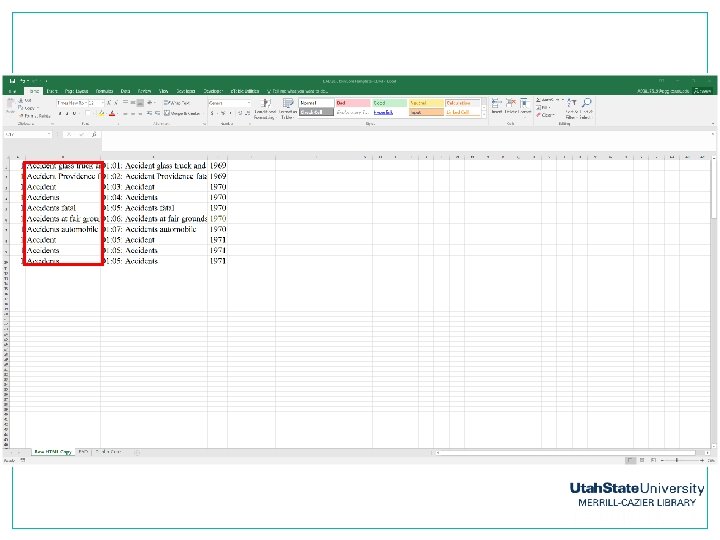
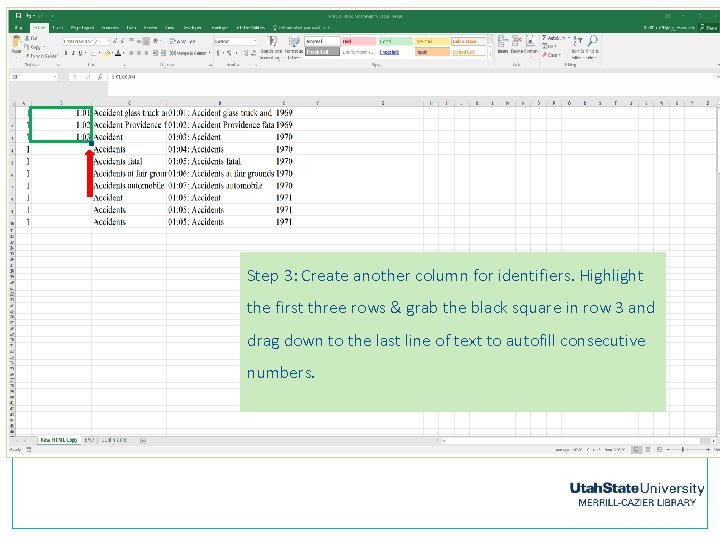
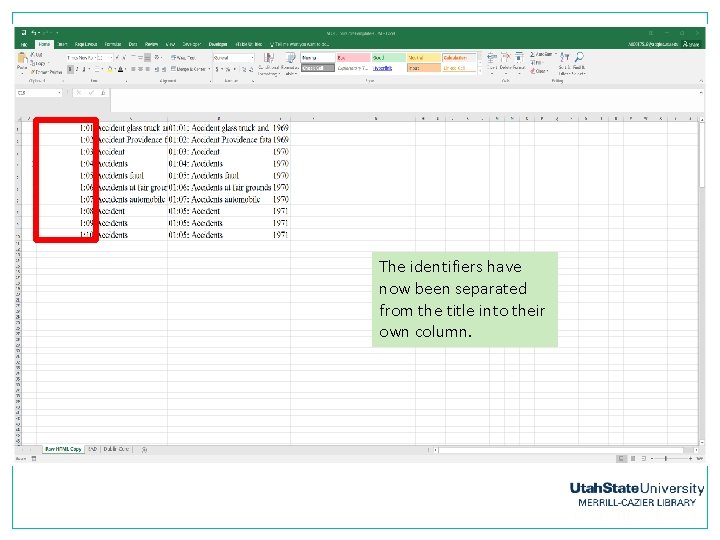
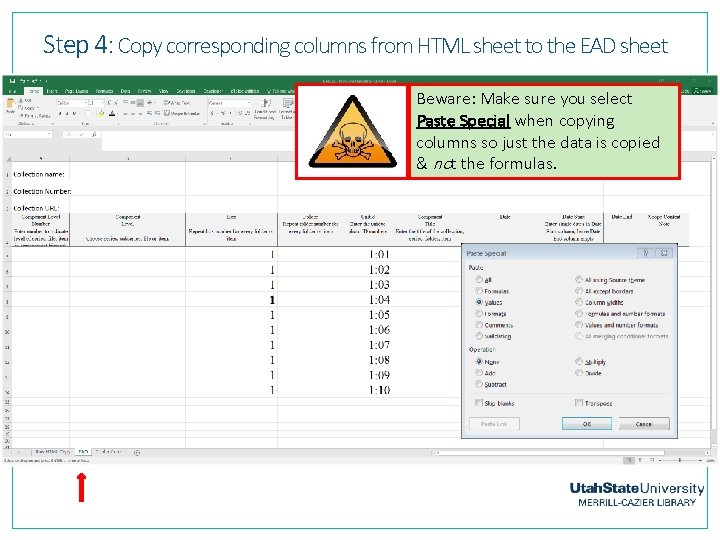
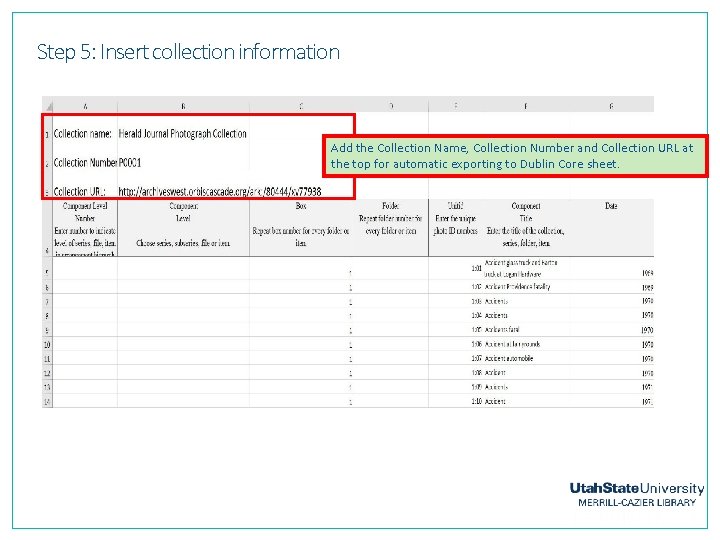
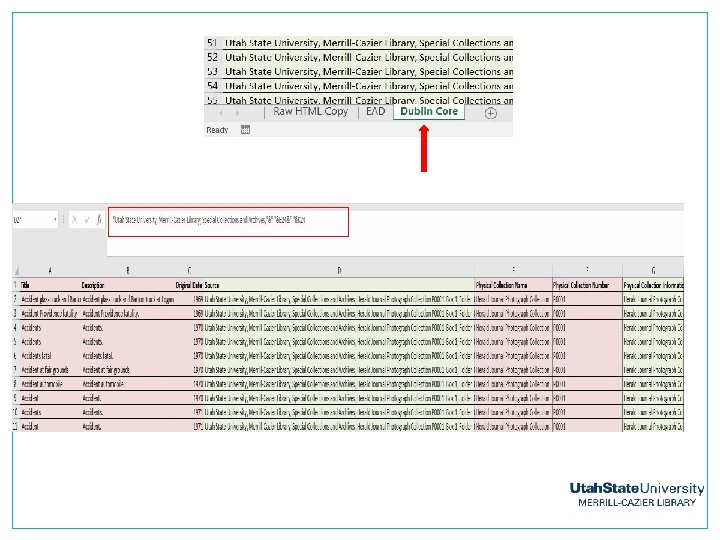
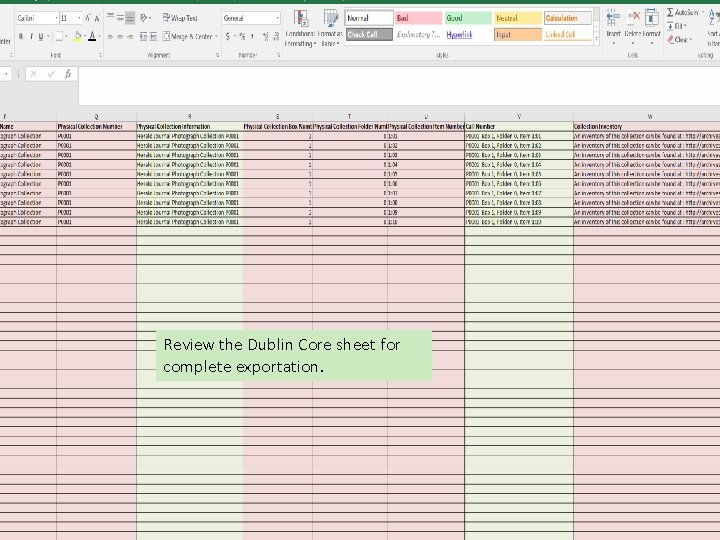
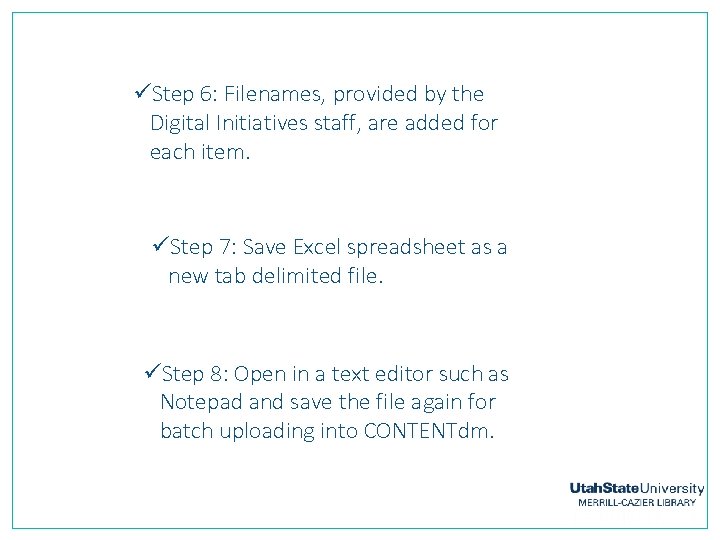
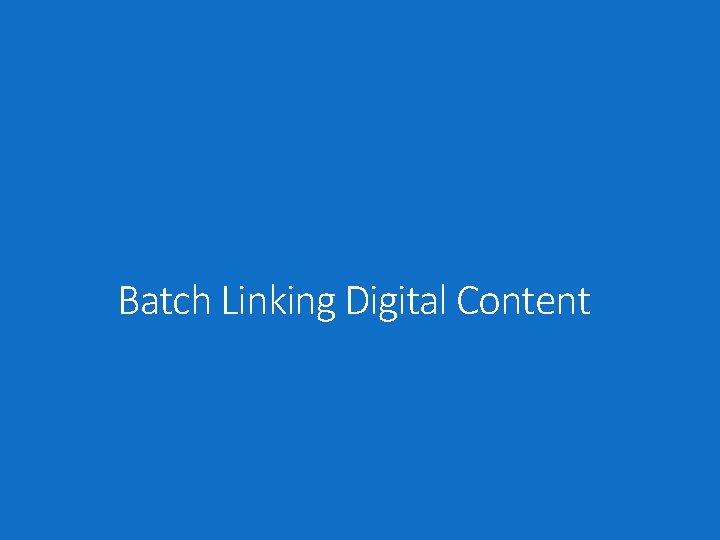
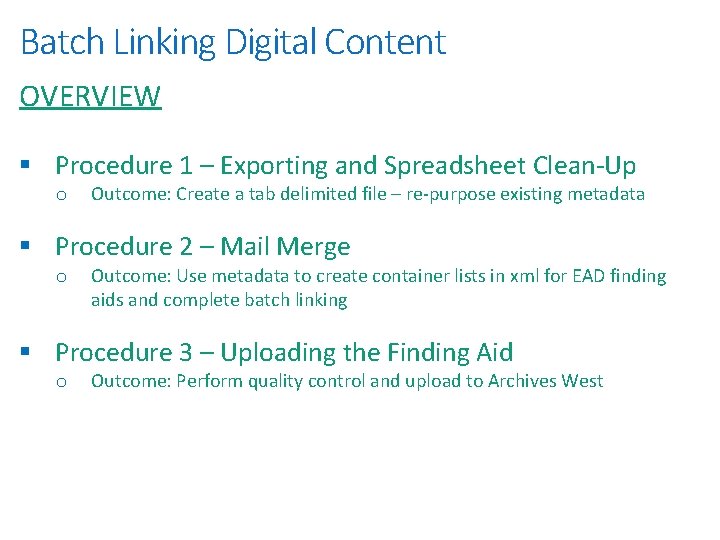
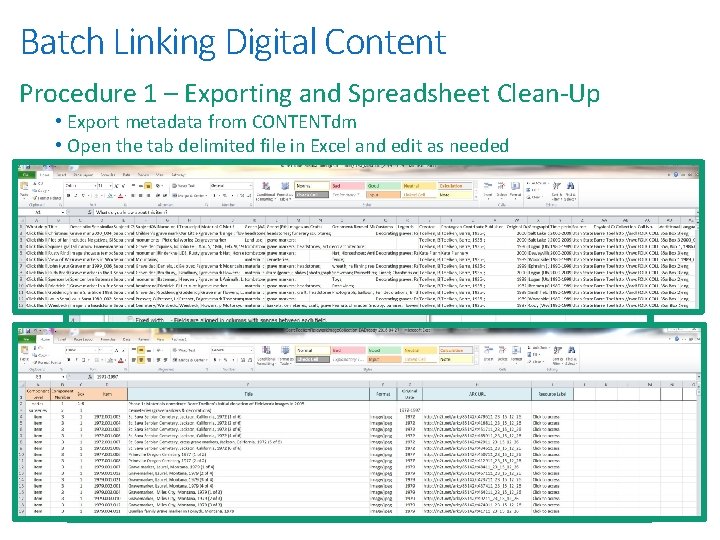
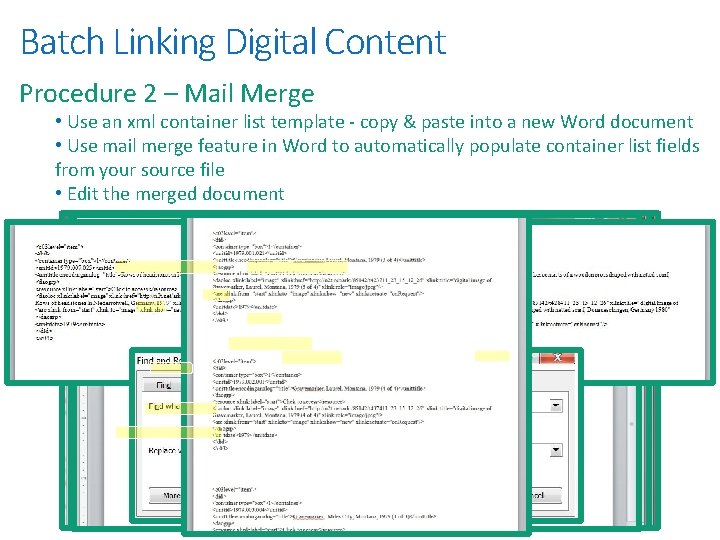
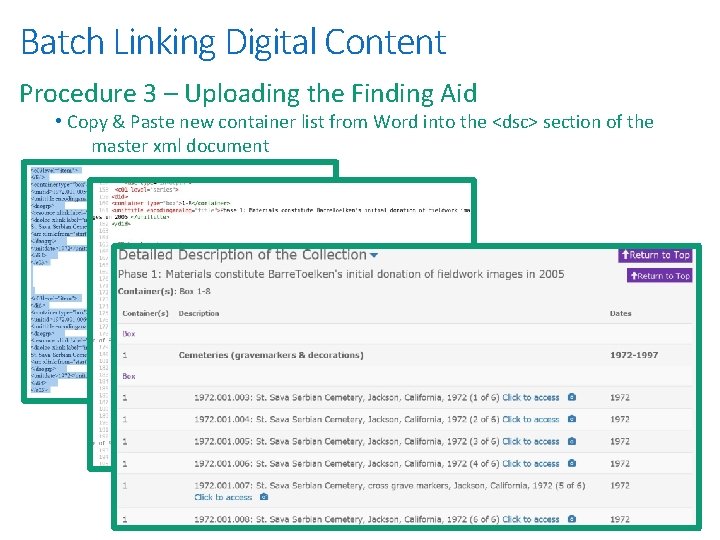
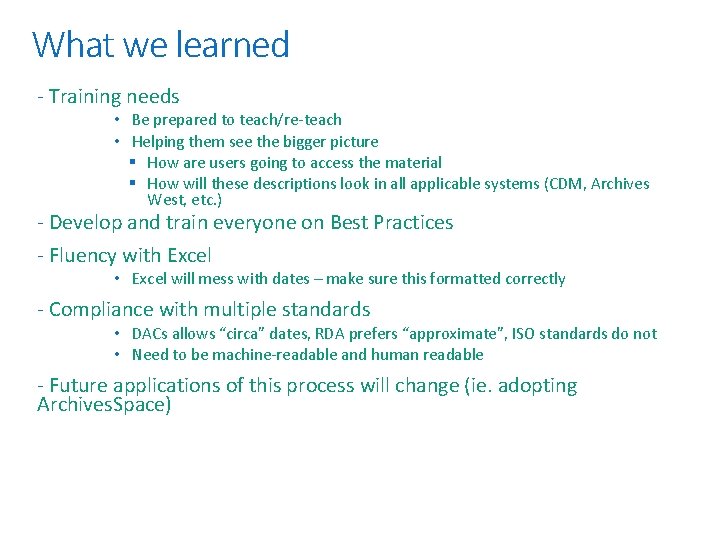
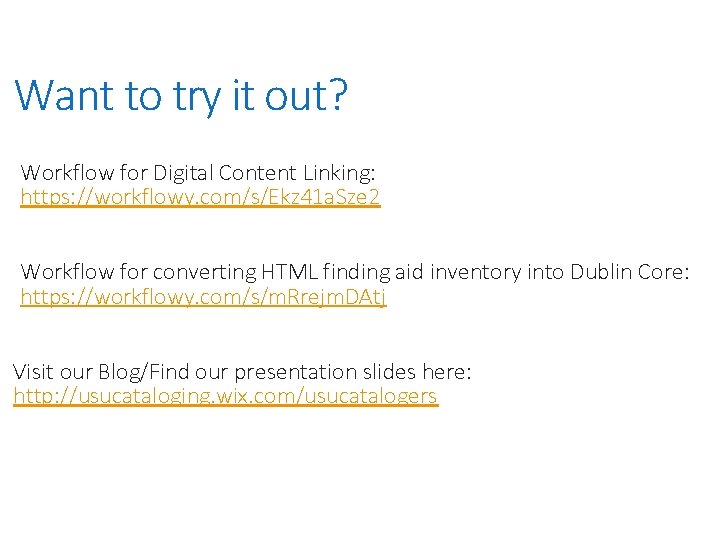
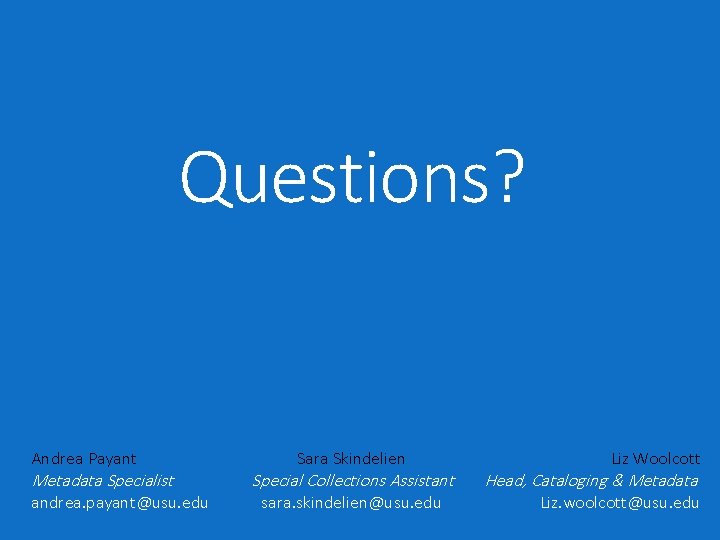
- Slides: 28
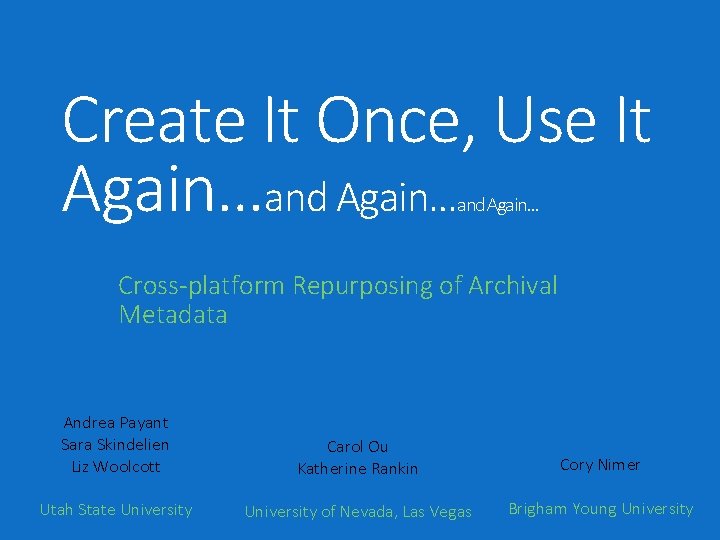
Create It Once, Use It Again…and Again… Cross-platform Repurposing of Archival Metadata Andrea Payant Sara Skindelien Liz Woolcott Carol Ou Katherine Rankin Cory Nimer Utah State University of Nevada, Las Vegas Brigham Young University
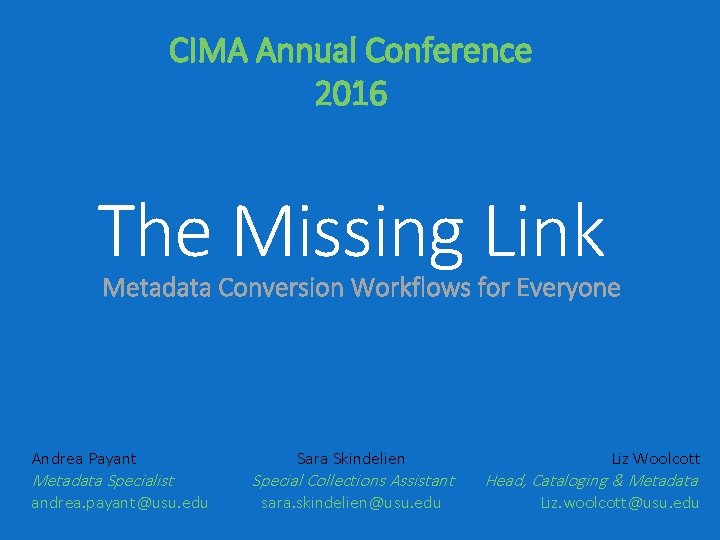
CIMA Annual Conference 2016 The Missing Link Metadata Conversion Workflows for Everyone Andrea Payant Metadata Specialist andrea. payant@usu. edu Sara Skindelien Special Collections Assistant sara. skindelien@usu. edu Liz Woolcott Head, Cataloging & Metadata Liz. woolcott@usu. edu
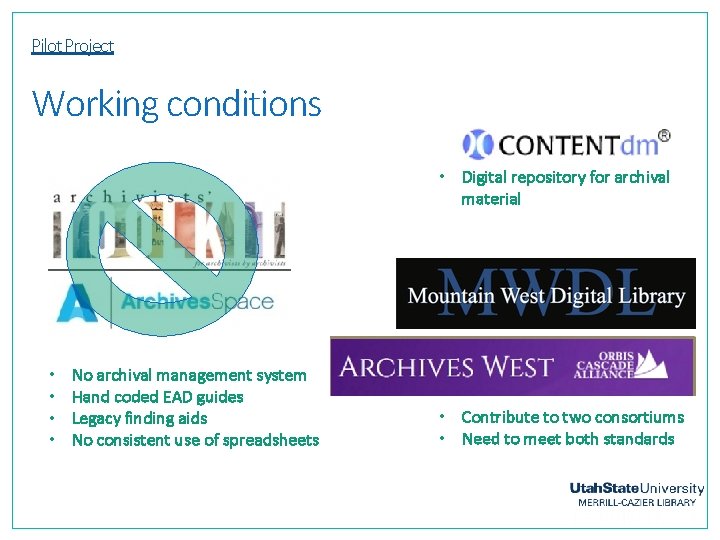
Pilot Project Working conditions • Digital repository for archival material • • No archival management system Hand coded EAD guides Legacy finding aids No consistent use of spreadsheets • Contribute to two consortiums • Need to meet both standards
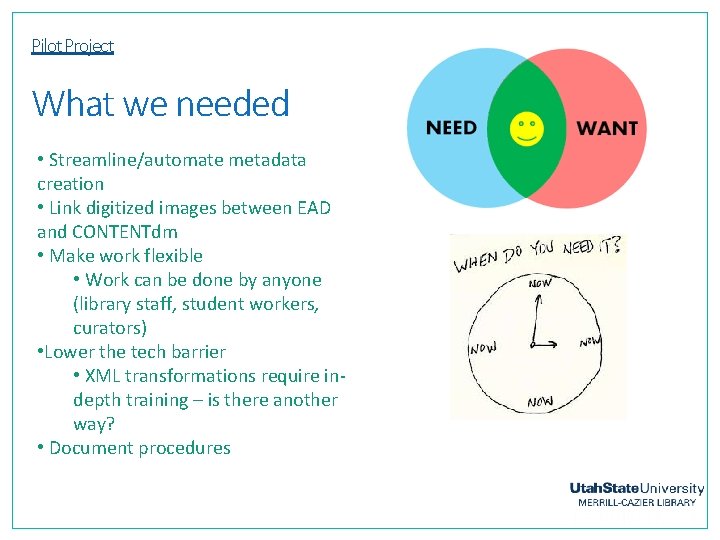
Pilot Project What we needed • Streamline/automate metadata creation • Link digitized images between EAD and CONTENTdm • Make work flexible • Work can be done by anyone (library staff, student workers, curators) • Lower the tech barrier • XML transformations require indepth training – is there another way? • Document procedures
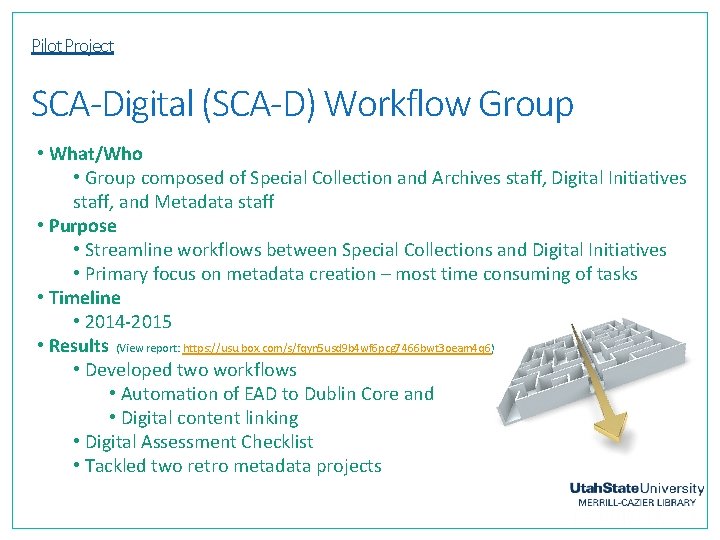
Pilot Project SCA-Digital (SCA-D) Workflow Group • What/Who • Group composed of Special Collection and Archives staff, Digital Initiatives staff, and Metadata staff • Purpose • Streamline workflows between Special Collections and Digital Initiatives • Primary focus on metadata creation – most time consuming of tasks • Timeline • 2014 -2015 • Results (View report: https: //usu. box. com/s/fqyn 5 usd 9 b 4 wf 6 pcg 7466 bwt 3 oeam 4 q 6) • Developed two workflows • Automation of EAD to Dublin Core and • Digital content linking • Digital Assessment Checklist • Tackled two retro metadata projects
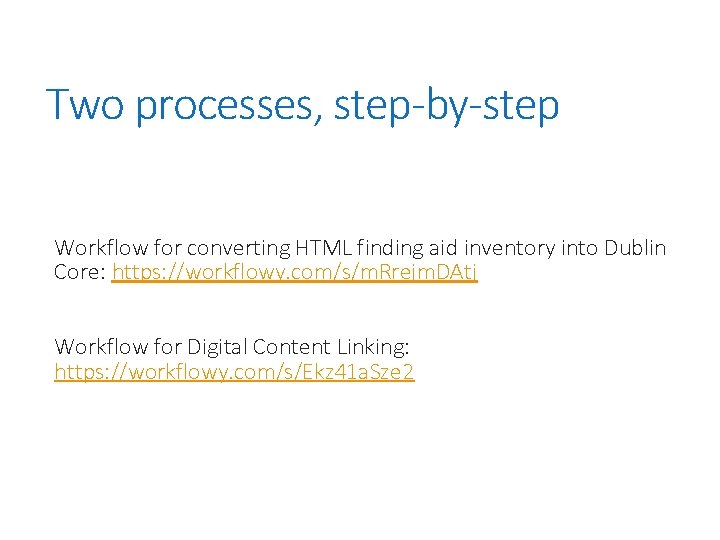
Two processes, step-by-step Workflow for converting HTML finding aid inventory into Dublin Core: https: //workflowy. com/s/m. Rrejm. DAtj Workflow for Digital Content Linking: https: //workflowy. com/s/Ekz 41 a. Sze 2
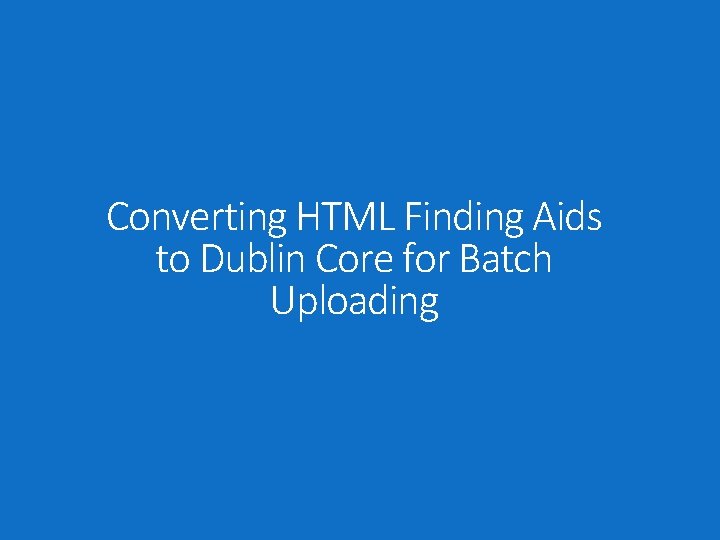
Converting HTML Finding Aids to Dublin Core for Batch Uploading
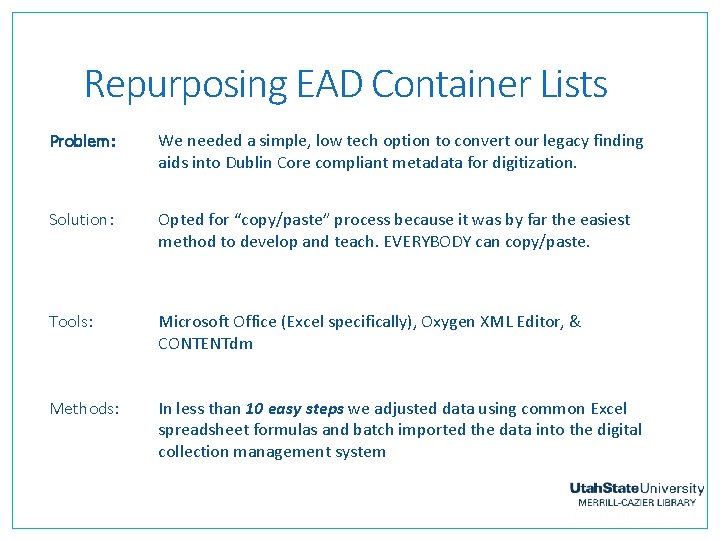
Repurposing EAD Container Lists Problem: We needed a simple, low tech option to convert our legacy finding aids into Dublin Core compliant metadata for digitization. Solution: Opted for “copy/paste” process because it was by far the easiest method to develop and teach. EVERYBODY can copy/paste. Tools: Microsoft Office (Excel specifically), Oxygen XML Editor, & CONTENTdm Methods: In less than 10 easy steps we adjusted data using common Excel spreadsheet formulas and batch imported the data into the digital collection management system
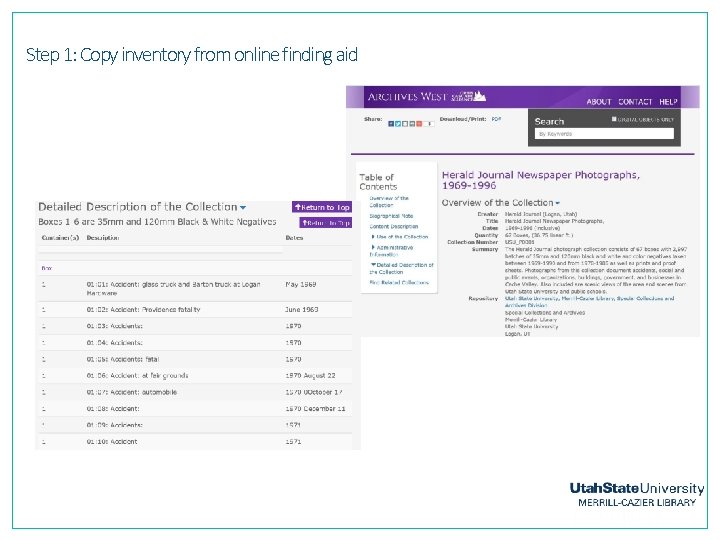
Step 1: Copy inventory from online finding aid
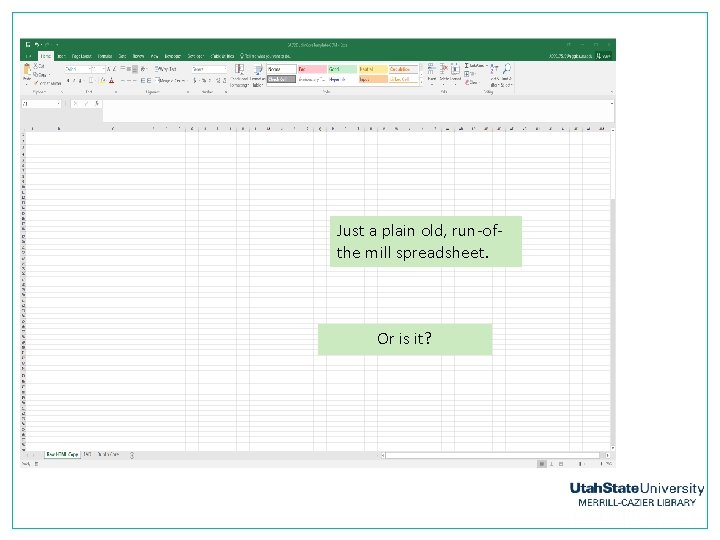
Just a plain old, run-ofthe mill spreadsheet. Or is it?
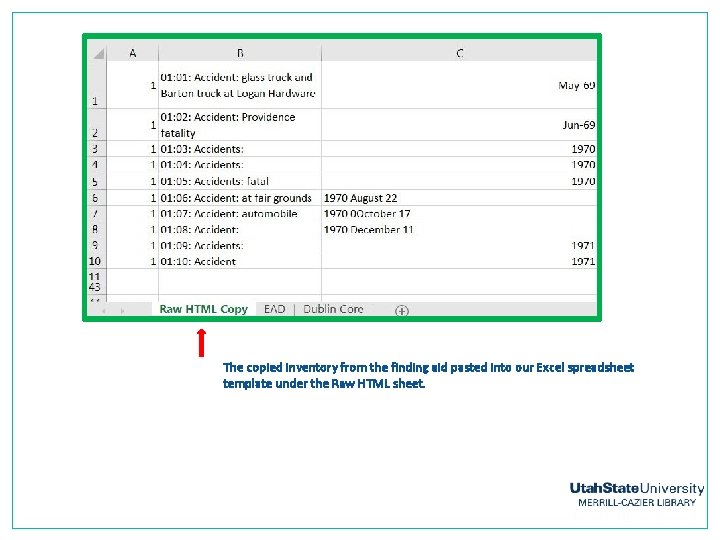
The copied inventory from the finding aid pasted into our Excel spreadsheet template under the Raw HTML sheet.
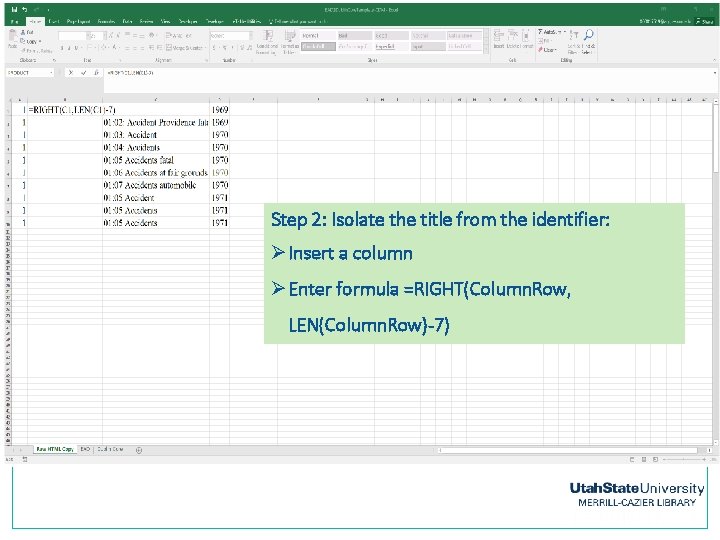
Step 2: Isolate the title from the identifier: ØInsert a column ØEnter formula =RIGHT(Column. Row, LEN(Column. Row)-7)
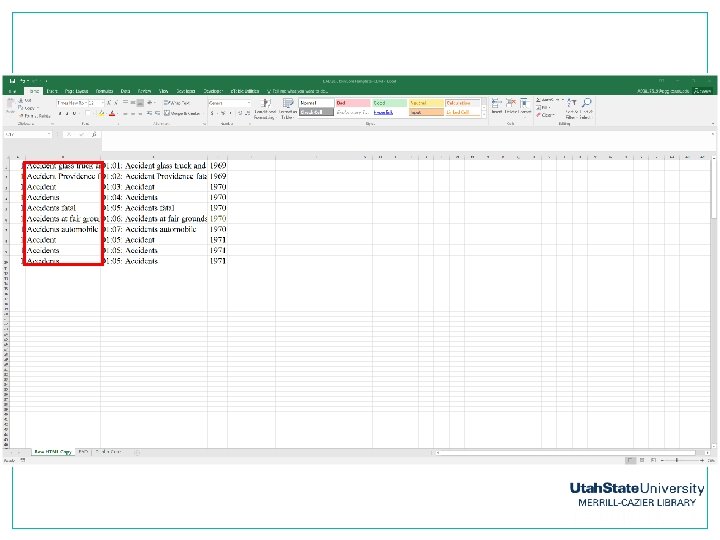
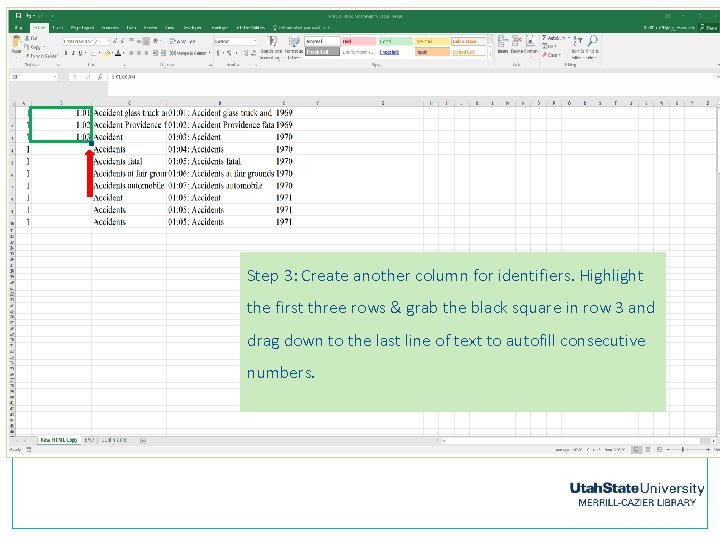
Pilot Project Edit Columns to separate Box, Folder Item information from Title Step 3: Create another column for identifiers. Highlight the first three rows & grab the black square in row 3 and drag down to the last line of text to autofill consecutive numbers.
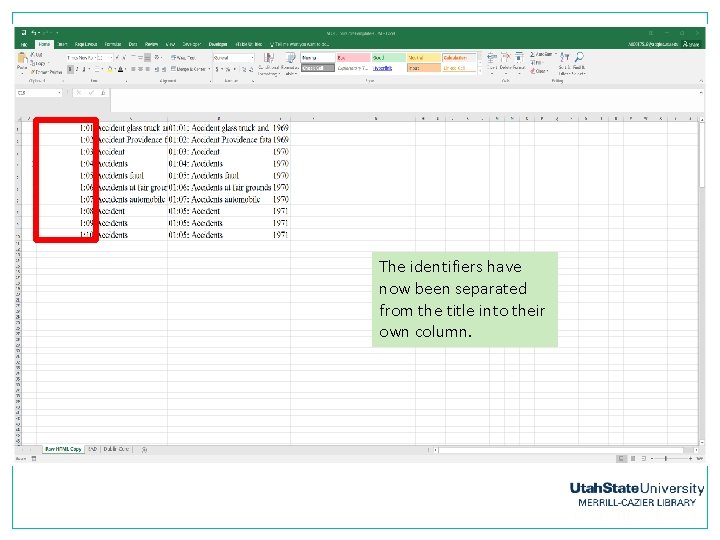
The identifiers have now been separated from the title into their own column.
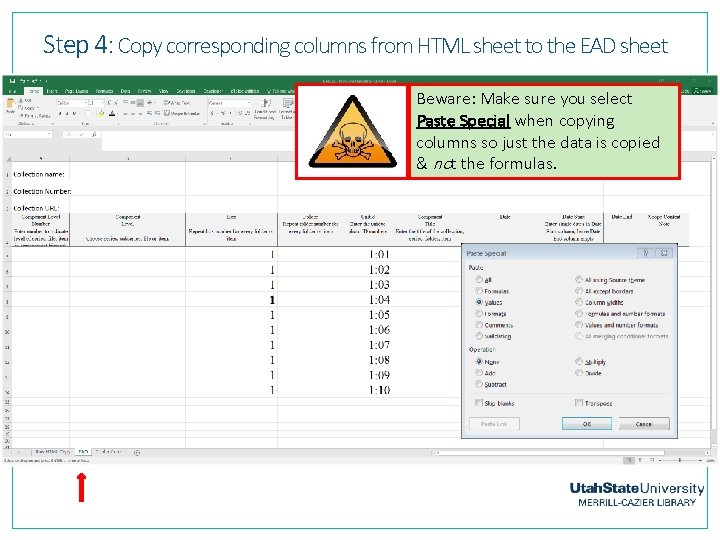
Step 4: Copy corresponding columns from HTML sheet to the EAD sheet Beware: Make sure you select Paste Special when copying columns so just the data is copied & not the formulas.
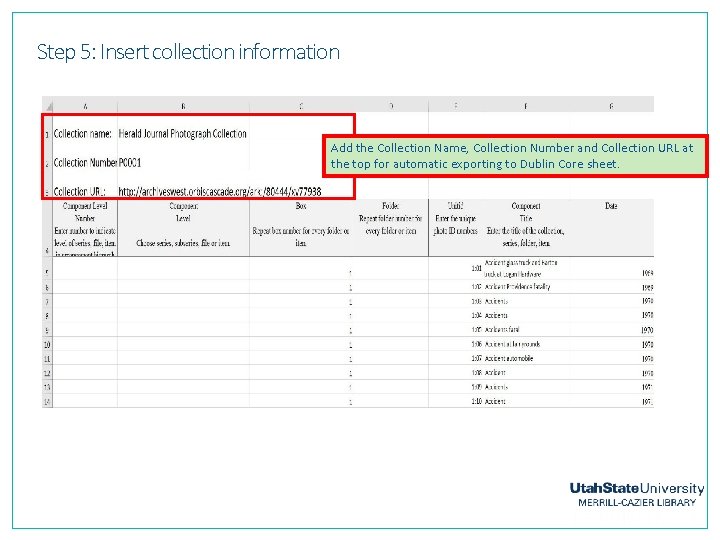
Step 5: Insert collection information Add the Collection Name, Collection Number and Collection URL at the top for automatic exporting to Dublin Core sheet.
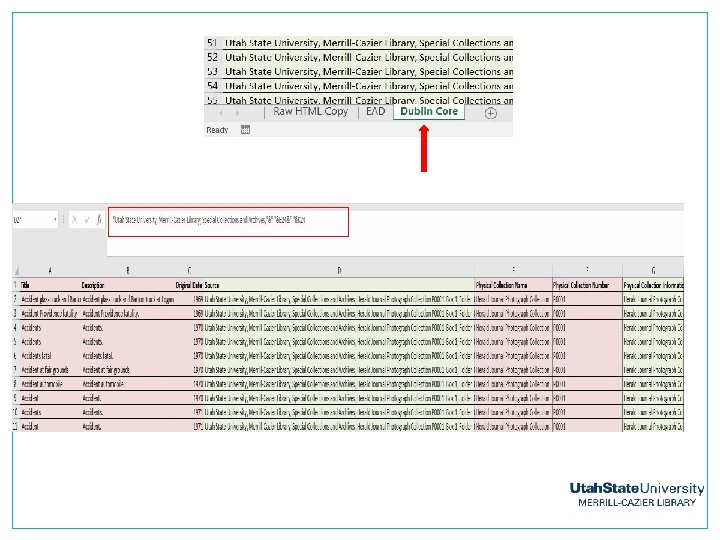
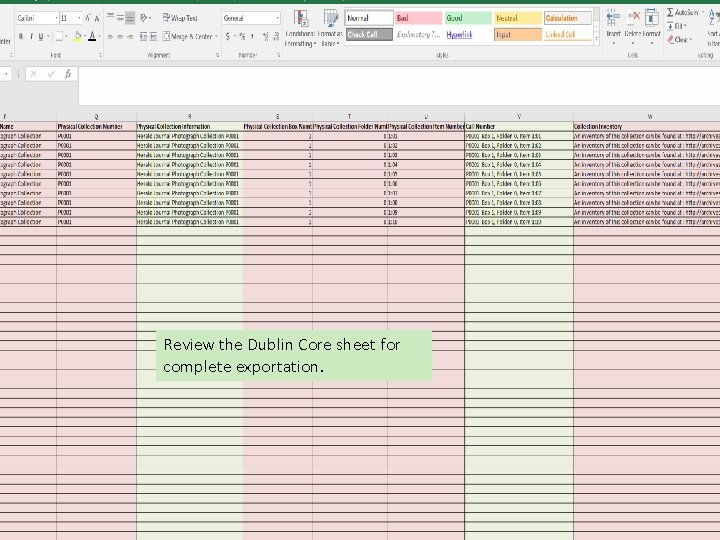
Review the Dublin Core sheet for complete exportation.
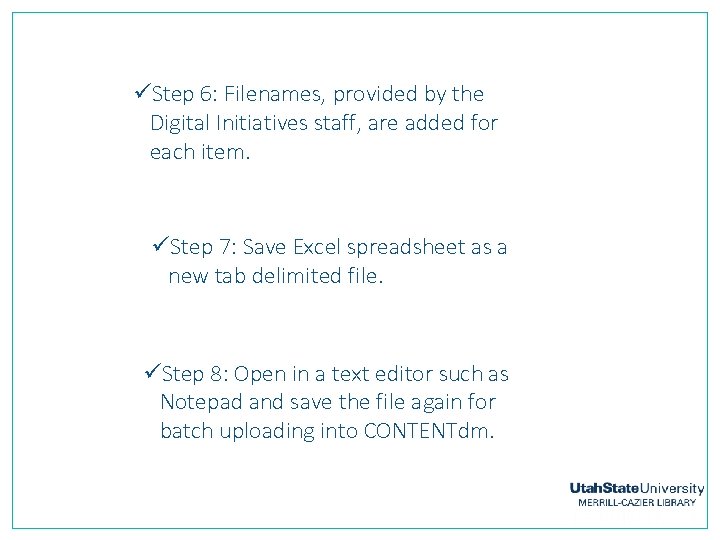
üStep 6: Filenames, provided by the Digital Initiatives staff, are added for each item. üStep 7: Save Excel spreadsheet as a new tab delimited file. üStep 8: Open in a text editor such as Notepad and save the file again for batch uploading into CONTENTdm.
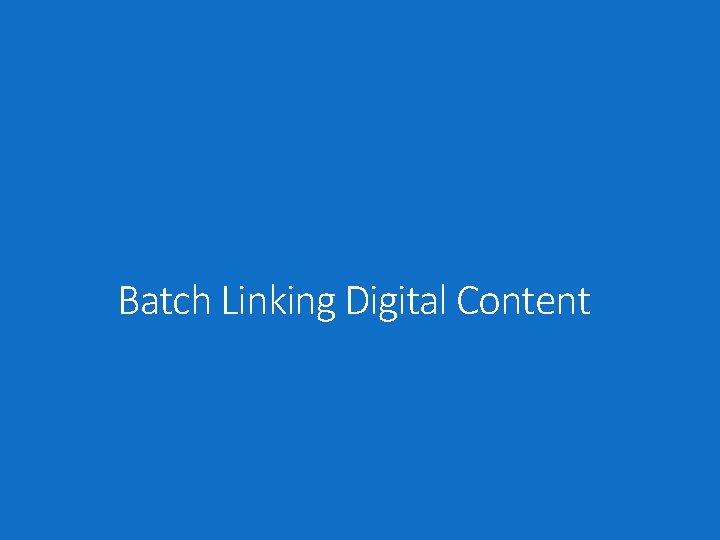
Batch Linking Digital Content
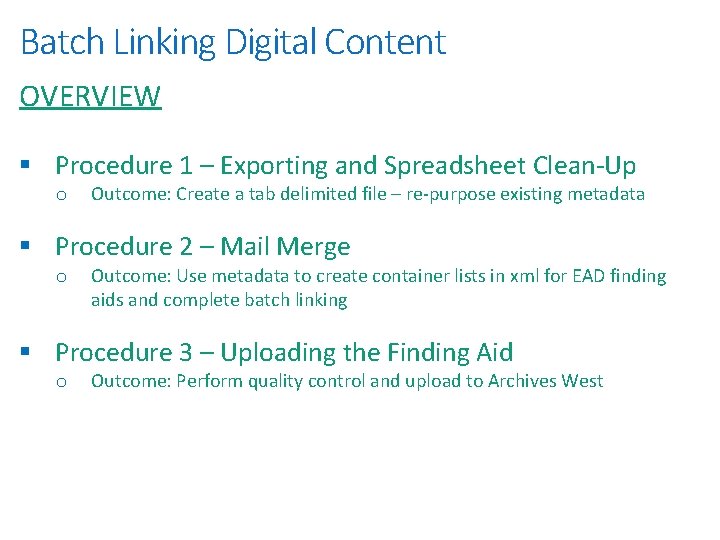
Batch Linking Digital Content OVERVIEW § Procedure 1 – Exporting and Spreadsheet Clean-Up o Outcome: Create a tab delimited file – re-purpose existing metadata § Procedure 2 – Mail Merge o Outcome: Use metadata to create container lists in xml for EAD finding aids and complete batch linking § Procedure 3 – Uploading the Finding Aid o Outcome: Perform quality control and upload to Archives West
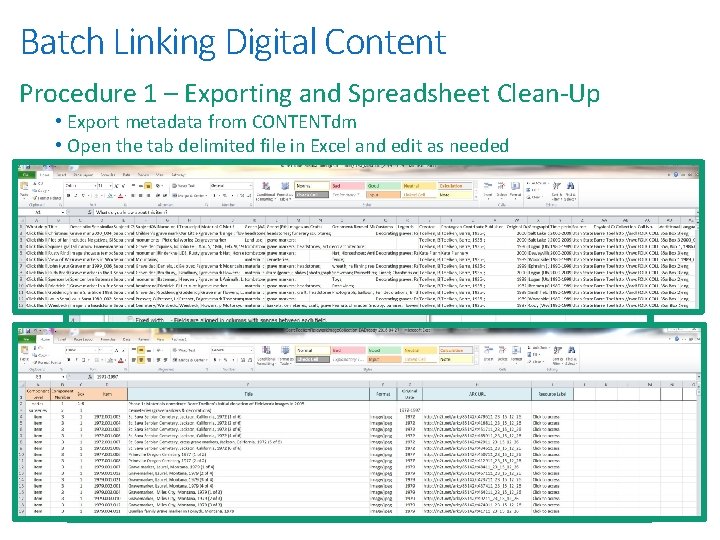
Batch Linking Digital Content Procedure 1 – Exporting and Spreadsheet Clean-Up • Export metadata from CONTENTdm • Open the tab delimited file in Excel and edit as needed
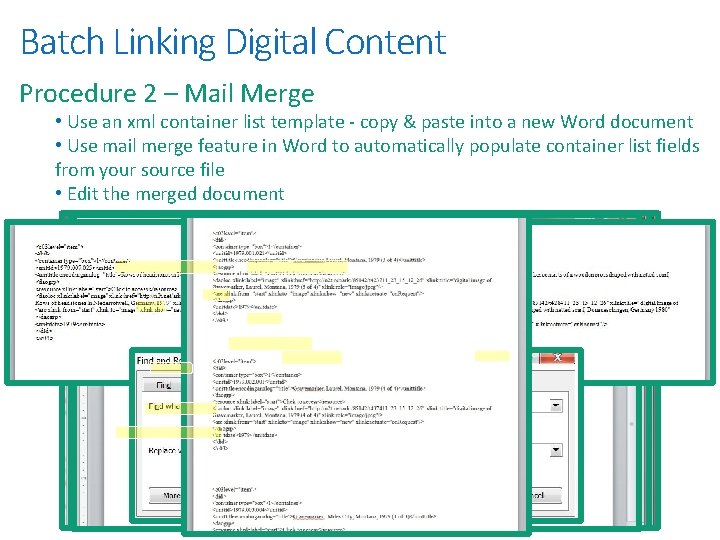
Batch Linking Digital Content Procedure 2 – Mail Merge • Use an xml container list template - copy & paste into a new Word document • Use mail merge feature in Word to automatically populate container list fields from your source file • Edit the merged document
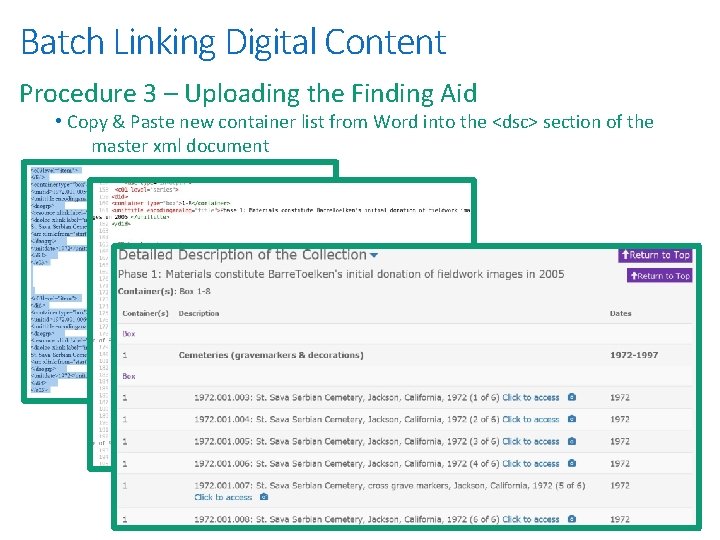
Batch Linking Digital Content Procedure 3 – Uploading the Finding Aid • Copy & Paste new container list from Word into the <dsc> section of the master xml document
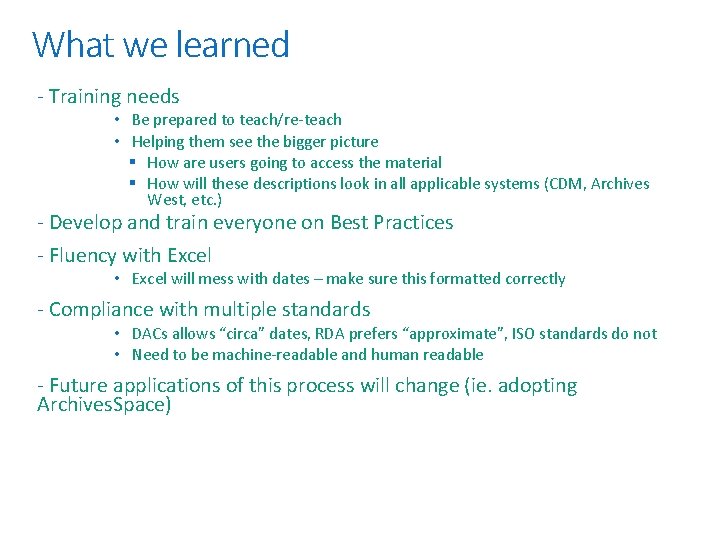
What we learned - Training needs • Be prepared to teach/re-teach • Helping them see the bigger picture § How are users going to access the material § How will these descriptions look in all applicable systems (CDM, Archives West, etc. ) - Develop and train everyone on Best Practices - Fluency with Excel • Excel will mess with dates – make sure this formatted correctly - Compliance with multiple standards • DACs allows “circa” dates, RDA prefers “approximate”, ISO standards do not • Need to be machine-readable and human readable - Future applications of this process will change (ie. adopting Archives. Space)
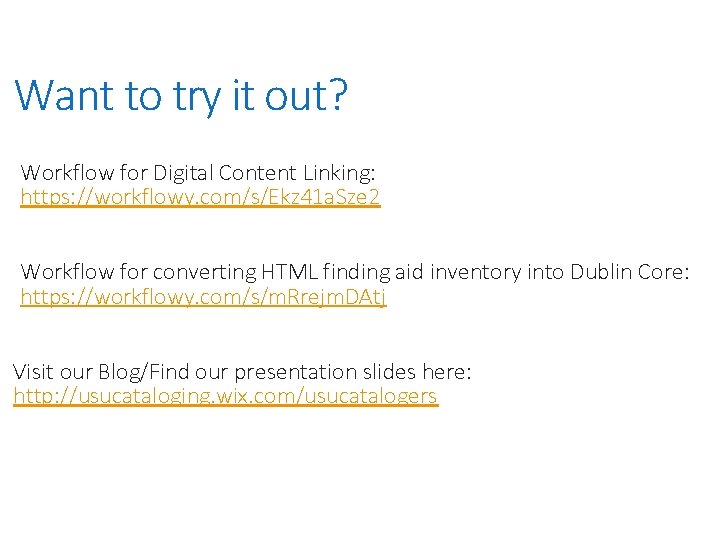
Want to try it out? Workflow for Digital Content Linking: https: //workflowy. com/s/Ekz 41 a. Sze 2 Workflow for converting HTML finding aid inventory into Dublin Core: https: //workflowy. com/s/m. Rrejm. DAtj Visit our Blog/Find our presentation slides here: http: //usucataloging. wix. com/usucatalogers
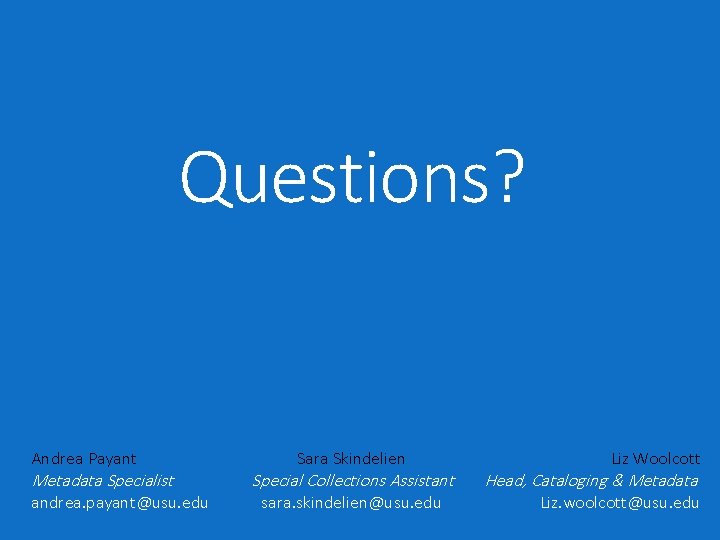
Questions? Andrea Payant Metadata Specialist andrea. payant@usu. edu Sara Skindelien Special Collections Assistant sara. skindelien@usu. edu Liz Woolcott Head, Cataloging & Metadata Liz. woolcott@usu. edu
 Signposts in the outsiders
Signposts in the outsiders Signposts ela
Signposts ela Hot as fire cold as ice sweet as sugar lyrics
Hot as fire cold as ice sweet as sugar lyrics Little lambs academy
Little lambs academy Create once use many times
Create once use many times I believe jesus saves
I believe jesus saves On sitting down to read king lear
On sitting down to read king lear Jika noel(create(q)) adalah 0 maka front(create(q)) adalah
Jika noel(create(q)) adalah 0 maka front(create(q)) adalah Types of satire
Types of satire Use developer tools to create custom visuals power bi
Use developer tools to create custom visuals power bi Purple cow poem
Purple cow poem Repeat these words after your teacher
Repeat these words after your teacher Christ died that we might live
Christ died that we might live Welcome back again
Welcome back again Whats a simple sentence
Whats a simple sentence Rise and rise until lambs become lions
Rise and rise until lambs become lions Meeting jesus again for the first time
Meeting jesus again for the first time Inside out and back again vocabulary
Inside out and back again vocabulary What is a mini saga
What is a mini saga The pink panther strikes again
The pink panther strikes again Once upon a time son
Once upon a time son The treble of heaven's harmony meaning
The treble of heaven's harmony meaning Again
Again Again
Again Look mom i posted it again
Look mom i posted it again Antenati
Antenati See you again
See you again Play again
Play again Hello again friends
Hello again friends