Create and Edit Item Records Item Catalog Item
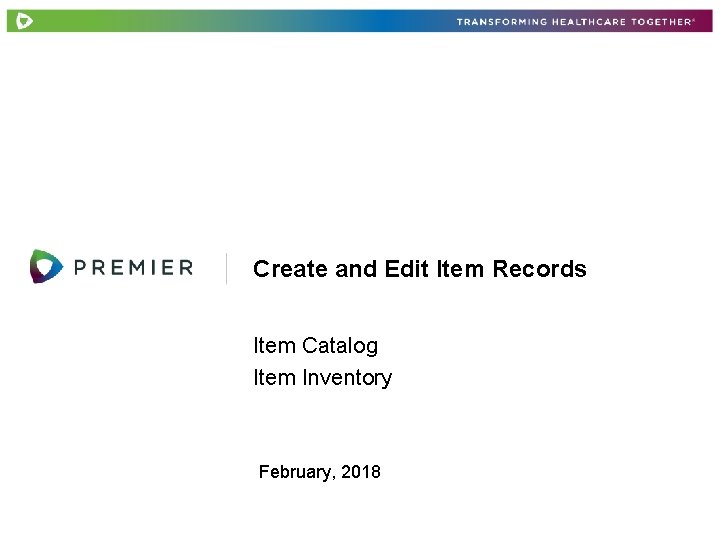
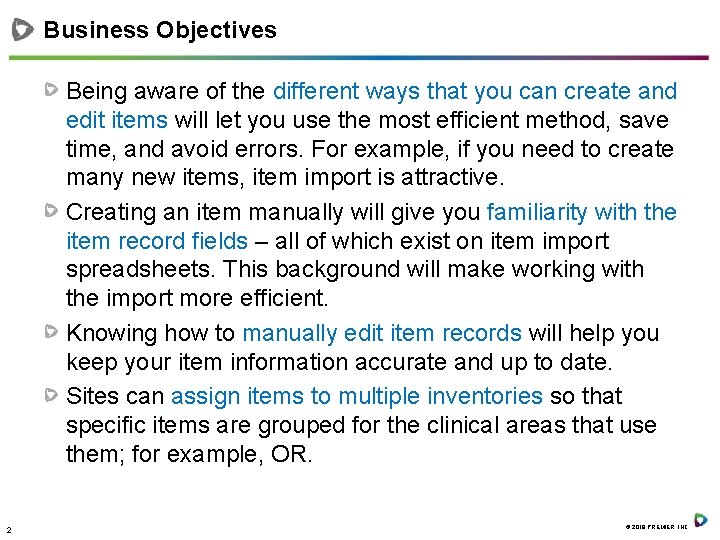
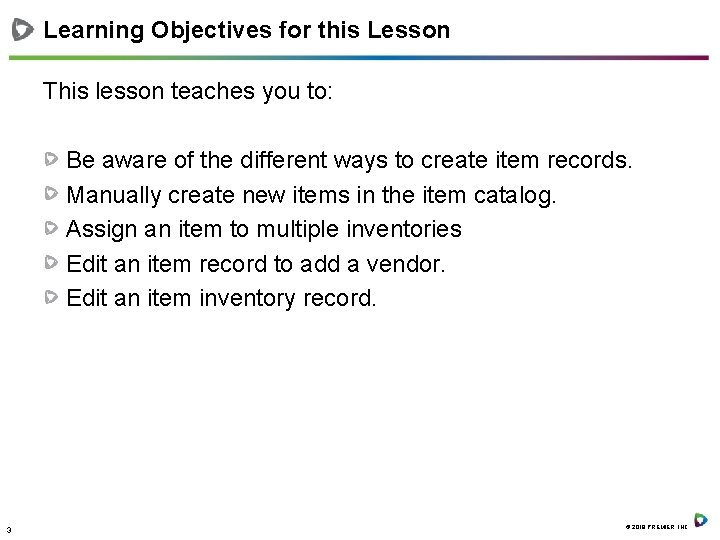
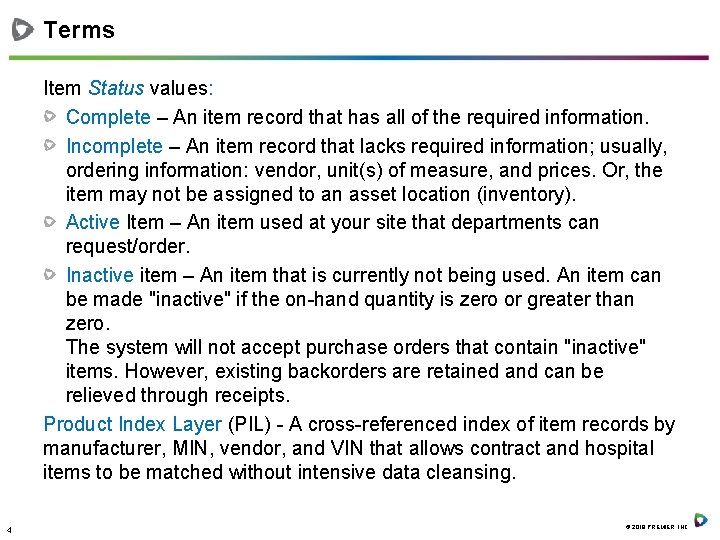
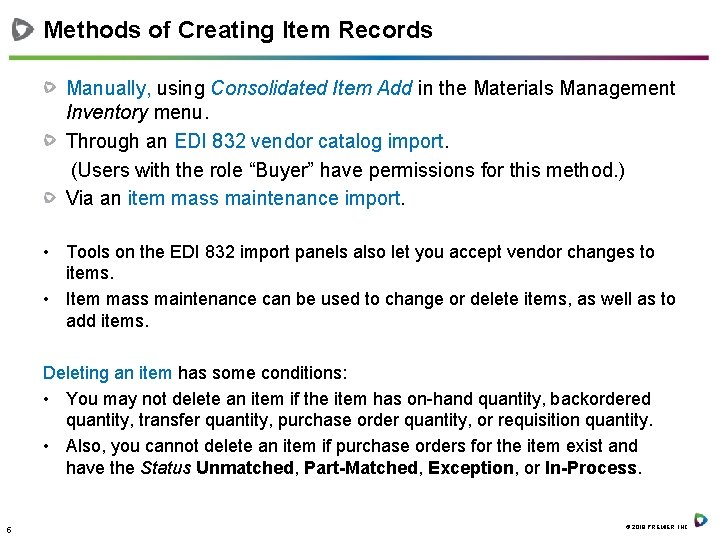
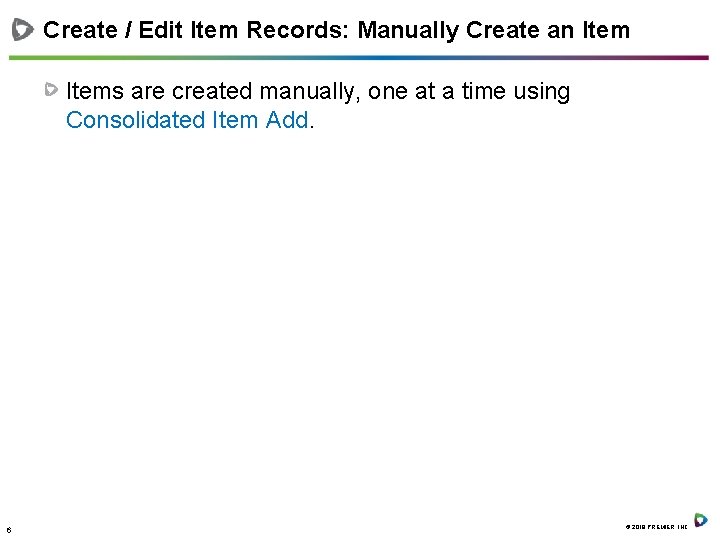
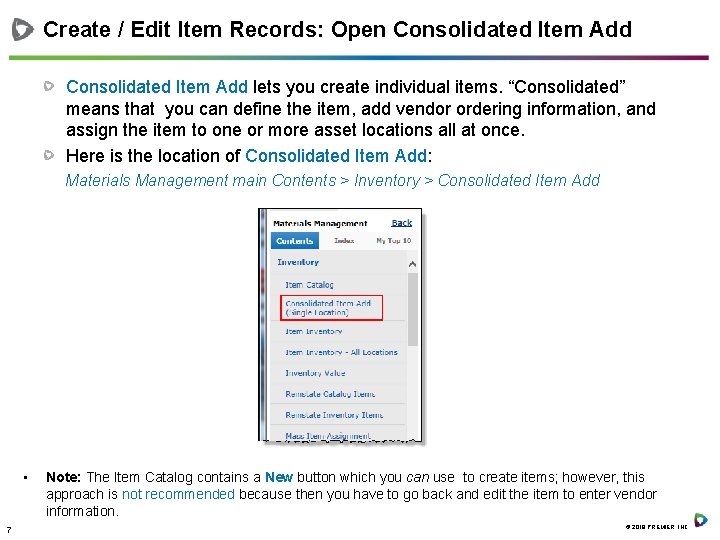
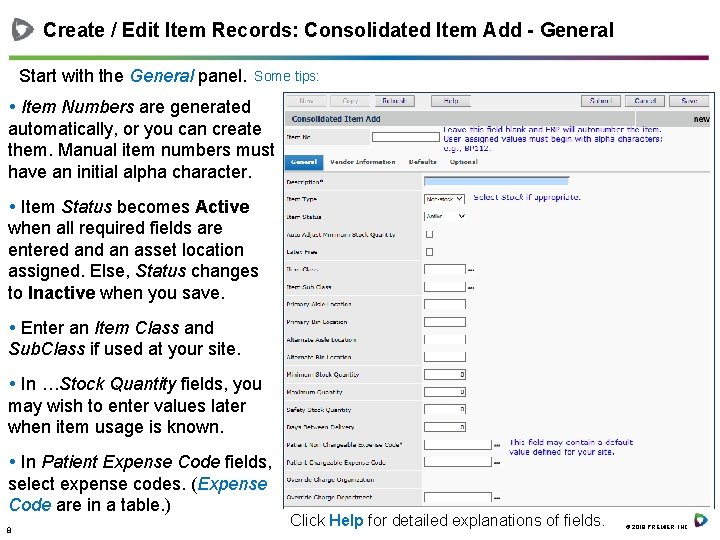
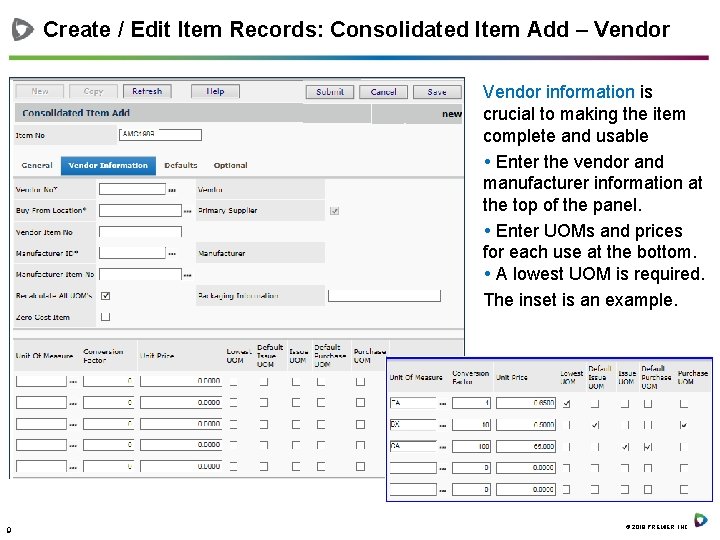
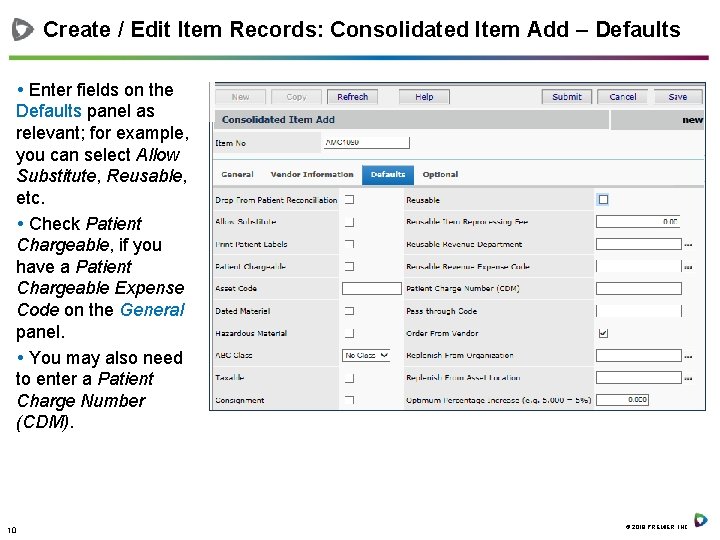
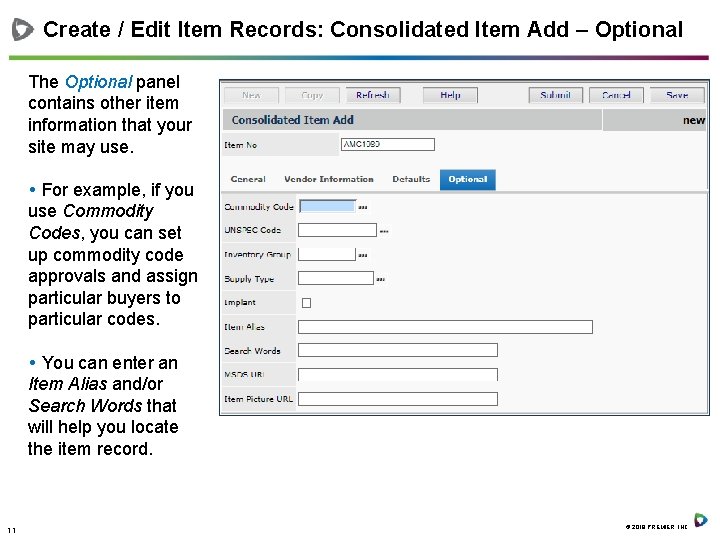
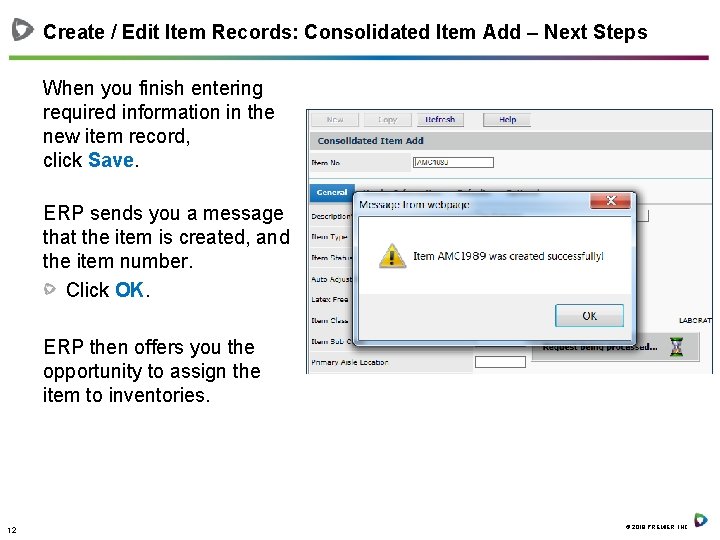
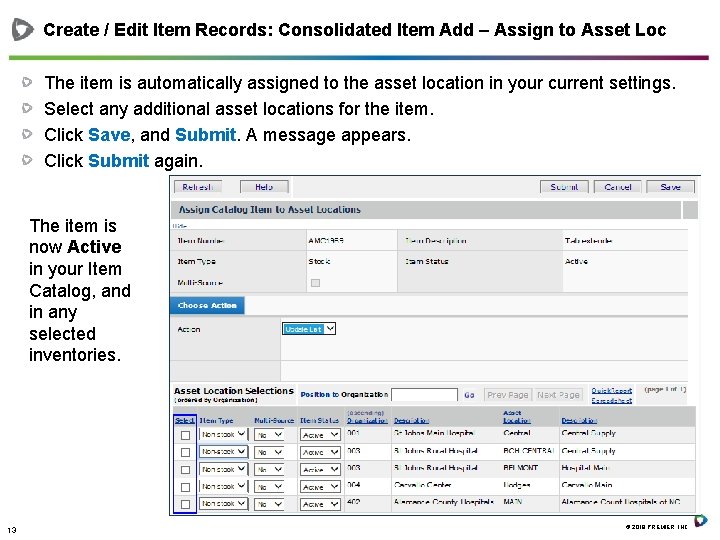
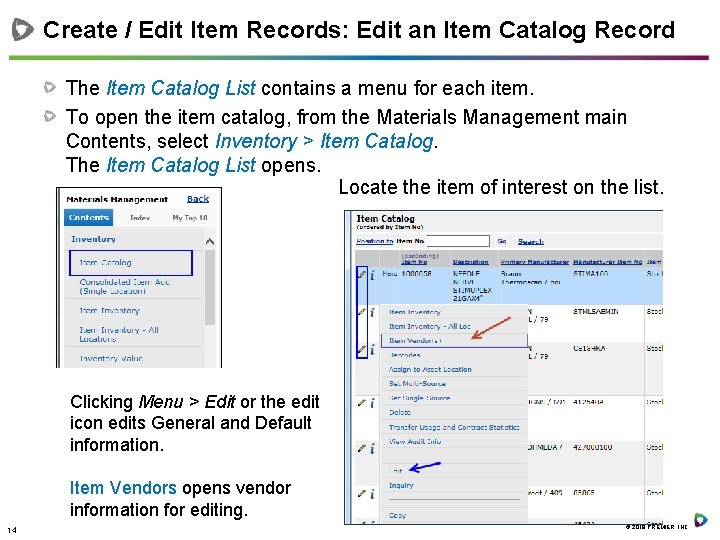
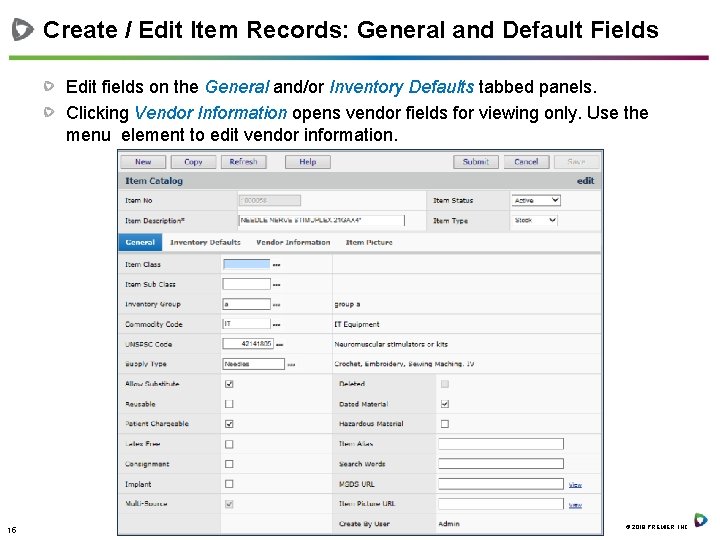
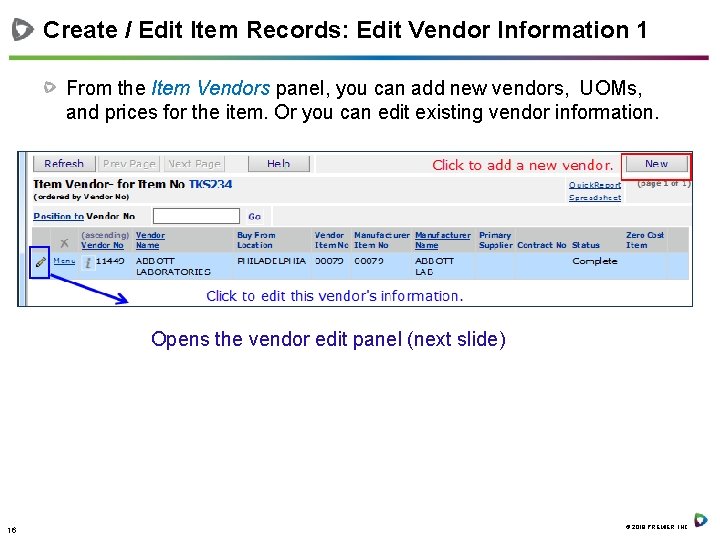
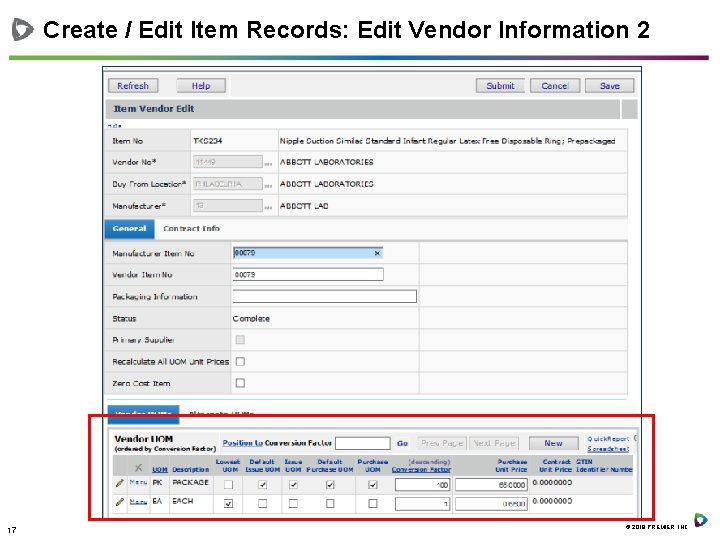
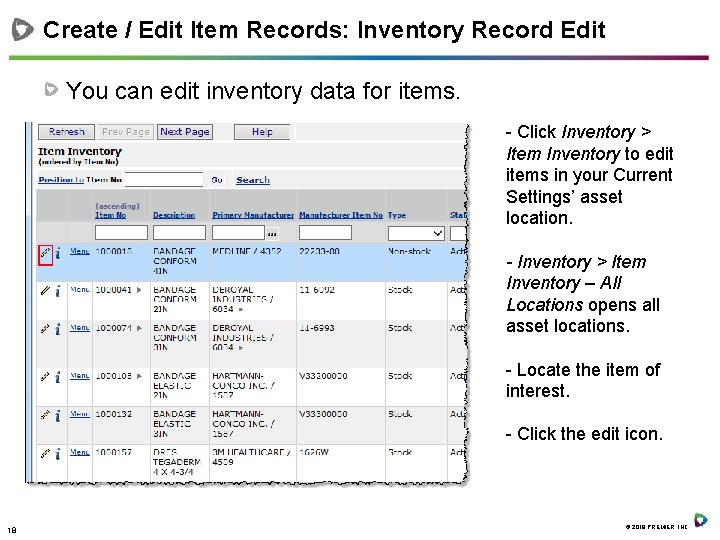
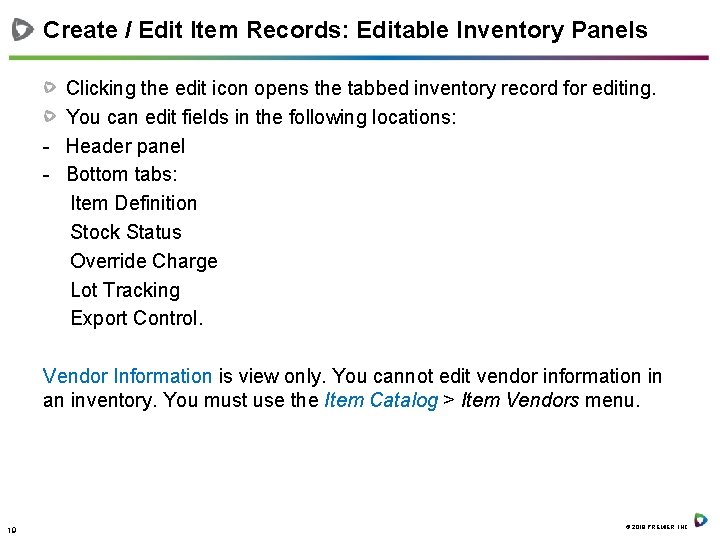
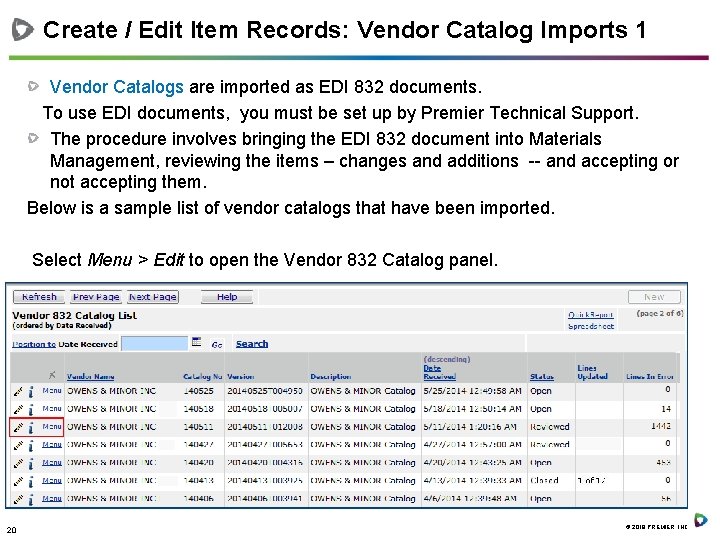
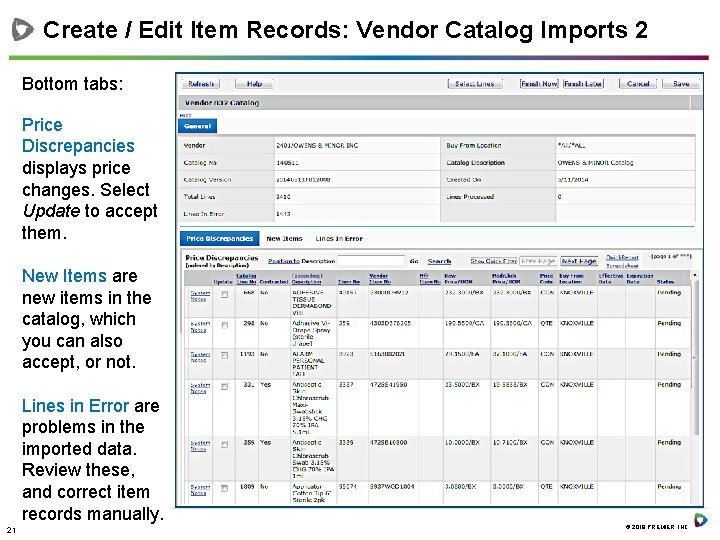
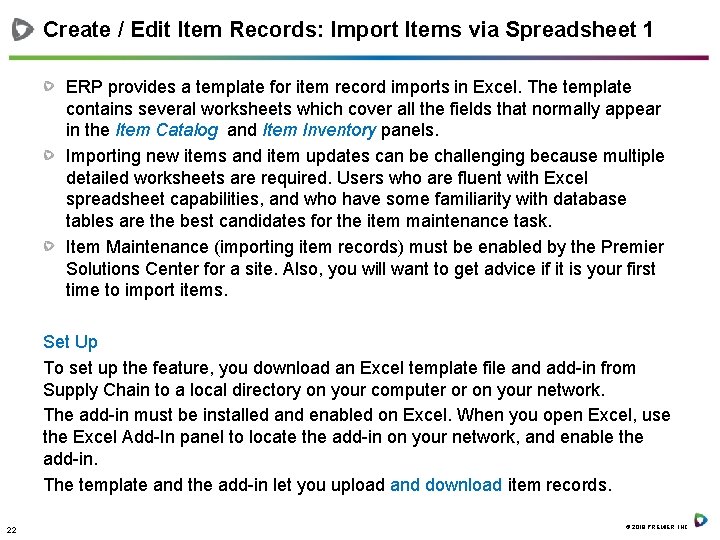
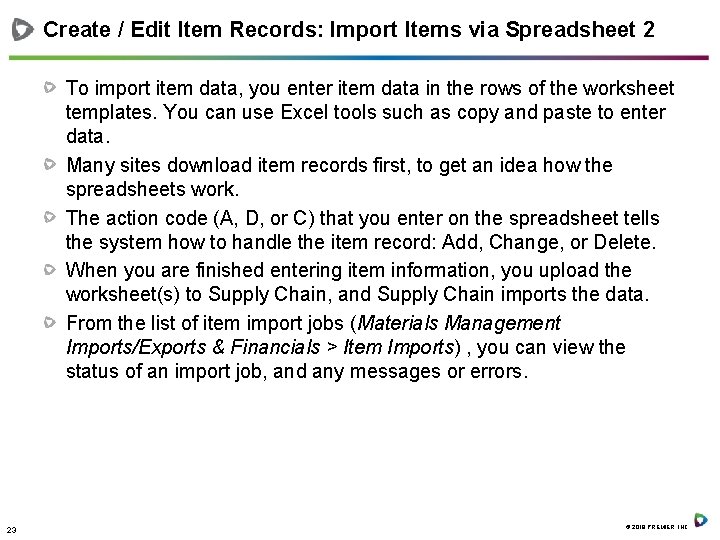
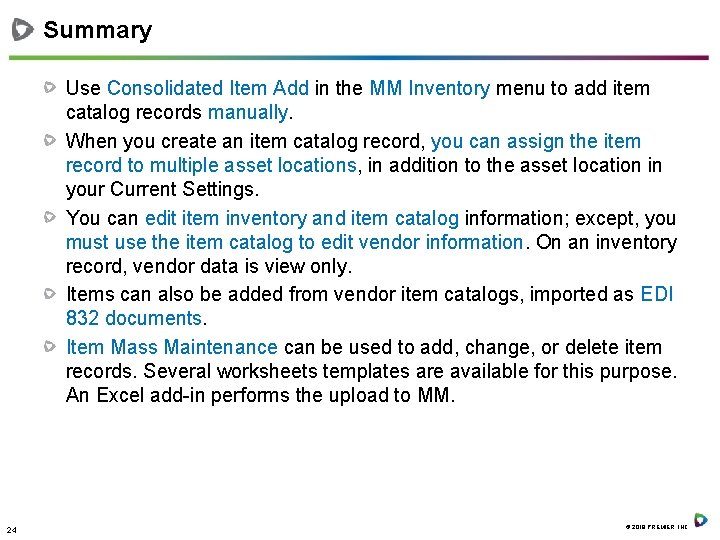
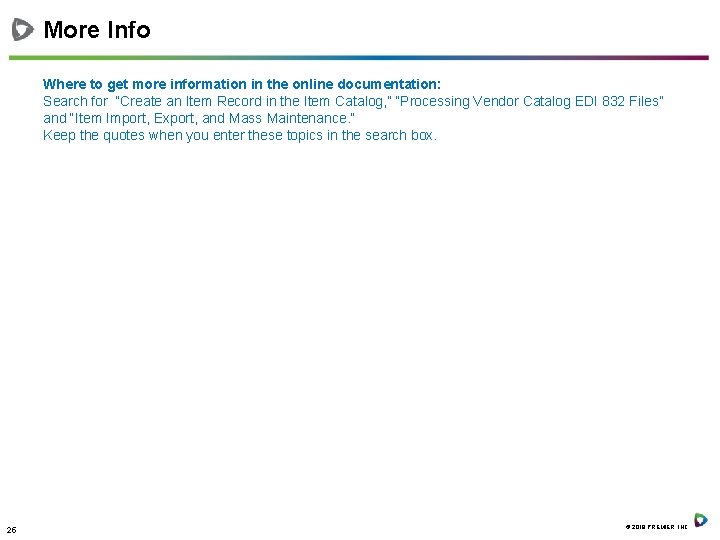
- Slides: 25
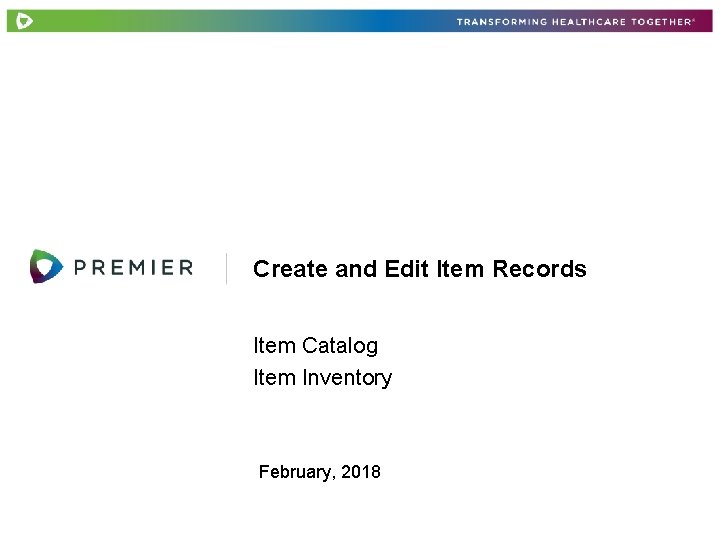
Create and Edit Item Records Item Catalog Item Inventory February, 2018
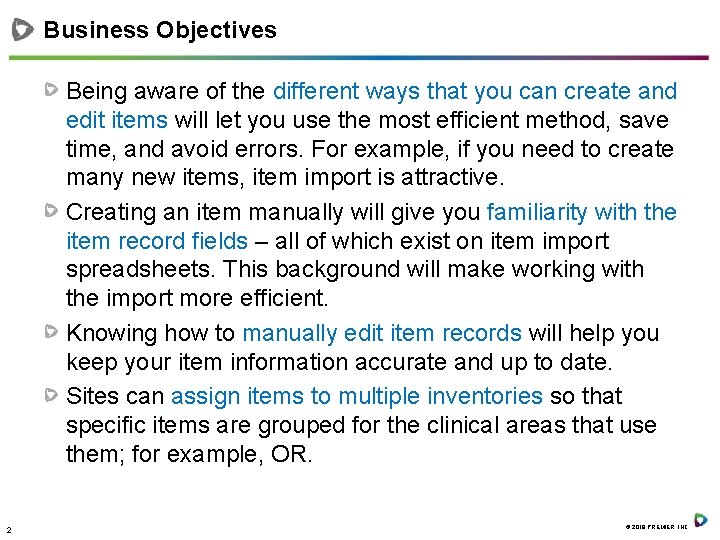
Business Objectives Being aware of the different ways that you can create and edit items will let you use the most efficient method, save time, and avoid errors. For example, if you need to create many new items, item import is attractive. Creating an item manually will give you familiarity with the item record fields – all of which exist on item import spreadsheets. This background will make working with the import more efficient. Knowing how to manually edit item records will help you keep your item information accurate and up to date. Sites can assign items to multiple inventories so that specific items are grouped for the clinical areas that use them; for example, OR. 2 © 2018 PREMIER, INC.
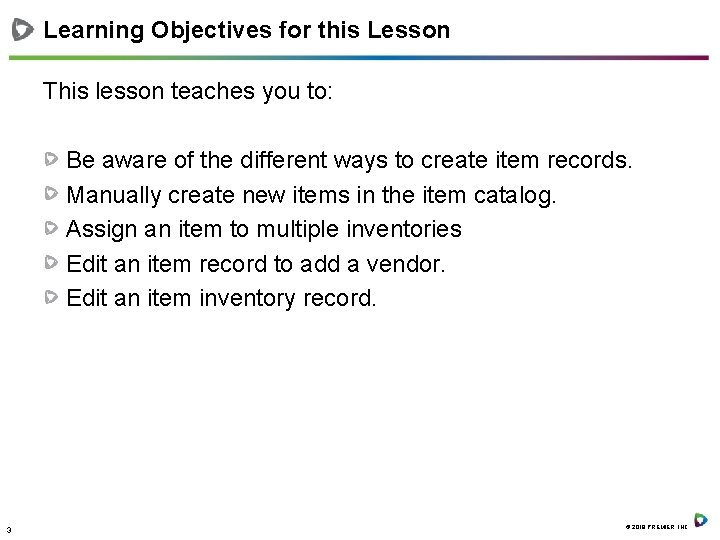
Learning Objectives for this Lesson This lesson teaches you to: Be aware of the different ways to create item records. Manually create new items in the item catalog. Assign an item to multiple inventories Edit an item record to add a vendor. Edit an item inventory record. 3 © 2018 PREMIER, INC.
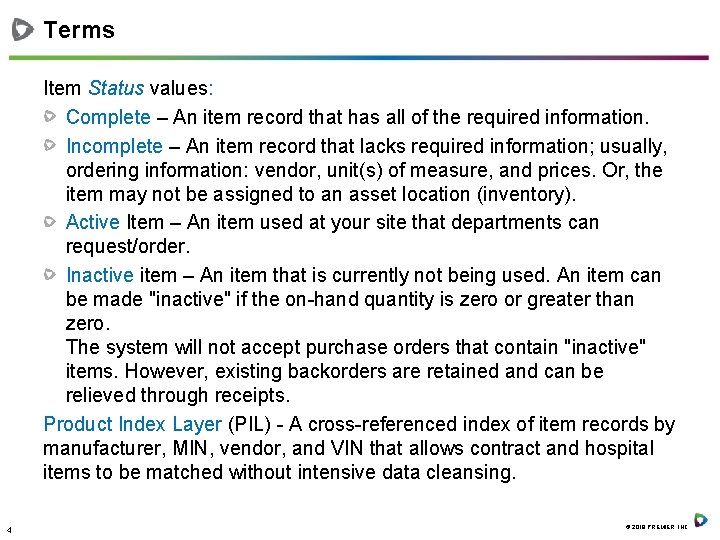
Terms Item Status values: Complete – An item record that has all of the required information. Incomplete – An item record that lacks required information; usually, ordering information: vendor, unit(s) of measure, and prices. Or, the item may not be assigned to an asset location (inventory). Active Item – An item used at your site that departments can request/order. Inactive item – An item that is currently not being used. An item can be made "inactive" if the on-hand quantity is zero or greater than zero. The system will not accept purchase orders that contain "inactive" items. However, existing backorders are retained and can be relieved through receipts. Product Index Layer (PIL) - A cross-referenced index of item records by manufacturer, MIN, vendor, and VIN that allows contract and hospital items to be matched without intensive data cleansing. 4 © 2018 PREMIER, INC.
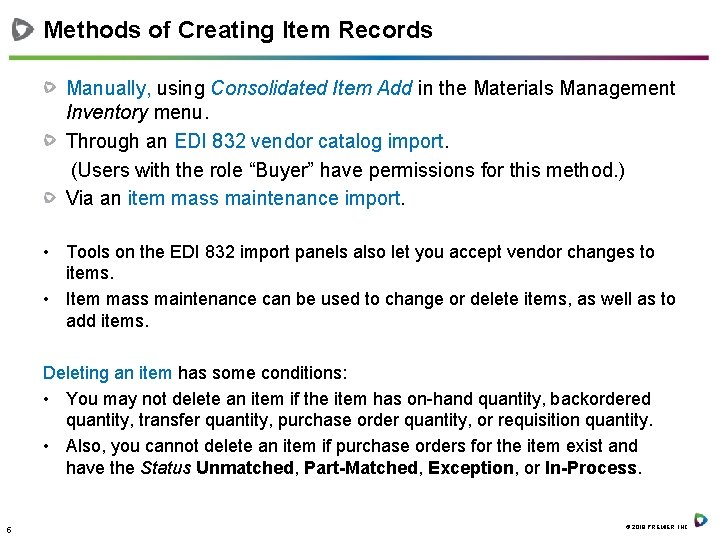
Methods of Creating Item Records Manually, using Consolidated Item Add in the Materials Management Inventory menu. Through an EDI 832 vendor catalog import. (Users with the role “Buyer” have permissions for this method. ) Via an item mass maintenance import. • Tools on the EDI 832 import panels also let you accept vendor changes to items. • Item mass maintenance can be used to change or delete items, as well as to add items. Deleting an item has some conditions: • You may not delete an item if the item has on-hand quantity, backordered quantity, transfer quantity, purchase order quantity, or requisition quantity. • Also, you cannot delete an item if purchase orders for the item exist and have the Status Unmatched, Part-Matched, Exception, or In-Process. 5 © 2018 PREMIER, INC.
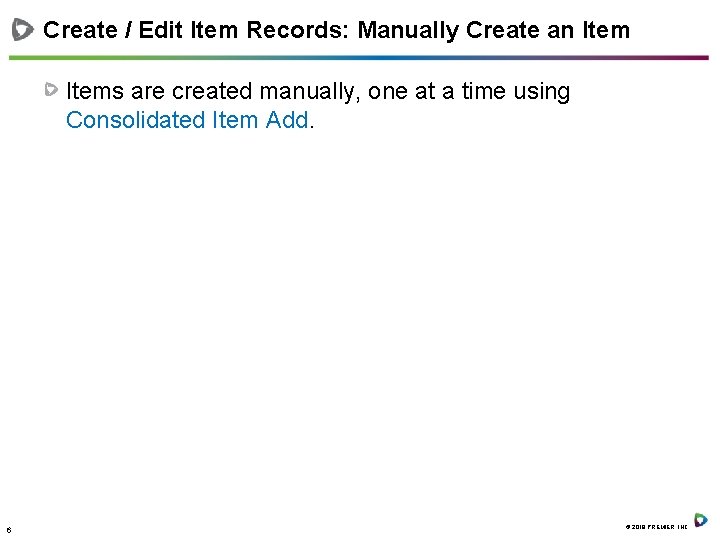
Create / Edit Item Records: Manually Create an Items are created manually, one at a time using Consolidated Item Add. 6 © 2018 PREMIER, INC.
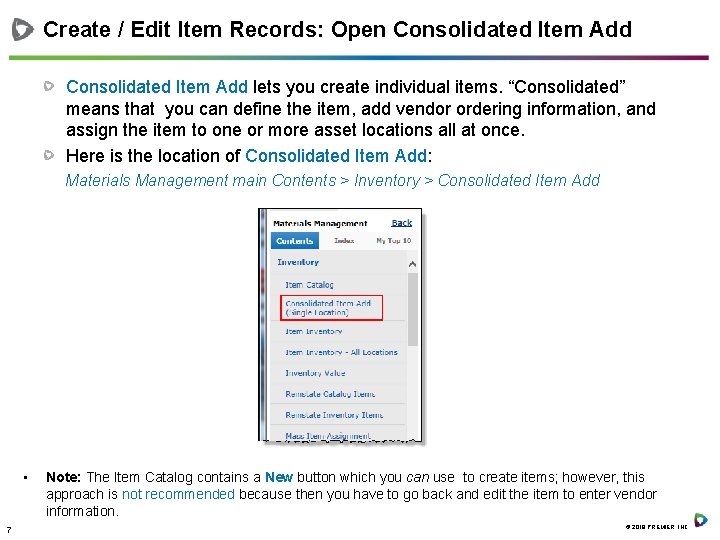
Create / Edit Item Records: Open Consolidated Item Add lets you create individual items. “Consolidated” means that you can define the item, add vendor ordering information, and assign the item to one or more asset locations all at once. Here is the location of Consolidated Item Add: Materials Management main Contents > Inventory > Consolidated Item Add • 7 Note: The Item Catalog contains a New button which you can use to create items; however, this approach is not recommended because then you have to go back and edit the item to enter vendor information. © 2018 PREMIER, INC.
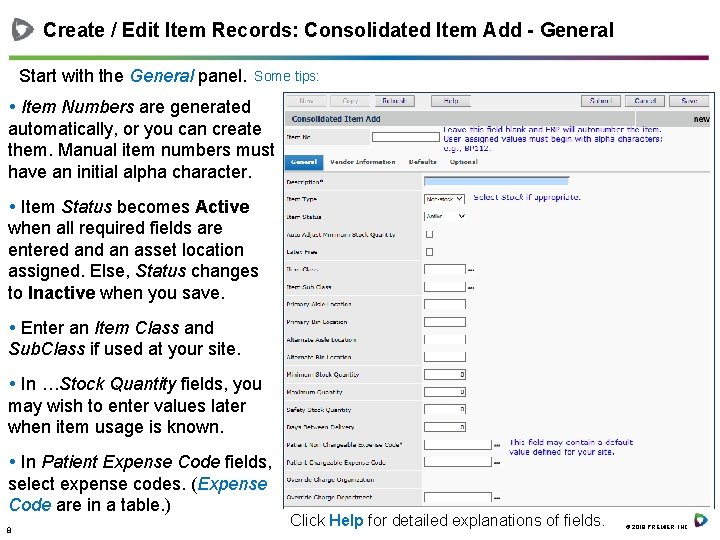
Create / Edit Item Records: Consolidated Item Add - General Start with the General panel. Some tips: Item Numbers are generated automatically, or you can create them. Manual item numbers must have an initial alpha character. Item Status becomes Active when all required fields are entered an asset location assigned. Else, Status changes to Inactive when you save. Enter an Item Class and Sub. Class if used at your site. In …Stock Quantity fields, you may wish to enter values later when item usage is known. In Patient Expense Code fields, select expense codes. (Expense Code are in a table. ) 8 Click Help for detailed explanations of fields. © 2018 PREMIER, INC.
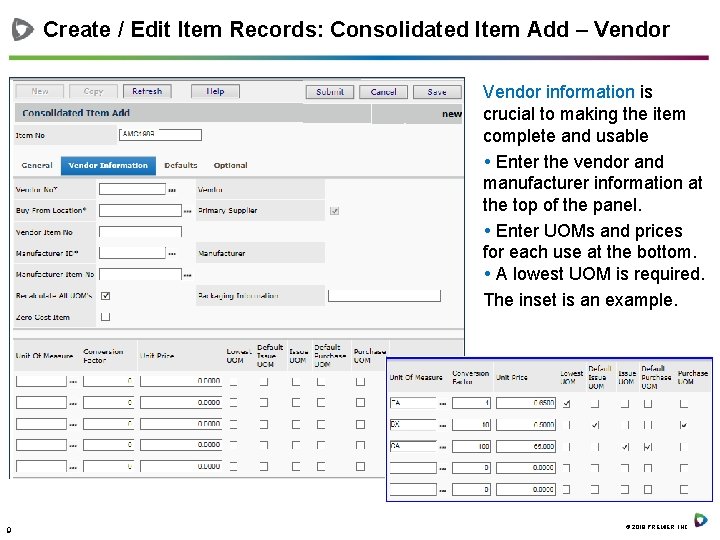
Create / Edit Item Records: Consolidated Item Add – Vendor information is crucial to making the item complete and usable Enter the vendor and manufacturer information at the top of the panel. Enter UOMs and prices for each use at the bottom. A lowest UOM is required. The inset is an example. 9 © 2018 PREMIER, INC.
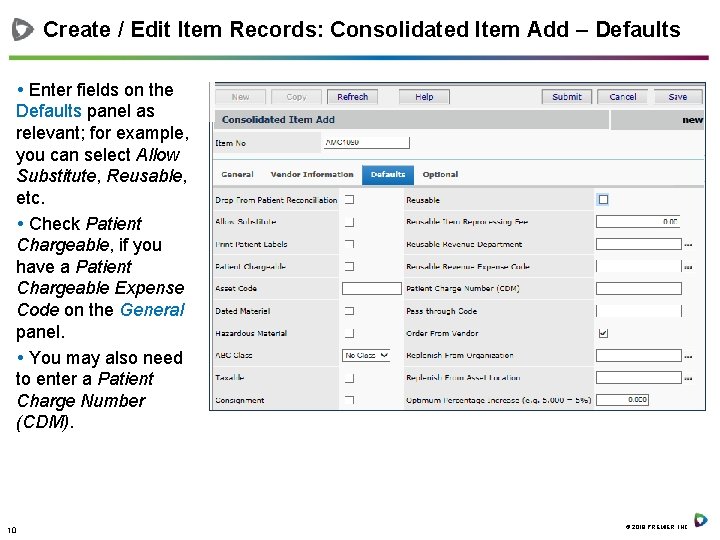
Create / Edit Item Records: Consolidated Item Add – Defaults Enter fields on the Defaults panel as relevant; for example, you can select Allow Substitute, Reusable, etc. Check Patient Chargeable, if you have a Patient Chargeable Expense Code on the General panel. You may also need to enter a Patient Charge Number (CDM). 10 © 2018 PREMIER, INC.
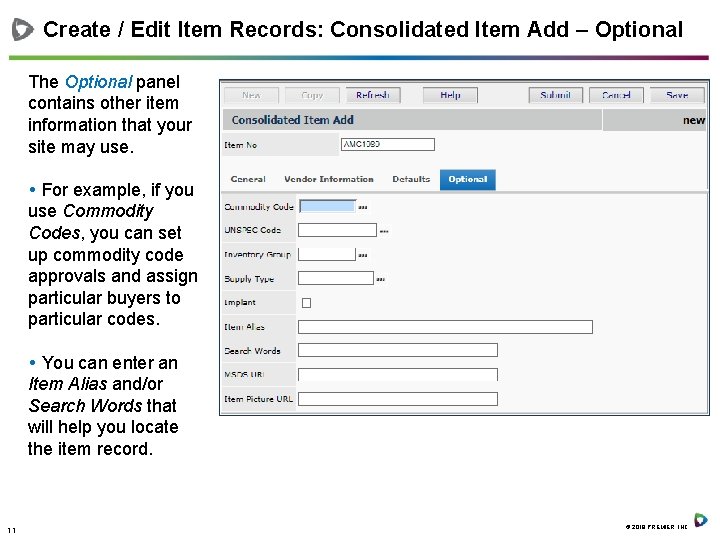
Create / Edit Item Records: Consolidated Item Add – Optional The Optional panel contains other item information that your site may use. For example, if you use Commodity Codes, you can set up commodity code approvals and assign particular buyers to particular codes. You can enter an Item Alias and/or Search Words that will help you locate the item record. 11 © 2018 PREMIER, INC.
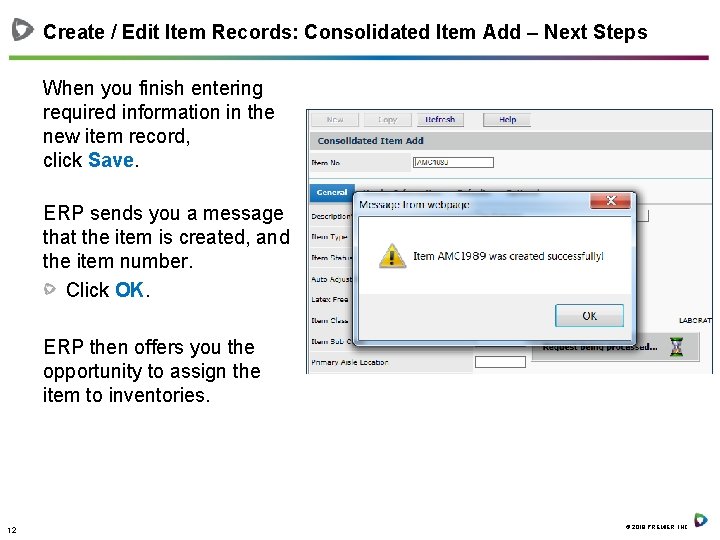
Create / Edit Item Records: Consolidated Item Add – Next Steps When you finish entering required information in the new item record, click Save. ERP sends you a message that the item is created, and the item number. Click OK. ERP then offers you the opportunity to assign the item to inventories. 12 © 2018 PREMIER, INC.
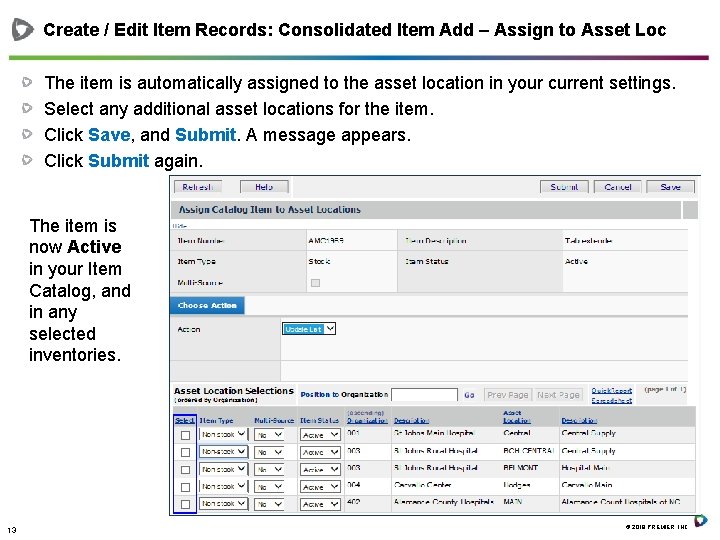
Create / Edit Item Records: Consolidated Item Add – Assign to Asset Loc The item is automatically assigned to the asset location in your current settings. Select any additional asset locations for the item. Click Save, and Submit. A message appears. Click Submit again. The item is now Active in your Item Catalog, and in any selected inventories. 13 © 2018 PREMIER, INC.
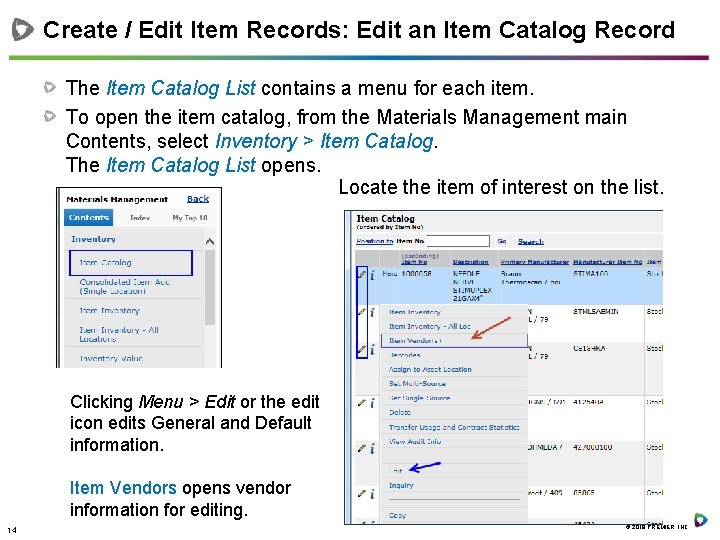
Create / Edit Item Records: Edit an Item Catalog Record The Item Catalog List contains a menu for each item. To open the item catalog, from the Materials Management main Contents, select Inventory > Item Catalog. The Item Catalog List opens. Locate the item of interest on the list. Clicking Menu > Edit or the edit icon edits General and Default information. Item Vendors opens vendor information for editing. 14 © 2018 PREMIER, INC.
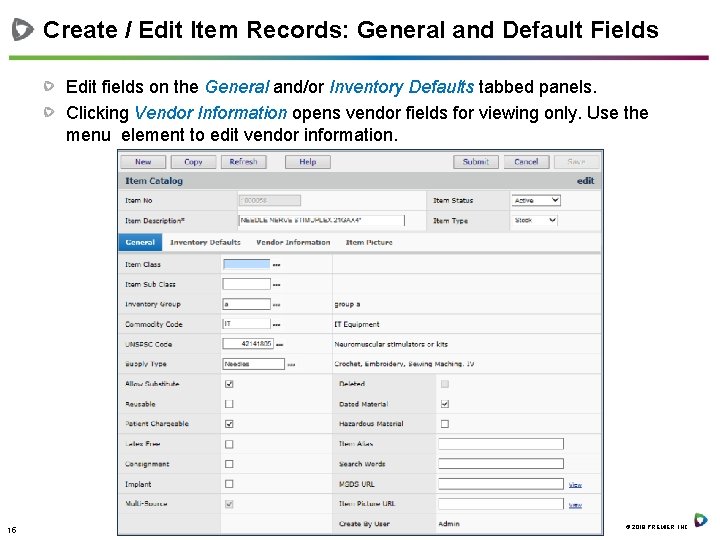
Create / Edit Item Records: General and Default Fields Edit fields on the General and/or Inventory Defaults tabbed panels. Clicking Vendor Information opens vendor fields for viewing only. Use the menu element to edit vendor information. 15 © 2018 PREMIER, INC.
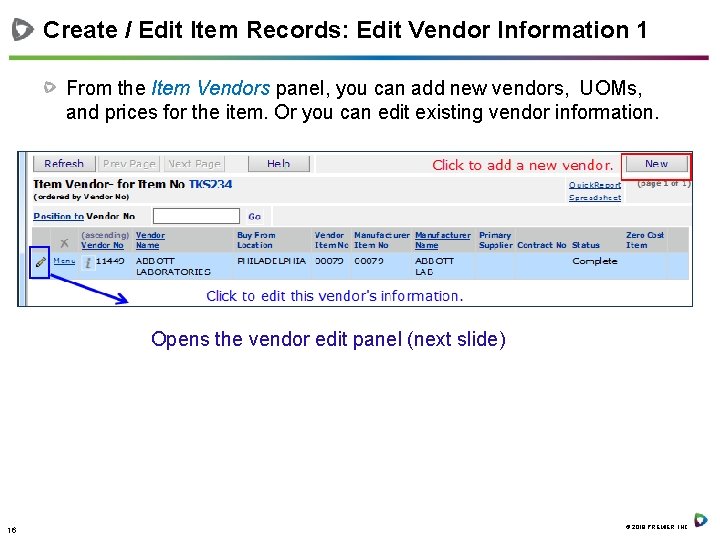
Create / Edit Item Records: Edit Vendor Information 1 From the Item Vendors panel, you can add new vendors, UOMs, and prices for the item. Or you can edit existing vendor information. Opens the vendor edit panel (next slide) 16 © 2018 PREMIER, INC.
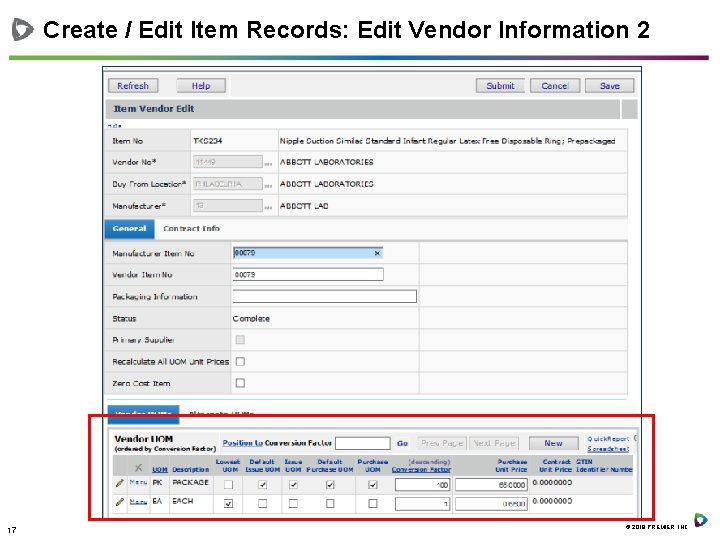
Create / Edit Item Records: Edit Vendor Information 2 17 © 2018 PREMIER, INC.
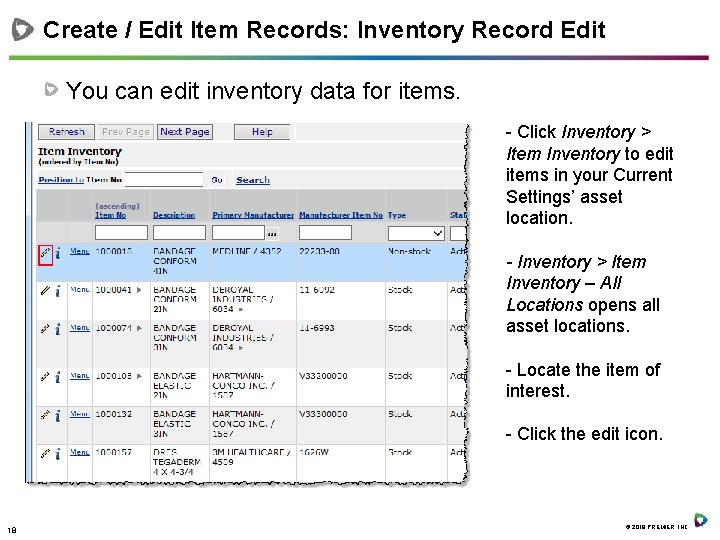
Create / Edit Item Records: Inventory Record Edit You can edit inventory data for items. - Click Inventory > Item Inventory to edit items in your Current Settings’ asset location. - Inventory > Item Inventory – All Locations opens all asset locations. - Locate the item of interest. - Click the edit icon. 18 © 2018 PREMIER, INC.
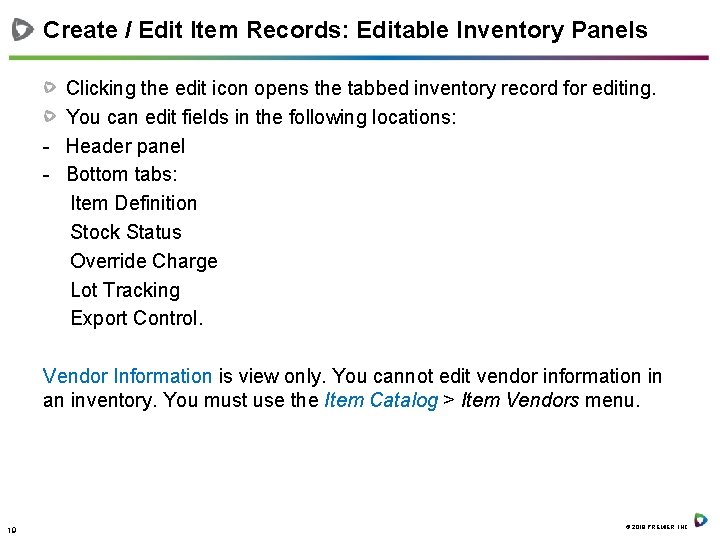
Create / Edit Item Records: Editable Inventory Panels Clicking the edit icon opens the tabbed inventory record for editing. You can edit fields in the following locations: - Header panel - Bottom tabs: Item Definition Stock Status Override Charge Lot Tracking Export Control. Vendor Information is view only. You cannot edit vendor information in an inventory. You must use the Item Catalog > Item Vendors menu. 19 © 2018 PREMIER, INC.
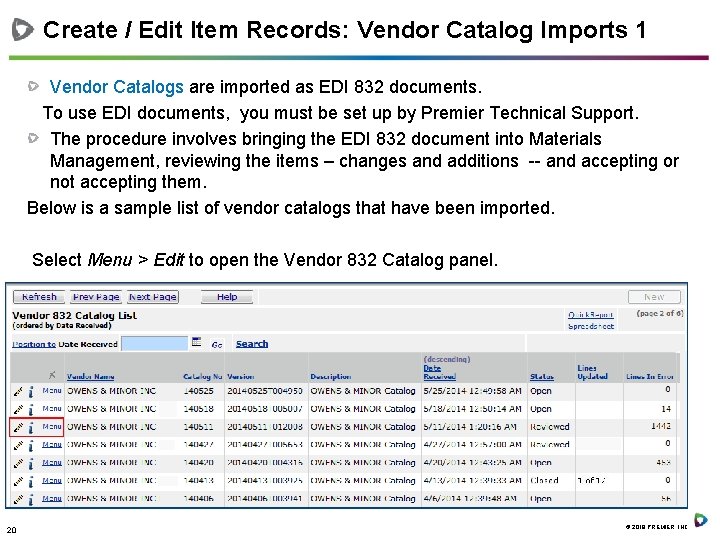
Create / Edit Item Records: Vendor Catalog Imports 1 Vendor Catalogs are imported as EDI 832 documents. To use EDI documents, you must be set up by Premier Technical Support. The procedure involves bringing the EDI 832 document into Materials Management, reviewing the items – changes and additions -- and accepting or not accepting them. Below is a sample list of vendor catalogs that have been imported. Select Menu > Edit to open the Vendor 832 Catalog panel. 20 © 2018 PREMIER, INC.
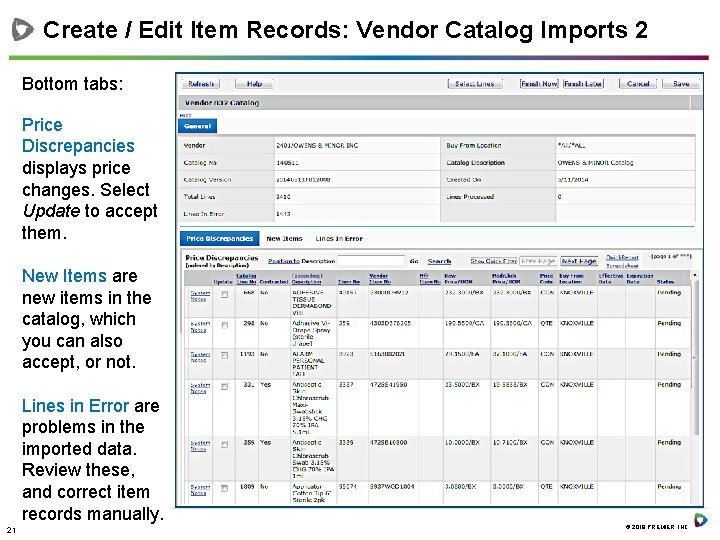
Create / Edit Item Records: Vendor Catalog Imports 2 Bottom tabs: Price Discrepancies displays price changes. Select Update to accept them. New Items are new items in the catalog, which you can also accept, or not. Lines in Error are problems in the imported data. Review these, and correct item records manually. 21 © 2018 PREMIER, INC.
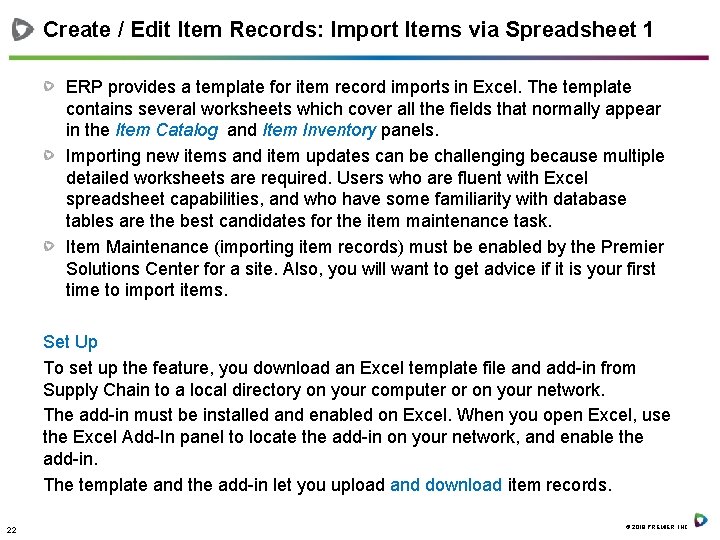
Create / Edit Item Records: Import Items via Spreadsheet 1 ERP provides a template for item record imports in Excel. The template contains several worksheets which cover all the fields that normally appear in the Item Catalog and Item Inventory panels. Importing new items and item updates can be challenging because multiple detailed worksheets are required. Users who are fluent with Excel spreadsheet capabilities, and who have some familiarity with database tables are the best candidates for the item maintenance task. Item Maintenance (importing item records) must be enabled by the Premier Solutions Center for a site. Also, you will want to get advice if it is your first time to import items. Set Up To set up the feature, you download an Excel template file and add-in from Supply Chain to a local directory on your computer or on your network. The add-in must be installed and enabled on Excel. When you open Excel, use the Excel Add-In panel to locate the add-in on your network, and enable the add-in. The template and the add-in let you upload and download item records. 22 © 2018 PREMIER, INC.
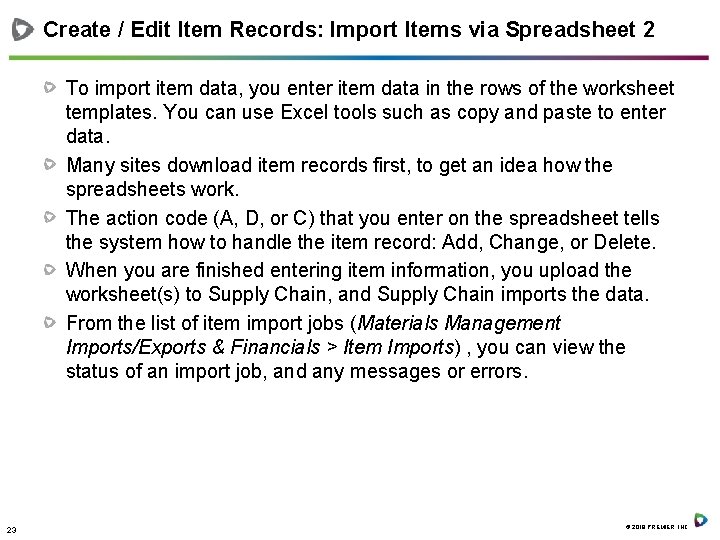
Create / Edit Item Records: Import Items via Spreadsheet 2 To import item data, you enter item data in the rows of the worksheet templates. You can use Excel tools such as copy and paste to enter data. Many sites download item records first, to get an idea how the spreadsheets work. The action code (A, D, or C) that you enter on the spreadsheet tells the system how to handle the item record: Add, Change, or Delete. When you are finished entering item information, you upload the worksheet(s) to Supply Chain, and Supply Chain imports the data. From the list of item import jobs (Materials Management Imports/Exports & Financials > Item Imports) , you can view the status of an import job, and any messages or errors. 23 © 2018 PREMIER, INC.
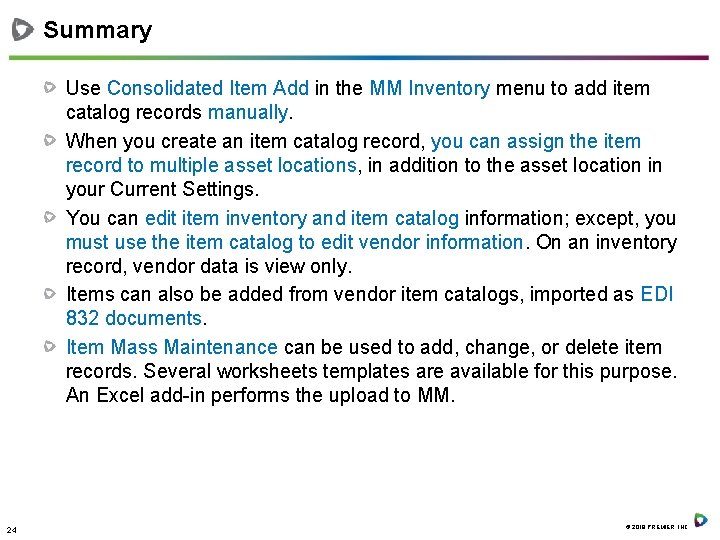
Summary Use Consolidated Item Add in the MM Inventory menu to add item catalog records manually. When you create an item catalog record, you can assign the item record to multiple asset locations, in addition to the asset location in your Current Settings. You can edit item inventory and item catalog information; except, you must use the item catalog to edit vendor information. On an inventory record, vendor data is view only. Items can also be added from vendor item catalogs, imported as EDI 832 documents. Item Mass Maintenance can be used to add, change, or delete item records. Several worksheets templates are available for this purpose. An Excel add-in performs the upload to MM. 24 © 2018 PREMIER, INC.
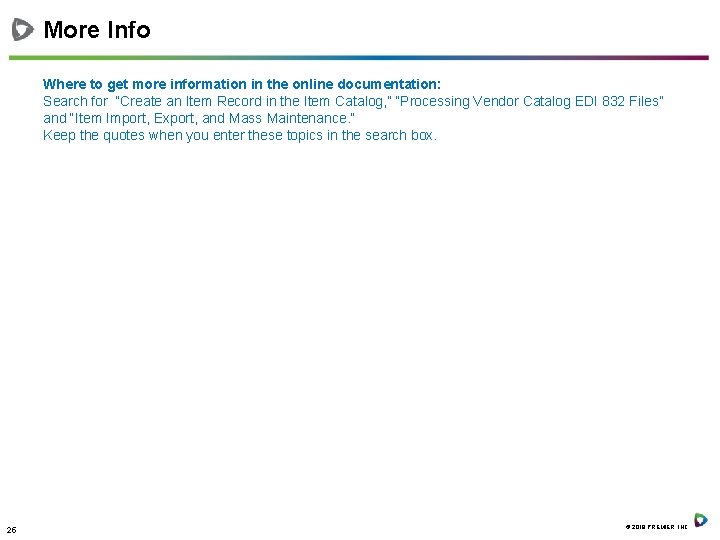
More Info Where to get more information in the online documentation: Search for “Create an Item Record in the Item Catalog, ” “Processing Vendor Catalog EDI 832 Files” and “Item Import, Export, and Mass Maintenance. ” Keep the quotes when you enter these topics in the search box. 25 © 2018 PREMIER, INC.