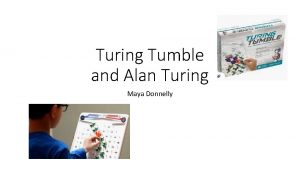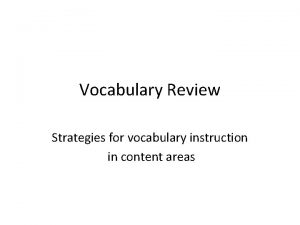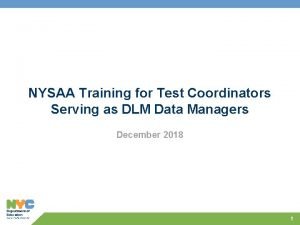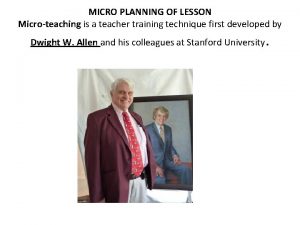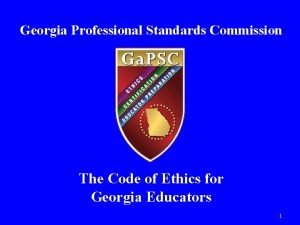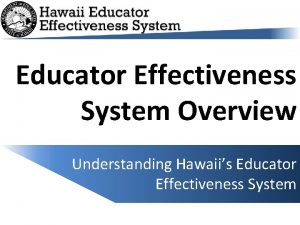CREATE A STORY EDUCATOR GUIDE Workshop Overview Create
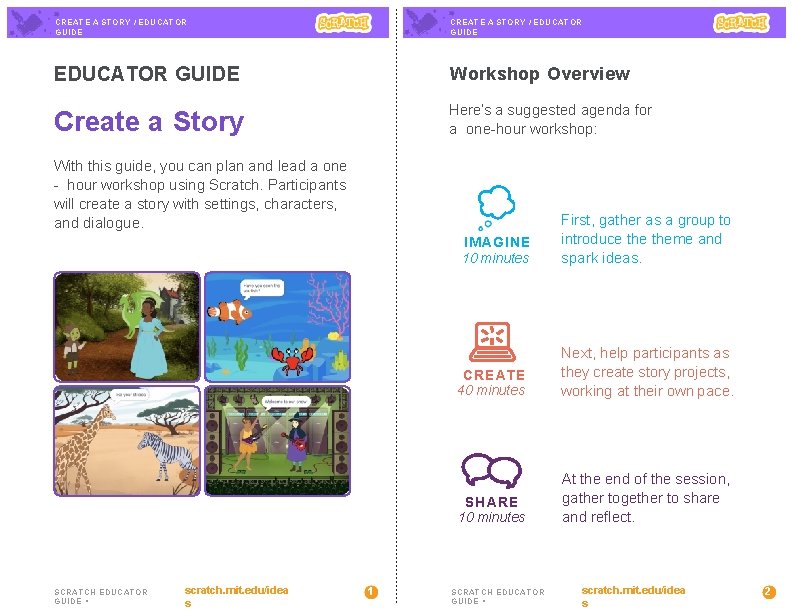
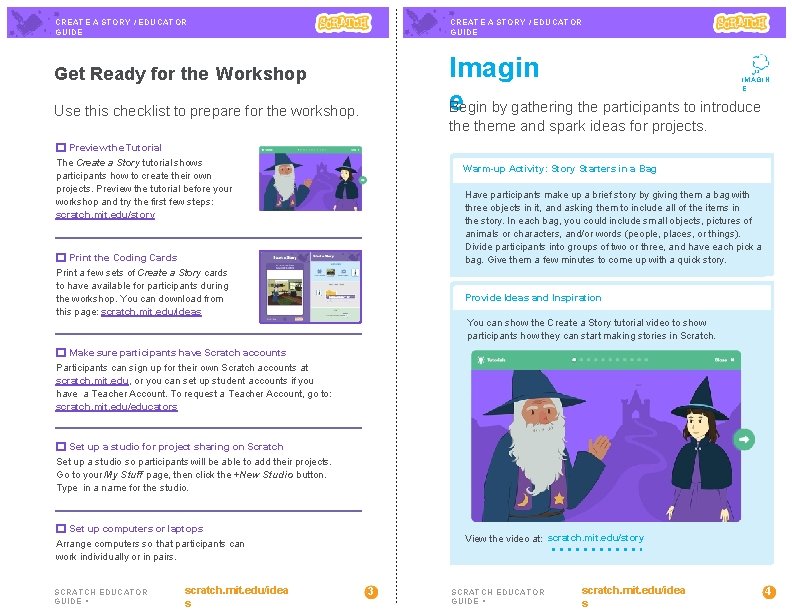
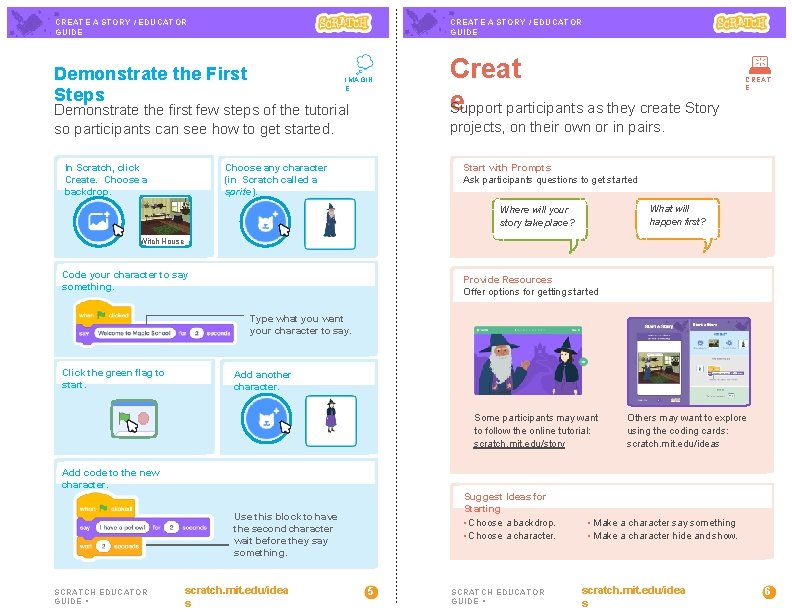
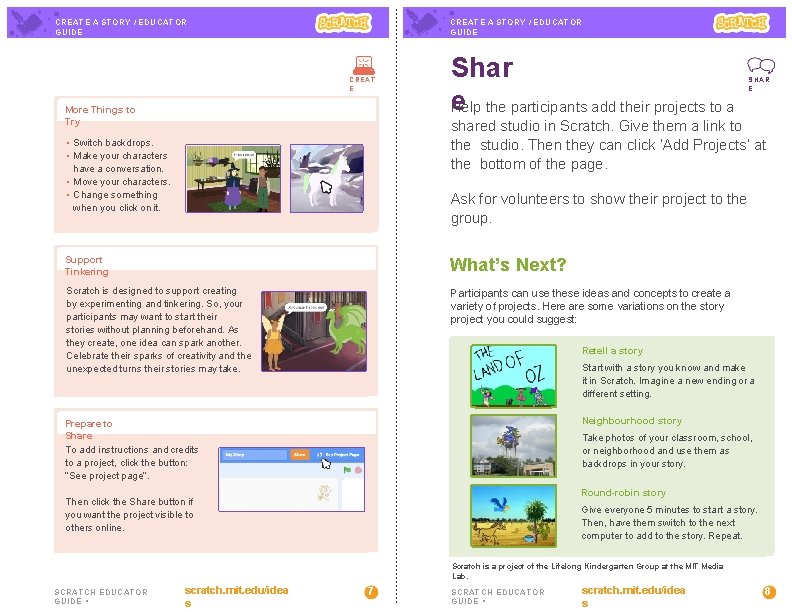
- Slides: 4
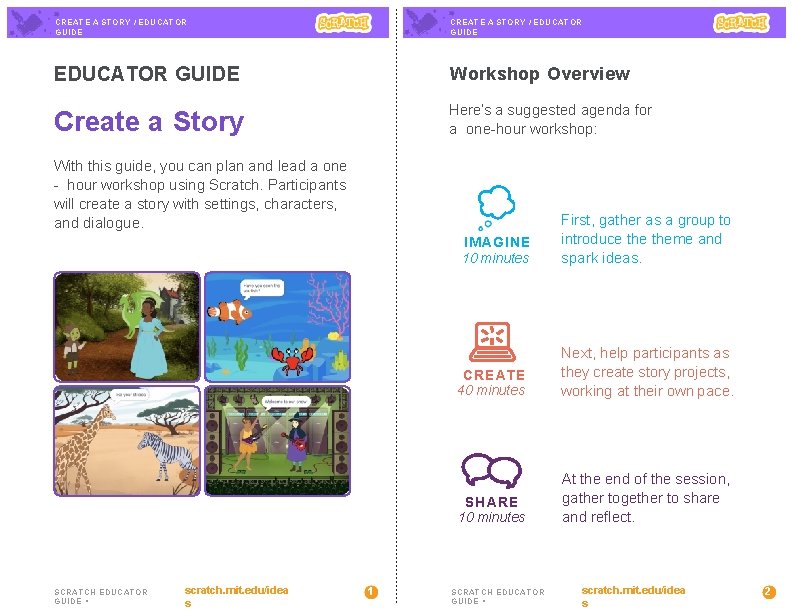
CREATE A STORY / EDUCATOR GUIDE Workshop Overview Create a Story Here’s a suggested agenda for a one-hour workshop: With this guide, you can plan and lead a one - hour workshop using Scratch. Participants will create a story with settings, characters, and dialogue. IMAGINE 10 minutes SCRATCH EDUCATOR GUIDE • scratch. mit. edu/idea s 1 First, gather as a group to introduce theme and spark ideas. CREATE 40 minutes Next, help participants as they create story projects, working at their own pace. SHARE 10 minutes At the end of the session, gather together to share and reflect. SCRATCH EDUCATOR GUIDE • scratch. mit. edu/idea s 2
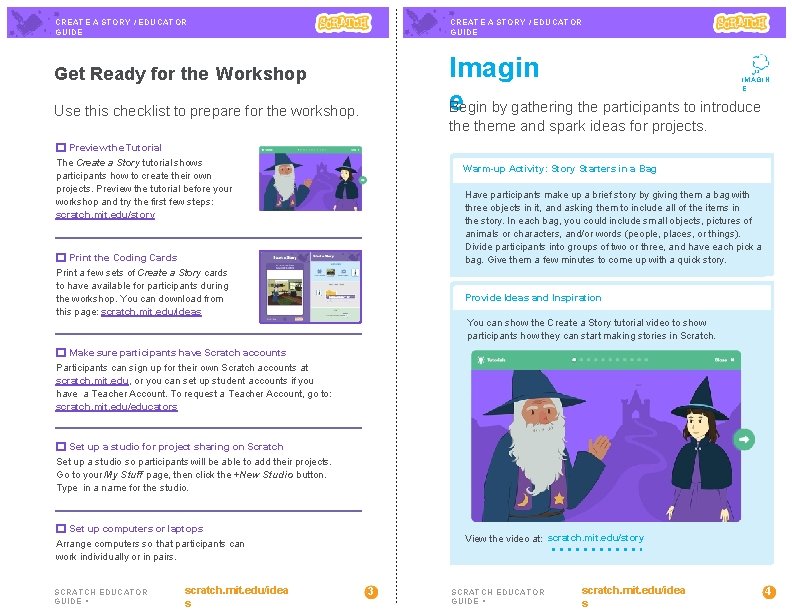
CREATE A STORY / EDUCATOR GUIDE Imagin e Begin by gathering the participants to introduce Get Ready for the Workshop IMAGIN E Use this checklist to prepare for the workshop. theme and spark ideas for projects. Preview the Tutorial The Create a Story tutorial shows participants how to create their own projects. Preview the tutorial before your workshop and try the first few steps: scratch. mit. edu/story Warm-up Activity: Story Starters in a Bag Have participants make up a brief story by giving them a bag with three objects in it, and asking them to include all of the items in the story. In each bag, you could include small objects, pictures of animals or characters, and/or words (people, places, or things). Divide participants into groups of two or three, and have each pick a bag. Give them a few minutes to come up with a quick story. Print the Coding Cards Print a few sets of Create a Story cards to have available for participants during the workshop. You can download from this page: scratch. mit. edu/ideas Provide Ideas and Inspiration You can show the Create a Story tutorial video to show participants how they can start making stories in Scratch. Make sure participants have Scratch accounts Participants can sign up for their own Scratch accounts at scratch. mit. edu, or you can set up student accounts if you have a Teacher Account. To request a Teacher Account, go to: scratch. mit. edu/educators Set up a studio for project sharing on Scratch Set up a studio so participants will be able to add their projects. Go to your My Stuff page, then click the +New Studio button. Type in a name for the studio. Set up computers or laptops View the video at: scratch. mit. edu/story Arrange computers so that participants can work individually or in pairs. SCRATCH EDUCATOR GUIDE • scratch. mit. edu/idea s 3 SCRATCH EDUCATOR GUIDE • scratch. mit. edu/idea s 4
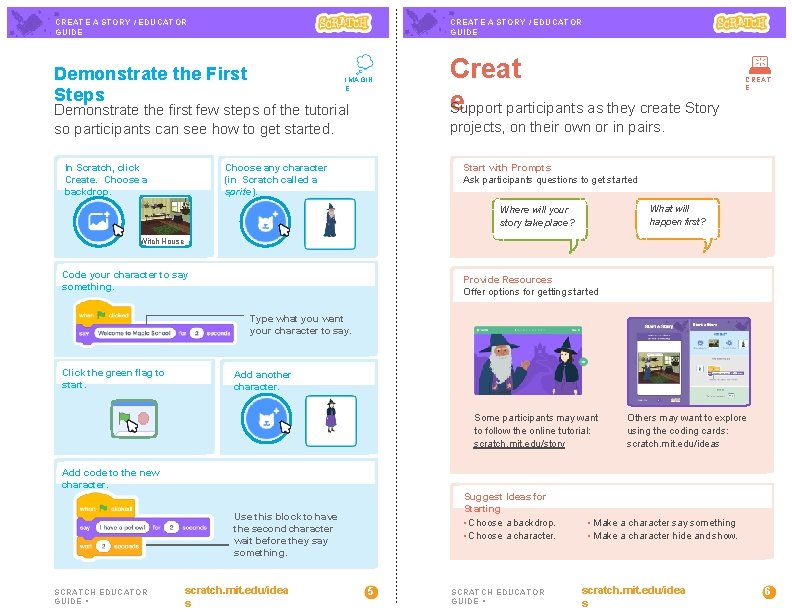
CREATE A STORY / EDUCATOR GUIDE Demonstrate the First Steps IMAGIN E Demonstrate the first few steps of the tutorial so participants can see how to get started. In Scratch, click Create. Choose a backdrop. Creat e Support participants as they create Story projects, on their own or in pairs. Choose any character (in Scratch called a sprite). Start with Prompts Ask participants questions to get started What will happen first? Where will your story take place? Witch House CREAT E Wizard Code your character to say something. Provide Resources Offer options for getting started Type what you want your character to say. Click the green flag to start. Add another character. Some participants may want to follow the online tutorial: scratch. mit. edu/story Witch Others may want to explore using the coding cards: scratch. mit. edu/ideas Add code to the new character. Suggest Ideas for Starting • Choose a backdrop. • Choose a character. Use this block to have the second character wait before they say something. SCRATCH EDUCATOR GUIDE • scratch. mit. edu/idea s 5 SCRATCH EDUCATOR GUIDE • • Make a character say something • Make a character hide and show. scratch. mit. edu/idea s 6
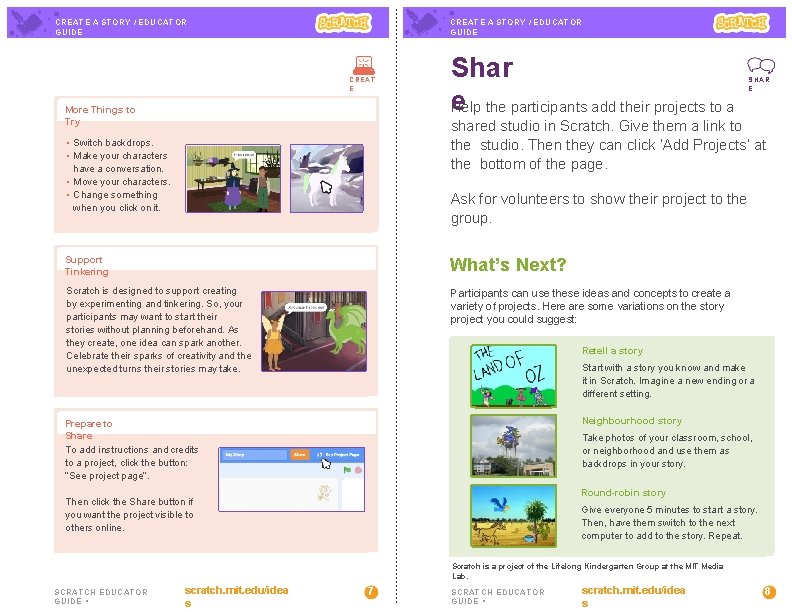
CREATE A STORY / EDUCATOR GUIDE CREAT E More Things to Try Shar e Help the participants add their projects to a SHAR E shared studio in Scratch. Give them a link to the studio. Then they can click ‘Add Projects’ at the bottom of the page. • Switch backdrops. • Make your characters have a conversation. • Move your characters. • Change something when you click on it. Ask for volunteers to show their project to the group. Support Tinkering What’s Next? Scratch is designed to support creating by experimenting and tinkering. So, your participants may want to start their stories without planning beforehand. As they create, one idea can spark another. Celebrate their sparks of creativity and the unexpected turns their stories may take. Participants can use these ideas and concepts to create a variety of projects. Here are some variations on the story project you could suggest: Retell a story Start with a story you know and make it in Scratch. Imagine a new ending or a different setting. Neighbourhood story Prepare to Share To add instructions and credits to a project, click the button: “See project page”. Take photos of your classroom, school, or neighborhood and use them as backdrops in your story. Round-robin story Then click the Share button if you want the project visible to others online. Give everyone 5 minutes to start a story. Then, have them switch to the next computer to add to the story. Repeat. Scratch is a project of the Lifelong Kindergarten Group at the MIT Media Lab. SCRATCH EDUCATOR GUIDE • scratch. mit. edu/idea s 7 SCRATCH EDUCATOR GUIDE • scratch. mit. edu/idea s 8