Create a New Document There are several ways
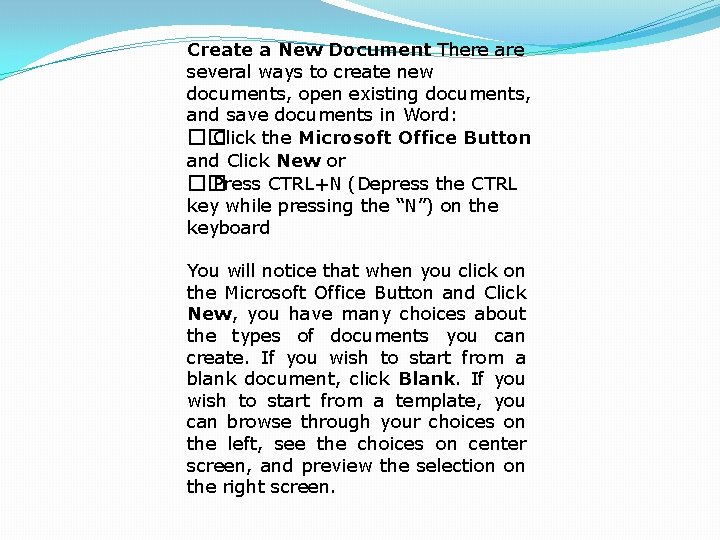
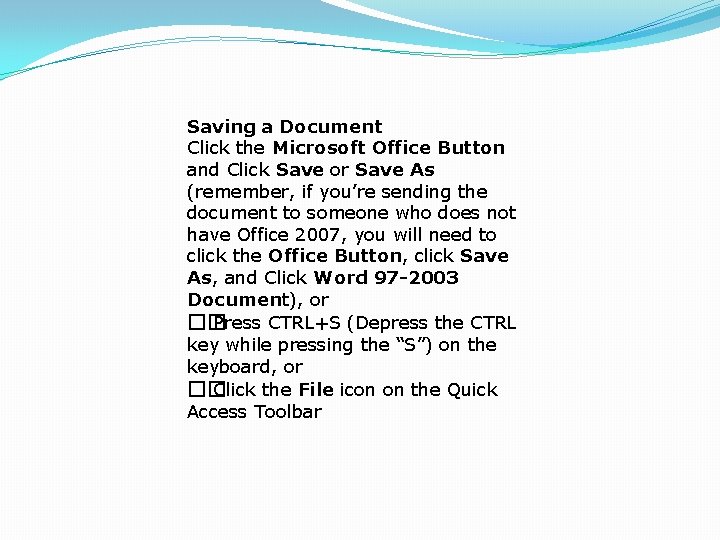
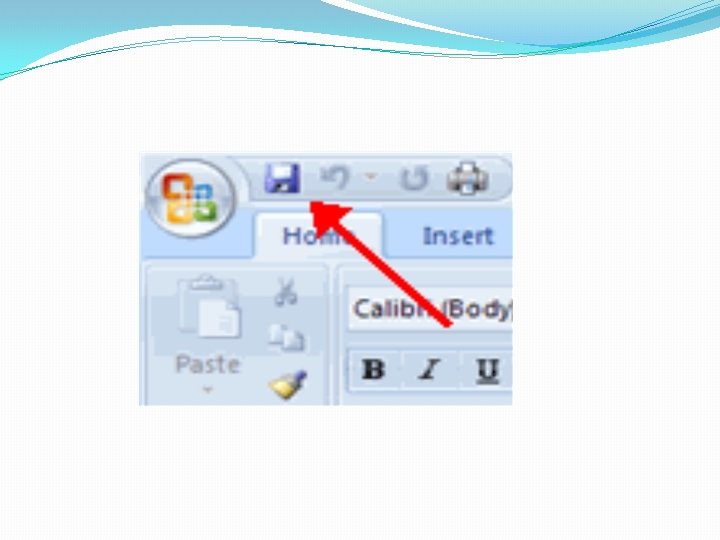
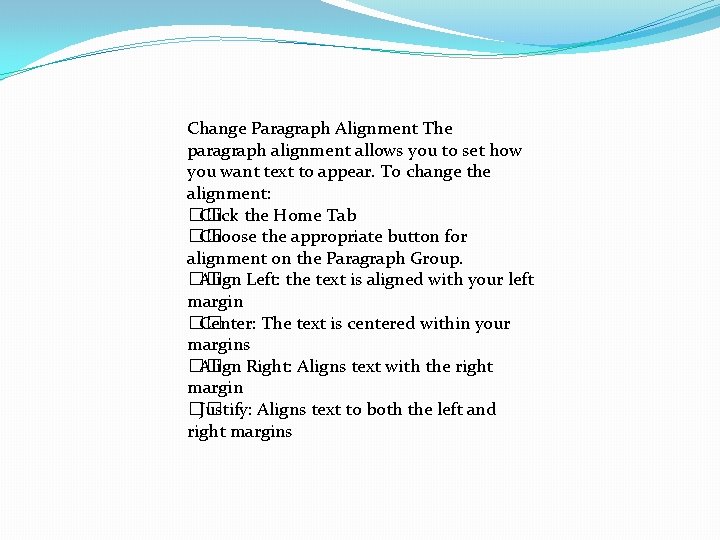
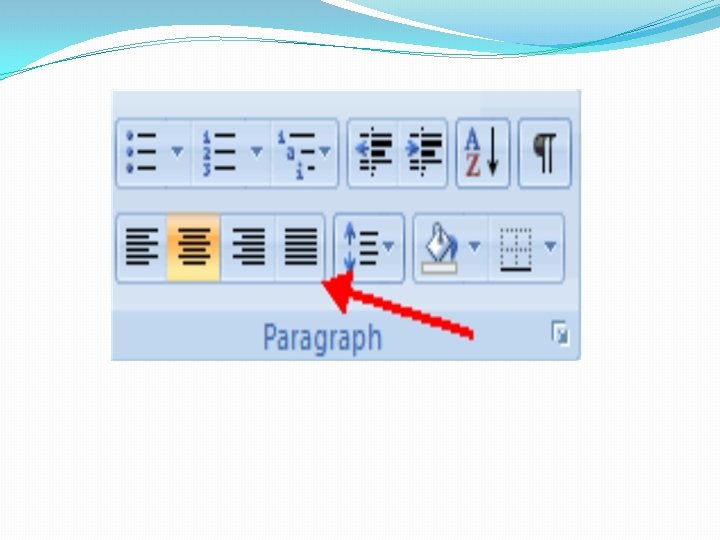
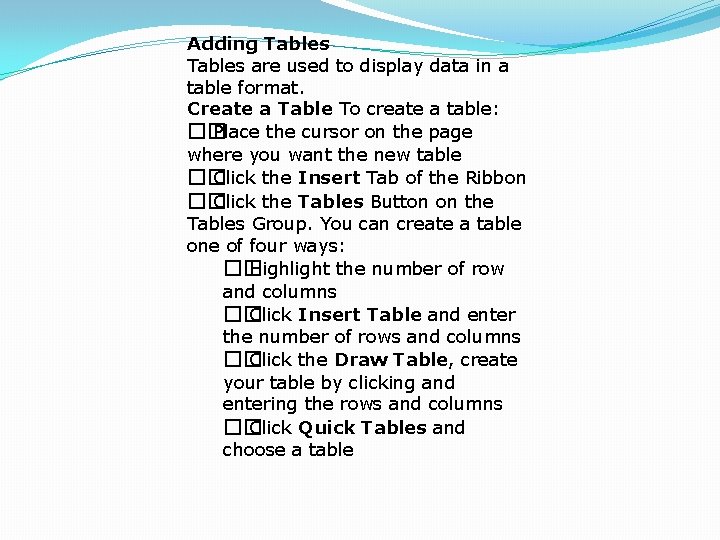
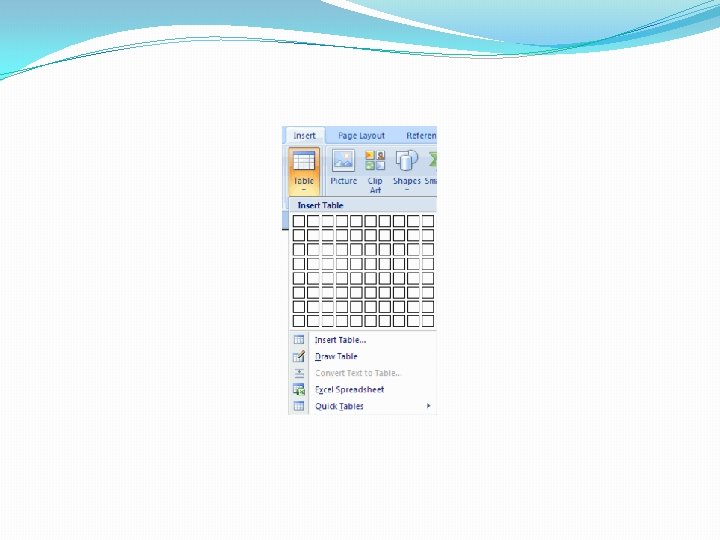
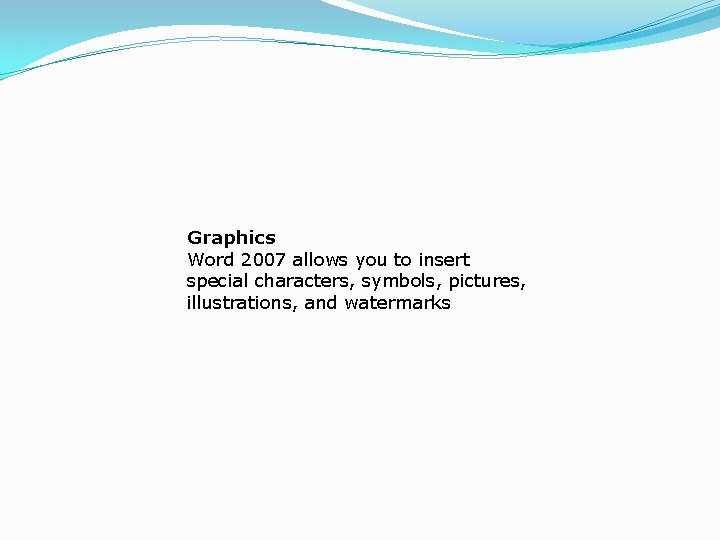
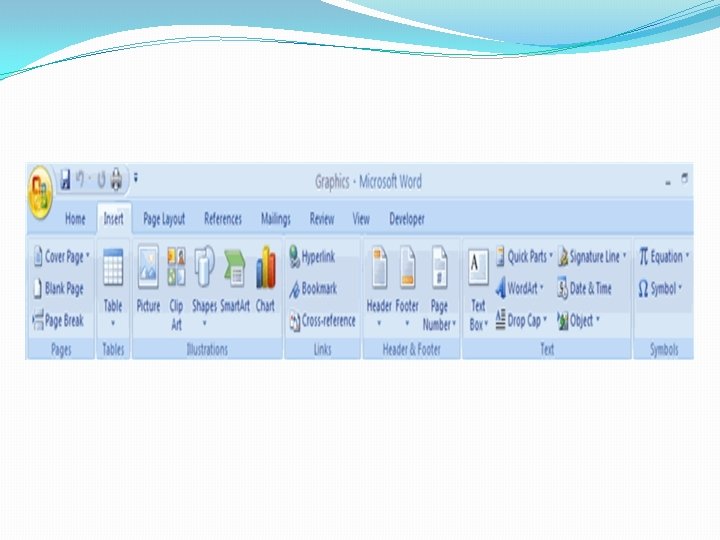
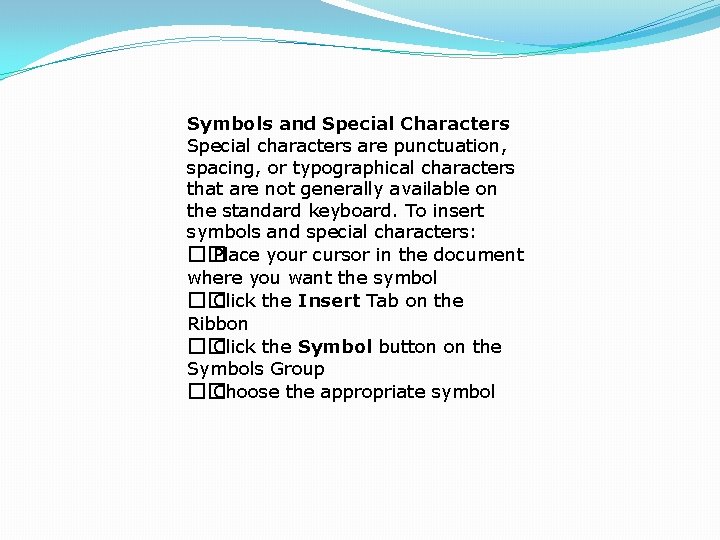
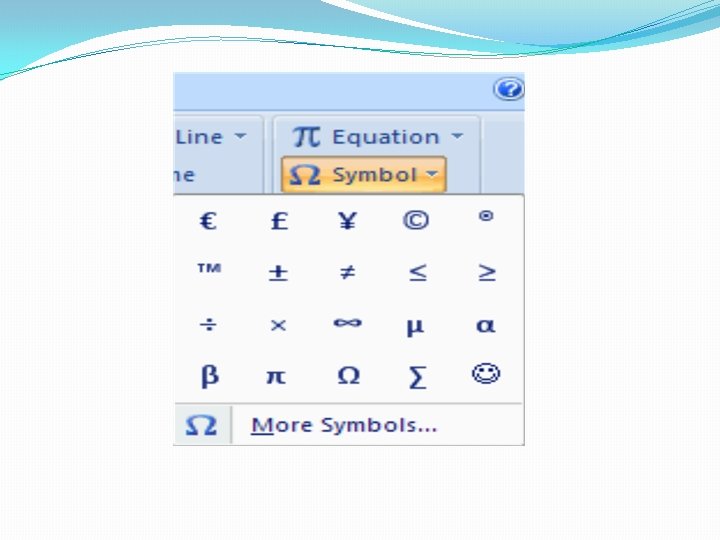
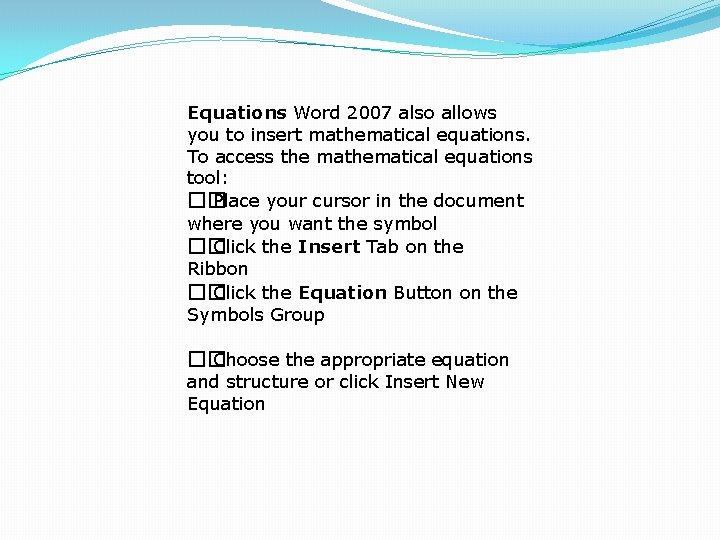

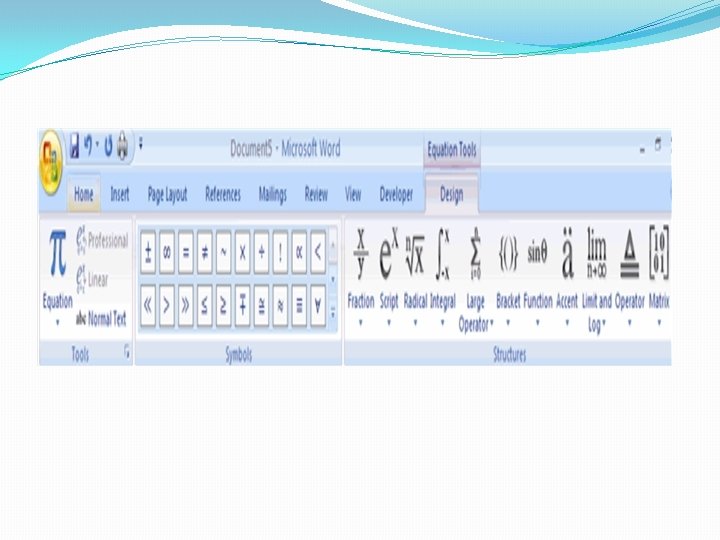
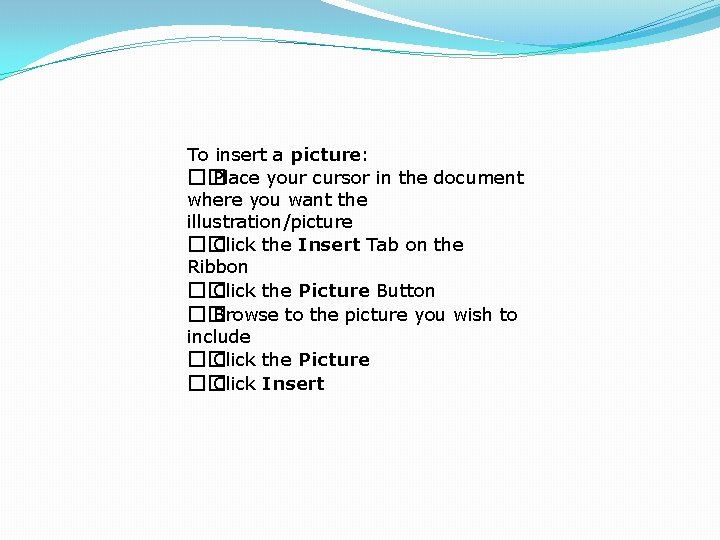
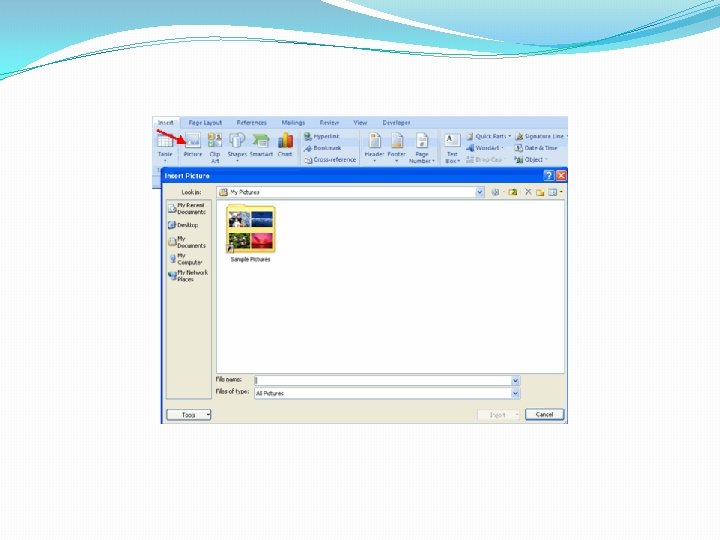
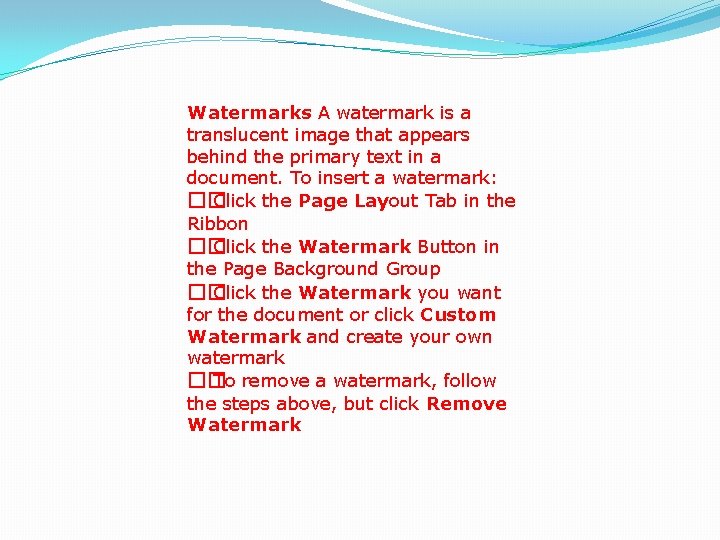
![Which of the following is not a font style? [A] Bold [B] Italics [C] Which of the following is not a font style? [A] Bold [B] Italics [C]](https://slidetodoc.com/presentation_image_h2/2a367d7de45eaf3b7485453d07037b6e/image-18.jpg)
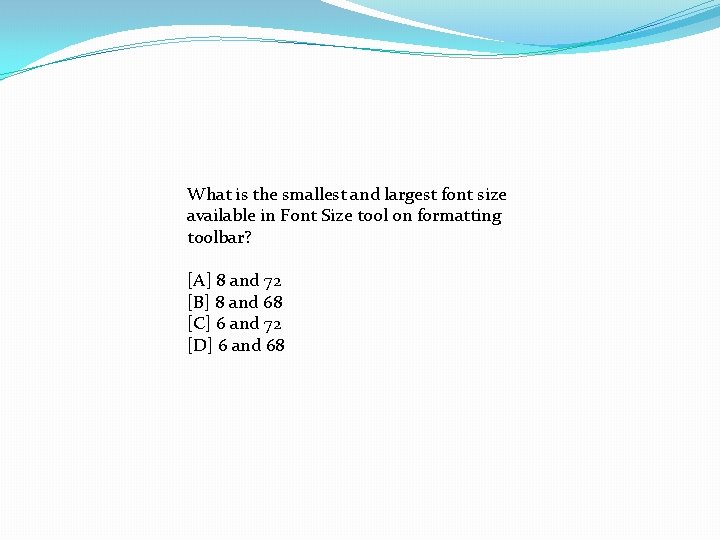
![Which of the following is not a font style? [A] Bold [B] Italics [C] Which of the following is not a font style? [A] Bold [B] Italics [C]](https://slidetodoc.com/presentation_image_h2/2a367d7de45eaf3b7485453d07037b6e/image-20.jpg)
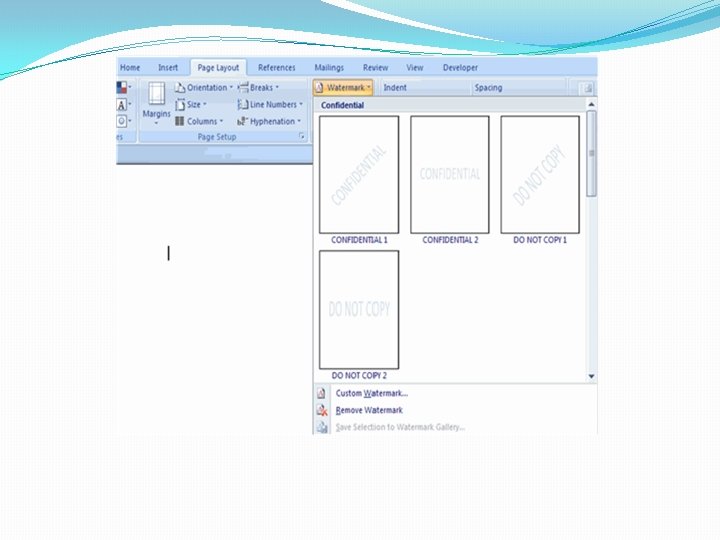
![Which of the following is not a type of page margin? [A] Right [B] Which of the following is not a type of page margin? [A] Right [B]](https://slidetodoc.com/presentation_image_h2/2a367d7de45eaf3b7485453d07037b6e/image-22.jpg)

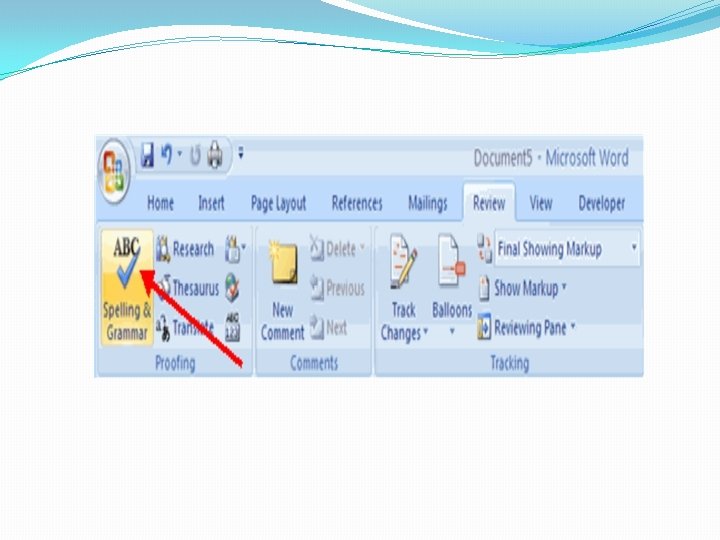
![How many ways you can save a document? [A] 3 [B] 4 [C] 2 How many ways you can save a document? [A] 3 [B] 4 [C] 2](https://slidetodoc.com/presentation_image_h2/2a367d7de45eaf3b7485453d07037b6e/image-25.jpg)
![Thesaurus tool in MS Word is used for. . . [A] Spelling suggestions [B] Thesaurus tool in MS Word is used for. . . [A] Spelling suggestions [B]](https://slidetodoc.com/presentation_image_h2/2a367d7de45eaf3b7485453d07037b6e/image-26.jpg)

- Slides: 27
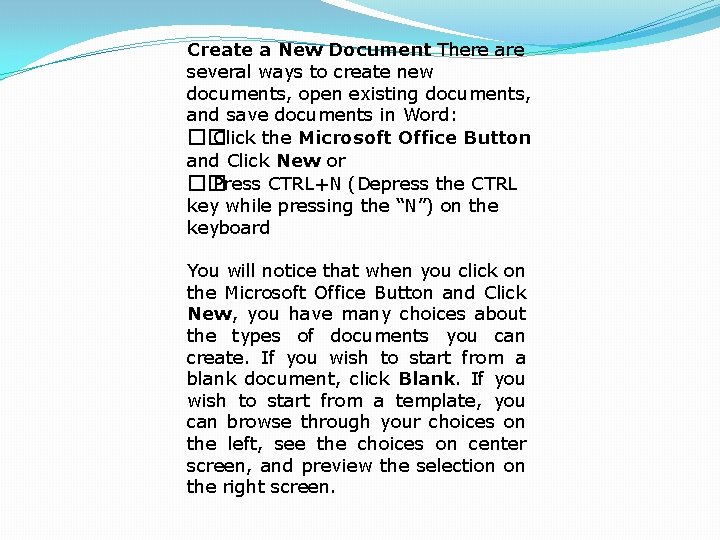
Create a New Document There are several ways to create new documents, open existing documents, and save documents in Word: �� Click the Microsoft Office Button and Click New or �� Press CTRL+N (Depress the CTRL key while pressing the “N”) on the keyboard You will notice that when you click on the Microsoft Office Button and Click New, you have many choices about the types of documents you can create. If you wish to start from a blank document, click Blank. If you wish to start from a template, you can browse through your choices on the left, see the choices on center screen, and preview the selection on the right screen.
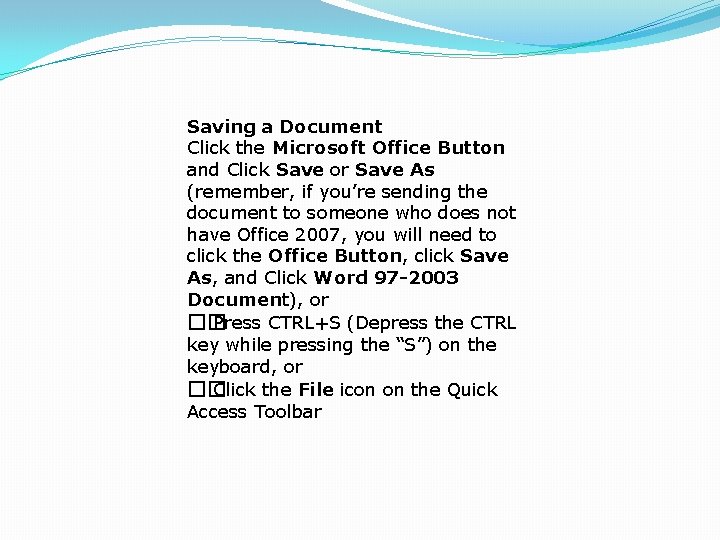
Saving a Document Click the Microsoft Office Button and Click Save or Save As (remember, if you’re sending the document to someone who does not have Office 2007, you will need to click the Office Button, click Save As, and Click Word 97 -2003 Document), or �� Press CTRL+S (Depress the CTRL key while pressing the “S”) on the keyboard, or �� Click the File icon on the Quick Access Toolbar
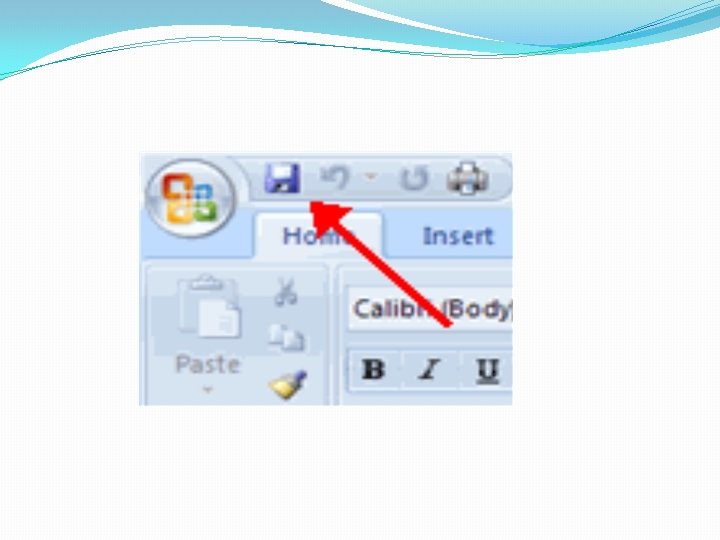
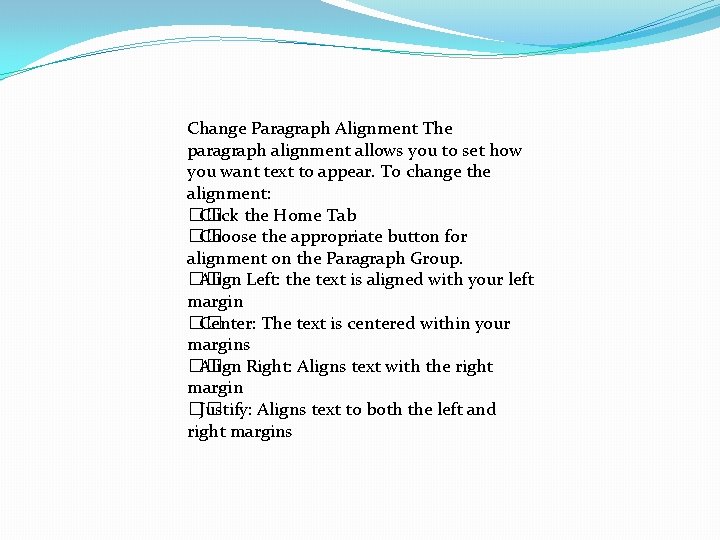
Change Paragraph Alignment The paragraph alignment allows you to set how you want text to appear. To change the alignment: �� Click the Home Tab �� Choose the appropriate button for alignment on the Paragraph Group. �� Align Left: the text is aligned with your left margin �� Center: The text is centered within your margins �� Align Right: Aligns text with the right margin �� Justify: Aligns text to both the left and right margins
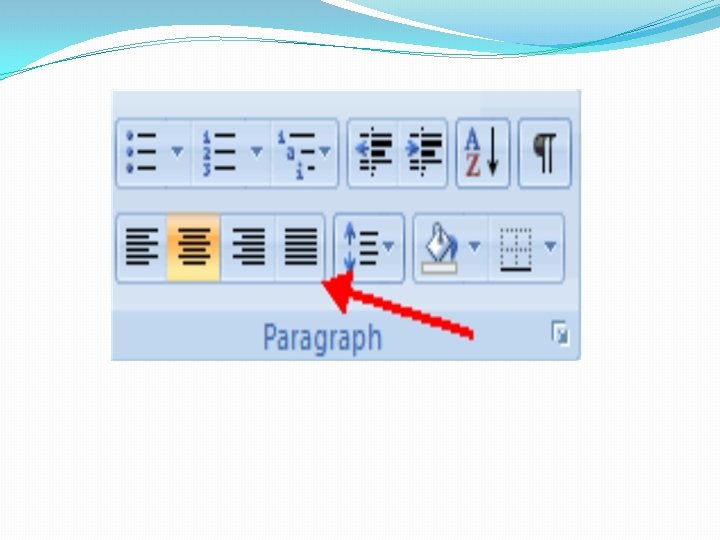
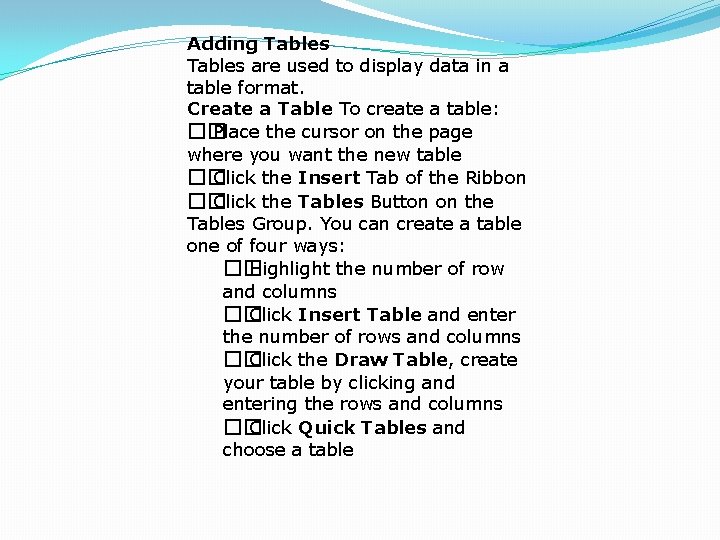
Adding Tables are used to display data in a table format. Create a Table To create a table: �� Place the cursor on the page where you want the new table �� Click the Insert Tab of the Ribbon �� Click the Tables Button on the Tables Group. You can create a table one of four ways: �� Highlight the number of row and columns �� Click Insert Table and enter the number of rows and columns �� Click the Draw Table, create your table by clicking and entering the rows and columns �� Click Quick Tables and choose a table
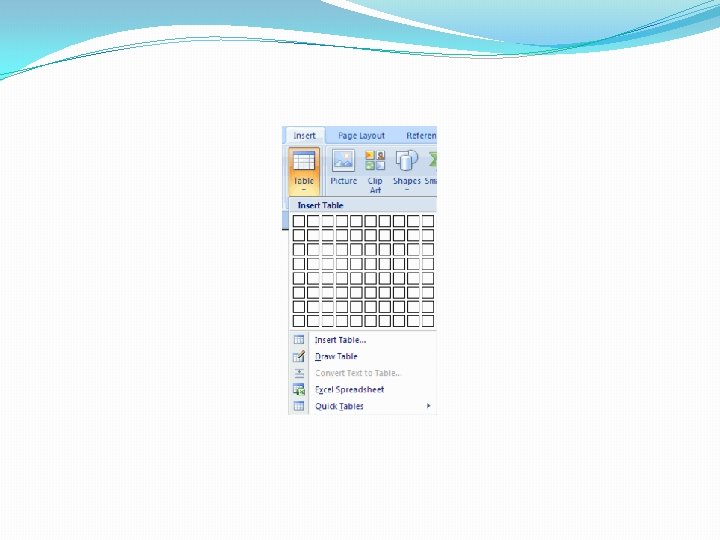
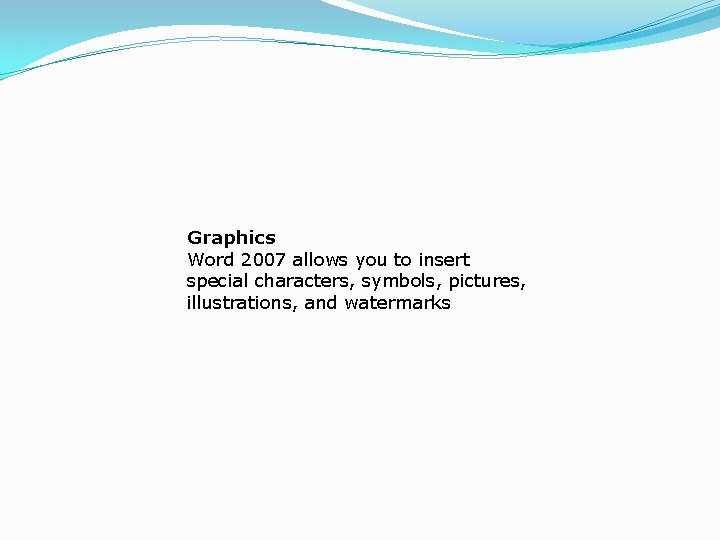
Graphics Word 2007 allows you to insert special characters, symbols, pictures, illustrations, and watermarks
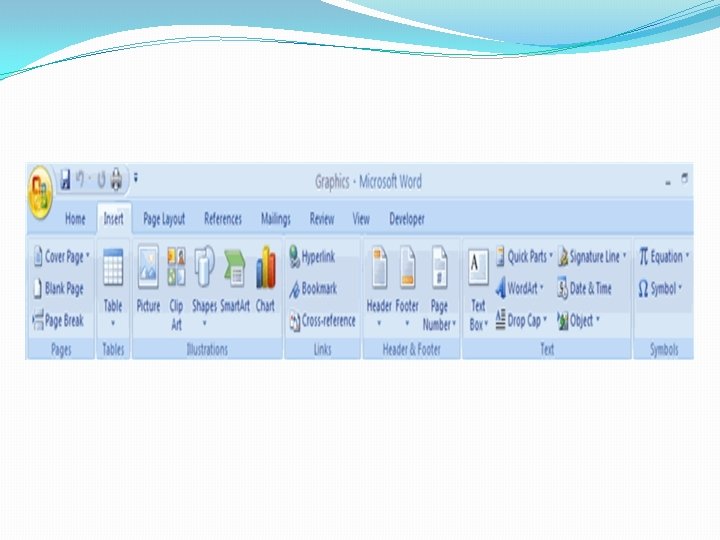
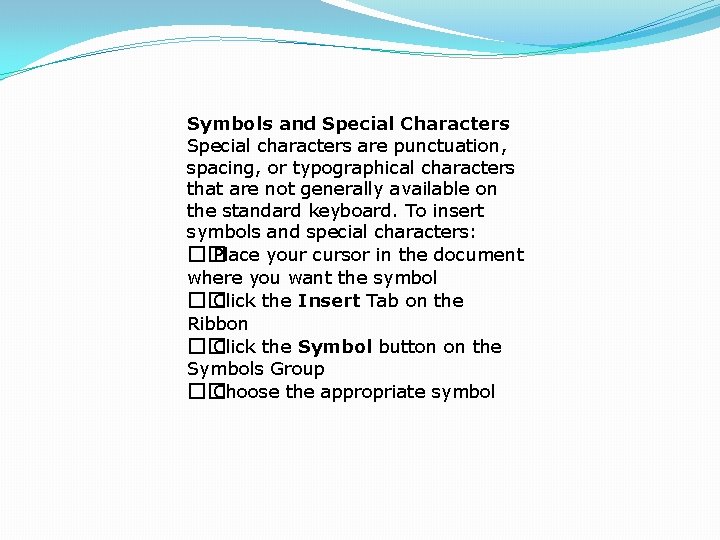
Symbols and Special Characters Special characters are punctuation, spacing, or typographical characters that are not generally available on the standard keyboard. To insert symbols and special characters: �� Place your cursor in the document where you want the symbol �� Click the Insert Tab on the Ribbon �� Click the Symbol button on the Symbols Group �� Choose the appropriate symbol
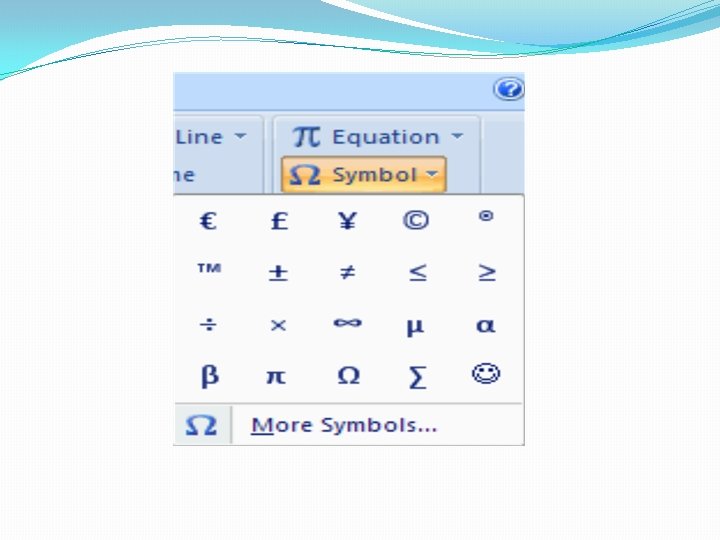
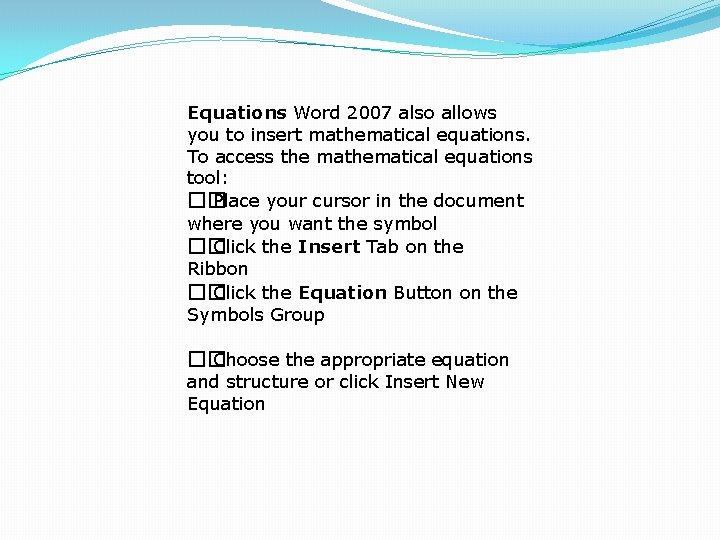
Equations Word 2007 also allows you to insert mathematical equations. To access the mathematical equations tool: �� Place your cursor in the document where you want the symbol �� Click the Insert Tab on the Ribbon �� Click the Equation Button on the Symbols Group �� Choose the appropriate equation and structure or click Insert New Equation

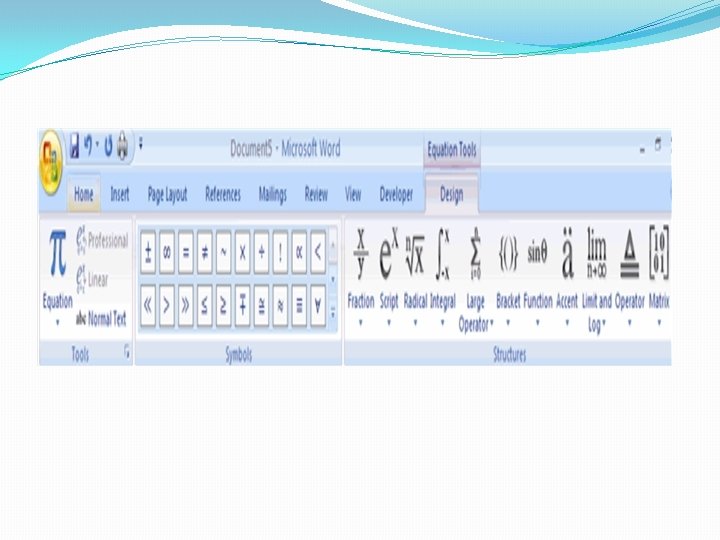
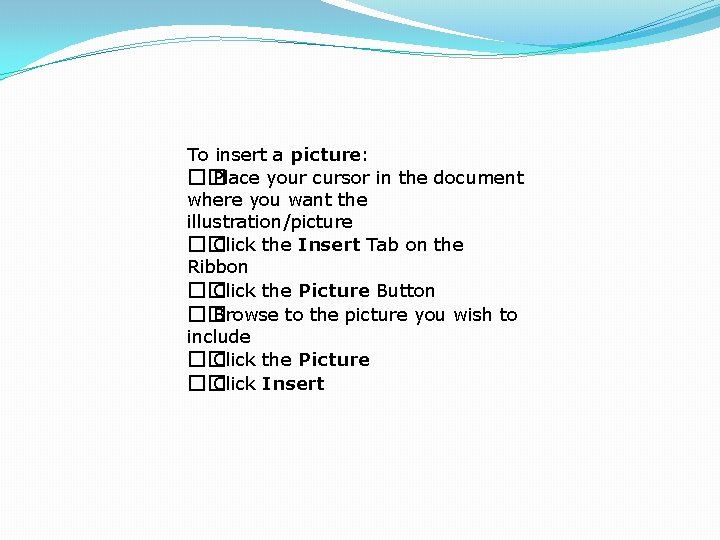
To insert a picture: �� Place your cursor in the document where you want the illustration/picture �� Click the Insert Tab on the Ribbon �� Click the Picture Button �� Browse to the picture you wish to include �� Click the Picture �� Click Insert
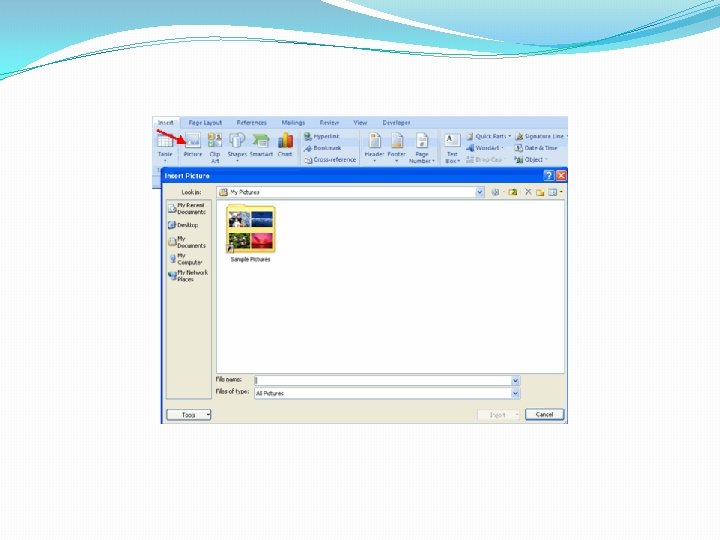
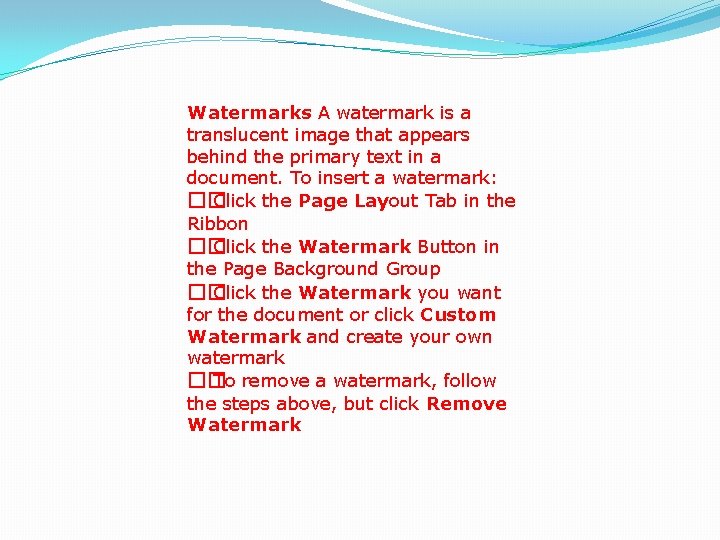
Watermarks A watermark is a translucent image that appears behind the primary text in a document. To insert a watermark: �� Click the Page Layout Tab in the Ribbon �� Click the Watermark Button in the Page Background Group �� Click the Watermark you want for the document or click Custom Watermark and create your own watermark �� To remove a watermark, follow the steps above, but click Remove Watermark
![Which of the following is not a font style A Bold B Italics C Which of the following is not a font style? [A] Bold [B] Italics [C]](https://slidetodoc.com/presentation_image_h2/2a367d7de45eaf3b7485453d07037b6e/image-18.jpg)
Which of the following is not a font style? [A] Bold [B] Italics [C] Regular [D] Superscript
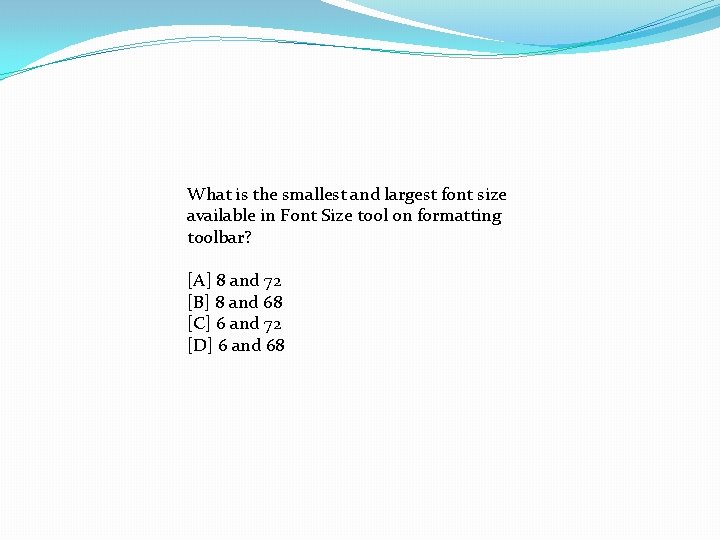
What is the smallest and largest font size available in Font Size tool on formatting toolbar? [A] 8 and 72 [B] 8 and 68 [C] 6 and 72 [D] 6 and 68
![Which of the following is not a font style A Bold B Italics C Which of the following is not a font style? [A] Bold [B] Italics [C]](https://slidetodoc.com/presentation_image_h2/2a367d7de45eaf3b7485453d07037b6e/image-20.jpg)
Which of the following is not a font style? [A] Bold [B] Italics [C] Regular [D] Superscript
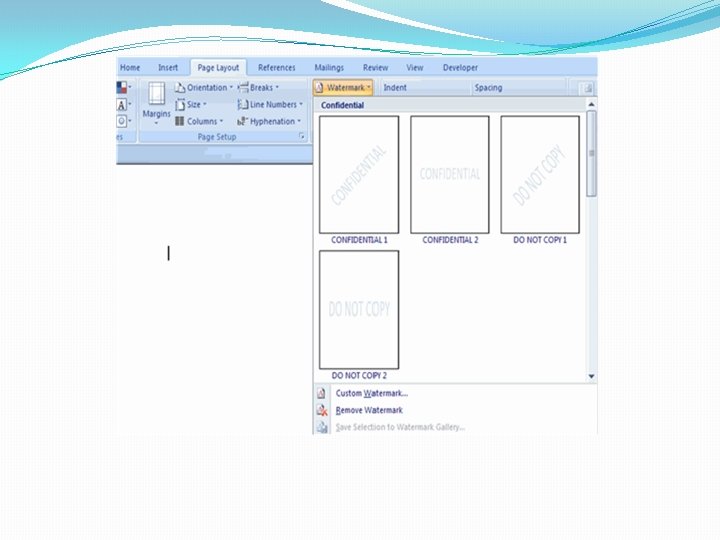
![Which of the following is not a type of page margin A Right B Which of the following is not a type of page margin? [A] Right [B]](https://slidetodoc.com/presentation_image_h2/2a367d7de45eaf3b7485453d07037b6e/image-22.jpg)
Which of the following is not a type of page margin? [A] Right [B] Center [C] Left [D] Top

Spelling and Grammar To check the spelling and grammar of a document �� Place the cursor at the beginning of the document or the beginning of the section that you want to check �� Click the Review Tab on the Ribbon �� Click Spelling & Grammar on the Proofing Group
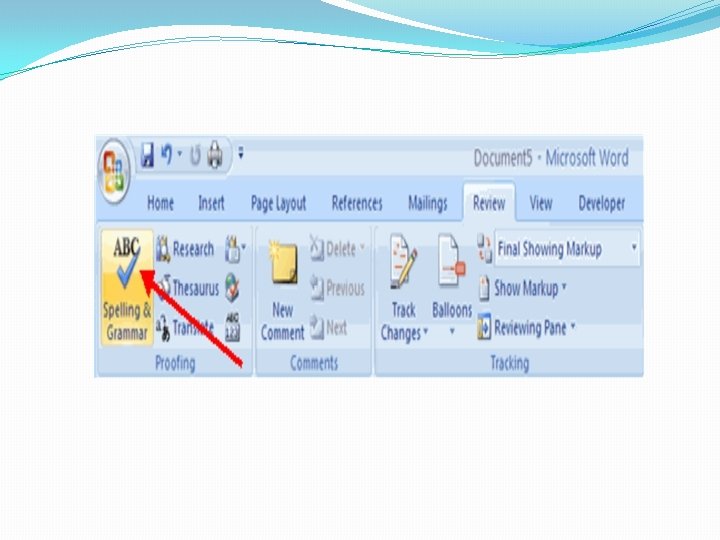
![How many ways you can save a document A 3 B 4 C 2 How many ways you can save a document? [A] 3 [B] 4 [C] 2](https://slidetodoc.com/presentation_image_h2/2a367d7de45eaf3b7485453d07037b6e/image-25.jpg)
How many ways you can save a document? [A] 3 [B] 4 [C] 2 [D] 1
![Thesaurus tool in MS Word is used for A Spelling suggestions B Thesaurus tool in MS Word is used for. . . [A] Spelling suggestions [B]](https://slidetodoc.com/presentation_image_h2/2a367d7de45eaf3b7485453d07037b6e/image-26.jpg)
Thesaurus tool in MS Word is used for. . . [A] Spelling suggestions [B] Synonyms and Antonyms words [C] Grammar options [D] All of above

If you need to change the typeface of a document, which menu will you choose? [A] Edit [B] View [C] Format [D] Tools