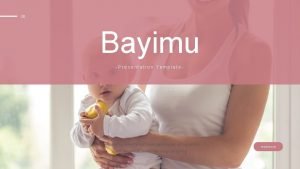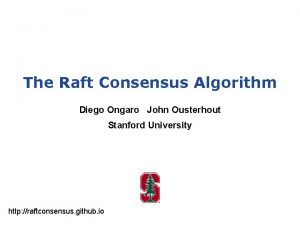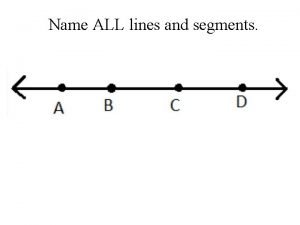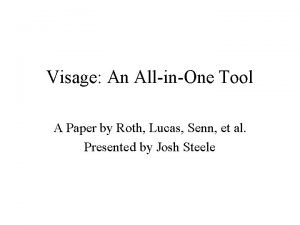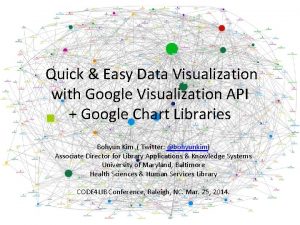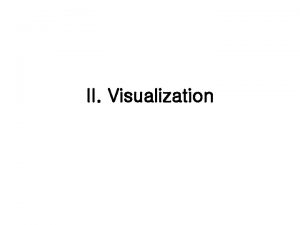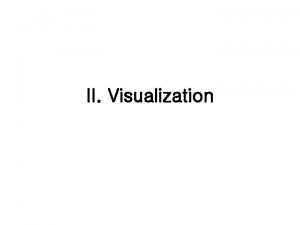Course Name Data Visualization Serenity Protocol Serenity is
![[Course Name] Data Visualization Serenity Protocol Serenity is a User Interface that allows you [Course Name] Data Visualization Serenity Protocol Serenity is a User Interface that allows you](https://slidetodoc.com/presentation_image/1e65bf0e572929d71160fe04222a4fdf/image-1.jpg)
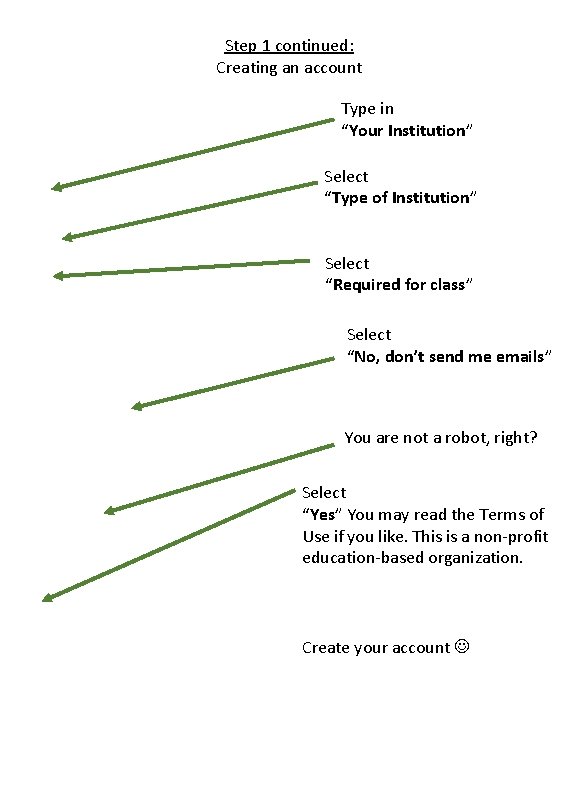
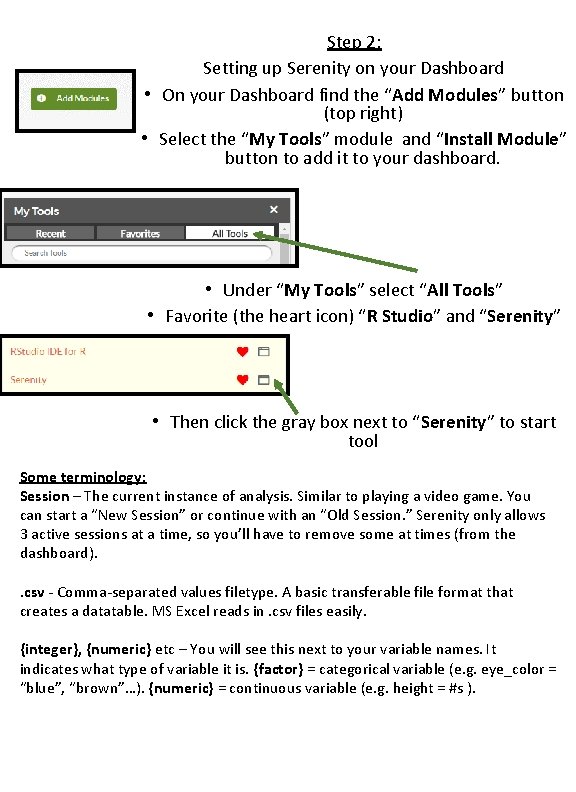
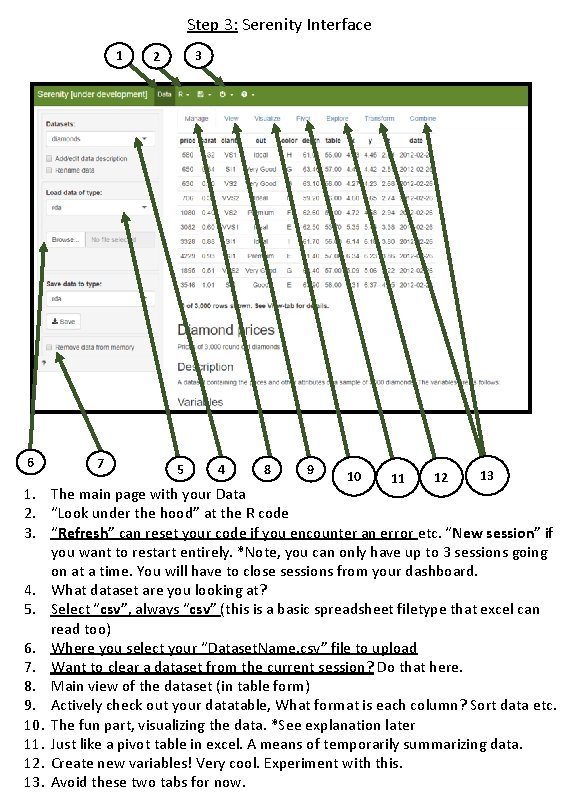
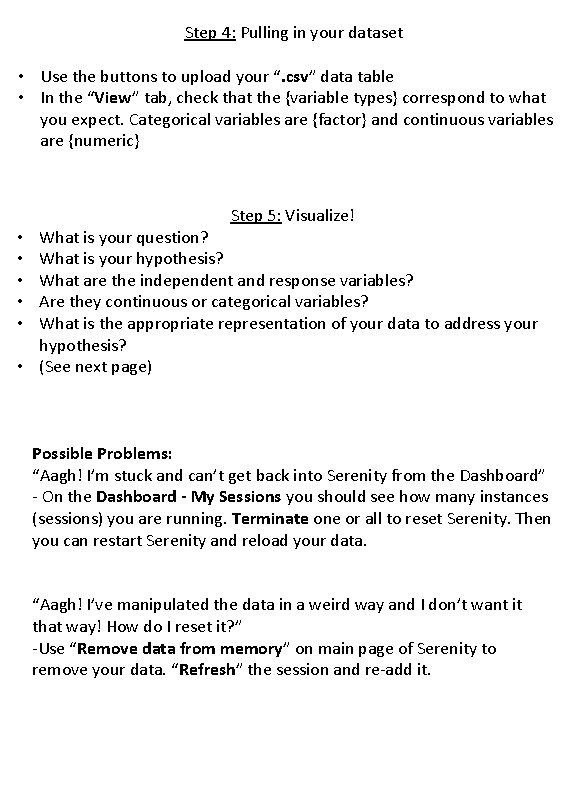
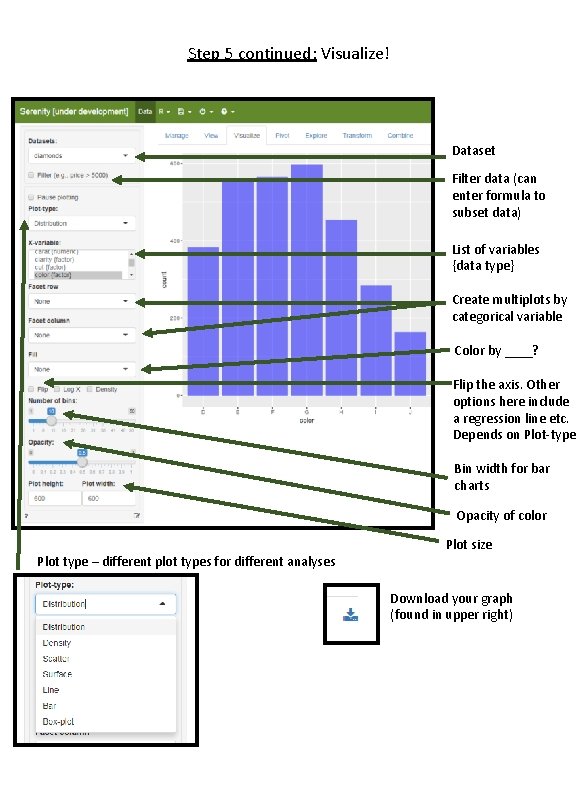
- Slides: 6
![Course Name Data Visualization Serenity Protocol Serenity is a User Interface that allows you [Course Name] Data Visualization Serenity Protocol Serenity is a User Interface that allows you](https://slidetodoc.com/presentation_image/1e65bf0e572929d71160fe04222a4fdf/image-1.jpg)
[Course Name] Data Visualization Serenity Protocol Serenity is a User Interface that allows you to quickly visualize data and manipulate it in real-time. It’s easier than MS Excel (once you learn the basics) and more visually pleasing. It is a program written with R code (all the rage in science). This protocol covers the basics, but feel free to explore and try things out! Step 1: Creating an account on QUBES - Go to qubeshub. org/register/ - Create an account. If you have a Google acct, you can log in that way as well
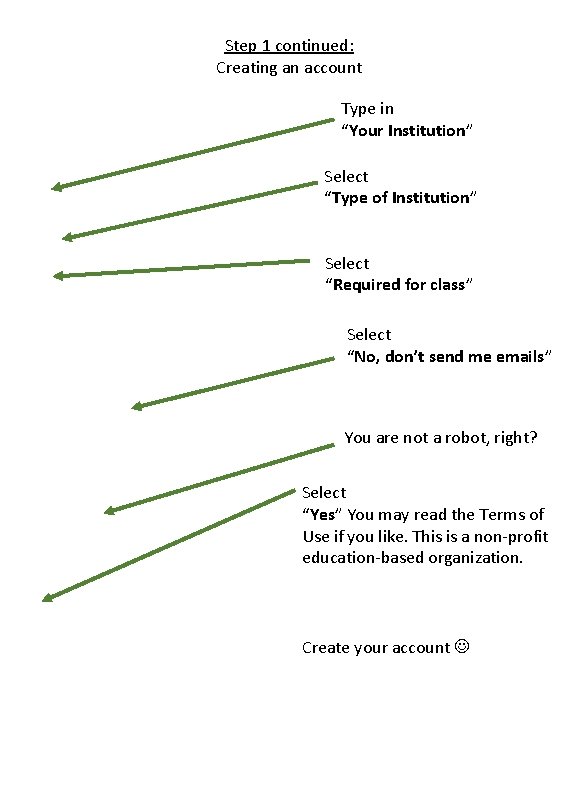
Step 1 continued: Creating an account Type in “Your Institution” Select “Type of Institution” Select “Required for class” Select “No, don’t send me emails” You are not a robot, right? Select “Yes” You may read the Terms of Use if you like. This is a non-profit education-based organization. Create your account
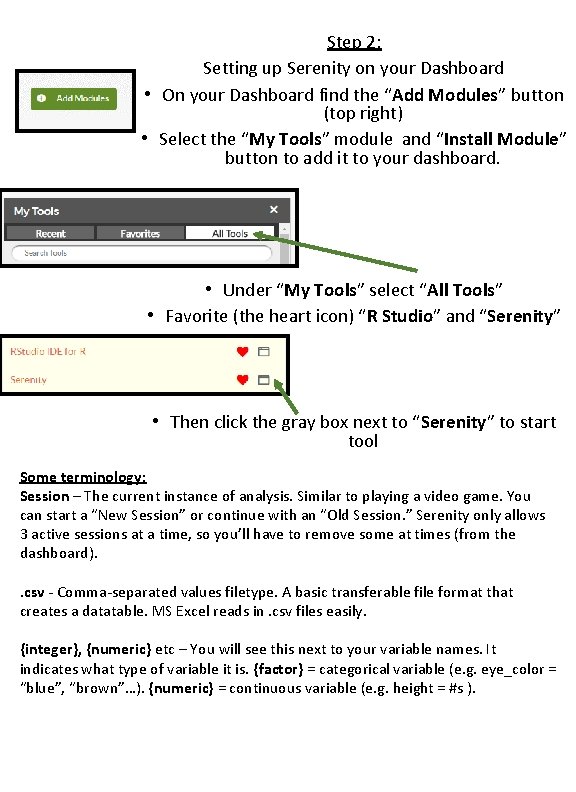
Step 2: Setting up Serenity on your Dashboard • On your Dashboard find the “Add Modules” button (top right) • Select the “My Tools” module and “Install Module” button to add it to your dashboard. • Under “My Tools” select “All Tools” • Favorite (the heart icon) “R Studio” and “Serenity” • Then click the gray box next to “Serenity” to start tool Some terminology: Session – The current instance of analysis. Similar to playing a video game. You can start a “New Session” or continue with an “Old Session. ” Serenity only allows 3 active sessions at a time, so you’ll have to remove some at times (from the dashboard). . csv - Comma-separated values filetype. A basic transferable file format that creates a datatable. MS Excel reads in. csv files easily. {integer}, {numeric} etc – You will see this next to your variable names. It indicates what type of variable it is. {factor} = categorical variable (e. g. eye_color = “blue”, “brown”…). {numeric} = continuous variable (e. g. height = #s ).
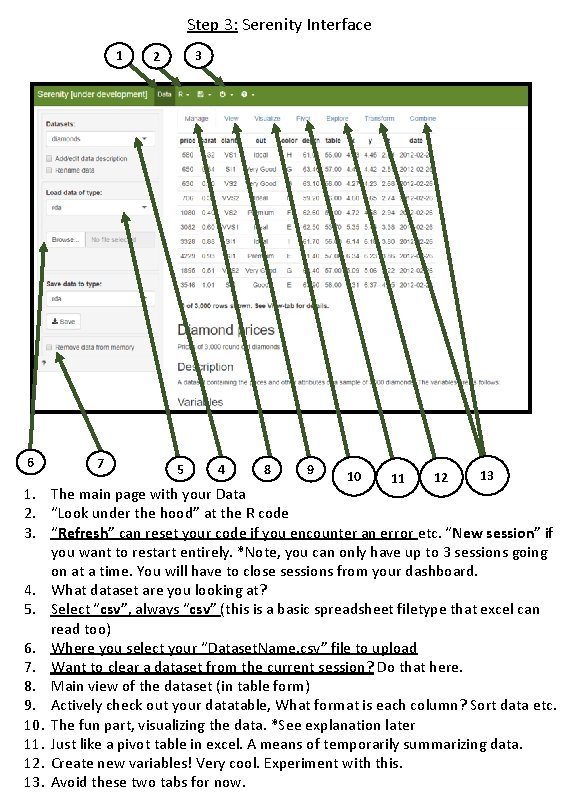
Step 3: Serenity Interface 1 6 7 3 2 5 4 8 9 10 11 12 13 1. The main page with your Data 2. “Look under the hood” at the R code 3. “Refresh” can reset your code if you encounter an error etc. “New session” if you want to restart entirely. *Note, you can only have up to 3 sessions going on at a time. You will have to close sessions from your dashboard. 4. What dataset are you looking at? 5. Select “csv”, always “csv” (this is a basic spreadsheet filetype that excel can read too) 6. Where you select your “Dataset. Name. csv” file to upload 7. Want to clear a dataset from the current session? Do that here. 8. Main view of the dataset (in table form) 9. Actively check out your datatable, What format is each column? Sort data etc. 10. The fun part, visualizing the data. *See explanation later 11. Just like a pivot table in excel. A means of temporarily summarizing data. 12. Create new variables! Very cool. Experiment with this. 13. Avoid these two tabs for now.
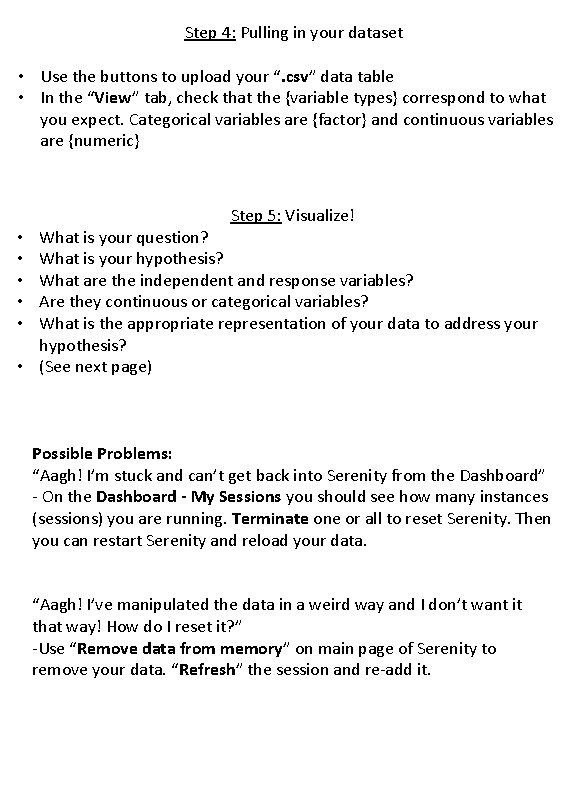
Step 4: Pulling in your dataset • Use the buttons to upload your “. csv” data table • In the “View” tab, check that the {variable types} correspond to what you expect. Categorical variables are {factor} and continuous variables are {numeric} Step 5: Visualize! What is your question? What is your hypothesis? What are the independent and response variables? Are they continuous or categorical variables? What is the appropriate representation of your data to address your hypothesis? • (See next page) • • • Possible Problems: “Aagh! I’m stuck and can’t get back into Serenity from the Dashboard” - On the Dashboard - My Sessions you should see how many instances (sessions) you are running. Terminate one or all to reset Serenity. Then you can restart Serenity and reload your data. “Aagh! I’ve manipulated the data in a weird way and I don’t want it that way! How do I reset it? ” -Use “Remove data from memory” on main page of Serenity to remove your data. “Refresh” the session and re-add it.
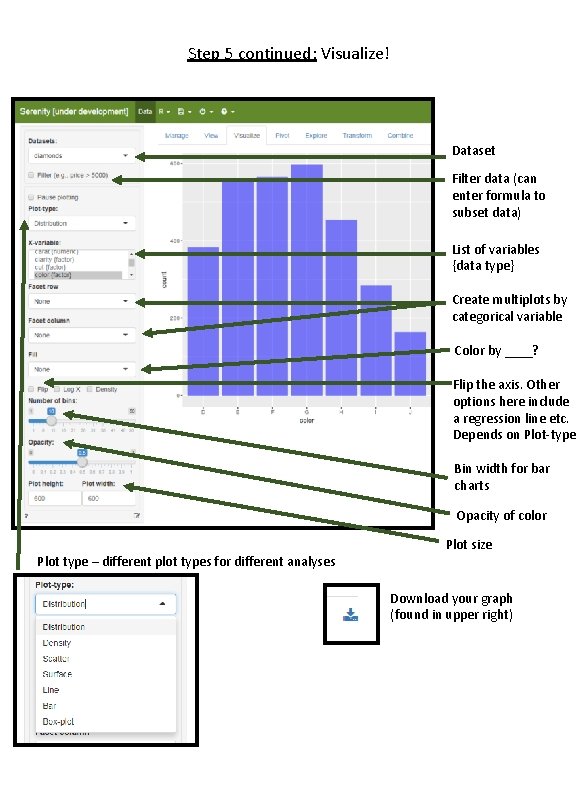
Step 5 continued: Visualize! Dataset Filter data (can enter formula to subset data) List of variables {data type} Create multiplots by categorical variable Color by ____? Flip the axis. Other options here include a regression line etc. Depends on Plot-type Bin width for bar charts Opacity of color Plot type – different plot types for different analyses Plot size Download your graph (found in upper right)