Cosc 54730 Game Design A short game design
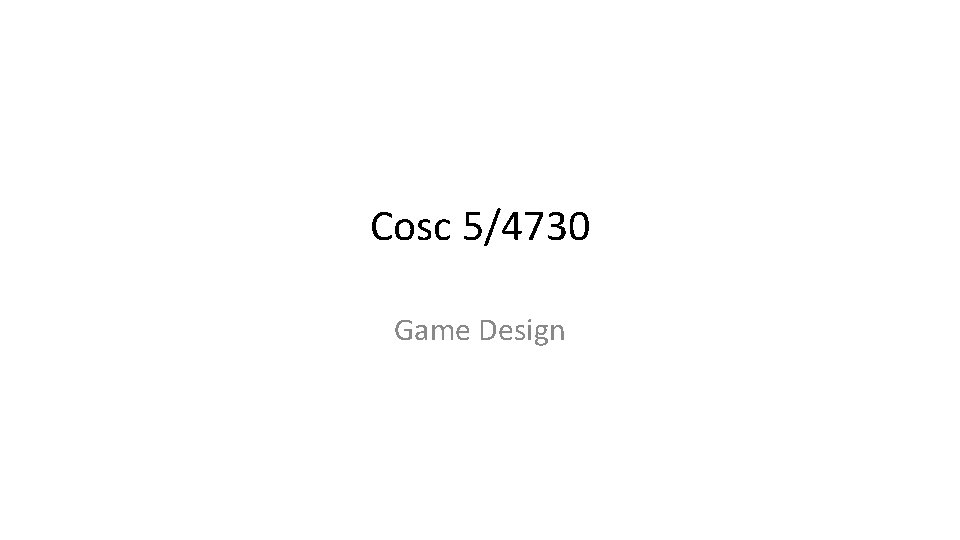
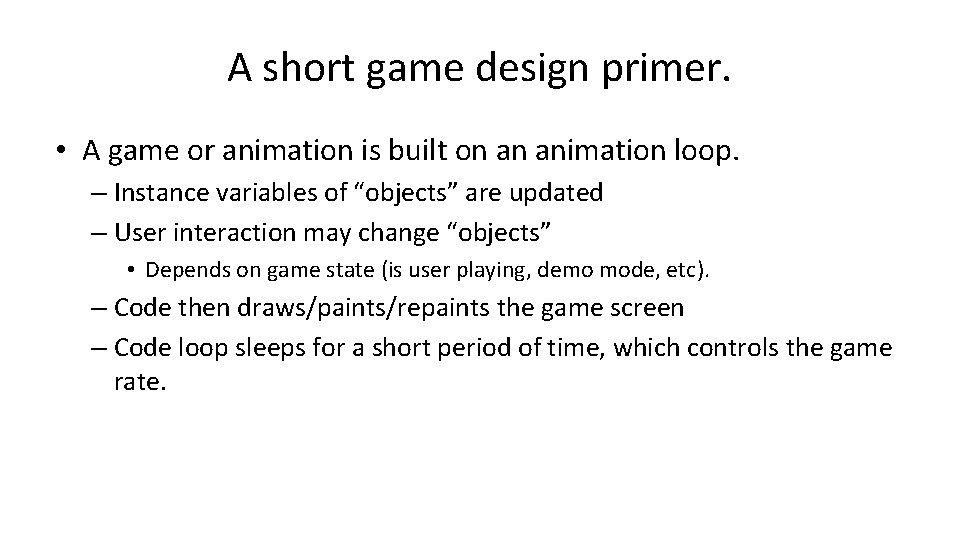
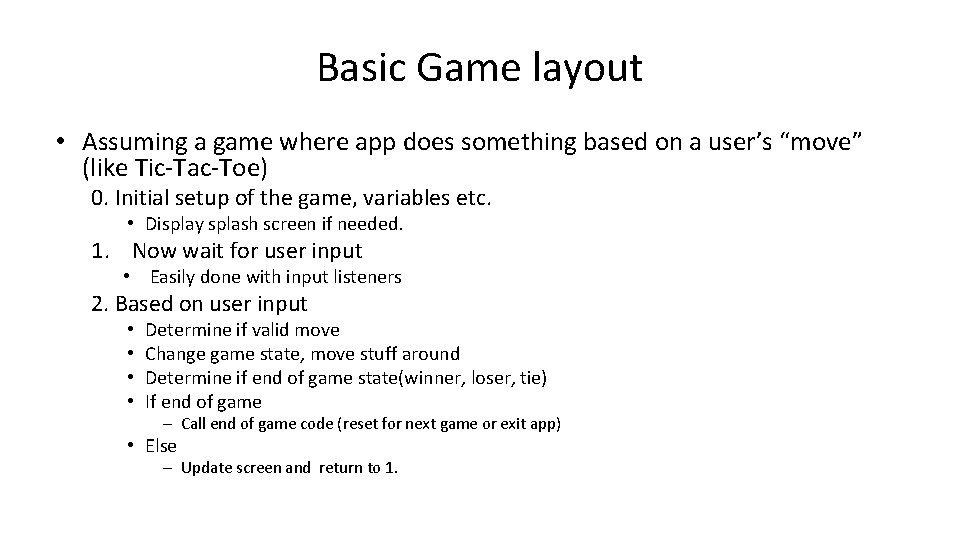
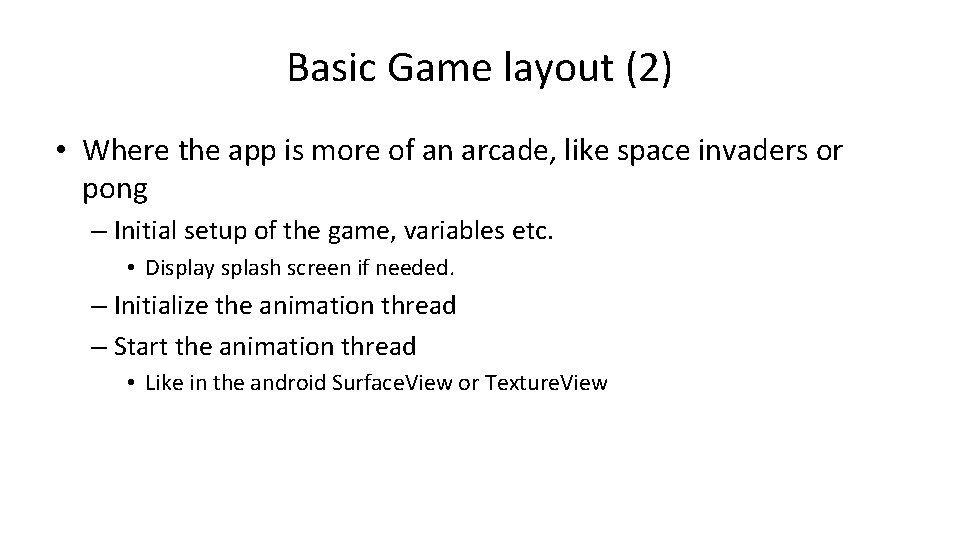
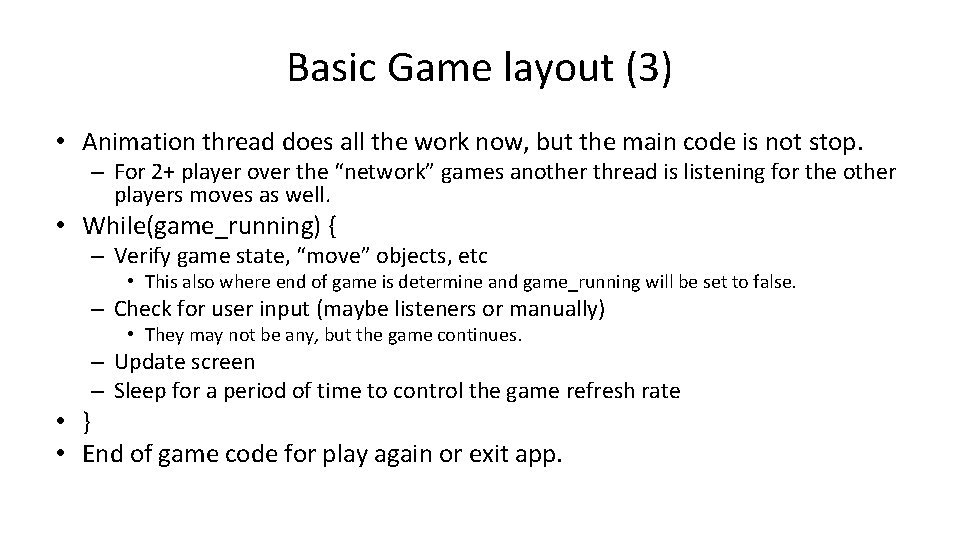
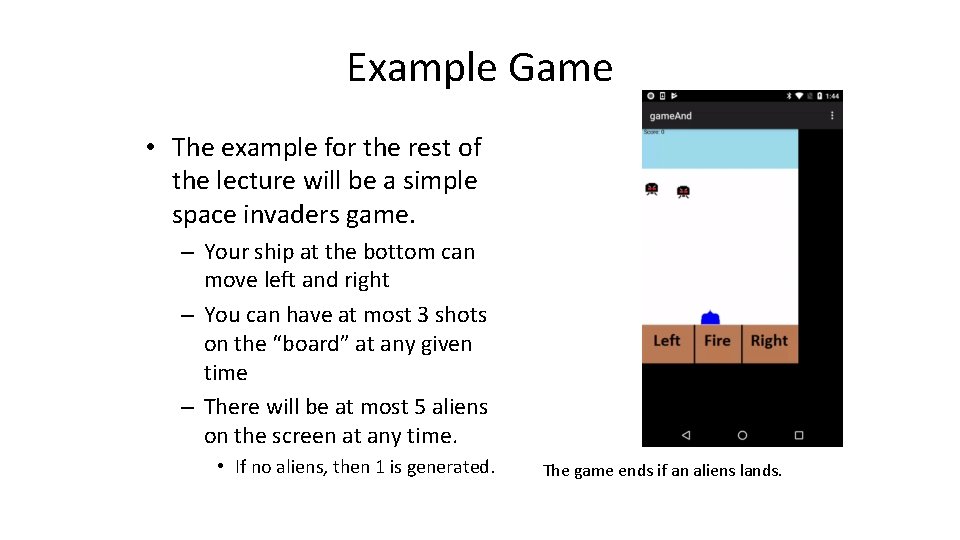
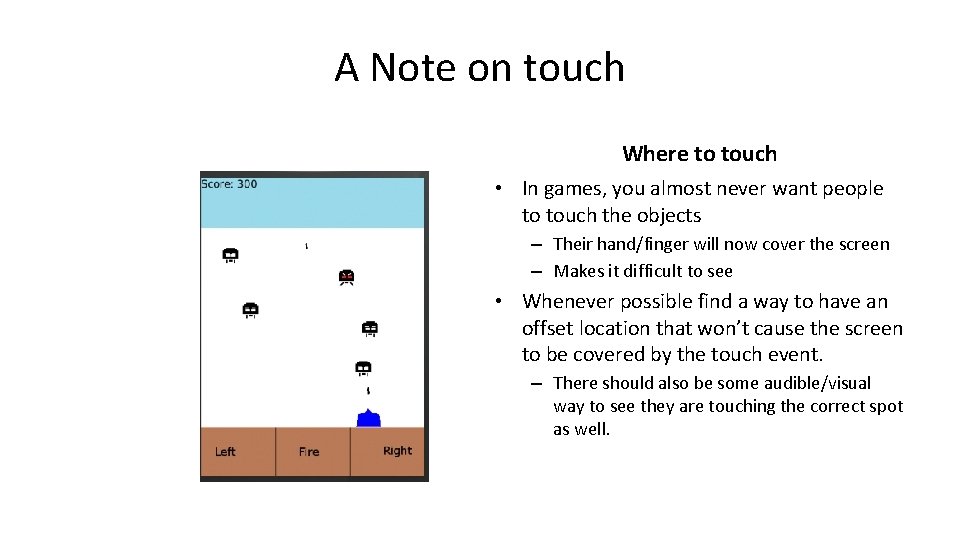
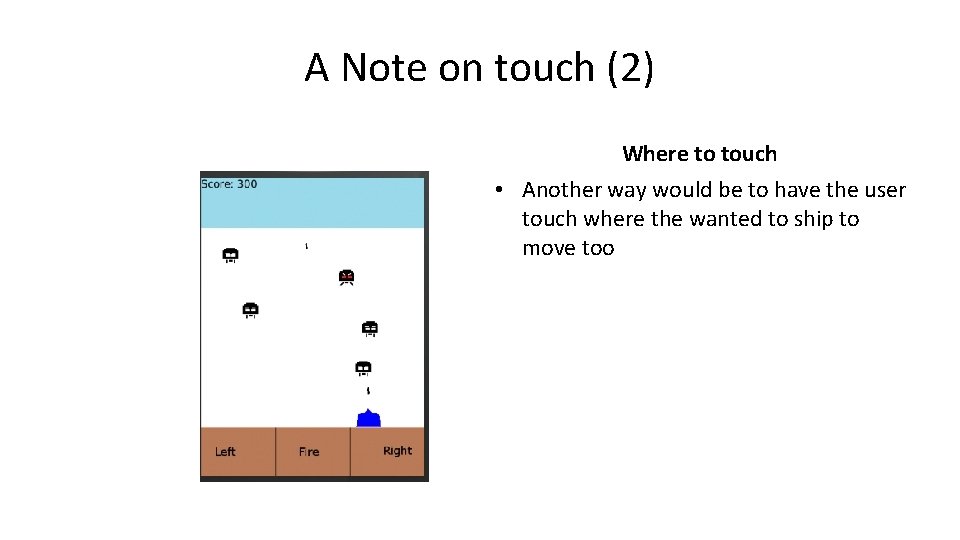
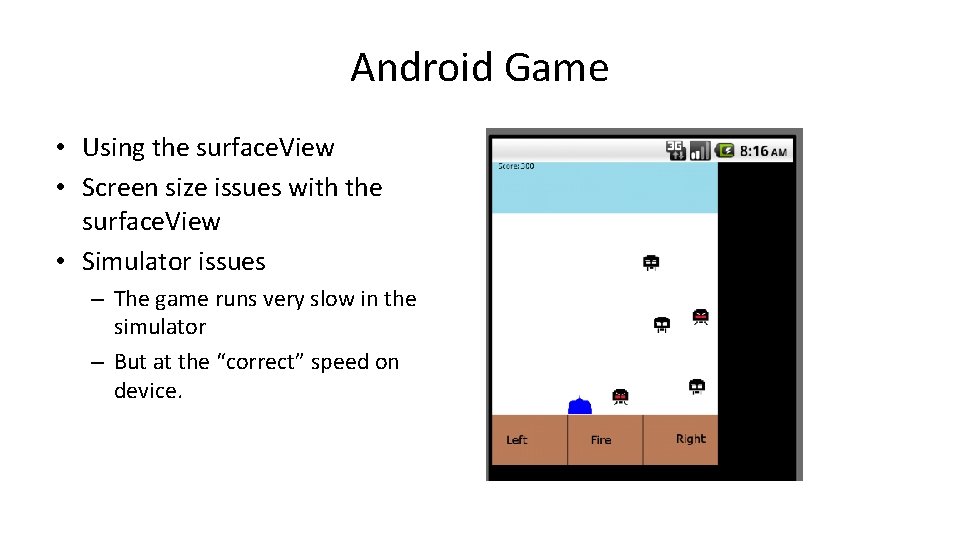
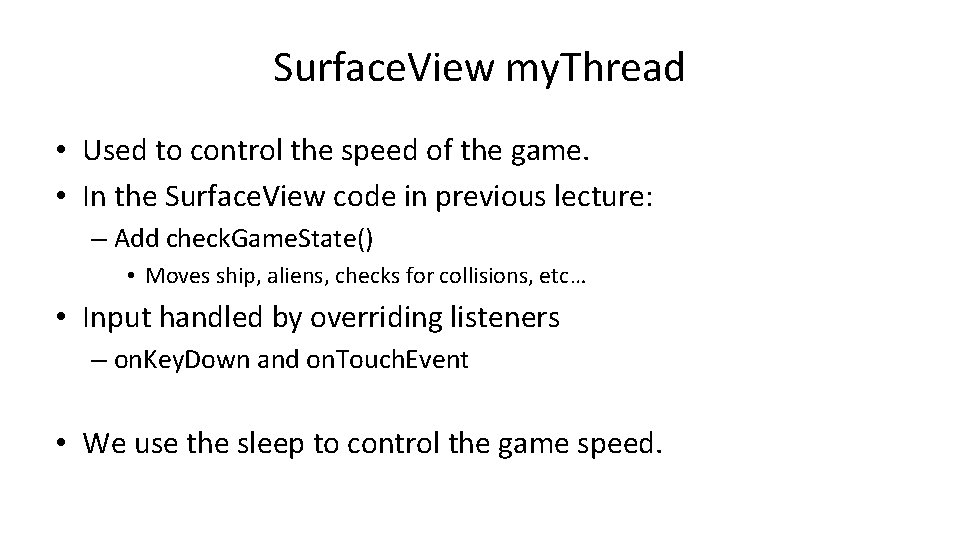
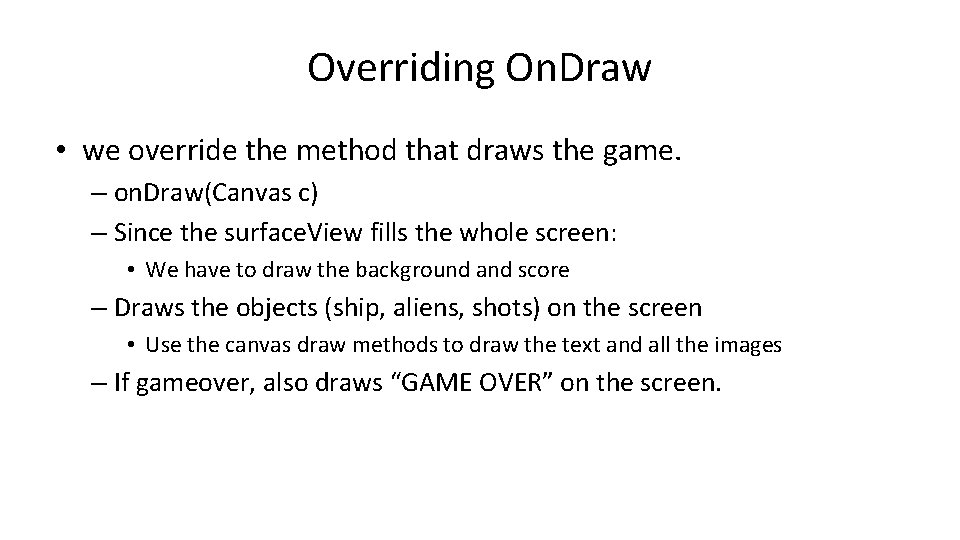
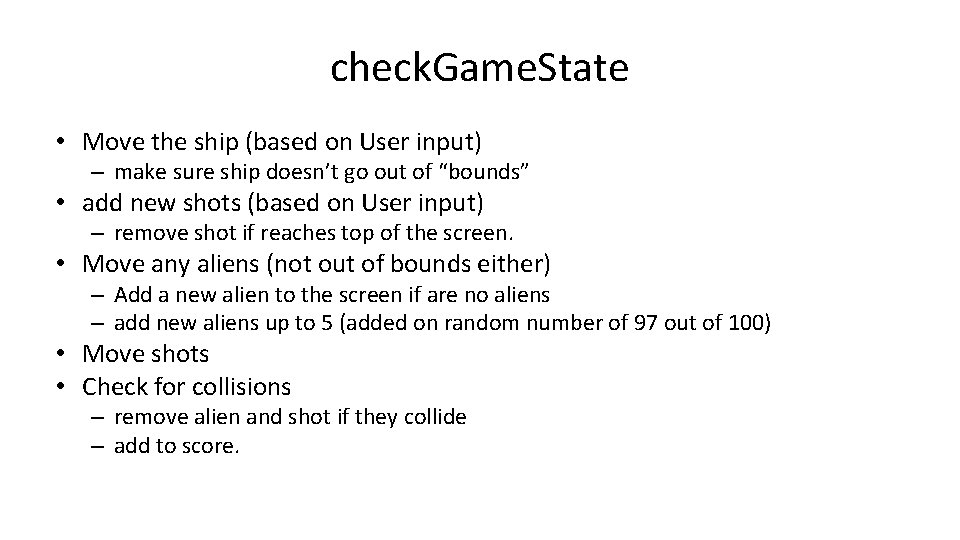
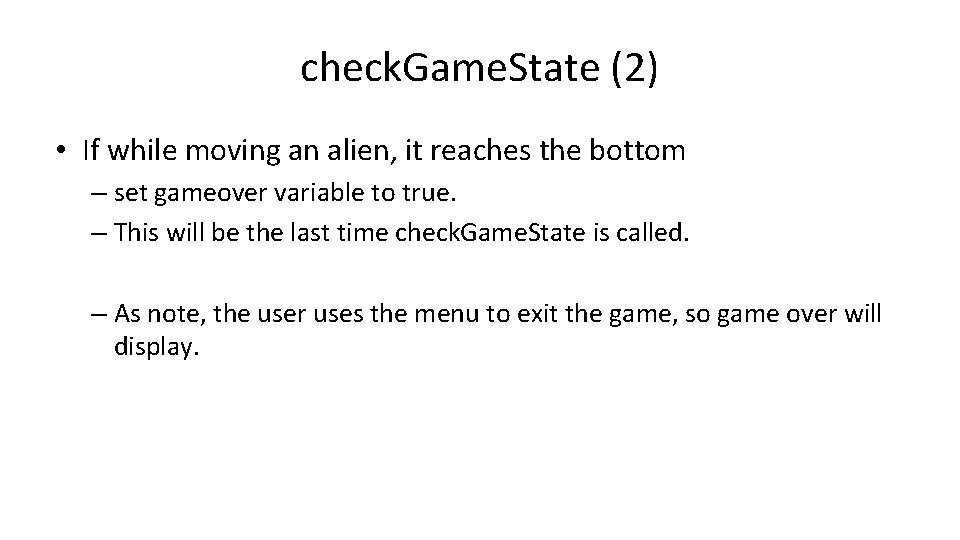
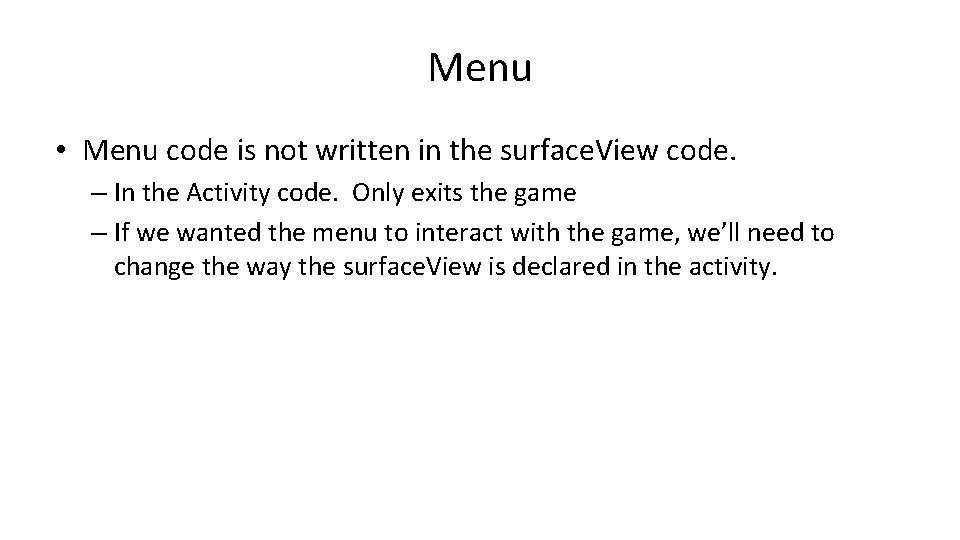
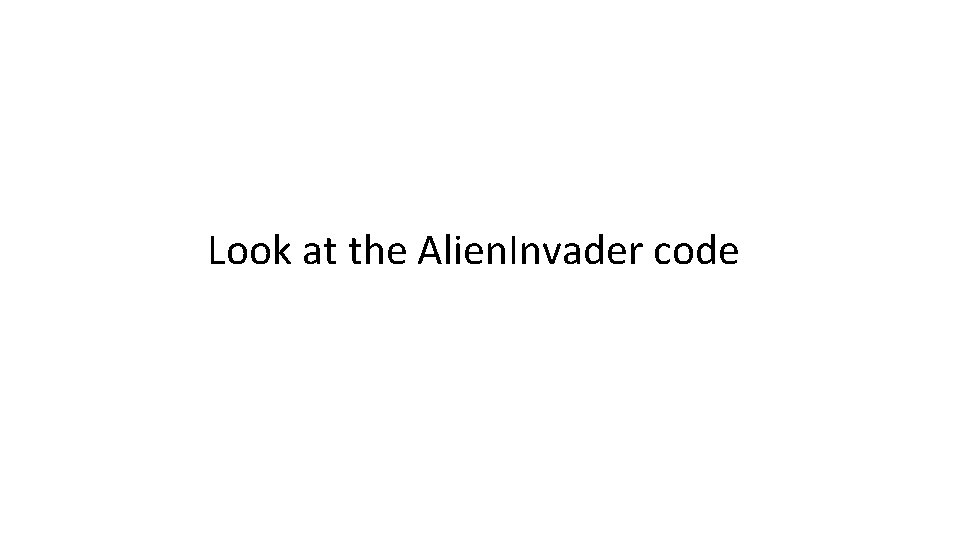
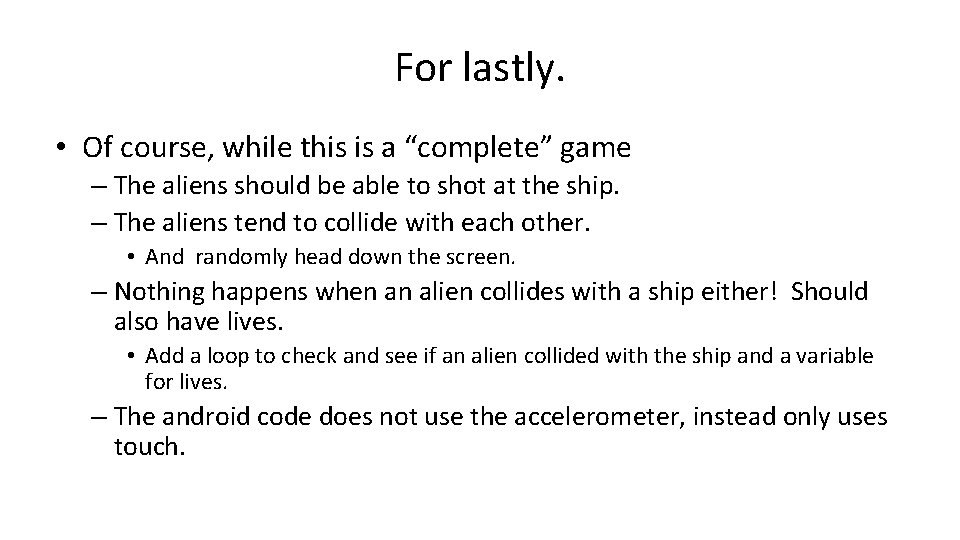
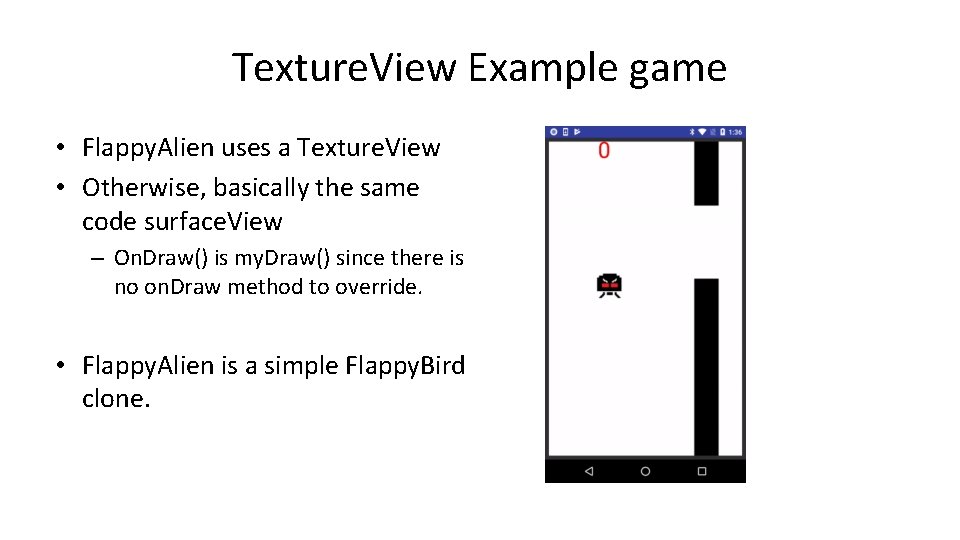
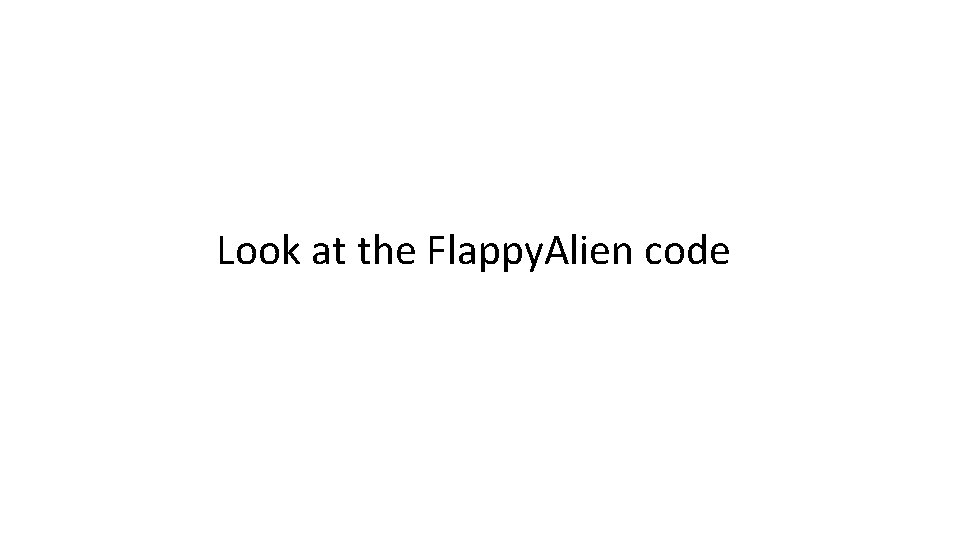
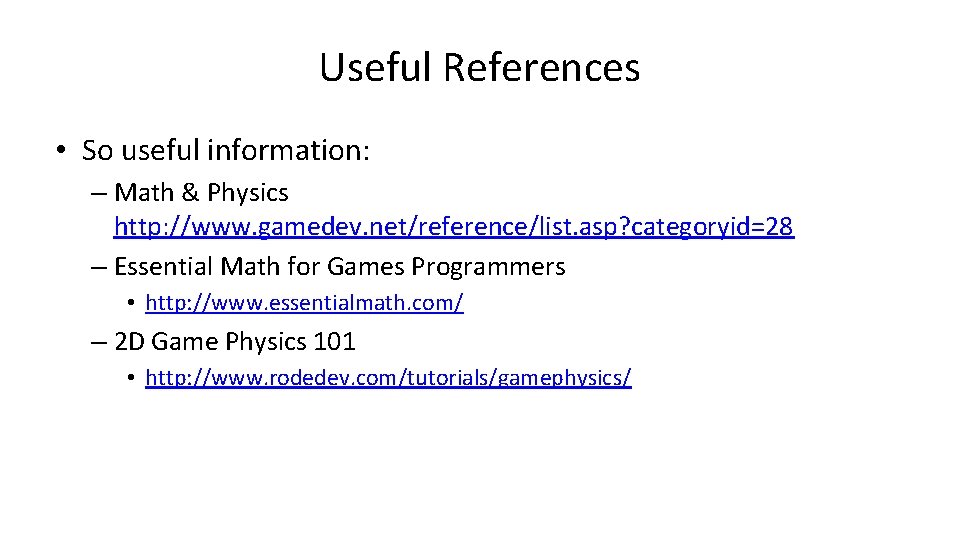
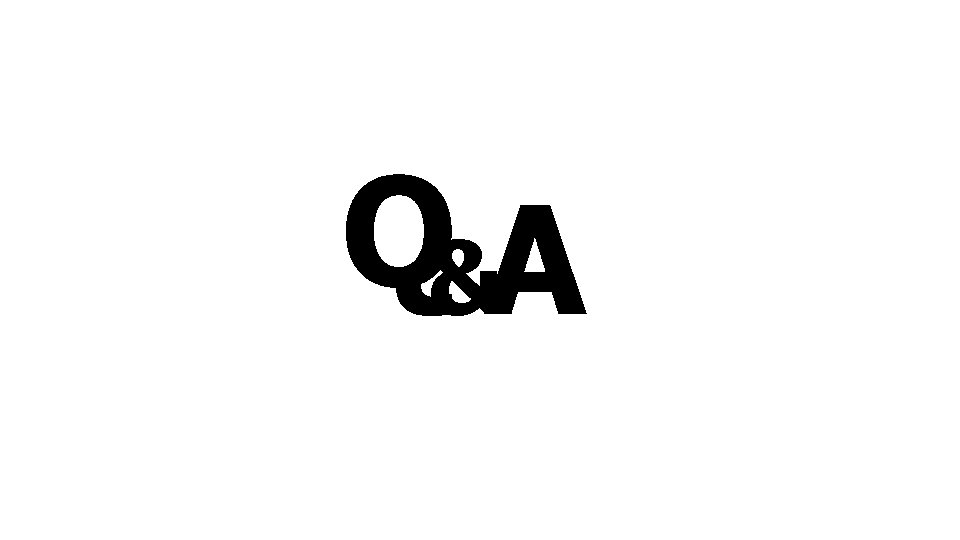
- Slides: 20
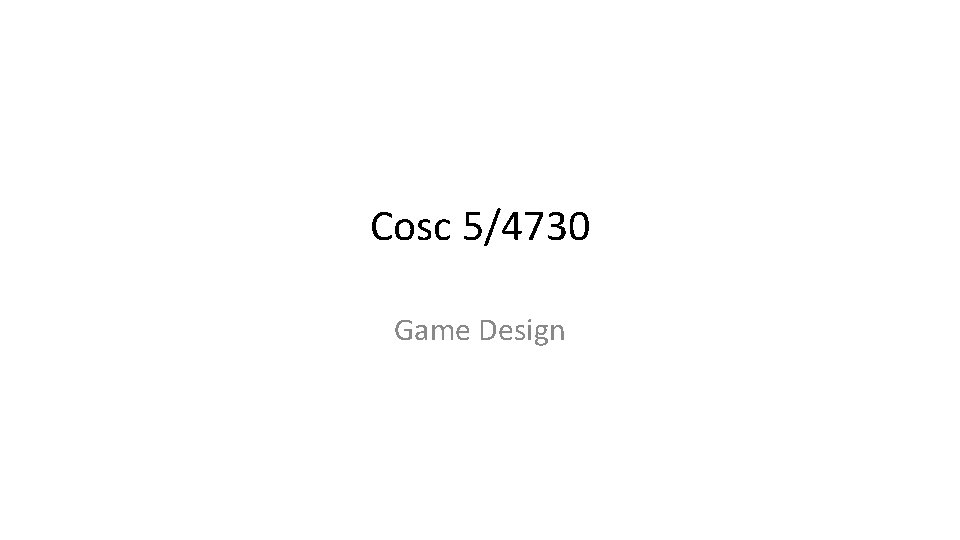
Cosc 5/4730 Game Design
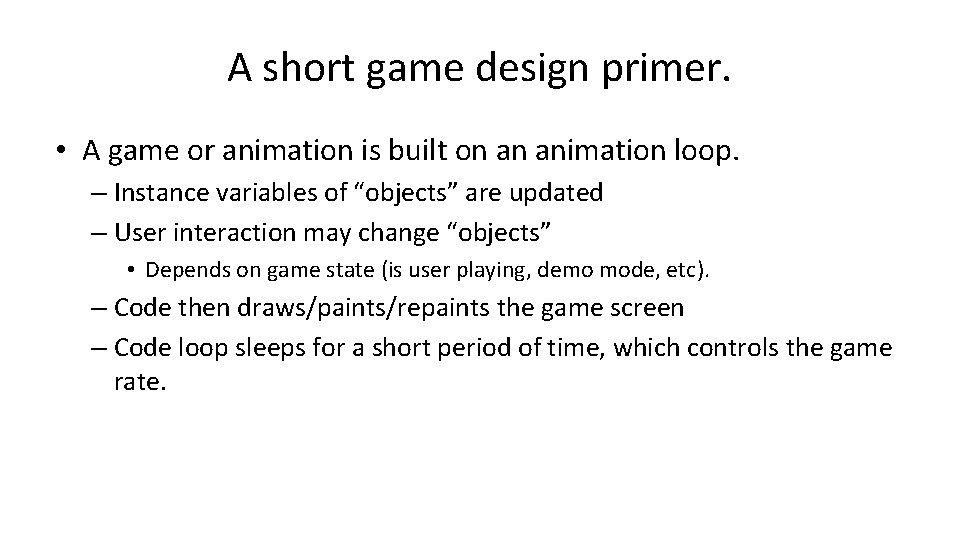
A short game design primer. • A game or animation is built on an animation loop. – Instance variables of “objects” are updated – User interaction may change “objects” • Depends on game state (is user playing, demo mode, etc). – Code then draws/paints/repaints the game screen – Code loop sleeps for a short period of time, which controls the game rate.
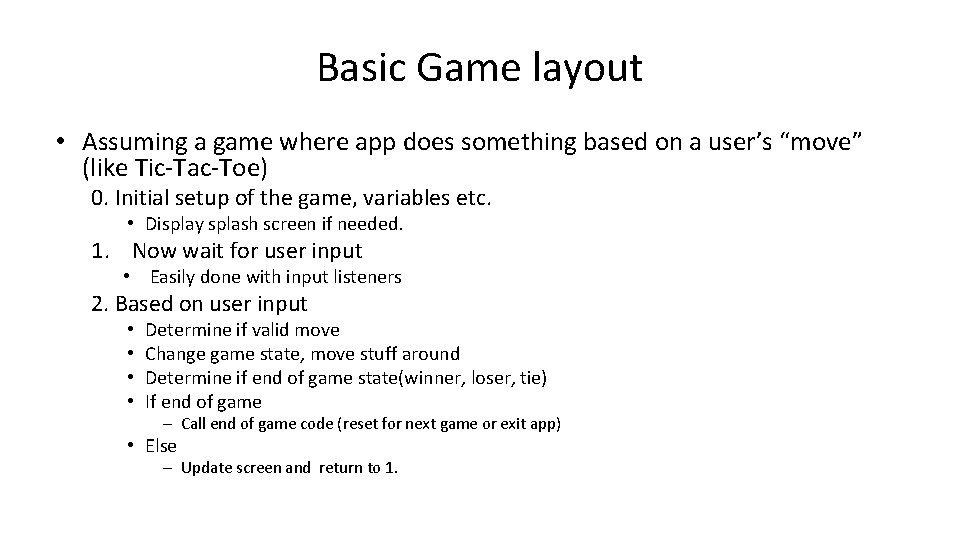
Basic Game layout • Assuming a game where app does something based on a user’s “move” (like Tic-Tac-Toe) 0. Initial setup of the game, variables etc. • Display splash screen if needed. 1. Now wait for user input • Easily done with input listeners 2. Based on user input • • Determine if valid move Change game state, move stuff around Determine if end of game state(winner, loser, tie) If end of game – Call end of game code (reset for next game or exit app) • Else – Update screen and return to 1.
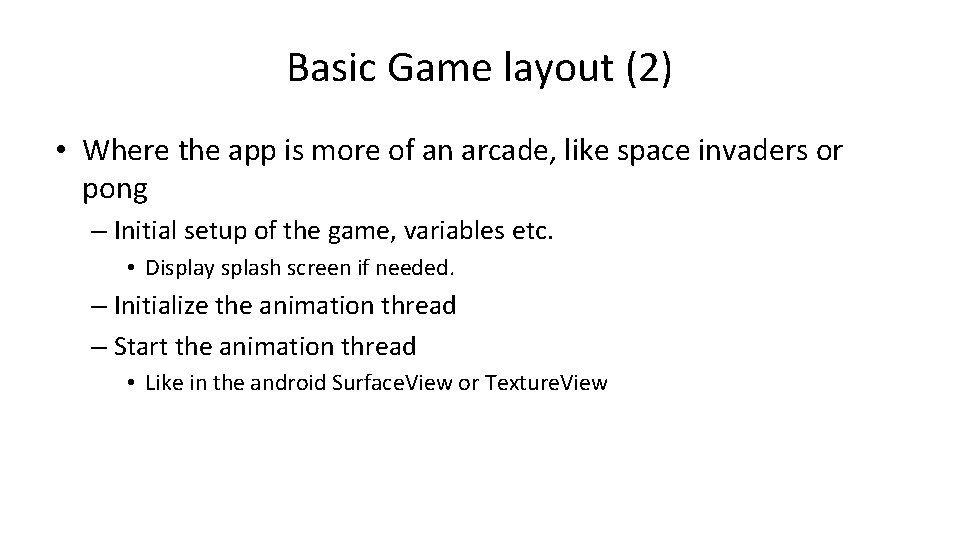
Basic Game layout (2) • Where the app is more of an arcade, like space invaders or pong – Initial setup of the game, variables etc. • Display splash screen if needed. – Initialize the animation thread – Start the animation thread • Like in the android Surface. View or Texture. View
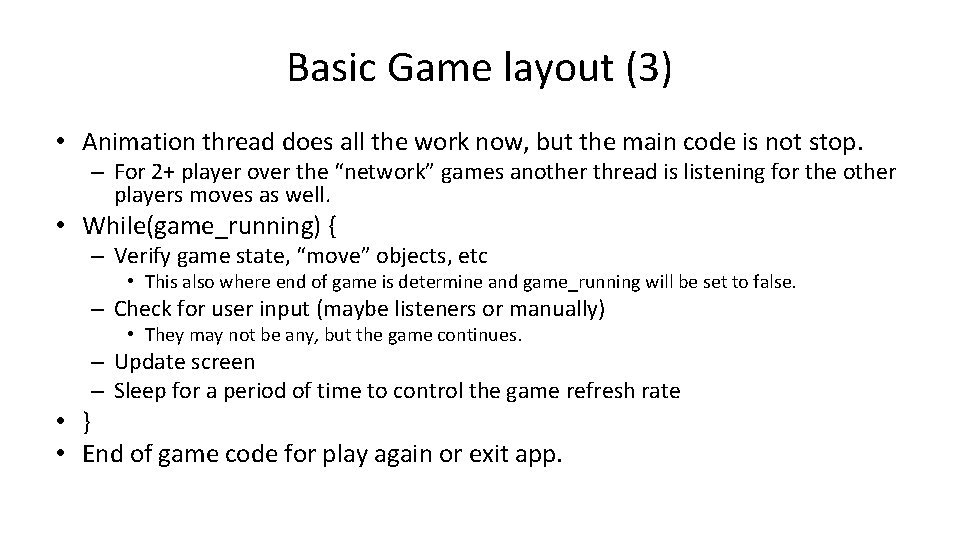
Basic Game layout (3) • Animation thread does all the work now, but the main code is not stop. – For 2+ player over the “network” games another thread is listening for the other players moves as well. • While(game_running) { – Verify game state, “move” objects, etc • This also where end of game is determine and game_running will be set to false. – Check for user input (maybe listeners or manually) • They may not be any, but the game continues. – Update screen – Sleep for a period of time to control the game refresh rate • } • End of game code for play again or exit app.
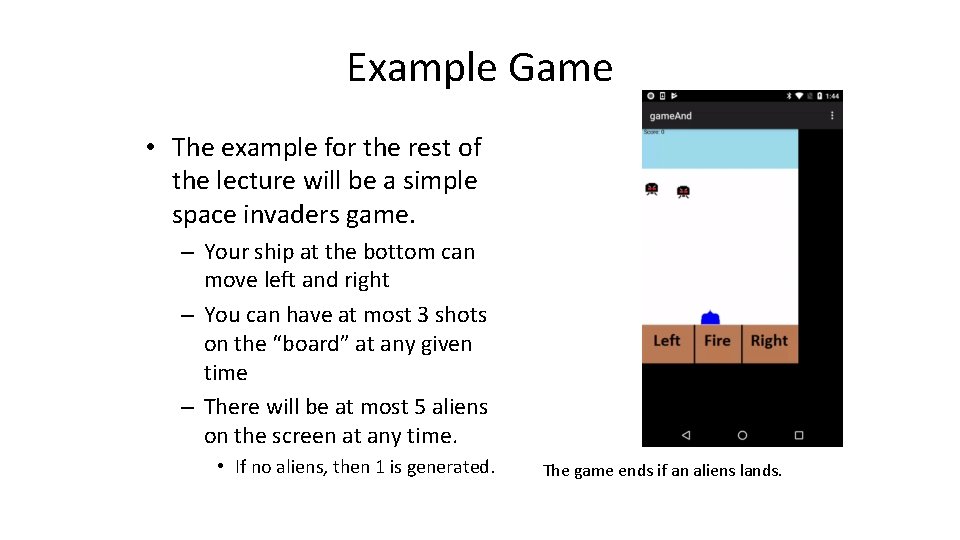
Example Game • The example for the rest of the lecture will be a simple space invaders game. – Your ship at the bottom can move left and right – You can have at most 3 shots on the “board” at any given time – There will be at most 5 aliens on the screen at any time. • If no aliens, then 1 is generated. The game ends if an aliens lands.
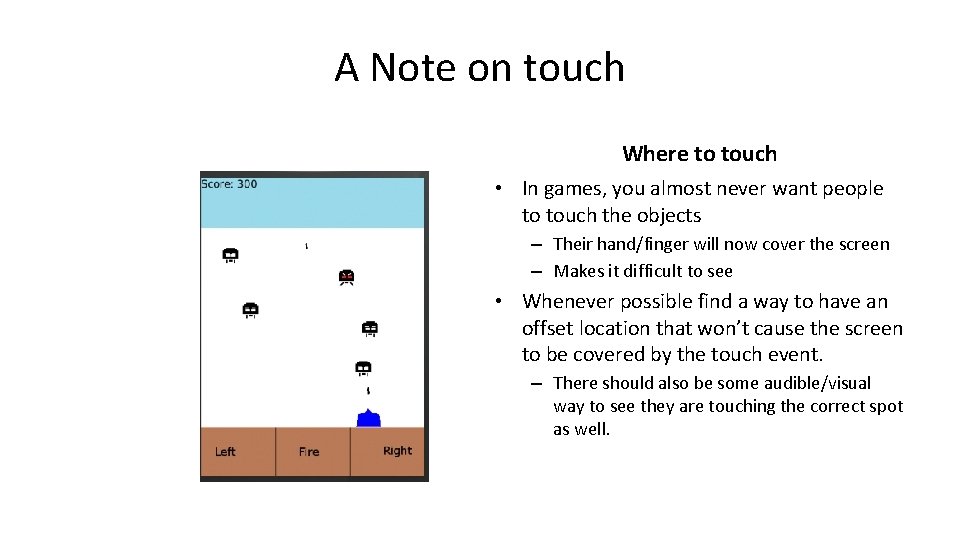
A Note on touch Where to touch • In games, you almost never want people to touch the objects – Their hand/finger will now cover the screen – Makes it difficult to see • Whenever possible find a way to have an offset location that won’t cause the screen to be covered by the touch event. – There should also be some audible/visual way to see they are touching the correct spot as well.
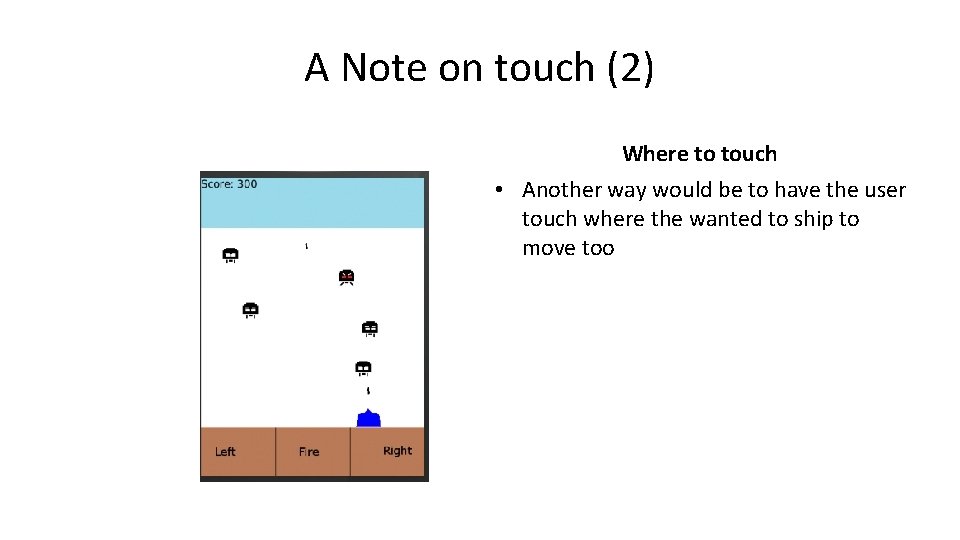
A Note on touch (2) Where to touch • Another way would be to have the user touch where the wanted to ship to move too
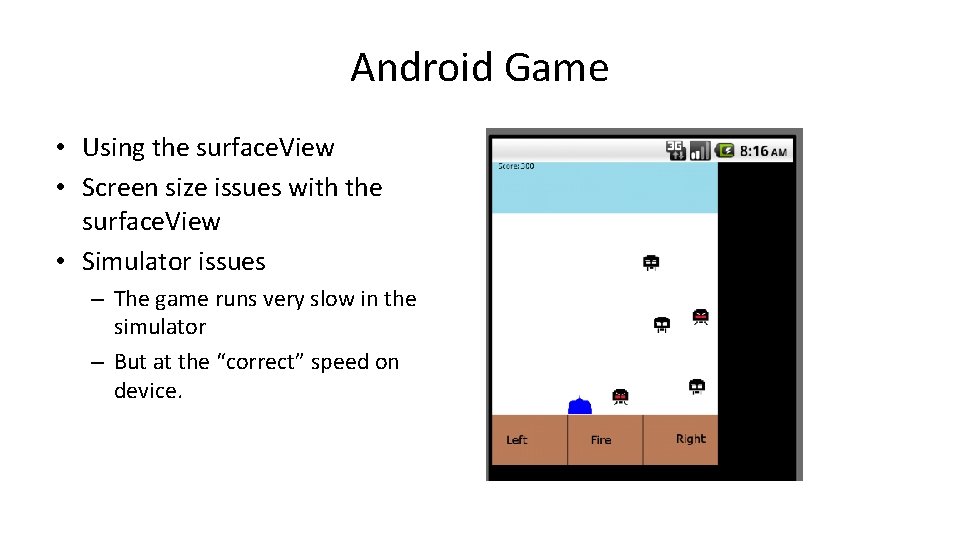
Android Game • Using the surface. View • Screen size issues with the surface. View • Simulator issues – The game runs very slow in the simulator – But at the “correct” speed on device.
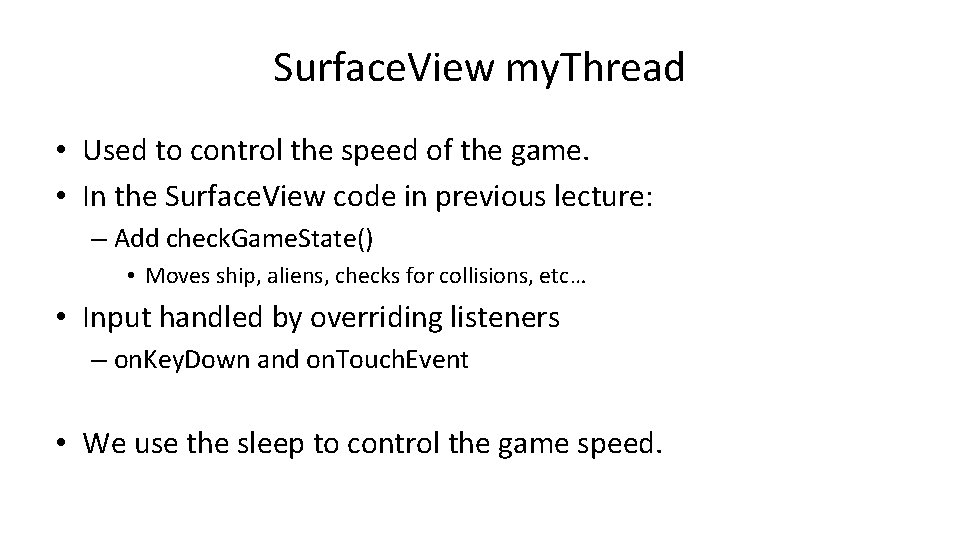
Surface. View my. Thread • Used to control the speed of the game. • In the Surface. View code in previous lecture: – Add check. Game. State() • Moves ship, aliens, checks for collisions, etc… • Input handled by overriding listeners – on. Key. Down and on. Touch. Event • We use the sleep to control the game speed.
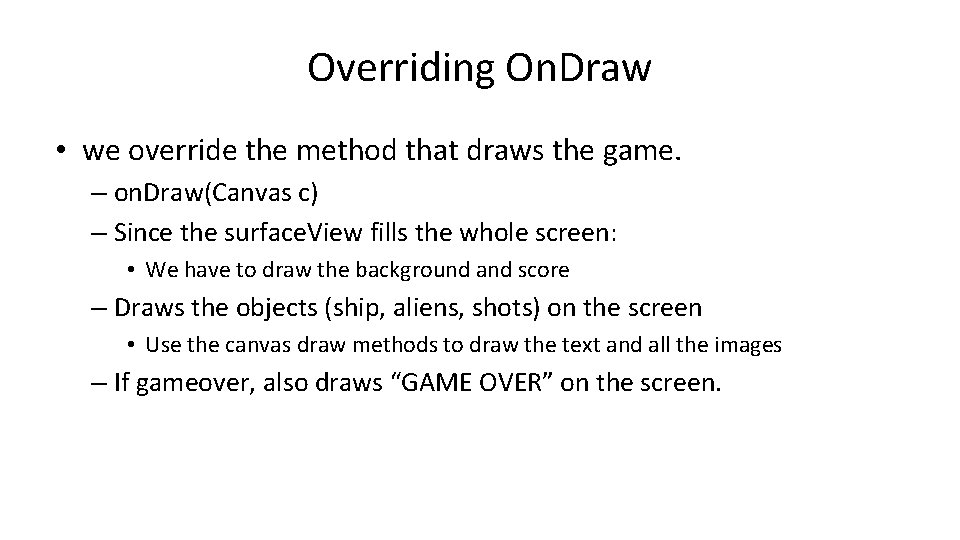
Overriding On. Draw • we override the method that draws the game. – on. Draw(Canvas c) – Since the surface. View fills the whole screen: • We have to draw the background and score – Draws the objects (ship, aliens, shots) on the screen • Use the canvas draw methods to draw the text and all the images – If gameover, also draws “GAME OVER” on the screen.
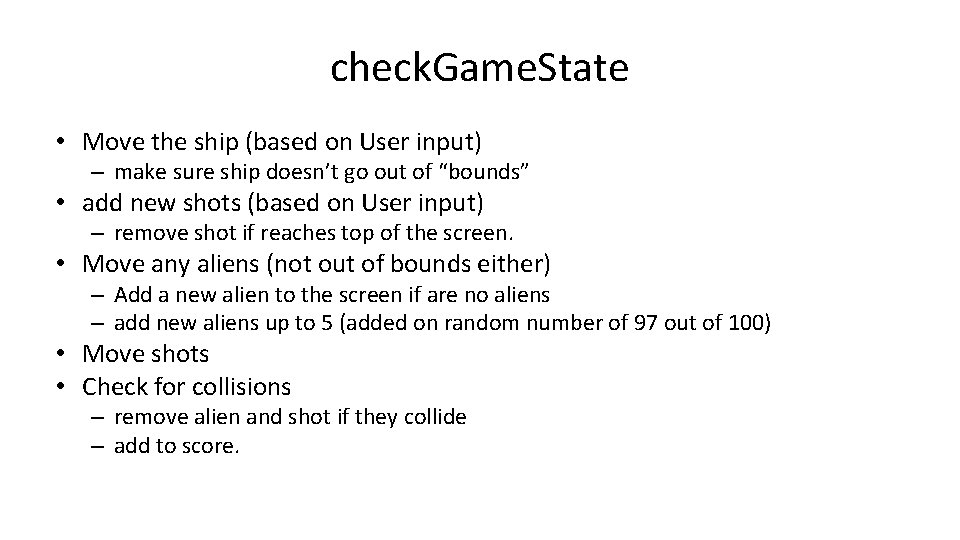
check. Game. State • Move the ship (based on User input) – make sure ship doesn’t go out of “bounds” • add new shots (based on User input) – remove shot if reaches top of the screen. • Move any aliens (not out of bounds either) – Add a new alien to the screen if are no aliens – add new aliens up to 5 (added on random number of 97 out of 100) • Move shots • Check for collisions – remove alien and shot if they collide – add to score.
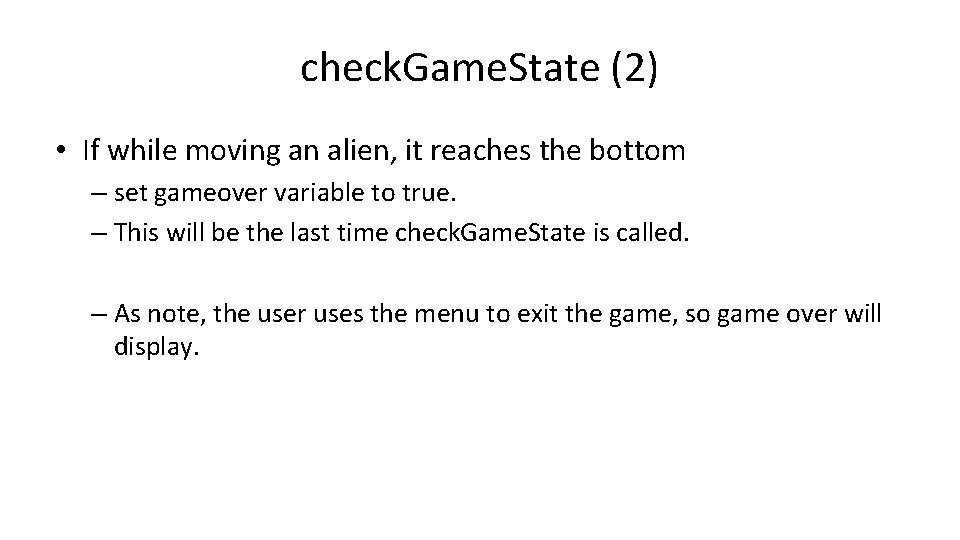
check. Game. State (2) • If while moving an alien, it reaches the bottom – set gameover variable to true. – This will be the last time check. Game. State is called. – As note, the user uses the menu to exit the game, so game over will display.
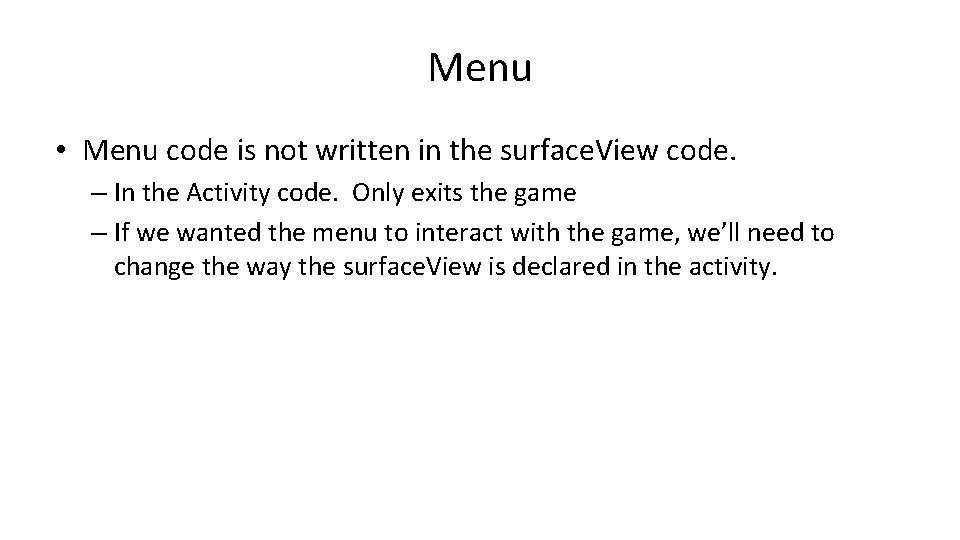
Menu • Menu code is not written in the surface. View code. – In the Activity code. Only exits the game – If we wanted the menu to interact with the game, we’ll need to change the way the surface. View is declared in the activity.
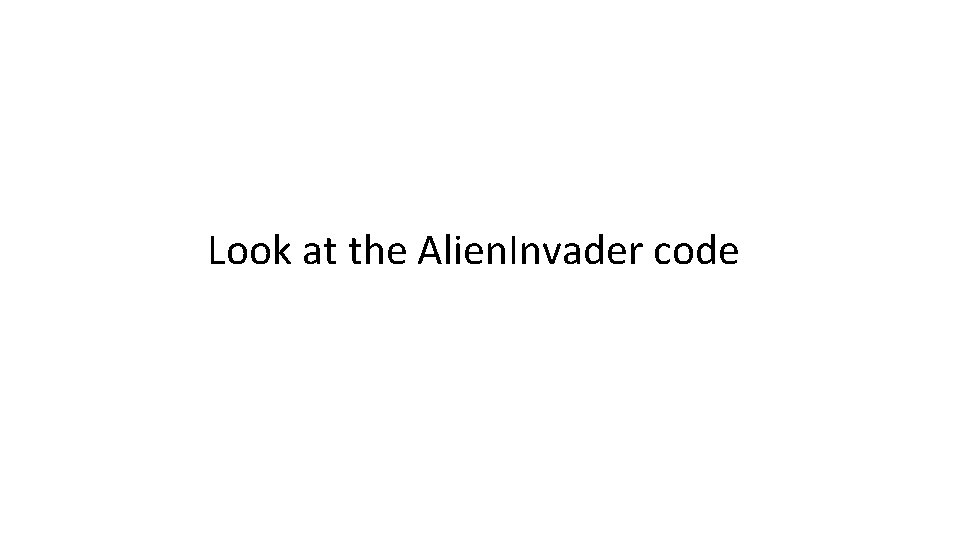
Look at the Alien. Invader code
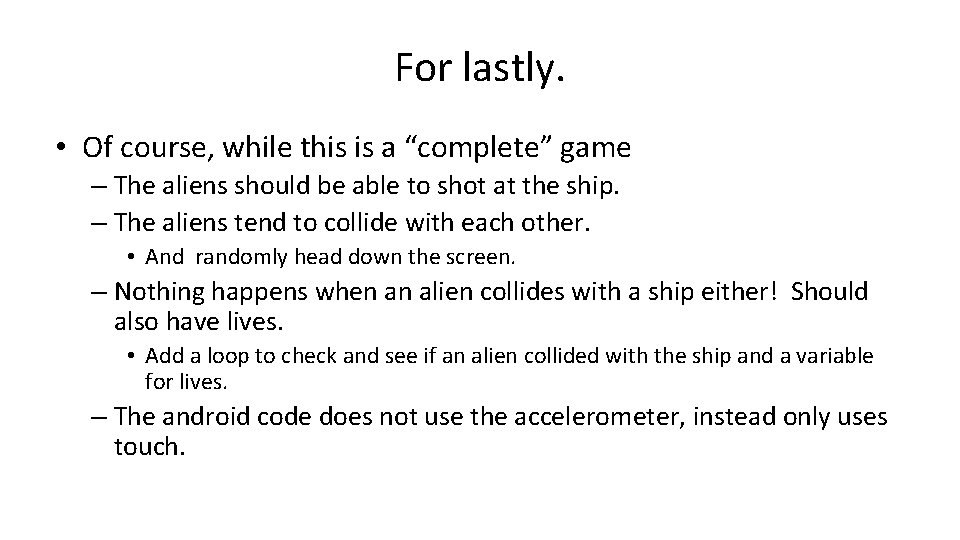
For lastly. • Of course, while this is a “complete” game – The aliens should be able to shot at the ship. – The aliens tend to collide with each other. • And randomly head down the screen. – Nothing happens when an alien collides with a ship either! Should also have lives. • Add a loop to check and see if an alien collided with the ship and a variable for lives. – The android code does not use the accelerometer, instead only uses touch.
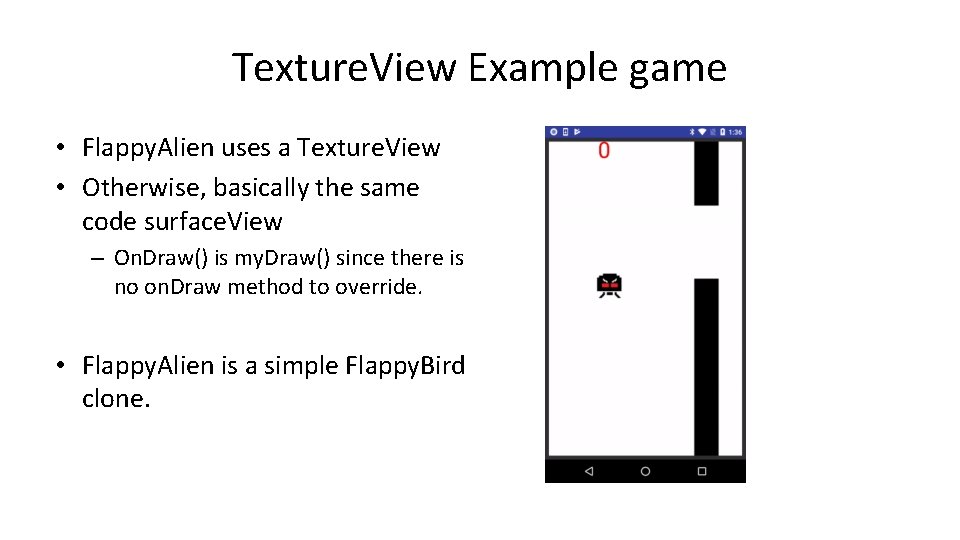
Texture. View Example game • Flappy. Alien uses a Texture. View • Otherwise, basically the same code surface. View – On. Draw() is my. Draw() since there is no on. Draw method to override. • Flappy. Alien is a simple Flappy. Bird clone.
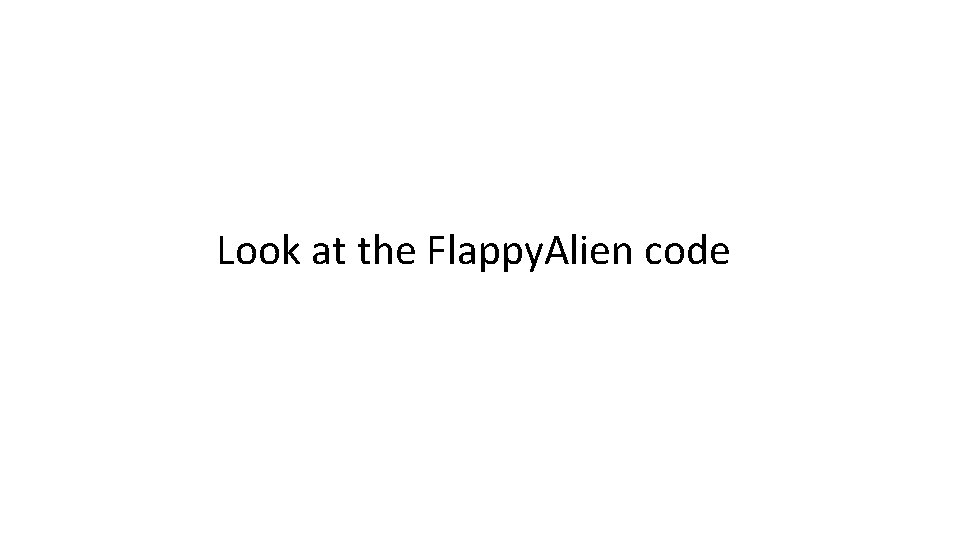
Look at the Flappy. Alien code
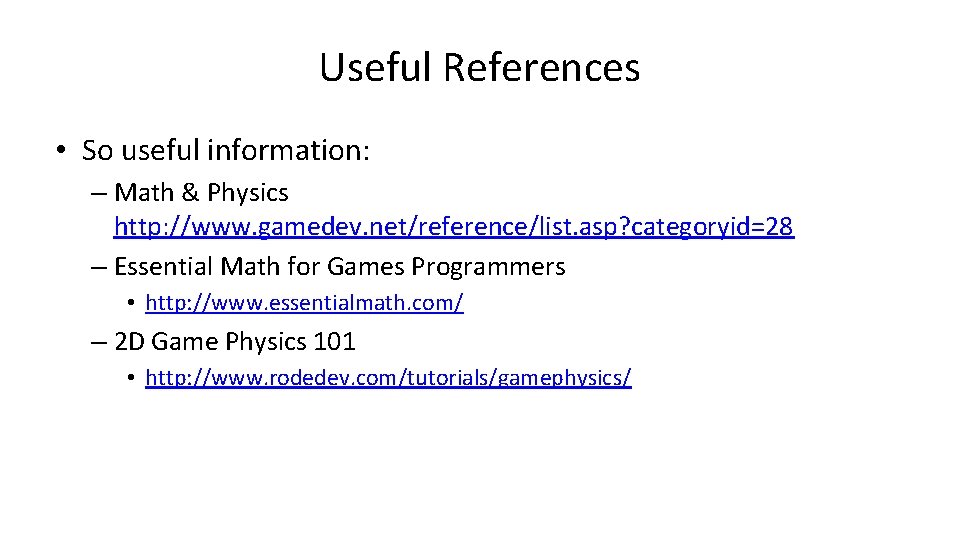
Useful References • So useful information: – Math & Physics http: //www. gamedev. net/reference/list. asp? categoryid=28 – Essential Math for Games Programmers • http: //www. essentialmath. com/ – 2 D Game Physics 101 • http: //www. rodedev. com/tutorials/gamephysics/
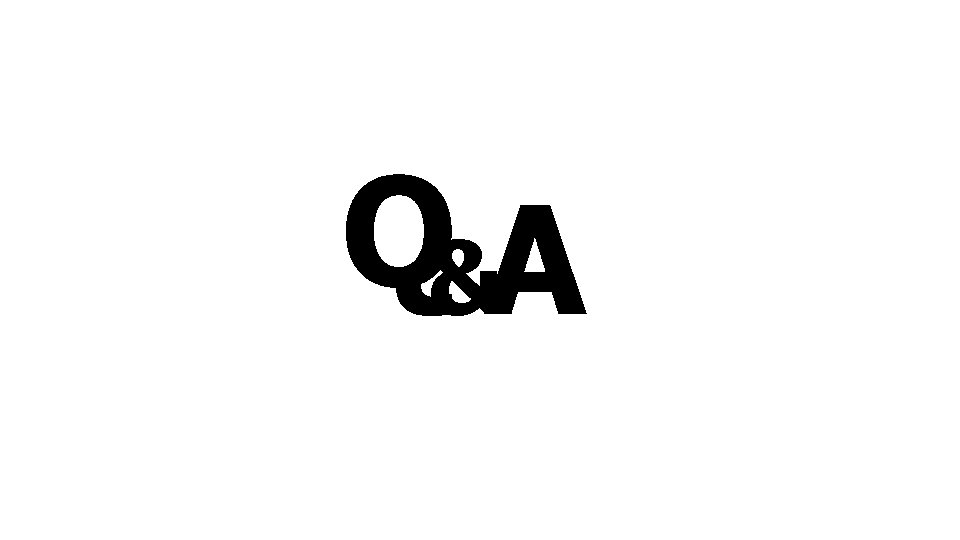
Q&A